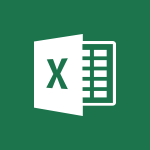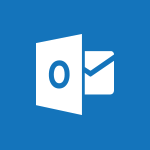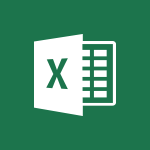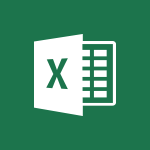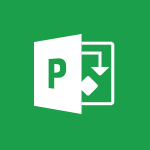Outlook - Tell me what you want to do Tutorial
In this video, you will learn about the "Tell me what you want to do" feature in Microsoft 365. The video covers how this feature brings various functions and topics to your fingertips, saving you time searching for specific functions on the ribbon.
By typing in the "Tell me what you want to do" box, you can see results and refine them with each keystroke.
It also provides the option to read help topics for more information.
For example, typing "reading" will bring back the Reading Pane command, allowing you to choose your Reading Pane options.
This feature also saves your time by displaying a list of the last five commands you ran within Tell me.
Using this feature will help you navigate Microsoft 365 more efficiently and find the functions you need faster.
- 0:57
- 4046 views
-
Outlook - Printing messages
- 1:10
- Viewed 3114 times
-
Outlook - Schedule sending emails in Outlook
- 0:54
- Viewed 3379 times
-
Word - Collapsible headings
- 3:03
- Viewed 7042 times
-
Outlook - Create a meeting in the group calendar
- 1:12
- Viewed 2751 times
-
Outlook - Process a received message
- 2:02
- Viewed 3536 times
-
Outlook - Creating an e-mail template
- 1:16
- Viewed 3206 times
-
Outlook - Create and modify a group
- 2:19
- Viewed 4768 times
-
Outlook - Attach a message, a contact, a file, or a task
- 2:22
- Viewed 3674 times
-
How do I prevent the transfer of an email?
- 2:07
- Viewed 9149 times
-
Change the default font for your emails
- 1:09
- Viewed 7107 times
-
Answering a scheduling poll
- 1:14
- Viewed 7057 times
-
Create a scheduling poll
- 4:12
- Viewed 5268 times
-
Saving a message
- 1:43
- Viewed 5194 times
-
Create and modify a group
- 2:19
- Viewed 4768 times
-
Use the scheduling poll dashboard
- 2:42
- Viewed 4290 times
-
How do I block a sender?
- 1:01
- Viewed 3959 times
-
Delay or schedule e-mail sending
- 2:14
- Viewed 3848 times
-
Discovering the Outlook 2016 interface
- 2:54
- Viewed 3835 times
-
Join a group
- 1:34
- Viewed 3827 times
-
Accessing applications from a group
- 1:59
- Viewed 3732 times
-
Organizing your messages using rules
- 2:54
- Viewed 3701 times
-
Presentation of the task module
- 3:31
- Viewed 3675 times
-
Attach a message, a contact, a file, or a task
- 2:22
- Viewed 3674 times
-
How do I share a document securely with Outlook?
- 1:49
- Viewed 3668 times
-
Automatically mark deleted emails as read
- 0:46
- Viewed 3660 times
-
Recall or replace an e-mail you sent
- 1:25
- Viewed 3639 times
-
Sending automatic replies
- 2:03
- Viewed 3635 times
-
Create a task and create a recurring task
- 2:30
- Viewed 3616 times
-
Creating a group
- 2:38
- Viewed 3615 times
-
Introducing Outlook
- 0:50
- Viewed 3607 times
-
Create a task from a message
- 2:14
- Viewed 3556 times
-
Process a received message
- 2:02
- Viewed 3536 times
-
Translate your emails into Outlook
- 2:40
- Viewed 3521 times
-
Let Outlook read your emails out loud
- 0:32
- Viewed 3517 times
-
Request a read receipt or confirmation of delivery
- 2:18
- Viewed 3503 times
-
Recover deleted items
- 1:43
- Viewed 3502 times
-
Insert elements into the mails (table, graphic, images)
- 2:56
- Viewed 3488 times
-
Manage Your Working Time in MyAnalytics
- 0:34
- Viewed 3469 times
-
How to launch a New Teams Meeting in Outlook
- 3:49
- Viewed 3458 times
-
Presentation and discovery of contacts
- 1:09
- Viewed 3451 times
-
Create an e-mail message
- 2:46
- Viewed 3449 times
-
Respond to a meeting
- 0:48
- Viewed 3438 times
-
Creating a draft
- 1:24
- Viewed 3395 times
-
Calendar delegation
- 1:28
- Viewed 3379 times
-
Schedule sending emails in Outlook
- 0:54
- Viewed 3379 times
-
Using conversation mode
- 1:25
- Viewed 3362 times
-
Organizing in folders
- 2:36
- Viewed 3354 times
-
Discover the new simplified ribbon
- 0:29
- Viewed 3341 times
-
Export contacts from Outlook
- 1:09
- Viewed 3338 times
-
Import contacts into Outlook
- 1:52
- Viewed 3316 times
-
Schedule a meeting
- 1:50
- Viewed 3305 times
-
Create a contact & add and use contacts
- 2:36
- Viewed 3304 times
-
Dictate email messages in Outlook
- 0:34
- Viewed 3282 times
-
Temporarily turn off notifications
- 0:23
- Viewed 3282 times
-
Manage recurring appointments
- 2:12
- Viewed 3278 times
-
Sharing the calendar
- 2:11
- Viewed 3253 times
-
Getting Started with Outlook Mobile App
- 1:53
- Viewed 3248 times
-
Manage displays
- 2:26
- Viewed 3225 times
-
Publish the calendar
- 1:20
- Viewed 3221 times
-
Quickly sort emails
- 0:27
- Viewed 3210 times
-
Creating an e-mail template
- 1:16
- Viewed 3206 times
-
Fill in your work schedules in Outlook
- 1:29
- Viewed 3202 times
-
The Bcc field in detail
- 1:54
- Viewed 3200 times
-
Display 3 time zones
- 0:37
- Viewed 3199 times
-
Using categories
- 2:15
- Viewed 3190 times
-
Ribbon preview
- 2:55
- Viewed 3172 times
-
Introducing Office 365 Groups
- 1:29
- Viewed 3165 times
-
Sorting & searching your mails
- 2:50
- Viewed 3164 times
-
Create a contact group & Communicate through contact groups (distribution list)
- 3:22
- Viewed 3159 times
-
Clutter
- 1:31
- Viewed 3158 times
-
Prevent recipients from forwarding emails
- 0:34
- Viewed 3155 times
-
Set or remove reminders
- 0:59
- Viewed 3147 times
-
Junk email
- 2:16
- Viewed 3142 times
-
Cleaning your inbox
- 2:39
- Viewed 3142 times
-
Assigning a task
- 1:13
- Viewed 3135 times
-
Identify meeting members
- 0:26
- Viewed 3121 times
-
Conduct surveys
- 1:38
- Viewed 3115 times
-
Printing messages
- 1:10
- Viewed 3114 times
-
Prevent forwarding of a meeting
- 0:29
- Viewed 3114 times
-
Using the Scheduling Assistant
- 1:07
- Viewed 3100 times
-
How do I recognize a fraudulent email?
- 2:01
- Viewed 3078 times
-
Custom your personal reminders and notifications
- 0:44
- Viewed 3028 times
-
Open a shared calendar
- 1:30
- Viewed 3014 times
-
Make your Outlook signature accessible
- 0:44
- Viewed 3009 times
-
Show other people's calendar
- 0:52
- Viewed 3000 times
-
Edit and customize views
- 1:24
- Viewed 2948 times
-
Create and add a signature to messages
- 1:21
- Viewed 2944 times
-
Remove a member from a group
- 0:29
- Viewed 2914 times
-
Create an appointment
- 1:56
- Viewed 2879 times
-
Having a conversation within a group
- 3:21
- Viewed 2878 times
-
Manage attachments
- 1:51
- Viewed 2864 times
-
How to protect an email by encryption?
- 2:41
- Viewed 2817 times
-
Go further with Outlook Mobile
- 2:24
- Viewed 2777 times
-
Manage new message notifications
- 1:42
- Viewed 2770 times
-
Create a meeting in the group calendar
- 1:12
- Viewed 2751 times
-
Presentation and discovery of the calendar
- 1:26
- Viewed 2735 times
-
Expand your LinkedIn network via Outlook
- 0:39
- Viewed 2733 times
-
Outlook Mobile for Daily Use
- 4:46
- Viewed 2727 times
-
General security practices in Outlook
- 1:03
- Viewed 2684 times
-
Improving email accessibility
- 1:33
- Viewed 2647 times
-
Improve the accessibility of your images in emails
- 0:46
- Viewed 2582 times
-
Add accessible tables and lists
- 0:49
- Viewed 2562 times
-
Edit or delete an appointment, meeting or event
- 1:11
- Viewed 2387 times
-
Reply to and react to a Teams conversation in an e-mail
- 0:42
- Viewed 1617 times
-
Draft an Email with Copilot
- 02:36
- Viewed 1294 times
-
Summarize Email Threads with Copilot
- 01:05
- Viewed 1219 times
-
Improve Email Writing with Copilot Coaching
- 01:47
- Viewed 1054 times
-
Search from emails with Copilot
- 00:53
- Viewed 762 times
-
Organize Your Messages with Rules
- 02:01
- Viewed 565 times
-
Task Module Overview
- 01:56
- Viewed 533 times
-
Recover deleted items
- 01:09
- Viewed 451 times
-
Edit or delete an appointment, meeting or event
- 01:50
- Viewed 423 times
-
The Bcc Field in Detail
- 01:53
- Viewed 408 times
-
Grant delegate access in Microsoft 365 administration
- 01:23
- Viewed 406 times
-
Request a Read Receipt or Delivery Confirmation
- 02:01
- Viewed 401 times
-
Insert Elements in Emails (Tables, Charts, Images)
- 02:49
- Viewed 380 times
-
Send an Email and Create a Draft in Outlook
- 03:10
- Viewed 375 times
-
Create a reminder for yourself
- 01:59
- Viewed 367 times
-
Add and manage multiple accounts on Outlook
- 01:24
- Viewed 359 times
-
Create your reservation page for appointment booking (Bookings)
- 03:17
- Viewed 350 times
-
Set Your Work Hours in Outlook
- 02:02
- Viewed 344 times
-
Use the Meeting Dashboard
- 02:48
- Viewed 343 times
-
Send a survey or questionnaire by email
- 02:06
- Viewed 338 times
-
Manage new message notifications
- 01:40
- Viewed 331 times
-
Create and add a signature to messages
- 01:26
- Viewed 328 times
-
Create different types of events
- 01:46
- Viewed 326 times
-
Block a sender
- 01:54
- Viewed 326 times
-
Create an appointment or meeting
- 01:44
- Viewed 325 times
-
Explore the Interface
- 03:22
- Viewed 318 times
-
Presentation and introduction to the calendar
- 01:35
- Viewed 318 times
-
Create a Meeting Poll
- 02:48
- Viewed 315 times
-
Share a task list
- 03:10
- Viewed 314 times
-
Send Emails on Behalf of Someone Else
- 01:13
- Viewed 313 times
-
Process an incoming message
- 01:53
- Viewed 312 times
-
Sort and filter emails
- 02:51
- Viewed 312 times
-
Save and Print a Message
- 01:48
- Viewed 307 times
-
Create a task or reminder
- 01:50
- Viewed 305 times
-
Add Accessible Tables and Lists
- 02:32
- Viewed 302 times
-
Attach files efficiently in Outlook
- 02:20
- Viewed 301 times
-
Create a task from a message
- 02:00
- Viewed 301 times
-
Respond to a Meeting Poll
- 01:30
- Viewed 300 times
-
Add a third-party application
- 02:40
- Viewed 297 times
-
Organize into Folders
- 01:57
- Viewed 295 times
-
Edit and customize views
- 01:55
- Viewed 294 times
-
Manage Teams online meeting options
- 01:56
- Viewed 293 times
-
Respond to a meeting
- 01:00
- Viewed 292 times
-
Change the default font of your emails
- 01:05
- Viewed 291 times
-
Create an Email Template
- 01:40
- Viewed 290 times
-
Recall or replace an e-mail message
- 01:45
- Viewed 289 times
-
Manage Views
- 02:36
- Viewed 287 times
-
Introduce the new version of Outlook
- 02:01
- Viewed 286 times
-
Send Automatic Out-of-Office Replies
- 02:22
- Viewed 286 times
-
Open a Shared Calendar
- 01:29
- Viewed 285 times
-
Use the Scheduling Assistant
- 01:42
- Viewed 276 times
-
Improve Email Accessibility
- 02:02
- Viewed 272 times
-
Collaborate directly during an event with Microsoft Loop and Outlook
- 02:01
- Viewed 270 times
-
Search options
- 01:23
- Viewed 267 times
-
Make Your Outlook Signature Accessible
- 01:12
- Viewed 264 times
-
Share a document securely with Outlook
- 02:21
- Viewed 264 times
-
Create a collaborative email with Microsoft Loop and Outlook
- 02:30
- Viewed 264 times
-
Use a Shared Mailbox
- 01:18
- Viewed 263 times
-
Calendar Delegation Setup
- 01:21
- Viewed 259 times
-
Automate Routine Actions
- 02:19
- Viewed 258 times
-
Improve the Accessibility of Images in Emails
- 01:18
- Viewed 258 times
-
Prevent transfer for a meeting
- 01:19
- Viewed 257 times
-
Prepare for Time Out of Office (Viva Insights)
- 02:08
- Viewed 256 times
-
View Other Calendars
- 00:50
- Viewed 254 times
-
Mailbox Delegation Setup
- 01:59
- Viewed 254 times
-
Create and Manage Appointments in Delegated Calendars
- 02:04
- Viewed 254 times
-
Share Your Calendar
- 01:54
- Viewed 252 times
-
Identify a fraudulent email
- 02:06
- Viewed 252 times
-
Use Categories
- 02:51
- Viewed 251 times
-
Prevent the forwarding of an email
- 01:01
- Viewed 250 times
-
Translate Emails in Outlook
- 01:32
- Viewed 249 times
-
Clean Up Your Inbox
- 01:18
- Viewed 246 times
-
Use Conversation View
- 01:47
- Viewed 241 times
-
Delay Email Delivery
- 01:10
- Viewed 238 times
-
Streamline Note-Taking with OneNote and Outlook
- 01:03
- Viewed 237 times
-
Protect an email by encrypting
- 01:10
- Viewed 235 times
-
Respond to invitations as a delegate
- 02:55
- Viewed 229 times
-
Use the Immersive Reader Feature
- 01:33
- Viewed 228 times
-
Display Three Time Zones
- 01:52
- Viewed 223 times
-
Provide an overview of best security practices in Outlook
- 01:08
- Viewed 223 times
-
Easily Sort Your Mails
- 01:38
- Viewed 221 times
-
Respect Your Colleagues' Off Hours (Viva Insights)
- 01:27
- Viewed 220 times
-
Dictate Your Email to Outlook
- 01:35
- Viewed 215 times
-
Introduction to Microsoft Outlook
- 01:09
- Viewed 209 times
-
Reply to an Email with Copilot
- 01:10
- Viewed 24 times
-
Plan with Copilot
- 01:15
- Viewed 15 times
-
Do things quickly with Tell Me
- 0:49
- Viewed 3115 times
-
XLOOKUP (Advanced metrics)
- 9:30
- Viewed 2644 times
-
Following people in Engage
- 0:34
- Viewed 2533 times
-
Run a search in Office365 Portal
- 1:09
- Viewed 2494 times
-
Using the search function
- 1:43
- Viewed 2445 times
-
Do things quickly with Tell Me
- 1:07
- Viewed 2440 times
-
Search and join a group
- 0:46
- Viewed 2434 times
-
XLOOKUP (Basic metrics)
- 4:19
- Viewed 2330 times
-
Searching for Items or People
- 0:30
- Viewed 1071 times
-
Block a sender
- 01:54
- Viewed 326 times
-
Identify a fraudulent email
- 02:06
- Viewed 252 times
-
Extract Text from an Image
- 01:07
- Viewed 16 times
-
Reply to an Email with Copilot
- 01:10
- Viewed 24 times
-
Create SharePoint Pages with Copilot
- 01:49
- Viewed 25 times
-
Query an Attached Meeting
- 01:51
- Viewed 12 times
-
Plan with Copilot
- 01:15
- Viewed 15 times
-
Share Requests with Your Team
- 03:07
- Viewed 23 times
-
Translate a presentation
- 01:38
- Viewed 16 times
-
Generate a Video
- 01:49
- Viewed 13 times
-
Add Speaker Notes
- 00:56
- Viewed 12 times
-
Initiate a project budget tracking table with Copilot
- 02:54
- Viewed 92 times
-
Develop and share a clear project follow-up with Copilot
- 02:18
- Viewed 95 times
-
Organize an action plan with Copilot and Microsoft Planner
- 01:31
- Viewed 107 times
-
Structure and optimize team collaboration with Copilot
- 02:28
- Viewed 119 times
-
Copilot at the service of project reports
- 02:36
- Viewed 110 times
-
Initiate a tracking table with ChatGPT
- 01:35
- Viewed 105 times
-
Distribute tasks within a team with ChatGPT
- 01:26
- Viewed 177 times
-
Generate a meeting summary with ChatGPT
- 01:24
- Viewed 114 times
-
Project mode
- 01:31
- Viewed 115 times
-
Create an agent for a team
- 01:53
- Viewed 177 times
-
Install and access Copilot Studio in Teams
- 01:38
- Viewed 176 times
-
Analyze the Copilot Studio agent
- 01:25
- Viewed 97 times
-
Publish the agent and make it accessible
- 01:39
- Viewed 178 times
-
Copilot Studio agent settings
- 01:33
- Viewed 87 times
-
Add new actions
- 01:54
- Viewed 173 times
-
Create a first action
- 01:59
- Viewed 170 times
-
Manage topics
- 01:51
- Viewed 114 times
-
Manage knowledge sources
- 01:11
- Viewed 86 times
-
Create an agent with Copilot Studio
- 01:52
- Viewed 168 times
-
Access Copilot Studio
- 01:09
- Viewed 165 times
-
Get started with Copilot Studio
- 01:25
- Viewed 95 times
-
Introduction to PowerBI
- 00:60
- Viewed 214 times
-
Introduction to Microsoft Outlook
- 01:09
- Viewed 209 times
-
Introduction to Microsoft Insights
- 02:04
- Viewed 218 times
-
Introduction to Microsoft Viva
- 01:22
- Viewed 221 times
-
Introduction to Planner
- 00:56
- Viewed 215 times
-
Introduction to Microsoft Visio
- 02:07
- Viewed 215 times
-
Introduction to Microsoft Forms
- 00:52
- Viewed 219 times
-
Introducing to Microsoft Designer
- 00:28
- Viewed 313 times
-
Introduction to Sway
- 01:53
- Viewed 221 times
-
Introducing to Word
- 01:00
- Viewed 213 times
-
Introducing to SharePoint Premium
- 00:47
- Viewed 194 times
-
Create a call group
- 01:15
- Viewed 289 times
-
Use call delegation
- 01:07
- Viewed 172 times
-
Assign a delegate for your calls
- 01:08
- Viewed 286 times
-
Ring multiple devices simultaneously
- 01:36
- Viewed 171 times
-
Use the "Do Not Disturb" function for calls
- 01:28
- Viewed 165 times
-
Manage advanced call notifications
- 01:29
- Viewed 179 times
-
Configure audio settings for better sound quality
- 02:08
- Viewed 239 times
-
Block unwanted calls
- 01:24
- Viewed 201 times
-
Disable all call forwarding
- 01:09
- Viewed 182 times
-
Manage a call group in Teams
- 02:01
- Viewed 184 times
-
Update voicemail forwarding settings
- 01:21
- Viewed 176 times
-
Configure call forwarding to internal numbers
- 01:02
- Viewed 170 times
-
Set call forwarding to external numbers
- 01:03
- Viewed 193 times
-
Manage voicemail messages
- 01:55
- Viewed 264 times
-
Access voicemail via mobile and PC
- 02:03
- Viewed 299 times
-
Customize your voicemail greeting
- 02:17
- Viewed 167 times
-
Transfer calls with or without an announcement
- 01:38
- Viewed 169 times
-
Manage simultaneous calls
- 01:52
- Viewed 178 times
-
Support third-party apps during calls
- 01:53
- Viewed 223 times
-
Add participants quickly and securely
- 01:37
- Viewed 185 times
-
Configure call privacy and security settings
- 02:51
- Viewed 179 times
-
Manage calls on hold
- 01:20
- Viewed 173 times
-
Live transcription and generate summaries via AI
- 03:43
- Viewed 166 times
-
Use the interface to make and receive calls
- 01:21
- Viewed 180 times
-
Draft a Service Memo
- 02:33
- Viewed 232 times
-
Extract Invoice Data and Generate a Pivot Table
- 03:26
- Viewed 216 times
-
Formulate a Request for Pricing Conditions via Email
- 02:32
- Viewed 327 times
-
Analyze a Supply Catalog Based on Needs and Budget
- 02:41
- Viewed 295 times
-
SharePoint Page Co-Editing: Collaborate in Real Time
- 02:14
- Viewed 110 times
-
Other Coaches
- 01:45
- Viewed 227 times
-
Agents in SharePoint
- 02:44
- Viewed 183 times
-
Prompt coach
- 02:49
- Viewed 207 times
-
Modify, Share, and Install an Agent
- 01:43
- Viewed 202 times
-
Configure a Copilot Agent
- 02:39
- Viewed 204 times
-
Describe a copilot agent
- 01:32
- Viewed 223 times
-
Rewrite with Copilot
- 01:21
- Viewed 195 times
-
Analyze a video
- 01:21
- Viewed 225 times
-
Use the Copilot pane
- 01:12
- Viewed 209 times
-
Process text
- 01:03
- Viewed 196 times
-
Create an insights grid
- 01:19
- Viewed 341 times
-
Generate and manipulate an image in PowerPoint
- 01:47
- Viewed 204 times
-
Interact with a web page with Copilot
- 00:36
- Viewed 230 times
-
Create an image with Copilot
- 00:42
- Viewed 352 times
-
Summarize a PDF with Copilot
- 00:41
- Viewed 220 times
-
Analyze your documents with Copilot
- 01:15
- Viewed 229 times
-
Chat with Copilot
- 00:50
- Viewed 226 times
-
Particularities of Personal and Professional Copilot Accounts
- 00:40
- Viewed 338 times
-
Data Privacy in Copilot
- 00:43
- Viewed 225 times
-
Access Copilot
- 00:25
- Viewed 373 times
-
Use a Copilot Agent
- 01:24
- Viewed 238 times
-
Edit in Pages
- 01:49
- Viewed 252 times
-
Generate and manipulate an image in Word
- 01:19
- Viewed 223 times
-
Create Outlook rules with Copilot
- 01:12
- Viewed 222 times
-
Generate the email for the recipient
- 00:44
- Viewed 208 times
-
Action Function
- 04:18
- Viewed 177 times
-
Search Function
- 03:42
- Viewed 226 times
-
Date and Time Function
- 02:53
- Viewed 211 times
-
Logical Function
- 03:14
- Viewed 339 times
-
Text Function
- 03:25
- Viewed 239 times
-
Basic Function
- 02:35
- Viewed 199 times
-
Categories of Functions in Power FX
- 01:51
- Viewed 237 times
-
Introduction to Power Fx
- 01:09
- Viewed 225 times
-
The New Calendar
- 03:14
- Viewed 364 times
-
Sections
- 02:34
- Viewed 215 times
-
Customizing Views
- 03:25
- Viewed 203 times
-
Introduction to the New Features of Microsoft Teams
- 00:47
- Viewed 397 times
-
Guide to Using the Microsoft Authenticator App
- 01:47
- Viewed 236 times
-
Turn on Multi-Factor Authentication in the Admin Section
- 02:07
- Viewed 181 times
-
Manual Activation of Multi-Factor Authentication
- 01:40
- Viewed 130 times
-
Concept of Multi-Factor Authentication
- 01:51
- Viewed 219 times
-
Use the narrative Builder
- 01:31
- Viewed 261 times
-
Microsoft Copilot Academy
- 00:42
- Viewed 227 times
-
Connect Copilot to a third party app
- 01:11
- Viewed 236 times
-
Share a document with copilot
- 00:36
- Viewed 226 times
-
Configurate a page with copilot
- 01:47
- Viewed 231 times
-
Use Copilot with Right-Click
- 02:50
- Viewed 1245 times
-
Draft a Service Memo with Copilot
- 02:21
- Viewed 235 times
-
Extract Invoice Data and Generate a Pivot Table
- 02:34
- Viewed 263 times
-
Summarize Discussions and Schedule a Meeting Slot
- 02:25
- Viewed 323 times
-
Formulate a Request for Pricing Conditions via Email
- 02:20
- Viewed 422 times
-
Analyze a Supply Catalog Based on Needs and Budget
- 02:52
- Viewed 404 times
Objectifs :
This video aims to introduce the 'Tell Me' feature in Microsoft applications, which allows users to quickly access functions and commands, thereby saving time and enhancing productivity.
Chapitres :
-
Introduction to the 'Tell Me' Feature
The 'Tell Me' feature is designed to bring essential functions and commands right to your fingertips. It streamlines the process of finding specific features on the ribbon, allowing users to save time that would typically be spent searching for commands. -
How to Use 'Tell Me'
To utilize the 'Tell Me' feature, simply type what you are looking for in the 'Tell me what you want to do' box located at the top of the ribbon. As you start typing, results will appear immediately, refining with every keystroke. This allows you to select the desired command as soon as it appears in the suggestions. -
Accessing Help Topics
In addition to finding commands, 'Tell Me' also provides the option to read help topics related to the feature you are searching for. This is particularly useful if you require more detailed information about a specific command. -
Practical Examples
For instance, if you type 'reading' in the 'Tell Me' box, it will return the 'Reading Pane' command, allowing you to choose your Reading Pane options. Similarly, typing 'print' will present various printing options for you to select from. -
Recent Commands
When you click on the 'Tell Me' box, you will also see a list of the last five commands you executed using 'Tell Me'. This feature helps you quickly access previously used commands, further saving time and enhancing your workflow.
FAQ :
What is the Tell Me feature in Microsoft Office?
The Tell Me feature is a search tool that allows users to quickly find commands and functions by typing keywords into a search box at the top of the ribbon, streamlining the process of navigating the application.
How does the Tell Me feature improve efficiency?
By allowing users to type what they are looking for, the Tell Me feature refines results with every keystroke, enabling quicker access to commands and reducing the time spent searching through the ribbon.
Can I access help topics through the Tell Me feature?
Yes, when using the Tell Me feature, users can access help topics related to the commands they are searching for, providing additional information and guidance.
What happens when I click on the Tell Me box?
Clicking on the Tell Me box displays a list of the last five commands you executed using the feature, allowing for quick access to previously used functions.
Is the Tell Me feature available in all Microsoft Office applications?
The Tell Me feature is available in most Microsoft Office applications, including Word, Excel, and PowerPoint, enhancing user experience across the suite.
Quelques cas d'usages :
Quick Access to Commands
A user in a corporate environment can utilize the Tell Me feature to quickly find and execute commands like 'print' or 'insert table' without navigating through multiple tabs, saving time during document preparation.
Learning New Features
A new employee can use the Tell Me feature to explore and learn about various functions within Microsoft Office, such as the Reading Pane, by typing keywords and accessing help topics for guidance.
Streamlining Workflow
A project manager can enhance productivity by using the Tell Me feature to quickly locate and apply formatting commands in Excel, allowing for faster report generation and data presentation.
Reducing Training Time
During onboarding, trainers can encourage new users to leverage the Tell Me feature to independently find commands and help topics, reducing the need for extensive training sessions.
Improving Document Review Process
A team member reviewing documents can use the Tell Me feature to quickly access the Reading Pane options, allowing for efficient reading and annotation of emails or reports without opening multiple windows.
Glossaire :
Tell Me
A feature in Microsoft Office applications that allows users to quickly find commands and functions by typing keywords into a search box located at the top of the ribbon.
Ribbon
A user interface element in Microsoft Office applications that organizes commands and features into a series of tabs and groups, making it easier to access tools.
Reading Pane
A feature in email and document applications that allows users to view the content of a message or document without opening it in a separate window.
Keystroke
The act of pressing a key on a keyboard, which can trigger actions or commands in software applications.
Help Topics
Sections of documentation or support resources that provide detailed information about specific features or functions within an application.