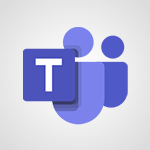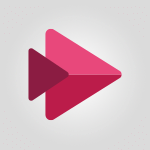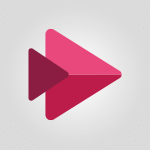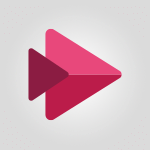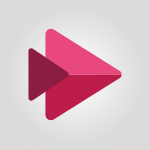Stream - Introduction to Stream Tutorial
In this video, you will learn about the introduction to Stream, a smart way to upload, organize, and share video content company-wide.
Stream enhances accessibility by automatically transcribing speech within the video and enables deep search.
It also includes facial detection to visualize each person's location and allows you to jump to specific moments.
Stream is designed for collaboration and integrates with apps like Microsoft Teams, SharePoint, and Yammer.
You can easily add videos, add descriptions and hashtags, choose who can see them, and publish them.
Trending videos are featured on your personalized home page, and you can create or follow channels.
Stream is available as part of Office 365 or as a standalone enterprise solution.
Try it for free today with a corporate, school, or email address.
This tutorial will help you understand how to use Microsoft Stream effectively for your business needs, improving accessibility and collaboration.
- 1:17
- 3274 views
-
PowerPoint - Introduction to PowerPoint
- 0:58
- Viewed 3503 times
-
Word - Introduction to Word
- 0:59
- Viewed 3444 times
-
Flow / Power Automate - Introduction to Flow
- 01:06
- Viewed 3223 times
-
Power Apps - Introduction to PowerApps
- 1:12
- Viewed 4023 times
-
Sway - Introduction to Sway
- 1:17
- Viewed 2174 times
-
Bookings - Introduction to Bookings
- 1:19
- Viewed 3843 times
-
OneNote - Introduction to OneNote
- 1:16
- Viewed 3335 times
-
Outlook - Prevent forwarding of a meeting
- 0:29
- Viewed 2964 times
-
Introduction to Microsoft Stream (on SharePoint)
- 1:04
- Viewed 2239 times
-
Interface overview
- 1:08
- Viewed 2210 times
-
Create video chapters
- 0:52
- Viewed 2194 times
-
Upload an existing video from your device
- 1:11
- Viewed 2121 times
-
Create a video from the web app
- 1:20
- Viewed 2038 times
-
Meeting recordings in Microsoft Teams
- 1:13
- Viewed 2018 times
-
Add or edit a thumbnail
- 0:59
- Viewed 2013 times
-
Create a video from the mobile app
- 1:13
- Viewed 2011 times
-
Record a live PowerPoint presentation
- 1:18
- Viewed 2008 times
-
Manage video settings
- 1:27
- Viewed 2000 times
-
Manual migration of videos to Stream for SharePoint
- 2:26
- Viewed 1972 times
-
Share a video
- 0:39
- Viewed 1790 times
-
Save a PowerPoint presentation
- 1:10
- Viewed 1547 times
-
Manage or edit transcripts and captions
- 0:54
- Viewed 1534 times
-
Add interactivity to your videos
- 1:20
- Viewed 719 times
-
Analyze a video
- 01:21
- Viewed 124 times
-
Starting with planner
- 4:28
- Viewed 8429 times
-
Introduction to Power Bi
- 1:29
- Viewed 6155 times
-
General Introduction
- 2:54
- Viewed 4756 times
-
The role of an administrator
- 2:22
- Viewed 4603 times
-
Start using Excel
- 4:22
- Viewed 4034 times
-
Introduction to PowerApps
- 1:12
- Viewed 4023 times
-
A closer look at the ribbon
- 3:55
- Viewed 3963 times
-
Tell me what you want to do
- 0:57
- Viewed 3921 times
-
Introduction to Bookings
- 1:19
- Viewed 3843 times
-
New Interface
- 3:02
- Viewed 3794 times
-
Introduction to Power BI Building Blocks
- 3:07
- Viewed 3770 times
-
Introduction to Power BI Desktop
- 2:52
- Viewed 3756 times
-
Top tips for working in Excel Online
- 3:35
- Viewed 3755 times
-
How things are organized
- 1:58
- Viewed 3753 times
-
A first look at Excel 2016
- 3:22
- Viewed 3749 times
-
Introduction to Excel
- 0:59
- Viewed 3681 times
-
Introducing PowerAutomate
- 1:53
- Viewed 3633 times
-
Introduction to Planner
- 3:00
- Viewed 3596 times
-
Introducing Outlook
- 0:50
- Viewed 3511 times
-
Save and print an Excel workbook
- 1:53
- Viewed 3508 times
-
Introduction to PowerPoint
- 0:58
- Viewed 3503 times
-
Introducing Whiteboard
- 1:01
- Viewed 3482 times
-
Introduction to Word
- 0:59
- Viewed 3444 times
-
A first look at PowerPoint 2016
- 4:18
- Viewed 3414 times
-
Get going fast
- 1:38
- Viewed 3404 times
-
Introducing Project
- 1:02
- Viewed 3404 times
-
Save time while searching for documents or informations
- 3:57
- Viewed 3340 times
-
Introduction to OneNote
- 1:16
- Viewed 3335 times
-
Intro to Microsoft To Do Interface
- 2:41
- Viewed 3302 times
-
Viva Connections in Microsoft Teams
- 0:58
- Viewed 3297 times
-
Introducing Lists
- 0:41
- Viewed 3223 times
-
Introducing Microsoft365
- 0:56
- Viewed 3199 times
-
Introducing MyAnalytics
- 1:37
- Viewed 3167 times
-
An Overview of SHIFTS
- 1:21
- Viewed 3153 times
-
What is Microsoft To Do?
- 0:45
- Viewed 3132 times
-
Getting Started with Outlook Mobile App
- 1:53
- Viewed 3118 times
-
Clutter
- 1:31
- Viewed 3062 times
-
Do things quickly with Tell Me
- 0:49
- Viewed 3042 times
-
Office 365 overview
- 2:27
- Viewed 3004 times
-
Access your Office Online App
- 0:43
- Viewed 2993 times
-
Office Online Apps
- 1:27
- Viewed 2975 times
-
Start using PowerPoint
- 2:06
- Viewed 2947 times
-
Save a PowerPoint presentation
- 1:55
- Viewed 2888 times
-
Understand the difference between surveys and quizzes in Microsoft Forms
- 1:34
- Viewed 2878 times
-
Intro to Microsoft To Do on Mobile
- 2:06
- Viewed 2873 times
-
How things are organized
- 2:04
- Viewed 2871 times
-
A closer look at the ribbon
- 4:20
- Viewed 2815 times
-
Discovery of the interface
- 2:46
- Viewed 2815 times
-
Interface Introduction of SHIFTS
- 1:48
- Viewed 2812 times
-
Discover Excel Online
- 2:34
- Viewed 2765 times
-
Get going fast
- 1:54
- Viewed 2720 times
-
Quick assist
- 1:29
- Viewed 2670 times
-
Introducing Microsoft Viva Engage
- 1:20
- Viewed 2668 times
-
Discover PowerPoint Online
- 2:35
- Viewed 2660 times
-
What is Microsoft Forms?
- 1:23
- Viewed 2654 times
-
Presentation of the interface of your profile
- 1:41
- Viewed 2639 times
-
Discover Word Online
- 2:34
- Viewed 2578 times
-
What is Viva Connections?
- 0:50
- Viewed 2560 times
-
Tracking Prevention
- 0:59
- Viewed 2483 times
-
Introduce OneNote
- 2:08
- Viewed 2417 times
-
Organize your items with tags
- 2:52
- Viewed 2411 times
-
Interface Discovery
- 2:20
- Viewed 2404 times
-
What is an Open Shift?
- 0:45
- Viewed 2402 times
-
Introduction to the course on Forms
- 1:23
- Viewed 2387 times
-
Do things quickly with Tell Me
- 1:07
- Viewed 2347 times
-
Homepage Navigation
- 0:48
- Viewed 2257 times
-
Introduction to Microsoft Stream (on SharePoint)
- 1:04
- Viewed 2239 times
-
Functioning of the inbox
- 1:19
- Viewed 2239 times
-
Interface overview
- 1:08
- Viewed 2210 times
-
Navigating within a group
- 1:13
- Viewed 2154 times
-
Introduction to the Microsoft Forms home page
- 3:14
- Viewed 2096 times
-
Using Microsoft Viva Insights In Teams
- 0:59
- Viewed 2094 times
-
Exploring the viva insights interface
- 1:56
- Viewed 1965 times
-
Using relaxation modules
- 1:32
- Viewed 1954 times
-
Introducing Sharepoint
- 01:13
- Viewed 1937 times
-
Find content and people
- 0:59
- Viewed 1548 times
-
What is OneDrive ?
- 01:14
- Viewed 1333 times
-
How to Access Copilot
- 1:32
- Viewed 1258 times
-
Finding and Installing Teams for Mobile
- 0:57
- Viewed 1206 times
-
Presentation of the desktop application
- 2:16
- Viewed 1136 times
-
Introduction to Teams
- 1:25
- Viewed 1129 times
-
Interface Overview
- 1:10
- Viewed 1129 times
-
What can Copilot do for you ?
- 2:37
- Viewed 960 times
-
Search from emails with Copilot
- 00:53
- Viewed 687 times
-
Task Module Overview
- 01:56
- Viewed 372 times
-
The Bcc Field in Detail
- 01:53
- Viewed 288 times
-
Add and manage multiple accounts on Outlook
- 01:24
- Viewed 276 times
-
Presentation and introduction to the calendar
- 01:35
- Viewed 242 times
-
Explore the Interface
- 03:22
- Viewed 228 times
-
Introduce the new version of Outlook
- 02:01
- Viewed 215 times
-
Manage Views
- 02:36
- Viewed 192 times
-
Consult the adoption of Copilot through Viva Insights
- 00:52
- Viewed 183 times
-
Using Copilot in OneNote with Right-Click
- 01:21
- Viewed 170 times
-
Create an agent for a team
- 01:53
- Viewed 46 times
-
Install and access Copilot Studio in Teams
- 01:38
- Viewed 44 times
-
Analyze the Copilot Studio agent
- 01:25
- Viewed 26 times
-
Publish the agent and make it accessible
- 01:39
- Viewed 44 times
-
Copilot Studio agent settings
- 01:33
- Viewed 25 times
-
Add new actions
- 01:54
- Viewed 42 times
-
Create a first action
- 01:59
- Viewed 44 times
-
Manage topics
- 01:51
- Viewed 57 times
-
Manage knowledge sources
- 01:11
- Viewed 27 times
-
Create an agent with Copilot Studio
- 01:52
- Viewed 42 times
-
Access Copilot Studio
- 01:09
- Viewed 43 times
-
Get started with Copilot Studio
- 01:25
- Viewed 28 times
-
Introduction to PowerBI
- 00:60
- Viewed 104 times
-
Introduction to Microsoft Outlook
- 01:09
- Viewed 97 times
-
Introduction to Microsoft Insights
- 02:04
- Viewed 95 times
-
Introduction to Microsoft Viva
- 01:22
- Viewed 102 times
-
Introduction to Planner
- 00:56
- Viewed 107 times
-
Introduction to Microsoft Visio
- 02:07
- Viewed 89 times
-
Introduction to Microsoft Forms
- 00:52
- Viewed 105 times
-
Introducing to Microsoft Designer
- 00:28
- Viewed 138 times
-
Introduction to Sway
- 01:53
- Viewed 88 times
-
Introducing to Word
- 01:00
- Viewed 104 times
-
Introducing to SharePoint Premium
- 00:47
- Viewed 91 times
-
Create a call group
- 01:15
- Viewed 118 times
-
Use call delegation
- 01:07
- Viewed 75 times
-
Assign a delegate for your calls
- 01:08
- Viewed 122 times
-
Ring multiple devices simultaneously
- 01:36
- Viewed 80 times
-
Use the "Do Not Disturb" function for calls
- 01:28
- Viewed 75 times
-
Manage advanced call notifications
- 01:29
- Viewed 82 times
-
Configure audio settings for better sound quality
- 02:08
- Viewed 126 times
-
Block unwanted calls
- 01:24
- Viewed 86 times
-
Disable all call forwarding
- 01:09
- Viewed 90 times
-
Manage a call group in Teams
- 02:01
- Viewed 84 times
-
Update voicemail forwarding settings
- 01:21
- Viewed 80 times
-
Configure call forwarding to internal numbers
- 01:02
- Viewed 78 times
-
Set call forwarding to external numbers
- 01:03
- Viewed 83 times
-
Manage voicemail messages
- 01:55
- Viewed 112 times
-
Access voicemail via mobile and PC
- 02:03
- Viewed 122 times
-
Customize your voicemail greeting
- 02:17
- Viewed 74 times
-
Transfer calls with or without an announcement
- 01:38
- Viewed 70 times
-
Manage simultaneous calls
- 01:52
- Viewed 83 times
-
Support third-party apps during calls
- 01:53
- Viewed 105 times
-
Add participants quickly and securely
- 01:37
- Viewed 77 times
-
Configure call privacy and security settings
- 02:51
- Viewed 73 times
-
Manage calls on hold
- 01:20
- Viewed 85 times
-
Live transcription and generate summaries via AI
- 03:43
- Viewed 76 times
-
Use the interface to make and receive calls
- 01:21
- Viewed 85 times
-
Draft a Service Memo
- 02:33
- Viewed 133 times
-
Extract Invoice Data and Generate a Pivot Table
- 03:26
- Viewed 128 times
-
Formulate a Request for Pricing Conditions via Email
- 02:32
- Viewed 177 times
-
Analyze a Supply Catalog Based on Needs and Budget
- 02:41
- Viewed 147 times
-
SharePoint Page Co-Editing: Collaborate in Real Time
- 02:14
- Viewed 69 times
-
Other Coaches
- 01:45
- Viewed 125 times
-
Agents in SharePoint
- 02:44
- Viewed 96 times
-
Prompt coach
- 02:49
- Viewed 118 times
-
Modify, Share, and Install an Agent
- 01:43
- Viewed 116 times
-
Configure a Copilot Agent
- 02:39
- Viewed 101 times
-
Describe a copilot agent
- 01:32
- Viewed 128 times
-
Rewrite with Copilot
- 01:21
- Viewed 101 times
-
Analyze a video
- 01:21
- Viewed 124 times
-
Use the Copilot pane
- 01:12
- Viewed 119 times
-
Process text
- 01:03
- Viewed 101 times
-
Create an insights grid
- 01:19
- Viewed 186 times
-
Generate and manipulate an image in PowerPoint
- 01:47
- Viewed 125 times
-
Interact with a web page with Copilot
- 00:36
- Viewed 137 times
-
Create an image with Copilot
- 00:42
- Viewed 200 times
-
Summarize a PDF with Copilot
- 00:41
- Viewed 137 times
-
Analyze your documents with Copilot
- 01:15
- Viewed 122 times
-
Chat with Copilot
- 00:50
- Viewed 113 times
-
Particularities of Personal and Professional Copilot Accounts
- 00:40
- Viewed 183 times
-
Data Privacy in Copilot
- 00:43
- Viewed 131 times
-
Access Copilot
- 00:25
- Viewed 195 times
-
Use a Copilot Agent
- 01:24
- Viewed 143 times
-
Modify with Pages
- 01:20
- Viewed 144 times
-
Generate and manipulate an image in Word
- 01:19
- Viewed 145 times
-
Create Outlook rules with Copilot
- 01:12
- Viewed 135 times
-
Generate the email for the recipient
- 00:44
- Viewed 129 times
-
Action Function
- 04:18
- Viewed 97 times
-
Search Function
- 03:42
- Viewed 140 times
-
Date and Time Function
- 02:53
- Viewed 113 times
-
Logical Function
- 03:14
- Viewed 184 times
-
Text Function
- 03:25
- Viewed 149 times
-
Basic Function
- 02:35
- Viewed 107 times
-
Categories of Functions in Power FX
- 01:51
- Viewed 139 times
-
Introduction to Power Fx
- 01:09
- Viewed 109 times
-
The New Calendar
- 03:14
- Viewed 200 times
-
Sections
- 02:34
- Viewed 117 times
-
Customizing Views
- 03:25
- Viewed 109 times
-
Introduction to the New Features of Microsoft Teams
- 00:47
- Viewed 199 times
-
Guide to Using the Microsoft Authenticator App
- 01:47
- Viewed 143 times
-
Turn on Multi-Factor Authentication in the Admin Section
- 02:07
- Viewed 101 times
-
Manual Activation of Multi-Factor Authentication
- 01:40
- Viewed 84 times
-
Concept of Multi-Factor Authentication
- 01:51
- Viewed 128 times
-
Use the narrative Builder
- 01:31
- Viewed 174 times
-
Microsoft Copilot Academy
- 00:42
- Viewed 135 times
-
Connect Copilot to a third party app
- 01:11
- Viewed 149 times
-
Share a document with copilot
- 00:36
- Viewed 136 times
-
Configurate a page with copilot
- 01:47
- Viewed 140 times
-
Use Copilot with Right-Click
- 01:45
- Viewed 624 times
-
Draft a Service Memo with Copilot
- 02:21
- Viewed 159 times
-
Extract Invoice Data and Generate a Pivot Table
- 02:34
- Viewed 187 times
-
Summarize Discussions and Schedule a Meeting Slot
- 02:25
- Viewed 249 times
-
Formulate a Request for Pricing Conditions via Email
- 02:20
- Viewed 286 times
-
Analyze a Supply Catalog Based on Needs and Budget
- 02:52
- Viewed 268 times
-
Retrieve Data from a Web Page and Include it in Excel
- 04:35
- Viewed 349 times
-
Create a Desktop Flow with Power Automate from a Template
- 03:12
- Viewed 270 times
-
Understand the Specifics and Requirements of Desktop Flows
- 02:44
- Viewed 153 times
-
Dropbox: Create a SAS Exchange Between SharePoint and Another Storage Service
- 03:34
- Viewed 290 times
-
Excel: List Files from a Channel in an Excel Workbook with Power Automate
- 04:51
- Viewed 185 times
-
Excel: Link Excel Scripts and Power Automate Flows
- 03:22
- Viewed 180 times
-
SharePoint: Link Microsoft Forms and Lists in a Power Automate Flow
- 04:43
- Viewed 363 times
-
SharePoint: Automate File Movement to an Archive Library
- 05:20
- Viewed 156 times
-
Share Power Automate Flows
- 02:20
- Viewed 143 times
-
Manipulate Dynamic Content with Power FX
- 03:59
- Viewed 153 times
-
Leverage Variables with Power FX in Power Automate
- 03:28
- Viewed 141 times
-
Understand the Concept of Variables and Loops in Power Automate
- 03:55
- Viewed 147 times
-
Add Conditional “Switch” Actions in Power Automate
- 03:58
- Viewed 187 times
-
Add Conditional “IF” Actions in Power Automate
- 03:06
- Viewed 128 times
-
Create an Approval Flow with Power Automate
- 03:10
- Viewed 292 times
-
Create a Scheduled Flow with Power Automate
- 01:29
- Viewed 517 times
-
Create an Instant Flow with Power Automate
- 02:18
- Viewed 261 times
-
Create an Automated Flow with Power Automate
- 03:28
- Viewed 259 times
-
Create a Simple Flow with AI Copilot
- 04:31
- Viewed 238 times
-
Create a Flow Based on a Template with Power Automate
- 03:20
- Viewed 206 times
-
Discover the “Build Space”
- 02:26
- Viewed 139 times
-
The Power Automate Mobile App
- 01:39
- Viewed 153 times
-
Familiarize Yourself with the Different Types of Flows
- 01:37
- Viewed 153 times
-
Understand the Steps to Create a Power Automate Flow
- 01:51
- Viewed 204 times
-
Discover the Power Automate Home Interface
- 02:51
- Viewed 141 times
-
Access Power Automate for the Web
- 01:25
- Viewed 226 times
-
Understand the Benefits of Power Automate
- 01:30
- Viewed 190 times