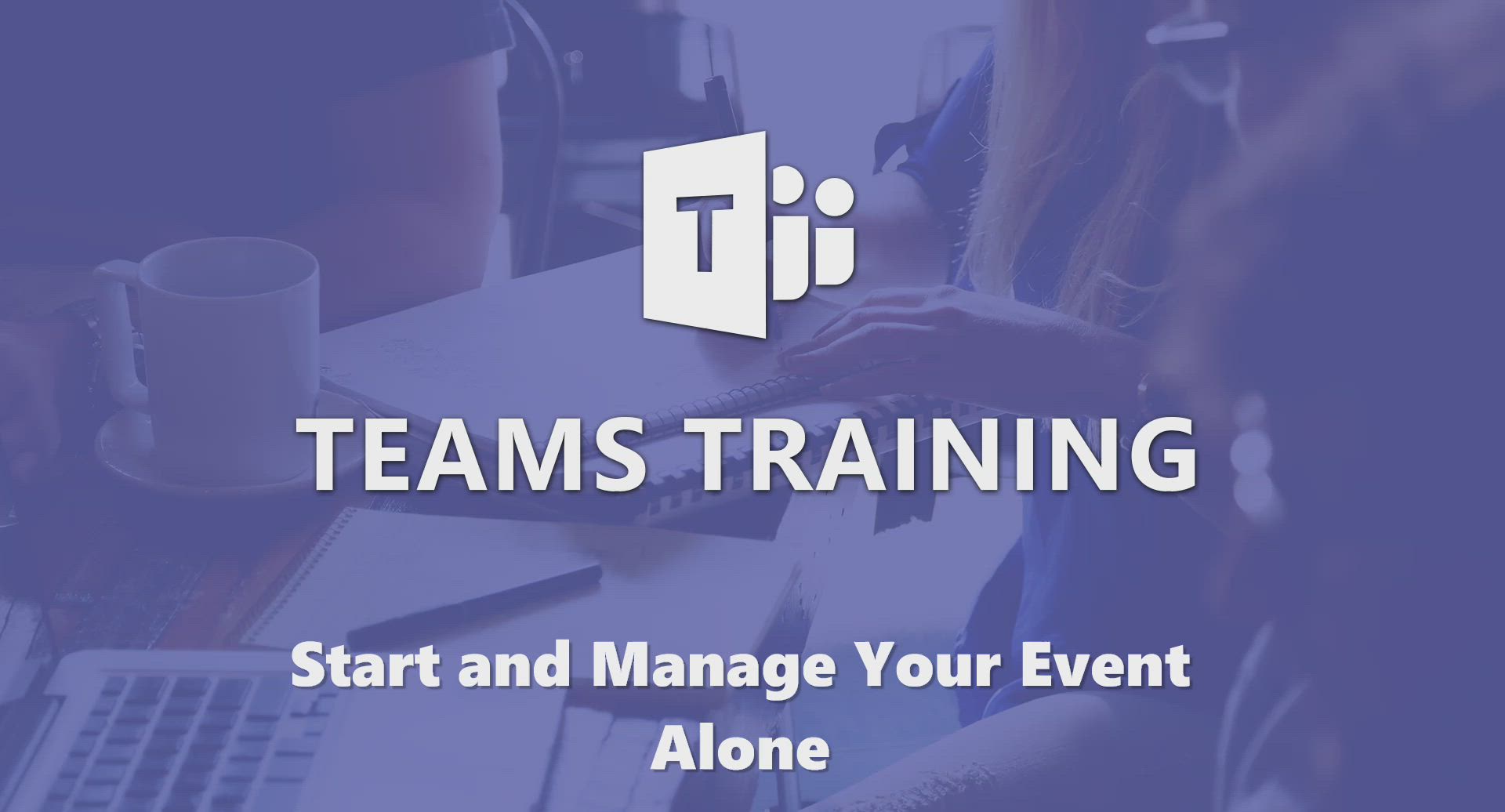
Teams - Start and Manage Your Event Alone Tutorial
Find out how to start up and run your event independently. Learn the skills you need to successfully plan, organize and execute your own event without outside help.
- 1:56
- 725 views
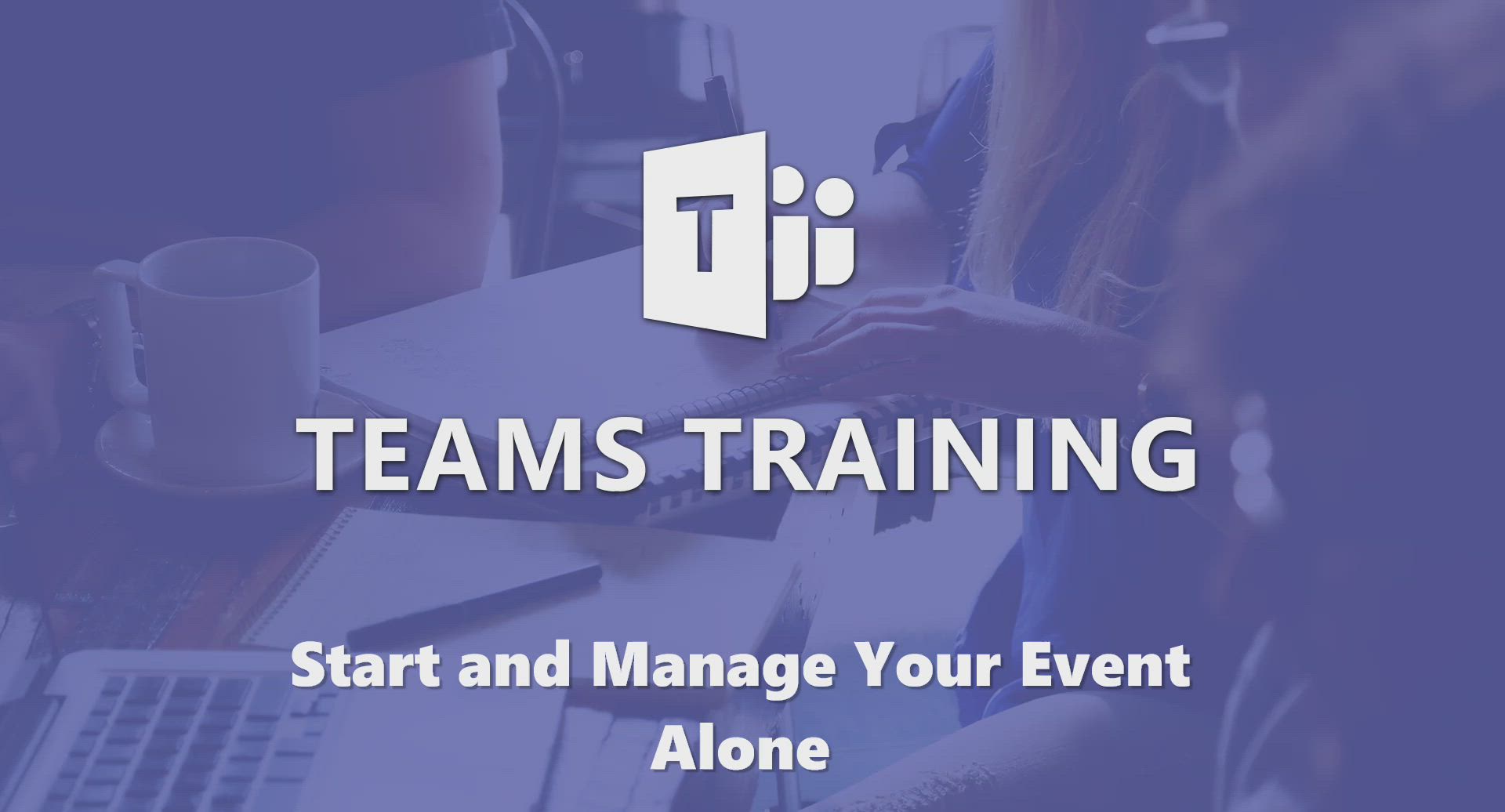
-
OneDrive - What is OneDrive ?
- 01:14
- Viewed 1132 times
-
Copilot - Use Copilot with Right-Click
- 01:45
- Viewed 376 times
-
Outlook - Create and modify a group
- 2:19
- Viewed 3758 times
-
OneDrive - Edit, Delete a Share
- 02:16
- Viewed 652 times
-
Power BI - Introduction to Power Bi
- 1:29
- Viewed 5938 times
-
Teams Premium - Activate the features of Teams Premium
- 3:48
- Viewed 13133 times
-
Teams Premium - Optimize Teams Premium settings in Administration
- 1:27
- Viewed 2336 times
-
Viva Engage - The role of an administrator
- 2:22
- Viewed 4407 times
-
Protect a document shared by password
- 1:41
- Viewed 9342 times
-
Create and manage team channel
- 1:51
- Viewed 3285 times
-
Do I share with OneDrive, SharePoint, or TEAMS?
- 2:24
- Viewed 3245 times
-
Viva Connections in Microsoft Teams
- 0:58
- Viewed 3225 times
-
How to search a file in all channels
- 0:29
- Viewed 3117 times
-
Restrict a document to reading only
- 1:03
- Viewed 3102 times
-
Restrict a folder/document to certain members of your team
- 1:49
- Viewed 3093 times
-
How to set quiet hours
- 0:32
- Viewed 2817 times
-
Viva Connections for your colleague
- 0:30
- Viewed 2609 times
-
Use template to prepare your Agile SCRUM meeting
- 2:50
- Viewed 2576 times
-
Define your status message
- 2:13
- Viewed 2300 times
-
Join a meeting as a participant
- 2:13
- Viewed 1803 times
-
Edit and enhance messages
- 1:57
- Viewed 1761 times
-
Create a team using a template
- 1:03
- Viewed 1718 times
-
Pin a channel to your favorites
- 1:04
- Viewed 1703 times
-
Plan a meeting based on a conversation
- 1:28
- Viewed 1634 times
-
Synchronize only one channel
- 0:56
- Viewed 1585 times
-
Interact in conversations
- 1:30
- Viewed 1547 times
-
Customize notifications
- 2:05
- Viewed 1528 times
-
Find content and people
- 0:59
- Viewed 1519 times
-
Schedule private or team meetings
- 2:17
- Viewed 1494 times
-
Start an instant meeting
- 1:33
- Viewed 1461 times
-
Add channels and tabs
- 1:40
- Viewed 1447 times
-
Presentation of different tools in a meeting
- 1:47
- Viewed 1447 times
-
Automatically record a meeting
- 1:12
- Viewed 1409 times
-
View events
- 2:21
- Viewed 1406 times
-
Reply to and react to a Teams conversation in an e-mail
- 0:42
- Viewed 1403 times
-
Create a team and add members
- 1:37
- Viewed 1380 times
-
Manage accessibility settings
- 1:33
- Viewed 1349 times
-
Creating and Joining a Meeting
- 1:22
- Viewed 1347 times
-
Create, manage and set up a breakout room
- 2:15
- Viewed 1324 times
-
Edit photo in Teams
- 0:42
- Viewed 1319 times
-
Create private and shared channels
- 1:52
- Viewed 1318 times
-
Responding or Reacting to a Message
- 1:01
- Viewed 1316 times
-
Creating or Joining a Team
- 1:11
- Viewed 1307 times
-
Use Microsoft Whiteboard in meetings
- 1:40
- Viewed 1189 times
-
Overview of conversations
- 1:02
- Viewed 1186 times
-
Manage a meeting
- 2:08
- Viewed 1175 times
-
Finding and Installing Teams for Mobile
- 0:57
- Viewed 1169 times
-
How to integrate Klaxoon directly into a Teams meeting?
- 1:22
- Viewed 1168 times
-
How to add Klaxoon to a current Teams meeting?
- 0:36
- Viewed 1158 times
-
Change application settings
- 2:53
- Viewed 1147 times
-
Respect your right to disconnect with Insights
- 2:26
- Viewed 1144 times
-
Chancing Your Status
- 0:40
- Viewed 1125 times
-
Set up breakout rooms before the meeting
- 1:35
- Viewed 1124 times
-
How to start a Teams meeting from Klaxoon?
- 1:15
- Viewed 1121 times
-
Private and small group chats
- 2:03
- Viewed 1120 times
-
Share content in meetings
- 2:44
- Viewed 1120 times
-
Manage your teams
- 2:38
- Viewed 1114 times
-
Take notes in meetings
- 0:35
- Viewed 1110 times
-
Invite external guests
- 1:19
- Viewed 1108 times
-
Interface Overview
- 1:10
- Viewed 1104 times
-
Presentation of the desktop application
- 2:16
- Viewed 1084 times
-
Introduction to Teams
- 1:25
- Viewed 1083 times
-
Enabling Subtitles During a Meeting
- 1:28
- Viewed 1072 times
-
Manage privacy settings
- 1:00
- Viewed 1069 times
-
Use a background image during a video call
- 1:19
- Viewed 1068 times
-
Starting a Conversation
- 0:53
- Viewed 1054 times
-
Understand the differences between Connectors, Applications and Tabs
- 1:40
- Viewed 1041 times
-
File Management
- 1:04
- Viewed 1041 times
-
Finding Help?
- 0:56
- Viewed 1038 times
-
Isolate a conversation window
- 0:50
- Viewed 1036 times
-
Interact in a conversation
- 2:03
- Viewed 1034 times
-
Get feedback from your coworkers with Forms questionnaires
- 2:08
- Viewed 1028 times
-
Retrieve items saved in a breakout room
- 0:40
- Viewed 1026 times
-
Disabling Conversation Notifications
- 0:27
- Viewed 1025 times
-
Set up and customize your teams
- 2:02
- Viewed 1021 times
-
Generate automatic translations and transcriptions in a meeting
- 1:58
- Viewed 1020 times
-
Collaborate within a conversation with Microsoft Loop
- 01:34
- Viewed 1015 times
-
Use and co-edit files
- 2:06
- Viewed 1009 times
-
Manage team files
- 1:28
- Viewed 1008 times
-
Generate a presence report
- 1:23
- Viewed 1008 times
-
Schedule Message Delivery
- 0:58
- Viewed 1007 times
-
Managing Teams and Channels
- 2:15
- Viewed 1006 times
-
Posting in a Channel
- 2:15
- Viewed 1003 times
-
Apply a Specific Policy to a User
- 1:22
- Viewed 998 times
-
Create Approval Templates
- 2:06
- Viewed 997 times
-
Sharing Content in a Meeting
- 0:41
- Viewed 996 times
-
Make a New Approval Request
- 1:26
- Viewed 994 times
-
Enabling Mobile Notifications
- 1:28
- Viewed 993 times
-
Register as a Participant in a Teams Webinar
- 1:05
- Viewed 991 times
-
Understand and Secure Information Sharing in Instant Messaging
- 2:38
- Viewed 987 times
-
Store files in conversations
- 1:38
- Viewed 972 times
-
Send an Email to a Team
- 0:38
- Viewed 972 times
-
Searching for Items or People
- 0:30
- Viewed 969 times
-
Following your activities and your team's activities
- 1:26
- Viewed 967 times
-
Creating a Channel
- 2:05
- Viewed 956 times
-
Copilot in Teams Conversations
- 2:47
- Viewed 926 times
-
Create and Send Signatures with Dedicated Services
- 1:46
- Viewed 910 times
-
Copilot After Teams Meetings
- 1:43
- Viewed 880 times
-
Copilot During Teams Meetings
- 3:29
- Viewed 839 times
-
Use Connectors to Receive Notifications
- 0:48
- Viewed 829 times
-
Use Commands and Keyboard Shortcuts
- 1:29
- Viewed 811 times
-
Enable Klaxoon as an App in Teams
- 1:44
- Viewed 809 times
-
Integrate Klaxoon in a Teams Channel
- 0:40
- Viewed 808 times
-
Use Viva Insights in Conversations
- 0:53
- Viewed 807 times
-
Use Templates for Document Creation
- 1:03
- Viewed 801 times
-
Participate in a Town Hall
- 0:53
- Viewed 793 times
-
Manage Document Approval
- 0:56
- Viewed 791 times
-
When and Why to Use Town Hall
- 1:38
- Viewed 787 times
-
Start and Manage Your Event with Multiple People
- 1:20
- Viewed 782 times
-
Differentiate Between Meeting Types
- 1:38
- Viewed 767 times
-
Moderate the Chat During a Town Hall
- 1:26
- Viewed 767 times
-
Analyze Team Dynamics
- 1:19
- Viewed 764 times
-
Centralize Important Events in a Single Channel Calendar
- 0:42
- Viewed 761 times
-
Test Your Event with the Green Room
- 1:52
- Viewed 758 times
-
Prepare Your Webinar with Microsoft Teams
- 3:13
- Viewed 755 times
-
Restrict a Document to Certain Team Members
- 1:50
- Viewed 753 times
-
Communicate Behind the Scenes
- 0:56
- Viewed 753 times
-
Manage Privacy in Private Channels
- 2:34
- Viewed 750 times
-
Plan and Launch a Town Hall
- 2:15
- Viewed 750 times
-
Add and Explore Workflows
- 1:35
- Viewed 747 times
-
End the Event and Gather Statistics
- 1:10
- Viewed 746 times
-
Set Up Monitoring in a Channel with an RSS Feed
- 0:48
- Viewed 743 times
-
Secure a Shared Document with a Password
- 1:28
- Viewed 733 times
-
Ensure Your Webinar Options Before Launching
- 1:09
- Viewed 731 times
-
Add Interactivity to Your Teams Webinar
- 2:02
- Viewed 731 times
-
Manage Conversation Options
- 1:35
- Viewed 730 times
-
Manage Storage Spaces on Teams
- 2:05
- Viewed 722 times
-
Restrict a Document to Read-Only
- 0:58
- Viewed 719 times
-
Secure Teams Upon Creation
- 2:57
- Viewed 718 times
-
Filter Your Document Display
- 1:10
- Viewed 716 times
-
Customize the Display of the Function Panel
- 0:45
- Viewed 709 times
-
Manage priority people
- 0:24
- Viewed 563 times
-
Edit or delete an appointment, meeting or event
- 01:50
- Viewed 310 times
-
Create an appointment or meeting
- 01:44
- Viewed 203 times
-
Respond to a meeting
- 01:00
- Viewed 185 times
-
Manage Teams online meeting options
- 01:56
- Viewed 180 times
-
Prevent the forwarding of an email
- 01:01
- Viewed 136 times
-
The New Calendar
- 03:14
- Viewed 127 times
-
Introduction to the New Features of Microsoft Teams
- 00:47
- Viewed 125 times
-
Connect Copilot to a third party app
- 01:11
- Viewed 93 times
-
Sections
- 02:34
- Viewed 75 times
-
Customizing Views
- 03:25
- Viewed 68 times
-
Configure audio settings for better sound quality
- 02:08
- Viewed 44 times
-
Support third-party apps during calls
- 01:53
- Viewed 38 times
-
Ring multiple devices simultaneously
- 01:36
- Viewed 33 times
-
Assign a delegate for your calls
- 01:08
- Viewed 32 times
-
Create a call group
- 01:15
- Viewed 32 times
-
Manage a call group in Teams
- 02:01
- Viewed 30 times
-
Block unwanted calls
- 01:24
- Viewed 29 times
-
Use the interface to make and receive calls
- 01:21
- Viewed 28 times
-
Manage simultaneous calls
- 01:52
- Viewed 28 times
-
Manage voicemail messages
- 01:55
- Viewed 28 times
-
Manage calls on hold
- 01:20
- Viewed 27 times
-
Configure call privacy and security settings
- 02:51
- Viewed 27 times
-
Set call forwarding to external numbers
- 01:03
- Viewed 27 times
-
Disable all call forwarding
- 01:09
- Viewed 27 times
-
Access voicemail via mobile and PC
- 02:03
- Viewed 26 times
-
Configure call forwarding to internal numbers
- 01:02
- Viewed 26 times
-
Manage advanced call notifications
- 01:29
- Viewed 26 times
-
Live transcription and generate summaries via AI
- 03:43
- Viewed 25 times
-
Customize your voicemail greeting
- 02:17
- Viewed 25 times
-
Use call delegation
- 01:07
- Viewed 24 times
-
Add participants quickly and securely
- 01:37
- Viewed 23 times
-
Update voicemail forwarding settings
- 01:21
- Viewed 22 times
-
Use the "Do Not Disturb" function for calls
- 01:28
- Viewed 22 times
-
Transfer calls with or without an announcement
- 01:38
- Viewed 21 times
-
Create a quick poll in Outlook with Microsoft Forms
- 3:38
- Viewed 3890 times
-
Accessing applications from a group
- 1:59
- Viewed 3448 times
-
Creating a group
- 2:38
- Viewed 3382 times
-
Getting Started with Outlook Mobile App
- 1:53
- Viewed 3075 times
-
Sending a private message or replying to one
- 0:55
- Viewed 3069 times
-
Introducing Office 365 Groups
- 1:29
- Viewed 3026 times
-
Use Presenter view
- 1:59
- Viewed 2966 times
-
Deliver your presentation
- 3:15
- Viewed 2897 times
-
Having a conversation within a group
- 3:21
- Viewed 2676 times
-
Go further with Outlook Mobile
- 2:24
- Viewed 2657 times
-
Expand your LinkedIn network via Outlook
- 0:39
- Viewed 2602 times
-
Outlook Mobile for Daily Use
- 4:46
- Viewed 2594 times
-
Unleash the potential of your collaboration with Teams Premium
- 0:59
- Viewed 2361 times
-
Inform your Team about Changes
- 0:42
- Viewed 2323 times
-
Send and collect responses in Microsoft Forms
- 2:25
- Viewed 2168 times
-
Publishing or replying to a message in a group
- 1:23
- Viewed 2089 times
-
Set up your survey or quiz before sharing it to collect responses
- 3:33
- Viewed 1906 times
-
Break language barriers with automatic translation
- 1:33
- Viewed 1864 times
-
Join a meeting as a participant
- 2:13
- Viewed 1803 times
-
Start an instant meeting
- 1:33
- Viewed 1461 times
-
Responding or Reacting to a Message
- 1:01
- Viewed 1316 times
-
Draft an Email with Copilot
- 2:35
- Viewed 1148 times
-
Starting a Conversation
- 0:53
- Viewed 1054 times
-
Schedule Message Delivery
- 0:58
- Viewed 1007 times
-
Posting in a Channel
- 2:15
- Viewed 1003 times
-
Sharing Content in a Meeting
- 0:41
- Viewed 996 times
-
Register as a Participant in a Teams Webinar
- 1:05
- Viewed 991 times
-
Send an Email to a Team
- 0:38
- Viewed 972 times
-
Copilot in Teams Conversations
- 2:47
- Viewed 926 times
-
Creating a Form with Copilot
- 1:57
- Viewed 912 times
-
Optimize Email Writing with Copilot Coaching
- 1:41
- Viewed 888 times
-
Use the Copilot Conversation Pane in Word
- 1:56
- Viewed 887 times
-
Chat, Get Inspired, and Search with Copilot
- 3:26
- Viewed 854 times
-
Use Viva Insights in Conversations
- 0:53
- Viewed 807 times
-
Participate in a Town Hall
- 0:53
- Viewed 793 times
-
When and Why to Use Town Hall
- 1:38
- Viewed 787 times
-
Start and Manage Your Event with Multiple People
- 1:20
- Viewed 782 times
-
Differentiate Between Meeting Types
- 1:38
- Viewed 767 times
-
Moderate the Chat During a Town Hall
- 1:26
- Viewed 767 times
-
Test Your Event with the Green Room
- 1:52
- Viewed 758 times
-
Prepare Your Webinar with Microsoft Teams
- 3:13
- Viewed 755 times
-
Communicate Behind the Scenes
- 0:56
- Viewed 753 times
-
Plan and Launch a Town Hall
- 2:15
- Viewed 750 times
-
End the Event and Gather Statistics
- 1:10
- Viewed 746 times
-
Ensure Your Webinar Options Before Launching
- 1:09
- Viewed 731 times
-
Add Interactivity to Your Teams Webinar
- 2:02
- Viewed 731 times
-
Request a Read Receipt or Delivery Confirmation
- 02:01
- Viewed 286 times
-
Insert Elements in Emails (Tables, Charts, Images)
- 02:49
- Viewed 266 times
-
Send an Email and Create a Draft in Outlook
- 03:10
- Viewed 249 times
-
Create and add a signature to messages
- 01:26
- Viewed 213 times
-
Manage new message notifications
- 01:40
- Viewed 195 times
-
Process an incoming message
- 01:53
- Viewed 194 times
-
Attach files efficiently in Outlook
- 02:20
- Viewed 190 times
-
Send a survey or questionnaire by email
- 02:06
- Viewed 181 times
-
Send Emails on Behalf of Someone Else
- 01:13
- Viewed 158 times
-
Prepare for Time Out of Office (Viva Insights)
- 02:08
- Viewed 137 times
-
Recall or replace an e-mail message
- 01:45
- Viewed 137 times
-
Send Automatic Out-of-Office Replies
- 02:22
- Viewed 136 times
-
Prevent the forwarding of an email
- 01:01
- Viewed 136 times
-
Use Conversation View
- 01:47
- Viewed 128 times
-
Translate Emails in Outlook
- 01:32
- Viewed 128 times
-
Dictate Your Email to Outlook
- 01:35
- Viewed 118 times
-
Protect an email by encrypting
- 01:10
- Viewed 116 times
-
Introduction to Microsoft Outlook
- 01:09
- Viewed 37 times
-
Introduction to PowerBI
- 00:60
- Viewed 32 times
-
Introduction to Microsoft Outlook
- 01:09
- Viewed 37 times
-
Introduction to Microsoft Insights
- 02:04
- Viewed 39 times
-
Introduction to Microsoft Viva
- 01:22
- Viewed 39 times
-
Introduction to Planner
- 00:56
- Viewed 41 times
-
Introduction to Microsoft Visio
- 02:07
- Viewed 30 times
-
Introduction to Microsoft Forms
- 00:52
- Viewed 42 times
-
Introducing to Microsoft Designer
- 00:28
- Viewed 46 times
-
Introduction to Sway
- 01:53
- Viewed 25 times
-
Introducing to Word
- 01:00
- Viewed 42 times
-
Introducing to SharePoint Premium
- 00:47
- Viewed 33 times
-
Create a call group
- 01:15
- Viewed 32 times
-
Use call delegation
- 01:07
- Viewed 24 times
-
Assign a delegate for your calls
- 01:08
- Viewed 32 times
-
Ring multiple devices simultaneously
- 01:36
- Viewed 33 times
-
Use the "Do Not Disturb" function for calls
- 01:28
- Viewed 22 times
-
Manage advanced call notifications
- 01:29
- Viewed 26 times
-
Configure audio settings for better sound quality
- 02:08
- Viewed 44 times
-
Block unwanted calls
- 01:24
- Viewed 29 times
-
Disable all call forwarding
- 01:09
- Viewed 27 times
-
Manage a call group in Teams
- 02:01
- Viewed 30 times
-
Update voicemail forwarding settings
- 01:21
- Viewed 22 times
-
Configure call forwarding to internal numbers
- 01:02
- Viewed 26 times
-
Set call forwarding to external numbers
- 01:03
- Viewed 27 times
-
Manage voicemail messages
- 01:55
- Viewed 28 times
-
Access voicemail via mobile and PC
- 02:03
- Viewed 26 times
-
Customize your voicemail greeting
- 02:17
- Viewed 25 times
-
Transfer calls with or without an announcement
- 01:38
- Viewed 21 times
-
Manage simultaneous calls
- 01:52
- Viewed 28 times
-
Support third-party apps during calls
- 01:53
- Viewed 38 times
-
Add participants quickly and securely
- 01:37
- Viewed 23 times
-
Configure call privacy and security settings
- 02:51
- Viewed 27 times
-
Manage calls on hold
- 01:20
- Viewed 27 times
-
Live transcription and generate summaries via AI
- 03:43
- Viewed 25 times
-
Use the interface to make and receive calls
- 01:21
- Viewed 28 times
-
Draft a Service Memo
- 02:33
- Viewed 63 times
-
Extract Invoice Data and Generate a Pivot Table
- 03:26
- Viewed 68 times
-
Formulate a Request for Pricing Conditions via Email
- 02:32
- Viewed 92 times
-
Analyze a Supply Catalog Based on Needs and Budget
- 02:41
- Viewed 64 times
-
SharePoint Page Co-Editing: Collaborate in Real Time
- 02:14
- Viewed 43 times
-
Other Coaches
- 01:45
- Viewed 61 times
-
Agents in SharePoint
- 02:44
- Viewed 39 times
-
Prompt coach
- 02:49
- Viewed 61 times
-
Modify, Share, and Install an Agent
- 01:43
- Viewed 58 times
-
Configure a Copilot Agent
- 02:39
- Viewed 43 times
-
Describe a copilot agent
- 01:32
- Viewed 73 times
-
Rewrite with Copilot
- 01:21
- Viewed 43 times
-
Analyze a video
- 01:21
- Viewed 59 times
-
Use the Copilot pane
- 01:12
- Viewed 61 times
-
Process text
- 01:03
- Viewed 44 times
-
Create an insights grid
- 01:19
- Viewed 93 times
-
Generate and manipulate an image in PowerPoint
- 01:47
- Viewed 67 times
-
Interact with a web page with Copilot
- 00:36
- Viewed 78 times
-
Create an image with Copilot
- 00:42
- Viewed 107 times
-
Summarize a PDF with Copilot
- 00:41
- Viewed 73 times
-
Analyze your documents with Copilot
- 01:15
- Viewed 66 times
-
Chat with Copilot
- 00:50
- Viewed 54 times
-
Particularities of Personal and Professional Copilot Accounts
- 00:40
- Viewed 102 times
-
Data Privacy in Copilot
- 00:43
- Viewed 74 times
-
Access Copilot
- 00:25
- Viewed 108 times
-
Use a Copilot Agent
- 01:24
- Viewed 85 times
-
Modify with Pages
- 01:20
- Viewed 82 times
-
Generate and manipulate an image in Word
- 01:19
- Viewed 87 times
-
Create Outlook rules with Copilot
- 01:12
- Viewed 79 times
-
Generate the email for the recipient
- 00:44
- Viewed 74 times
-
Action Function
- 04:18
- Viewed 58 times
-
Search Function
- 03:42
- Viewed 85 times
-
Date and Time Function
- 02:53
- Viewed 69 times
-
Logical Function
- 03:14
- Viewed 113 times
-
Text Function
- 03:25
- Viewed 95 times
-
Basic Function
- 02:35
- Viewed 60 times
-
Categories of Functions in Power FX
- 01:51
- Viewed 91 times
-
Introduction to Power Fx
- 01:09
- Viewed 65 times
-
The New Calendar
- 03:14
- Viewed 127 times
-
Sections
- 02:34
- Viewed 75 times
-
Customizing Views
- 03:25
- Viewed 68 times
-
Introduction to the New Features of Microsoft Teams
- 00:47
- Viewed 125 times
-
Guide to Using the Microsoft Authenticator App
- 01:47
- Viewed 85 times
-
Turn on Multi-Factor Authentication in the Admin Section
- 02:07
- Viewed 70 times
-
Manual Activation of Multi-Factor Authentication
- 01:40
- Viewed 55 times
-
Concept of Multi-Factor Authentication
- 01:51
- Viewed 88 times
-
Use the narrative Builder
- 01:31
- Viewed 88 times
-
Microsoft Copilot Academy
- 00:42
- Viewed 80 times
-
Connect Copilot to a third party app
- 01:11
- Viewed 93 times
-
Share a document with copilot
- 00:36
- Viewed 87 times
-
Configurate a page with copilot
- 01:47
- Viewed 90 times
-
Use Copilot with Right-Click
- 01:45
- Viewed 376 times
-
Draft a Service Memo with Copilot
- 02:21
- Viewed 115 times
-
Extract Invoice Data and Generate a Pivot Table
- 02:34
- Viewed 133 times
-
Summarize Discussions and Schedule a Meeting Slot
- 02:25
- Viewed 194 times
-
Formulate a Request for Pricing Conditions via Email
- 02:20
- Viewed 208 times
-
Analyze a Supply Catalog Based on Needs and Budget
- 02:52
- Viewed 187 times
-
Retrieve Data from a Web Page and Include it in Excel
- 04:35
- Viewed 281 times
-
Create a Desktop Flow with Power Automate from a Template
- 03:12
- Viewed 200 times
-
Understand the Specifics and Requirements of Desktop Flows
- 02:44
- Viewed 112 times
-
Dropbox: Create a SAS Exchange Between SharePoint and Another Storage Service
- 03:34
- Viewed 216 times
-
Excel: List Files from a Channel in an Excel Workbook with Power Automate
- 04:51
- Viewed 131 times
-
Excel: Link Excel Scripts and Power Automate Flows
- 03:22
- Viewed 130 times
-
SharePoint: Link Microsoft Forms and Lists in a Power Automate Flow
- 04:43
- Viewed 302 times
-
SharePoint: Automate File Movement to an Archive Library
- 05:20
- Viewed 110 times
-
Share Power Automate Flows
- 02:20
- Viewed 104 times
-
Manipulate Dynamic Content with Power FX
- 03:59
- Viewed 114 times
-
Leverage Variables with Power FX in Power Automate
- 03:28
- Viewed 105 times
-
Understand the Concept of Variables and Loops in Power Automate
- 03:55
- Viewed 111 times
-
Add Conditional “Switch” Actions in Power Automate
- 03:58
- Viewed 140 times
-
Add Conditional “IF” Actions in Power Automate
- 03:06
- Viewed 94 times
-
Create an Approval Flow with Power Automate
- 03:10
- Viewed 220 times
-
Create a Scheduled Flow with Power Automate
- 01:29
- Viewed 433 times
-
Create an Instant Flow with Power Automate
- 02:18
- Viewed 192 times
-
Create an Automated Flow with Power Automate
- 03:28
- Viewed 193 times
-
Create a Simple Flow with AI Copilot
- 04:31
- Viewed 169 times
-
Create a Flow Based on a Template with Power Automate
- 03:20
- Viewed 134 times
-
Discover the “Build Space”
- 02:26
- Viewed 107 times
-
The Power Automate Mobile App
- 01:39
- Viewed 109 times
-
Familiarize Yourself with the Different Types of Flows
- 01:37
- Viewed 112 times
-
Understand the Steps to Create a Power Automate Flow
- 01:51
- Viewed 141 times
-
Discover the Power Automate Home Interface
- 02:51
- Viewed 99 times
-
Access Power Automate for the Web
- 01:25
- Viewed 152 times
-
Understand the Benefits of Power Automate
- 01:30
- Viewed 148 times
-
Add a third-party application
- 02:40
- Viewed 145 times
-
Send a survey or questionnaire by email
- 02:06
- Viewed 181 times
-
Collaborate directly during an event with Microsoft Loop and Outlook
- 02:01
- Viewed 141 times
-
Create a collaborative email with Microsoft Loop and Outlook
- 02:30
- Viewed 135 times
-
Streamline Note-Taking with OneNote and Outlook
- 01:03
- Viewed 118 times
-
Create your reservation page for appointment booking (Bookings)
- 03:17
- Viewed 183 times
-
Share a document securely with Outlook
- 02:21
- Viewed 121 times
-
Block a sender
- 01:54
- Viewed 164 times
-
Identify a fraudulent email
- 02:06
- Viewed 115 times
-
Prevent transfer for a meeting
- 01:19
- Viewed 126 times
-
Prevent the forwarding of an email
- 01:01
- Viewed 136 times
-
Protect an email by encrypting
- 01:10
- Viewed 116 times
-
Provide an overview of best security practices in Outlook
- 01:08
- Viewed 97 times
-
Recover deleted items
- 01:09
- Viewed 219 times
-
Recall or replace an e-mail message
- 01:45
- Viewed 137 times
-
Respond to invitations as a delegate
- 02:55
- Viewed 104 times
-
Use a Shared Mailbox
- 01:18
- Viewed 148 times
-
Create and Manage Appointments in Delegated Calendars
- 02:04
- Viewed 117 times
-
Send Emails on Behalf of Someone Else
- 01:13
- Viewed 158 times
-
Mailbox Delegation Setup
- 01:59
- Viewed 121 times
-
Calendar Delegation Setup
- 01:21
- Viewed 133 times
-
Grant delegate access in Microsoft 365 administration
- 01:23
- Viewed 216 times
-
Make changes to a text
- 01:05
- Viewed 168 times
-
Consult the adoption of Copilot through Viva Insights
- 00:52
- Viewed 135 times
-
Search from emails with Copilot
- 00:53
- Viewed 634 times
-
Using Copilot in OneNote with Right-Click
- 01:21
- Viewed 118 times
-
Organizing OneNote with Copilot
- 00:46
- Viewed 149 times
-
Tracking changes in a Loop page with Copilot
- 01:16
- Viewed 121 times
-
Summarizing a Loop Page with Copilot
- 00:55
- Viewed 111 times
-
Generating Loop Content with Copilot
- 01:18
- Viewed 140 times
-
Send invitations or reminders with Copilot
- 00:53
- Viewed 197 times
-
Generate formulas from a concept
- 01:02
- Viewed 129 times
-
Analyzing a OneDrive file with Copilot
- 01:25
- Viewed 142 times
-
Analyzing multiple OneDrive documents with Copilot
- 01:01
- Viewed 161 times
-
Use the Meeting Dashboard
- 02:48
- Viewed 227 times
-
Respond to a Meeting Poll
- 01:30
- Viewed 161 times
-
Create a Meeting Poll
- 02:48
- Viewed 174 times
-
Display Three Time Zones
- 01:52
- Viewed 115 times
-
View Other Calendars
- 00:50
- Viewed 131 times
-
Open a Shared Calendar
- 01:29
- Viewed 138 times
-
Share Your Calendar
- 01:54
- Viewed 136 times
-
Use the Scheduling Assistant
- 01:42
- Viewed 129 times
-
Use the Immersive Reader Feature
- 01:33
- Viewed 122 times
-
Dictate Your Email to Outlook
- 01:35
- Viewed 118 times
-
Translate Emails in Outlook
- 01:32
- Viewed 128 times
-
Make Your Outlook Signature Accessible
- 01:12
- Viewed 134 times
-
Add Accessible Tables and Lists
- 02:32
- Viewed 164 times
-
Improve the Accessibility of Images in Emails
- 01:18
- Viewed 128 times
-
Improve Email Accessibility
- 02:02
- Viewed 136 times
-
Send Automatic Out-of-Office Replies
- 02:22
- Viewed 136 times
-
Prepare for Time Out of Office (Viva Insights)
- 02:08
- Viewed 137 times
-
Respect Your Colleagues' Off Hours (Viva Insights)
- 01:27
- Viewed 110 times
-
Delay Email Delivery
- 01:10
- Viewed 135 times
-
Use Conversation View
- 01:47
- Viewed 128 times
-
Clean Up Your Inbox
- 01:18
- Viewed 138 times
-
Organize Your Messages with Rules
- 02:01
- Viewed 420 times
-
Use Categories
- 02:51
- Viewed 119 times
-
Easily Sort Your Mails
- 01:38
- Viewed 112 times
-
Automate Routine Actions
- 02:19
- Viewed 125 times
-
Create an Email Template
- 01:40
- Viewed 152 times
-
Create a task from a message
- 02:00
- Viewed 183 times
-
Share a task list
- 03:10
- Viewed 189 times
-
Create a task or reminder
- 01:50
- Viewed 196 times
-
Task Module Overview
- 01:56
- Viewed 310 times
-
Manage Teams online meeting options
- 01:56
- Viewed 180 times
-
Edit or delete an appointment, meeting or event
- 01:50
- Viewed 310 times
-
Create a reminder for yourself
- 01:59
- Viewed 200 times
-
Respond to a meeting
- 01:00
- Viewed 185 times
-
Create an appointment or meeting
- 01:44
- Viewed 203 times
-
Create different types of events
- 01:46
- Viewed 217 times
-
Edit and customize views
- 01:55
- Viewed 199 times
-
Presentation and introduction to the calendar
- 01:35
- Viewed 210 times
-
Search options
- 01:23
- Viewed 170 times
-
Sort and filter emails
- 02:51
- Viewed 195 times
-
Request a Read Receipt or Delivery Confirmation
- 02:01
- Viewed 286 times
-
The Bcc Field in Detail
- 01:53
- Viewed 217 times
-
Save and Print a Message
- 01:48
- Viewed 205 times
-
Insert Elements in Emails (Tables, Charts, Images)
- 02:49
- Viewed 266 times
-
Attach files efficiently in Outlook
- 02:20
- Viewed 190 times
-
Process an incoming message
- 01:53
- Viewed 194 times
-
Send an Email and Create a Draft in Outlook
- 03:10
- Viewed 249 times
-
Organize into Folders
- 01:57
- Viewed 196 times
-
Set Your Work Hours in Outlook
- 02:02
- Viewed 225 times
-
Create and add a signature to messages
- 01:26
- Viewed 213 times
-
Manage new message notifications
- 01:40
- Viewed 195 times
-
Change the default font of your emails
- 01:05
- Viewed 183 times
-
Manage Views
- 02:36
- Viewed 168 times
-
Add and manage multiple accounts on Outlook
- 01:24
- Viewed 236 times
-
Explore the Interface
- 03:22
- Viewed 184 times
-
Introduce the new version of Outlook
- 02:01
- Viewed 186 times




