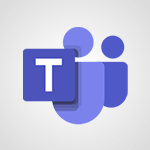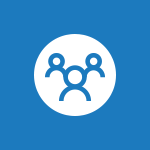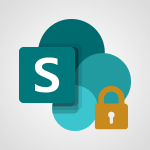Outlook - Introducing Office 365 Groups Tutorial
In this video, you will learn about introducing Office 365 Groups.
The video covers the benefits of collaborating with Office 365 Groups, such as having a shared inbox, calendar, file repository, and notebook.
It demonstrates how to create a group, invite colleagues, start conversations, share documents, and make changes to shared documents.
This will help you streamline collaboration and improve productivity with your team using Office 365 Groups.
- 1:29
- 3132 views
-
Bookings - Manage permissions
- 1:10
- Viewed 3255 times
-
FindTime - Answering a scheduling poll
- 1:14
- Viewed 7020 times
-
Outlook - Delay or schedule e-mail sending
- 2:14
- Viewed 3771 times
-
Outlook - Introducing Office 365 Groups
- 1:29
- Viewed 3132 times
-
FindTime - Use the scheduling poll dashboard
- 2:42
- Viewed 4248 times
-
Outlook - Request a read receipt or confirmation of delivery
- 2:18
- Viewed 3380 times
-
FindTime - Create a scheduling poll
- 4:12
- Viewed 5157 times
-
Outlook - Remove a member from a group
- 0:29
- Viewed 2871 times
-
How do I prevent the transfer of an email?
- 2:07
- Viewed 8723 times
-
Answering a scheduling poll
- 1:14
- Viewed 7020 times
-
Change the default font for your emails
- 1:09
- Viewed 6681 times
-
Create a scheduling poll
- 4:12
- Viewed 5157 times
-
Saving a message
- 1:43
- Viewed 5127 times
-
Create and modify a group
- 2:19
- Viewed 4420 times
-
Use the scheduling poll dashboard
- 2:42
- Viewed 4248 times
-
Tell me what you want to do
- 0:57
- Viewed 4006 times
-
How do I block a sender?
- 1:01
- Viewed 3822 times
-
Discovering the Outlook 2016 interface
- 2:54
- Viewed 3796 times
-
Delay or schedule e-mail sending
- 2:14
- Viewed 3771 times
-
Join a group
- 1:34
- Viewed 3751 times
-
Accessing applications from a group
- 1:59
- Viewed 3653 times
-
Organizing your messages using rules
- 2:54
- Viewed 3619 times
-
Presentation of the task module
- 3:31
- Viewed 3608 times
-
Automatically mark deleted emails as read
- 0:46
- Viewed 3602 times
-
Attach a message, a contact, a file, or a task
- 2:22
- Viewed 3594 times
-
Introducing Outlook
- 0:50
- Viewed 3582 times
-
Sending automatic replies
- 2:03
- Viewed 3566 times
-
Recall or replace an e-mail you sent
- 1:25
- Viewed 3565 times
-
Create a task and create a recurring task
- 2:30
- Viewed 3553 times
-
How do I share a document securely with Outlook?
- 1:49
- Viewed 3549 times
-
Creating a group
- 2:38
- Viewed 3521 times
-
Create a task from a message
- 2:14
- Viewed 3503 times
-
Let Outlook read your emails out loud
- 0:32
- Viewed 3491 times
-
Process a received message
- 2:02
- Viewed 3480 times
-
Translate your emails into Outlook
- 2:40
- Viewed 3475 times
-
Insert elements into the mails (table, graphic, images)
- 2:56
- Viewed 3447 times
-
Manage Your Working Time in MyAnalytics
- 0:34
- Viewed 3437 times
-
Recover deleted items
- 1:43
- Viewed 3390 times
-
Request a read receipt or confirmation of delivery
- 2:18
- Viewed 3380 times
-
Respond to a meeting
- 0:48
- Viewed 3375 times
-
Presentation and discovery of contacts
- 1:09
- Viewed 3372 times
-
How to launch a New Teams Meeting in Outlook
- 3:49
- Viewed 3372 times
-
Create an e-mail message
- 2:46
- Viewed 3369 times
-
Creating a draft
- 1:24
- Viewed 3349 times
-
Schedule sending emails in Outlook
- 0:54
- Viewed 3343 times
-
Calendar delegation
- 1:28
- Viewed 3341 times
-
Organizing in folders
- 2:36
- Viewed 3331 times
-
Using conversation mode
- 1:25
- Viewed 3331 times
-
Discover the new simplified ribbon
- 0:29
- Viewed 3314 times
-
Export contacts from Outlook
- 1:09
- Viewed 3299 times
-
Import contacts into Outlook
- 1:52
- Viewed 3275 times
-
Create a contact & add and use contacts
- 2:36
- Viewed 3269 times
-
Schedule a meeting
- 1:50
- Viewed 3266 times
-
Dictate email messages in Outlook
- 0:34
- Viewed 3257 times
-
Manage recurring appointments
- 2:12
- Viewed 3251 times
-
Sharing the calendar
- 2:11
- Viewed 3226 times
-
Temporarily turn off notifications
- 0:23
- Viewed 3214 times
-
Manage displays
- 2:26
- Viewed 3200 times
-
Publish the calendar
- 1:20
- Viewed 3195 times
-
Getting Started with Outlook Mobile App
- 1:53
- Viewed 3193 times
-
Fill in your work schedules in Outlook
- 1:29
- Viewed 3188 times
-
Quickly sort emails
- 0:27
- Viewed 3186 times
-
Display 3 time zones
- 0:37
- Viewed 3177 times
-
Creating an e-mail template
- 1:16
- Viewed 3175 times
-
The Bcc field in detail
- 1:54
- Viewed 3166 times
-
Using categories
- 2:15
- Viewed 3166 times
-
Ribbon preview
- 2:55
- Viewed 3145 times
-
Sorting & searching your mails
- 2:50
- Viewed 3144 times
-
Clutter
- 1:31
- Viewed 3137 times
-
Set or remove reminders
- 0:59
- Viewed 3126 times
-
Prevent recipients from forwarding emails
- 0:34
- Viewed 3122 times
-
Create a contact group & Communicate through contact groups (distribution list)
- 3:22
- Viewed 3115 times
-
Cleaning your inbox
- 2:39
- Viewed 3112 times
-
Junk email
- 2:16
- Viewed 3103 times
-
Conduct surveys
- 1:38
- Viewed 3087 times
-
Printing messages
- 1:10
- Viewed 3086 times
-
Assigning a task
- 1:13
- Viewed 3085 times
-
Identify meeting members
- 0:26
- Viewed 3080 times
-
How do I recognize a fraudulent email?
- 2:01
- Viewed 3054 times
-
Prevent forwarding of a meeting
- 0:29
- Viewed 3053 times
-
Using the Scheduling Assistant
- 1:07
- Viewed 3051 times
-
Custom your personal reminders and notifications
- 0:44
- Viewed 3001 times
-
Make your Outlook signature accessible
- 0:44
- Viewed 2989 times
-
Open a shared calendar
- 1:30
- Viewed 2981 times
-
Show other people's calendar
- 0:52
- Viewed 2965 times
-
Create and add a signature to messages
- 1:21
- Viewed 2917 times
-
Edit and customize views
- 1:24
- Viewed 2904 times
-
Remove a member from a group
- 0:29
- Viewed 2871 times
-
Create an appointment
- 1:56
- Viewed 2853 times
-
Manage attachments
- 1:51
- Viewed 2818 times
-
Having a conversation within a group
- 3:21
- Viewed 2815 times
-
How to protect an email by encryption?
- 2:41
- Viewed 2784 times
-
Go further with Outlook Mobile
- 2:24
- Viewed 2754 times
-
Manage new message notifications
- 1:42
- Viewed 2749 times
-
Expand your LinkedIn network via Outlook
- 0:39
- Viewed 2717 times
-
Presentation and discovery of the calendar
- 1:26
- Viewed 2711 times
-
Outlook Mobile for Daily Use
- 4:46
- Viewed 2704 times
-
Create a meeting in the group calendar
- 1:12
- Viewed 2652 times
-
General security practices in Outlook
- 1:03
- Viewed 2621 times
-
Improving email accessibility
- 1:33
- Viewed 2615 times
-
Improve the accessibility of your images in emails
- 0:46
- Viewed 2561 times
-
Add accessible tables and lists
- 0:49
- Viewed 2539 times
-
Edit or delete an appointment, meeting or event
- 1:11
- Viewed 2356 times
-
Reply to and react to a Teams conversation in an e-mail
- 0:42
- Viewed 1538 times
-
Draft an Email with Copilot
- 2:35
- Viewed 1264 times
-
Summarize Your Email Exchanges with Copilot
- 0:53
- Viewed 1184 times
-
Optimize Email Writing with Copilot Coaching
- 1:41
- Viewed 1011 times
-
Search from emails with Copilot
- 00:53
- Viewed 735 times
-
Organize Your Messages with Rules
- 02:01
- Viewed 539 times
-
Task Module Overview
- 01:56
- Viewed 471 times
-
Edit or delete an appointment, meeting or event
- 01:50
- Viewed 396 times
-
Recover deleted items
- 01:09
- Viewed 380 times
-
Request a Read Receipt or Delivery Confirmation
- 02:01
- Viewed 376 times
-
Insert Elements in Emails (Tables, Charts, Images)
- 02:49
- Viewed 360 times
-
Grant delegate access in Microsoft 365 administration
- 01:23
- Viewed 359 times
-
Send an Email and Create a Draft in Outlook
- 03:10
- Viewed 357 times
-
The Bcc Field in Detail
- 01:53
- Viewed 347 times
-
Set Your Work Hours in Outlook
- 02:02
- Viewed 328 times
-
Add and manage multiple accounts on Outlook
- 01:24
- Viewed 327 times
-
Use the Meeting Dashboard
- 02:48
- Viewed 322 times
-
Create your reservation page for appointment booking (Bookings)
- 03:17
- Viewed 317 times
-
Create different types of events
- 01:46
- Viewed 308 times
-
Create an appointment or meeting
- 01:44
- Viewed 303 times
-
Create a reminder for yourself
- 01:59
- Viewed 301 times
-
Send a survey or questionnaire by email
- 02:06
- Viewed 301 times
-
Presentation and introduction to the calendar
- 01:35
- Viewed 298 times
-
Block a sender
- 01:54
- Viewed 297 times
-
Create and add a signature to messages
- 01:26
- Viewed 296 times
-
Create a Meeting Poll
- 02:48
- Viewed 293 times
-
Manage new message notifications
- 01:40
- Viewed 292 times
-
Explore the Interface
- 03:22
- Viewed 291 times
-
Save and Print a Message
- 01:48
- Viewed 291 times
-
Process an incoming message
- 01:53
- Viewed 290 times
-
Share a task list
- 03:10
- Viewed 289 times
-
Create a task or reminder
- 01:50
- Viewed 286 times
-
Sort and filter emails
- 02:51
- Viewed 285 times
-
Send Emails on Behalf of Someone Else
- 01:13
- Viewed 283 times
-
Attach files efficiently in Outlook
- 02:20
- Viewed 280 times
-
Create a task from a message
- 02:00
- Viewed 279 times
-
Add Accessible Tables and Lists
- 02:32
- Viewed 277 times
-
Organize into Folders
- 01:57
- Viewed 275 times
-
Respond to a meeting
- 01:00
- Viewed 275 times
-
Change the default font of your emails
- 01:05
- Viewed 274 times
-
Manage Teams online meeting options
- 01:56
- Viewed 271 times
-
Respond to a Meeting Poll
- 01:30
- Viewed 270 times
-
Edit and customize views
- 01:55
- Viewed 269 times
-
Manage Views
- 02:36
- Viewed 268 times
-
Introduce the new version of Outlook
- 02:01
- Viewed 267 times
-
Create an Email Template
- 01:40
- Viewed 261 times
-
Open a Shared Calendar
- 01:29
- Viewed 259 times
-
Improve Email Accessibility
- 02:02
- Viewed 256 times
-
Recall or replace an e-mail message
- 01:45
- Viewed 255 times
-
Send Automatic Out-of-Office Replies
- 02:22
- Viewed 253 times
-
Search options
- 01:23
- Viewed 250 times
-
Add a third-party application
- 02:40
- Viewed 247 times
-
Use a Shared Mailbox
- 01:18
- Viewed 244 times
-
Use the Scheduling Assistant
- 01:42
- Viewed 241 times
-
Make Your Outlook Signature Accessible
- 01:12
- Viewed 238 times
-
Create and Manage Appointments in Delegated Calendars
- 02:04
- Viewed 237 times
-
Collaborate directly during an event with Microsoft Loop and Outlook
- 02:01
- Viewed 237 times
-
Automate Routine Actions
- 02:19
- Viewed 235 times
-
Improve the Accessibility of Images in Emails
- 01:18
- Viewed 232 times
-
Calendar Delegation Setup
- 01:21
- Viewed 229 times
-
Prepare for Time Out of Office (Viva Insights)
- 02:08
- Viewed 228 times
-
View Other Calendars
- 00:50
- Viewed 228 times
-
Use Categories
- 02:51
- Viewed 227 times
-
Create a collaborative email with Microsoft Loop and Outlook
- 02:30
- Viewed 227 times
-
Clean Up Your Inbox
- 01:18
- Viewed 226 times
-
Translate Emails in Outlook
- 01:32
- Viewed 223 times
-
Prevent the forwarding of an email
- 01:01
- Viewed 220 times
-
Mailbox Delegation Setup
- 01:59
- Viewed 219 times
-
Prevent transfer for a meeting
- 01:19
- Viewed 219 times
-
Share a document securely with Outlook
- 02:21
- Viewed 219 times
-
Delay Email Delivery
- 01:10
- Viewed 218 times
-
Use Conversation View
- 01:47
- Viewed 217 times
-
Protect an email by encrypting
- 01:10
- Viewed 217 times
-
Identify a fraudulent email
- 02:06
- Viewed 217 times
-
Share Your Calendar
- 01:54
- Viewed 216 times
-
Streamline Note-Taking with OneNote and Outlook
- 01:03
- Viewed 208 times
-
Respond to invitations as a delegate
- 02:55
- Viewed 205 times
-
Display Three Time Zones
- 01:52
- Viewed 199 times
-
Provide an overview of best security practices in Outlook
- 01:08
- Viewed 199 times
-
Use the Immersive Reader Feature
- 01:33
- Viewed 197 times
-
Easily Sort Your Mails
- 01:38
- Viewed 195 times
-
Dictate Your Email to Outlook
- 01:35
- Viewed 195 times
-
Respect Your Colleagues' Off Hours (Viva Insights)
- 01:27
- Viewed 194 times
-
Introduction to Microsoft Outlook
- 01:09
- Viewed 171 times
-
Recovering deleted items (Recycle bin and Second-stage recycle bin)
- 2:18
- Viewed 4890 times
-
Create and modify a group
- 2:19
- Viewed 4420 times
-
Join a group
- 1:34
- Viewed 3751 times
-
Accessing applications from a group
- 1:59
- Viewed 3653 times
-
Creating a group
- 2:38
- Viewed 3521 times
-
Work together on the same document
- 1:07
- Viewed 3399 times
-
How to launch a New Teams Meeting in Outlook
- 3:49
- Viewed 3372 times
-
Do I share with OneDrive, SharePoint, or TEAMS?
- 2:24
- Viewed 3341 times
-
Granting access to the SharePoint site to someone outside the company
- 3:46
- Viewed 3218 times
-
Restoring an earlier version of your document
- 1:50
- Viewed 3046 times
-
Targeting content using a specific audience
- 3:35
- Viewed 2935 times
-
Sharing a folder or document with someone outside the company
- 3:44
- Viewed 2921 times
-
Creating a personalized permission level
- 2:46
- Viewed 2920 times
-
Checking the granted shares
- 2:27
- Viewed 2877 times
-
Understanding the different types and roles of team sites in SharePoint
- 3:05
- Viewed 2876 times
-
Remove a member from a group
- 0:29
- Viewed 2871 times
-
Restricting a document to read-only mode (Extract a document)
- 2:05
- Viewed 2832 times
-
Having a conversation within a group
- 3:21
- Viewed 2815 times
-
Import, create, edit and share documents
- 2:35
- Viewed 2761 times
-
Creating a permission group
- 3:53
- Viewed 2738 times
-
Use template to prepare your Agile SCRUM meeting
- 2:50
- Viewed 2689 times
-
Create a meeting in the group calendar
- 1:12
- Viewed 2652 times
-
Use and create a template
- 2:40
- Viewed 2637 times
-
Access to your recent documents
- 1:14
- Viewed 2600 times
-
Back up and saving notes
- 0:32
- Viewed 2560 times
-
How to approve a request
- 1:30
- Viewed 2513 times
-
Create a new group form or quiz in Microsoft Forms
- 1:38
- Viewed 2362 times
-
How to request an approval
- 2:20
- Viewed 2347 times
-
Creating or editing office documents in Engage
- 0:44
- Viewed 2271 times
-
Use Adobe sign
- 1:20
- Viewed 2234 times
-
Engaging and animating a group
- 1:55
- Viewed 1856 times
-
Edit and enhance messages
- 1:57
- Viewed 1850 times
-
Create a team using a template
- 1:03
- Viewed 1818 times
-
Share the link to collaborate or duplicate
- 1:36
- Viewed 1675 times
-
Interact in conversations
- 1:30
- Viewed 1624 times
-
Reply to and react to a Teams conversation in an e-mail
- 0:42
- Viewed 1538 times
-
Create a team and add members
- 1:37
- Viewed 1453 times
-
Creating and Joining a Meeting
- 1:22
- Viewed 1432 times
-
Creating or Joining a Team
- 1:11
- Viewed 1410 times
-
Overview of conversations
- 1:02
- Viewed 1271 times
-
Manage a meeting
- 2:08
- Viewed 1271 times
-
How to add Klaxoon to a current Teams meeting?
- 0:36
- Viewed 1248 times
-
How to integrate Klaxoon directly into a Teams meeting?
- 1:22
- Viewed 1240 times
-
How to start a Teams meeting from Klaxoon?
- 1:15
- Viewed 1227 times
-
Private and small group chats
- 2:03
- Viewed 1214 times
-
Take notes in meetings
- 0:35
- Viewed 1188 times
-
Create a SharePoint news and send it via mail
- 1:59
- Viewed 1185 times
-
File Management
- 1:04
- Viewed 1119 times
-
Interact in a conversation
- 2:03
- Viewed 1113 times
-
Create a SharePoint site
- 2:58
- Viewed 1096 times
-
Create Approval Templates
- 2:06
- Viewed 1085 times
-
Create a folder or a file in a library
- 1:46
- Viewed 1079 times
-
Posting in a Channel
- 2:15
- Viewed 1077 times
-
Collaborate within a conversation with Microsoft Loop
- 01:34
- Viewed 1076 times
-
Managing Teams and Channels
- 2:15
- Viewed 1070 times
-
Make a New Approval Request
- 1:26
- Viewed 1059 times
-
Create a document library
- 1:56
- Viewed 1058 times
-
Store files in conversations
- 1:38
- Viewed 1050 times
-
Creating a Channel
- 2:05
- Viewed 1032 times
-
Copilot in Teams Conversations
- 2:47
- Viewed 1016 times
-
Create and publish a SharePoint page
- 2:44
- Viewed 1016 times
-
Copilot After Teams Meetings
- 1:43
- Viewed 983 times
-
Create and Send Signatures with Dedicated Services
- 1:46
- Viewed 981 times
-
Create a SharePoint Lists
- 2:18
- Viewed 974 times
-
Generate a usage report for my SharePoint site
- 1:42
- Viewed 958 times
-
Copilot During Teams Meetings
- 3:29
- Viewed 936 times
-
Customise my SharePoint site navigation
- 2:20
- Viewed 912 times
-
Work together on the same document
- 1:48
- Viewed 902 times
-
Use Templates for Document Creation
- 1:03
- Viewed 889 times
-
Integrate Klaxoon in a Teams Channel
- 0:40
- Viewed 882 times
-
Manage Document Approval
- 0:56
- Viewed 881 times
-
Enable Klaxoon as an App in Teams
- 1:44
- Viewed 872 times
-
Customise my site Homepage
- 3:03
- Viewed 852 times
-
Use version history
- 1:57
- Viewed 851 times
-
Synchronise a SharePoint document library
- 1:42
- Viewed 850 times
-
Open and work on a document
- 2:42
- Viewed 838 times
-
Rename and find a document
- 2:00
- Viewed 832 times
-
Manage Storage Spaces on Teams
- 2:05
- Viewed 827 times
-
Add and Explore Workflows
- 1:35
- Viewed 820 times
-
Set Up Monitoring in a Channel with an RSS Feed
- 0:48
- Viewed 809 times
-
Make a File Request
- 01:24
- Viewed 481 times
-
Find All Shares from the Same Person
- 01:08
- Viewed 406 times
-
Share and Collaborate OneDrive
- 02:45
- Viewed 375 times
-
The Bcc Field in Detail
- 01:53
- Viewed 347 times
-
Add and manage multiple accounts on Outlook
- 01:24
- Viewed 327 times
-
Use the Meeting Dashboard
- 02:48
- Viewed 322 times
-
Create your reservation page for appointment booking (Bookings)
- 03:17
- Viewed 317 times
-
Create an appointment or meeting
- 01:44
- Viewed 303 times
-
Send a survey or questionnaire by email
- 02:06
- Viewed 301 times
-
Create a Meeting Poll
- 02:48
- Viewed 293 times
-
Share a task list
- 03:10
- Viewed 289 times
-
Send Emails on Behalf of Someone Else
- 01:13
- Viewed 283 times
-
Create a task from a message
- 02:00
- Viewed 279 times
-
Respond to a meeting
- 01:00
- Viewed 275 times
-
Manage Teams online meeting options
- 01:56
- Viewed 271 times
-
Respond to a Meeting Poll
- 01:30
- Viewed 270 times
-
Open a Shared Calendar
- 01:29
- Viewed 259 times
-
Use a Shared Mailbox
- 01:18
- Viewed 244 times
-
Use the Scheduling Assistant
- 01:42
- Viewed 241 times
-
Create and Manage Appointments in Delegated Calendars
- 02:04
- Viewed 237 times
-
Collaborate directly during an event with Microsoft Loop and Outlook
- 02:01
- Viewed 237 times
-
Calendar Delegation Setup
- 01:21
- Viewed 229 times
-
View Other Calendars
- 00:50
- Viewed 228 times
-
Create a collaborative email with Microsoft Loop and Outlook
- 02:30
- Viewed 227 times
-
Mailbox Delegation Setup
- 01:59
- Viewed 219 times
-
Prevent transfer for a meeting
- 01:19
- Viewed 219 times
-
Share a document securely with Outlook
- 02:21
- Viewed 219 times
-
Share Your Calendar
- 01:54
- Viewed 216 times
-
Respond to invitations as a delegate
- 02:55
- Viewed 205 times
-
SharePoint Page Co-Editing: Collaborate in Real Time
- 02:14
- Viewed 93 times
-
Initiate a project budget tracking table with Copilot
- 02:54
- Viewed 60 times
-
Develop and share a clear project follow-up with Copilot
- 02:18
- Viewed 64 times
-
Organize an action plan with Copilot and Microsoft Planner
- 01:31
- Viewed 79 times
-
Structure and optimize team collaboration with Copilot
- 02:28
- Viewed 75 times
-
Copilot at the service of project reports
- 02:36
- Viewed 66 times
-
Initiate a tracking table with ChatGPT
- 01:35
- Viewed 63 times
-
Distribute tasks within a team with ChatGPT
- 01:26
- Viewed 105 times
-
Generate a meeting summary with ChatGPT
- 01:24
- Viewed 68 times
-
Project mode
- 01:31
- Viewed 70 times
-
Create an agent for a team
- 01:53
- Viewed 119 times
-
Install and access Copilot Studio in Teams
- 01:38
- Viewed 120 times
-
Analyze the Copilot Studio agent
- 01:25
- Viewed 67 times
-
Publish the agent and make it accessible
- 01:39
- Viewed 120 times
-
Copilot Studio agent settings
- 01:33
- Viewed 63 times
-
Add new actions
- 01:54
- Viewed 117 times
-
Create a first action
- 01:59
- Viewed 115 times
-
Manage topics
- 01:51
- Viewed 94 times
-
Manage knowledge sources
- 01:11
- Viewed 64 times
-
Create an agent with Copilot Studio
- 01:52
- Viewed 111 times
-
Access Copilot Studio
- 01:09
- Viewed 111 times
-
Get started with Copilot Studio
- 01:25
- Viewed 62 times
-
Introduction to PowerBI
- 00:60
- Viewed 181 times
-
Introduction to Microsoft Outlook
- 01:09
- Viewed 171 times
-
Introduction to Microsoft Insights
- 02:04
- Viewed 173 times
-
Introduction to Microsoft Viva
- 01:22
- Viewed 177 times
-
Introduction to Planner
- 00:56
- Viewed 185 times
-
Introduction to Microsoft Visio
- 02:07
- Viewed 173 times
-
Introduction to Microsoft Forms
- 00:52
- Viewed 181 times
-
Introducing to Microsoft Designer
- 00:28
- Viewed 246 times
-
Introduction to Sway
- 01:53
- Viewed 156 times
-
Introducing to Word
- 01:00
- Viewed 176 times
-
Introducing to SharePoint Premium
- 00:47
- Viewed 158 times
-
Create a call group
- 01:15
- Viewed 223 times
-
Use call delegation
- 01:07
- Viewed 142 times
-
Assign a delegate for your calls
- 01:08
- Viewed 217 times
-
Ring multiple devices simultaneously
- 01:36
- Viewed 145 times
-
Use the "Do Not Disturb" function for calls
- 01:28
- Viewed 136 times
-
Manage advanced call notifications
- 01:29
- Viewed 152 times
-
Configure audio settings for better sound quality
- 02:08
- Viewed 183 times
-
Block unwanted calls
- 01:24
- Viewed 149 times
-
Disable all call forwarding
- 01:09
- Viewed 155 times
-
Manage a call group in Teams
- 02:01
- Viewed 144 times
-
Update voicemail forwarding settings
- 01:21
- Viewed 141 times
-
Configure call forwarding to internal numbers
- 01:02
- Viewed 136 times
-
Set call forwarding to external numbers
- 01:03
- Viewed 158 times
-
Manage voicemail messages
- 01:55
- Viewed 206 times
-
Access voicemail via mobile and PC
- 02:03
- Viewed 224 times
-
Customize your voicemail greeting
- 02:17
- Viewed 134 times
-
Transfer calls with or without an announcement
- 01:38
- Viewed 134 times
-
Manage simultaneous calls
- 01:52
- Viewed 144 times
-
Support third-party apps during calls
- 01:53
- Viewed 177 times
-
Add participants quickly and securely
- 01:37
- Viewed 141 times
-
Configure call privacy and security settings
- 02:51
- Viewed 139 times
-
Manage calls on hold
- 01:20
- Viewed 148 times
-
Live transcription and generate summaries via AI
- 03:43
- Viewed 137 times
-
Use the interface to make and receive calls
- 01:21
- Viewed 148 times
-
Draft a Service Memo
- 02:33
- Viewed 194 times
-
Extract Invoice Data and Generate a Pivot Table
- 03:26
- Viewed 181 times
-
Formulate a Request for Pricing Conditions via Email
- 02:32
- Viewed 267 times
-
Analyze a Supply Catalog Based on Needs and Budget
- 02:41
- Viewed 235 times
-
SharePoint Page Co-Editing: Collaborate in Real Time
- 02:14
- Viewed 93 times
-
Other Coaches
- 01:45
- Viewed 194 times
-
Agents in SharePoint
- 02:44
- Viewed 157 times
-
Prompt coach
- 02:49
- Viewed 180 times
-
Modify, Share, and Install an Agent
- 01:43
- Viewed 171 times
-
Configure a Copilot Agent
- 02:39
- Viewed 166 times
-
Describe a copilot agent
- 01:32
- Viewed 190 times
-
Rewrite with Copilot
- 01:21
- Viewed 163 times
-
Analyze a video
- 01:21
- Viewed 189 times
-
Use the Copilot pane
- 01:12
- Viewed 181 times
-
Process text
- 01:03
- Viewed 169 times
-
Create an insights grid
- 01:19
- Viewed 284 times
-
Generate and manipulate an image in PowerPoint
- 01:47
- Viewed 178 times
-
Interact with a web page with Copilot
- 00:36
- Viewed 199 times
-
Create an image with Copilot
- 00:42
- Viewed 295 times
-
Summarize a PDF with Copilot
- 00:41
- Viewed 193 times
-
Analyze your documents with Copilot
- 01:15
- Viewed 191 times
-
Chat with Copilot
- 00:50
- Viewed 178 times
-
Particularities of Personal and Professional Copilot Accounts
- 00:40
- Viewed 273 times
-
Data Privacy in Copilot
- 00:43
- Viewed 193 times
-
Access Copilot
- 00:25
- Viewed 297 times
-
Use a Copilot Agent
- 01:24
- Viewed 202 times
-
Modify with Pages
- 01:20
- Viewed 206 times
-
Generate and manipulate an image in Word
- 01:19
- Viewed 198 times
-
Create Outlook rules with Copilot
- 01:12
- Viewed 192 times
-
Generate the email for the recipient
- 00:44
- Viewed 184 times
-
Action Function
- 04:18
- Viewed 149 times
-
Search Function
- 03:42
- Viewed 201 times
-
Date and Time Function
- 02:53
- Viewed 182 times
-
Logical Function
- 03:14
- Viewed 275 times
-
Text Function
- 03:25
- Viewed 210 times
-
Basic Function
- 02:35
- Viewed 174 times
-
Categories of Functions in Power FX
- 01:51
- Viewed 199 times
-
Introduction to Power Fx
- 01:09
- Viewed 176 times
-
The New Calendar
- 03:14
- Viewed 298 times
-
Sections
- 02:34
- Viewed 183 times
-
Customizing Views
- 03:25
- Viewed 179 times
-
Introduction to the New Features of Microsoft Teams
- 00:47
- Viewed 296 times
-
Guide to Using the Microsoft Authenticator App
- 01:47
- Viewed 196 times
-
Turn on Multi-Factor Authentication in the Admin Section
- 02:07
- Viewed 154 times
-
Manual Activation of Multi-Factor Authentication
- 01:40
- Viewed 111 times
-
Concept of Multi-Factor Authentication
- 01:51
- Viewed 187 times
-
Use the narrative Builder
- 01:31
- Viewed 234 times
-
Microsoft Copilot Academy
- 00:42
- Viewed 193 times
-
Connect Copilot to a third party app
- 01:11
- Viewed 204 times
-
Share a document with copilot
- 00:36
- Viewed 192 times
-
Configurate a page with copilot
- 01:47
- Viewed 194 times
-
Use Copilot with Right-Click
- 01:45
- Viewed 959 times
-
Draft a Service Memo with Copilot
- 02:21
- Viewed 207 times
-
Extract Invoice Data and Generate a Pivot Table
- 02:34
- Viewed 235 times
-
Summarize Discussions and Schedule a Meeting Slot
- 02:25
- Viewed 298 times
-
Formulate a Request for Pricing Conditions via Email
- 02:20
- Viewed 368 times
-
Analyze a Supply Catalog Based on Needs and Budget
- 02:52
- Viewed 349 times
Objectifs :
This video aims to demonstrate how Office 365 Groups facilitates collaboration among colleagues by providing tools for communication, document sharing, and project management, ultimately enhancing productivity and teamwork.
Chapitres :
-
Introduction to Collaboration Challenges
In today's fast-paced work environment, collaborating with colleagues can be quite challenging. Teams often face issues such as multiple conversations happening simultaneously, files scattered across various locations, and the need to coordinate numerous meetings. This video addresses these common challenges and introduces a solution through Office 365 Groups. -
Meet Katie: Launching a New Product
Katie is preparing to launch a new product and decides to create a new group within Office 365. In just a few seconds, she invites her colleagues to join the group. This group provides essential tools, including a shared inbox, calendar, file repository, and notebook, all designed to streamline the product launch process. -
Effective Communication and Collaboration
With the group established, Katie can initiate conversations with her team and share documents for collaborative work. Her colleagues can engage by posting messages and liking updates, fostering a dynamic communication environment. This feature enhances team interaction and keeps everyone informed. -
Garret's Experience with Outlook Groups App
Meanwhile, Garret, who is on the go, utilizes the Outlook Groups App to stay updated on his projects. He can easily make edits to the documents shared by Katie and request an impromptu Skype meeting. By mentioning team members, he can loop in related teams, ensuring everyone is on the same page. -
Utilizing Group Skype for Key Decisions
Back at the office, Katie initiates a group Skype meeting through Outlook. During this meeting, she opens the group's shared notebook to document key decisions that will contribute to a successful product launch. This integration of tools allows for efficient decision-making and record-keeping. -
The Future of Collaboration with Office 365
Office 365 Groups significantly simplifies collaboration among coworkers, making it easier to achieve great results together. The video concludes by hinting at more innovations to come in the future, promising even greater enhancements to teamwork and productivity.
FAQ :
What are Office 365 Groups?
Office 365 Groups are collaborative workspaces that provide shared inboxes, calendars, file storage, and notebooks for teams to work together efficiently.
How can I create a group in Office 365?
To create a group in Office 365, navigate to the Groups section in your Office 365 dashboard, select 'Create Group', and follow the prompts to invite colleagues and set up shared resources.
What features do Office 365 Groups offer?
Office 365 Groups offer a shared inbox, calendar, file repository, and notebook, enabling seamless communication and collaboration among team members.
Can I use Office 365 Groups on my mobile device?
Yes, you can use the Outlook Groups App on your mobile device to manage your groups, stay updated on projects, and communicate with team members.
How do I start a Skype meeting with my group?
To start a Skype meeting with your group, open the group in Outlook, select the option to start a Skype meeting, and invite the necessary participants.
What are the benefits of using Office 365 Groups for collaboration?
Using Office 365 Groups enhances collaboration by providing a centralized platform for communication, file sharing, and project management, which improves efficiency and productivity.
Quelques cas d'usages :
Product Launch Team Collaboration
A product launch team can use Office 365 Groups to create a shared workspace where they can communicate, share documents, and track project milestones, ensuring everyone is aligned and informed throughout the launch process.
Remote Team Coordination
Remote teams can utilize the Outlook Groups App to stay connected, manage tasks, and hold virtual meetings via Skype, allowing them to collaborate effectively despite geographical distances.
Project Management
Project managers can leverage Office 365 Groups to organize project files, schedule meetings, and document decisions in a shared notebook, streamlining project workflows and enhancing team accountability.
Cross-Department Collaboration
Different departments can form Office 365 Groups to collaborate on inter-departmental projects, sharing insights and resources in a centralized location, which fosters innovation and teamwork.
Training and Development
Organizations can create Office 365 Groups for training sessions, where participants can access shared materials, engage in discussions, and provide feedback, enhancing the learning experience.
Glossaire :
Office 365 Groups
A feature in Microsoft Office 365 that allows users to create a shared workspace for collaboration, including shared inboxes, calendars, file repositories, and notebooks.
Shared Inbox
An email inbox that multiple users can access and manage, allowing for collaborative communication and task management.
File Repository
A centralized location where files can be stored, accessed, and shared among team members.
Notebook
A digital space within Office 365 Groups where team members can take notes, share ideas, and document decisions collaboratively.
Outlook Groups App
A mobile application that allows users to manage their Office 365 Groups, stay updated on projects, and communicate with team members.
Skype Meeting
A virtual meeting conducted using Skype, allowing participants to communicate via video, audio, and chat.
Collaboration
The act of working together with others to achieve a common goal, often facilitated by tools and technologies.