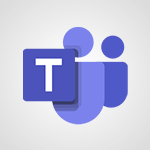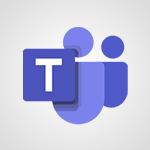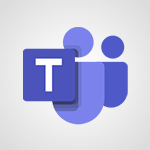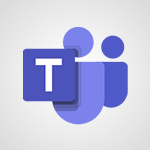Teams Premium - Optimize Teams Premium settings in Administration Video
In this video, you will learn how to optimize Teams Premium settings in the Administration section.
The video covers accessing the Admin menu in Teams Premium and creating custom user policy packages.
These packages allow you to define specific settings for users, such as access permissions and security levels.
Once created, don't forget to assign them to users.
The video also explains how to activate the Content Delivery Network (CDN) for enhanced live event streaming.
This feature optimizes content distribution over your company's internal network, ensuring a smooth viewing experience for participants.
To activate the CDN, go to the Live Event Settings in the meeting menu.
Remember to save the modifications to apply them to your tenant and all users.
Stay vigilant for future updates from Microsoft.
This tutorial will help you optimize your Teams Premium settings and enhance your live event streaming experience.
- 1:27
- 1922 views
-
Teams Premium - Activate the features of Teams Premium
- 3:48
- Viewed 11302 times
-
OneDrive - What is OneDrive ?
- 01:14
- Viewed 305 times
-
Word - More things you can do with pictures
- 4:53
- Viewed 3002 times
-
Power BI - Creating your Datasets
- 2:26
- Viewed 3187 times
-
Power BI - Introduction to Power BI Building Blocks
- 3:07
- Viewed 3480 times
-
Power BI - Introduction to Power BI Desktop
- 2:52
- Viewed 3511 times
-
Power BI - General Introduction
- 2:54
- Viewed 4492 times
-
Outlook - Manage attachments
- 1:51
- Viewed 2561 times
-
Activate the features of Teams Premium
- 3:48
- Viewed 11302 times
-
Conduct outstanding webinars with Teams Premium
- 2:37
- Viewed 5345 times
-
Create a subsite
- 1:47
- Viewed 2893 times
-
Create a site collection
- 3:16
- Viewed 2773 times
-
Viva Connections for your colleague
- 0:30
- Viewed 2451 times
-
The admin role
- 1:59
- Viewed 2444 times
-
Optimize meeting management with meeting templates
- 1:31
- Viewed 2270 times
-
Create a communication site
- 0:50
- Viewed 2189 times
-
Delete and restaure a site or subsite
- 1:21
- Viewed 2156 times
-
Create a new page on a site
- 3:13
- Viewed 2127 times
-
Set your navigation on your site
- 3:16
- Viewed 2115 times
-
What are virtual appointments in Teams Premium?
- 2:39
- Viewed 2104 times
-
Boost meetings with the advanced features of Teams Premium
- 1:18
- Viewed 2093 times
-
The manager role
- 2:41
- Viewed 2087 times
-
Deploy your Viva Connections
- 2:22
- Viewed 2002 times
-
Add an app
- 2:40
- Viewed 1999 times
-
Modify and set the authorisations for a list or a library
- 2:46
- Viewed 1978 times
-
Set up your navigation
- 0:53
- Viewed 1933 times
-
Define a parent site
- 1:04
- Viewed 1475 times
-
Configure the global Theme and logo
- 2:26
- Viewed 985 times
-
Access the admin center
- 0:52
- Viewed 964 times
-
Prevent comments on modern pages
- 1:15
- Viewed 939 times
-
Create a SharePoint site
- 1:57
- Viewed 915 times
-
Apply a Specific Policy to a User
- 1:22
- Viewed 880 times
-
Create a permission group
- 2:11
- Viewed 858 times
-
Set the proper time zone
- 0:44
- Viewed 848 times
-
Disable site creation
- 0:52
- Viewed 835 times
-
Disable the OneDrive sync button
- 0:49
- Viewed 752 times
-
Define site storage limits
- 1:42
- Viewed 748 times
-
Delete a SharePoint site
- 1:12
- Viewed 741 times
-
Managing permissions in a SharePoint folder
- 1:10
- Viewed 731 times
-
Managing permissions on a SharePoint page
- 1:27
- Viewed 713 times
-
Choose expiration and permissions options for links opened to anyone
- 1:08
- Viewed 697 times
-
Disable subsite creation
- 0:53
- Viewed 693 times
-
Modify membership to the sites of my organization
- 1:38
- Viewed 688 times
-
Managing permissions of a document library
- 2:01
- Viewed 686 times
-
Managing permissions on a SharePoint List
- 1:42
- Viewed 686 times
-
Managing permissions on a SharePoint file
- 1:12
- Viewed 670 times
-
SharePoint permission levels
- 2:16
- Viewed 663 times
-
Grant delegate access in Microsoft 365 administration
- 01:23
- Viewed 94 times
-
Recover deleted items
- 01:09
- Viewed 91 times
-
Add a third-party application
- 02:40
- Viewed 61 times
-
Mailbox Delegation Setup
- 01:59
- Viewed 40 times
-
Provide an overview of best security practices in Outlook
- 01:08
- Viewed 36 times
-
Guide to Using the Microsoft Authenticator App
- 01:47
- Viewed 5 times
-
Turn on Multi-Factor Authentication in the Admin Section
- 02:07
- Viewed 4 times
-
Concept of Multi-Factor Authentication
- 01:51
- Viewed 2 times
-
Retrieve Data from a Web Page and Include it in Excel
- 04:35
- Viewed 66 times
-
Create a Desktop Flow with Power Automate from a Template
- 03:12
- Viewed 66 times
-
Understand the Specifics and Requirements of Desktop Flows
- 02:44
- Viewed 31 times
-
Dropbox: Create a SAS Exchange Between SharePoint and Another Storage Service
- 03:34
- Viewed 71 times
-
Excel: List Files from a Channel in an Excel Workbook with Power Automate
- 04:51
- Viewed 39 times
-
Excel: Link Excel Scripts and Power Automate Flows
- 03:22
- Viewed 42 times
-
SharePoint: Link Microsoft Forms and Lists in a Power Automate Flow
- 04:43
- Viewed 95 times
-
SharePoint: Automate File Movement to an Archive Library
- 05:20
- Viewed 37 times
-
Share Power Automate Flows
- 02:20
- Viewed 37 times
-
Manipulate Dynamic Content with Power FX
- 03:59
- Viewed 37 times
-
Leverage Variables with Power FX in Power Automate
- 03:28
- Viewed 38 times
-
Understand the Concept of Variables and Loops in Power Automate
- 03:55
- Viewed 38 times
-
Add Conditional “Switch” Actions in Power Automate
- 03:58
- Viewed 46 times
-
Add Conditional “IF” Actions in Power Automate
- 03:06
- Viewed 36 times
-
Create an Approval Flow with Power Automate
- 03:10
- Viewed 67 times
-
Create a Scheduled Flow with Power Automate
- 01:29
- Viewed 70 times
-
Create an Instant Flow with Power Automate
- 02:18
- Viewed 71 times
-
Create an Automated Flow with Power Automate
- 03:28
- Viewed 65 times
-
Create a Simple Flow with AI Copilot
- 04:31
- Viewed 50 times
-
Create a Flow Based on a Template with Power Automate
- 03:20
- Viewed 29 times
-
Discover the “Build Space”
- 02:26
- Viewed 35 times
-
The Power Automate Mobile App
- 01:39
- Viewed 31 times
-
Familiarize Yourself with the Different Types of Flows
- 01:37
- Viewed 37 times
-
Understand the Steps to Create a Power Automate Flow
- 01:51
- Viewed 33 times
-
Discover the Power Automate Home Interface
- 02:51
- Viewed 39 times
-
Access Power Automate for the Web
- 01:25
- Viewed 39 times
-
Understand the Benefits of Power Automate
- 01:30
- Viewed 41 times
-
Add a third-party application
- 02:40
- Viewed 61 times
-
Send a survey or questionnaire by email
- 02:06
- Viewed 46 times
-
Collaborate directly during an event with Microsoft Loop and Outlook
- 02:01
- Viewed 52 times
-
Create a collaborative email with Microsoft Loop and Outlook
- 02:30
- Viewed 48 times
-
Streamline Note-Taking with OneNote and Outlook
- 01:03
- Viewed 41 times
-
Create your reservation page for appointment booking (Bookings)
- 03:17
- Viewed 55 times
-
Share a document securely with Outlook
- 02:21
- Viewed 49 times
-
Block a sender
- 01:54
- Viewed 63 times
-
Identify a fraudulent email
- 02:06
- Viewed 43 times
-
Prevent transfer for a meeting
- 01:19
- Viewed 43 times
-
Prevent the forwarding of an email
- 01:01
- Viewed 38 times
-
Protect an email by encrypting
- 01:10
- Viewed 39 times
-
Provide an overview of best security practices in Outlook
- 01:08
- Viewed 36 times
-
Recover deleted items
- 01:09
- Viewed 91 times
-
Recall or replace an e-mail message
- 01:45
- Viewed 51 times
-
Respond to invitations as a delegate
- 02:55
- Viewed 38 times
-
Use a Shared Mailbox
- 01:18
- Viewed 58 times
-
Create and Manage Appointments in Delegated Calendars
- 02:04
- Viewed 45 times
-
Send Emails on Behalf of Someone Else
- 01:13
- Viewed 53 times
-
Mailbox Delegation Setup
- 01:59
- Viewed 40 times
-
Calendar Delegation Setup
- 01:21
- Viewed 57 times
-
Grant delegate access in Microsoft 365 administration
- 01:23
- Viewed 94 times
-
Use the Meeting Dashboard
- 02:48
- Viewed 62 times
-
Respond to a Meeting Poll
- 01:30
- Viewed 55 times
-
Create a Meeting Poll
- 02:48
- Viewed 40 times
-
Display Three Time Zones
- 01:52
- Viewed 35 times
-
View Other Calendars
- 00:50
- Viewed 36 times
-
Open a Shared Calendar
- 01:29
- Viewed 45 times
-
Share Your Calendar
- 01:54
- Viewed 44 times
-
Use the Scheduling Assistant
- 01:42
- Viewed 36 times
-
Use the Immersive Reader Feature
- 01:33
- Viewed 42 times
-
Dictate Your Email to Outlook
- 01:35
- Viewed 42 times
-
Translate Emails in Outlook
- 01:32
- Viewed 43 times
-
Make Your Outlook Signature Accessible
- 01:12
- Viewed 40 times
-
Add Accessible Tables and Lists
- 02:32
- Viewed 56 times
-
Improve the Accessibility of Images in Emails
- 01:18
- Viewed 39 times
-
Improve Email Accessibility
- 02:02
- Viewed 44 times
-
Send Automatic Out-of-Office Replies
- 02:22
- Viewed 40 times
-
Prepare for Time Out of Office (Viva Insights)
- 02:08
- Viewed 43 times
-
Respect Your Colleagues' Off Hours (Viva Insights)
- 01:27
- Viewed 34 times
-
Delay Email Delivery
- 01:10
- Viewed 48 times
-
Use Conversation View
- 01:47
- Viewed 42 times
-
Clean Up Your Inbox
- 01:18
- Viewed 63 times
-
Organize Your Messages with Rules
- 02:01
- Viewed 132 times
-
Use Categories
- 02:51
- Viewed 40 times
-
Easily Sort Your Mails
- 01:38
- Viewed 43 times
-
Automate Routine Actions
- 02:19
- Viewed 47 times
-
Create an Email Template
- 01:40
- Viewed 52 times
-
Create a task from a message
- 02:00
- Viewed 92 times
-
Share a task list
- 03:10
- Viewed 94 times
-
Create a task or reminder
- 01:50
- Viewed 93 times
-
Task Module Overview
- 01:56
- Viewed 101 times
-
Manage Teams online meeting options
- 01:56
- Viewed 87 times
-
Edit or delete an appointment, meeting or event
- 01:50
- Viewed 115 times
-
Create a reminder for yourself
- 01:59
- Viewed 91 times
-
Respond to a meeting
- 01:00
- Viewed 93 times
-
Create an appointment or meeting
- 01:44
- Viewed 103 times
-
Create different types of events
- 01:46
- Viewed 93 times
-
Edit and customize views
- 01:55
- Viewed 110 times
-
Presentation and introduction to the calendar
- 01:35
- Viewed 109 times
-
Search options
- 01:23
- Viewed 89 times
-
Sort and filter emails
- 02:51
- Viewed 95 times
-
Request a Read Receipt or Delivery Confirmation
- 02:01
- Viewed 136 times
-
The Bcc Field in Detail
- 01:53
- Viewed 95 times
-
Save and Print a Message
- 01:48
- Viewed 102 times
-
Insert Elements in Emails (Tables, Charts, Images)
- 02:49
- Viewed 122 times
-
Attach files efficiently in Outlook
- 02:20
- Viewed 105 times
-
Process an incoming message
- 01:53
- Viewed 85 times
-
Send an Email and Create a Draft in Outlook
- 03:10
- Viewed 101 times
-
Organize into Folders
- 01:57
- Viewed 105 times
-
Set Your Work Hours in Outlook
- 02:02
- Viewed 93 times
-
Create and add a signature to messages
- 01:26
- Viewed 99 times
-
Manage new message notifications
- 01:40
- Viewed 89 times
-
Change the default font of your emails
- 01:05
- Viewed 98 times
-
Manage Views
- 02:36
- Viewed 82 times
-
Add and manage multiple accounts on Outlook
- 01:24
- Viewed 126 times
-
Explore the Interface
- 03:22
- Viewed 90 times
-
Introduce the new version of Outlook
- 02:01
- Viewed 94 times
-
Manage Storage Space
- 02:08
- Viewed 211 times
-
Synchronize Your Teams and SharePoint Files on Your Computer
- 01:29
- Viewed 196 times
-
Use Documents in a Synchronized Library Folder
- 01:32
- Viewed 205 times
-
Make a File Request
- 01:24
- Viewed 218 times
-
Restore Your OneDrive Space
- 01:42
- Viewed 213 times
-
Find All Shares from the Same Person
- 01:08
- Viewed 224 times
-
Modify Sharing Rules
- 00:53
- Viewed 218 times
-
Check Granted Shares
- 00:48
- Viewed 201 times
-
Protect My Document with a Password and Expiration Date
- 01:02
- Viewed 220 times
-
Avoid Abusive Document Sharing
- 00:57
- Viewed 194 times
-
Best Security Practices on OneDrive
- 01:27
- Viewed 220 times
-
Use Recycle Bins to Restore Documents
- 01:49
- Viewed 219 times
-
Search for Documents
- 01:31
- Viewed 191 times
-
Use Document History or Restore a Document to a Previous Version
- 02:11
- Viewed 227 times
-
Discover the Meaning of OneDrive Icons
- 02:16
- Viewed 217 times
-
Sync OneDrive with a Computer
- 02:38
- Viewed 204 times
-
Edit, Delete a Share
- 02:16
- Viewed 210 times
-
Share and Collaborate OneDrive
- 02:45
- Viewed 216 times
-
Power and Manage OneDrive
- 01:36
- Viewed 207 times
-
What is OneDrive ?
- 01:14
- Viewed 305 times
Objectifs :
This document aims to provide a comprehensive overview of the advanced features available in Teams Premium, focusing on user policy packages, content delivery optimization, and live event settings. It serves as a guide for administrators to effectively navigate and utilize these features for enhanced user experience.
Chapitres :
-
Introduction to Teams Premium Features
Teams Premium offers advanced functionalities that enhance the user experience and administrative control within the platform. This guide will walk you through the key features accessible through the Administration section, often referred to as the Command Center. -
Navigating the Admin Section
To access the advanced features of Teams Premium, start by navigating to the Admin section. Here, you will find a specific menu dedicated to Teams, where you can manage various settings and configurations. -
Creating Custom User Policy Packages
With Teams Premium, administrators can create and implement custom user policy packages. These packages allow you to define specific settings tailored to individual users or user groups. Key aspects include: - **Access Permissions**: Control who can access certain features. - **Available Features**: Specify which functionalities are enabled for users. - **Security Levels**: Set different security protocols based on user needs. To create a package, click on 'Add' and configure the settings as required. Once created, ensure to assign these packages to the relevant users from the same menu. -
Enhancing Live Event Streaming
The ACD (Application Content Delivery) on entries Content Delivery Network significantly enhances live event streaming. It optimizes content distribution over your company's internal network, which helps in: - **Reducing Network Load**: Minimizes the strain on your network during high-traffic events. - **Ensuring Smooth Viewing Experience**: Provides high-quality streaming even when many users connect simultaneously. To activate the XDN feature, navigate to the meeting menu and select 'Live Event Settings.' After making the necessary modifications, save the settings to apply them directly to your tenant and all users. -
Staying Updated with Microsoft
While the additional license for Teams Premium offers a range of features, it is important to note that it is not exhaustive. Administrators should remain vigilant for future updates from Microsoft to ensure they are leveraging the latest functionalities and improvements. -
Conclusion
In summary, Teams Premium provides powerful tools for administrators to customize user experiences and optimize live event streaming. By effectively utilizing custom user policy packages and the ACD, organizations can enhance their communication and collaboration efforts. Stay informed about updates to maximize the benefits of Teams Premium.
FAQ :
What is Teams Premium?
Teams Premium is a subscription service that provides advanced features and customization options for Microsoft Teams, allowing administrators to create tailored user experiences.
How do I create custom user policy packages in Teams Premium?
To create custom user policy packages, navigate to the Admin section in Teams, find the specific menu for Teams Premium, and click on 'Add' to define settings such as access permissions and available features.
What is the purpose of the Content Delivery Network (CDN) in Teams?
The CDN enhances live event streaming by optimizing content distribution over the company's internal network, reducing load and ensuring a smooth viewing experience for participants.
How can I activate XDN for live events?
To activate XDN, go to the meeting menu, select Live Event Settings, modify the settings as needed, and save to apply them directly to your tenant and all users.
Are there any limitations to the additional license for Teams Premium?
Yes, while the additional license provides advanced features, it is not exhaustive, and users should stay updated for future enhancements from Microsoft.
Quelques cas d'usages :
Customizing User Experience in a Corporate Environment
A company can utilize Teams Premium to create custom user policy packages that cater to different departments, ensuring that each team has access to the features they need while maintaining security and compliance.
Enhancing Live Event Streaming for Large Audiences
Organizations hosting large-scale live events can implement the Content Delivery Network (CDN) feature to optimize streaming quality, ensuring that all participants have a seamless experience, even during peak usage times.
Managing Access Permissions for Sensitive Information
Using custom user policy packages, an organization can restrict access to sensitive information by defining specific permissions for different user groups, enhancing data security.
Improving Event Management with XDN
Event coordinators can activate XDN for live events to ensure high-quality streaming, which is crucial for maintaining audience engagement during important presentations or webinars.
Glossaire :
Teams Premium
A subscription service within Microsoft Teams that offers advanced features and customization options for user policies and settings.
Administration
The section in Microsoft Teams where administrators can manage settings, user policies, and configurations for the organization.
Command Center
A centralized location within the Administration section where administrators can oversee and manage various functionalities of Teams Premium.
Custom user policy packages
Tailored sets of permissions and features that can be assigned to individual users or groups within Teams Premium to meet specific needs.
Access permissions
Settings that determine what features and content users can access within Microsoft Teams.
Content Delivery Network (CDN)
A system of distributed servers that deliver web content, such as live event streams, to users based on their geographic location to enhance performance.
XDN
An advanced feature in Teams that optimizes content distribution for live events, ensuring high-quality streaming even with many simultaneous users.
Live Event Settings
Configuration options within Microsoft Teams that allow administrators to manage settings for live events, including streaming quality and access.