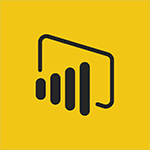Power BI - Introduction to Power Bi Tutorial
In this video, you will learn about the Introduction to Power BI.
The video covers how to quickly connect, prep, model, and visualize data using Microsoft Power BI.
You can securely share insights and embed them into your app or website.
Download the free Power BI desktop application to get started.
Connect to various data sources, both on-premise and in the cloud, and turn the data into live interactive visuals.
Upgrade to the Pro version for collaboration and control over data access.
The premium version is for scaling up in larger enterprises.
Power BI also offers mobile capabilities for real-time changes.
This tutorial will help you turn your data into smarter decisions for your business.
- 1:29
- 6143 views
-
Power BI - Introduction to Power BI Desktop
- 2:52
- Viewed 3751 times
-
Power BI - General Introduction
- 2:54
- Viewed 4754 times
-
Power BI - Introduction to Power BI Building Blocks
- 3:07
- Viewed 3761 times
-
Power BI - Recovering your Data from different sources
- 3:26
- Viewed 3818 times
-
Power BI - Preparing, cleaning and transforming your Data
- 4:42
- Viewed 3523 times
-
Power BI - Creating your Datasets
- 2:26
- Viewed 3440 times
-
Power BI - Introduction to the Query Editor
- 2:33
- Viewed 3390 times
-
Power BI - Customising your Visuals
- 2:58
- Viewed 3315 times
-
Creating a Report
- 2:54
- Viewed 9060 times
-
General Introduction
- 2:54
- Viewed 4754 times
-
Create dynamic visual title using the Selected Value function
- 5:42
- Viewed 3997 times
-
Recovering your Data from different sources
- 3:26
- Viewed 3818 times
-
Introduction to Power BI Building Blocks
- 3:07
- Viewed 3761 times
-
Introduction to Power BI Desktop
- 2:52
- Viewed 3751 times
-
Create quick measures
- 3:02
- Viewed 3652 times
-
Create slicers
- 3:55
- Viewed 3649 times
-
Preparing, cleaning and transforming your Data
- 4:42
- Viewed 3523 times
-
Introduction to Power BI Mobile
- 2:15
- Viewed 3472 times
-
Publishing your Report through the Power BI Service
- 2:59
- Viewed 3463 times
-
Creating and configuring a Dashboard
- 2:50
- Viewed 3445 times
-
Creating your Datasets
- 2:26
- Viewed 3440 times
-
Introduction to the Query Editor
- 2:33
- Viewed 3390 times
-
Customising your Visuals
- 2:58
- Viewed 3315 times
-
Manipulating tiles in a Dashboard
- 3:26
- Viewed 3280 times
-
Consulting and using a Dashboard
- 3:08
- Viewed 3267 times
-
Conditional formatting
- 3:35
- Viewed 3261 times
-
Use the drill down filter
- 4:41
- Viewed 3230 times
-
Calculate function
- 4:22
- Viewed 3162 times
-
Turn on the drill down feature
- 2:23
- Viewed 2958 times
-
Add an alert to a visual
- 2:24
- Viewed 2886 times
-
Sharing and publishing your Dashboard
- 3:43
- Viewed 2882 times
-
Customising your Report
- 3:12
- Viewed 2860 times
-
Manage interactions
- 1:56
- Viewed 2855 times
-
Manage relations between data sources
- 2:37
- Viewed 2781 times
-
What are measures?
- 2:58
- Viewed 2651 times
-
Introduction to PowerBI
- 00:60
- Viewed 101 times
-
Starting with planner
- 4:28
- Viewed 8422 times
-
General Introduction
- 2:54
- Viewed 4754 times
-
The role of an administrator
- 2:22
- Viewed 4588 times
-
Start using Excel
- 4:22
- Viewed 4028 times
-
Introduction to PowerApps
- 1:12
- Viewed 4017 times
-
A closer look at the ribbon
- 3:55
- Viewed 3956 times
-
Tell me what you want to do
- 0:57
- Viewed 3919 times
-
Introduction to Bookings
- 1:19
- Viewed 3839 times
-
New Interface
- 3:02
- Viewed 3787 times
-
Introduction to Power BI Building Blocks
- 3:07
- Viewed 3761 times
-
Top tips for working in Excel Online
- 3:35
- Viewed 3752 times
-
Introduction to Power BI Desktop
- 2:52
- Viewed 3751 times
-
How things are organized
- 1:58
- Viewed 3749 times
-
A first look at Excel 2016
- 3:22
- Viewed 3746 times
-
Introduction to Excel
- 0:59
- Viewed 3676 times
-
Introducing PowerAutomate
- 1:53
- Viewed 3628 times
-
Introduction to Planner
- 3:00
- Viewed 3592 times
-
Save and print an Excel workbook
- 1:53
- Viewed 3505 times
-
Introducing Outlook
- 0:50
- Viewed 3503 times
-
Introduction to PowerPoint
- 0:58
- Viewed 3498 times
-
Introducing Whiteboard
- 1:01
- Viewed 3477 times
-
Introduction to Word
- 0:59
- Viewed 3443 times
-
A first look at PowerPoint 2016
- 4:18
- Viewed 3413 times
-
Get going fast
- 1:38
- Viewed 3398 times
-
Introducing Project
- 1:02
- Viewed 3398 times
-
Save time while searching for documents or informations
- 3:57
- Viewed 3332 times
-
Introduction to OneNote
- 1:16
- Viewed 3329 times
-
Intro to Microsoft To Do Interface
- 2:41
- Viewed 3300 times
-
Viva Connections in Microsoft Teams
- 0:58
- Viewed 3293 times
-
Introduction to Stream
- 1:17
- Viewed 3269 times
-
Introducing Lists
- 0:41
- Viewed 3219 times
-
Introducing Microsoft365
- 0:56
- Viewed 3194 times
-
Introducing MyAnalytics
- 1:37
- Viewed 3162 times
-
An Overview of SHIFTS
- 1:21
- Viewed 3145 times
-
What is Microsoft To Do?
- 0:45
- Viewed 3129 times
-
Getting Started with Outlook Mobile App
- 1:53
- Viewed 3112 times
-
Clutter
- 1:31
- Viewed 3057 times
-
Do things quickly with Tell Me
- 0:49
- Viewed 3035 times
-
Office 365 overview
- 2:27
- Viewed 3002 times
-
Access your Office Online App
- 0:43
- Viewed 2985 times
-
Office Online Apps
- 1:27
- Viewed 2971 times
-
Start using PowerPoint
- 2:06
- Viewed 2944 times
-
Save a PowerPoint presentation
- 1:55
- Viewed 2887 times
-
Understand the difference between surveys and quizzes in Microsoft Forms
- 1:34
- Viewed 2870 times
-
How things are organized
- 2:04
- Viewed 2869 times
-
Intro to Microsoft To Do on Mobile
- 2:06
- Viewed 2869 times
-
A closer look at the ribbon
- 4:20
- Viewed 2813 times
-
Discovery of the interface
- 2:46
- Viewed 2813 times
-
Interface Introduction of SHIFTS
- 1:48
- Viewed 2809 times
-
Discover Excel Online
- 2:34
- Viewed 2762 times
-
Get going fast
- 1:54
- Viewed 2717 times
-
Quick assist
- 1:29
- Viewed 2662 times
-
Introducing Microsoft Viva Engage
- 1:20
- Viewed 2660 times
-
Discover PowerPoint Online
- 2:35
- Viewed 2659 times
-
What is Microsoft Forms?
- 1:23
- Viewed 2650 times
-
Presentation of the interface of your profile
- 1:41
- Viewed 2634 times
-
Discover Word Online
- 2:34
- Viewed 2573 times
-
What is Viva Connections?
- 0:50
- Viewed 2559 times
-
Tracking Prevention
- 0:59
- Viewed 2482 times
-
Introduce OneNote
- 2:08
- Viewed 2413 times
-
Organize your items with tags
- 2:52
- Viewed 2410 times
-
What is an Open Shift?
- 0:45
- Viewed 2397 times
-
Interface Discovery
- 2:20
- Viewed 2395 times
-
Introduction to the course on Forms
- 1:23
- Viewed 2385 times
-
Do things quickly with Tell Me
- 1:07
- Viewed 2345 times
-
Homepage Navigation
- 0:48
- Viewed 2252 times
-
Introduction to Microsoft Stream (on SharePoint)
- 1:04
- Viewed 2235 times
-
Functioning of the inbox
- 1:19
- Viewed 2231 times
-
Interface overview
- 1:08
- Viewed 2205 times
-
Navigating within a group
- 1:13
- Viewed 2150 times
-
Introduction to the Microsoft Forms home page
- 3:14
- Viewed 2094 times
-
Using Microsoft Viva Insights In Teams
- 0:59
- Viewed 2089 times
-
Exploring the viva insights interface
- 1:56
- Viewed 1964 times
-
Using relaxation modules
- 1:32
- Viewed 1949 times
-
Introducing Sharepoint
- 01:13
- Viewed 1929 times
-
Find content and people
- 0:59
- Viewed 1545 times
-
What is OneDrive ?
- 01:14
- Viewed 1319 times
-
How to Access Copilot
- 1:32
- Viewed 1250 times
-
Finding and Installing Teams for Mobile
- 0:57
- Viewed 1204 times
-
Presentation of the desktop application
- 2:16
- Viewed 1130 times
-
Introduction to Teams
- 1:25
- Viewed 1127 times
-
Interface Overview
- 1:10
- Viewed 1126 times
-
What can Copilot do for you ?
- 2:37
- Viewed 953 times
-
Search from emails with Copilot
- 00:53
- Viewed 684 times
-
Task Module Overview
- 01:56
- Viewed 368 times
-
The Bcc Field in Detail
- 01:53
- Viewed 285 times
-
Add and manage multiple accounts on Outlook
- 01:24
- Viewed 272 times
-
Presentation and introduction to the calendar
- 01:35
- Viewed 238 times
-
Explore the Interface
- 03:22
- Viewed 224 times
-
Introduce the new version of Outlook
- 02:01
- Viewed 215 times
-
Manage Views
- 02:36
- Viewed 190 times
-
Consult the adoption of Copilot through Viva Insights
- 00:52
- Viewed 177 times
-
Using Copilot in OneNote with Right-Click
- 01:21
- Viewed 167 times
-
Create an agent for a team
- 01:53
- Viewed 38 times
-
Install and access Copilot Studio in Teams
- 01:38
- Viewed 36 times
-
Analyze the Copilot Studio agent
- 01:25
- Viewed 20 times
-
Publish the agent and make it accessible
- 01:39
- Viewed 37 times
-
Copilot Studio agent settings
- 01:33
- Viewed 20 times
-
Add new actions
- 01:54
- Viewed 35 times
-
Create a first action
- 01:59
- Viewed 37 times
-
Manage topics
- 01:51
- Viewed 52 times
-
Manage knowledge sources
- 01:11
- Viewed 21 times
-
Create an agent with Copilot Studio
- 01:52
- Viewed 34 times
-
Access Copilot Studio
- 01:09
- Viewed 35 times
-
Get started with Copilot Studio
- 01:25
- Viewed 23 times
-
Introduction to PowerBI
- 00:60
- Viewed 101 times
-
Introduction to Microsoft Outlook
- 01:09
- Viewed 92 times
-
Introduction to Microsoft Insights
- 02:04
- Viewed 94 times
-
Introduction to Microsoft Viva
- 01:22
- Viewed 101 times
-
Introduction to Planner
- 00:56
- Viewed 104 times
-
Introduction to Microsoft Visio
- 02:07
- Viewed 86 times
-
Introduction to Microsoft Forms
- 00:52
- Viewed 102 times
-
Introducing to Microsoft Designer
- 00:28
- Viewed 133 times
-
Introduction to Sway
- 01:53
- Viewed 84 times
-
Introducing to Word
- 01:00
- Viewed 99 times
-
Introducing to SharePoint Premium
- 00:47
- Viewed 86 times
-
Create a call group
- 01:15
- Viewed 113 times
-
Use call delegation
- 01:07
- Viewed 72 times
-
Assign a delegate for your calls
- 01:08
- Viewed 118 times
-
Ring multiple devices simultaneously
- 01:36
- Viewed 77 times
-
Use the "Do Not Disturb" function for calls
- 01:28
- Viewed 72 times
-
Manage advanced call notifications
- 01:29
- Viewed 79 times
-
Configure audio settings for better sound quality
- 02:08
- Viewed 121 times
-
Block unwanted calls
- 01:24
- Viewed 84 times
-
Disable all call forwarding
- 01:09
- Viewed 87 times
-
Manage a call group in Teams
- 02:01
- Viewed 81 times
-
Update voicemail forwarding settings
- 01:21
- Viewed 77 times
-
Configure call forwarding to internal numbers
- 01:02
- Viewed 75 times
-
Set call forwarding to external numbers
- 01:03
- Viewed 80 times
-
Manage voicemail messages
- 01:55
- Viewed 109 times
-
Access voicemail via mobile and PC
- 02:03
- Viewed 118 times
-
Customize your voicemail greeting
- 02:17
- Viewed 70 times
-
Transfer calls with or without an announcement
- 01:38
- Viewed 67 times
-
Manage simultaneous calls
- 01:52
- Viewed 81 times
-
Support third-party apps during calls
- 01:53
- Viewed 101 times
-
Add participants quickly and securely
- 01:37
- Viewed 75 times
-
Configure call privacy and security settings
- 02:51
- Viewed 71 times
-
Manage calls on hold
- 01:20
- Viewed 82 times
-
Live transcription and generate summaries via AI
- 03:43
- Viewed 73 times
-
Use the interface to make and receive calls
- 01:21
- Viewed 82 times
-
Draft a Service Memo
- 02:33
- Viewed 131 times
-
Extract Invoice Data and Generate a Pivot Table
- 03:26
- Viewed 126 times
-
Formulate a Request for Pricing Conditions via Email
- 02:32
- Viewed 173 times
-
Analyze a Supply Catalog Based on Needs and Budget
- 02:41
- Viewed 143 times
-
SharePoint Page Co-Editing: Collaborate in Real Time
- 02:14
- Viewed 68 times
-
Other Coaches
- 01:45
- Viewed 123 times
-
Agents in SharePoint
- 02:44
- Viewed 94 times
-
Prompt coach
- 02:49
- Viewed 116 times
-
Modify, Share, and Install an Agent
- 01:43
- Viewed 114 times
-
Configure a Copilot Agent
- 02:39
- Viewed 99 times
-
Describe a copilot agent
- 01:32
- Viewed 126 times
-
Rewrite with Copilot
- 01:21
- Viewed 99 times
-
Analyze a video
- 01:21
- Viewed 122 times
-
Use the Copilot pane
- 01:12
- Viewed 117 times
-
Process text
- 01:03
- Viewed 99 times
-
Create an insights grid
- 01:19
- Viewed 182 times
-
Generate and manipulate an image in PowerPoint
- 01:47
- Viewed 123 times
-
Interact with a web page with Copilot
- 00:36
- Viewed 133 times
-
Create an image with Copilot
- 00:42
- Viewed 193 times
-
Summarize a PDF with Copilot
- 00:41
- Viewed 133 times
-
Analyze your documents with Copilot
- 01:15
- Viewed 118 times
-
Chat with Copilot
- 00:50
- Viewed 109 times
-
Particularities of Personal and Professional Copilot Accounts
- 00:40
- Viewed 177 times
-
Data Privacy in Copilot
- 00:43
- Viewed 127 times
-
Access Copilot
- 00:25
- Viewed 189 times
-
Use a Copilot Agent
- 01:24
- Viewed 141 times
-
Modify with Pages
- 01:20
- Viewed 142 times
-
Generate and manipulate an image in Word
- 01:19
- Viewed 143 times
-
Create Outlook rules with Copilot
- 01:12
- Viewed 132 times
-
Generate the email for the recipient
- 00:44
- Viewed 127 times
-
Action Function
- 04:18
- Viewed 96 times
-
Search Function
- 03:42
- Viewed 139 times
-
Date and Time Function
- 02:53
- Viewed 112 times
-
Logical Function
- 03:14
- Viewed 181 times
-
Text Function
- 03:25
- Viewed 148 times
-
Basic Function
- 02:35
- Viewed 106 times
-
Categories of Functions in Power FX
- 01:51
- Viewed 137 times
-
Introduction to Power Fx
- 01:09
- Viewed 108 times
-
The New Calendar
- 03:14
- Viewed 195 times
-
Sections
- 02:34
- Viewed 115 times
-
Customizing Views
- 03:25
- Viewed 107 times
-
Introduction to the New Features of Microsoft Teams
- 00:47
- Viewed 194 times
-
Guide to Using the Microsoft Authenticator App
- 01:47
- Viewed 142 times
-
Turn on Multi-Factor Authentication in the Admin Section
- 02:07
- Viewed 98 times
-
Manual Activation of Multi-Factor Authentication
- 01:40
- Viewed 81 times
-
Concept of Multi-Factor Authentication
- 01:51
- Viewed 127 times
-
Use the narrative Builder
- 01:31
- Viewed 172 times
-
Microsoft Copilot Academy
- 00:42
- Viewed 133 times
-
Connect Copilot to a third party app
- 01:11
- Viewed 146 times
-
Share a document with copilot
- 00:36
- Viewed 133 times
-
Configurate a page with copilot
- 01:47
- Viewed 136 times
-
Use Copilot with Right-Click
- 01:45
- Viewed 610 times
-
Draft a Service Memo with Copilot
- 02:21
- Viewed 157 times
-
Extract Invoice Data and Generate a Pivot Table
- 02:34
- Viewed 182 times
-
Summarize Discussions and Schedule a Meeting Slot
- 02:25
- Viewed 246 times
-
Formulate a Request for Pricing Conditions via Email
- 02:20
- Viewed 282 times
-
Analyze a Supply Catalog Based on Needs and Budget
- 02:52
- Viewed 263 times
-
Retrieve Data from a Web Page and Include it in Excel
- 04:35
- Viewed 346 times
-
Create a Desktop Flow with Power Automate from a Template
- 03:12
- Viewed 266 times
-
Understand the Specifics and Requirements of Desktop Flows
- 02:44
- Viewed 149 times
-
Dropbox: Create a SAS Exchange Between SharePoint and Another Storage Service
- 03:34
- Viewed 285 times
-
Excel: List Files from a Channel in an Excel Workbook with Power Automate
- 04:51
- Viewed 182 times
-
Excel: Link Excel Scripts and Power Automate Flows
- 03:22
- Viewed 177 times
-
SharePoint: Link Microsoft Forms and Lists in a Power Automate Flow
- 04:43
- Viewed 359 times
-
SharePoint: Automate File Movement to an Archive Library
- 05:20
- Viewed 153 times
-
Share Power Automate Flows
- 02:20
- Viewed 139 times
-
Manipulate Dynamic Content with Power FX
- 03:59
- Viewed 149 times
-
Leverage Variables with Power FX in Power Automate
- 03:28
- Viewed 138 times
-
Understand the Concept of Variables and Loops in Power Automate
- 03:55
- Viewed 142 times
-
Add Conditional “Switch” Actions in Power Automate
- 03:58
- Viewed 183 times
-
Add Conditional “IF” Actions in Power Automate
- 03:06
- Viewed 124 times
-
Create an Approval Flow with Power Automate
- 03:10
- Viewed 286 times
-
Create a Scheduled Flow with Power Automate
- 01:29
- Viewed 513 times
-
Create an Instant Flow with Power Automate
- 02:18
- Viewed 255 times
-
Create an Automated Flow with Power Automate
- 03:28
- Viewed 253 times
-
Create a Simple Flow with AI Copilot
- 04:31
- Viewed 233 times
-
Create a Flow Based on a Template with Power Automate
- 03:20
- Viewed 200 times
-
Discover the “Build Space”
- 02:26
- Viewed 137 times
-
The Power Automate Mobile App
- 01:39
- Viewed 149 times
-
Familiarize Yourself with the Different Types of Flows
- 01:37
- Viewed 150 times
-
Understand the Steps to Create a Power Automate Flow
- 01:51
- Viewed 198 times
-
Discover the Power Automate Home Interface
- 02:51
- Viewed 138 times
-
Access Power Automate for the Web
- 01:25
- Viewed 220 times
-
Understand the Benefits of Power Automate
- 01:30
- Viewed 187 times