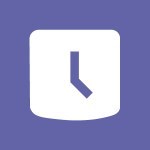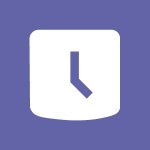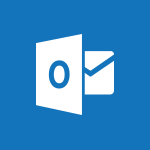Shift - Create a Schedule and Organise it with the Help of Groups Tutorial
In this video, you will learn how to create a schedule and organize it with the help of groups.
The video covers the process of creating shifts for your colleagues and adding information to them.
You can also copy shifts for recurring activities and share the schedule with the people affected.
This tutorial will help you effectively manage your schedule using Microsoft 365.
- 1:42
- 2646 views
-
OneDrive - What is OneDrive ?
- 01:14
- Viewed 1101 times
-
Copilot - Use Copilot with Right-Click
- 01:45
- Viewed 361 times
-
Outlook - Create and modify a group
- 2:19
- Viewed 3728 times
-
OneDrive - Edit, Delete a Share
- 02:16
- Viewed 634 times
-
Power BI - Introduction to Power Bi
- 1:29
- Viewed 5917 times
-
Teams Premium - Activate the features of Teams Premium
- 3:48
- Viewed 13086 times
-
Teams Premium - Optimize Teams Premium settings in Administration
- 1:27
- Viewed 2324 times
-
Viva Engage - The role of an administrator
- 2:22
- Viewed 4377 times
-
An Overview of SHIFTS
- 1:21
- Viewed 3086 times
-
Manage Requests of Holidays and Leaves of Absences
- 0:58
- Viewed 2865 times
-
Interface Introduction of SHIFTS
- 1:48
- Viewed 2745 times
-
Shift and its imbrication with Teams
- 1:03
- Viewed 2696 times
-
Complete and Share a Schedule
- 2:02
- Viewed 2682 times
-
The mobile App with Teams
- 0:48
- Viewed 2586 times
-
Create and organise a group
- 1:30
- Viewed 2553 times
-
How Clock In Works
- 0:22
- Viewed 2498 times
-
How to Manage Specific Settings
- 2:03
- Viewed 2448 times
-
Printing a Schedule
- 0:41
- Viewed 2383 times
-
What is an Open Shift?
- 0:45
- Viewed 2347 times
-
Inform your Team about Changes
- 0:42
- Viewed 2318 times
-
How to Copy a Schedule
- 0:39
- Viewed 2108 times
-
Remove a watermark
- 2:20
- Viewed 13883 times
-
Align flow chart shapes and add connectors
- 4:48
- Viewed 4964 times
-
AVERAGEIFS and IFERROR
- 4:45
- Viewed 4846 times
-
Change font size, line spacing, and indentation
- 5:09
- Viewed 4843 times
-
Insert items in a presentation
- 2:38
- Viewed 4734 times
-
Ink Equation
- 0:41
- Viewed 4648 times
-
Trigger text to play over a video
- 2:58
- Viewed 4647 times
-
Change list formatting on the slide master
- 5:22
- Viewed 4576 times
-
Convert a picture into Data with Excel
- 0:25
- Viewed 4533 times
-
3D Maps
- 1:41
- Viewed 4433 times
-
Convert handwritten texts or drawings with Powerpoint
- 0:33
- Viewed 4390 times
-
Edit headers and footers on the slide master
- 4:56
- Viewed 4363 times
-
Print Notes Pages as handouts
- 3:15
- Viewed 4274 times
-
Add headers and footers to slides
- 3:52
- Viewed 4256 times
-
Three ways to add numbers in Excel Online
- 3:15
- Viewed 4195 times
-
How to add branching logic in Microsoft Forms
- 1:55
- Viewed 4127 times
-
Create a combo chart
- 1:47
- Viewed 4122 times
-
COUNTIFS and SUMIFS
- 5:30
- Viewed 4111 times
-
Manage conditional formatting
- 4:30
- Viewed 4055 times
-
Add sound effects to an animation
- 4:29
- Viewed 4015 times
-
More complex formulas
- 4:17
- Viewed 4014 times
-
Start using Excel
- 4:22
- Viewed 3989 times
-
Create a new slide master and layouts
- 5:13
- Viewed 3985 times
-
Work with a motion path
- 2:50
- Viewed 3957 times
-
The nuts and bolts of VLOOKUP
- 3:05
- Viewed 3945 times
-
Manage drop-down lists
- 6:12
- Viewed 3940 times
-
Add a sound effect to a transition
- 3:45
- Viewed 3926 times
-
The SUMIF function
- 5:27
- Viewed 3923 times
-
Animate charts and SmartArt
- 3:36
- Viewed 3917 times
-
New Chart types
- 1:52
- Viewed 3914 times
-
Create dynamic visual title using the Selected Value function
- 5:42
- Viewed 3911 times
-
Functions and formulas
- 3:24
- Viewed 3905 times
-
Use formulas to apply conditional formatting
- 4:20
- Viewed 3888 times
-
VLOOKUP: How and when to use it
- 2:38
- Viewed 3863 times
-
Customize the slide master
- 4:38
- Viewed 3855 times
-
The SUM function
- 4:37
- Viewed 3841 times
-
How to simultaneously edit and calculate formulas across multiple worksheets
- 3:07
- Viewed 3824 times
-
Advanced formulas and references
- 4:06
- Viewed 3822 times
-
Prepare a basic handout
- 4:30
- Viewed 3821 times
-
Using functions
- 5:12
- Viewed 3820 times
-
AVERAGEIF function
- 3:04
- Viewed 3820 times
-
Look up values on a different worksheet
- 2:39
- Viewed 3807 times
-
Password protect workbooks and worksheets in detail
- 6:00
- Viewed 3802 times
-
Finalize and review a presentation
- 2:02
- Viewed 3773 times
-
Build an org chart using the text pane
- 4:00
- Viewed 3765 times
-
Freeze panes in detail
- 3:30
- Viewed 3754 times
-
Add a "Date" field to your form or quiz in Microsoft Forms
- 1:06
- Viewed 3740 times
-
Take conditional formatting to the next level
- 3:37
- Viewed 3738 times
-
Create a flow chart
- 3:27
- Viewed 3731 times
-
How to link cells and calculate formulas across multiple worksheets
- 2:10
- Viewed 3729 times
-
Password protect workbooks and worksheets
- 2:27
- Viewed 3725 times
-
Trigger an animation effect
- 2:29
- Viewed 3718 times
-
Print headings, gridlines, formulas, and more
- 4:29
- Viewed 3706 times
-
Animate pictures, shapes, text, and other objects
- 4:02
- Viewed 3706 times
-
Create slide content and save the template
- 4:50
- Viewed 3704 times
-
Add numbers
- 2:54
- Viewed 3697 times
-
Customize charts
- 4:28
- Viewed 3690 times
-
How to simultaneously view multiple worksheets
- 3:25
- Viewed 3687 times
-
Subtract time
- 3:58
- Viewed 3680 times
-
Print a worksheet on a specific number of pages
- 4:34
- Viewed 3676 times
-
Use slide masters to customize a presentation
- 3:07
- Viewed 3670 times
-
More print options
- 5:59
- Viewed 3664 times
-
How to track and monitor values with the Watch Window
- 2:42
- Viewed 3661 times
-
AutoFilter details
- 3:27
- Viewed 3655 times
-
Copy a VLOOKUP formula
- 3:27
- Viewed 3650 times
-
IF with AND and OR
- 3:35
- Viewed 3647 times
-
Advanced filter details
- 4:13
- Viewed 3634 times
-
Customize colors and save the theme
- 4:45
- Viewed 3629 times
-
Insert columns and rows
- 4:16
- Viewed 3625 times
-
Work with macros
- 4:40
- Viewed 3623 times
-
Drop-down list settings
- 4:14
- Viewed 3618 times
-
Create pie, bar, and line charts
- 3:13
- Viewed 3617 times
-
Insert headers and footers
- 2:02
- Viewed 3617 times
-
Work with handout masters
- 4:34
- Viewed 3612 times
-
Add a picture watermark
- 4:36
- Viewed 3610 times
-
Conditionally format dates
- 2:38
- Viewed 3600 times
-
Sort details
- 4:46
- Viewed 3595 times
-
Assign a button to a macro
- 2:49
- Viewed 3590 times
-
Print worksheets and workbooks
- 1:07
- Viewed 3582 times
-
Backgrounds in PowerPoint: First Steps
- 3:20
- Viewed 3582 times
-
Input and error messages
- 2:52
- Viewed 3576 times
-
Combine data from multiple worksheets
- 2:50
- Viewed 3575 times
-
Create slicers
- 3:55
- Viewed 3573 times
-
Header and footer details
- 3:41
- Viewed 3570 times
-
Create quick measures
- 3:02
- Viewed 3552 times
-
Animate pictures and shapes
- 4:17
- Viewed 3545 times
-
Create a template from a presentation
- 3:09
- Viewed 3543 times
-
Print slides, notes, or handouts
- 2:48
- Viewed 3542 times
-
Change the theme background
- 5:38
- Viewed 3524 times
-
Save your macro
- 2:59
- Viewed 3522 times
-
Screen recording
- 0:49
- Viewed 3518 times
-
Copying formulas
- 3:00
- Viewed 3515 times
-
Operator order
- 2:04
- Viewed 3514 times
-
Basic math
- 2:28
- Viewed 3508 times
-
Create an automated workflow for Microsoft Forms with Power Automate
- 5:09
- Viewed 3508 times
-
Picture backgrounds: Two methods
- 4:58
- Viewed 3506 times
-
Print handouts
- 4:32
- Viewed 3499 times
-
Improved version history
- 0:51
- Viewed 3452 times
-
Advanced IF functions
- 3:22
- Viewed 3447 times
-
Create custom animations with motion paths
- 3:39
- Viewed 3444 times
-
Customize the design and layouts
- 5:06
- Viewed 3432 times
-
Copy a chart
- 2:59
- Viewed 3418 times
-
Customize master layouts
- 4:57
- Viewed 3401 times
-
Cell references
- 1:34
- Viewed 3394 times
-
Use conditional formatting
- 2:02
- Viewed 3394 times
-
One click Forecasting
- 1:01
- Viewed 3381 times
-
Conditionally format text
- 2:12
- Viewed 3369 times
-
Weighted average
- 2:06
- Viewed 3366 times
-
How to create a table
- 2:11
- Viewed 3353 times
-
Add formulas and references
- 2:52
- Viewed 3350 times
-
Multiple choice questions in Microsoft Forms
- 2:14
- Viewed 3350 times
-
Use slicers to filter data
- 1:25
- Viewed 3348 times
-
Creating and managing a group
- 1:56
- Viewed 3342 times
-
Combine a path with other effects
- 4:49
- Viewed 3338 times
-
Add headers and footers to a presentation
- 2:50
- Viewed 3337 times
-
Removing backgrounds in PowerPoint
- 2:45
- Viewed 3323 times
-
Copy and remove conditional formatting
- 1:11
- Viewed 3318 times
-
Apply and change a theme
- 5:13
- Viewed 3310 times
-
AutoFill and Flash Fill
- 1:36
- Viewed 3309 times
-
Manage Your Working Time in MyAnalytics
- 0:34
- Viewed 3301 times
-
How to use 3-D reference or tridimensional formulas
- 3:01
- Viewed 3280 times
-
Freeze or lock panes
- 1:06
- Viewed 3263 times
-
Edit headers and footers for handouts
- 2:43
- Viewed 3257 times
-
90 seconds about PowerPoint Slide Masters
- 1:17
- Viewed 3256 times
-
Measure how people feel about something with the Likert scale in Microsoft Forms
- 2:02
- Viewed 3252 times
-
Nested IF functions
- 3:30
- Viewed 3248 times
-
Average a group of numbers
- 2:01
- Viewed 3234 times
-
Ink Equation
- 0:40
- Viewed 3230 times
-
Prepare and run your presentation
- 1:28
- Viewed 3215 times
-
Drop-down lists
- 0:55
- Viewed 3211 times
-
Design motion paths
- 2:30
- Viewed 3210 times
-
Conditional formatting
- 3:35
- Viewed 3203 times
-
Add staff members
- 2:57
- Viewed 3201 times
-
Create an org chart
- 3:09
- Viewed 3192 times
-
New chart types
- 0:39
- Viewed 3188 times
-
Build an org chart using SmartArt Tools
- 5:09
- Viewed 3186 times
-
Edit a macro
- 3:29
- Viewed 3182 times
-
Use the drill down filter
- 4:41
- Viewed 3180 times
-
Apply paths to layered pictures
- 5:28
- Viewed 3177 times
-
Animate text
- 4:14
- Viewed 3169 times
-
Create a sequence with line paths
- 6:42
- Viewed 3139 times
-
Sort and filter data
- 1:38
- Viewed 3118 times
-
Save time by creating your form with quick import
- 2:20
- Viewed 3109 times
-
Calculate function
- 4:22
- Viewed 3107 times
-
Present Live
- 3:13
- Viewed 3019 times
-
Make a reservation [Staff]
- 1:55
- Viewed 3011 times
-
Create a new calendar
- 2:55
- Viewed 2969 times
-
Add bullets to text
- 2:24
- Viewed 2967 times
-
Trigger a video
- 4:06
- Viewed 2946 times
-
Start using PowerPoint
- 2:06
- Viewed 2910 times
-
Turn on the drill down feature
- 2:23
- Viewed 2910 times
-
Turn your Excel tables into real lists!
- 1:12
- Viewed 2858 times
-
Integrate Bookings into TEAMS
- 1:36
- Viewed 2834 times
-
Manage interactions
- 1:56
- Viewed 2809 times
-
Add an alert to a visual
- 2:24
- Viewed 2801 times
-
Manage relations between data sources
- 2:37
- Viewed 2739 times
-
Make a reservation [Customer]
- 2:13
- Viewed 2730 times
-
Complete and Share a Schedule
- 2:02
- Viewed 2682 times
-
Add a service
- 2:03
- Viewed 2648 times
-
Research in your notes
- 1:13
- Viewed 2640 times
-
Create custom fields
- 1:21
- Viewed 2613 times
-
Import, create, edit and share documents
- 2:35
- Viewed 2608 times
-
What are measures?
- 2:58
- Viewed 2601 times
-
Use template to prepare your Agile SCRUM meeting
- 2:50
- Viewed 2571 times
-
Create and organise a group
- 1:30
- Viewed 2553 times
-
Organise notes
- 2:57
- Viewed 2549 times
-
Create a Microsoft Forms form directly in OneDrive
- 1:33
- Viewed 2514 times
-
Get a rating in Microsoft Forms
- 1:32
- Viewed 2510 times
-
How Clock In Works
- 0:22
- Viewed 2498 times
-
Make better tables
- 10 min
- Viewed 2450 times
-
Manage our recent documents
- 2:24
- Viewed 2446 times
-
Access other apps aroud Office 365
- 1:10
- Viewed 2412 times
-
Easily measure user experience with Net Promoter Score in Microsoft Forms
- 1:32
- Viewed 2408 times
-
Add a Visio diagram
- 1:23
- Viewed 2398 times
-
Creating and managing campaigns
- 1:39
- Viewed 2390 times
-
Create dynamic drop down lists
- 3:26
- Viewed 2316 times
-
Draw, sketch or handwrite notes
- 1:25
- Viewed 2312 times
-
Send your notes by email
- 0:42
- Viewed 2311 times
-
Create your first form or quiz in Microsoft Forms
- 2:12
- Viewed 2307 times
-
Password protect your notes
- 1:43
- Viewed 2296 times
-
Insert an image in a cell with image function
- 3:01
- Viewed 2241 times
-
Create a new shared booking page
- 2:32
- Viewed 2227 times
-
Insert online videos
- 0:41
- Viewed 2198 times
-
Imbrication OneNote / Teams
- 1:03
- Viewed 2197 times
-
Add an Excel spreadsheet
- 1:31
- Viewed 2194 times
-
Save, share and share everything
- 0:49
- Viewed 2180 times
-
See who's collaborating
- 2:01
- Viewed 2147 times
-
Add files
- 1:26
- Viewed 2141 times
-
Creating or editing office documents in Engage
- 0:44
- Viewed 2121 times
-
Imbrication OneNote / Outlook
- 1:37
- Viewed 2117 times
-
Add items
- 2:04
- Viewed 2112 times
-
How to Copy a Schedule
- 0:39
- Viewed 2108 times
-
Text before & after Function
- 4:57
- Viewed 2099 times
-
Sync and sharing
- 0:28
- Viewed 2080 times
-
Upload an existing video from your device
- 1:11
- Viewed 2062 times
-
Find out your coworkers’ preferences by creating a “Ranking” question in Microsoft Forms
- 2:14
- Viewed 2058 times
-
Use formatting toolbar and styles to format forms and quizzes
- 1:55
- Viewed 2052 times
-
Use page templates
- 2:19
- Viewed 2042 times
-
Install Office on 5 devices
- 1:53
- Viewed 2034 times
-
Make a reservation Employee]
- 1:50
- Viewed 2029 times
-
Add staff
- 2:36
- Viewed 2028 times
-
Create a video from the web app
- 1:20
- Viewed 1983 times
-
Meeting recordings in Microsoft Teams
- 1:13
- Viewed 1979 times
-
Create a video from the mobile app
- 1:13
- Viewed 1958 times
-
Record a live PowerPoint presentation
- 1:18
- Viewed 1956 times
-
Add or edit a thumbnail
- 0:59
- Viewed 1937 times
-
Use "Text" fields to create a contact form
- 2:16
- Viewed 1935 times
-
Let responders submit files in Microsoft Forms
- 1:58
- Viewed 1927 times
-
Summarize Your Notes with Copilot
- 1:45
- Viewed 1887 times
-
Change chart type
- 1:29
- Viewed 1822 times
-
Create custom fields
- 1:12
- Viewed 1798 times
-
Engaging and animating a group
- 1:55
- Viewed 1722 times
-
Send a single form in multiple languages
- 1:21
- Viewed 1690 times
-
Add a Table from Text with Copilot
- 1:39
- Viewed 1616 times
-
Make a reservation [Customer]
- 1:51
- Viewed 1558 times
-
Rewrite or Summarize Existing Text with Copilot
- 2:29
- Viewed 1523 times
-
Save a PowerPoint presentation
- 1:10
- Viewed 1500 times
-
Add a service
- 2:28
- Viewed 1467 times
-
Generate a Chart with Copilot
- 1:34
- Viewed 1445 times
-
Create a Task List or Plan with Copilot
- 1:49
- Viewed 1333 times
-
Create a Presentation with Copilot
- 1:50
- Viewed 1219 times
-
Create a Presentation Based on an Existing Word Document
- 1:52
- Viewed 1206 times
-
Draft Content Based on an Existing Document with Copilot
- 2:15
- Viewed 1190 times
-
Draft an Email with Copilot
- 2:35
- Viewed 1137 times
-
Sort, Filter, and Analyze Data with Copilot
- 1:48
- Viewed 1103 times
-
Summarize the Content of a Note with Copilot
- 1:03
- Viewed 996 times
-
Generate Formulas with Copilot
- 2:07
- Viewed 973 times
-
Summarize a Slideshow with Copilot
- 1:34
- Viewed 943 times
-
Format Data with Copilot
- 1:52
- Viewed 905 times
-
Optimize Email Writing with Copilot Coaching
- 1:41
- Viewed 876 times
-
Energize and Structure a Presentation with Copilot
- 1:50
- Viewed 875 times
-
Analyze and Write Content Based on a File
- 2:16
- Viewed 873 times
-
Generate Text from an Idea or Plan
- 2:51
- Viewed 818 times
-
Use Documents in a Synchronized Library Folder
- 01:32
- Viewed 321 times
-
Use Recycle Bins to Restore Documents
- 01:49
- Viewed 300 times
-
Insert Elements in Emails (Tables, Charts, Images)
- 02:49
- Viewed 255 times
-
Send an Email and Create a Draft in Outlook
- 03:10
- Viewed 237 times
-
Create different types of events
- 01:46
- Viewed 205 times
-
Create and add a signature to messages
- 01:26
- Viewed 199 times
-
Save and Print a Message
- 01:48
- Viewed 197 times
-
Create a reminder for yourself
- 01:59
- Viewed 191 times
-
Edit and customize views
- 01:55
- Viewed 190 times
-
Sort and filter emails
- 02:51
- Viewed 188 times
-
Change the default font of your emails
- 01:05
- Viewed 177 times
-
Manage Teams online meeting options
- 01:56
- Viewed 175 times
-
Search options
- 01:23
- Viewed 164 times
-
Make changes to a text
- 01:05
- Viewed 161 times
-
Add Accessible Tables and Lists
- 02:32
- Viewed 155 times
-
Create an Email Template
- 01:40
- Viewed 144 times
-
Prepare for Time Out of Office (Viva Insights)
- 02:08
- Viewed 132 times
-
Create a collaborative email with Microsoft Loop and Outlook
- 02:30
- Viewed 132 times
-
Delay Email Delivery
- 01:10
- Viewed 128 times
-
Generating Loop Content with Copilot
- 01:18
- Viewed 127 times
-
Translate Emails in Outlook
- 01:32
- Viewed 121 times
-
Improve Email Accessibility
- 02:02
- Viewed 119 times
-
Improve the Accessibility of Images in Emails
- 01:18
- Viewed 118 times
-
Generate formulas from a concept
- 01:02
- Viewed 116 times
-
Dictate Your Email to Outlook
- 01:35
- Viewed 115 times
-
Use the Immersive Reader Feature
- 01:33
- Viewed 115 times
-
Streamline Note-Taking with OneNote and Outlook
- 01:03
- Viewed 111 times
-
Summarizing a Loop Page with Copilot
- 00:55
- Viewed 101 times
-
Introduction to PowerBI
- 00:60
- Viewed 28 times
-
Introduction to Microsoft Outlook
- 01:09
- Viewed 31 times
-
Introduction to Microsoft Insights
- 02:04
- Viewed 34 times
-
Introduction to Microsoft Viva
- 01:22
- Viewed 34 times
-
Introduction to Planner
- 00:56
- Viewed 37 times
-
Introduction to Microsoft Visio
- 02:07
- Viewed 28 times
-
Introduction to Microsoft Forms
- 00:52
- Viewed 37 times
-
Introducing to Microsoft Designer
- 00:28
- Viewed 38 times
-
Introduction to Sway
- 01:53
- Viewed 23 times
-
Introducing to Word
- 01:00
- Viewed 37 times
-
Introducing to SharePoint Premium
- 00:47
- Viewed 29 times
-
Create a call group
- 01:15
- Viewed 26 times
-
Use call delegation
- 01:07
- Viewed 20 times
-
Assign a delegate for your calls
- 01:08
- Viewed 27 times
-
Ring multiple devices simultaneously
- 01:36
- Viewed 30 times
-
Use the "Do Not Disturb" function for calls
- 01:28
- Viewed 19 times
-
Manage advanced call notifications
- 01:29
- Viewed 23 times
-
Configure audio settings for better sound quality
- 02:08
- Viewed 36 times
-
Block unwanted calls
- 01:24
- Viewed 27 times
-
Disable all call forwarding
- 01:09
- Viewed 24 times
-
Manage a call group in Teams
- 02:01
- Viewed 25 times
-
Update voicemail forwarding settings
- 01:21
- Viewed 20 times
-
Configure call forwarding to internal numbers
- 01:02
- Viewed 22 times
-
Set call forwarding to external numbers
- 01:03
- Viewed 24 times
-
Manage voicemail messages
- 01:55
- Viewed 22 times
-
Access voicemail via mobile and PC
- 02:03
- Viewed 21 times
-
Customize your voicemail greeting
- 02:17
- Viewed 23 times
-
Transfer calls with or without an announcement
- 01:38
- Viewed 17 times
-
Manage simultaneous calls
- 01:52
- Viewed 26 times
-
Support third-party apps during calls
- 01:53
- Viewed 33 times
-
Add participants quickly and securely
- 01:37
- Viewed 19 times
-
Configure call privacy and security settings
- 02:51
- Viewed 25 times
-
Manage calls on hold
- 01:20
- Viewed 22 times
-
Live transcription and generate summaries via AI
- 03:43
- Viewed 22 times
-
Use the interface to make and receive calls
- 01:21
- Viewed 23 times
-
Draft a Service Memo
- 02:33
- Viewed 63 times
-
Extract Invoice Data and Generate a Pivot Table
- 03:26
- Viewed 68 times
-
Formulate a Request for Pricing Conditions via Email
- 02:32
- Viewed 89 times
-
Analyze a Supply Catalog Based on Needs and Budget
- 02:41
- Viewed 61 times
-
SharePoint Page Co-Editing: Collaborate in Real Time
- 02:14
- Viewed 43 times
-
Other Coaches
- 01:45
- Viewed 61 times
-
Agents in SharePoint
- 02:44
- Viewed 39 times
-
Prompt coach
- 02:49
- Viewed 61 times
-
Modify, Share, and Install an Agent
- 01:43
- Viewed 57 times
-
Configure a Copilot Agent
- 02:39
- Viewed 43 times
-
Describe a copilot agent
- 01:32
- Viewed 73 times
-
Rewrite with Copilot
- 01:21
- Viewed 43 times
-
Analyze a video
- 01:21
- Viewed 59 times
-
Use the Copilot pane
- 01:12
- Viewed 61 times
-
Process text
- 01:03
- Viewed 44 times
-
Create an insights grid
- 01:19
- Viewed 89 times
-
Generate and manipulate an image in PowerPoint
- 01:47
- Viewed 66 times
-
Interact with a web page with Copilot
- 00:36
- Viewed 77 times
-
Create an image with Copilot
- 00:42
- Viewed 104 times
-
Summarize a PDF with Copilot
- 00:41
- Viewed 72 times
-
Analyze your documents with Copilot
- 01:15
- Viewed 65 times
-
Chat with Copilot
- 00:50
- Viewed 54 times
-
Particularities of Personal and Professional Copilot Accounts
- 00:40
- Viewed 98 times
-
Data Privacy in Copilot
- 00:43
- Viewed 74 times
-
Access Copilot
- 00:25
- Viewed 105 times
-
Use a Copilot Agent
- 01:24
- Viewed 84 times
-
Modify with Pages
- 01:20
- Viewed 81 times
-
Generate and manipulate an image in Word
- 01:19
- Viewed 86 times
-
Create Outlook rules with Copilot
- 01:12
- Viewed 78 times
-
Generate the email for the recipient
- 00:44
- Viewed 73 times
-
Action Function
- 04:18
- Viewed 58 times
-
Search Function
- 03:42
- Viewed 84 times
-
Date and Time Function
- 02:53
- Viewed 69 times
-
Logical Function
- 03:14
- Viewed 110 times
-
Text Function
- 03:25
- Viewed 94 times
-
Basic Function
- 02:35
- Viewed 60 times
-
Categories of Functions in Power FX
- 01:51
- Viewed 90 times
-
Introduction to Power Fx
- 01:09
- Viewed 63 times
-
The New Calendar
- 03:14
- Viewed 124 times
-
Sections
- 02:34
- Viewed 75 times
-
Customizing Views
- 03:25
- Viewed 68 times
-
Introduction to the New Features of Microsoft Teams
- 00:47
- Viewed 122 times
-
Guide to Using the Microsoft Authenticator App
- 01:47
- Viewed 85 times
-
Turn on Multi-Factor Authentication in the Admin Section
- 02:07
- Viewed 69 times
-
Manual Activation of Multi-Factor Authentication
- 01:40
- Viewed 53 times
-
Concept of Multi-Factor Authentication
- 01:51
- Viewed 87 times
-
Use the narrative Builder
- 01:31
- Viewed 85 times
-
Microsoft Copilot Academy
- 00:42
- Viewed 79 times
-
Connect Copilot to a third party app
- 01:11
- Viewed 90 times
-
Share a document with copilot
- 00:36
- Viewed 83 times
-
Configurate a page with copilot
- 01:47
- Viewed 88 times
-
Use Copilot with Right-Click
- 01:45
- Viewed 361 times
-
Draft a Service Memo with Copilot
- 02:21
- Viewed 113 times
-
Extract Invoice Data and Generate a Pivot Table
- 02:34
- Viewed 130 times
-
Summarize Discussions and Schedule a Meeting Slot
- 02:25
- Viewed 190 times
-
Formulate a Request for Pricing Conditions via Email
- 02:20
- Viewed 204 times
-
Analyze a Supply Catalog Based on Needs and Budget
- 02:52
- Viewed 184 times
-
Retrieve Data from a Web Page and Include it in Excel
- 04:35
- Viewed 270 times
-
Create a Desktop Flow with Power Automate from a Template
- 03:12
- Viewed 194 times
-
Understand the Specifics and Requirements of Desktop Flows
- 02:44
- Viewed 108 times
-
Dropbox: Create a SAS Exchange Between SharePoint and Another Storage Service
- 03:34
- Viewed 208 times
-
Excel: List Files from a Channel in an Excel Workbook with Power Automate
- 04:51
- Viewed 127 times
-
Excel: Link Excel Scripts and Power Automate Flows
- 03:22
- Viewed 120 times
-
SharePoint: Link Microsoft Forms and Lists in a Power Automate Flow
- 04:43
- Viewed 300 times
-
SharePoint: Automate File Movement to an Archive Library
- 05:20
- Viewed 108 times
-
Share Power Automate Flows
- 02:20
- Viewed 100 times
-
Manipulate Dynamic Content with Power FX
- 03:59
- Viewed 107 times
-
Leverage Variables with Power FX in Power Automate
- 03:28
- Viewed 101 times
-
Understand the Concept of Variables and Loops in Power Automate
- 03:55
- Viewed 108 times
-
Add Conditional “Switch” Actions in Power Automate
- 03:58
- Viewed 136 times
-
Add Conditional “IF” Actions in Power Automate
- 03:06
- Viewed 90 times
-
Create an Approval Flow with Power Automate
- 03:10
- Viewed 212 times
-
Create a Scheduled Flow with Power Automate
- 01:29
- Viewed 419 times
-
Create an Instant Flow with Power Automate
- 02:18
- Viewed 186 times
-
Create an Automated Flow with Power Automate
- 03:28
- Viewed 186 times
-
Create a Simple Flow with AI Copilot
- 04:31
- Viewed 161 times
-
Create a Flow Based on a Template with Power Automate
- 03:20
- Viewed 128 times
-
Discover the “Build Space”
- 02:26
- Viewed 98 times
-
The Power Automate Mobile App
- 01:39
- Viewed 99 times
-
Familiarize Yourself with the Different Types of Flows
- 01:37
- Viewed 107 times
-
Understand the Steps to Create a Power Automate Flow
- 01:51
- Viewed 136 times
-
Discover the Power Automate Home Interface
- 02:51
- Viewed 96 times
-
Access Power Automate for the Web
- 01:25
- Viewed 136 times
-
Understand the Benefits of Power Automate
- 01:30
- Viewed 143 times
-
Add a third-party application
- 02:40
- Viewed 139 times
-
Send a survey or questionnaire by email
- 02:06
- Viewed 174 times
-
Collaborate directly during an event with Microsoft Loop and Outlook
- 02:01
- Viewed 139 times
-
Create a collaborative email with Microsoft Loop and Outlook
- 02:30
- Viewed 132 times
-
Streamline Note-Taking with OneNote and Outlook
- 01:03
- Viewed 111 times
-
Create your reservation page for appointment booking (Bookings)
- 03:17
- Viewed 177 times
-
Share a document securely with Outlook
- 02:21
- Viewed 114 times
-
Block a sender
- 01:54
- Viewed 153 times
-
Identify a fraudulent email
- 02:06
- Viewed 110 times
-
Prevent transfer for a meeting
- 01:19
- Viewed 120 times
-
Prevent the forwarding of an email
- 01:01
- Viewed 131 times
-
Protect an email by encrypting
- 01:10
- Viewed 114 times
-
Provide an overview of best security practices in Outlook
- 01:08
- Viewed 90 times
-
Recover deleted items
- 01:09
- Viewed 213 times
-
Recall or replace an e-mail message
- 01:45
- Viewed 133 times
-
Respond to invitations as a delegate
- 02:55
- Viewed 100 times
-
Use a Shared Mailbox
- 01:18
- Viewed 143 times
-
Create and Manage Appointments in Delegated Calendars
- 02:04
- Viewed 110 times
-
Send Emails on Behalf of Someone Else
- 01:13
- Viewed 148 times
-
Mailbox Delegation Setup
- 01:59
- Viewed 117 times
-
Calendar Delegation Setup
- 01:21
- Viewed 124 times
-
Grant delegate access in Microsoft 365 administration
- 01:23
- Viewed 207 times
-
Make changes to a text
- 01:05
- Viewed 161 times
-
Consult the adoption of Copilot through Viva Insights
- 00:52
- Viewed 130 times
-
Search from emails with Copilot
- 00:53
- Viewed 620 times
-
Using Copilot in OneNote with Right-Click
- 01:21
- Viewed 110 times
-
Organizing OneNote with Copilot
- 00:46
- Viewed 139 times
-
Tracking changes in a Loop page with Copilot
- 01:16
- Viewed 116 times
-
Summarizing a Loop Page with Copilot
- 00:55
- Viewed 101 times
-
Generating Loop Content with Copilot
- 01:18
- Viewed 127 times
-
Send invitations or reminders with Copilot
- 00:53
- Viewed 190 times
-
Generate formulas from a concept
- 01:02
- Viewed 116 times
-
Analyzing a OneDrive file with Copilot
- 01:25
- Viewed 133 times
-
Analyzing multiple OneDrive documents with Copilot
- 01:01
- Viewed 154 times
-
Use the Meeting Dashboard
- 02:48
- Viewed 217 times
-
Respond to a Meeting Poll
- 01:30
- Viewed 152 times
-
Create a Meeting Poll
- 02:48
- Viewed 164 times
-
Display Three Time Zones
- 01:52
- Viewed 107 times
-
View Other Calendars
- 00:50
- Viewed 121 times
-
Open a Shared Calendar
- 01:29
- Viewed 129 times
-
Share Your Calendar
- 01:54
- Viewed 130 times
-
Use the Scheduling Assistant
- 01:42
- Viewed 123 times
-
Use the Immersive Reader Feature
- 01:33
- Viewed 115 times
-
Dictate Your Email to Outlook
- 01:35
- Viewed 115 times
-
Translate Emails in Outlook
- 01:32
- Viewed 121 times
-
Make Your Outlook Signature Accessible
- 01:12
- Viewed 131 times
-
Add Accessible Tables and Lists
- 02:32
- Viewed 155 times
-
Improve the Accessibility of Images in Emails
- 01:18
- Viewed 118 times
-
Improve Email Accessibility
- 02:02
- Viewed 119 times
-
Send Automatic Out-of-Office Replies
- 02:22
- Viewed 125 times
-
Prepare for Time Out of Office (Viva Insights)
- 02:08
- Viewed 132 times
-
Respect Your Colleagues' Off Hours (Viva Insights)
- 01:27
- Viewed 98 times
-
Delay Email Delivery
- 01:10
- Viewed 128 times
-
Use Conversation View
- 01:47
- Viewed 118 times
-
Clean Up Your Inbox
- 01:18
- Viewed 131 times
-
Organize Your Messages with Rules
- 02:01
- Viewed 410 times
-
Use Categories
- 02:51
- Viewed 112 times
-
Easily Sort Your Mails
- 01:38
- Viewed 107 times
-
Automate Routine Actions
- 02:19
- Viewed 120 times
-
Create an Email Template
- 01:40
- Viewed 144 times
-
Create a task from a message
- 02:00
- Viewed 171 times
-
Share a task list
- 03:10
- Viewed 175 times
-
Create a task or reminder
- 01:50
- Viewed 185 times
-
Task Module Overview
- 01:56
- Viewed 295 times
-
Manage Teams online meeting options
- 01:56
- Viewed 175 times
-
Edit or delete an appointment, meeting or event
- 01:50
- Viewed 303 times
-
Create a reminder for yourself
- 01:59
- Viewed 191 times
-
Respond to a meeting
- 01:00
- Viewed 174 times
-
Create an appointment or meeting
- 01:44
- Viewed 189 times
-
Create different types of events
- 01:46
- Viewed 205 times
-
Edit and customize views
- 01:55
- Viewed 190 times
-
Presentation and introduction to the calendar
- 01:35
- Viewed 203 times
-
Search options
- 01:23
- Viewed 164 times
-
Sort and filter emails
- 02:51
- Viewed 188 times
-
Request a Read Receipt or Delivery Confirmation
- 02:01
- Viewed 273 times
-
The Bcc Field in Detail
- 01:53
- Viewed 207 times
-
Save and Print a Message
- 01:48
- Viewed 197 times
-
Insert Elements in Emails (Tables, Charts, Images)
- 02:49
- Viewed 255 times
-
Attach files efficiently in Outlook
- 02:20
- Viewed 181 times
-
Process an incoming message
- 01:53
- Viewed 183 times
-
Send an Email and Create a Draft in Outlook
- 03:10
- Viewed 237 times
-
Organize into Folders
- 01:57
- Viewed 185 times
-
Set Your Work Hours in Outlook
- 02:02
- Viewed 209 times
-
Create and add a signature to messages
- 01:26
- Viewed 199 times
-
Manage new message notifications
- 01:40
- Viewed 179 times
-
Change the default font of your emails
- 01:05
- Viewed 177 times
-
Manage Views
- 02:36
- Viewed 153 times
-
Add and manage multiple accounts on Outlook
- 01:24
- Viewed 229 times
-
Explore the Interface
- 03:22
- Viewed 176 times
-
Introduce the new version of Outlook
- 02:01
- Viewed 176 times