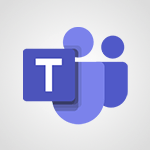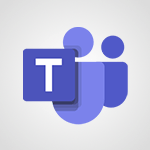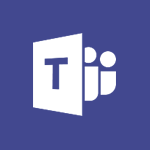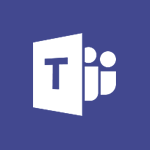Teams - View events Video
Discover how to view and manage events in Microsoft Teams with the video "View Events." This video demonstrates how to integrate Teams with Outlook, allowing you to schedule events in both applications simultaneously.
You'll learn how to navigate the calendar, modify meeting details, start conversations, share files, create a meeting notebook, and collaborate on a whiteboard with your colleagues.
Additionally, you'll discover how to cancel meetings and respond to invitations.
Watch the video to explore the full range of features and enhance your ability to organize and participate in productive meetings using Microsoft Teams.
- 2:21
- 1476 views
-
OneDrive - What is OneDrive ?
- 01:14
- Viewed 1574 times
-
Outlook - Create and modify a group
- 2:19
- Viewed 4351 times
-
OneDrive - Edit, Delete a Share
- 02:16
- Viewed 1036 times
-
Power BI - Introduction to Power Bi
- 1:29
- Viewed 6380 times
-
Teams Premium - Activate the features of Teams Premium
- 3:48
- Viewed 13715 times
-
Teams Premium - Optimize Teams Premium settings in Administration
- 1:27
- Viewed 2607 times
-
Viva Engage - The role of an administrator
- 2:22
- Viewed 4818 times
-
Protect a document shared by password
- 1:41
- Viewed 9553 times
-
Create and manage team channel
- 1:51
- Viewed 3384 times
-
Viva Connections in Microsoft Teams
- 0:58
- Viewed 3369 times
-
Do I share with OneDrive, SharePoint, or TEAMS?
- 2:24
- Viewed 3328 times
-
Restrict a folder/document to certain members of your team
- 1:49
- Viewed 3220 times
-
How to search a file in all channels
- 0:29
- Viewed 3217 times
-
Restrict a document to reading only
- 1:03
- Viewed 3204 times
-
How to set quiet hours
- 0:32
- Viewed 2960 times
-
Viva Connections for your colleague
- 0:30
- Viewed 2749 times
-
Use template to prepare your Agile SCRUM meeting
- 2:50
- Viewed 2676 times
-
Define your status message
- 2:13
- Viewed 2525 times
-
Join a meeting as a participant
- 2:13
- Viewed 1897 times
-
Edit and enhance messages
- 1:57
- Viewed 1840 times
-
Pin a channel to your favorites
- 1:04
- Viewed 1840 times
-
Create a team using a template
- 1:03
- Viewed 1803 times
-
Plan a meeting based on a conversation
- 1:28
- Viewed 1719 times
-
Synchronize only one channel
- 0:56
- Viewed 1682 times
-
Customize notifications
- 2:05
- Viewed 1617 times
-
Interact in conversations
- 1:30
- Viewed 1616 times
-
Find content and people
- 0:59
- Viewed 1596 times
-
Schedule private or team meetings
- 2:17
- Viewed 1584 times
-
Start an instant meeting
- 1:33
- Viewed 1560 times
-
Presentation of different tools in a meeting
- 1:47
- Viewed 1526 times
-
Reply to and react to a Teams conversation in an e-mail
- 0:42
- Viewed 1519 times
-
Add channels and tabs
- 1:40
- Viewed 1518 times
-
Automatically record a meeting
- 1:12
- Viewed 1494 times
-
Create a team and add members
- 1:37
- Viewed 1445 times
-
Manage accessibility settings
- 1:33
- Viewed 1433 times
-
Creating and Joining a Meeting
- 1:22
- Viewed 1425 times
-
Responding or Reacting to a Message
- 1:01
- Viewed 1418 times
-
Create, manage and set up a breakout room
- 2:15
- Viewed 1408 times
-
Edit photo in Teams
- 0:42
- Viewed 1397 times
-
Creating or Joining a Team
- 1:11
- Viewed 1390 times
-
Create private and shared channels
- 1:52
- Viewed 1383 times
-
Use Microsoft Whiteboard in meetings
- 1:40
- Viewed 1270 times
-
Overview of conversations
- 1:02
- Viewed 1263 times
-
Manage a meeting
- 2:08
- Viewed 1259 times
-
Finding and Installing Teams for Mobile
- 0:57
- Viewed 1245 times
-
How to add Klaxoon to a current Teams meeting?
- 0:36
- Viewed 1239 times
-
How to integrate Klaxoon directly into a Teams meeting?
- 1:22
- Viewed 1231 times
-
Change application settings
- 2:53
- Viewed 1228 times
-
Respect your right to disconnect with Insights
- 2:26
- Viewed 1224 times
-
How to start a Teams meeting from Klaxoon?
- 1:15
- Viewed 1218 times
-
Private and small group chats
- 2:03
- Viewed 1206 times
-
Set up breakout rooms before the meeting
- 1:35
- Viewed 1200 times
-
Chancing Your Status
- 0:40
- Viewed 1197 times
-
Manage your teams
- 2:38
- Viewed 1196 times
-
Introduction to Teams
- 1:25
- Viewed 1189 times
-
Share content in meetings
- 2:44
- Viewed 1188 times
-
Take notes in meetings
- 0:35
- Viewed 1177 times
-
Presentation of the desktop application
- 2:16
- Viewed 1176 times
-
Interface Overview
- 1:10
- Viewed 1173 times
-
Invite external guests
- 1:19
- Viewed 1168 times
-
Manage privacy settings
- 1:00
- Viewed 1155 times
-
Enabling Subtitles During a Meeting
- 1:28
- Viewed 1145 times
-
Use a background image during a video call
- 1:19
- Viewed 1143 times
-
Schedule Message Delivery
- 0:58
- Viewed 1140 times
-
Apply a Specific Policy to a User
- 1:22
- Viewed 1132 times
-
Starting a Conversation
- 0:53
- Viewed 1128 times
-
Set up and customize your teams
- 2:02
- Viewed 1113 times
-
Isolate a conversation window
- 0:50
- Viewed 1112 times
-
File Management
- 1:04
- Viewed 1110 times
-
Understand the differences between Connectors, Applications and Tabs
- 1:40
- Viewed 1108 times
-
Interact in a conversation
- 2:03
- Viewed 1107 times
-
Generate a presence report
- 1:23
- Viewed 1107 times
-
Finding Help?
- 0:56
- Viewed 1095 times
-
Generate automatic translations and transcriptions in a meeting
- 1:58
- Viewed 1094 times
-
Retrieve items saved in a breakout room
- 0:40
- Viewed 1092 times
-
Get feedback from your coworkers with Forms questionnaires
- 2:08
- Viewed 1090 times
-
Disabling Conversation Notifications
- 0:27
- Viewed 1087 times
-
Manage team files
- 1:28
- Viewed 1082 times
-
Use and co-edit files
- 2:06
- Viewed 1077 times
-
Create Approval Templates
- 2:06
- Viewed 1074 times
-
Collaborate within a conversation with Microsoft Loop
- 01:34
- Viewed 1071 times
-
Posting in a Channel
- 2:15
- Viewed 1070 times
-
Managing Teams and Channels
- 2:15
- Viewed 1064 times
-
Sharing Content in a Meeting
- 0:41
- Viewed 1055 times
-
Send an Email to a Team
- 0:38
- Viewed 1055 times
-
Enabling Mobile Notifications
- 1:28
- Viewed 1053 times
-
Make a New Approval Request
- 1:26
- Viewed 1051 times
-
Searching for Items or People
- 0:30
- Viewed 1050 times
-
Register as a Participant in a Teams Webinar
- 1:05
- Viewed 1045 times
-
Store files in conversations
- 1:38
- Viewed 1042 times
-
Understand and Secure Information Sharing in Instant Messaging
- 2:38
- Viewed 1037 times
-
Following your activities and your team's activities
- 1:26
- Viewed 1025 times
-
Creating a Channel
- 2:05
- Viewed 1024 times
-
Create and Send Signatures with Dedicated Services
- 1:46
- Viewed 969 times
-
Use Connectors to Receive Notifications
- 0:48
- Viewed 896 times
-
Use Commands and Keyboard Shortcuts
- 1:29
- Viewed 878 times
-
Use Viva Insights in Conversations
- 0:53
- Viewed 875 times
-
Use Templates for Document Creation
- 1:03
- Viewed 875 times
-
Integrate Klaxoon in a Teams Channel
- 0:40
- Viewed 872 times
-
Manage Document Approval
- 0:56
- Viewed 872 times
-
Enable Klaxoon as an App in Teams
- 1:44
- Viewed 862 times
-
Participate in a Town Hall
- 0:53
- Viewed 859 times
-
When and Why to Use Town Hall
- 1:38
- Viewed 851 times
-
Start and Manage Your Event with Multiple People
- 1:20
- Viewed 851 times
-
Moderate the Chat During a Town Hall
- 1:26
- Viewed 849 times
-
Analyze Team Dynamics
- 1:19
- Viewed 846 times
-
Differentiate Between Meeting Types
- 1:38
- Viewed 836 times
-
Test Your Event with the Green Room
- 1:52
- Viewed 835 times
-
Manage Privacy in Private Channels
- 2:34
- Viewed 829 times
-
Plan and Launch a Town Hall
- 2:15
- Viewed 825 times
-
Centralize Important Events in a Single Channel Calendar
- 0:42
- Viewed 822 times
-
Restrict a Document to Certain Team Members
- 1:50
- Viewed 821 times
-
Manage Storage Spaces on Teams
- 2:05
- Viewed 814 times
-
Communicate Behind the Scenes
- 0:56
- Viewed 813 times
-
Add and Explore Workflows
- 1:35
- Viewed 812 times
-
Manage Conversation Options
- 1:35
- Viewed 811 times
-
End the Event and Gather Statistics
- 1:10
- Viewed 809 times
-
Prepare Your Webinar with Microsoft Teams
- 3:13
- Viewed 807 times
-
Set Up Monitoring in a Channel with an RSS Feed
- 0:48
- Viewed 802 times
-
Secure Teams Upon Creation
- 2:57
- Viewed 802 times
-
Start and Manage Your Event Alone
- 1:56
- Viewed 796 times
-
Add Interactivity to Your Teams Webinar
- 2:02
- Viewed 794 times
-
Secure a Shared Document with a Password
- 1:28
- Viewed 790 times
-
Filter Your Document Display
- 1:10
- Viewed 789 times
-
Ensure Your Webinar Options Before Launching
- 1:09
- Viewed 788 times
-
Restrict a Document to Read-Only
- 0:58
- Viewed 786 times
-
Customize the Display of the Function Panel
- 0:45
- Viewed 768 times
-
Edit or delete an appointment, meeting or event
- 01:50
- Viewed 382 times
-
Create an appointment or meeting
- 01:44
- Viewed 283 times
-
The New Calendar
- 03:14
- Viewed 282 times
-
Introduction to the New Features of Microsoft Teams
- 00:47
- Viewed 273 times
-
Respond to a meeting
- 01:00
- Viewed 264 times
-
Manage Teams online meeting options
- 01:56
- Viewed 259 times
-
Prevent the forwarding of an email
- 01:01
- Viewed 212 times
-
Access voicemail via mobile and PC
- 02:03
- Viewed 205 times
-
Assign a delegate for your calls
- 01:08
- Viewed 200 times
-
Create a call group
- 01:15
- Viewed 200 times
-
Manage voicemail messages
- 01:55
- Viewed 188 times
-
Configure audio settings for better sound quality
- 02:08
- Viewed 173 times
-
Sections
- 02:34
- Viewed 171 times
-
Customizing Views
- 03:25
- Viewed 166 times
-
Support third-party apps during calls
- 01:53
- Viewed 160 times
-
Set call forwarding to external numbers
- 01:03
- Viewed 148 times
-
Disable all call forwarding
- 01:09
- Viewed 142 times
-
Manage advanced call notifications
- 01:29
- Viewed 142 times
-
Block unwanted calls
- 01:24
- Viewed 140 times
-
Manage calls on hold
- 01:20
- Viewed 139 times
-
Ring multiple devices simultaneously
- 01:36
- Viewed 136 times
-
Manage a call group in Teams
- 02:01
- Viewed 133 times
-
Add participants quickly and securely
- 01:37
- Viewed 132 times
-
Manage simultaneous calls
- 01:52
- Viewed 132 times
-
Use the interface to make and receive calls
- 01:21
- Viewed 131 times
-
Configure call privacy and security settings
- 02:51
- Viewed 130 times
-
Update voicemail forwarding settings
- 01:21
- Viewed 130 times
-
Use call delegation
- 01:07
- Viewed 128 times
-
Live transcription and generate summaries via AI
- 03:43
- Viewed 127 times
-
Use the "Do Not Disturb" function for calls
- 01:28
- Viewed 126 times
-
Customize your voicemail greeting
- 02:17
- Viewed 125 times
-
Configure call forwarding to internal numbers
- 01:02
- Viewed 123 times
-
Transfer calls with or without an announcement
- 01:38
- Viewed 121 times
-
Create automatic reminders
- 4:10
- Viewed 7956 times
-
Answering a scheduling poll
- 1:14
- Viewed 7000 times
-
Create a scheduling poll
- 4:12
- Viewed 5126 times
-
Discovering the interface
- 4:51
- Viewed 5121 times
-
Creating compartments to organise tasks
- 6:45
- Viewed 4574 times
-
Enrich tasks content
- 5:48
- Viewed 4377 times
-
Creating the project tasks
- 5:18
- Viewed 4259 times
-
Use the scheduling poll dashboard
- 2:42
- Viewed 4230 times
-
Deleting a task, a compartment or a plan
- 3:25
- Viewed 4141 times
-
Creating a project
- 3:49
- Viewed 4044 times
-
Advanced tasks
- 3:18
- Viewed 3738 times
-
Manage the most important tasks
- 1:38
- Viewed 3703 times
-
Planner Tasks in To Do
- 1:52
- Viewed 3677 times
-
Planner and transverse applications
- 4:43
- Viewed 3657 times
-
Save, publish, and share
- 2:22
- Viewed 3509 times
-
Add dates and deadlines to your tasks
- 1:12
- Viewed 3490 times
-
Outlook tasks in To Do
- 2:51
- Viewed 3473 times
-
Manage Your Working Time in MyAnalytics
- 0:34
- Viewed 3423 times
-
Organize your daily tasks
- 1:56
- Viewed 3413 times
-
Create a new task in To Do
- 2:21
- Viewed 3401 times
-
Intro to Microsoft To Do Interface
- 2:41
- Viewed 3353 times
-
Schedule sending emails in Outlook
- 0:54
- Viewed 3328 times
-
Create and share to-do lists with others
- 2:34
- Viewed 3306 times
-
Save Automatically an attachment
- 4:32
- Viewed 3293 times
-
Setting delegates
- 0:34
- Viewed 3267 times
-
Customising the interface
- 3:10
- Viewed 3256 times
-
Manage permissions
- 1:10
- Viewed 3243 times
-
Automate Teams notifications
- 3:32
- Viewed 3230 times
-
What is Microsoft To Do?
- 0:45
- Viewed 3207 times
-
Temporarily turn off notifications
- 0:23
- Viewed 3196 times
-
Displaying the progress of your plan
- 4:17
- Viewed 3189 times
-
Fill in your work schedules in Outlook
- 1:29
- Viewed 3175 times
-
Manage your availabilities
- 1:42
- Viewed 3172 times
-
Clutter
- 1:31
- Viewed 3124 times
-
Create and share lists with others
- 2:50
- Viewed 2971 times
-
Extensions
- 1:31
- Viewed 2954 times
-
Manage Requests of Holidays and Leaves of Absences
- 0:58
- Viewed 2947 times
-
Save, publish, and share
- 2:24
- Viewed 2945 times
-
Intro to Microsoft To Do on Mobile
- 2:06
- Viewed 2924 times
-
Understanding the new interface
- 1:30
- Viewed 2908 times
-
Remove a member from a group
- 0:29
- Viewed 2857 times
-
Check your day planning
- 0:30
- Viewed 2837 times
-
Publish your Booking page
- 2:54
- Viewed 2823 times
-
Shift and its imbrication with Teams
- 1:03
- Viewed 2783 times
-
The mobile App with Teams
- 0:48
- Viewed 2682 times
-
Create a meeting in the group calendar
- 1:12
- Viewed 2641 times
-
Rank your custom lists into groups
- 0:56
- Viewed 2632 times
-
Redefine privacy for highly secure meetings
- 2:37
- Viewed 2586 times
-
Immersive Reader
- 2:51
- Viewed 2575 times
-
The Outlook tasks in To Do
- 2:47
- Viewed 2560 times
-
Add dates and deadlines to your tasks
- 1:17
- Viewed 2552 times
-
Quickly find your files
- 2:07
- Viewed 2552 times
-
Pin your important files
- 0:34
- Viewed 2468 times
-
Progressive Web Apps
- 3:11
- Viewed 2339 times
-
Manage the most important tasks
- 1:28
- Viewed 2323 times
-
Install Office on your smartphone
- 1:02
- Viewed 2319 times
-
Take ownership of the taskbar
- 2:10
- Viewed 2269 times
-
Create video chapters
- 0:52
- Viewed 2242 times
-
Organize your daily tasks
- 2:19
- Viewed 2235 times
-
Virtual Appointments
- 1:44
- Viewed 2203 times
-
Overall view of your licences and subscription
- 0:46
- Viewed 2176 times
-
Planner Tasks in To Do
- 1:49
- Viewed 2166 times
-
Create a new task in To Do
- 2:21
- Viewed 2148 times
-
Rank your custom lists into groups
- 0:51
- Viewed 2119 times
-
Break up lengthy surveys and quizzes into sections
- 2:24
- Viewed 2090 times
-
Preparing for time away from the office
- 1:24
- Viewed 2049 times
-
Edit, Delete a Share
- 02:16
- Viewed 1036 times
-
Use Connectors to Receive Notifications
- 0:48
- Viewed 896 times
-
Use the filter pane in a library
- 2:00
- Viewed 862 times
-
Pin a document to the top of a document library
- 1:32
- Viewed 837 times
-
Centralize Important Events in a Single Channel Calendar
- 0:42
- Viewed 822 times
-
Manage Storage Spaces on Teams
- 2:05
- Viewed 814 times
-
Filter Your Document Display
- 1:10
- Viewed 789 times
-
Create a Scheduled Flow with Power Automate
- 01:29
- Viewed 584 times
-
Organize Your Messages with Rules
- 02:01
- Viewed 531 times
-
Use Document History or Restore a Document to a Previous Version
- 02:11
- Viewed 468 times
-
Use Documents in a Synchronized Library Folder
- 01:32
- Viewed 418 times
-
SharePoint: Link Microsoft Forms and Lists in a Power Automate Flow
- 04:43
- Viewed 404 times
-
Retrieve Data from a Web Page and Include it in Excel
- 04:35
- Viewed 393 times
-
Edit or delete an appointment, meeting or event
- 01:50
- Viewed 382 times
-
Use Recycle Bins to Restore Documents
- 01:49
- Viewed 381 times
-
Manage Storage Space
- 02:08
- Viewed 370 times
-
Discover the Meaning of OneDrive Icons
- 02:16
- Viewed 366 times
-
Sync OneDrive with a Computer
- 02:38
- Viewed 363 times
-
Create an Approval Flow with Power Automate
- 03:10
- Viewed 361 times
-
Power and Manage OneDrive
- 01:36
- Viewed 355 times
-
Dropbox: Create a SAS Exchange Between SharePoint and Another Storage Service
- 03:34
- Viewed 350 times
-
Synchronize Your Teams and SharePoint Files on Your Computer
- 01:29
- Viewed 343 times
-
Grant delegate access in Microsoft 365 administration
- 01:23
- Viewed 340 times
-
Create an Instant Flow with Power Automate
- 02:18
- Viewed 338 times
-
Create a Desktop Flow with Power Automate from a Template
- 03:12
- Viewed 334 times
-
Create an Automated Flow with Power Automate
- 03:28
- Viewed 328 times
-
Set Your Work Hours in Outlook
- 02:02
- Viewed 313 times
-
Use the Meeting Dashboard
- 02:48
- Viewed 311 times
-
Create a Simple Flow with AI Copilot
- 04:31
- Viewed 306 times
-
Create your reservation page for appointment booking (Bookings)
- 03:17
- Viewed 303 times
-
Create different types of events
- 01:46
- Viewed 300 times
-
Access Power Automate for the Web
- 01:25
- Viewed 298 times
-
Presentation and introduction to the calendar
- 01:35
- Viewed 289 times
-
Create an appointment or meeting
- 01:44
- Viewed 283 times
-
Create a Meeting Poll
- 02:48
- Viewed 283 times
-
Manage new message notifications
- 01:40
- Viewed 282 times
-
Understand the Steps to Create a Power Automate Flow
- 01:51
- Viewed 282 times
-
Create a Flow Based on a Template with Power Automate
- 03:20
- Viewed 274 times
-
Create a task or reminder
- 01:50
- Viewed 273 times
-
Create a task from a message
- 02:00
- Viewed 269 times
-
Change the default font of your emails
- 01:05
- Viewed 262 times
-
Manage Views
- 02:36
- Viewed 254 times
-
Create an Email Template
- 01:40
- Viewed 251 times
-
Understand the Benefits of Power Automate
- 01:30
- Viewed 246 times
-
Send Automatic Out-of-Office Replies
- 02:22
- Viewed 245 times
-
Recall or replace an e-mail message
- 01:45
- Viewed 244 times
-
Use a Shared Mailbox
- 01:18
- Viewed 234 times
-
Add Conditional “Switch” Actions in Power Automate
- 03:58
- Viewed 232 times
-
Use the Scheduling Assistant
- 01:42
- Viewed 230 times
-
Excel: Link Excel Scripts and Power Automate Flows
- 03:22
- Viewed 228 times
-
Automate Routine Actions
- 02:19
- Viewed 226 times
-
Excel: List Files from a Channel in an Excel Workbook with Power Automate
- 04:51
- Viewed 222 times
-
Create and Manage Appointments in Delegated Calendars
- 02:04
- Viewed 220 times
-
Calendar Delegation Setup
- 01:21
- Viewed 219 times
-
Clean Up Your Inbox
- 01:18
- Viewed 218 times
-
Use Categories
- 02:51
- Viewed 217 times
-
View Other Calendars
- 00:50
- Viewed 214 times
-
Use Conversation View
- 01:47
- Viewed 207 times
-
Mailbox Delegation Setup
- 01:59
- Viewed 207 times
-
Delay Email Delivery
- 01:10
- Viewed 206 times
-
Understand the Specifics and Requirements of Desktop Flows
- 02:44
- Viewed 206 times
-
The Power Automate Mobile App
- 01:39
- Viewed 201 times
-
SharePoint: Automate File Movement to an Archive Library
- 05:20
- Viewed 199 times
-
Manipulate Dynamic Content with Power FX
- 03:59
- Viewed 198 times
-
Streamline Note-Taking with OneNote and Outlook
- 01:03
- Viewed 196 times
-
Understand the Concept of Variables and Loops in Power Automate
- 03:55
- Viewed 196 times
-
Respond to invitations as a delegate
- 02:55
- Viewed 195 times
-
Familiarize Yourself with the Different Types of Flows
- 01:37
- Viewed 194 times
-
Share Power Automate Flows
- 02:20
- Viewed 194 times
-
Discover the “Build Space”
- 02:26
- Viewed 192 times
-
Display Three Time Zones
- 01:52
- Viewed 188 times
-
Discover the Power Automate Home Interface
- 02:51
- Viewed 188 times
-
Easily Sort Your Mails
- 01:38
- Viewed 187 times
-
Leverage Variables with Power FX in Power Automate
- 03:28
- Viewed 185 times
-
Respect Your Colleagues' Off Hours (Viva Insights)
- 01:27
- Viewed 184 times
-
Add Conditional “IF” Actions in Power Automate
- 03:06
- Viewed 168 times
-
Introduction to PowerBI
- 00:60
- Viewed 168 times
-
Introduction to Microsoft Outlook
- 01:09
- Viewed 159 times
-
Introduction to Microsoft Insights
- 02:04
- Viewed 157 times
-
Introduction to Microsoft Viva
- 01:22
- Viewed 163 times
-
Introduction to Planner
- 00:56
- Viewed 171 times
-
Introduction to Microsoft Visio
- 02:07
- Viewed 159 times
-
Introduction to Microsoft Forms
- 00:52
- Viewed 165 times
-
Introducing to Microsoft Designer
- 00:28
- Viewed 224 times
-
Introduction to Sway
- 01:53
- Viewed 143 times
-
Introducing to Word
- 01:00
- Viewed 166 times
-
Introducing to SharePoint Premium
- 00:47
- Viewed 147 times
-
Create a call group
- 01:15
- Viewed 200 times
-
Use call delegation
- 01:07
- Viewed 128 times
-
Assign a delegate for your calls
- 01:08
- Viewed 200 times
-
Ring multiple devices simultaneously
- 01:36
- Viewed 136 times
-
Use the "Do Not Disturb" function for calls
- 01:28
- Viewed 126 times
-
Manage advanced call notifications
- 01:29
- Viewed 142 times
-
Configure audio settings for better sound quality
- 02:08
- Viewed 173 times
-
Block unwanted calls
- 01:24
- Viewed 140 times
-
Disable all call forwarding
- 01:09
- Viewed 142 times
-
Manage a call group in Teams
- 02:01
- Viewed 133 times
-
Update voicemail forwarding settings
- 01:21
- Viewed 130 times
-
Configure call forwarding to internal numbers
- 01:02
- Viewed 123 times
-
Set call forwarding to external numbers
- 01:03
- Viewed 148 times
-
Manage voicemail messages
- 01:55
- Viewed 188 times
-
Access voicemail via mobile and PC
- 02:03
- Viewed 205 times
-
Customize your voicemail greeting
- 02:17
- Viewed 125 times
-
Transfer calls with or without an announcement
- 01:38
- Viewed 121 times
-
Manage simultaneous calls
- 01:52
- Viewed 132 times
-
Support third-party apps during calls
- 01:53
- Viewed 160 times
-
Add participants quickly and securely
- 01:37
- Viewed 132 times
-
Configure call privacy and security settings
- 02:51
- Viewed 130 times
-
Manage calls on hold
- 01:20
- Viewed 139 times
-
Live transcription and generate summaries via AI
- 03:43
- Viewed 127 times
-
Use the interface to make and receive calls
- 01:21
- Viewed 131 times
-
Action Function
- 04:18
- Viewed 139 times
-
Search Function
- 03:42
- Viewed 189 times
-
Date and Time Function
- 02:53
- Viewed 170 times
-
Logical Function
- 03:14
- Viewed 256 times
-
Text Function
- 03:25
- Viewed 200 times
-
Basic Function
- 02:35
- Viewed 159 times
-
Categories of Functions in Power FX
- 01:51
- Viewed 189 times
-
Introduction to Power Fx
- 01:09
- Viewed 161 times
-
The New Calendar
- 03:14
- Viewed 282 times
-
Sections
- 02:34
- Viewed 171 times
-
Customizing Views
- 03:25
- Viewed 166 times
-
Introduction to the New Features of Microsoft Teams
- 00:47
- Viewed 273 times
-
Guide to Using the Microsoft Authenticator App
- 01:47
- Viewed 186 times
-
Turn on Multi-Factor Authentication in the Admin Section
- 02:07
- Viewed 146 times
-
Concept of Multi-Factor Authentication
- 01:51
- Viewed 173 times
-
Retrieve Data from a Web Page and Include it in Excel
- 04:35
- Viewed 393 times
-
Create a Desktop Flow with Power Automate from a Template
- 03:12
- Viewed 334 times
-
Understand the Specifics and Requirements of Desktop Flows
- 02:44
- Viewed 206 times
-
Dropbox: Create a SAS Exchange Between SharePoint and Another Storage Service
- 03:34
- Viewed 350 times
-
Excel: List Files from a Channel in an Excel Workbook with Power Automate
- 04:51
- Viewed 222 times
-
Excel: Link Excel Scripts and Power Automate Flows
- 03:22
- Viewed 228 times
-
SharePoint: Link Microsoft Forms and Lists in a Power Automate Flow
- 04:43
- Viewed 404 times
-
SharePoint: Automate File Movement to an Archive Library
- 05:20
- Viewed 199 times
-
Share Power Automate Flows
- 02:20
- Viewed 194 times
-
Manipulate Dynamic Content with Power FX
- 03:59
- Viewed 198 times
-
Leverage Variables with Power FX in Power Automate
- 03:28
- Viewed 185 times
-
Understand the Concept of Variables and Loops in Power Automate
- 03:55
- Viewed 196 times
-
Add Conditional “Switch” Actions in Power Automate
- 03:58
- Viewed 232 times
-
Add Conditional “IF” Actions in Power Automate
- 03:06
- Viewed 168 times
-
Create an Approval Flow with Power Automate
- 03:10
- Viewed 361 times
-
Create a Scheduled Flow with Power Automate
- 01:29
- Viewed 584 times
-
Create an Instant Flow with Power Automate
- 02:18
- Viewed 338 times
-
Create an Automated Flow with Power Automate
- 03:28
- Viewed 328 times
-
Create a Simple Flow with AI Copilot
- 04:31
- Viewed 306 times
-
Create a Flow Based on a Template with Power Automate
- 03:20
- Viewed 274 times
-
Discover the “Build Space”
- 02:26
- Viewed 192 times
-
The Power Automate Mobile App
- 01:39
- Viewed 201 times
-
Familiarize Yourself with the Different Types of Flows
- 01:37
- Viewed 194 times
-
Understand the Steps to Create a Power Automate Flow
- 01:51
- Viewed 282 times
-
Discover the Power Automate Home Interface
- 02:51
- Viewed 188 times
-
Access Power Automate for the Web
- 01:25
- Viewed 298 times
-
Understand the Benefits of Power Automate
- 01:30
- Viewed 246 times
Objectifs :
This document aims to provide a comprehensive overview of how to effectively use Microsoft Teams in conjunction with Microsoft 365 tools, particularly focusing on scheduling and managing meetings through Teams and Outlook.
Chapitres :
-
Integration of Microsoft Teams with Microsoft 365
Microsoft Teams is seamlessly integrated with all Microsoft 365 tools, including Outlook. This integration allows users to schedule events in both Teams and Outlook, ensuring that meetings appear in both applications. A dedicated button in Outlook facilitates the creation of Teams meetings. -
Managing Meetings in Teams
To manage your meetings in Teams, navigate to the Calendar menu. By default, a calendar of the current workweek is displayed. Users can change the view to see the full week or the current day using the provided button. Arrows allow navigation between different weeks, and a calendar can be used to select a specific date. A button is available to return to today's date. -
Accessing Meeting Details
Clicking on a meeting provides access to the invitation details. Similar to Outlook meetings, users will find the date, time, subject, description, and a list of participants. If you are the meeting organizer, you can modify these details, which will require sending an update to your collaborators. -
Collaboration Tools in Meetings
Different tabs within the meeting interface allow users to start conversations about the meeting and share relevant files. Additionally, a notebook can be created for the meeting to prepare the agenda beforehand and take notes during the meeting. A collaborative whiteboard is also available for editing with colleagues. -
Discussion and Note Management
When files and notes are added to a meeting, a discussion is automatically created in the chat tab for each guest. This feature allows participants to review these elements before, during, and after the meeting. Notably, these discussions are retained even if the meeting is canceled or deleted from the calendar. -
Canceling Meetings
To cancel a meeting, right-click on it or open it and use the cancel button. Users can add a note to specify the reasons for the cancellation. -
Responding to Meeting Invitations
If invited to a meeting, users can respond to the organizer using the designated button. There is an option to notify the organizer of the response and to add a message before sending it.
FAQ :
How do I schedule a meeting in Microsoft Teams?
You can schedule a meeting in Microsoft Teams by using the dedicated button in Outlook or directly within the Teams application. Both methods will sync the meeting details across both platforms.
What happens if I cancel a meeting in Teams?
If you cancel a meeting in Teams, you can right-click on the meeting to cancel it or open it and use the cancel button. You can also add a note to specify the reason for the cancellation.
Can I modify meeting details after scheduling?
Yes, if you are the organizer of the meeting, you can modify the meeting details such as date, time, and participants. This will require sending an update to all collaborators.
How can I access meeting notes during a meeting?
You can access meeting notes by creating a notebook for the meeting in Teams. This allows you to prepare the agenda and take notes during the meeting.
Is there a way to collaborate on ideas during a meeting?
Yes, Teams provides a whiteboard feature that allows participants to collaborate visually by drawing and writing during the meeting.
Quelques cas d'usages :
Scheduling Team Meetings
In a corporate environment, team leaders can use Microsoft Teams to schedule regular check-in meetings with their teams. By integrating with Outlook, they can ensure that all team members receive the meeting invitation and can access the details from both applications.
Collaborative Project Planning
During project planning sessions, teams can utilize the notebook feature in Teams to collaboratively prepare agendas and take notes. This ensures that all ideas and decisions are documented and accessible to all team members.
Real-time Brainstorming
In creative industries, teams can use the whiteboard feature during brainstorming sessions to visually map out ideas and concepts. This collaborative tool enhances engagement and allows for real-time input from all participants.
Meeting Follow-ups
After a meeting, teams can refer back to the chat tab in Teams to review discussions and shared files. This helps in ensuring that all action items are tracked and followed up on, improving accountability.
Managing Meeting Cancellations
When a meeting needs to be canceled, organizers can easily do so in Teams and provide a reason for the cancellation. This transparency helps maintain clear communication within the team.
Glossaire :
Microsoft Teams
A collaboration platform that integrates with Microsoft 365 tools, allowing users to communicate, collaborate, and manage meetings.
Microsoft 365
A subscription service that includes access to various Microsoft applications and services, such as Outlook, Word, Excel, and Teams.
Outlook
An email client and personal information manager from Microsoft that allows users to send and receive emails, manage calendars, and organize tasks.
Calendar menu
A feature in Microsoft Teams that displays the user's calendar, allowing them to view and manage meetings.
Meeting invitation
A notification sent to participants that includes details about a scheduled meeting, such as date, time, subject, and participants.
Notebook
A digital space within Teams where users can prepare agendas and take notes during meetings.
Whiteboard
A collaborative tool in Teams that allows users to draw, write, and brainstorm ideas visually during meetings.
Chat tab
A section in Teams where discussions related to meetings and shared files are automatically created and stored.