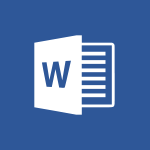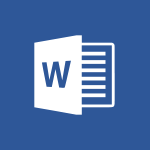Word - A first look at Word 2016 Tutorial
In this video, you will learn about Word 2016 and its introduction to word processing.
The video covers the interface layout, creating and formatting text, applying styles, making changes, and saving documents.
This will help you quickly create documents and discover the features of Microsoft Word.
- 3:16
- 2680 views
-
Word - How things are organized
- 2:00
- Viewed 2630 times
-
Word - Insert icons
- 0:43
- Viewed 3055 times
-
Word - Get going fast
- 1:44
- Viewed 2363 times
-
Word - Save, export and share
- 2:08
- Viewed 2765 times
-
Word - A closer look at the ribbon
- 3:54
- Viewed 2547 times
-
Word - Let Word read your documents out loud
- 0:36
- Viewed 2751 times
-
Word - Insights into what you're working on
- 0:36
- Viewed 2904 times
-
Word - Locate your documents
- 0:20
- Viewed 3064 times
-
Collapsible headings
- 3:03
- Viewed 6404 times
-
Navigation Pane Part 1 : Rearranging a document
- 2:32
- Viewed 3636 times
-
Copy & Paste
- 3:09
- Viewed 3541 times
-
Introduction to Word
- 0:59
- Viewed 3431 times
-
More things you can do with pictures
- 4:53
- Viewed 3150 times
-
Change footnote font, size, and formatting
- 2:48
- Viewed 3065 times
-
Locate your documents
- 0:20
- Viewed 3064 times
-
Insert icons
- 0:43
- Viewed 3055 times
-
Microsoft Search
- 0:34
- Viewed 3024 times
-
Introduction to Tables of Contents
- 2:57
- Viewed 3019 times
-
More options and custom labels
- 3:59
- Viewed 3004 times
-
Insights into what you're working on
- 0:36
- Viewed 2904 times
-
Use dictate to type in Word
- 0:27
- Viewed 2895 times
-
Mail merge
- 3:51
- Viewed 2879 times
-
Faster shape formatting and new and modern chart types
- 1:04
- Viewed 2868 times
-
3D Models
- 0:42
- Viewed 2868 times
-
Take tables of contents (TOCs) to the next level
- 3:51
- Viewed 2862 times
-
Add a logo or other picture
- 3:17
- Viewed 2855 times
-
Format a document
- 2:58
- Viewed 2832 times
-
Translate Content in Word
- 2:04
- Viewed 2826 times
-
Format and add a graphic
- 3:20
- Viewed 2821 times
-
Save, export and share
- 2:08
- Viewed 2765 times
-
Let Word read your documents out loud
- 0:36
- Viewed 2751 times
-
Translate your Word documents into any language
- 0:33
- Viewed 2747 times
-
Insert items in a document
- 2:59
- Viewed 2744 times
-
Ink Equation
- 0:43
- Viewed 2723 times
-
Edit document with natural gestures
- 0:34
- Viewed 2721 times
-
Print envelopes with mail merge
- 3:58
- Viewed 2668 times
-
Design considerations for orientation
- 2:00
- Viewed 2667 times
-
Track changes online
- 3:14
- Viewed 2667 times
-
Add headers, footers, margins, and rulers to a page
- 2:45
- Viewed 2649 times
-
Insert and customize a footnote
- 3:04
- Viewed 2636 times
-
How things are organized
- 2:00
- Viewed 2630 times
-
Accessibility in Word
- 2:29
- Viewed 2607 times
-
Navigation Pane Part 2 : Search Options
- 1:35
- Viewed 2573 times
-
Check Accessibility in Word
- 1:42
- Viewed 2568 times
-
Use landscape and portrait orientation
- 3:28
- Viewed 2563 times
-
A closer look at the ribbon
- 3:54
- Viewed 2547 times
-
Custom margin - Headers and footers
- 1:29
- Viewed 2547 times
-
Modify a TOC with field codes
- 2:59
- Viewed 2540 times
-
Track changes in email with multiple people
- 4:36
- Viewed 2535 times
-
Advanced mail merge (Field code)
- 2:59
- Viewed 2530 times
-
Focus on priorities with the Immersive Reader
- 1:13
- Viewed 2511 times
-
Add multiple TOCs to a document
- 4:59
- Viewed 2492 times
-
Create and print labels
- 3:05
- Viewed 2463 times
-
Chat with co-authors while editing
- 0:29
- Viewed 2449 times
-
Incorporate revisions with track changes
- 3:10
- Viewed 2436 times
-
Pin your important files
- 0:34
- Viewed 2418 times
-
Do things quickly with Tell Me
- 1:04
- Viewed 2379 times
-
Get going fast
- 1:44
- Viewed 2363 times
-
Print letters with mail merge
- 4:02
- Viewed 2350 times
-
Add custom entries to a TOC
- 3:00
- Viewed 2330 times
-
Start working together in a document
- 2:03
- Viewed 2328 times
-
Use mail merge to create multiple labels
- 3:21
- Viewed 2327 times
-
Add formatting to a TOC
- 3:48
- Viewed 2325 times
-
Advanced tables of contents
- 3:15
- Viewed 2296 times
-
Track changes
- 2:34
- Viewed 2286 times
-
Work together in real time
- 1:40
- Viewed 2279 times
-
Customize track changes
- 2:18
- Viewed 2272 times
-
Changing existing styles
- 1:08
- Viewed 2242 times
-
Custom margin - Default margin
- 1:06
- Viewed 2218 times
-
Styles
- 1:49
- Viewed 2210 times
-
Working with watermarks
- 2:48
- Viewed 2093 times
-
Improved version history
- 0:56
- Viewed 2076 times
-
Creating Styles
- 1:03
- Viewed 2054 times
-
Custom margin
- 1:59
- Viewed 2036 times
-
Add a Table from Text with Copilot
- 1:39
- Viewed 1710 times
-
Rewrite or Summarize Existing Text with Copilot
- 2:29
- Viewed 1609 times
-
Draft Content Based on an Existing Document with Copilot
- 2:15
- Viewed 1241 times
-
Use the Copilot Conversation Pane in Word
- 1:56
- Viewed 921 times
-
Generate Text from an Idea or Plan
- 2:51
- Viewed 857 times
-
Make changes to a text
- 01:05
- Viewed 211 times
-
Introducing to Word
- 01:00
- Viewed 88 times
-
Create an agent for a team
- 01:53
- Viewed 15 times
-
Install and access Copilot Studio in Teams
- 01:38
- Viewed 14 times
-
Analyze the Copilot Studio agent
- 01:25
- Viewed 11 times
-
Publish the agent and make it accessible
- 01:39
- Viewed 14 times
-
Copilot Studio agent settings
- 01:33
- Viewed 11 times
-
Add new actions
- 01:54
- Viewed 14 times
-
Create a first action
- 01:59
- Viewed 14 times
-
Manage topics
- 01:51
- Viewed 20 times
-
Manage knowledge sources
- 01:11
- Viewed 11 times
-
Create an agent with Copilot Studio
- 01:52
- Viewed 14 times
-
Access Copilot Studio
- 01:09
- Viewed 14 times
-
Get started with Copilot Studio
- 01:25
- Viewed 12 times
-
Introduction to PowerBI
- 00:60
- Viewed 88 times
-
Introduction to Microsoft Outlook
- 01:09
- Viewed 82 times
-
Introduction to Microsoft Insights
- 02:04
- Viewed 82 times
-
Introduction to Microsoft Viva
- 01:22
- Viewed 88 times
-
Introduction to Planner
- 00:56
- Viewed 92 times
-
Introduction to Microsoft Visio
- 02:07
- Viewed 73 times
-
Introduction to Microsoft Forms
- 00:52
- Viewed 90 times
-
Introducing to Microsoft Designer
- 00:28
- Viewed 109 times
-
Introduction to Sway
- 01:53
- Viewed 72 times
-
Introducing to Word
- 01:00
- Viewed 88 times
-
Introducing to SharePoint Premium
- 00:47
- Viewed 76 times
-
Create a call group
- 01:15
- Viewed 93 times
-
Use call delegation
- 01:07
- Viewed 65 times
-
Assign a delegate for your calls
- 01:08
- Viewed 95 times
-
Ring multiple devices simultaneously
- 01:36
- Viewed 69 times
-
Use the "Do Not Disturb" function for calls
- 01:28
- Viewed 65 times
-
Manage advanced call notifications
- 01:29
- Viewed 70 times
-
Configure audio settings for better sound quality
- 02:08
- Viewed 101 times
-
Block unwanted calls
- 01:24
- Viewed 74 times
-
Disable all call forwarding
- 01:09
- Viewed 76 times
-
Manage a call group in Teams
- 02:01
- Viewed 73 times
-
Update voicemail forwarding settings
- 01:21
- Viewed 69 times
-
Configure call forwarding to internal numbers
- 01:02
- Viewed 67 times
-
Set call forwarding to external numbers
- 01:03
- Viewed 72 times
-
Manage voicemail messages
- 01:55
- Viewed 88 times
-
Access voicemail via mobile and PC
- 02:03
- Viewed 96 times
-
Customize your voicemail greeting
- 02:17
- Viewed 61 times
-
Transfer calls with or without an announcement
- 01:38
- Viewed 60 times
-
Manage simultaneous calls
- 01:52
- Viewed 73 times
-
Support third-party apps during calls
- 01:53
- Viewed 90 times
-
Add participants quickly and securely
- 01:37
- Viewed 64 times
-
Configure call privacy and security settings
- 02:51
- Viewed 63 times
-
Manage calls on hold
- 01:20
- Viewed 74 times
-
Live transcription and generate summaries via AI
- 03:43
- Viewed 65 times
-
Use the interface to make and receive calls
- 01:21
- Viewed 74 times
-
Draft a Service Memo
- 02:33
- Viewed 114 times
-
Extract Invoice Data and Generate a Pivot Table
- 03:26
- Viewed 113 times
-
Formulate a Request for Pricing Conditions via Email
- 02:32
- Viewed 149 times
-
Analyze a Supply Catalog Based on Needs and Budget
- 02:41
- Viewed 120 times
-
SharePoint Page Co-Editing: Collaborate in Real Time
- 02:14
- Viewed 63 times
-
Other Coaches
- 01:45
- Viewed 109 times
-
Agents in SharePoint
- 02:44
- Viewed 82 times
-
Prompt coach
- 02:49
- Viewed 104 times
-
Modify, Share, and Install an Agent
- 01:43
- Viewed 102 times
-
Configure a Copilot Agent
- 02:39
- Viewed 89 times
-
Describe a copilot agent
- 01:32
- Viewed 116 times
-
Rewrite with Copilot
- 01:21
- Viewed 84 times
-
Analyze a video
- 01:21
- Viewed 111 times
-
Use the Copilot pane
- 01:12
- Viewed 107 times
-
Process text
- 01:03
- Viewed 89 times
-
Create an insights grid
- 01:19
- Viewed 160 times
-
Generate and manipulate an image in PowerPoint
- 01:47
- Viewed 113 times
-
Interact with a web page with Copilot
- 00:36
- Viewed 123 times
-
Create an image with Copilot
- 00:42
- Viewed 169 times
-
Summarize a PDF with Copilot
- 00:41
- Viewed 120 times
-
Analyze your documents with Copilot
- 01:15
- Viewed 107 times
-
Chat with Copilot
- 00:50
- Viewed 98 times
-
Particularities of Personal and Professional Copilot Accounts
- 00:40
- Viewed 155 times
-
Data Privacy in Copilot
- 00:43
- Viewed 115 times
-
Access Copilot
- 00:25
- Viewed 167 times
-
Use a Copilot Agent
- 01:24
- Viewed 129 times
-
Modify with Pages
- 01:20
- Viewed 131 times
-
Generate and manipulate an image in Word
- 01:19
- Viewed 131 times
-
Create Outlook rules with Copilot
- 01:12
- Viewed 119 times
-
Generate the email for the recipient
- 00:44
- Viewed 116 times
-
Action Function
- 04:18
- Viewed 90 times
-
Search Function
- 03:42
- Viewed 132 times
-
Date and Time Function
- 02:53
- Viewed 106 times
-
Logical Function
- 03:14
- Viewed 164 times
-
Text Function
- 03:25
- Viewed 141 times
-
Basic Function
- 02:35
- Viewed 99 times
-
Categories of Functions in Power FX
- 01:51
- Viewed 128 times
-
Introduction to Power Fx
- 01:09
- Viewed 100 times
-
The New Calendar
- 03:14
- Viewed 179 times
-
Sections
- 02:34
- Viewed 108 times
-
Customizing Views
- 03:25
- Viewed 101 times
-
Introduction to the New Features of Microsoft Teams
- 00:47
- Viewed 172 times
-
Guide to Using the Microsoft Authenticator App
- 01:47
- Viewed 120 times
-
Turn on Multi-Factor Authentication in the Admin Section
- 02:07
- Viewed 93 times
-
Manual Activation of Multi-Factor Authentication
- 01:40
- Viewed 75 times
-
Concept of Multi-Factor Authentication
- 01:51
- Viewed 120 times
-
Use the narrative Builder
- 01:31
- Viewed 140 times
-
Microsoft Copilot Academy
- 00:42
- Viewed 117 times
-
Connect Copilot to a third party app
- 01:11
- Viewed 134 times
-
Share a document with copilot
- 00:36
- Viewed 124 times
-
Configurate a page with copilot
- 01:47
- Viewed 126 times
-
Use Copilot with Right-Click
- 01:45
- Viewed 554 times
-
Draft a Service Memo with Copilot
- 02:21
- Viewed 147 times
-
Extract Invoice Data and Generate a Pivot Table
- 02:34
- Viewed 169 times
-
Summarize Discussions and Schedule a Meeting Slot
- 02:25
- Viewed 235 times
-
Formulate a Request for Pricing Conditions via Email
- 02:20
- Viewed 260 times
-
Analyze a Supply Catalog Based on Needs and Budget
- 02:52
- Viewed 241 times
-
Retrieve Data from a Web Page and Include it in Excel
- 04:35
- Viewed 336 times
-
Create a Desktop Flow with Power Automate from a Template
- 03:12
- Viewed 248 times
-
Understand the Specifics and Requirements of Desktop Flows
- 02:44
- Viewed 142 times
-
Dropbox: Create a SAS Exchange Between SharePoint and Another Storage Service
- 03:34
- Viewed 266 times
-
Excel: List Files from a Channel in an Excel Workbook with Power Automate
- 04:51
- Viewed 169 times
-
Excel: Link Excel Scripts and Power Automate Flows
- 03:22
- Viewed 168 times
-
SharePoint: Link Microsoft Forms and Lists in a Power Automate Flow
- 04:43
- Viewed 350 times
-
SharePoint: Automate File Movement to an Archive Library
- 05:20
- Viewed 142 times
-
Share Power Automate Flows
- 02:20
- Viewed 133 times
-
Manipulate Dynamic Content with Power FX
- 03:59
- Viewed 141 times
-
Leverage Variables with Power FX in Power Automate
- 03:28
- Viewed 130 times
-
Understand the Concept of Variables and Loops in Power Automate
- 03:55
- Viewed 134 times
-
Add Conditional “Switch” Actions in Power Automate
- 03:58
- Viewed 172 times
-
Add Conditional “IF” Actions in Power Automate
- 03:06
- Viewed 117 times
-
Create an Approval Flow with Power Automate
- 03:10
- Viewed 267 times
-
Create a Scheduled Flow with Power Automate
- 01:29
- Viewed 490 times
-
Create an Instant Flow with Power Automate
- 02:18
- Viewed 237 times
-
Create an Automated Flow with Power Automate
- 03:28
- Viewed 235 times
-
Create a Simple Flow with AI Copilot
- 04:31
- Viewed 216 times
-
Create a Flow Based on a Template with Power Automate
- 03:20
- Viewed 182 times
-
Discover the “Build Space”
- 02:26
- Viewed 129 times
-
The Power Automate Mobile App
- 01:39
- Viewed 143 times
-
Familiarize Yourself with the Different Types of Flows
- 01:37
- Viewed 140 times
-
Understand the Steps to Create a Power Automate Flow
- 01:51
- Viewed 182 times
-
Discover the Power Automate Home Interface
- 02:51
- Viewed 129 times
-
Access Power Automate for the Web
- 01:25
- Viewed 202 times
-
Understand the Benefits of Power Automate
- 01:30
- Viewed 181 times
-
Add a third-party application
- 02:40
- Viewed 177 times
-
Send a survey or questionnaire by email
- 02:06
- Viewed 229 times
-
Collaborate directly during an event with Microsoft Loop and Outlook
- 02:01
- Viewed 167 times
-
Create a collaborative email with Microsoft Loop and Outlook
- 02:30
- Viewed 158 times
-
Streamline Note-Taking with OneNote and Outlook
- 01:03
- Viewed 143 times
-
Create your reservation page for appointment booking (Bookings)
- 03:17
- Viewed 232 times
-
Share a document securely with Outlook
- 02:21
- Viewed 153 times
-
Block a sender
- 01:54
- Viewed 210 times
-
Identify a fraudulent email
- 02:06
- Viewed 145 times
-
Prevent transfer for a meeting
- 01:19
- Viewed 153 times
-
Prevent the forwarding of an email
- 01:01
- Viewed 156 times
-
Protect an email by encrypting
- 01:10
- Viewed 146 times
-
Provide an overview of best security practices in Outlook
- 01:08
- Viewed 124 times
-
Recover deleted items
- 01:09
- Viewed 266 times
-
Recall or replace an e-mail message
- 01:45
- Viewed 184 times
-
Respond to invitations as a delegate
- 02:55
- Viewed 126 times
-
Use a Shared Mailbox
- 01:18
- Viewed 178 times
-
Create and Manage Appointments in Delegated Calendars
- 02:04
- Viewed 158 times
-
Send Emails on Behalf of Someone Else
- 01:13
- Viewed 202 times
-
Mailbox Delegation Setup
- 01:59
- Viewed 147 times
-
Calendar Delegation Setup
- 01:21
- Viewed 159 times
-
Grant delegate access in Microsoft 365 administration
- 01:23
- Viewed 258 times
-
Make changes to a text
- 01:05
- Viewed 211 times
-
Consult the adoption of Copilot through Viva Insights
- 00:52
- Viewed 162 times
-
Search from emails with Copilot
- 00:53
- Viewed 669 times
-
Using Copilot in OneNote with Right-Click
- 01:21
- Viewed 151 times
-
Organizing OneNote with Copilot
- 00:46
- Viewed 171 times
-
Tracking changes in a Loop page with Copilot
- 01:16
- Viewed 158 times
-
Summarizing a Loop Page with Copilot
- 00:55
- Viewed 140 times
-
Generating Loop Content with Copilot
- 01:18
- Viewed 171 times
-
Send invitations or reminders with Copilot
- 00:53
- Viewed 246 times
-
Generate formulas from a concept
- 01:02
- Viewed 159 times
-
Analyzing a OneDrive file with Copilot
- 01:25
- Viewed 172 times
-
Analyzing multiple OneDrive documents with Copilot
- 01:01
- Viewed 192 times
-
Use the Meeting Dashboard
- 02:48
- Viewed 256 times
-
Respond to a Meeting Poll
- 01:30
- Viewed 207 times
-
Create a Meeting Poll
- 02:48
- Viewed 224 times
-
Display Three Time Zones
- 01:52
- Viewed 135 times
-
View Other Calendars
- 00:50
- Viewed 156 times
-
Open a Shared Calendar
- 01:29
- Viewed 173 times
-
Share Your Calendar
- 01:54
- Viewed 160 times
-
Use the Scheduling Assistant
- 01:42
- Viewed 168 times
-
Use the Immersive Reader Feature
- 01:33
- Viewed 139 times
-
Dictate Your Email to Outlook
- 01:35
- Viewed 138 times
-
Translate Emails in Outlook
- 01:32
- Viewed 157 times
-
Make Your Outlook Signature Accessible
- 01:12
- Viewed 171 times
-
Add Accessible Tables and Lists
- 02:32
- Viewed 213 times
-
Improve the Accessibility of Images in Emails
- 01:18
- Viewed 167 times
-
Improve Email Accessibility
- 02:02
- Viewed 188 times
-
Send Automatic Out-of-Office Replies
- 02:22
- Viewed 188 times
-
Prepare for Time Out of Office (Viva Insights)
- 02:08
- Viewed 163 times
-
Respect Your Colleagues' Off Hours (Viva Insights)
- 01:27
- Viewed 134 times
-
Delay Email Delivery
- 01:10
- Viewed 156 times
-
Use Conversation View
- 01:47
- Viewed 150 times
-
Clean Up Your Inbox
- 01:18
- Viewed 164 times
-
Organize Your Messages with Rules
- 02:01
- Viewed 471 times
-
Use Categories
- 02:51
- Viewed 150 times
-
Easily Sort Your Mails
- 01:38
- Viewed 140 times
-
Automate Routine Actions
- 02:19
- Viewed 154 times
-
Create an Email Template
- 01:40
- Viewed 197 times