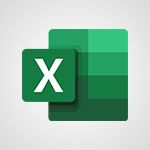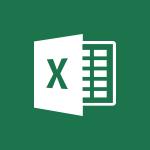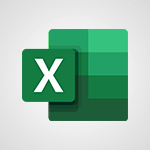Excel - Get going fast Tutorial
In this video, you will learn about the intelligent search feature in Microsoft 365. The video covers the search tools in Microsoft 365, including searching on your computer, using Microsoft Search, finding content and people in SharePoint, searching your emails, and more.
This will help you save time and efficiently find documents, information, and even conversations within the Microsoft 365 suite.
- 1:38
- 3450 views
-
Excel - AutoFill and Flash Fill
- 1:36
- Viewed 3399 times
-
Excel - Copying formulas
- 3:00
- Viewed 3626 times
-
Excel - Save, publish, and share
- 2:22
- Viewed 3508 times
-
Excel - Look up values on a different worksheet
- 2:39
- Viewed 3925 times
-
Excel - The nuts and bolts of VLOOKUP
- 3:05
- Viewed 4109 times
-
Excel - How things are organized
- 1:58
- Viewed 3811 times
-
Excel - Copy a chart
- 2:59
- Viewed 3550 times
-
Excel - Copy a VLOOKUP formula
- 3:27
- Viewed 3859 times
-
AVERAGEIFS and IFERROR
- 4:45
- Viewed 4970 times
-
Ink Equation
- 0:41
- Viewed 4855 times
-
Convert a picture into Data with Excel
- 0:25
- Viewed 4694 times
-
3D Maps
- 1:41
- Viewed 4578 times
-
Three ways to add numbers in Excel Online
- 3:15
- Viewed 4336 times
-
Create a combo chart
- 1:47
- Viewed 4264 times
-
COUNTIFS and SUMIFS
- 5:30
- Viewed 4261 times
-
Start with "Ideas" in Excel
- 0:38
- Viewed 4246 times
-
More complex formulas
- 4:17
- Viewed 4184 times
-
Manage conditional formatting
- 4:30
- Viewed 4165 times
-
Create a PivotTable report manually
- 4:59
- Viewed 4129 times
-
The nuts and bolts of VLOOKUP
- 3:05
- Viewed 4109 times
-
Start using Excel
- 4:22
- Viewed 4094 times
-
Manage drop-down lists
- 6:12
- Viewed 4064 times
-
Functions and formulas
- 3:24
- Viewed 4064 times
-
New Chart types
- 1:52
- Viewed 4050 times
-
The SUMIF function
- 5:27
- Viewed 4027 times
-
A closer look at the ribbon
- 3:55
- Viewed 4022 times
-
Use formulas to apply conditional formatting
- 4:20
- Viewed 4008 times
-
AVERAGEIF function
- 3:04
- Viewed 3988 times
-
VLOOKUP: How and when to use it
- 2:38
- Viewed 3977 times
-
The SUM function
- 4:37
- Viewed 3961 times
-
Using functions
- 5:12
- Viewed 3949 times
-
Advanced formulas and references
- 4:06
- Viewed 3941 times
-
How to simultaneously edit and calculate formulas across multiple worksheets
- 3:07
- Viewed 3940 times
-
Look up values on a different worksheet
- 2:39
- Viewed 3925 times
-
Password protect workbooks and worksheets in detail
- 6:00
- Viewed 3897 times
-
Take conditional formatting to the next level
- 3:37
- Viewed 3879 times
-
Copy a VLOOKUP formula
- 3:27
- Viewed 3859 times
-
Freeze panes in detail
- 3:30
- Viewed 3847 times
-
How to link cells and calculate formulas across multiple worksheets
- 2:10
- Viewed 3845 times
-
Password protect workbooks and worksheets
- 2:27
- Viewed 3839 times
-
How to simultaneously view multiple worksheets
- 3:25
- Viewed 3839 times
-
AutoFill
- 2:55
- Viewed 3824 times
-
A first look at Excel 2016
- 3:22
- Viewed 3824 times
-
Customize charts
- 4:28
- Viewed 3820 times
-
Subtract time
- 3:58
- Viewed 3819 times
-
Create a PivotTable and analyze your data
- 1:35
- Viewed 3818 times
-
Add numbers
- 2:54
- Viewed 3817 times
-
Top tips for working in Excel Online
- 3:35
- Viewed 3815 times
-
Sort, filter, summarize and calculate your PivoteTable data
- 3:49
- Viewed 3814 times
-
Print headings, gridlines, formulas, and more
- 4:29
- Viewed 3812 times
-
How things are organized
- 1:58
- Viewed 3811 times
-
How to track and monitor values with the Watch Window
- 2:42
- Viewed 3811 times
-
Print a worksheet on a specific number of pages
- 4:34
- Viewed 3795 times
-
Work with macros
- 4:40
- Viewed 3786 times
-
Advanced filter details
- 4:13
- Viewed 3775 times
-
More print options
- 5:59
- Viewed 3772 times
-
IF with AND and OR
- 3:35
- Viewed 3768 times
-
Insert columns and rows
- 4:16
- Viewed 3767 times
-
AutoFilter details
- 3:27
- Viewed 3758 times
-
Introduction to Excel
- 0:59
- Viewed 3757 times
-
Create pie, bar, and line charts
- 3:13
- Viewed 3737 times
-
Conditionally format dates
- 2:38
- Viewed 3728 times
-
Insert headers and footers
- 2:02
- Viewed 3726 times
-
Chat with your co-editors in real-time
- 0:28
- Viewed 3725 times
-
Sort details
- 4:46
- Viewed 3720 times
-
Assign a button to a macro
- 2:49
- Viewed 3719 times
-
Drop-down list settings
- 4:14
- Viewed 3718 times
-
Combine data from multiple worksheets
- 2:50
- Viewed 3716 times
-
Input and error messages
- 2:52
- Viewed 3694 times
-
Print worksheets and workbooks
- 1:07
- Viewed 3679 times
-
Header and footer details
- 3:41
- Viewed 3674 times
-
Basic math
- 2:28
- Viewed 3638 times
-
Operator order
- 2:04
- Viewed 3631 times
-
Copying formulas
- 3:00
- Viewed 3626 times
-
Save your macro
- 2:59
- Viewed 3620 times
-
Advanced IF functions
- 3:22
- Viewed 3576 times
-
Save and print an Excel workbook
- 1:53
- Viewed 3572 times
-
Improved version history
- 0:51
- Viewed 3563 times
-
TEXTJOIN
- 0:47
- Viewed 3556 times
-
Copy a chart
- 2:59
- Viewed 3550 times
-
How to create a table
- 2:11
- Viewed 3511 times
-
Save, publish, and share
- 2:22
- Viewed 3508 times
-
Cell references
- 1:34
- Viewed 3507 times
-
Weighted average
- 2:06
- Viewed 3500 times
-
Use conditional formatting
- 2:02
- Viewed 3500 times
-
IFS
- 1:05
- Viewed 3499 times
-
Add formulas and references
- 2:52
- Viewed 3473 times
-
One click Forecasting
- 1:01
- Viewed 3465 times
-
Conditionally format text
- 2:12
- Viewed 3464 times
-
Use slicers to filter data
- 1:25
- Viewed 3454 times
-
Copy and remove conditional formatting
- 1:11
- Viewed 3412 times
-
How to use 3-D reference or tridimensional formulas
- 3:01
- Viewed 3404 times
-
AutoFill and Flash Fill
- 1:36
- Viewed 3399 times
-
Map Chart in Excel
- 0:31
- Viewed 3378 times
-
Nested IF functions
- 3:30
- Viewed 3370 times
-
Freeze or lock panes
- 1:06
- Viewed 3360 times
-
Average a group of numbers
- 2:01
- Viewed 3345 times
-
CONCAT
- 0:51
- Viewed 3342 times
-
Flash Fill
- 2:59
- Viewed 3330 times
-
Drop-down lists
- 0:55
- Viewed 3318 times
-
Create a chart
- 0:52
- Viewed 3300 times
-
Edit a macro
- 3:29
- Viewed 3276 times
-
SWITCH
- 1:03
- Viewed 3260 times
-
Sort and filter data
- 1:38
- Viewed 3238 times
-
Share documents
- 1:13
- Viewed 3150 times
-
MAXIFS & MINIFS
- 1:06
- Viewed 3125 times
-
Microsoft Search
- 0:34
- Viewed 3094 times
-
Work simultaneously with others on a workbook
- 0:43
- Viewed 3055 times
-
Page numbers in depth
- 3:06
- Viewed 2988 times
-
Funnel Chart
- 0:33
- Viewed 2924 times
-
Translate your Excel spreadsheets
- 1:16
- Viewed 2881 times
-
Check Accessibility in Excel
- 1:51
- Viewed 2849 times
-
Accessibility in Excel
- 1:12
- Viewed 2806 times
-
XLOOKUP (Advanced metrics)
- 9:30
- Viewed 2612 times
-
Use slicers, timelines and PivotCharts to analyze your pivotetable data
- 3:38
- Viewed 2567 times
-
Create dynamic drop down lists
- 3:26
- Viewed 2431 times
-
Do things quickly with Tell Me
- 1:07
- Viewed 2396 times
-
Insert an image in a cell with image function
- 3:01
- Viewed 2392 times
-
XLOOKUP (Basic metrics)
- 4:19
- Viewed 2293 times
-
Text before & after Function
- 4:57
- Viewed 2204 times
-
Creating a forecast sheet with Excel
- 0:43
- Viewed 2036 times
-
Change chart type
- 1:29
- Viewed 1906 times
-
Generate a Chart with Copilot
- 1:34
- Viewed 1609 times
-
Sort, Filter, and Analyze Data with Copilot
- 1:48
- Viewed 1206 times
-
Generate Formulas with Copilot
- 2:07
- Viewed 1066 times
-
Format Data with Copilot
- 1:52
- Viewed 1003 times
-
Use Copilot with Right-Click
- 01:45
- Viewed 893 times
-
Create an insights grid
- 01:19
- Viewed 265 times
-
Generate formulas from a concept
- 01:02
- Viewed 212 times
-
Use the Copilot pane
- 01:12
- Viewed 169 times
-
Process text
- 01:03
- Viewed 158 times
-
Starting with planner
- 4:28
- Viewed 8504 times
-
Introduction to Power Bi
- 1:29
- Viewed 6379 times
-
General Introduction
- 2:54
- Viewed 4823 times
-
The role of an administrator
- 2:22
- Viewed 4818 times
-
Introduction to PowerApps
- 1:12
- Viewed 4099 times
-
Start using Excel
- 4:22
- Viewed 4094 times
-
A closer look at the ribbon
- 3:55
- Viewed 4022 times
-
Tell me what you want to do
- 0:57
- Viewed 3988 times
-
Introduction to Bookings
- 1:19
- Viewed 3916 times
-
New Interface
- 3:02
- Viewed 3872 times
-
Introduction to Power BI Building Blocks
- 3:07
- Viewed 3842 times
-
A first look at Excel 2016
- 3:22
- Viewed 3824 times
-
Top tips for working in Excel Online
- 3:35
- Viewed 3815 times
-
How things are organized
- 1:58
- Viewed 3811 times
-
Introduction to Power BI Desktop
- 2:52
- Viewed 3811 times
-
Introduction to Excel
- 0:59
- Viewed 3757 times
-
Introducing PowerAutomate
- 1:53
- Viewed 3715 times
-
Introduction to Planner
- 3:00
- Viewed 3653 times
-
Save and print an Excel workbook
- 1:53
- Viewed 3572 times
-
Introducing Outlook
- 0:50
- Viewed 3569 times
-
Introduction to PowerPoint
- 0:58
- Viewed 3561 times
-
Introducing Whiteboard
- 1:01
- Viewed 3553 times
-
Introduction to Word
- 0:59
- Viewed 3505 times
-
A first look at PowerPoint 2016
- 4:18
- Viewed 3482 times
-
Introducing Project
- 1:02
- Viewed 3473 times
-
Introduction to OneNote
- 1:16
- Viewed 3400 times
-
Save time while searching for documents or informations
- 3:57
- Viewed 3392 times
-
Viva Connections in Microsoft Teams
- 0:58
- Viewed 3369 times
-
Intro to Microsoft To Do Interface
- 2:41
- Viewed 3353 times
-
Introduction to Stream
- 1:17
- Viewed 3340 times
-
Introducing Lists
- 0:41
- Viewed 3285 times
-
Introducing Microsoft365
- 0:56
- Viewed 3271 times
-
Introducing MyAnalytics
- 1:37
- Viewed 3216 times
-
What is Microsoft To Do?
- 0:45
- Viewed 3206 times
-
An Overview of SHIFTS
- 1:21
- Viewed 3201 times
-
Getting Started with Outlook Mobile App
- 1:53
- Viewed 3179 times
-
Clutter
- 1:31
- Viewed 3123 times
-
Do things quickly with Tell Me
- 0:49
- Viewed 3086 times
-
Access your Office Online App
- 0:43
- Viewed 3067 times
-
Office 365 overview
- 2:27
- Viewed 3046 times
-
Office Online Apps
- 1:27
- Viewed 3025 times
-
Start using PowerPoint
- 2:06
- Viewed 3007 times
-
Save a PowerPoint presentation
- 1:55
- Viewed 2950 times
-
Understand the difference between surveys and quizzes in Microsoft Forms
- 1:34
- Viewed 2945 times
-
Intro to Microsoft To Do on Mobile
- 2:06
- Viewed 2923 times
-
How things are organized
- 2:04
- Viewed 2906 times
-
A closer look at the ribbon
- 4:20
- Viewed 2864 times
-
Discovery of the interface
- 2:46
- Viewed 2859 times
-
Interface Introduction of SHIFTS
- 1:48
- Viewed 2855 times
-
Discover Excel Online
- 2:34
- Viewed 2814 times
-
Get going fast
- 1:54
- Viewed 2755 times
-
Introducing Microsoft Viva Engage
- 1:20
- Viewed 2745 times
-
Quick assist
- 1:29
- Viewed 2724 times
-
Presentation of the interface of your profile
- 1:41
- Viewed 2716 times
-
Discover PowerPoint Online
- 2:35
- Viewed 2703 times
-
What is Microsoft Forms?
- 1:23
- Viewed 2703 times
-
Discover Word Online
- 2:34
- Viewed 2625 times
-
What is Viva Connections?
- 0:50
- Viewed 2618 times
-
Tracking Prevention
- 0:59
- Viewed 2525 times
-
Organize your items with tags
- 2:52
- Viewed 2468 times
-
Introduce OneNote
- 2:08
- Viewed 2466 times
-
What is an Open Shift?
- 0:45
- Viewed 2459 times
-
Interface Discovery
- 2:20
- Viewed 2449 times
-
Introduction to the course on Forms
- 1:23
- Viewed 2424 times
-
Do things quickly with Tell Me
- 1:07
- Viewed 2396 times
-
Homepage Navigation
- 0:48
- Viewed 2306 times
-
Functioning of the inbox
- 1:19
- Viewed 2289 times
-
Introduction to Microsoft Stream (on SharePoint)
- 1:04
- Viewed 2287 times
-
Interface overview
- 1:08
- Viewed 2259 times
-
Navigating within a group
- 1:13
- Viewed 2219 times
-
Introduction to the Microsoft Forms home page
- 3:14
- Viewed 2143 times
-
Using Microsoft Viva Insights In Teams
- 0:59
- Viewed 2141 times
-
Exploring the viva insights interface
- 1:56
- Viewed 2009 times
-
Using relaxation modules
- 1:32
- Viewed 1994 times
-
Introducing Sharepoint
- 01:13
- Viewed 1993 times
-
Find content and people
- 0:59
- Viewed 1596 times
-
What is OneDrive ?
- 01:14
- Viewed 1574 times
-
How to Access Copilot
- 1:32
- Viewed 1327 times
-
Finding and Installing Teams for Mobile
- 0:57
- Viewed 1245 times
-
Introduction to Teams
- 1:25
- Viewed 1187 times
-
Presentation of the desktop application
- 2:16
- Viewed 1175 times
-
Interface Overview
- 1:10
- Viewed 1172 times
-
What can Copilot do for you ?
- 2:37
- Viewed 1015 times
-
Search from emails with Copilot
- 00:53
- Viewed 727 times
-
Task Module Overview
- 01:56
- Viewed 451 times
-
The Bcc Field in Detail
- 01:53
- Viewed 336 times
-
Add and manage multiple accounts on Outlook
- 01:24
- Viewed 313 times
-
Presentation and introduction to the calendar
- 01:35
- Viewed 288 times
-
Explore the Interface
- 03:22
- Viewed 277 times
-
Introduce the new version of Outlook
- 02:01
- Viewed 258 times
-
Manage Views
- 02:36
- Viewed 253 times
-
Consult the adoption of Copilot through Viva Insights
- 00:52
- Viewed 214 times
-
Using Copilot in OneNote with Right-Click
- 01:21
- Viewed 206 times
-
Initiate a project budget tracking table with Copilot
- 02:54
- Viewed 47 times
-
Develop and share a clear project follow-up with Copilot
- 02:18
- Viewed 53 times
-
Organize an action plan with Copilot and Microsoft Planner
- 01:31
- Viewed 62 times
-
Structure and optimize team collaboration with Copilot
- 02:28
- Viewed 61 times
-
Copilot at the service of project reports
- 02:36
- Viewed 53 times
-
Initiate a tracking table with ChatGPT
- 01:35
- Viewed 51 times
-
Distribute tasks within a team with ChatGPT
- 01:26
- Viewed 83 times
-
Generate a meeting summary with ChatGPT
- 01:24
- Viewed 56 times
-
Project mode
- 01:31
- Viewed 58 times
-
Create an agent for a team
- 01:53
- Viewed 101 times
-
Install and access Copilot Studio in Teams
- 01:38
- Viewed 102 times
-
Analyze the Copilot Studio agent
- 01:25
- Viewed 54 times
-
Publish the agent and make it accessible
- 01:39
- Viewed 101 times
-
Copilot Studio agent settings
- 01:33
- Viewed 57 times
-
Add new actions
- 01:54
- Viewed 96 times
-
Create a first action
- 01:59
- Viewed 98 times
-
Manage topics
- 01:51
- Viewed 83 times
-
Manage knowledge sources
- 01:11
- Viewed 54 times
-
Create an agent with Copilot Studio
- 01:52
- Viewed 96 times
-
Access Copilot Studio
- 01:09
- Viewed 95 times
-
Get started with Copilot Studio
- 01:25
- Viewed 53 times
-
Introduction to PowerBI
- 00:60
- Viewed 167 times
-
Introduction to Microsoft Outlook
- 01:09
- Viewed 158 times
-
Introduction to Microsoft Insights
- 02:04
- Viewed 155 times
-
Introduction to Microsoft Viva
- 01:22
- Viewed 161 times
-
Introduction to Planner
- 00:56
- Viewed 169 times
-
Introduction to Microsoft Visio
- 02:07
- Viewed 158 times
-
Introduction to Microsoft Forms
- 00:52
- Viewed 164 times
-
Introducing to Microsoft Designer
- 00:28
- Viewed 224 times
-
Introduction to Sway
- 01:53
- Viewed 142 times
-
Introducing to Word
- 01:00
- Viewed 165 times
-
Introducing to SharePoint Premium
- 00:47
- Viewed 147 times
-
Create a call group
- 01:15
- Viewed 200 times
-
Use call delegation
- 01:07
- Viewed 128 times
-
Assign a delegate for your calls
- 01:08
- Viewed 200 times
-
Ring multiple devices simultaneously
- 01:36
- Viewed 136 times
-
Use the "Do Not Disturb" function for calls
- 01:28
- Viewed 126 times
-
Manage advanced call notifications
- 01:29
- Viewed 141 times
-
Configure audio settings for better sound quality
- 02:08
- Viewed 173 times
-
Block unwanted calls
- 01:24
- Viewed 140 times
-
Disable all call forwarding
- 01:09
- Viewed 141 times
-
Manage a call group in Teams
- 02:01
- Viewed 132 times
-
Update voicemail forwarding settings
- 01:21
- Viewed 130 times
-
Configure call forwarding to internal numbers
- 01:02
- Viewed 123 times
-
Set call forwarding to external numbers
- 01:03
- Viewed 148 times
-
Manage voicemail messages
- 01:55
- Viewed 187 times
-
Access voicemail via mobile and PC
- 02:03
- Viewed 205 times
-
Customize your voicemail greeting
- 02:17
- Viewed 125 times
-
Transfer calls with or without an announcement
- 01:38
- Viewed 121 times
-
Manage simultaneous calls
- 01:52
- Viewed 131 times
-
Support third-party apps during calls
- 01:53
- Viewed 160 times
-
Add participants quickly and securely
- 01:37
- Viewed 132 times
-
Configure call privacy and security settings
- 02:51
- Viewed 130 times
-
Manage calls on hold
- 01:20
- Viewed 137 times
-
Live transcription and generate summaries via AI
- 03:43
- Viewed 126 times
-
Use the interface to make and receive calls
- 01:21
- Viewed 131 times
-
Draft a Service Memo
- 02:33
- Viewed 184 times
-
Extract Invoice Data and Generate a Pivot Table
- 03:26
- Viewed 170 times
-
Formulate a Request for Pricing Conditions via Email
- 02:32
- Viewed 252 times
-
Analyze a Supply Catalog Based on Needs and Budget
- 02:41
- Viewed 217 times
-
SharePoint Page Co-Editing: Collaborate in Real Time
- 02:14
- Viewed 90 times
-
Other Coaches
- 01:45
- Viewed 182 times
-
Agents in SharePoint
- 02:44
- Viewed 146 times
-
Prompt coach
- 02:49
- Viewed 167 times
-
Modify, Share, and Install an Agent
- 01:43
- Viewed 163 times
-
Configure a Copilot Agent
- 02:39
- Viewed 154 times
-
Describe a copilot agent
- 01:32
- Viewed 177 times
-
Rewrite with Copilot
- 01:21
- Viewed 154 times
-
Analyze a video
- 01:21
- Viewed 176 times
-
Use the Copilot pane
- 01:12
- Viewed 169 times
-
Process text
- 01:03
- Viewed 158 times
-
Create an insights grid
- 01:19
- Viewed 265 times
-
Generate and manipulate an image in PowerPoint
- 01:47
- Viewed 170 times
-
Interact with a web page with Copilot
- 00:36
- Viewed 188 times
-
Create an image with Copilot
- 00:42
- Viewed 276 times
-
Summarize a PDF with Copilot
- 00:41
- Viewed 182 times
-
Analyze your documents with Copilot
- 01:15
- Viewed 177 times
-
Chat with Copilot
- 00:50
- Viewed 169 times
-
Particularities of Personal and Professional Copilot Accounts
- 00:40
- Viewed 255 times
-
Data Privacy in Copilot
- 00:43
- Viewed 182 times
-
Access Copilot
- 00:25
- Viewed 277 times
-
Use a Copilot Agent
- 01:24
- Viewed 192 times
-
Modify with Pages
- 01:20
- Viewed 194 times
-
Generate and manipulate an image in Word
- 01:19
- Viewed 187 times
-
Create Outlook rules with Copilot
- 01:12
- Viewed 180 times
-
Generate the email for the recipient
- 00:44
- Viewed 170 times
-
Action Function
- 04:18
- Viewed 139 times
-
Search Function
- 03:42
- Viewed 188 times
-
Date and Time Function
- 02:53
- Viewed 169 times
-
Logical Function
- 03:14
- Viewed 255 times
-
Text Function
- 03:25
- Viewed 200 times
-
Basic Function
- 02:35
- Viewed 158 times
-
Categories of Functions in Power FX
- 01:51
- Viewed 188 times
-
Introduction to Power Fx
- 01:09
- Viewed 159 times
-
The New Calendar
- 03:14
- Viewed 282 times
-
Sections
- 02:34
- Viewed 171 times
-
Customizing Views
- 03:25
- Viewed 166 times
-
Introduction to the New Features of Microsoft Teams
- 00:47
- Viewed 271 times
-
Guide to Using the Microsoft Authenticator App
- 01:47
- Viewed 186 times
-
Turn on Multi-Factor Authentication in the Admin Section
- 02:07
- Viewed 146 times
-
Manual Activation of Multi-Factor Authentication
- 01:40
- Viewed 102 times
-
Concept of Multi-Factor Authentication
- 01:51
- Viewed 173 times
-
Use the narrative Builder
- 01:31
- Viewed 223 times
-
Microsoft Copilot Academy
- 00:42
- Viewed 181 times
-
Connect Copilot to a third party app
- 01:11
- Viewed 194 times
-
Share a document with copilot
- 00:36
- Viewed 183 times
-
Configurate a page with copilot
- 01:47
- Viewed 182 times
-
Use Copilot with Right-Click
- 01:45
- Viewed 893 times
-
Draft a Service Memo with Copilot
- 02:21
- Viewed 201 times
-
Extract Invoice Data and Generate a Pivot Table
- 02:34
- Viewed 223 times
-
Summarize Discussions and Schedule a Meeting Slot
- 02:25
- Viewed 289 times
-
Formulate a Request for Pricing Conditions via Email
- 02:20
- Viewed 353 times
-
Analyze a Supply Catalog Based on Needs and Budget
- 02:52
- Viewed 331 times
-
Retrieve Data from a Web Page and Include it in Excel
- 04:35
- Viewed 392 times
-
Create a Desktop Flow with Power Automate from a Template
- 03:12
- Viewed 334 times
-
Understand the Specifics and Requirements of Desktop Flows
- 02:44
- Viewed 206 times
-
Dropbox: Create a SAS Exchange Between SharePoint and Another Storage Service
- 03:34
- Viewed 349 times
-
Excel: List Files from a Channel in an Excel Workbook with Power Automate
- 04:51
- Viewed 222 times
-
Excel: Link Excel Scripts and Power Automate Flows
- 03:22
- Viewed 228 times
-
SharePoint: Link Microsoft Forms and Lists in a Power Automate Flow
- 04:43
- Viewed 404 times
-
SharePoint: Automate File Movement to an Archive Library
- 05:20
- Viewed 199 times
-
Share Power Automate Flows
- 02:20
- Viewed 193 times
-
Manipulate Dynamic Content with Power FX
- 03:59
- Viewed 197 times
-
Leverage Variables with Power FX in Power Automate
- 03:28
- Viewed 184 times
-
Understand the Concept of Variables and Loops in Power Automate
- 03:55
- Viewed 196 times
-
Add Conditional “Switch” Actions in Power Automate
- 03:58
- Viewed 232 times
-
Add Conditional “IF” Actions in Power Automate
- 03:06
- Viewed 168 times
-
Create an Approval Flow with Power Automate
- 03:10
- Viewed 361 times
-
Create a Scheduled Flow with Power Automate
- 01:29
- Viewed 584 times
-
Create an Instant Flow with Power Automate
- 02:18
- Viewed 338 times
-
Create an Automated Flow with Power Automate
- 03:28
- Viewed 328 times
-
Create a Simple Flow with AI Copilot
- 04:31
- Viewed 306 times
-
Create a Flow Based on a Template with Power Automate
- 03:20
- Viewed 274 times
-
Discover the “Build Space”
- 02:26
- Viewed 192 times
-
The Power Automate Mobile App
- 01:39
- Viewed 200 times
-
Familiarize Yourself with the Different Types of Flows
- 01:37
- Viewed 193 times
-
Understand the Steps to Create a Power Automate Flow
- 01:51
- Viewed 282 times
-
Discover the Power Automate Home Interface
- 02:51
- Viewed 187 times
-
Access Power Automate for the Web
- 01:25
- Viewed 298 times
-
Understand the Benefits of Power Automate
- 01:30
- Viewed 245 times
Objectifs :
This video aims to provide an overview of the new features and changes in Excel, particularly focusing on the user interface, file formats, and functionalities that enhance productivity and ease of use.
Chapitres :
-
Introduction to Excel Changes
When you first open Excel, you will notice several changes that enhance your user experience. This video will guide you through these updates, helping you to navigate the new interface effectively. -
The Ribbon Interface
One of the most significant changes is the introduction of the Ribbon, which replaces the traditional menu bar. The Ribbon organizes all your favorite commands in a more accessible way. For instance, formatting buttons are conveniently located here, allowing for quick adjustments to your spreadsheet. -
Review Tab and Spelling Check
To check spelling in your document, you can easily navigate to the Review tab. This tab houses various tools that assist in ensuring your content is error-free. -
Analysis and Design Tools
Excel now offers new ways to utilize analysis and design tools. For example, charts are readily available on the page, making it easier to visualize your data. This feature enhances your ability to present information clearly and effectively. -
New File Format
The file format has also changed. When you save a new workbook, it will be saved as an .xlsx file instead of the older .xls format. However, you can still open and save .xls files, ensuring compatibility with users who may be working with Excel 2003. -
Backstage View
Clicking on 'File' and then 'Manage Workbook' will take you to the Backstage view. This area is crucial for managing your files, as it is where you can save, open, share, and export your workbooks. The Backstage view streamlines these processes, making file management more intuitive. -
Conclusion
In summary, this video has provided a quick overview of the significant changes in Excel. Understanding these updates will help you navigate the software more efficiently and take full advantage of its new features.
FAQ :
What is the Ribbon in Excel?
The Ribbon is a user interface element in Excel that organizes commands and tools into tabs, replacing the traditional menu bar for easier access to features.
How do I check spelling in Excel?
To check spelling in Excel, go to the Review tab in the Ribbon and click on the 'Spelling' button to initiate the spell check process.
What is the difference between .xlsx and .xls file formats?
.xlsx is the newer file format used by Excel that supports more features and larger data sets, while .xls is the older format used in Excel 2003 and earlier versions.
How can I access the Backstage view in Excel?
You can access the Backstage view by clicking on the 'File' tab in the Ribbon, which provides options for managing files, including saving, opening, and sharing workbooks.
Can I open .xls files in newer versions of Excel?
Yes, newer versions of Excel can open and save .xls files, allowing compatibility with users who still use Excel 2003 or earlier.
Quelques cas d'usages :
Creating a Financial Report
Use Excel's Ribbon to access formatting buttons and charts to create a visually appealing financial report. The new .xlsx format allows for larger datasets and advanced features, improving the report's effectiveness.
Collaborating on a Project
Utilize the Backstage view to share and export workbooks with team members. The ability to open .xls files ensures that collaboration is seamless, even with users on older versions of Excel.
Data Analysis with Charts
Leverage the chart tools in the Ribbon to analyze data visually. This can enhance presentations and reports, making complex data easier to understand for stakeholders.
Reviewing Documents
Use the Review tab to check spelling and add comments to documents. This is particularly useful in collaborative environments where multiple users contribute to a single workbook.
Glossaire :
Ribbon
A user interface element in Microsoft Excel that replaces the traditional menu bar, providing quick access to various commands and tools organized into tabs.
Formatting buttons
Tools located in the Ribbon that allow users to change the appearance of cells, text, and other elements in an Excel worksheet.
Review tab
A section in the Ribbon that contains tools for reviewing and editing content, including spell check and comments.
Charts
Visual representations of data in Excel that help users analyze and present information effectively.
File format
The structure in which data is stored in a file. In Excel, the new format is .xlsx, which allows for more features compared to the older .xls format.
Backstage view
A feature in Excel that provides access to file management options such as saving, opening, sharing, and exporting workbooks.
Excel 2003
An earlier version of Microsoft Excel, which used the .xls file format and had a different user interface compared to newer versions.