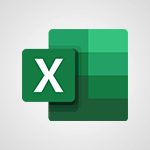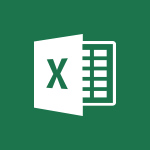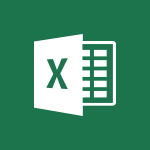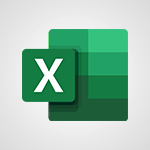Excel - Map Chart in Excel Video
In this video, you will learn about creating a map chart in Excel.
The video covers how to use a map chart to compare values in different geographical areas.
You can achieve this by selecting the "Filled Map" option in the Insert Maps menu.
This tutorial will help you understand and utilize the map chart feature in Excel, enhancing your data visualization skills.
- 0:31
- 3024 views
-
Excel - Automatic Data Entry in Excel
- 0:41
- Viewed 626 times
-
Excel - Convert a picture into Data with Excel
- 0:25
- Viewed 4323 times
-
Excel - Start with "Ideas" in Excel
- 0:38
- Viewed 3660 times
-
PowerPoint - Convert handwritten texts or drawings with Powerpoint
- 0:33
- Viewed 3394 times
-
OneDrive - Scan documents
- 1:30
- Viewed 2255 times
-
Outlook - Manage Your Working Time in MyAnalytics
- 0:34
- Viewed 3152 times
-
Excel - AVERAGEIFS and IFERROR
- 4:45
- Viewed 4645 times
-
Excel - TEXTJOIN
- 0:47
- Viewed 3250 times
-
AVERAGEIFS and IFERROR
- 4:45
- Viewed 4645 times
-
Convert a picture into Data with Excel
- 0:25
- Viewed 4323 times
-
3D Maps
- 1:41
- Viewed 4217 times
-
Ink Equation
- 0:41
- Viewed 4173 times
-
COUNTIFS and SUMIFS
- 5:30
- Viewed 3954 times
-
Manage conditional formatting
- 4:30
- Viewed 3923 times
-
Create a combo chart
- 1:47
- Viewed 3859 times
-
Create a PivotTable report manually
- 4:59
- Viewed 3845 times
-
Three ways to add numbers in Excel Online
- 3:15
- Viewed 3836 times
-
Start using Excel
- 4:22
- Viewed 3834 times
-
The SUMIF function
- 5:27
- Viewed 3784 times
-
More complex formulas
- 4:17
- Viewed 3779 times
-
Manage drop-down lists
- 6:12
- Viewed 3778 times
-
A closer look at the ribbon
- 3:55
- Viewed 3730 times
-
New Chart types
- 1:52
- Viewed 3728 times
-
Use formulas to apply conditional formatting
- 4:20
- Viewed 3727 times
-
Functions and formulas
- 3:24
- Viewed 3712 times
-
How to simultaneously edit and calculate formulas across multiple worksheets
- 3:07
- Viewed 3699 times
-
The nuts and bolts of VLOOKUP
- 3:05
- Viewed 3696 times
-
Using functions
- 5:12
- Viewed 3682 times
-
The SUM function
- 4:37
- Viewed 3668 times
-
Start with "Ideas" in Excel
- 0:38
- Viewed 3660 times
-
Password protect workbooks and worksheets in detail
- 6:00
- Viewed 3649 times
-
AVERAGEIF function
- 3:04
- Viewed 3648 times
-
Advanced formulas and references
- 4:06
- Viewed 3626 times
-
Look up values on a different worksheet
- 2:39
- Viewed 3617 times
-
VLOOKUP: How and when to use it
- 2:38
- Viewed 3599 times
-
Print headings, gridlines, formulas, and more
- 4:29
- Viewed 3567 times
-
Password protect workbooks and worksheets
- 2:27
- Viewed 3563 times
-
How to simultaneously view multiple worksheets
- 3:25
- Viewed 3558 times
-
Customize charts
- 4:28
- Viewed 3555 times
-
How to link cells and calculate formulas across multiple worksheets
- 2:10
- Viewed 3550 times
-
Freeze panes in detail
- 3:30
- Viewed 3549 times
-
More print options
- 5:59
- Viewed 3539 times
-
IF with AND and OR
- 3:35
- Viewed 3538 times
-
A first look at Excel 2016
- 3:22
- Viewed 3535 times
-
Add numbers
- 2:54
- Viewed 3533 times
-
Top tips for working in Excel Online
- 3:35
- Viewed 3532 times
-
How to track and monitor values with the Watch Window
- 2:42
- Viewed 3522 times
-
Sort, filter, summarize and calculate your PivoteTable data
- 3:49
- Viewed 3514 times
-
AutoFilter details
- 3:27
- Viewed 3513 times
-
Create a PivotTable and analyze your data
- 1:35
- Viewed 3513 times
-
AutoFill
- 2:55
- Viewed 3509 times
-
Print a worksheet on a specific number of pages
- 4:34
- Viewed 3506 times
-
Advanced filter details
- 4:13
- Viewed 3483 times
-
Drop-down list settings
- 4:14
- Viewed 3476 times
-
Chat with your co-editors in real-time
- 0:28
- Viewed 3476 times
-
Sort details
- 4:46
- Viewed 3468 times
-
Create pie, bar, and line charts
- 3:13
- Viewed 3467 times
-
Insert columns and rows
- 4:16
- Viewed 3456 times
-
Subtract time
- 3:58
- Viewed 3455 times
-
Work with macros
- 4:40
- Viewed 3455 times
-
Header and footer details
- 3:41
- Viewed 3450 times
-
Combine data from multiple worksheets
- 2:50
- Viewed 3442 times
-
Input and error messages
- 2:52
- Viewed 3440 times
-
Take conditional formatting to the next level
- 3:37
- Viewed 3438 times
-
How things are organized
- 1:58
- Viewed 3437 times
-
Insert headers and footers
- 2:02
- Viewed 3435 times
-
Print worksheets and workbooks
- 1:07
- Viewed 3420 times
-
Copy a VLOOKUP formula
- 3:27
- Viewed 3401 times
-
Save your macro
- 2:59
- Viewed 3394 times
-
Introduction to Excel
- 0:59
- Viewed 3384 times
-
Assign a button to a macro
- 2:49
- Viewed 3378 times
-
Conditionally format dates
- 2:38
- Viewed 3377 times
-
Basic math
- 2:28
- Viewed 3369 times
-
Operator order
- 2:04
- Viewed 3365 times
-
Copying formulas
- 3:00
- Viewed 3335 times
-
Advanced IF functions
- 3:22
- Viewed 3291 times
-
Improved version history
- 0:51
- Viewed 3288 times
-
Save and print an Excel workbook
- 1:53
- Viewed 3282 times
-
Copy a chart
- 2:59
- Viewed 3271 times
-
TEXTJOIN
- 0:47
- Viewed 3250 times
-
Use conditional formatting
- 2:02
- Viewed 3244 times
-
IFS
- 1:05
- Viewed 3243 times
-
Cell references
- 1:34
- Viewed 3227 times
-
How to create a table
- 2:11
- Viewed 3223 times
-
Conditionally format text
- 2:12
- Viewed 3218 times
-
One click Forecasting
- 1:01
- Viewed 3214 times
-
Save, publish, and share
- 2:22
- Viewed 3185 times
-
Use slicers to filter data
- 1:25
- Viewed 3183 times
-
Copy and remove conditional formatting
- 1:11
- Viewed 3177 times
-
Add formulas and references
- 2:52
- Viewed 3176 times
-
Get going fast
- 1:38
- Viewed 3173 times
-
How to use 3-D reference or tridimensional formulas
- 3:01
- Viewed 3155 times
-
AutoFill and Flash Fill
- 1:36
- Viewed 3143 times
-
Nested IF functions
- 3:30
- Viewed 3118 times
-
Weighted average
- 2:06
- Viewed 3112 times
-
Freeze or lock panes
- 1:06
- Viewed 3108 times
-
Drop-down lists
- 0:55
- Viewed 3061 times
-
Average a group of numbers
- 2:01
- Viewed 3039 times
-
Create a chart
- 0:52
- Viewed 3029 times
-
Flash Fill
- 2:59
- Viewed 3029 times
-
CONCAT
- 0:51
- Viewed 3025 times
-
Edit a macro
- 3:29
- Viewed 3012 times
-
SWITCH
- 1:03
- Viewed 2995 times
-
Sort and filter data
- 1:38
- Viewed 2971 times
-
Share documents
- 1:13
- Viewed 2898 times
-
MAXIFS & MINIFS
- 1:06
- Viewed 2859 times
-
Microsoft Search
- 0:34
- Viewed 2856 times
-
Work simultaneously with others on a workbook
- 0:43
- Viewed 2782 times
-
Page numbers in depth
- 3:06
- Viewed 2737 times
-
Translate your Excel spreadsheets
- 1:16
- Viewed 2634 times
-
Accessibility in Excel
- 1:12
- Viewed 2582 times
-
Funnel Chart
- 0:33
- Viewed 2546 times
-
Check Accessibility in Excel
- 1:51
- Viewed 2541 times
-
XLOOKUP (Advanced metrics)
- 9:30
- Viewed 2333 times
-
Use slicers, timelines and PivotCharts to analyze your pivotetable data
- 3:38
- Viewed 2233 times
-
Create dynamic drop down lists
- 3:26
- Viewed 2174 times
-
Do things quickly with Tell Me
- 1:07
- Viewed 2173 times
-
Insert an image in a cell with image function
- 3:01
- Viewed 2111 times
-
XLOOKUP (Basic metrics)
- 4:19
- Viewed 2087 times
-
Text before & after Function
- 4:57
- Viewed 1973 times
-
Creating a forecast sheet with Excel
- 0:43
- Viewed 1731 times
-
Change chart type
- 1:29
- Viewed 1730 times
-
Morph transition
- 0:43
- Viewed 5705 times
-
Start with "Ideas" in Excel
- 0:38
- Viewed 3660 times
-
Chat with your co-editors in real-time
- 0:28
- Viewed 3476 times
-
Instant captions & subtitles in Powerpoint
- 0:43
- Viewed 3436 times
-
TEXTJOIN
- 0:47
- Viewed 3250 times
-
IFS
- 1:05
- Viewed 3243 times
-
Let Outlook read your emails out loud
- 0:32
- Viewed 3205 times
-
Automatically mark deleted emails as read
- 0:46
- Viewed 3203 times
-
Design ideas with Powerpoint
- 0:37
- Viewed 3182 times
-
On-Slide 3D Model Animation
- 0:45
- Viewed 3090 times
-
CONCAT
- 0:51
- Viewed 3025 times
-
SWITCH
- 1:03
- Viewed 2995 times
-
How to search a file in all channels
- 0:29
- Viewed 2968 times
-
Discover the new simplified ribbon
- 0:29
- Viewed 2948 times
-
Display 3 time zones
- 0:37
- Viewed 2927 times
-
Locate your documents
- 0:20
- Viewed 2883 times
-
Reusing slides
- 0:37
- Viewed 2873 times
-
Quickly sort emails
- 0:27
- Viewed 2869 times
-
MAXIFS & MINIFS
- 1:06
- Viewed 2859 times
-
Microsoft Search
- 0:34
- Viewed 2856 times
-
Prevent recipients from forwarding emails
- 0:34
- Viewed 2816 times
-
Insert icons
- 0:43
- Viewed 2792 times
-
Work simultaneously with others on a workbook
- 0:43
- Viewed 2782 times
-
Identify meeting members
- 0:26
- Viewed 2774 times
-
Make your presentation lively with the Zoom function
- 0:41
- Viewed 2739 times
-
Custom your personal reminders and notifications
- 0:44
- Viewed 2726 times
-
Use dictate to type in Word
- 0:27
- Viewed 2707 times
-
3D Models
- 0:42
- Viewed 2697 times
-
Icon insertion
- 0:54
- Viewed 2674 times
-
How to set quiet hours
- 0:32
- Viewed 2632 times
-
Let Word read your documents out loud
- 0:36
- Viewed 2591 times
-
Edit document with natural gestures
- 0:34
- Viewed 2554 times
-
Funnel Chart
- 0:33
- Viewed 2546 times
-
Prevent forwarding of a meeting
- 0:29
- Viewed 2536 times
-
Translate your Word documents into any language
- 0:33
- Viewed 2529 times
-
Embed fonts in presentations
- 0:40
- Viewed 2513 times
-
New tab "Recording"
- 0:43
- Viewed 2380 times
-
PivotTable Insertions
- 0:43
- Viewed 2298 times
-
Chat with co-authors while editing
- 0:29
- Viewed 2266 times
-
Removing the background of a picture
- 0:41
- Viewed 2242 times
-
Make screenshots easier
- 3:59
- Viewed 2133 times
-
Configure multiple virtual desktops
- 1:35
- Viewed 2089 times
-
Work on multiple windows
- 1:21
- Viewed 1983 times
-
Creating a forecast sheet with Excel
- 0:43
- Viewed 1731 times
-
Guide to Using the Microsoft Authenticator App
- 01:47
- Viewed 5 times
-
Turn on Multi-Factor Authentication in the Admin Section
- 02:07
- Viewed 4 times
-
Concept of Multi-Factor Authentication
- 01:51
- Viewed 2 times
-
Retrieve Data from a Web Page and Include it in Excel
- 04:35
- Viewed 66 times
-
Create a Desktop Flow with Power Automate from a Template
- 03:12
- Viewed 66 times
-
Understand the Specifics and Requirements of Desktop Flows
- 02:44
- Viewed 32 times
-
Dropbox: Create a SAS Exchange Between SharePoint and Another Storage Service
- 03:34
- Viewed 71 times
-
Excel: List Files from a Channel in an Excel Workbook with Power Automate
- 04:51
- Viewed 39 times
-
Excel: Link Excel Scripts and Power Automate Flows
- 03:22
- Viewed 42 times
-
SharePoint: Link Microsoft Forms and Lists in a Power Automate Flow
- 04:43
- Viewed 95 times
-
SharePoint: Automate File Movement to an Archive Library
- 05:20
- Viewed 37 times
-
Share Power Automate Flows
- 02:20
- Viewed 37 times
-
Manipulate Dynamic Content with Power FX
- 03:59
- Viewed 37 times
-
Leverage Variables with Power FX in Power Automate
- 03:28
- Viewed 38 times
-
Understand the Concept of Variables and Loops in Power Automate
- 03:55
- Viewed 38 times
-
Add Conditional “Switch” Actions in Power Automate
- 03:58
- Viewed 46 times
-
Add Conditional “IF” Actions in Power Automate
- 03:06
- Viewed 36 times
-
Create an Approval Flow with Power Automate
- 03:10
- Viewed 67 times
-
Create a Scheduled Flow with Power Automate
- 01:29
- Viewed 70 times
-
Create an Instant Flow with Power Automate
- 02:18
- Viewed 71 times
-
Create an Automated Flow with Power Automate
- 03:28
- Viewed 65 times
-
Create a Simple Flow with AI Copilot
- 04:31
- Viewed 50 times
-
Create a Flow Based on a Template with Power Automate
- 03:20
- Viewed 29 times
-
Discover the “Build Space”
- 02:26
- Viewed 35 times
-
The Power Automate Mobile App
- 01:39
- Viewed 31 times
-
Familiarize Yourself with the Different Types of Flows
- 01:37
- Viewed 37 times
-
Understand the Steps to Create a Power Automate Flow
- 01:51
- Viewed 33 times
-
Discover the Power Automate Home Interface
- 02:51
- Viewed 39 times
-
Access Power Automate for the Web
- 01:25
- Viewed 39 times
-
Understand the Benefits of Power Automate
- 01:30
- Viewed 41 times
-
Add a third-party application
- 02:40
- Viewed 61 times
-
Send a survey or questionnaire by email
- 02:06
- Viewed 46 times
-
Collaborate directly during an event with Microsoft Loop and Outlook
- 02:01
- Viewed 52 times
-
Create a collaborative email with Microsoft Loop and Outlook
- 02:30
- Viewed 48 times
-
Streamline Note-Taking with OneNote and Outlook
- 01:03
- Viewed 41 times
-
Create your reservation page for appointment booking (Bookings)
- 03:17
- Viewed 55 times
-
Share a document securely with Outlook
- 02:21
- Viewed 49 times
-
Block a sender
- 01:54
- Viewed 63 times
-
Identify a fraudulent email
- 02:06
- Viewed 43 times
-
Prevent transfer for a meeting
- 01:19
- Viewed 43 times
-
Prevent the forwarding of an email
- 01:01
- Viewed 38 times
-
Protect an email by encrypting
- 01:10
- Viewed 39 times
-
Provide an overview of best security practices in Outlook
- 01:08
- Viewed 37 times
-
Recover deleted items
- 01:09
- Viewed 91 times
-
Recall or replace an e-mail message
- 01:45
- Viewed 51 times
-
Respond to invitations as a delegate
- 02:55
- Viewed 38 times
-
Use a Shared Mailbox
- 01:18
- Viewed 58 times
-
Create and Manage Appointments in Delegated Calendars
- 02:04
- Viewed 45 times
-
Send Emails on Behalf of Someone Else
- 01:13
- Viewed 53 times
-
Mailbox Delegation Setup
- 01:59
- Viewed 41 times
-
Calendar Delegation Setup
- 01:21
- Viewed 57 times
-
Grant delegate access in Microsoft 365 administration
- 01:23
- Viewed 94 times
-
Use the Meeting Dashboard
- 02:48
- Viewed 62 times
-
Respond to a Meeting Poll
- 01:30
- Viewed 55 times
-
Create a Meeting Poll
- 02:48
- Viewed 40 times
-
Display Three Time Zones
- 01:52
- Viewed 35 times
-
View Other Calendars
- 00:50
- Viewed 36 times
-
Open a Shared Calendar
- 01:29
- Viewed 45 times
-
Share Your Calendar
- 01:54
- Viewed 45 times
-
Use the Scheduling Assistant
- 01:42
- Viewed 37 times
-
Use the Immersive Reader Feature
- 01:33
- Viewed 42 times
-
Dictate Your Email to Outlook
- 01:35
- Viewed 42 times
-
Translate Emails in Outlook
- 01:32
- Viewed 43 times
-
Make Your Outlook Signature Accessible
- 01:12
- Viewed 40 times
-
Add Accessible Tables and Lists
- 02:32
- Viewed 56 times
-
Improve the Accessibility of Images in Emails
- 01:18
- Viewed 39 times
-
Improve Email Accessibility
- 02:02
- Viewed 44 times
-
Send Automatic Out-of-Office Replies
- 02:22
- Viewed 40 times
-
Prepare for Time Out of Office (Viva Insights)
- 02:08
- Viewed 43 times
-
Respect Your Colleagues' Off Hours (Viva Insights)
- 01:27
- Viewed 34 times
-
Delay Email Delivery
- 01:10
- Viewed 49 times
-
Use Conversation View
- 01:47
- Viewed 42 times
-
Clean Up Your Inbox
- 01:18
- Viewed 63 times
-
Organize Your Messages with Rules
- 02:01
- Viewed 132 times
-
Use Categories
- 02:51
- Viewed 40 times
-
Easily Sort Your Mails
- 01:38
- Viewed 43 times
-
Automate Routine Actions
- 02:19
- Viewed 47 times
-
Create an Email Template
- 01:40
- Viewed 52 times
-
Create a task from a message
- 02:00
- Viewed 92 times
-
Share a task list
- 03:10
- Viewed 94 times
-
Create a task or reminder
- 01:50
- Viewed 93 times
-
Task Module Overview
- 01:56
- Viewed 101 times
-
Manage Teams online meeting options
- 01:56
- Viewed 88 times
-
Edit or delete an appointment, meeting or event
- 01:50
- Viewed 116 times
-
Create a reminder for yourself
- 01:59
- Viewed 91 times
-
Respond to a meeting
- 01:00
- Viewed 93 times
-
Create an appointment or meeting
- 01:44
- Viewed 103 times
-
Create different types of events
- 01:46
- Viewed 93 times
-
Edit and customize views
- 01:55
- Viewed 111 times
-
Presentation and introduction to the calendar
- 01:35
- Viewed 109 times
-
Search options
- 01:23
- Viewed 89 times
-
Sort and filter emails
- 02:51
- Viewed 95 times
-
Request a Read Receipt or Delivery Confirmation
- 02:01
- Viewed 136 times
-
The Bcc Field in Detail
- 01:53
- Viewed 95 times
-
Save and Print a Message
- 01:48
- Viewed 104 times
-
Insert Elements in Emails (Tables, Charts, Images)
- 02:49
- Viewed 122 times
-
Attach files efficiently in Outlook
- 02:20
- Viewed 105 times
-
Process an incoming message
- 01:53
- Viewed 86 times
-
Send an Email and Create a Draft in Outlook
- 03:10
- Viewed 101 times
-
Organize into Folders
- 01:57
- Viewed 105 times
-
Set Your Work Hours in Outlook
- 02:02
- Viewed 93 times
-
Create and add a signature to messages
- 01:26
- Viewed 100 times
-
Manage new message notifications
- 01:40
- Viewed 89 times
-
Change the default font of your emails
- 01:05
- Viewed 98 times
-
Manage Views
- 02:36
- Viewed 82 times
-
Add and manage multiple accounts on Outlook
- 01:24
- Viewed 126 times
-
Explore the Interface
- 03:22
- Viewed 91 times
-
Introduce the new version of Outlook
- 02:01
- Viewed 95 times
-
Manage Storage Space
- 02:08
- Viewed 212 times
-
Synchronize Your Teams and SharePoint Files on Your Computer
- 01:29
- Viewed 197 times
-
Use Documents in a Synchronized Library Folder
- 01:32
- Viewed 205 times
-
Make a File Request
- 01:24
- Viewed 219 times
-
Restore Your OneDrive Space
- 01:42
- Viewed 213 times
-
Find All Shares from the Same Person
- 01:08
- Viewed 224 times
-
Modify Sharing Rules
- 00:53
- Viewed 218 times
-
Check Granted Shares
- 00:48
- Viewed 201 times
-
Protect My Document with a Password and Expiration Date
- 01:02
- Viewed 221 times
-
Avoid Abusive Document Sharing
- 00:57
- Viewed 194 times
-
Best Security Practices on OneDrive
- 01:27
- Viewed 221 times
-
Use Recycle Bins to Restore Documents
- 01:49
- Viewed 219 times
-
Search for Documents
- 01:31
- Viewed 192 times
-
Use Document History or Restore a Document to a Previous Version
- 02:11
- Viewed 227 times
-
Discover the Meaning of OneDrive Icons
- 02:16
- Viewed 217 times
-
Sync OneDrive with a Computer
- 02:38
- Viewed 204 times
-
Edit, Delete a Share
- 02:16
- Viewed 210 times
-
Share and Collaborate OneDrive
- 02:45
- Viewed 216 times
-
Power and Manage OneDrive
- 01:36
- Viewed 207 times
-
What is OneDrive ?
- 01:14
- Viewed 305 times
Objectifs :
This video aims to teach users how to utilize a map chart for comparing values across different geographical areas using the Insert Maps feature, specifically focusing on the Filled Map option.
Chapitres :
-
Introduction to Map Charts
Map charts are powerful tools for visualizing data across geographical regions. They allow users to compare values effectively, making it easier to identify trends and patterns in data related to specific locations. -
Using the Insert Maps Feature
To create a map chart, you will need to access the Insert Maps feature in your software. This feature provides various options for visualizing geographical data. -
Selecting the Filled Map Option
Once you are in the Insert Maps menu, select the 'Filled Map' option. This type of map will fill geographical areas with colors based on the values you are comparing, providing a clear visual representation of the data. -
Practical Example
For instance, if you have sales data for different regions, using a filled map can help you quickly see which areas are performing well and which are underperforming. The color gradient will indicate the varying levels of sales across the map. -
Conclusion
Utilizing map charts, particularly the filled map option, enhances your ability to analyze and present geographical data. This visual approach not only makes the data more accessible but also aids in making informed decisions based on geographical trends.
FAQ :
What is a map chart?
A map chart is a graphical tool that displays data values across geographical areas, allowing users to compare these values visually. It helps in understanding regional differences and trends.
How do I create a filled map?
To create a filled map, you need to insert a map chart in your data visualization tool, select the 'Filled Map' option, and then input your data values associated with the geographical areas.
What are the benefits of using a filled map?
Filled maps provide a clear visual representation of data, making it easier to identify patterns, trends, and outliers across different geographical regions. They enhance data comprehension and decision-making.
Can I use a map chart for any type of data?
Map charts are best suited for data that has a geographical component, such as population statistics, sales figures by region, or any data that can be associated with specific locations.
Quelques cas d'usages :
Sales Performance Analysis
A sales manager can use a filled map to visualize sales performance across different regions. By comparing the sales figures represented in various colors, the manager can quickly identify high-performing areas and those needing improvement.
Population Density Studies
Urban planners can utilize map charts to analyze population density in different geographical areas. This information can help in making informed decisions about resource allocation and infrastructure development.
Market Research
A marketing team can apply filled maps to visualize customer demographics across regions. This can aid in targeting specific markets more effectively and tailoring marketing strategies based on regional preferences.
Glossaire :
Map Chart
A visual representation that uses geographical maps to display data values across different regions, allowing for easy comparison of those values.
Filled Map
A type of map chart where geographical areas are filled with colors or patterns to represent different data values, making it easier to visualize and compare data across regions.