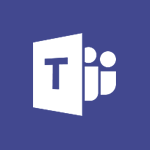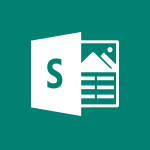Office Online - Office Online Apps Tutorial
In this video, you will learn about Office Online Apps.
These apps are similar to the desktop apps installed on your computer, but you can use them to open documents from your web browser.
You can edit, print, and share documents directly from the browser, making it convenient for collaboration or when you don't have the app installed on your current computer.
This tutorial will guide you through the installation and configuration process, helping you make the most of these online apps.
This will enhance your productivity and enable you to work seamlessly with others on the same document.
- 1:27
- 2974 views
-
Excel - Work with macros
- 4:40
- Viewed 3699 times
-
Excel - Assign a button to a macro
- 2:49
- Viewed 3663 times
-
Excel - Power Pivot Overview and Installation
- 1:43
- Viewed 546 times
-
Office Online - Office 365 overview
- 2:27
- Viewed 3003 times
-
Excel - Save your macro
- 2:59
- Viewed 3570 times
-
OneDrive - What is OneDrive ?
- 01:14
- Viewed 1333 times
-
Power BI - Recovering your Data from different sources
- 3:26
- Viewed 3826 times
-
Power BI - Introduction to Power BI Building Blocks
- 3:07
- Viewed 3770 times
-
Office 365 overview
- 2:27
- Viewed 3003 times
-
Access your Office Online App
- 0:43
- Viewed 2993 times
-
Check your day planning
- 0:30
- Viewed 2777 times
-
Discover Excel Online
- 2:34
- Viewed 2764 times
-
Manage your profile privacy settings
- 1:01
- Viewed 2704 times
-
Import, create, edit and share documents
- 2:35
- Viewed 2704 times
-
Discover PowerPoint Online
- 2:35
- Viewed 2660 times
-
Presentation of the interface of your profile
- 1:41
- Viewed 2639 times
-
Discover Word Online
- 2:34
- Viewed 2578 times
-
Access to your recent documents
- 1:14
- Viewed 2548 times
-
Manage our recent documents
- 2:24
- Viewed 2493 times
-
Change your profile picture
- 1:09
- Viewed 2473 times
-
PivotTable Insertions
- 0:43
- Viewed 2472 times
-
Access other apps aroud Office 365
- 1:10
- Viewed 2457 times
-
Run a search in Office365 Portal
- 1:09
- Viewed 2430 times
-
Change the theme of your Office portal
- 0:33
- Viewed 2424 times
-
Install Office on your smartphone
- 1:02
- Viewed 2261 times
-
Manage language and time zone
- 0:52
- Viewed 2176 times
-
Overall view of your licences and subscription
- 0:46
- Viewed 2133 times
-
Install Office on 5 devices
- 1:53
- Viewed 2085 times
-
Change your password
- 0:36
- Viewed 1908 times
-
Starting with planner
- 4:28
- Viewed 8428 times
-
Introduction to Power Bi
- 1:29
- Viewed 6155 times
-
General Introduction
- 2:54
- Viewed 4756 times
-
The role of an administrator
- 2:22
- Viewed 4603 times
-
Start using Excel
- 4:22
- Viewed 4034 times
-
Introduction to PowerApps
- 1:12
- Viewed 4023 times
-
A closer look at the ribbon
- 3:55
- Viewed 3963 times
-
Tell me what you want to do
- 0:57
- Viewed 3920 times
-
Introduction to Bookings
- 1:19
- Viewed 3843 times
-
New Interface
- 3:02
- Viewed 3794 times
-
Introduction to Power BI Building Blocks
- 3:07
- Viewed 3770 times
-
Introduction to Power BI Desktop
- 2:52
- Viewed 3756 times
-
Top tips for working in Excel Online
- 3:35
- Viewed 3755 times
-
How things are organized
- 1:58
- Viewed 3753 times
-
A first look at Excel 2016
- 3:22
- Viewed 3749 times
-
Introduction to Excel
- 0:59
- Viewed 3680 times
-
Introducing PowerAutomate
- 1:53
- Viewed 3633 times
-
Introduction to Planner
- 3:00
- Viewed 3596 times
-
Introducing Outlook
- 0:50
- Viewed 3510 times
-
Save and print an Excel workbook
- 1:53
- Viewed 3507 times
-
Introduction to PowerPoint
- 0:58
- Viewed 3503 times
-
Introducing Whiteboard
- 1:01
- Viewed 3482 times
-
Introduction to Word
- 0:59
- Viewed 3444 times
-
A first look at PowerPoint 2016
- 4:18
- Viewed 3414 times
-
Get going fast
- 1:38
- Viewed 3404 times
-
Introducing Project
- 1:02
- Viewed 3402 times
-
Save time while searching for documents or informations
- 3:57
- Viewed 3340 times
-
Introduction to OneNote
- 1:16
- Viewed 3335 times
-
Intro to Microsoft To Do Interface
- 2:41
- Viewed 3302 times
-
Viva Connections in Microsoft Teams
- 0:58
- Viewed 3297 times
-
Introduction to Stream
- 1:17
- Viewed 3274 times
-
Introducing Lists
- 0:41
- Viewed 3223 times
-
Introducing Microsoft365
- 0:56
- Viewed 3199 times
-
Introducing MyAnalytics
- 1:37
- Viewed 3166 times
-
An Overview of SHIFTS
- 1:21
- Viewed 3153 times
-
What is Microsoft To Do?
- 0:45
- Viewed 3131 times
-
Getting Started with Outlook Mobile App
- 1:53
- Viewed 3118 times
-
Clutter
- 1:31
- Viewed 3062 times
-
Do things quickly with Tell Me
- 0:49
- Viewed 3042 times
-
Office 365 overview
- 2:27
- Viewed 3003 times
-
Access your Office Online App
- 0:43
- Viewed 2993 times
-
Start using PowerPoint
- 2:06
- Viewed 2947 times
-
Save a PowerPoint presentation
- 1:55
- Viewed 2888 times
-
Understand the difference between surveys and quizzes in Microsoft Forms
- 1:34
- Viewed 2878 times
-
Intro to Microsoft To Do on Mobile
- 2:06
- Viewed 2873 times
-
How things are organized
- 2:04
- Viewed 2871 times
-
A closer look at the ribbon
- 4:20
- Viewed 2815 times
-
Discovery of the interface
- 2:46
- Viewed 2815 times
-
Interface Introduction of SHIFTS
- 1:48
- Viewed 2812 times
-
Discover Excel Online
- 2:34
- Viewed 2764 times
-
Get going fast
- 1:54
- Viewed 2720 times
-
Quick assist
- 1:29
- Viewed 2670 times
-
Introducing Microsoft Viva Engage
- 1:20
- Viewed 2668 times
-
Discover PowerPoint Online
- 2:35
- Viewed 2660 times
-
What is Microsoft Forms?
- 1:23
- Viewed 2654 times
-
Presentation of the interface of your profile
- 1:41
- Viewed 2639 times
-
Discover Word Online
- 2:34
- Viewed 2578 times
-
What is Viva Connections?
- 0:50
- Viewed 2560 times
-
Tracking Prevention
- 0:59
- Viewed 2483 times
-
Introduce OneNote
- 2:08
- Viewed 2417 times
-
Organize your items with tags
- 2:52
- Viewed 2411 times
-
Interface Discovery
- 2:20
- Viewed 2403 times
-
What is an Open Shift?
- 0:45
- Viewed 2401 times
-
Introduction to the course on Forms
- 1:23
- Viewed 2387 times
-
Do things quickly with Tell Me
- 1:07
- Viewed 2347 times
-
Homepage Navigation
- 0:48
- Viewed 2256 times
-
Introduction to Microsoft Stream (on SharePoint)
- 1:04
- Viewed 2239 times
-
Functioning of the inbox
- 1:19
- Viewed 2239 times
-
Interface overview
- 1:08
- Viewed 2209 times
-
Navigating within a group
- 1:13
- Viewed 2154 times
-
Introduction to the Microsoft Forms home page
- 3:14
- Viewed 2096 times
-
Using Microsoft Viva Insights In Teams
- 0:59
- Viewed 2094 times
-
Exploring the viva insights interface
- 1:56
- Viewed 1965 times
-
Using relaxation modules
- 1:32
- Viewed 1954 times
-
Introducing Sharepoint
- 01:13
- Viewed 1937 times
-
Find content and people
- 0:59
- Viewed 1547 times
-
What is OneDrive ?
- 01:14
- Viewed 1333 times
-
How to Access Copilot
- 1:32
- Viewed 1258 times
-
Finding and Installing Teams for Mobile
- 0:57
- Viewed 1206 times
-
Presentation of the desktop application
- 2:16
- Viewed 1136 times
-
Introduction to Teams
- 1:25
- Viewed 1129 times
-
Interface Overview
- 1:10
- Viewed 1128 times
-
What can Copilot do for you ?
- 2:37
- Viewed 960 times
-
Search from emails with Copilot
- 00:53
- Viewed 687 times
-
Task Module Overview
- 01:56
- Viewed 372 times
-
The Bcc Field in Detail
- 01:53
- Viewed 288 times
-
Add and manage multiple accounts on Outlook
- 01:24
- Viewed 276 times
-
Presentation and introduction to the calendar
- 01:35
- Viewed 241 times
-
Explore the Interface
- 03:22
- Viewed 228 times
-
Introduce the new version of Outlook
- 02:01
- Viewed 215 times
-
Manage Views
- 02:36
- Viewed 192 times
-
Consult the adoption of Copilot through Viva Insights
- 00:52
- Viewed 183 times
-
Using Copilot in OneNote with Right-Click
- 01:21
- Viewed 170 times
-
Create an agent for a team
- 01:53
- Viewed 46 times
-
Install and access Copilot Studio in Teams
- 01:38
- Viewed 44 times
-
Analyze the Copilot Studio agent
- 01:25
- Viewed 26 times
-
Publish the agent and make it accessible
- 01:39
- Viewed 44 times
-
Copilot Studio agent settings
- 01:33
- Viewed 25 times
-
Add new actions
- 01:54
- Viewed 42 times
-
Create a first action
- 01:59
- Viewed 44 times
-
Manage topics
- 01:51
- Viewed 57 times
-
Manage knowledge sources
- 01:11
- Viewed 27 times
-
Create an agent with Copilot Studio
- 01:52
- Viewed 42 times
-
Access Copilot Studio
- 01:09
- Viewed 43 times
-
Get started with Copilot Studio
- 01:25
- Viewed 28 times
-
Introduction to PowerBI
- 00:60
- Viewed 104 times
-
Introduction to Microsoft Outlook
- 01:09
- Viewed 97 times
-
Introduction to Microsoft Insights
- 02:04
- Viewed 95 times
-
Introduction to Microsoft Viva
- 01:22
- Viewed 102 times
-
Introduction to Planner
- 00:56
- Viewed 107 times
-
Introduction to Microsoft Visio
- 02:07
- Viewed 89 times
-
Introduction to Microsoft Forms
- 00:52
- Viewed 105 times
-
Introducing to Microsoft Designer
- 00:28
- Viewed 138 times
-
Introduction to Sway
- 01:53
- Viewed 88 times
-
Introducing to Word
- 01:00
- Viewed 104 times
-
Introducing to SharePoint Premium
- 00:47
- Viewed 91 times
-
Create a call group
- 01:15
- Viewed 118 times
-
Use call delegation
- 01:07
- Viewed 75 times
-
Assign a delegate for your calls
- 01:08
- Viewed 122 times
-
Ring multiple devices simultaneously
- 01:36
- Viewed 80 times
-
Use the "Do Not Disturb" function for calls
- 01:28
- Viewed 75 times
-
Manage advanced call notifications
- 01:29
- Viewed 82 times
-
Configure audio settings for better sound quality
- 02:08
- Viewed 126 times
-
Block unwanted calls
- 01:24
- Viewed 86 times
-
Disable all call forwarding
- 01:09
- Viewed 90 times
-
Manage a call group in Teams
- 02:01
- Viewed 84 times
-
Update voicemail forwarding settings
- 01:21
- Viewed 80 times
-
Configure call forwarding to internal numbers
- 01:02
- Viewed 78 times
-
Set call forwarding to external numbers
- 01:03
- Viewed 83 times
-
Manage voicemail messages
- 01:55
- Viewed 112 times
-
Access voicemail via mobile and PC
- 02:03
- Viewed 122 times
-
Customize your voicemail greeting
- 02:17
- Viewed 74 times
-
Transfer calls with or without an announcement
- 01:38
- Viewed 70 times
-
Manage simultaneous calls
- 01:52
- Viewed 83 times
-
Support third-party apps during calls
- 01:53
- Viewed 105 times
-
Add participants quickly and securely
- 01:37
- Viewed 77 times
-
Configure call privacy and security settings
- 02:51
- Viewed 73 times
-
Manage calls on hold
- 01:20
- Viewed 85 times
-
Live transcription and generate summaries via AI
- 03:43
- Viewed 76 times
-
Use the interface to make and receive calls
- 01:21
- Viewed 85 times
-
Draft a Service Memo
- 02:33
- Viewed 133 times
-
Extract Invoice Data and Generate a Pivot Table
- 03:26
- Viewed 128 times
-
Formulate a Request for Pricing Conditions via Email
- 02:32
- Viewed 177 times
-
Analyze a Supply Catalog Based on Needs and Budget
- 02:41
- Viewed 147 times
-
SharePoint Page Co-Editing: Collaborate in Real Time
- 02:14
- Viewed 69 times
-
Other Coaches
- 01:45
- Viewed 125 times
-
Agents in SharePoint
- 02:44
- Viewed 96 times
-
Prompt coach
- 02:49
- Viewed 118 times
-
Modify, Share, and Install an Agent
- 01:43
- Viewed 116 times
-
Configure a Copilot Agent
- 02:39
- Viewed 101 times
-
Describe a copilot agent
- 01:32
- Viewed 128 times
-
Rewrite with Copilot
- 01:21
- Viewed 101 times
-
Analyze a video
- 01:21
- Viewed 124 times
-
Use the Copilot pane
- 01:12
- Viewed 119 times
-
Process text
- 01:03
- Viewed 101 times
-
Create an insights grid
- 01:19
- Viewed 186 times
-
Generate and manipulate an image in PowerPoint
- 01:47
- Viewed 125 times
-
Interact with a web page with Copilot
- 00:36
- Viewed 137 times
-
Create an image with Copilot
- 00:42
- Viewed 200 times
-
Summarize a PDF with Copilot
- 00:41
- Viewed 137 times
-
Analyze your documents with Copilot
- 01:15
- Viewed 122 times
-
Chat with Copilot
- 00:50
- Viewed 113 times
-
Particularities of Personal and Professional Copilot Accounts
- 00:40
- Viewed 183 times
-
Data Privacy in Copilot
- 00:43
- Viewed 131 times
-
Access Copilot
- 00:25
- Viewed 195 times
-
Use a Copilot Agent
- 01:24
- Viewed 143 times
-
Modify with Pages
- 01:20
- Viewed 144 times
-
Generate and manipulate an image in Word
- 01:19
- Viewed 145 times
-
Create Outlook rules with Copilot
- 01:12
- Viewed 135 times
-
Generate the email for the recipient
- 00:44
- Viewed 129 times
-
Action Function
- 04:18
- Viewed 97 times
-
Search Function
- 03:42
- Viewed 140 times
-
Date and Time Function
- 02:53
- Viewed 113 times
-
Logical Function
- 03:14
- Viewed 184 times
-
Text Function
- 03:25
- Viewed 149 times
-
Basic Function
- 02:35
- Viewed 107 times
-
Categories of Functions in Power FX
- 01:51
- Viewed 139 times
-
Introduction to Power Fx
- 01:09
- Viewed 109 times
-
The New Calendar
- 03:14
- Viewed 200 times
-
Sections
- 02:34
- Viewed 117 times
-
Customizing Views
- 03:25
- Viewed 109 times
-
Introduction to the New Features of Microsoft Teams
- 00:47
- Viewed 199 times
-
Guide to Using the Microsoft Authenticator App
- 01:47
- Viewed 143 times
-
Turn on Multi-Factor Authentication in the Admin Section
- 02:07
- Viewed 101 times
-
Manual Activation of Multi-Factor Authentication
- 01:40
- Viewed 84 times
-
Concept of Multi-Factor Authentication
- 01:51
- Viewed 128 times
-
Use the narrative Builder
- 01:31
- Viewed 174 times
-
Microsoft Copilot Academy
- 00:42
- Viewed 135 times
-
Connect Copilot to a third party app
- 01:11
- Viewed 149 times
-
Share a document with copilot
- 00:36
- Viewed 136 times
-
Configurate a page with copilot
- 01:47
- Viewed 140 times
-
Use Copilot with Right-Click
- 01:45
- Viewed 624 times
-
Draft a Service Memo with Copilot
- 02:21
- Viewed 159 times
-
Extract Invoice Data and Generate a Pivot Table
- 02:34
- Viewed 187 times
-
Summarize Discussions and Schedule a Meeting Slot
- 02:25
- Viewed 249 times
-
Formulate a Request for Pricing Conditions via Email
- 02:20
- Viewed 286 times
-
Analyze a Supply Catalog Based on Needs and Budget
- 02:52
- Viewed 268 times
-
Retrieve Data from a Web Page and Include it in Excel
- 04:35
- Viewed 349 times
-
Create a Desktop Flow with Power Automate from a Template
- 03:12
- Viewed 270 times
-
Understand the Specifics and Requirements of Desktop Flows
- 02:44
- Viewed 153 times
-
Dropbox: Create a SAS Exchange Between SharePoint and Another Storage Service
- 03:34
- Viewed 290 times
-
Excel: List Files from a Channel in an Excel Workbook with Power Automate
- 04:51
- Viewed 185 times
-
Excel: Link Excel Scripts and Power Automate Flows
- 03:22
- Viewed 180 times
-
SharePoint: Link Microsoft Forms and Lists in a Power Automate Flow
- 04:43
- Viewed 363 times
-
SharePoint: Automate File Movement to an Archive Library
- 05:20
- Viewed 156 times
-
Share Power Automate Flows
- 02:20
- Viewed 143 times
-
Manipulate Dynamic Content with Power FX
- 03:59
- Viewed 153 times
-
Leverage Variables with Power FX in Power Automate
- 03:28
- Viewed 141 times
-
Understand the Concept of Variables and Loops in Power Automate
- 03:55
- Viewed 147 times
-
Add Conditional “Switch” Actions in Power Automate
- 03:58
- Viewed 187 times
-
Add Conditional “IF” Actions in Power Automate
- 03:06
- Viewed 128 times
-
Create an Approval Flow with Power Automate
- 03:10
- Viewed 292 times
-
Create a Scheduled Flow with Power Automate
- 01:29
- Viewed 517 times
-
Create an Instant Flow with Power Automate
- 02:18
- Viewed 261 times
-
Create an Automated Flow with Power Automate
- 03:28
- Viewed 259 times
-
Create a Simple Flow with AI Copilot
- 04:31
- Viewed 238 times
-
Create a Flow Based on a Template with Power Automate
- 03:20
- Viewed 206 times
-
Discover the “Build Space”
- 02:26
- Viewed 139 times
-
The Power Automate Mobile App
- 01:39
- Viewed 153 times
-
Familiarize Yourself with the Different Types of Flows
- 01:37
- Viewed 153 times
-
Understand the Steps to Create a Power Automate Flow
- 01:51
- Viewed 204 times
-
Discover the Power Automate Home Interface
- 02:51
- Viewed 141 times
-
Access Power Automate for the Web
- 01:25
- Viewed 226 times
-
Understand the Benefits of Power Automate
- 01:30
- Viewed 190 times