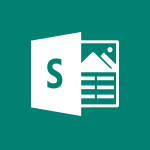Office Online - Install Office on your smartphone Tutorial
In this video, you will learn how to install Office on your smartphone.
The video covers two methods:
installing the Office app from the App Store and installing the individual Microsoft apps from the Office suite.
By following these steps, you can access and edit your documents on your smartphone.
This will help you stay productive and organized while on the go.
- 1:02
- 2376 views
-
OneDrive - What is OneDrive ?
- 01:14
- Viewed 2119 times
-
Copilot - Use Copilot with Right-Click
- 02:50
- Viewed 1244 times
-
Outlook - Create and modify a group
- 2:19
- Viewed 4766 times
-
OneDrive - Edit, Delete a Share
- 02:16
- Viewed 1294 times
-
Power BI - Introduction to Power Bi
- 1:29
- Viewed 6678 times
-
Teams Premium - Activate the features of Teams Premium
- 3:48
- Viewed 14190 times
-
Teams Premium - Optimize Teams Premium settings in Administration
- 1:27
- Viewed 2903 times
-
Viva Engage - The role of an administrator
- 2:22
- Viewed 5088 times
-
Access your Office Online App
- 0:43
- Viewed 3150 times
-
Office 365 overview
- 2:27
- Viewed 3105 times
-
Office Online Apps
- 1:27
- Viewed 3074 times
-
Check your day planning
- 0:30
- Viewed 2895 times
-
Manage your profile privacy settings
- 1:01
- Viewed 2856 times
-
Discover Excel Online
- 2:34
- Viewed 2855 times
-
Presentation of the interface of your profile
- 1:41
- Viewed 2782 times
-
Import, create, edit and share documents
- 2:35
- Viewed 2780 times
-
Discover PowerPoint Online
- 2:35
- Viewed 2735 times
-
Discover Word Online
- 2:34
- Viewed 2659 times
-
Access to your recent documents
- 1:14
- Viewed 2644 times
-
Change your profile picture
- 1:09
- Viewed 2643 times
-
PivotTable Insertions
- 0:43
- Viewed 2582 times
-
Manage our recent documents
- 2:24
- Viewed 2569 times
-
Access other apps aroud Office 365
- 1:10
- Viewed 2535 times
-
Change the theme of your Office portal
- 0:33
- Viewed 2499 times
-
Run a search in Office365 Portal
- 1:09
- Viewed 2494 times
-
Manage language and time zone
- 0:52
- Viewed 2248 times
-
Overall view of your licences and subscription
- 0:46
- Viewed 2202 times
-
Install Office on 5 devices
- 1:53
- Viewed 2150 times
-
Change your password
- 0:36
- Viewed 1974 times
-
Create automatic reminders
- 4:10
- Viewed 8103 times
-
Answering a scheduling poll
- 1:14
- Viewed 7056 times
-
Create a scheduling poll
- 4:12
- Viewed 5268 times
-
Discovering the interface
- 4:51
- Viewed 5173 times
-
Creating compartments to organise tasks
- 6:45
- Viewed 4636 times
-
Enrich tasks content
- 5:48
- Viewed 4408 times
-
Creating the project tasks
- 5:18
- Viewed 4345 times
-
Use the scheduling poll dashboard
- 2:42
- Viewed 4290 times
-
Deleting a task, a compartment or a plan
- 3:25
- Viewed 4225 times
-
Creating a project
- 3:49
- Viewed 4169 times
-
Advanced tasks
- 3:18
- Viewed 3771 times
-
Manage the most important tasks
- 1:38
- Viewed 3740 times
-
Planner Tasks in To Do
- 1:52
- Viewed 3709 times
-
Planner and transverse applications
- 4:43
- Viewed 3700 times
-
Add dates and deadlines to your tasks
- 1:12
- Viewed 3629 times
-
Organize your daily tasks
- 1:56
- Viewed 3567 times
-
Save, publish, and share
- 2:22
- Viewed 3541 times
-
Outlook tasks in To Do
- 2:51
- Viewed 3524 times
-
Create a new task in To Do
- 2:21
- Viewed 3476 times
-
Manage Your Working Time in MyAnalytics
- 0:34
- Viewed 3469 times
-
Intro to Microsoft To Do Interface
- 2:41
- Viewed 3400 times
-
Schedule sending emails in Outlook
- 0:54
- Viewed 3379 times
-
Create and share to-do lists with others
- 2:34
- Viewed 3375 times
-
Setting delegates
- 0:34
- Viewed 3355 times
-
Save Automatically an attachment
- 4:32
- Viewed 3335 times
-
What is Microsoft To Do?
- 0:45
- Viewed 3322 times
-
Automate Teams notifications
- 3:32
- Viewed 3311 times
-
Customising the interface
- 3:10
- Viewed 3290 times
-
Temporarily turn off notifications
- 0:23
- Viewed 3282 times
-
Manage permissions
- 1:10
- Viewed 3279 times
-
Displaying the progress of your plan
- 4:17
- Viewed 3238 times
-
Manage your availabilities
- 1:42
- Viewed 3222 times
-
Fill in your work schedules in Outlook
- 1:29
- Viewed 3202 times
-
Clutter
- 1:31
- Viewed 3158 times
-
Create and share lists with others
- 2:50
- Viewed 3033 times
-
Extensions
- 1:31
- Viewed 2991 times
-
Save, publish, and share
- 2:24
- Viewed 2975 times
-
Manage Requests of Holidays and Leaves of Absences
- 0:58
- Viewed 2971 times
-
Understanding the new interface
- 1:30
- Viewed 2971 times
-
Intro to Microsoft To Do on Mobile
- 2:06
- Viewed 2965 times
-
Publish your Booking page
- 2:54
- Viewed 2920 times
-
Remove a member from a group
- 0:29
- Viewed 2914 times
-
Check your day planning
- 0:30
- Viewed 2895 times
-
Shift and its imbrication with Teams
- 1:03
- Viewed 2805 times
-
Create a meeting in the group calendar
- 1:12
- Viewed 2750 times
-
The mobile App with Teams
- 0:48
- Viewed 2712 times
-
Rank your custom lists into groups
- 0:56
- Viewed 2662 times
-
Redefine privacy for highly secure meetings
- 2:37
- Viewed 2657 times
-
Immersive Reader
- 2:51
- Viewed 2609 times
-
The Outlook tasks in To Do
- 2:47
- Viewed 2596 times
-
Add dates and deadlines to your tasks
- 1:17
- Viewed 2594 times
-
Quickly find your files
- 2:07
- Viewed 2592 times
-
Pin your important files
- 0:34
- Viewed 2499 times
-
Progressive Web Apps
- 3:11
- Viewed 2367 times
-
Manage the most important tasks
- 1:28
- Viewed 2353 times
-
Organize your daily tasks
- 2:19
- Viewed 2332 times
-
Take ownership of the taskbar
- 2:10
- Viewed 2295 times
-
Create video chapters
- 0:52
- Viewed 2283 times
-
Virtual Appointments
- 1:44
- Viewed 2238 times
-
Overall view of your licences and subscription
- 0:46
- Viewed 2202 times
-
Planner Tasks in To Do
- 1:49
- Viewed 2190 times
-
Create a new task in To Do
- 2:21
- Viewed 2173 times
-
Rank your custom lists into groups
- 0:51
- Viewed 2141 times
-
Break up lengthy surveys and quizzes into sections
- 2:24
- Viewed 2122 times
-
Preparing for time away from the office
- 1:24
- Viewed 2083 times
-
Harnessing Advanced Options in Your Loop
- 02:14
- Viewed 1631 times
-
Create a Task List or Plan with Copilot
- 1:49
- Viewed 1610 times
-
View events
- 2:21
- Viewed 1501 times
-
Leveraging OneDrive Logic in Your Loop
- 01:01
- Viewed 1427 times
-
Creating your new workspace
- 01:24
- Viewed 1324 times
-
Edit, Delete a Share
- 02:16
- Viewed 1294 times
-
How to Work with the Microsoft Loop Interface?
- 02:36
- Viewed 1277 times
-
Exchange and Communicate Using Discussions in Loop
- 01:14
- Viewed 1256 times
-
What is Microsoft Loop ?
- 2:09
- Viewed 1092 times
-
Generate and Organize Ideas with Copilot
- 2:06
- Viewed 992 times
-
Enhance your pages using the "/" Command
- 03:24
- Viewed 944 times
-
Search and tag people with “@”
- 02:15
- Viewed 940 times
-
Use Connectors to Receive Notifications
- 0:48
- Viewed 918 times
-
Use the filter pane in a library
- 2:00
- Viewed 893 times
-
Pin a document to the top of a document library
- 1:32
- Viewed 868 times
-
Manage Storage Spaces on Teams
- 2:05
- Viewed 867 times
-
Centralize Important Events in a Single Channel Calendar
- 0:42
- Viewed 849 times
-
Filter Your Document Display
- 1:10
- Viewed 822 times
-
Create a Scheduled Flow with Power Automate
- 01:29
- Viewed 692 times
-
Transforming Your Section into a Component and Collaborating
- 02:34
- Viewed 674 times
-
Organize Your Messages with Rules
- 02:01
- Viewed 565 times
-
Use Document History or Restore a Document to a Previous Version
- 02:11
- Viewed 505 times
-
SharePoint: Link Microsoft Forms and Lists in a Power Automate Flow
- 04:43
- Viewed 461 times
-
Use Documents in a Synchronized Library Folder
- 01:32
- Viewed 453 times
-
Use Recycle Bins to Restore Documents
- 01:49
- Viewed 426 times
-
Retrieve Data from a Web Page and Include it in Excel
- 04:35
- Viewed 426 times
-
Edit or delete an appointment, meeting or event
- 01:50
- Viewed 423 times
-
Manage Storage Space
- 02:08
- Viewed 415 times
-
Send invitations or reminders with Copilot
- 00:53
- Viewed 407 times
-
Grant delegate access in Microsoft 365 administration
- 01:23
- Viewed 406 times
-
Create an Approval Flow with Power Automate
- 03:10
- Viewed 403 times
-
Discover the Meaning of OneDrive Icons
- 02:16
- Viewed 401 times
-
Dropbox: Create a SAS Exchange Between SharePoint and Another Storage Service
- 03:34
- Viewed 396 times
-
Sync OneDrive with a Computer
- 02:38
- Viewed 393 times
-
Create an Instant Flow with Power Automate
- 02:18
- Viewed 388 times
-
Understand the Steps to Create a Power Automate Flow
- 01:51
- Viewed 386 times
-
Power and Manage OneDrive
- 01:36
- Viewed 376 times
-
Synchronize Your Teams and SharePoint Files on Your Computer
- 01:29
- Viewed 373 times
-
Create a Desktop Flow with Power Automate from a Template
- 03:12
- Viewed 370 times
-
Create an Automated Flow with Power Automate
- 03:28
- Viewed 367 times
-
Access Power Automate for the Web
- 01:25
- Viewed 351 times
-
Create your reservation page for appointment booking (Bookings)
- 03:17
- Viewed 350 times
-
Set Your Work Hours in Outlook
- 02:02
- Viewed 344 times
-
Create a Simple Flow with AI Copilot
- 04:31
- Viewed 344 times
-
Use the Meeting Dashboard
- 02:48
- Viewed 343 times
-
Manage new message notifications
- 01:40
- Viewed 331 times
-
Create different types of events
- 01:46
- Viewed 326 times
-
Create an appointment or meeting
- 01:44
- Viewed 325 times
-
Presentation and introduction to the calendar
- 01:35
- Viewed 318 times
-
Create a Meeting Poll
- 02:48
- Viewed 315 times
-
Create a Flow Based on a Template with Power Automate
- 03:20
- Viewed 315 times
-
Create a task or reminder
- 01:50
- Viewed 305 times
-
Create a task from a message
- 02:00
- Viewed 301 times
-
Change the default font of your emails
- 01:05
- Viewed 291 times
-
Understand the Benefits of Power Automate
- 01:30
- Viewed 291 times
-
Create an Email Template
- 01:40
- Viewed 290 times
-
Recall or replace an e-mail message
- 01:45
- Viewed 289 times
-
Manage Views
- 02:36
- Viewed 287 times
-
Send Automatic Out-of-Office Replies
- 02:22
- Viewed 286 times
-
Use the Scheduling Assistant
- 01:42
- Viewed 276 times
-
Excel: Link Excel Scripts and Power Automate Flows
- 03:22
- Viewed 275 times
-
Add Conditional “Switch” Actions in Power Automate
- 03:58
- Viewed 266 times
-
Organizing OneNote with Copilot
- 00:46
- Viewed 265 times
-
Use a Shared Mailbox
- 01:18
- Viewed 263 times
-
Calendar Delegation Setup
- 01:21
- Viewed 259 times
-
Automate Routine Actions
- 02:19
- Viewed 258 times
-
Excel: List Files from a Channel in an Excel Workbook with Power Automate
- 04:51
- Viewed 257 times
-
View Other Calendars
- 00:50
- Viewed 254 times
-
Mailbox Delegation Setup
- 01:59
- Viewed 254 times
-
Create and Manage Appointments in Delegated Calendars
- 02:04
- Viewed 254 times
-
Use Categories
- 02:51
- Viewed 251 times
-
Clean Up Your Inbox
- 01:18
- Viewed 246 times
-
The Power Automate Mobile App
- 01:39
- Viewed 242 times
-
Use Conversation View
- 01:47
- Viewed 241 times
-
Understand the Specifics and Requirements of Desktop Flows
- 02:44
- Viewed 239 times
-
Delay Email Delivery
- 01:10
- Viewed 238 times
-
Understand the Concept of Variables and Loops in Power Automate
- 03:55
- Viewed 238 times
-
Streamline Note-Taking with OneNote and Outlook
- 01:03
- Viewed 237 times
-
Manipulate Dynamic Content with Power FX
- 03:59
- Viewed 235 times
-
SharePoint: Automate File Movement to an Archive Library
- 05:20
- Viewed 232 times
-
Share Power Automate Flows
- 02:20
- Viewed 231 times
-
Respond to invitations as a delegate
- 02:55
- Viewed 229 times
-
Familiarize Yourself with the Different Types of Flows
- 01:37
- Viewed 224 times
-
Display Three Time Zones
- 01:52
- Viewed 223 times
-
Discover the Power Automate Home Interface
- 02:51
- Viewed 223 times
-
Easily Sort Your Mails
- 01:38
- Viewed 221 times
-
Respect Your Colleagues' Off Hours (Viva Insights)
- 01:27
- Viewed 220 times
-
Discover the “Build Space”
- 02:26
- Viewed 220 times
-
Leverage Variables with Power FX in Power Automate
- 03:28
- Viewed 214 times
-
Add Conditional “IF” Actions in Power Automate
- 03:06
- Viewed 205 times
-
Extract Text from an Image
- 01:07
- Viewed 16 times
-
Reply to an Email with Copilot
- 01:10
- Viewed 24 times
-
Create SharePoint Pages with Copilot
- 01:49
- Viewed 24 times
-
Query an Attached Meeting
- 01:51
- Viewed 12 times
-
Plan with Copilot
- 01:15
- Viewed 15 times
-
Share Requests with Your Team
- 03:07
- Viewed 23 times
-
Translate a presentation
- 01:38
- Viewed 16 times
-
Generate a Video
- 01:49
- Viewed 13 times
-
Add Speaker Notes
- 00:56
- Viewed 12 times
-
Initiate a project budget tracking table with Copilot
- 02:54
- Viewed 92 times
-
Develop and share a clear project follow-up with Copilot
- 02:18
- Viewed 95 times
-
Organize an action plan with Copilot and Microsoft Planner
- 01:31
- Viewed 107 times
-
Structure and optimize team collaboration with Copilot
- 02:28
- Viewed 119 times
-
Copilot at the service of project reports
- 02:36
- Viewed 110 times
-
Initiate a tracking table with ChatGPT
- 01:35
- Viewed 105 times
-
Distribute tasks within a team with ChatGPT
- 01:26
- Viewed 177 times
-
Generate a meeting summary with ChatGPT
- 01:24
- Viewed 113 times
-
Project mode
- 01:31
- Viewed 115 times
-
Create an agent for a team
- 01:53
- Viewed 177 times
-
Install and access Copilot Studio in Teams
- 01:38
- Viewed 176 times
-
Analyze the Copilot Studio agent
- 01:25
- Viewed 97 times
-
Publish the agent and make it accessible
- 01:39
- Viewed 178 times
-
Copilot Studio agent settings
- 01:33
- Viewed 86 times
-
Add new actions
- 01:54
- Viewed 173 times
-
Create a first action
- 01:59
- Viewed 170 times
-
Manage topics
- 01:51
- Viewed 114 times
-
Manage knowledge sources
- 01:11
- Viewed 86 times
-
Create an agent with Copilot Studio
- 01:52
- Viewed 168 times
-
Access Copilot Studio
- 01:09
- Viewed 165 times
-
Get started with Copilot Studio
- 01:25
- Viewed 95 times
-
Introduction to PowerBI
- 00:60
- Viewed 214 times
-
Introduction to Microsoft Outlook
- 01:09
- Viewed 209 times
-
Introduction to Microsoft Insights
- 02:04
- Viewed 218 times
-
Introduction to Microsoft Viva
- 01:22
- Viewed 221 times
-
Introduction to Planner
- 00:56
- Viewed 215 times
-
Introduction to Microsoft Visio
- 02:07
- Viewed 215 times
-
Introduction to Microsoft Forms
- 00:52
- Viewed 218 times
-
Introducing to Microsoft Designer
- 00:28
- Viewed 313 times
-
Introduction to Sway
- 01:53
- Viewed 221 times
-
Introducing to Word
- 01:00
- Viewed 213 times
-
Introducing to SharePoint Premium
- 00:47
- Viewed 194 times
-
Create a call group
- 01:15
- Viewed 289 times
-
Use call delegation
- 01:07
- Viewed 172 times
-
Assign a delegate for your calls
- 01:08
- Viewed 286 times
-
Ring multiple devices simultaneously
- 01:36
- Viewed 171 times
-
Use the "Do Not Disturb" function for calls
- 01:28
- Viewed 165 times
-
Manage advanced call notifications
- 01:29
- Viewed 179 times
-
Configure audio settings for better sound quality
- 02:08
- Viewed 238 times
-
Block unwanted calls
- 01:24
- Viewed 201 times
-
Disable all call forwarding
- 01:09
- Viewed 182 times
-
Manage a call group in Teams
- 02:01
- Viewed 184 times
-
Update voicemail forwarding settings
- 01:21
- Viewed 175 times
-
Configure call forwarding to internal numbers
- 01:02
- Viewed 170 times
-
Set call forwarding to external numbers
- 01:03
- Viewed 193 times
-
Manage voicemail messages
- 01:55
- Viewed 264 times
-
Access voicemail via mobile and PC
- 02:03
- Viewed 299 times
-
Customize your voicemail greeting
- 02:17
- Viewed 167 times
-
Transfer calls with or without an announcement
- 01:38
- Viewed 169 times
-
Manage simultaneous calls
- 01:52
- Viewed 178 times
-
Support third-party apps during calls
- 01:53
- Viewed 223 times
-
Add participants quickly and securely
- 01:37
- Viewed 185 times
-
Configure call privacy and security settings
- 02:51
- Viewed 179 times
-
Manage calls on hold
- 01:20
- Viewed 173 times
-
Live transcription and generate summaries via AI
- 03:43
- Viewed 166 times
-
Use the interface to make and receive calls
- 01:21
- Viewed 180 times
-
Draft a Service Memo
- 02:33
- Viewed 232 times
-
Extract Invoice Data and Generate a Pivot Table
- 03:26
- Viewed 216 times
-
Formulate a Request for Pricing Conditions via Email
- 02:32
- Viewed 327 times
-
Analyze a Supply Catalog Based on Needs and Budget
- 02:41
- Viewed 295 times
-
SharePoint Page Co-Editing: Collaborate in Real Time
- 02:14
- Viewed 110 times
-
Other Coaches
- 01:45
- Viewed 227 times
-
Agents in SharePoint
- 02:44
- Viewed 183 times
-
Prompt coach
- 02:49
- Viewed 207 times
-
Modify, Share, and Install an Agent
- 01:43
- Viewed 202 times
-
Configure a Copilot Agent
- 02:39
- Viewed 204 times
-
Describe a copilot agent
- 01:32
- Viewed 223 times
-
Rewrite with Copilot
- 01:21
- Viewed 195 times
-
Analyze a video
- 01:21
- Viewed 224 times
-
Use the Copilot pane
- 01:12
- Viewed 209 times
-
Process text
- 01:03
- Viewed 196 times
-
Create an insights grid
- 01:19
- Viewed 341 times
-
Generate and manipulate an image in PowerPoint
- 01:47
- Viewed 204 times
-
Interact with a web page with Copilot
- 00:36
- Viewed 230 times
-
Create an image with Copilot
- 00:42
- Viewed 352 times
-
Summarize a PDF with Copilot
- 00:41
- Viewed 220 times
-
Analyze your documents with Copilot
- 01:15
- Viewed 229 times
-
Chat with Copilot
- 00:50
- Viewed 225 times
-
Particularities of Personal and Professional Copilot Accounts
- 00:40
- Viewed 338 times
-
Data Privacy in Copilot
- 00:43
- Viewed 224 times
-
Access Copilot
- 00:25
- Viewed 373 times
-
Use a Copilot Agent
- 01:24
- Viewed 238 times
-
Edit in Pages
- 01:49
- Viewed 252 times
-
Generate and manipulate an image in Word
- 01:19
- Viewed 223 times
-
Create Outlook rules with Copilot
- 01:12
- Viewed 222 times
-
Generate the email for the recipient
- 00:44
- Viewed 208 times
-
Action Function
- 04:18
- Viewed 177 times
-
Search Function
- 03:42
- Viewed 226 times
-
Date and Time Function
- 02:53
- Viewed 211 times
-
Logical Function
- 03:14
- Viewed 339 times
-
Text Function
- 03:25
- Viewed 238 times
-
Basic Function
- 02:35
- Viewed 199 times
-
Categories of Functions in Power FX
- 01:51
- Viewed 237 times
-
Introduction to Power Fx
- 01:09
- Viewed 223 times
-
The New Calendar
- 03:14
- Viewed 364 times
-
Sections
- 02:34
- Viewed 215 times
-
Customizing Views
- 03:25
- Viewed 203 times
-
Introduction to the New Features of Microsoft Teams
- 00:47
- Viewed 395 times
-
Guide to Using the Microsoft Authenticator App
- 01:47
- Viewed 236 times
-
Turn on Multi-Factor Authentication in the Admin Section
- 02:07
- Viewed 181 times
-
Manual Activation of Multi-Factor Authentication
- 01:40
- Viewed 130 times
-
Concept of Multi-Factor Authentication
- 01:51
- Viewed 219 times
-
Use the narrative Builder
- 01:31
- Viewed 261 times
-
Microsoft Copilot Academy
- 00:42
- Viewed 227 times
-
Connect Copilot to a third party app
- 01:11
- Viewed 236 times
-
Share a document with copilot
- 00:36
- Viewed 226 times
-
Configurate a page with copilot
- 01:47
- Viewed 231 times
-
Use Copilot with Right-Click
- 02:50
- Viewed 1244 times
-
Draft a Service Memo with Copilot
- 02:21
- Viewed 235 times
-
Extract Invoice Data and Generate a Pivot Table
- 02:34
- Viewed 263 times
-
Summarize Discussions and Schedule a Meeting Slot
- 02:25
- Viewed 322 times
-
Formulate a Request for Pricing Conditions via Email
- 02:20
- Viewed 422 times
-
Analyze a Supply Catalog Based on Needs and Budget
- 02:52
- Viewed 404 times
Objectifs :
This video aims to guide users on how to access and utilize Microsoft 365 applications on their smartphones, highlighting two methods for managing documents effectively.
Chapitres :
-
Introduction to Microsoft 365 Mobile Apps
Microsoft 365 offers a smartphone version for most of its applications, allowing users to work on documents, share them with coworkers, and organize their tasks efficiently. This guide will explore two primary methods for accessing these applications on your smartphone. -
Method 1: Using the Office App
The first method involves downloading the Office app from your App Store. Follow these steps: 1. Open your App Store. 2. Search for 'Office'. 3. Install the app. 4. Launch the app and sign in to your Microsoft 365 account. Once signed in, synchronization occurs, and you can view all your recent documents on the homepage. By selecting a document, you can open it within the app to read and edit. -
Method 2: Installing Individual Microsoft Apps
The second method allows you to install individual Microsoft applications from the Office suite directly from your App Store. This approach provides a more functional interface for document management. Here’s how to do it: 1. Open your App Store. 2. Search for specific Microsoft applications (e.g., Word, Excel, PowerPoint). 3. Install the desired applications. By using these dedicated applications, you can open your documents directly, enhancing your editing and viewing experience. -
Choosing the Right Method
Ultimately, the choice between using the Office app or individual Microsoft applications depends on your personal preferences and workflow needs. Consider which method aligns best with how you manage your documents and tasks. -
Conclusion
In summary, Microsoft 365 provides flexible options for accessing and managing documents on your smartphone. Whether you choose the all-in-one Office app or the individual applications, both methods facilitate efficient document handling and collaboration.
FAQ :
What is Microsoft 365?
Microsoft 365 is a suite of cloud-based productivity applications that includes tools like Word, Excel, and PowerPoint, designed to enhance collaboration and productivity for users.
How do I install Microsoft 365 apps on my smartphone?
To install Microsoft 365 apps on your smartphone, go to your App Store, search for 'Office', and install the app. After installation, launch the app and sign in with your Microsoft 365 account.
What are the benefits of using the dedicated Microsoft apps instead of the Office app?
Using the dedicated Microsoft apps provides a more functional interface and allows for better access to features specific to each application, enhancing the overall user experience.
Can I edit documents on my smartphone using Microsoft 365?
Yes, once you have installed the Microsoft 365 apps and signed in, you can open, read, and edit your documents directly on your smartphone.
What should I do if I can't find my recent documents?
If you can't find your recent documents, ensure that you are signed into your Microsoft 365 account and check the homepage of the app for your recent files.
Quelques cas d'usages :
Collaborating on Documents
Teams can use Microsoft 365 apps on their smartphones to collaborate on documents in real-time, allowing for seamless communication and editing while on the go.
Organizing Work Tasks
Professionals can utilize the Microsoft 365 suite to organize their work tasks and documents efficiently, ensuring that they have access to the latest versions of their files from anywhere.
Remote Work Efficiency
Employees working remotely can leverage Microsoft 365 apps to access and edit documents, participate in meetings, and communicate with coworkers, enhancing productivity regardless of location.
Presentations on the Go
Users can create and edit PowerPoint presentations using their smartphones, allowing them to prepare for meetings or presentations while traveling or away from their desks.
Glossaire :
Microsoft 365
A cloud-based suite of productivity applications and services offered by Microsoft, including Word, Excel, PowerPoint, and more, designed for collaboration and efficiency.
App Store
A digital distribution platform for mobile applications, where users can download and install apps on their smartphones or tablets.
synchronization
The process of ensuring that data is consistent and up-to-date across multiple devices or applications.
functional interface
A user interface that provides a comprehensive set of features and tools, allowing users to perform tasks more efficiently.