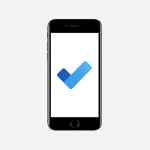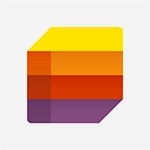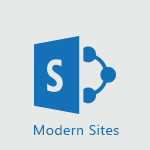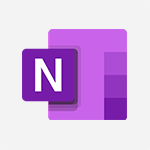Lists - What is Microsoft Lists Tutorial
In this video, you will learn about Microsoft Lists, a powerful and flexible tool in Microsoft 365. It allows you to create lists of models or start from scratch, giving you control over the design.
Microsoft Lists are built off Excel or SharePoint Lists data and can be shared with selected users for collaboration.
You can integrate Microsoft Lists into Microsoft Teams channels for seamless teamwork.
Additionally, the native connection with Power Apps enables you to develop custom applications tailored to your business needs, while Power Automate allows the creation of automated workflows.
This tutorial will help you optimize your use of Microsoft Lists and enhance your productivity in Microsoft 365.
- 1:37
- 2649 views
-
Lists - A quick tour of Microsoft Lists interface
- 2:18
- Viewed 2647 times
-
Lists - Creating a list from a template
- 0:59
- Viewed 2744 times
-
Lists - Share a list
- 1:26
- Viewed 2884 times
-
Lists - Working together on your lists in TEAMS
- 1:09
- Viewed 2754 times
-
Lists - Add items to a list
- 1:24
- Viewed 2709 times
-
Lists - Manage the display of a list
- 1:27
- Viewed 2807 times
-
Lists - Create a list from an Excel file
- 1:42
- Viewed 2665 times
-
Lists - Change items in the list
- 0:59
- Viewed 2863 times
-
Introducing Lists
- 0:41
- Viewed 3171 times
-
Automate a list with Power Automate
- 1:04
- Viewed 3070 times
-
Use alerts
- 1:29
- Viewed 2957 times
-
Share a list
- 1:26
- Viewed 2884 times
-
Turn your Excel tables into real lists!
- 1:12
- Viewed 2869 times
-
Change items in the list
- 0:59
- Viewed 2863 times
-
Manage the display of a list
- 1:27
- Viewed 2807 times
-
Working together on your lists in TEAMS
- 1:09
- Viewed 2754 times
-
Creating a list from a template
- 0:59
- Viewed 2744 times
-
Create an app from a list
- 1:03
- Viewed 2740 times
-
Creating a list from scratch
- 0:47
- Viewed 2724 times
-
Add items to a list
- 1:24
- Viewed 2709 times
-
Create a list from an Excel file
- 1:42
- Viewed 2665 times
-
A quick tour of Microsoft Lists interface
- 2:18
- Viewed 2647 times
-
Add a column to a list
- 1:35
- Viewed 2624 times
-
Sort and filter a list
- 1:39
- Viewed 2474 times
-
Introduction to PowerBI
- 00:60
- Viewed 32 times
-
Introduction to Microsoft Outlook
- 01:09
- Viewed 35 times
-
Introduction to Microsoft Insights
- 02:04
- Viewed 37 times
-
Introduction to Microsoft Viva
- 01:22
- Viewed 38 times
-
Introduction to Planner
- 00:56
- Viewed 41 times
-
Introduction to Microsoft Visio
- 02:07
- Viewed 30 times
-
Introduction to Microsoft Forms
- 00:52
- Viewed 42 times
-
Introducing to Microsoft Designer
- 00:28
- Viewed 42 times
-
Introduction to Sway
- 01:53
- Viewed 25 times
-
Introducing to Word
- 01:00
- Viewed 41 times
-
Introducing to SharePoint Premium
- 00:47
- Viewed 33 times
-
Create a call group
- 01:15
- Viewed 30 times
-
Use call delegation
- 01:07
- Viewed 23 times
-
Assign a delegate for your calls
- 01:08
- Viewed 30 times
-
Ring multiple devices simultaneously
- 01:36
- Viewed 33 times
-
Use the "Do Not Disturb" function for calls
- 01:28
- Viewed 21 times
-
Manage advanced call notifications
- 01:29
- Viewed 25 times
-
Configure audio settings for better sound quality
- 02:08
- Viewed 43 times
-
Block unwanted calls
- 01:24
- Viewed 29 times
-
Disable all call forwarding
- 01:09
- Viewed 27 times
-
Manage a call group in Teams
- 02:01
- Viewed 30 times
-
Update voicemail forwarding settings
- 01:21
- Viewed 22 times
-
Configure call forwarding to internal numbers
- 01:02
- Viewed 26 times
-
Set call forwarding to external numbers
- 01:03
- Viewed 27 times
-
Manage voicemail messages
- 01:55
- Viewed 26 times
-
Access voicemail via mobile and PC
- 02:03
- Viewed 24 times
-
Customize your voicemail greeting
- 02:17
- Viewed 25 times
-
Transfer calls with or without an announcement
- 01:38
- Viewed 21 times
-
Manage simultaneous calls
- 01:52
- Viewed 28 times
-
Support third-party apps during calls
- 01:53
- Viewed 38 times
-
Add participants quickly and securely
- 01:37
- Viewed 22 times
-
Configure call privacy and security settings
- 02:51
- Viewed 27 times
-
Manage calls on hold
- 01:20
- Viewed 26 times
-
Live transcription and generate summaries via AI
- 03:43
- Viewed 25 times
-
Use the interface to make and receive calls
- 01:21
- Viewed 26 times
-
Draft a Service Memo
- 02:33
- Viewed 63 times
-
Extract Invoice Data and Generate a Pivot Table
- 03:26
- Viewed 68 times
-
Formulate a Request for Pricing Conditions via Email
- 02:32
- Viewed 90 times
-
Analyze a Supply Catalog Based on Needs and Budget
- 02:41
- Viewed 62 times
-
SharePoint Page Co-Editing: Collaborate in Real Time
- 02:14
- Viewed 43 times
-
Other Coaches
- 01:45
- Viewed 61 times
-
Agents in SharePoint
- 02:44
- Viewed 39 times
-
Prompt coach
- 02:49
- Viewed 61 times
-
Modify, Share, and Install an Agent
- 01:43
- Viewed 58 times
-
Configure a Copilot Agent
- 02:39
- Viewed 43 times
-
Describe a copilot agent
- 01:32
- Viewed 73 times
-
Rewrite with Copilot
- 01:21
- Viewed 43 times
-
Analyze a video
- 01:21
- Viewed 59 times
-
Use the Copilot pane
- 01:12
- Viewed 61 times
-
Process text
- 01:03
- Viewed 44 times
-
Create an insights grid
- 01:19
- Viewed 90 times
-
Generate and manipulate an image in PowerPoint
- 01:47
- Viewed 66 times
-
Interact with a web page with Copilot
- 00:36
- Viewed 78 times
-
Create an image with Copilot
- 00:42
- Viewed 105 times
-
Summarize a PDF with Copilot
- 00:41
- Viewed 73 times
-
Analyze your documents with Copilot
- 01:15
- Viewed 66 times
-
Chat with Copilot
- 00:50
- Viewed 54 times
-
Particularities of Personal and Professional Copilot Accounts
- 00:40
- Viewed 100 times
-
Data Privacy in Copilot
- 00:43
- Viewed 74 times
-
Access Copilot
- 00:25
- Viewed 106 times
-
Use a Copilot Agent
- 01:24
- Viewed 85 times
-
Modify with Pages
- 01:20
- Viewed 82 times
-
Generate and manipulate an image in Word
- 01:19
- Viewed 87 times
-
Create Outlook rules with Copilot
- 01:12
- Viewed 79 times
-
Generate the email for the recipient
- 00:44
- Viewed 74 times
-
Action Function
- 04:18
- Viewed 58 times
-
Search Function
- 03:42
- Viewed 85 times
-
Date and Time Function
- 02:53
- Viewed 69 times
-
Logical Function
- 03:14
- Viewed 111 times
-
Text Function
- 03:25
- Viewed 94 times
-
Basic Function
- 02:35
- Viewed 60 times
-
Categories of Functions in Power FX
- 01:51
- Viewed 91 times
-
Introduction to Power Fx
- 01:09
- Viewed 63 times
-
The New Calendar
- 03:14
- Viewed 125 times
-
Sections
- 02:34
- Viewed 75 times
-
Customizing Views
- 03:25
- Viewed 68 times
-
Introduction to the New Features of Microsoft Teams
- 00:47
- Viewed 123 times
-
Guide to Using the Microsoft Authenticator App
- 01:47
- Viewed 85 times
-
Turn on Multi-Factor Authentication in the Admin Section
- 02:07
- Viewed 70 times
-
Manual Activation of Multi-Factor Authentication
- 01:40
- Viewed 53 times
-
Concept of Multi-Factor Authentication
- 01:51
- Viewed 88 times
-
Use the narrative Builder
- 01:31
- Viewed 87 times
-
Microsoft Copilot Academy
- 00:42
- Viewed 80 times
-
Connect Copilot to a third party app
- 01:11
- Viewed 90 times
-
Share a document with copilot
- 00:36
- Viewed 84 times
-
Configurate a page with copilot
- 01:47
- Viewed 88 times
-
Use Copilot with Right-Click
- 01:45
- Viewed 368 times
-
Draft a Service Memo with Copilot
- 02:21
- Viewed 114 times
-
Extract Invoice Data and Generate a Pivot Table
- 02:34
- Viewed 131 times
-
Summarize Discussions and Schedule a Meeting Slot
- 02:25
- Viewed 194 times
-
Formulate a Request for Pricing Conditions via Email
- 02:20
- Viewed 206 times
-
Analyze a Supply Catalog Based on Needs and Budget
- 02:52
- Viewed 185 times
-
Retrieve Data from a Web Page and Include it in Excel
- 04:35
- Viewed 279 times
-
Create a Desktop Flow with Power Automate from a Template
- 03:12
- Viewed 197 times
-
Understand the Specifics and Requirements of Desktop Flows
- 02:44
- Viewed 111 times
-
Dropbox: Create a SAS Exchange Between SharePoint and Another Storage Service
- 03:34
- Viewed 213 times
-
Excel: List Files from a Channel in an Excel Workbook with Power Automate
- 04:51
- Viewed 130 times
-
Excel: Link Excel Scripts and Power Automate Flows
- 03:22
- Viewed 128 times
-
SharePoint: Link Microsoft Forms and Lists in a Power Automate Flow
- 04:43
- Viewed 301 times
-
SharePoint: Automate File Movement to an Archive Library
- 05:20
- Viewed 110 times
-
Share Power Automate Flows
- 02:20
- Viewed 104 times
-
Manipulate Dynamic Content with Power FX
- 03:59
- Viewed 114 times
-
Leverage Variables with Power FX in Power Automate
- 03:28
- Viewed 103 times
-
Understand the Concept of Variables and Loops in Power Automate
- 03:55
- Viewed 110 times
-
Add Conditional “Switch” Actions in Power Automate
- 03:58
- Viewed 139 times
-
Add Conditional “IF” Actions in Power Automate
- 03:06
- Viewed 92 times
-
Create an Approval Flow with Power Automate
- 03:10
- Viewed 216 times
-
Create a Scheduled Flow with Power Automate
- 01:29
- Viewed 427 times
-
Create an Instant Flow with Power Automate
- 02:18
- Viewed 190 times
-
Create an Automated Flow with Power Automate
- 03:28
- Viewed 190 times
-
Create a Simple Flow with AI Copilot
- 04:31
- Viewed 166 times
-
Create a Flow Based on a Template with Power Automate
- 03:20
- Viewed 131 times
-
Discover the “Build Space”
- 02:26
- Viewed 103 times
-
The Power Automate Mobile App
- 01:39
- Viewed 104 times
-
Familiarize Yourself with the Different Types of Flows
- 01:37
- Viewed 112 times
-
Understand the Steps to Create a Power Automate Flow
- 01:51
- Viewed 139 times
-
Discover the Power Automate Home Interface
- 02:51
- Viewed 97 times
-
Access Power Automate for the Web
- 01:25
- Viewed 145 times
-
Understand the Benefits of Power Automate
- 01:30
- Viewed 145 times
-
Add a third-party application
- 02:40
- Viewed 144 times
-
Send a survey or questionnaire by email
- 02:06
- Viewed 179 times
-
Collaborate directly during an event with Microsoft Loop and Outlook
- 02:01
- Viewed 141 times
-
Create a collaborative email with Microsoft Loop and Outlook
- 02:30
- Viewed 134 times
-
Streamline Note-Taking with OneNote and Outlook
- 01:03
- Viewed 117 times
-
Create your reservation page for appointment booking (Bookings)
- 03:17
- Viewed 180 times
-
Share a document securely with Outlook
- 02:21
- Viewed 119 times
-
Block a sender
- 01:54
- Viewed 157 times
-
Identify a fraudulent email
- 02:06
- Viewed 114 times
-
Prevent transfer for a meeting
- 01:19
- Viewed 123 times
-
Prevent the forwarding of an email
- 01:01
- Viewed 135 times
-
Protect an email by encrypting
- 01:10
- Viewed 116 times
-
Provide an overview of best security practices in Outlook
- 01:08
- Viewed 96 times
-
Recover deleted items
- 01:09
- Viewed 217 times
-
Recall or replace an e-mail message
- 01:45
- Viewed 135 times
-
Respond to invitations as a delegate
- 02:55
- Viewed 103 times
-
Use a Shared Mailbox
- 01:18
- Viewed 146 times
-
Create and Manage Appointments in Delegated Calendars
- 02:04
- Viewed 113 times
-
Send Emails on Behalf of Someone Else
- 01:13
- Viewed 156 times
-
Mailbox Delegation Setup
- 01:59
- Viewed 119 times
-
Calendar Delegation Setup
- 01:21
- Viewed 131 times
-
Grant delegate access in Microsoft 365 administration
- 01:23
- Viewed 212 times
-
Make changes to a text
- 01:05
- Viewed 168 times
-
Consult the adoption of Copilot through Viva Insights
- 00:52
- Viewed 135 times
-
Search from emails with Copilot
- 00:53
- Viewed 631 times
-
Using Copilot in OneNote with Right-Click
- 01:21
- Viewed 116 times
-
Organizing OneNote with Copilot
- 00:46
- Viewed 145 times
-
Tracking changes in a Loop page with Copilot
- 01:16
- Viewed 121 times
-
Summarizing a Loop Page with Copilot
- 00:55
- Viewed 109 times
-
Generating Loop Content with Copilot
- 01:18
- Viewed 133 times
-
Send invitations or reminders with Copilot
- 00:53
- Viewed 193 times
-
Generate formulas from a concept
- 01:02
- Viewed 127 times
-
Analyzing a OneDrive file with Copilot
- 01:25
- Viewed 141 times
-
Analyzing multiple OneDrive documents with Copilot
- 01:01
- Viewed 160 times
-
Use the Meeting Dashboard
- 02:48
- Viewed 226 times
-
Respond to a Meeting Poll
- 01:30
- Viewed 157 times
-
Create a Meeting Poll
- 02:48
- Viewed 170 times
-
Display Three Time Zones
- 01:52
- Viewed 112 times
-
View Other Calendars
- 00:50
- Viewed 126 times
-
Open a Shared Calendar
- 01:29
- Viewed 134 times
-
Share Your Calendar
- 01:54
- Viewed 136 times
-
Use the Scheduling Assistant
- 01:42
- Viewed 126 times
-
Use the Immersive Reader Feature
- 01:33
- Viewed 121 times
-
Dictate Your Email to Outlook
- 01:35
- Viewed 118 times
-
Translate Emails in Outlook
- 01:32
- Viewed 127 times
-
Make Your Outlook Signature Accessible
- 01:12
- Viewed 133 times
-
Add Accessible Tables and Lists
- 02:32
- Viewed 161 times
-
Improve the Accessibility of Images in Emails
- 01:18
- Viewed 124 times
-
Improve Email Accessibility
- 02:02
- Viewed 127 times
-
Send Automatic Out-of-Office Replies
- 02:22
- Viewed 131 times
-
Prepare for Time Out of Office (Viva Insights)
- 02:08
- Viewed 137 times
-
Respect Your Colleagues' Off Hours (Viva Insights)
- 01:27
- Viewed 110 times
-
Delay Email Delivery
- 01:10
- Viewed 134 times
-
Use Conversation View
- 01:47
- Viewed 124 times
-
Clean Up Your Inbox
- 01:18
- Viewed 138 times
-
Organize Your Messages with Rules
- 02:01
- Viewed 413 times
-
Use Categories
- 02:51
- Viewed 119 times
-
Easily Sort Your Mails
- 01:38
- Viewed 112 times
-
Automate Routine Actions
- 02:19
- Viewed 123 times
-
Create an Email Template
- 01:40
- Viewed 149 times
-
Create a task from a message
- 02:00
- Viewed 178 times
-
Share a task list
- 03:10
- Viewed 182 times
-
Create a task or reminder
- 01:50
- Viewed 190 times
-
Task Module Overview
- 01:56
- Viewed 303 times
-
Manage Teams online meeting options
- 01:56
- Viewed 178 times
-
Edit or delete an appointment, meeting or event
- 01:50
- Viewed 308 times
-
Create a reminder for yourself
- 01:59
- Viewed 195 times
-
Respond to a meeting
- 01:00
- Viewed 181 times
-
Create an appointment or meeting
- 01:44
- Viewed 196 times
-
Create different types of events
- 01:46
- Viewed 211 times
-
Edit and customize views
- 01:55
- Viewed 196 times
-
Presentation and introduction to the calendar
- 01:35
- Viewed 208 times
-
Search options
- 01:23
- Viewed 169 times
-
Sort and filter emails
- 02:51
- Viewed 192 times
-
Request a Read Receipt or Delivery Confirmation
- 02:01
- Viewed 282 times
-
The Bcc Field in Detail
- 01:53
- Viewed 213 times
-
Save and Print a Message
- 01:48
- Viewed 203 times
-
Insert Elements in Emails (Tables, Charts, Images)
- 02:49
- Viewed 263 times
-
Attach files efficiently in Outlook
- 02:20
- Viewed 186 times
-
Process an incoming message
- 01:53
- Viewed 190 times
-
Send an Email and Create a Draft in Outlook
- 03:10
- Viewed 245 times
-
Organize into Folders
- 01:57
- Viewed 189 times
-
Set Your Work Hours in Outlook
- 02:02
- Viewed 220 times
-
Create and add a signature to messages
- 01:26
- Viewed 210 times
-
Manage new message notifications
- 01:40
- Viewed 190 times
-
Change the default font of your emails
- 01:05
- Viewed 182 times
-
Manage Views
- 02:36
- Viewed 165 times
-
Add and manage multiple accounts on Outlook
- 01:24
- Viewed 236 times
-
Explore the Interface
- 03:22
- Viewed 182 times
-
Introduce the new version of Outlook
- 02:01
- Viewed 185 times