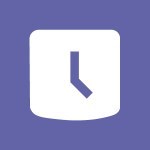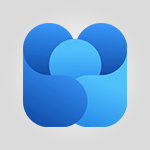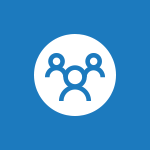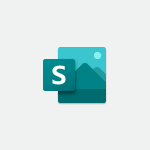Outlook - Remove a member from a group Video
In this video, you will learn how to remove a member from a group in Outlook 2016. The video covers the step-by-step procedure to remove a member from a group, ensuring that they no longer have access to group information and will no longer receive notifications related to the group.
This tutorial is essential for managing group memberships effectively in Microsoft 365.
- 0:29
- 2856 views
-
Outlook - Calendar delegation
- 1:28
- Viewed 3319 times
-
Outlook - Request a read receipt or confirmation of delivery
- 2:18
- Viewed 3350 times
-
Groups - Accessing applications from a group
- 1:59
- Viewed 3629 times
-
FindTime - Answering a scheduling poll
- 1:14
- Viewed 7000 times
-
Outlook - Delay or schedule e-mail sending
- 2:14
- Viewed 3739 times
-
FindTime - Use the scheduling poll dashboard
- 2:42
- Viewed 4230 times
-
Bookings - Manage permissions
- 1:10
- Viewed 3242 times
-
Outlook - Introducing Office 365 Groups
- 1:29
- Viewed 3119 times
-
How do I prevent the transfer of an email?
- 2:07
- Viewed 8600 times
-
Answering a scheduling poll
- 1:14
- Viewed 7000 times
-
Change the default font for your emails
- 1:09
- Viewed 6546 times
-
Create a scheduling poll
- 4:12
- Viewed 5126 times
-
Saving a message
- 1:43
- Viewed 5104 times
-
Create and modify a group
- 2:19
- Viewed 4351 times
-
Use the scheduling poll dashboard
- 2:42
- Viewed 4230 times
-
Tell me what you want to do
- 0:57
- Viewed 3989 times
-
How do I block a sender?
- 1:01
- Viewed 3786 times
-
Discovering the Outlook 2016 interface
- 2:54
- Viewed 3780 times
-
Delay or schedule e-mail sending
- 2:14
- Viewed 3739 times
-
Join a group
- 1:34
- Viewed 3727 times
-
Accessing applications from a group
- 1:59
- Viewed 3629 times
-
Organizing your messages using rules
- 2:54
- Viewed 3592 times
-
Presentation of the task module
- 3:31
- Viewed 3586 times
-
Automatically mark deleted emails as read
- 0:46
- Viewed 3571 times
-
Introducing Outlook
- 0:50
- Viewed 3569 times
-
Attach a message, a contact, a file, or a task
- 2:22
- Viewed 3567 times
-
Recall or replace an e-mail you sent
- 1:25
- Viewed 3550 times
-
Sending automatic replies
- 2:03
- Viewed 3544 times
-
Create a task and create a recurring task
- 2:30
- Viewed 3527 times
-
How do I share a document securely with Outlook?
- 1:49
- Viewed 3527 times
-
Creating a group
- 2:38
- Viewed 3492 times
-
Create a task from a message
- 2:14
- Viewed 3476 times
-
Let Outlook read your emails out loud
- 0:32
- Viewed 3475 times
-
Translate your emails into Outlook
- 2:40
- Viewed 3461 times
-
Process a received message
- 2:02
- Viewed 3458 times
-
Insert elements into the mails (table, graphic, images)
- 2:56
- Viewed 3427 times
-
Manage Your Working Time in MyAnalytics
- 0:34
- Viewed 3423 times
-
Recover deleted items
- 1:43
- Viewed 3361 times
-
Respond to a meeting
- 0:48
- Viewed 3355 times
-
Presentation and discovery of contacts
- 1:09
- Viewed 3351 times
-
Request a read receipt or confirmation of delivery
- 2:18
- Viewed 3350 times
-
Create an e-mail message
- 2:46
- Viewed 3343 times
-
How to launch a New Teams Meeting in Outlook
- 3:49
- Viewed 3341 times
-
Creating a draft
- 1:24
- Viewed 3330 times
-
Schedule sending emails in Outlook
- 0:54
- Viewed 3328 times
-
Calendar delegation
- 1:28
- Viewed 3319 times
-
Using conversation mode
- 1:25
- Viewed 3315 times
-
Organizing in folders
- 2:36
- Viewed 3313 times
-
Discover the new simplified ribbon
- 0:29
- Viewed 3299 times
-
Export contacts from Outlook
- 1:09
- Viewed 3279 times
-
Import contacts into Outlook
- 1:52
- Viewed 3258 times
-
Schedule a meeting
- 1:50
- Viewed 3255 times
-
Create a contact & add and use contacts
- 2:36
- Viewed 3250 times
-
Dictate email messages in Outlook
- 0:34
- Viewed 3242 times
-
Manage recurring appointments
- 2:12
- Viewed 3235 times
-
Sharing the calendar
- 2:11
- Viewed 3209 times
-
Temporarily turn off notifications
- 0:23
- Viewed 3196 times
-
Manage displays
- 2:26
- Viewed 3182 times
-
Publish the calendar
- 1:20
- Viewed 3181 times
-
Getting Started with Outlook Mobile App
- 1:53
- Viewed 3179 times
-
Fill in your work schedules in Outlook
- 1:29
- Viewed 3175 times
-
Quickly sort emails
- 0:27
- Viewed 3171 times
-
Display 3 time zones
- 0:37
- Viewed 3160 times
-
Creating an e-mail template
- 1:16
- Viewed 3157 times
-
The Bcc field in detail
- 1:54
- Viewed 3154 times
-
Using categories
- 2:15
- Viewed 3153 times
-
Ribbon preview
- 2:55
- Viewed 3133 times
-
Clutter
- 1:31
- Viewed 3124 times
-
Sorting & searching your mails
- 2:50
- Viewed 3122 times
-
Introducing Office 365 Groups
- 1:29
- Viewed 3119 times
-
Set or remove reminders
- 0:59
- Viewed 3111 times
-
Prevent recipients from forwarding emails
- 0:34
- Viewed 3109 times
-
Create a contact group & Communicate through contact groups (distribution list)
- 3:22
- Viewed 3094 times
-
Cleaning your inbox
- 2:39
- Viewed 3091 times
-
Junk email
- 2:16
- Viewed 3086 times
-
Conduct surveys
- 1:38
- Viewed 3075 times
-
Printing messages
- 1:10
- Viewed 3073 times
-
Assigning a task
- 1:13
- Viewed 3062 times
-
Identify meeting members
- 0:26
- Viewed 3062 times
-
How do I recognize a fraudulent email?
- 2:01
- Viewed 3041 times
-
Using the Scheduling Assistant
- 1:07
- Viewed 3035 times
-
Prevent forwarding of a meeting
- 0:29
- Viewed 3023 times
-
Custom your personal reminders and notifications
- 0:44
- Viewed 2987 times
-
Make your Outlook signature accessible
- 0:44
- Viewed 2977 times
-
Open a shared calendar
- 1:30
- Viewed 2965 times
-
Show other people's calendar
- 0:52
- Viewed 2947 times
-
Create and add a signature to messages
- 1:21
- Viewed 2901 times
-
Edit and customize views
- 1:24
- Viewed 2890 times
-
Create an appointment
- 1:56
- Viewed 2841 times
-
Manage attachments
- 1:51
- Viewed 2804 times
-
Having a conversation within a group
- 3:21
- Viewed 2799 times
-
How to protect an email by encryption?
- 2:41
- Viewed 2772 times
-
Go further with Outlook Mobile
- 2:24
- Viewed 2737 times
-
Manage new message notifications
- 1:42
- Viewed 2731 times
-
Expand your LinkedIn network via Outlook
- 0:39
- Viewed 2703 times
-
Presentation and discovery of the calendar
- 1:26
- Viewed 2696 times
-
Outlook Mobile for Daily Use
- 4:46
- Viewed 2691 times
-
Create a meeting in the group calendar
- 1:12
- Viewed 2640 times
-
Improving email accessibility
- 1:33
- Viewed 2601 times
-
General security practices in Outlook
- 1:03
- Viewed 2591 times
-
Improve the accessibility of your images in emails
- 0:46
- Viewed 2549 times
-
Add accessible tables and lists
- 0:49
- Viewed 2525 times
-
Edit or delete an appointment, meeting or event
- 1:11
- Viewed 2340 times
-
Reply to and react to a Teams conversation in an e-mail
- 0:42
- Viewed 1519 times
-
Organize Your Messages with Rules
- 02:01
- Viewed 530 times
-
Task Module Overview
- 01:56
- Viewed 451 times
-
Edit or delete an appointment, meeting or event
- 01:50
- Viewed 382 times
-
Request a Read Receipt or Delivery Confirmation
- 02:01
- Viewed 365 times
-
Recover deleted items
- 01:09
- Viewed 361 times
-
Send an Email and Create a Draft in Outlook
- 03:10
- Viewed 344 times
-
Insert Elements in Emails (Tables, Charts, Images)
- 02:49
- Viewed 343 times
-
Grant delegate access in Microsoft 365 administration
- 01:23
- Viewed 340 times
-
The Bcc Field in Detail
- 01:53
- Viewed 336 times
-
Add and manage multiple accounts on Outlook
- 01:24
- Viewed 314 times
-
Set Your Work Hours in Outlook
- 02:02
- Viewed 313 times
-
Use the Meeting Dashboard
- 02:48
- Viewed 310 times
-
Create your reservation page for appointment booking (Bookings)
- 03:17
- Viewed 303 times
-
Create different types of events
- 01:46
- Viewed 300 times
-
Presentation and introduction to the calendar
- 01:35
- Viewed 289 times
-
Create a reminder for yourself
- 01:59
- Viewed 289 times
-
Create and add a signature to messages
- 01:26
- Viewed 288 times
-
Send a survey or questionnaire by email
- 02:06
- Viewed 288 times
-
Save and Print a Message
- 01:48
- Viewed 286 times
-
Create an appointment or meeting
- 01:44
- Viewed 283 times
-
Manage new message notifications
- 01:40
- Viewed 282 times
-
Create a Meeting Poll
- 02:48
- Viewed 282 times
-
Process an incoming message
- 01:53
- Viewed 280 times
-
Block a sender
- 01:54
- Viewed 280 times
-
Share a task list
- 03:10
- Viewed 278 times
-
Explore the Interface
- 03:22
- Viewed 277 times
-
Sort and filter emails
- 02:51
- Viewed 273 times
-
Create a task or reminder
- 01:50
- Viewed 273 times
-
Create a task from a message
- 02:00
- Viewed 269 times
-
Add Accessible Tables and Lists
- 02:32
- Viewed 268 times
-
Attach files efficiently in Outlook
- 02:20
- Viewed 267 times
-
Send Emails on Behalf of Someone Else
- 01:13
- Viewed 265 times
-
Organize into Folders
- 01:57
- Viewed 264 times
-
Respond to a meeting
- 01:00
- Viewed 264 times
-
Change the default font of your emails
- 01:05
- Viewed 262 times
-
Edit and customize views
- 01:55
- Viewed 259 times
-
Manage Teams online meeting options
- 01:56
- Viewed 259 times
-
Introduce the new version of Outlook
- 02:01
- Viewed 258 times
-
Respond to a Meeting Poll
- 01:30
- Viewed 257 times
-
Manage Views
- 02:36
- Viewed 254 times
-
Create an Email Template
- 01:40
- Viewed 251 times
-
Open a Shared Calendar
- 01:29
- Viewed 249 times
-
Send Automatic Out-of-Office Replies
- 02:22
- Viewed 244 times
-
Improve Email Accessibility
- 02:02
- Viewed 244 times
-
Recall or replace an e-mail message
- 01:45
- Viewed 244 times
-
Search options
- 01:23
- Viewed 240 times
-
Add a third-party application
- 02:40
- Viewed 237 times
-
Use a Shared Mailbox
- 01:18
- Viewed 234 times
-
Use the Scheduling Assistant
- 01:42
- Viewed 230 times
-
Make Your Outlook Signature Accessible
- 01:12
- Viewed 227 times
-
Collaborate directly during an event with Microsoft Loop and Outlook
- 02:01
- Viewed 227 times
-
Automate Routine Actions
- 02:19
- Viewed 226 times
-
Improve the Accessibility of Images in Emails
- 01:18
- Viewed 220 times
-
Create and Manage Appointments in Delegated Calendars
- 02:04
- Viewed 220 times
-
Prepare for Time Out of Office (Viva Insights)
- 02:08
- Viewed 219 times
-
Clean Up Your Inbox
- 01:18
- Viewed 218 times
-
Calendar Delegation Setup
- 01:21
- Viewed 218 times
-
Use Categories
- 02:51
- Viewed 217 times
-
Create a collaborative email with Microsoft Loop and Outlook
- 02:30
- Viewed 215 times
-
View Other Calendars
- 00:50
- Viewed 214 times
-
Prevent transfer for a meeting
- 01:19
- Viewed 213 times
-
Prevent the forwarding of an email
- 01:01
- Viewed 212 times
-
Translate Emails in Outlook
- 01:32
- Viewed 210 times
-
Share Your Calendar
- 01:54
- Viewed 208 times
-
Use Conversation View
- 01:47
- Viewed 207 times
-
Share a document securely with Outlook
- 02:21
- Viewed 207 times
-
Delay Email Delivery
- 01:10
- Viewed 206 times
-
Mailbox Delegation Setup
- 01:59
- Viewed 206 times
-
Protect an email by encrypting
- 01:10
- Viewed 206 times
-
Identify a fraudulent email
- 02:06
- Viewed 206 times
-
Streamline Note-Taking with OneNote and Outlook
- 01:03
- Viewed 196 times
-
Respond to invitations as a delegate
- 02:55
- Viewed 195 times
-
Easily Sort Your Mails
- 01:38
- Viewed 187 times
-
Display Three Time Zones
- 01:52
- Viewed 187 times
-
Use the Immersive Reader Feature
- 01:33
- Viewed 186 times
-
Respect Your Colleagues' Off Hours (Viva Insights)
- 01:27
- Viewed 184 times
-
Dictate Your Email to Outlook
- 01:35
- Viewed 184 times
-
Provide an overview of best security practices in Outlook
- 01:08
- Viewed 178 times
-
Introduction to Microsoft Outlook
- 01:09
- Viewed 158 times
-
Recovering deleted items (Recycle bin and Second-stage recycle bin)
- 2:18
- Viewed 4849 times
-
Create and modify a group
- 2:19
- Viewed 4351 times
-
Join a group
- 1:34
- Viewed 3727 times
-
Accessing applications from a group
- 1:59
- Viewed 3629 times
-
Creating a group
- 2:38
- Viewed 3492 times
-
Work together on the same document
- 1:07
- Viewed 3389 times
-
How to launch a New Teams Meeting in Outlook
- 3:49
- Viewed 3341 times
-
Do I share with OneDrive, SharePoint, or TEAMS?
- 2:24
- Viewed 3328 times
-
Granting access to the SharePoint site to someone outside the company
- 3:46
- Viewed 3198 times
-
Introducing Office 365 Groups
- 1:29
- Viewed 3119 times
-
Restoring an earlier version of your document
- 1:50
- Viewed 3035 times
-
Targeting content using a specific audience
- 3:35
- Viewed 2920 times
-
Creating a personalized permission level
- 2:46
- Viewed 2906 times
-
Sharing a folder or document with someone outside the company
- 3:44
- Viewed 2903 times
-
Understanding the different types and roles of team sites in SharePoint
- 3:05
- Viewed 2861 times
-
Checking the granted shares
- 2:27
- Viewed 2852 times
-
Restricting a document to read-only mode (Extract a document)
- 2:05
- Viewed 2821 times
-
Having a conversation within a group
- 3:21
- Viewed 2799 times
-
Import, create, edit and share documents
- 2:35
- Viewed 2749 times
-
Creating a permission group
- 3:53
- Viewed 2726 times
-
Use template to prepare your Agile SCRUM meeting
- 2:50
- Viewed 2676 times
-
Create a meeting in the group calendar
- 1:12
- Viewed 2640 times
-
Use and create a template
- 2:40
- Viewed 2626 times
-
Access to your recent documents
- 1:14
- Viewed 2587 times
-
Back up and saving notes
- 0:32
- Viewed 2545 times
-
How to approve a request
- 1:30
- Viewed 2500 times
-
Create a new group form or quiz in Microsoft Forms
- 1:38
- Viewed 2349 times
-
How to request an approval
- 2:20
- Viewed 2333 times
-
Creating or editing office documents in Engage
- 0:44
- Viewed 2253 times
-
Use Adobe sign
- 1:20
- Viewed 2222 times
-
Edit and enhance messages
- 1:57
- Viewed 1840 times
-
Engaging and animating a group
- 1:55
- Viewed 1839 times
-
Create a team using a template
- 1:03
- Viewed 1803 times
-
Share the link to collaborate or duplicate
- 1:36
- Viewed 1664 times
-
Interact in conversations
- 1:30
- Viewed 1615 times
-
Reply to and react to a Teams conversation in an e-mail
- 0:42
- Viewed 1519 times
-
Create a team and add members
- 1:37
- Viewed 1445 times
-
Creating and Joining a Meeting
- 1:22
- Viewed 1425 times
-
Creating or Joining a Team
- 1:11
- Viewed 1390 times
-
Overview of conversations
- 1:02
- Viewed 1262 times
-
Manage a meeting
- 2:08
- Viewed 1259 times
-
How to add Klaxoon to a current Teams meeting?
- 0:36
- Viewed 1239 times
-
How to integrate Klaxoon directly into a Teams meeting?
- 1:22
- Viewed 1230 times
-
How to start a Teams meeting from Klaxoon?
- 1:15
- Viewed 1218 times
-
Private and small group chats
- 2:03
- Viewed 1206 times
-
Take notes in meetings
- 0:35
- Viewed 1177 times
-
Create a SharePoint news and send it via mail
- 1:59
- Viewed 1176 times
-
File Management
- 1:04
- Viewed 1110 times
-
Interact in a conversation
- 2:03
- Viewed 1107 times
-
Create a SharePoint site
- 2:58
- Viewed 1087 times
-
Create Approval Templates
- 2:06
- Viewed 1074 times
-
Collaborate within a conversation with Microsoft Loop
- 01:34
- Viewed 1071 times
-
Posting in a Channel
- 2:15
- Viewed 1069 times
-
Create a folder or a file in a library
- 1:46
- Viewed 1067 times
-
Managing Teams and Channels
- 2:15
- Viewed 1064 times
-
Make a New Approval Request
- 1:26
- Viewed 1050 times
-
Create a document library
- 1:56
- Viewed 1047 times
-
Store files in conversations
- 1:38
- Viewed 1042 times
-
Creating a Channel
- 2:05
- Viewed 1024 times
-
Create and publish a SharePoint page
- 2:44
- Viewed 1005 times
-
Create and Send Signatures with Dedicated Services
- 1:46
- Viewed 969 times
-
Create a SharePoint Lists
- 2:18
- Viewed 965 times
-
Generate a usage report for my SharePoint site
- 1:42
- Viewed 948 times
-
Customise my SharePoint site navigation
- 2:20
- Viewed 901 times
-
Work together on the same document
- 1:48
- Viewed 889 times
-
Use Templates for Document Creation
- 1:03
- Viewed 875 times
-
Integrate Klaxoon in a Teams Channel
- 0:40
- Viewed 872 times
-
Manage Document Approval
- 0:56
- Viewed 872 times
-
Enable Klaxoon as an App in Teams
- 1:44
- Viewed 861 times
-
Synchronise a SharePoint document library
- 1:42
- Viewed 841 times
-
Customise my site Homepage
- 3:03
- Viewed 841 times
-
Use version history
- 1:57
- Viewed 837 times
-
Open and work on a document
- 2:42
- Viewed 830 times
-
Rename and find a document
- 2:00
- Viewed 823 times
-
Manage Storage Spaces on Teams
- 2:05
- Viewed 814 times
-
Add and Explore Workflows
- 1:35
- Viewed 812 times
-
Set Up Monitoring in a Channel with an RSS Feed
- 0:48
- Viewed 802 times
-
Make a File Request
- 01:24
- Viewed 462 times
-
Find All Shares from the Same Person
- 01:08
- Viewed 391 times
-
Share and Collaborate OneDrive
- 02:45
- Viewed 366 times
-
The Bcc Field in Detail
- 01:53
- Viewed 336 times
-
Add and manage multiple accounts on Outlook
- 01:24
- Viewed 314 times
-
Use the Meeting Dashboard
- 02:48
- Viewed 310 times
-
Create your reservation page for appointment booking (Bookings)
- 03:17
- Viewed 303 times
-
Send a survey or questionnaire by email
- 02:06
- Viewed 288 times
-
Create an appointment or meeting
- 01:44
- Viewed 283 times
-
Create a Meeting Poll
- 02:48
- Viewed 282 times
-
Share a task list
- 03:10
- Viewed 278 times
-
Create a task from a message
- 02:00
- Viewed 269 times
-
Send Emails on Behalf of Someone Else
- 01:13
- Viewed 265 times
-
Respond to a meeting
- 01:00
- Viewed 264 times
-
Manage Teams online meeting options
- 01:56
- Viewed 259 times
-
Respond to a Meeting Poll
- 01:30
- Viewed 257 times
-
Open a Shared Calendar
- 01:29
- Viewed 249 times
-
Use a Shared Mailbox
- 01:18
- Viewed 234 times
-
Use the Scheduling Assistant
- 01:42
- Viewed 230 times
-
Collaborate directly during an event with Microsoft Loop and Outlook
- 02:01
- Viewed 227 times
-
Create and Manage Appointments in Delegated Calendars
- 02:04
- Viewed 220 times
-
Calendar Delegation Setup
- 01:21
- Viewed 218 times
-
Create a collaborative email with Microsoft Loop and Outlook
- 02:30
- Viewed 215 times
-
View Other Calendars
- 00:50
- Viewed 214 times
-
Prevent transfer for a meeting
- 01:19
- Viewed 213 times
-
Share Your Calendar
- 01:54
- Viewed 208 times
-
Share a document securely with Outlook
- 02:21
- Viewed 207 times
-
Mailbox Delegation Setup
- 01:59
- Viewed 206 times
-
Respond to invitations as a delegate
- 02:55
- Viewed 195 times
-
Introduction to PowerBI
- 00:60
- Viewed 167 times
-
Introduction to Microsoft Outlook
- 01:09
- Viewed 158 times
-
Introduction to Microsoft Insights
- 02:04
- Viewed 156 times
-
Introduction to Microsoft Viva
- 01:22
- Viewed 162 times
-
Introduction to Planner
- 00:56
- Viewed 169 times
-
Introduction to Microsoft Visio
- 02:07
- Viewed 158 times
-
Introduction to Microsoft Forms
- 00:52
- Viewed 164 times
-
Introducing to Microsoft Designer
- 00:28
- Viewed 224 times
-
Introduction to Sway
- 01:53
- Viewed 142 times
-
Introducing to Word
- 01:00
- Viewed 165 times
-
Introducing to SharePoint Premium
- 00:47
- Viewed 147 times
-
Create a call group
- 01:15
- Viewed 200 times
-
Use call delegation
- 01:07
- Viewed 128 times
-
Assign a delegate for your calls
- 01:08
- Viewed 200 times
-
Ring multiple devices simultaneously
- 01:36
- Viewed 136 times
-
Use the "Do Not Disturb" function for calls
- 01:28
- Viewed 126 times
-
Manage advanced call notifications
- 01:29
- Viewed 142 times
-
Configure audio settings for better sound quality
- 02:08
- Viewed 173 times
-
Block unwanted calls
- 01:24
- Viewed 140 times
-
Disable all call forwarding
- 01:09
- Viewed 142 times
-
Manage a call group in Teams
- 02:01
- Viewed 133 times
-
Update voicemail forwarding settings
- 01:21
- Viewed 130 times
-
Configure call forwarding to internal numbers
- 01:02
- Viewed 123 times
-
Set call forwarding to external numbers
- 01:03
- Viewed 148 times
-
Manage voicemail messages
- 01:55
- Viewed 188 times
-
Access voicemail via mobile and PC
- 02:03
- Viewed 205 times
-
Customize your voicemail greeting
- 02:17
- Viewed 125 times
-
Transfer calls with or without an announcement
- 01:38
- Viewed 121 times
-
Manage simultaneous calls
- 01:52
- Viewed 132 times
-
Support third-party apps during calls
- 01:53
- Viewed 160 times
-
Add participants quickly and securely
- 01:37
- Viewed 132 times
-
Configure call privacy and security settings
- 02:51
- Viewed 130 times
-
Manage calls on hold
- 01:20
- Viewed 139 times
-
Live transcription and generate summaries via AI
- 03:43
- Viewed 126 times
-
Use the interface to make and receive calls
- 01:21
- Viewed 131 times
-
Action Function
- 04:18
- Viewed 139 times
-
Search Function
- 03:42
- Viewed 189 times
-
Date and Time Function
- 02:53
- Viewed 170 times
-
Logical Function
- 03:14
- Viewed 255 times
-
Text Function
- 03:25
- Viewed 200 times
-
Basic Function
- 02:35
- Viewed 159 times
-
Categories of Functions in Power FX
- 01:51
- Viewed 189 times
-
Introduction to Power Fx
- 01:09
- Viewed 160 times
-
The New Calendar
- 03:14
- Viewed 282 times
-
Sections
- 02:34
- Viewed 171 times
-
Customizing Views
- 03:25
- Viewed 166 times
-
Introduction to the New Features of Microsoft Teams
- 00:47
- Viewed 272 times
-
Guide to Using the Microsoft Authenticator App
- 01:47
- Viewed 186 times
-
Turn on Multi-Factor Authentication in the Admin Section
- 02:07
- Viewed 146 times
-
Concept of Multi-Factor Authentication
- 01:51
- Viewed 173 times
-
Retrieve Data from a Web Page and Include it in Excel
- 04:35
- Viewed 393 times
-
Create a Desktop Flow with Power Automate from a Template
- 03:12
- Viewed 334 times
-
Understand the Specifics and Requirements of Desktop Flows
- 02:44
- Viewed 206 times
-
Dropbox: Create a SAS Exchange Between SharePoint and Another Storage Service
- 03:34
- Viewed 350 times
-
Excel: List Files from a Channel in an Excel Workbook with Power Automate
- 04:51
- Viewed 222 times
-
Excel: Link Excel Scripts and Power Automate Flows
- 03:22
- Viewed 228 times
-
SharePoint: Link Microsoft Forms and Lists in a Power Automate Flow
- 04:43
- Viewed 404 times
-
SharePoint: Automate File Movement to an Archive Library
- 05:20
- Viewed 199 times
-
Share Power Automate Flows
- 02:20
- Viewed 194 times
-
Manipulate Dynamic Content with Power FX
- 03:59
- Viewed 198 times
-
Leverage Variables with Power FX in Power Automate
- 03:28
- Viewed 184 times
-
Understand the Concept of Variables and Loops in Power Automate
- 03:55
- Viewed 196 times
-
Add Conditional “Switch” Actions in Power Automate
- 03:58
- Viewed 232 times
-
Add Conditional “IF” Actions in Power Automate
- 03:06
- Viewed 168 times
-
Create an Approval Flow with Power Automate
- 03:10
- Viewed 361 times
-
Create a Scheduled Flow with Power Automate
- 01:29
- Viewed 584 times
-
Create an Instant Flow with Power Automate
- 02:18
- Viewed 338 times
-
Create an Automated Flow with Power Automate
- 03:28
- Viewed 328 times
-
Create a Simple Flow with AI Copilot
- 04:31
- Viewed 306 times
-
Create a Flow Based on a Template with Power Automate
- 03:20
- Viewed 274 times
-
Discover the “Build Space”
- 02:26
- Viewed 192 times
-
The Power Automate Mobile App
- 01:39
- Viewed 201 times
-
Familiarize Yourself with the Different Types of Flows
- 01:37
- Viewed 194 times
-
Understand the Steps to Create a Power Automate Flow
- 01:51
- Viewed 282 times
-
Discover the Power Automate Home Interface
- 02:51
- Viewed 188 times
-
Access Power Automate for the Web
- 01:25
- Viewed 298 times
-
Understand the Benefits of Power Automate
- 01:30
- Viewed 245 times
Objectifs :
Learn how to remove a member from a group in Outlook 2016 effectively.
Chapitres :
-
Introduction
In this guide, we will walk you through the steps to remove a member from a group in Outlook 2016. This process is essential for managing group memberships and ensuring that only relevant members have access to group information. -
Step-by-Step Procedure to Remove a Member
Follow these steps to successfully remove a member from your group in Outlook 2016: 1. **Select Your Group**: Navigate to the left navigation bar and select the group from which you want to remove a member. 2. **Edit Group**: On the ribbon at the top, click on 'Edit Group' to open the editing options. 3. **Remove Member**: In the Edit Group box, locate the name of the member you wish to remove. Point to their name and click on the 'X' that appears next to it. Once you click the 'X', the member will be removed from the group. -
Impact of Removal
After removing a member, they will no longer have access to the group's information. Additionally, they will stop receiving any notifications related to the group, ensuring that sensitive information is kept secure. -
Conclusion
Removing a member from a group in Outlook 2016 is a straightforward process that helps maintain the integrity and relevance of group communications. By following the steps outlined above, you can efficiently manage your group memberships.
FAQ :
How do I remove a member from a group in Outlook 2016?
To remove a member from a group in Outlook 2016, select your group in the left navigation bar, click on 'Edit Group' in the ribbon, point to the member's name you want to remove, and click on the 'X'. This will revoke their access to the group information and notifications.
What happens when I remove a member from a group in Outlook?
When you remove a member from a group in Outlook, they will no longer have access to the group's information and will stop receiving notifications related to the group.
Can I add a member back to the group after removing them?
Yes, you can add a member back to the group by selecting 'Edit Group' and then using the option to add members. You will need to enter their email address to reinstate them.
Is there a confirmation step when removing a member from a group?
No, there is no confirmation step when you click the 'X' to remove a member. The action is immediate, so ensure you want to remove the member before proceeding.
Quelques cas d'usages :
Managing Team Collaboration
In a corporate environment, a project manager can use the group feature in Outlook 2016 to manage team collaboration effectively. By removing a member who is no longer part of the project, the manager ensures that sensitive information is protected and that notifications are sent only to active team members.
Streamlining Communication
A team leader can streamline communication by regularly updating group membership in Outlook 2016. By removing members who have left the organization, the leader can maintain an accurate and efficient communication channel, ensuring that only relevant members receive updates and notifications.
Enhancing Data Security
In a scenario where a team member changes roles or leaves the company, the HR department can quickly remove them from relevant groups in Outlook 2016. This action enhances data security by preventing former employees from accessing sensitive group information.
Glossaire :
Outlook 2016
A version of Microsoft's email client and personal information manager that includes features for managing emails, calendars, tasks, and contacts.
Group
A collection of users in Outlook that allows members to share information, collaborate on projects, and communicate effectively.
Edit Group
A function in Outlook that allows users to modify the settings and membership of a group.
Member
An individual who is part of a group in Outlook and has access to the group's information and notifications.
Notifications
Alerts or messages sent to group members regarding updates, changes, or activities within the group.