Bookings - Create a new shared booking page Tutorial
In this video, you will learn how to create a new shared booking page using Microsoft 365. The video covers the steps to give your booking page a name, add your company's business hours, invite staff members, assign different roles, set up a service, and choose a booking policy.
This will help you efficiently manage appointments and share your booking page with others.
- 2:32
- 2463 views
-
Bookings - Virtual Appointments
- 1:44
- Viewed 2238 times
-
Bookings - Make a reservation Employee]
- 1:50
- Viewed 2204 times
-
Bookings - Make a reservation [Customer]
- 1:51
- Viewed 1761 times
-
Bookings - Create custom fields
- 1:12
- Viewed 2051 times
-
Bookings - Manage permissions
- 1:03
- Viewed 1666 times
-
Bookings - Add staff
- 2:36
- Viewed 2170 times
-
Bookings - Add a service
- 2:28
- Viewed 1599 times
-
Bookings - Manage and share your booking pages
- 2:29
- Viewed 2150 times
-
Introduction to Bookings
- 1:19
- Viewed 4070 times
-
Add staff members
- 2:57
- Viewed 3344 times
-
Manage permissions
- 1:10
- Viewed 3279 times
-
Manage your availabilities
- 1:42
- Viewed 3222 times
-
Make a reservation [Staff]
- 1:55
- Viewed 3166 times
-
Create a new calendar
- 2:55
- Viewed 3091 times
-
Integrate Bookings into TEAMS
- 1:36
- Viewed 2998 times
-
Publish your Booking page
- 2:54
- Viewed 2920 times
-
Make a reservation [Customer]
- 2:13
- Viewed 2906 times
-
Discovery of the interface
- 2:46
- Viewed 2886 times
-
Create custom fields
- 1:21
- Viewed 2861 times
-
Add a service
- 2:03
- Viewed 2784 times
-
Interface Discovery
- 2:20
- Viewed 2482 times
-
Virtual Appointments
- 1:44
- Viewed 2238 times
-
Make a reservation Employee]
- 1:50
- Viewed 2204 times
-
Add staff
- 2:36
- Viewed 2170 times
-
Manage and share your booking pages
- 2:29
- Viewed 2150 times
-
Create custom fields
- 1:12
- Viewed 2051 times
-
Make a reservation [Customer]
- 1:51
- Viewed 1761 times
-
Manage permissions
- 1:03
- Viewed 1666 times
-
Add a service
- 2:28
- Viewed 1599 times
-
Create your reservation page for appointment booking (Bookings)
- 03:17
- Viewed 350 times
-
Remove a watermark
- 2:20
- Viewed 15958 times
-
Align flow chart shapes and add connectors
- 4:48
- Viewed 5321 times
-
Change font size, line spacing, and indentation
- 5:09
- Viewed 5253 times
-
How to add branching logic in Microsoft Forms
- 1:55
- Viewed 5171 times
-
Ink Equation
- 0:41
- Viewed 5064 times
-
AVERAGEIFS and IFERROR
- 4:45
- Viewed 5009 times
-
Insert items in a presentation
- 2:38
- Viewed 4920 times
-
Trigger text to play over a video
- 2:58
- Viewed 4906 times
-
Convert handwritten texts or drawings with Powerpoint
- 0:33
- Viewed 4898 times
-
Change list formatting on the slide master
- 5:22
- Viewed 4876 times
-
Convert a picture into Data with Excel
- 0:25
- Viewed 4807 times
-
3D Maps
- 1:41
- Viewed 4681 times
-
Edit headers and footers on the slide master
- 4:56
- Viewed 4610 times
-
Print Notes Pages as handouts
- 3:15
- Viewed 4516 times
-
Add headers and footers to slides
- 3:52
- Viewed 4456 times
-
Add a "Date" field to your form or quiz in Microsoft Forms
- 1:06
- Viewed 4441 times
-
Three ways to add numbers in Excel Online
- 3:15
- Viewed 4438 times
-
Create a combo chart
- 1:47
- Viewed 4343 times
-
Finalize and review a presentation
- 2:02
- Viewed 4328 times
-
COUNTIFS and SUMIFS
- 5:30
- Viewed 4326 times
-
Add sound effects to an animation
- 4:29
- Viewed 4307 times
-
More complex formulas
- 4:17
- Viewed 4258 times
-
Manage conditional formatting
- 4:30
- Viewed 4219 times
-
Animate charts and SmartArt
- 3:36
- Viewed 4209 times
-
Create a new slide master and layouts
- 5:13
- Viewed 4203 times
-
Add a sound effect to a transition
- 3:45
- Viewed 4200 times
-
Work with a motion path
- 2:50
- Viewed 4167 times
-
The nuts and bolts of VLOOKUP
- 3:05
- Viewed 4158 times
-
Create dynamic visual title using the Selected Value function
- 5:42
- Viewed 4156 times
-
Functions and formulas
- 3:24
- Viewed 4155 times
-
Start using Excel
- 4:22
- Viewed 4127 times
-
Customize the slide master
- 4:38
- Viewed 4121 times
-
Manage drop-down lists
- 6:12
- Viewed 4114 times
-
New Chart types
- 1:52
- Viewed 4093 times
-
Create a flow chart
- 3:27
- Viewed 4093 times
-
Use formulas to apply conditional formatting
- 4:20
- Viewed 4092 times
-
Prepare a basic handout
- 4:30
- Viewed 4092 times
-
The SUMIF function
- 5:27
- Viewed 4071 times
-
Trigger an animation effect
- 2:29
- Viewed 4069 times
-
AVERAGEIF function
- 3:04
- Viewed 4031 times
-
VLOOKUP: How and when to use it
- 2:38
- Viewed 4030 times
-
How to simultaneously edit and calculate formulas across multiple worksheets
- 3:07
- Viewed 4017 times
-
Using functions
- 5:12
- Viewed 4016 times
-
Copy a VLOOKUP formula
- 3:27
- Viewed 4015 times
-
The SUM function
- 4:37
- Viewed 4006 times
-
Build an org chart using the text pane
- 4:00
- Viewed 3988 times
-
Create slide content and save the template
- 4:50
- Viewed 3984 times
-
Advanced formulas and references
- 4:06
- Viewed 3982 times
-
Look up values on a different worksheet
- 2:39
- Viewed 3979 times
-
Password protect workbooks and worksheets in detail
- 6:00
- Viewed 3946 times
-
Take conditional formatting to the next level
- 3:37
- Viewed 3932 times
-
How to simultaneously view multiple worksheets
- 3:25
- Viewed 3913 times
-
How to link cells and calculate formulas across multiple worksheets
- 2:10
- Viewed 3895 times
-
Animate pictures, shapes, text, and other objects
- 4:02
- Viewed 3890 times
-
Freeze panes in detail
- 3:30
- Viewed 3882 times
-
Customize charts
- 4:28
- Viewed 3878 times
-
Password protect workbooks and worksheets
- 2:27
- Viewed 3877 times
-
Add numbers
- 2:54
- Viewed 3875 times
-
Print headings, gridlines, formulas, and more
- 4:29
- Viewed 3870 times
-
Subtract time
- 3:58
- Viewed 3868 times
-
Insert columns and rows
- 4:16
- Viewed 3865 times
-
Print a worksheet on a specific number of pages
- 4:34
- Viewed 3858 times
-
Work with macros
- 4:40
- Viewed 3858 times
-
How to track and monitor values with the Watch Window
- 2:42
- Viewed 3849 times
-
Advanced filter details
- 4:13
- Viewed 3846 times
-
Create an automated workflow for Microsoft Forms with Power Automate
- 5:09
- Viewed 3833 times
-
Use slide masters to customize a presentation
- 3:07
- Viewed 3829 times
-
Save time by creating your form with quick import
- 2:20
- Viewed 3821 times
-
More print options
- 5:59
- Viewed 3819 times
-
Create slicers
- 3:55
- Viewed 3813 times
-
Create quick measures
- 3:02
- Viewed 3809 times
-
IF with AND and OR
- 3:35
- Viewed 3802 times
-
Add a picture watermark
- 4:36
- Viewed 3799 times
-
AutoFilter details
- 3:27
- Viewed 3795 times
-
Create a template from a presentation
- 3:09
- Viewed 3788 times
-
Customize colors and save the theme
- 4:45
- Viewed 3786 times
-
Backgrounds in PowerPoint: First Steps
- 3:20
- Viewed 3779 times
-
Conditionally format dates
- 2:38
- Viewed 3778 times
-
Create pie, bar, and line charts
- 3:13
- Viewed 3773 times
-
Insert headers and footers
- 2:02
- Viewed 3768 times
-
Print slides, notes, or handouts
- 2:48
- Viewed 3766 times
-
Combine data from multiple worksheets
- 2:50
- Viewed 3763 times
-
Sort details
- 4:46
- Viewed 3761 times
-
Drop-down list settings
- 4:14
- Viewed 3759 times
-
Work with handout masters
- 4:34
- Viewed 3758 times
-
Input and error messages
- 2:52
- Viewed 3754 times
-
Assign a button to a macro
- 2:49
- Viewed 3754 times
-
Multiple choice questions in Microsoft Forms
- 2:14
- Viewed 3745 times
-
Customize the design and layouts
- 5:06
- Viewed 3737 times
-
Animate pictures and shapes
- 4:17
- Viewed 3731 times
-
Header and footer details
- 3:41
- Viewed 3725 times
-
Print worksheets and workbooks
- 1:07
- Viewed 3720 times
-
Measure how people feel about something with the Likert scale in Microsoft Forms
- 2:02
- Viewed 3717 times
-
Create custom animations with motion paths
- 3:39
- Viewed 3707 times
-
Change the theme background
- 5:38
- Viewed 3691 times
-
Copying formulas
- 3:00
- Viewed 3690 times
-
Basic math
- 2:28
- Viewed 3685 times
-
Print handouts
- 4:32
- Viewed 3669 times
-
Screen recording
- 0:49
- Viewed 3667 times
-
Operator order
- 2:04
- Viewed 3665 times
-
Save your macro
- 2:59
- Viewed 3659 times
-
Picture backgrounds: Two methods
- 4:58
- Viewed 3659 times
-
Creating and managing a group
- 1:56
- Viewed 3644 times
-
Advanced IF functions
- 3:22
- Viewed 3632 times
-
How to create a table
- 2:11
- Viewed 3632 times
-
Improved version history
- 0:51
- Viewed 3609 times
-
Copy a chart
- 2:59
- Viewed 3593 times
-
Cell references
- 1:34
- Viewed 3571 times
-
Use conditional formatting
- 2:02
- Viewed 3565 times
-
Customize master layouts
- 4:57
- Viewed 3554 times
-
Add formulas and references
- 2:52
- Viewed 3543 times
-
Weighted average
- 2:06
- Viewed 3533 times
-
Apply and change a theme
- 5:13
- Viewed 3518 times
-
One click Forecasting
- 1:01
- Viewed 3510 times
-
Removing backgrounds in PowerPoint
- 2:45
- Viewed 3503 times
-
Conditionally format text
- 2:12
- Viewed 3499 times
-
Add headers and footers to a presentation
- 2:50
- Viewed 3498 times
-
Use slicers to filter data
- 1:25
- Viewed 3495 times
-
Combine a path with other effects
- 4:49
- Viewed 3477 times
-
How to use 3-D reference or tridimensional formulas
- 3:01
- Viewed 3474 times
-
Manage Your Working Time in MyAnalytics
- 0:34
- Viewed 3469 times
-
Copy and remove conditional formatting
- 1:11
- Viewed 3453 times
-
Prepare and run your presentation
- 1:28
- Viewed 3446 times
-
Nested IF functions
- 3:30
- Viewed 3433 times
-
AutoFill and Flash Fill
- 1:36
- Viewed 3432 times
-
90 seconds about PowerPoint Slide Masters
- 1:17
- Viewed 3431 times
-
Freeze or lock panes
- 1:06
- Viewed 3403 times
-
Edit headers and footers for handouts
- 2:43
- Viewed 3403 times
-
Conditional formatting
- 3:35
- Viewed 3395 times
-
Average a group of numbers
- 2:01
- Viewed 3384 times
-
Ink Equation
- 0:40
- Viewed 3367 times
-
Use the drill down filter
- 4:41
- Viewed 3358 times
-
Design motion paths
- 2:30
- Viewed 3357 times
-
Drop-down lists
- 0:55
- Viewed 3349 times
-
New chart types
- 0:39
- Viewed 3344 times
-
Create an org chart
- 3:09
- Viewed 3344 times
-
Add staff members
- 2:57
- Viewed 3344 times
-
Build an org chart using SmartArt Tools
- 5:09
- Viewed 3329 times
-
Edit a macro
- 3:29
- Viewed 3315 times
-
Apply paths to layered pictures
- 5:28
- Viewed 3315 times
-
Animate text
- 4:14
- Viewed 3308 times
-
Sort and filter data
- 1:38
- Viewed 3276 times
-
Calculate function
- 4:22
- Viewed 3266 times
-
Create a sequence with line paths
- 6:42
- Viewed 3265 times
-
Present Live
- 3:13
- Viewed 3217 times
-
Make a reservation [Staff]
- 1:55
- Viewed 3166 times
-
Add bullets to text
- 2:24
- Viewed 3104 times
-
Create a new calendar
- 2:55
- Viewed 3091 times
-
Trigger a video
- 4:06
- Viewed 3087 times
-
Start using PowerPoint
- 2:06
- Viewed 3061 times
-
Turn on the drill down feature
- 2:23
- Viewed 3045 times
-
Turn your Excel tables into real lists!
- 1:12
- Viewed 3003 times
-
Integrate Bookings into TEAMS
- 1:36
- Viewed 2998 times
-
Add an alert to a visual
- 2:24
- Viewed 2996 times
-
Manage interactions
- 1:56
- Viewed 2939 times
-
Make a reservation [Customer]
- 2:13
- Viewed 2906 times
-
Manage relations between data sources
- 2:37
- Viewed 2883 times
-
Create custom fields
- 1:21
- Viewed 2861 times
-
Complete and Share a Schedule
- 2:02
- Viewed 2850 times
-
Add a service
- 2:03
- Viewed 2784 times
-
Create a Schedule and Organise it with the Help of Groups
- 1:42
- Viewed 2780 times
-
Import, create, edit and share documents
- 2:35
- Viewed 2780 times
-
Research in your notes
- 1:13
- Viewed 2776 times
-
What are measures?
- 2:58
- Viewed 2758 times
-
Create and organise a group
- 1:30
- Viewed 2739 times
-
Organise notes
- 2:57
- Viewed 2716 times
-
Create a Microsoft Forms form directly in OneDrive
- 1:33
- Viewed 2715 times
-
Use template to prepare your Agile SCRUM meeting
- 2:50
- Viewed 2711 times
-
Get a rating in Microsoft Forms
- 1:32
- Viewed 2704 times
-
Easily measure user experience with Net Promoter Score in Microsoft Forms
- 1:32
- Viewed 2692 times
-
Create your first form or quiz in Microsoft Forms
- 2:12
- Viewed 2633 times
-
How Clock In Works
- 0:22
- Viewed 2613 times
-
Make better tables
- 10 min
- Viewed 2574 times
-
Manage our recent documents
- 2:24
- Viewed 2569 times
-
Send your notes by email
- 0:42
- Viewed 2553 times
-
Add a Visio diagram
- 1:23
- Viewed 2552 times
-
Draw, sketch or handwrite notes
- 1:25
- Viewed 2549 times
-
Creating and managing campaigns
- 1:39
- Viewed 2543 times
-
Access other apps aroud Office 365
- 1:10
- Viewed 2535 times
-
Password protect your notes
- 1:43
- Viewed 2481 times
-
Create dynamic drop down lists
- 3:26
- Viewed 2465 times
-
Insert an image in a cell with image function
- 3:01
- Viewed 2458 times
-
Save, share and share everything
- 0:49
- Viewed 2375 times
-
Summarize Your Notes with Copilot
- 1:45
- Viewed 2360 times
-
Insert online videos
- 0:41
- Viewed 2337 times
-
Add an Excel spreadsheet
- 1:31
- Viewed 2327 times
-
Creating or editing office documents in Engage
- 0:44
- Viewed 2320 times
-
Imbrication OneNote / Teams
- 1:03
- Viewed 2315 times
-
Add files
- 1:26
- Viewed 2281 times
-
See who's collaborating
- 2:01
- Viewed 2273 times
-
Add items
- 2:04
- Viewed 2251 times
-
Imbrication OneNote / Outlook
- 1:37
- Viewed 2239 times
-
Text before & after Function
- 4:57
- Viewed 2236 times
-
How to Copy a Schedule
- 0:39
- Viewed 2223 times
-
Find out your coworkers’ preferences by creating a “Ranking” question in Microsoft Forms
- 2:14
- Viewed 2207 times
-
Sync and sharing
- 0:28
- Viewed 2206 times
-
Upload an existing video from your device
- 1:11
- Viewed 2205 times
-
Make a reservation Employee]
- 1:50
- Viewed 2204 times
-
Use formatting toolbar and styles to format forms and quizzes
- 1:55
- Viewed 2202 times
-
Create a video from the web app
- 1:20
- Viewed 2198 times
-
Use page templates
- 2:19
- Viewed 2193 times
-
Meeting recordings in Microsoft Teams
- 1:13
- Viewed 2174 times
-
Add staff
- 2:36
- Viewed 2170 times
-
Install Office on 5 devices
- 1:53
- Viewed 2148 times
-
Create a video from the mobile app
- 1:13
- Viewed 2098 times
-
Add or edit a thumbnail
- 0:59
- Viewed 2092 times
-
Record a live PowerPoint presentation
- 1:18
- Viewed 2089 times
-
Use "Text" fields to create a contact form
- 2:16
- Viewed 2080 times
-
Add a Table from Text with Copilot
- 1:39
- Viewed 2071 times
-
Let responders submit files in Microsoft Forms
- 1:58
- Viewed 2068 times
-
Create custom fields
- 1:12
- Viewed 2051 times
-
Change chart type
- 1:29
- Viewed 1942 times
-
Engaging and animating a group
- 1:55
- Viewed 1904 times
-
Send a single form in multiple languages
- 1:21
- Viewed 1824 times
-
Rewrite or Summarize Existing Text with Copilot
- 2:29
- Viewed 1793 times
-
Make a reservation [Customer]
- 1:51
- Viewed 1761 times
-
Generate a Chart with Copilot
- 1:34
- Viewed 1670 times
-
Save a PowerPoint presentation
- 1:10
- Viewed 1612 times
-
Create a Task List or Plan with Copilot
- 1:49
- Viewed 1610 times
-
Add a service
- 2:28
- Viewed 1599 times
-
Create a Presentation with Copilot
- 1:50
- Viewed 1478 times
-
Create a Presentation Based on an Existing Word Document
- 1:52
- Viewed 1435 times
-
Draft Content Based on an Existing Document with Copilot
- 2:15
- Viewed 1392 times
-
Summarize the Content of a Note with Copilot
- 1:03
- Viewed 1333 times
-
Draft an Email with Copilot
- 02:36
- Viewed 1294 times
-
Sort, Filter, and Analyze Data with Copilot
- 1:48
- Viewed 1238 times
-
Generate Formulas with Copilot
- 2:07
- Viewed 1086 times
-
Summarize a Slideshow with Copilot
- 1:34
- Viewed 1081 times
-
Improve Email Writing with Copilot Coaching
- 01:47
- Viewed 1053 times
-
Format Data with Copilot
- 1:52
- Viewed 1034 times
-
Analyze and Write Content Based on a File
- 2:16
- Viewed 1008 times
-
Energize and Structure a Presentation with Copilot
- 1:50
- Viewed 997 times
-
Generate Text from an Idea or Plan
- 2:51
- Viewed 944 times
-
Use Documents in a Synchronized Library Folder
- 01:32
- Viewed 452 times
-
Use Recycle Bins to Restore Documents
- 01:49
- Viewed 426 times
-
Insert Elements in Emails (Tables, Charts, Images)
- 02:49
- Viewed 380 times
-
Send an Email and Create a Draft in Outlook
- 03:10
- Viewed 375 times
-
Create a reminder for yourself
- 01:59
- Viewed 362 times
-
Create and add a signature to messages
- 01:26
- Viewed 328 times
-
Create different types of events
- 01:46
- Viewed 326 times
-
Sort and filter emails
- 02:51
- Viewed 312 times
-
Make changes to a text
- 01:05
- Viewed 312 times
-
Save and Print a Message
- 01:48
- Viewed 307 times
-
Add Accessible Tables and Lists
- 02:32
- Viewed 302 times
-
Edit and customize views
- 01:55
- Viewed 294 times
-
Manage Teams online meeting options
- 01:56
- Viewed 293 times
-
Generating Loop Content with Copilot
- 01:18
- Viewed 292 times
-
Change the default font of your emails
- 01:05
- Viewed 291 times
-
Create an Email Template
- 01:40
- Viewed 290 times
-
Improve Email Accessibility
- 02:02
- Viewed 272 times
-
Search options
- 01:23
- Viewed 267 times
-
Create a collaborative email with Microsoft Loop and Outlook
- 02:30
- Viewed 263 times
-
Improve the Accessibility of Images in Emails
- 01:18
- Viewed 258 times
-
Prepare for Time Out of Office (Viva Insights)
- 02:08
- Viewed 256 times
-
Translate Emails in Outlook
- 01:32
- Viewed 247 times
-
Summarizing a Loop Page with Copilot
- 00:55
- Viewed 245 times
-
Generate formulas from a concept
- 01:02
- Viewed 238 times
-
Delay Email Delivery
- 01:10
- Viewed 237 times
-
Streamline Note-Taking with OneNote and Outlook
- 01:03
- Viewed 237 times
-
Use the Immersive Reader Feature
- 01:33
- Viewed 228 times
-
Dictate Your Email to Outlook
- 01:35
- Viewed 214 times
-
Extract Text from an Image
- 01:07
- Viewed 16 times
-
Reply to an Email with Copilot
- 01:10
- Viewed 23 times
-
Create SharePoint Pages with Copilot
- 01:49
- Viewed 23 times
-
Query an Attached Meeting
- 01:51
- Viewed 11 times
-
Plan with Copilot
- 01:15
- Viewed 15 times
-
Share Requests with Your Team
- 03:07
- Viewed 23 times
-
Translate a presentation
- 01:38
- Viewed 15 times
-
Generate a Video
- 01:49
- Viewed 13 times
-
Add Speaker Notes
- 00:56
- Viewed 12 times
-
Initiate a project budget tracking table with Copilot
- 02:54
- Viewed 92 times
-
Develop and share a clear project follow-up with Copilot
- 02:18
- Viewed 95 times
-
Organize an action plan with Copilot and Microsoft Planner
- 01:31
- Viewed 107 times
-
Structure and optimize team collaboration with Copilot
- 02:28
- Viewed 119 times
-
Copilot at the service of project reports
- 02:36
- Viewed 110 times
-
Initiate a tracking table with ChatGPT
- 01:35
- Viewed 105 times
-
Distribute tasks within a team with ChatGPT
- 01:26
- Viewed 177 times
-
Generate a meeting summary with ChatGPT
- 01:24
- Viewed 111 times
-
Project mode
- 01:31
- Viewed 115 times
-
Create an agent for a team
- 01:53
- Viewed 177 times
-
Install and access Copilot Studio in Teams
- 01:38
- Viewed 176 times
-
Analyze the Copilot Studio agent
- 01:25
- Viewed 96 times
-
Publish the agent and make it accessible
- 01:39
- Viewed 178 times
-
Copilot Studio agent settings
- 01:33
- Viewed 85 times
-
Add new actions
- 01:54
- Viewed 172 times
-
Create a first action
- 01:59
- Viewed 170 times
-
Manage topics
- 01:51
- Viewed 114 times
-
Manage knowledge sources
- 01:11
- Viewed 85 times
-
Create an agent with Copilot Studio
- 01:52
- Viewed 168 times
-
Access Copilot Studio
- 01:09
- Viewed 165 times
-
Get started with Copilot Studio
- 01:25
- Viewed 93 times
-
Introduction to PowerBI
- 00:60
- Viewed 213 times
-
Introduction to Microsoft Outlook
- 01:09
- Viewed 209 times
-
Introduction to Microsoft Insights
- 02:04
- Viewed 217 times
-
Introduction to Microsoft Viva
- 01:22
- Viewed 220 times
-
Introduction to Planner
- 00:56
- Viewed 215 times
-
Introduction to Microsoft Visio
- 02:07
- Viewed 215 times
-
Introduction to Microsoft Forms
- 00:52
- Viewed 216 times
-
Introducing to Microsoft Designer
- 00:28
- Viewed 313 times
-
Introduction to Sway
- 01:53
- Viewed 221 times
-
Introducing to Word
- 01:00
- Viewed 213 times
-
Introducing to SharePoint Premium
- 00:47
- Viewed 194 times
-
Create a call group
- 01:15
- Viewed 289 times
-
Use call delegation
- 01:07
- Viewed 171 times
-
Assign a delegate for your calls
- 01:08
- Viewed 286 times
-
Ring multiple devices simultaneously
- 01:36
- Viewed 171 times
-
Use the "Do Not Disturb" function for calls
- 01:28
- Viewed 164 times
-
Manage advanced call notifications
- 01:29
- Viewed 179 times
-
Configure audio settings for better sound quality
- 02:08
- Viewed 238 times
-
Block unwanted calls
- 01:24
- Viewed 200 times
-
Disable all call forwarding
- 01:09
- Viewed 181 times
-
Manage a call group in Teams
- 02:01
- Viewed 184 times
-
Update voicemail forwarding settings
- 01:21
- Viewed 174 times
-
Configure call forwarding to internal numbers
- 01:02
- Viewed 169 times
-
Set call forwarding to external numbers
- 01:03
- Viewed 192 times
-
Manage voicemail messages
- 01:55
- Viewed 263 times
-
Access voicemail via mobile and PC
- 02:03
- Viewed 299 times
-
Customize your voicemail greeting
- 02:17
- Viewed 167 times
-
Transfer calls with or without an announcement
- 01:38
- Viewed 168 times
-
Manage simultaneous calls
- 01:52
- Viewed 178 times
-
Support third-party apps during calls
- 01:53
- Viewed 222 times
-
Add participants quickly and securely
- 01:37
- Viewed 185 times
-
Configure call privacy and security settings
- 02:51
- Viewed 179 times
-
Manage calls on hold
- 01:20
- Viewed 173 times
-
Live transcription and generate summaries via AI
- 03:43
- Viewed 166 times
-
Use the interface to make and receive calls
- 01:21
- Viewed 180 times
-
Draft a Service Memo
- 02:33
- Viewed 232 times
-
Extract Invoice Data and Generate a Pivot Table
- 03:26
- Viewed 215 times
-
Formulate a Request for Pricing Conditions via Email
- 02:32
- Viewed 327 times
-
Analyze a Supply Catalog Based on Needs and Budget
- 02:41
- Viewed 295 times
-
SharePoint Page Co-Editing: Collaborate in Real Time
- 02:14
- Viewed 110 times
-
Other Coaches
- 01:45
- Viewed 226 times
-
Agents in SharePoint
- 02:44
- Viewed 183 times
-
Prompt coach
- 02:49
- Viewed 207 times
-
Modify, Share, and Install an Agent
- 01:43
- Viewed 201 times
-
Configure a Copilot Agent
- 02:39
- Viewed 202 times
-
Describe a copilot agent
- 01:32
- Viewed 221 times
-
Rewrite with Copilot
- 01:21
- Viewed 195 times
-
Analyze a video
- 01:21
- Viewed 223 times
-
Use the Copilot pane
- 01:12
- Viewed 208 times
-
Process text
- 01:03
- Viewed 196 times
-
Create an insights grid
- 01:19
- Viewed 341 times
-
Generate and manipulate an image in PowerPoint
- 01:47
- Viewed 203 times
-
Interact with a web page with Copilot
- 00:36
- Viewed 230 times
-
Create an image with Copilot
- 00:42
- Viewed 352 times
-
Summarize a PDF with Copilot
- 00:41
- Viewed 220 times
-
Analyze your documents with Copilot
- 01:15
- Viewed 228 times
-
Chat with Copilot
- 00:50
- Viewed 225 times
-
Particularities of Personal and Professional Copilot Accounts
- 00:40
- Viewed 337 times
-
Data Privacy in Copilot
- 00:43
- Viewed 223 times
-
Access Copilot
- 00:25
- Viewed 372 times
-
Use a Copilot Agent
- 01:24
- Viewed 238 times
-
Edit in Pages
- 01:49
- Viewed 252 times
-
Generate and manipulate an image in Word
- 01:19
- Viewed 223 times
-
Create Outlook rules with Copilot
- 01:12
- Viewed 222 times
-
Generate the email for the recipient
- 00:44
- Viewed 208 times
-
Action Function
- 04:18
- Viewed 176 times
-
Search Function
- 03:42
- Viewed 226 times
-
Date and Time Function
- 02:53
- Viewed 210 times
-
Logical Function
- 03:14
- Viewed 337 times
-
Text Function
- 03:25
- Viewed 234 times
-
Basic Function
- 02:35
- Viewed 199 times
-
Categories of Functions in Power FX
- 01:51
- Viewed 236 times
-
Introduction to Power Fx
- 01:09
- Viewed 222 times
-
The New Calendar
- 03:14
- Viewed 364 times
-
Sections
- 02:34
- Viewed 214 times
-
Customizing Views
- 03:25
- Viewed 202 times
-
Introduction to the New Features of Microsoft Teams
- 00:47
- Viewed 393 times
-
Guide to Using the Microsoft Authenticator App
- 01:47
- Viewed 235 times
-
Turn on Multi-Factor Authentication in the Admin Section
- 02:07
- Viewed 180 times
-
Manual Activation of Multi-Factor Authentication
- 01:40
- Viewed 130 times
-
Concept of Multi-Factor Authentication
- 01:51
- Viewed 219 times
-
Use the narrative Builder
- 01:31
- Viewed 261 times
-
Microsoft Copilot Academy
- 00:42
- Viewed 224 times
-
Connect Copilot to a third party app
- 01:11
- Viewed 235 times
-
Share a document with copilot
- 00:36
- Viewed 226 times
-
Configurate a page with copilot
- 01:47
- Viewed 231 times
-
Use Copilot with Right-Click
- 02:50
- Viewed 1241 times
-
Draft a Service Memo with Copilot
- 02:21
- Viewed 235 times
-
Extract Invoice Data and Generate a Pivot Table
- 02:34
- Viewed 263 times
-
Summarize Discussions and Schedule a Meeting Slot
- 02:25
- Viewed 322 times
-
Formulate a Request for Pricing Conditions via Email
- 02:20
- Viewed 421 times
-
Analyze a Supply Catalog Based on Needs and Budget
- 02:52
- Viewed 404 times
Objectifs :
This document aims to provide a comprehensive guide on how to create and manage a shared booking page using the Bookings platform. It outlines the steps involved, the options available for customization, and the permissions that can be assigned to users.
Chapitres :
-
Introduction to Bookings
When you log into the Bookings platform, you are greeted with the home page. This serves as your starting point for creating and managing booking pages. -
Creating a Shared Booking Page
To initiate the creation of a shared booking page, click on the 'Create' button. If you have an existing booking page, you can use it as a template for your new page. -
Naming Your Booking Page
The first step in the creation process is to give your booking page a name. You also have the option to add your company's local information and business type from a provided list, such as 'Health Service' or 'IT Support'. -
Setting Business Hours
Your company's business hours are automatically imported from your Outlook calendar. You can click to edit these hours to fit your booking page's needs. -
Inviting Staff Members
After setting the business hours, click the 'Next' button. Use the search bar to invite staff members to your booking page. You can make changes, invite external users, or configure their availability later if needed. -
Assigning Roles and Permissions
You can assign different roles to users on your shared booking page. Each role grants a different set of permissions. Select the appropriate role from the list and click 'Next'. -
Setting Up Services
You now have the option to set up a service. By default, a random service may be populated, but you can change it. Provide a name for the service, specify its duration, and set its availability. Additionally, you can add a Teams video meeting link, which will be sent to the concerned individuals for their appointment. -
Modifying Service Information
All information regarding services, including days, hours, and personnel, remains modifiable at any time. After making your adjustments, click 'Next'. -
Booking Policies
As a final step, you can choose who can book appointments by selecting the most suitable policy. The options include: - 'No cell service': You manage the calendar yourself. - 'Members of my organization': Access is granted to everyone in your company, as defined by your System Administrator. - 'Everyone': Allows anyone to make reservations through a public self-service page. -
Finalizing Your Booking Page
Click to finish creating your booking page. If your booking page is not private, a link will appear, allowing you to share your booking page with the people of your choice.
FAQ :
What is the purpose of the Bookings tool?
The Bookings tool is designed to help users create and manage appointments for various services, making scheduling easier for both providers and clients.
How do I create a shared booking page?
To create a shared booking page, log into Bookings, click 'Create', name your booking page, set business hours, invite staff, and configure services before finalizing the page.
Can I edit the business hours for my booking page?
Yes, you can edit the business hours for your booking page, which are automatically imported from your Outlook calendar.
What types of roles can I assign to users in a shared booking page?
You can assign different roles to users, each granting them specific permissions, such as managing appointments or viewing bookings.
Is it possible to add a Teams video meeting link to appointments?
Yes, you can add a Teams video meeting link to your services, allowing participants to join a video call at the time of their appointment.
What are the different booking policies I can choose from?
You can choose from several booking policies, including 'No cell service', 'Members of my organization', and 'Everyone', which dictate who can make reservations.
Quelques cas d'usages :
Healthcare Appointments
A healthcare provider can use the Bookings tool to create a shared booking page for patients to schedule appointments with doctors, ensuring efficient management of time slots and resources.
IT Support Scheduling
An IT support team can set up a booking page to allow employees to book time for technical assistance, streamlining the process and improving response times.
Consultation Services
Consultants can utilize the Bookings tool to manage client appointments, providing a professional interface for clients to select available times and services.
Educational Workshops
An educational institution can create a booking page for students to sign up for workshops, allowing for easy management of participant numbers and scheduling.
Event Planning
Event planners can use the Bookings tool to coordinate meetings with vendors and clients, ensuring that all parties can easily find and book suitable times.
Glossaire :
Bookings
A scheduling tool that allows users to create and manage appointments and bookings for services.
Shared Booking Page
A customizable webpage that allows multiple users to manage and share appointment slots for services.
Template
A pre-designed format that can be used as a starting point for creating new booking pages.
Business Hours
The hours during which a business is open and available for appointments, typically imported from an Outlook calendar.
Roles
Different levels of permissions assigned to users in a shared booking page, determining what actions they can perform.
Service
An offering that can be booked through the booking page, which includes details like name, duration, and availability.
Teams Video Meeting Link
A hyperlink that allows users to join a Microsoft Teams video meeting at the time of their appointment.
Booking Policy
Rules that determine who can book appointments through the booking page, such as internal organization members or the public.
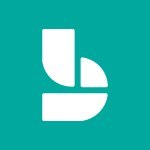

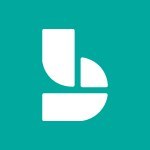
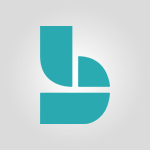
![Make a reservation [Staff]](https://learn.mandarine.academy/media/cache/image_upload/uploads/media/tutoriel/0006/14/thumb_513924_tutoriel_thumbnail.jpeg)