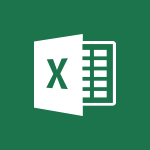Outlook - Creating a draft Tutorial
In this video, you will learn about creating a draft using Microsoft 365. The video covers the process of using Office apps like Word, Excel, and PowerPoint to be creative and work together securely.
You can save your files in the cloud with OneDrive, making them accessible from anywhere.
Microsoft 365 allows you to store any type of file, including images, spreadsheets, and presentations.
You can also share and collaborate in real-time with your coworkers, whether you're in the office or on the go.
This tutorial will help you stay organized, connected, and productive using Microsoft 365.
- 1:24
- 3394 views
-
Outlook - Insert elements into the mails (table, graphic, images)
- 2:56
- Viewed 3487 times
-
Outlook - The Bcc field in detail
- 1:54
- Viewed 3198 times
-
Outlook - Using categories
- 2:15
- Viewed 3190 times
-
Outlook - Using conversation mode
- 1:25
- Viewed 3360 times
-
Outlook - Organizing in folders
- 2:36
- Viewed 3354 times
-
Outlook - Manage attachments
- 1:51
- Viewed 2863 times
-
Outlook - Saving a message
- 1:43
- Viewed 5190 times
-
Outlook - Creating an e-mail template
- 1:16
- Viewed 3206 times
-
How do I prevent the transfer of an email?
- 2:07
- Viewed 9143 times
-
Change the default font for your emails
- 1:09
- Viewed 7105 times
-
Answering a scheduling poll
- 1:14
- Viewed 7056 times
-
Create a scheduling poll
- 4:12
- Viewed 5268 times
-
Saving a message
- 1:43
- Viewed 5190 times
-
Create and modify a group
- 2:19
- Viewed 4764 times
-
Use the scheduling poll dashboard
- 2:42
- Viewed 4289 times
-
Tell me what you want to do
- 0:57
- Viewed 4046 times
-
How do I block a sender?
- 1:01
- Viewed 3956 times
-
Delay or schedule e-mail sending
- 2:14
- Viewed 3845 times
-
Discovering the Outlook 2016 interface
- 2:54
- Viewed 3833 times
-
Join a group
- 1:34
- Viewed 3826 times
-
Accessing applications from a group
- 1:59
- Viewed 3731 times
-
Organizing your messages using rules
- 2:54
- Viewed 3700 times
-
Presentation of the task module
- 3:31
- Viewed 3675 times
-
Attach a message, a contact, a file, or a task
- 2:22
- Viewed 3674 times
-
How do I share a document securely with Outlook?
- 1:49
- Viewed 3667 times
-
Automatically mark deleted emails as read
- 0:46
- Viewed 3659 times
-
Recall or replace an e-mail you sent
- 1:25
- Viewed 3639 times
-
Sending automatic replies
- 2:03
- Viewed 3634 times
-
Create a task and create a recurring task
- 2:30
- Viewed 3616 times
-
Creating a group
- 2:38
- Viewed 3612 times
-
Introducing Outlook
- 0:50
- Viewed 3607 times
-
Create a task from a message
- 2:14
- Viewed 3554 times
-
Process a received message
- 2:02
- Viewed 3536 times
-
Translate your emails into Outlook
- 2:40
- Viewed 3521 times
-
Let Outlook read your emails out loud
- 0:32
- Viewed 3516 times
-
Recover deleted items
- 1:43
- Viewed 3502 times
-
Request a read receipt or confirmation of delivery
- 2:18
- Viewed 3502 times
-
Insert elements into the mails (table, graphic, images)
- 2:56
- Viewed 3487 times
-
Manage Your Working Time in MyAnalytics
- 0:34
- Viewed 3469 times
-
How to launch a New Teams Meeting in Outlook
- 3:49
- Viewed 3456 times
-
Presentation and discovery of contacts
- 1:09
- Viewed 3451 times
-
Create an e-mail message
- 2:46
- Viewed 3447 times
-
Respond to a meeting
- 0:48
- Viewed 3436 times
-
Calendar delegation
- 1:28
- Viewed 3379 times
-
Schedule sending emails in Outlook
- 0:54
- Viewed 3377 times
-
Using conversation mode
- 1:25
- Viewed 3360 times
-
Organizing in folders
- 2:36
- Viewed 3354 times
-
Discover the new simplified ribbon
- 0:29
- Viewed 3339 times
-
Export contacts from Outlook
- 1:09
- Viewed 3338 times
-
Import contacts into Outlook
- 1:52
- Viewed 3315 times
-
Schedule a meeting
- 1:50
- Viewed 3305 times
-
Create a contact & add and use contacts
- 2:36
- Viewed 3304 times
-
Dictate email messages in Outlook
- 0:34
- Viewed 3281 times
-
Temporarily turn off notifications
- 0:23
- Viewed 3280 times
-
Manage recurring appointments
- 2:12
- Viewed 3277 times
-
Sharing the calendar
- 2:11
- Viewed 3253 times
-
Getting Started with Outlook Mobile App
- 1:53
- Viewed 3247 times
-
Manage displays
- 2:26
- Viewed 3225 times
-
Publish the calendar
- 1:20
- Viewed 3220 times
-
Quickly sort emails
- 0:27
- Viewed 3210 times
-
Creating an e-mail template
- 1:16
- Viewed 3206 times
-
Fill in your work schedules in Outlook
- 1:29
- Viewed 3202 times
-
Display 3 time zones
- 0:37
- Viewed 3199 times
-
The Bcc field in detail
- 1:54
- Viewed 3198 times
-
Using categories
- 2:15
- Viewed 3190 times
-
Ribbon preview
- 2:55
- Viewed 3172 times
-
Introducing Office 365 Groups
- 1:29
- Viewed 3165 times
-
Sorting & searching your mails
- 2:50
- Viewed 3164 times
-
Clutter
- 1:31
- Viewed 3157 times
-
Create a contact group & Communicate through contact groups (distribution list)
- 3:22
- Viewed 3157 times
-
Prevent recipients from forwarding emails
- 0:34
- Viewed 3155 times
-
Set or remove reminders
- 0:59
- Viewed 3146 times
-
Cleaning your inbox
- 2:39
- Viewed 3142 times
-
Junk email
- 2:16
- Viewed 3140 times
-
Assigning a task
- 1:13
- Viewed 3134 times
-
Identify meeting members
- 0:26
- Viewed 3121 times
-
Conduct surveys
- 1:38
- Viewed 3115 times
-
Printing messages
- 1:10
- Viewed 3114 times
-
Prevent forwarding of a meeting
- 0:29
- Viewed 3113 times
-
Using the Scheduling Assistant
- 1:07
- Viewed 3099 times
-
How do I recognize a fraudulent email?
- 2:01
- Viewed 3075 times
-
Custom your personal reminders and notifications
- 0:44
- Viewed 3027 times
-
Open a shared calendar
- 1:30
- Viewed 3013 times
-
Make your Outlook signature accessible
- 0:44
- Viewed 3009 times
-
Show other people's calendar
- 0:52
- Viewed 2998 times
-
Edit and customize views
- 1:24
- Viewed 2948 times
-
Create and add a signature to messages
- 1:21
- Viewed 2944 times
-
Remove a member from a group
- 0:29
- Viewed 2914 times
-
Having a conversation within a group
- 3:21
- Viewed 2878 times
-
Create an appointment
- 1:56
- Viewed 2878 times
-
Manage attachments
- 1:51
- Viewed 2863 times
-
How to protect an email by encryption?
- 2:41
- Viewed 2814 times
-
Go further with Outlook Mobile
- 2:24
- Viewed 2776 times
-
Manage new message notifications
- 1:42
- Viewed 2770 times
-
Create a meeting in the group calendar
- 1:12
- Viewed 2747 times
-
Presentation and discovery of the calendar
- 1:26
- Viewed 2734 times
-
Expand your LinkedIn network via Outlook
- 0:39
- Viewed 2733 times
-
Outlook Mobile for Daily Use
- 4:46
- Viewed 2725 times
-
General security practices in Outlook
- 1:03
- Viewed 2681 times
-
Improving email accessibility
- 1:33
- Viewed 2644 times
-
Improve the accessibility of your images in emails
- 0:46
- Viewed 2582 times
-
Add accessible tables and lists
- 0:49
- Viewed 2562 times
-
Edit or delete an appointment, meeting or event
- 1:11
- Viewed 2385 times
-
Reply to and react to a Teams conversation in an e-mail
- 0:42
- Viewed 1616 times
-
Draft an Email with Copilot
- 02:36
- Viewed 1294 times
-
Summarize Email Threads with Copilot
- 01:05
- Viewed 1219 times
-
Improve Email Writing with Copilot Coaching
- 01:47
- Viewed 1053 times
-
Search from emails with Copilot
- 00:53
- Viewed 761 times
-
Organize Your Messages with Rules
- 02:01
- Viewed 565 times
-
Task Module Overview
- 01:56
- Viewed 528 times
-
Recover deleted items
- 01:09
- Viewed 447 times
-
Edit or delete an appointment, meeting or event
- 01:50
- Viewed 421 times
-
The Bcc Field in Detail
- 01:53
- Viewed 406 times
-
Grant delegate access in Microsoft 365 administration
- 01:23
- Viewed 406 times
-
Request a Read Receipt or Delivery Confirmation
- 02:01
- Viewed 399 times
-
Insert Elements in Emails (Tables, Charts, Images)
- 02:49
- Viewed 380 times
-
Send an Email and Create a Draft in Outlook
- 03:10
- Viewed 375 times
-
Create a reminder for yourself
- 01:59
- Viewed 362 times
-
Add and manage multiple accounts on Outlook
- 01:24
- Viewed 359 times
-
Create your reservation page for appointment booking (Bookings)
- 03:17
- Viewed 350 times
-
Set Your Work Hours in Outlook
- 02:02
- Viewed 344 times
-
Use the Meeting Dashboard
- 02:48
- Viewed 342 times
-
Send a survey or questionnaire by email
- 02:06
- Viewed 338 times
-
Manage new message notifications
- 01:40
- Viewed 330 times
-
Create and add a signature to messages
- 01:26
- Viewed 328 times
-
Create different types of events
- 01:46
- Viewed 326 times
-
Block a sender
- 01:54
- Viewed 326 times
-
Create an appointment or meeting
- 01:44
- Viewed 325 times
-
Explore the Interface
- 03:22
- Viewed 318 times
-
Presentation and introduction to the calendar
- 01:35
- Viewed 318 times
-
Create a Meeting Poll
- 02:48
- Viewed 315 times
-
Share a task list
- 03:10
- Viewed 314 times
-
Send Emails on Behalf of Someone Else
- 01:13
- Viewed 313 times
-
Sort and filter emails
- 02:51
- Viewed 312 times
-
Process an incoming message
- 01:53
- Viewed 310 times
-
Save and Print a Message
- 01:48
- Viewed 307 times
-
Create a task or reminder
- 01:50
- Viewed 305 times
-
Add Accessible Tables and Lists
- 02:32
- Viewed 302 times
-
Attach files efficiently in Outlook
- 02:20
- Viewed 301 times
-
Create a task from a message
- 02:00
- Viewed 301 times
-
Respond to a Meeting Poll
- 01:30
- Viewed 300 times
-
Organize into Folders
- 01:57
- Viewed 295 times
-
Edit and customize views
- 01:55
- Viewed 294 times
-
Manage Teams online meeting options
- 01:56
- Viewed 293 times
-
Add a third-party application
- 02:40
- Viewed 293 times
-
Respond to a meeting
- 01:00
- Viewed 292 times
-
Change the default font of your emails
- 01:05
- Viewed 291 times
-
Create an Email Template
- 01:40
- Viewed 290 times
-
Recall or replace an e-mail message
- 01:45
- Viewed 288 times
-
Manage Views
- 02:36
- Viewed 285 times
-
Open a Shared Calendar
- 01:29
- Viewed 285 times
-
Introduce the new version of Outlook
- 02:01
- Viewed 284 times
-
Send Automatic Out-of-Office Replies
- 02:22
- Viewed 284 times
-
Use the Scheduling Assistant
- 01:42
- Viewed 275 times
-
Improve Email Accessibility
- 02:02
- Viewed 272 times
-
Collaborate directly during an event with Microsoft Loop and Outlook
- 02:01
- Viewed 270 times
-
Search options
- 01:23
- Viewed 267 times
-
Make Your Outlook Signature Accessible
- 01:12
- Viewed 264 times
-
Share a document securely with Outlook
- 02:21
- Viewed 264 times
-
Use a Shared Mailbox
- 01:18
- Viewed 262 times
-
Create a collaborative email with Microsoft Loop and Outlook
- 02:30
- Viewed 262 times
-
Calendar Delegation Setup
- 01:21
- Viewed 259 times
-
Automate Routine Actions
- 02:19
- Viewed 258 times
-
Improve the Accessibility of Images in Emails
- 01:18
- Viewed 258 times
-
Prepare for Time Out of Office (Viva Insights)
- 02:08
- Viewed 256 times
-
Prevent transfer for a meeting
- 01:19
- Viewed 255 times
-
Mailbox Delegation Setup
- 01:59
- Viewed 254 times
-
View Other Calendars
- 00:50
- Viewed 253 times
-
Share Your Calendar
- 01:54
- Viewed 252 times
-
Create and Manage Appointments in Delegated Calendars
- 02:04
- Viewed 252 times
-
Identify a fraudulent email
- 02:06
- Viewed 252 times
-
Use Categories
- 02:51
- Viewed 251 times
-
Prevent the forwarding of an email
- 01:01
- Viewed 250 times
-
Clean Up Your Inbox
- 01:18
- Viewed 246 times
-
Translate Emails in Outlook
- 01:32
- Viewed 246 times
-
Use Conversation View
- 01:47
- Viewed 239 times
-
Delay Email Delivery
- 01:10
- Viewed 237 times
-
Streamline Note-Taking with OneNote and Outlook
- 01:03
- Viewed 237 times
-
Protect an email by encrypting
- 01:10
- Viewed 233 times
-
Respond to invitations as a delegate
- 02:55
- Viewed 229 times
-
Use the Immersive Reader Feature
- 01:33
- Viewed 227 times
-
Display Three Time Zones
- 01:52
- Viewed 223 times
-
Provide an overview of best security practices in Outlook
- 01:08
- Viewed 223 times
-
Easily Sort Your Mails
- 01:38
- Viewed 221 times
-
Respect Your Colleagues' Off Hours (Viva Insights)
- 01:27
- Viewed 220 times
-
Dictate Your Email to Outlook
- 01:35
- Viewed 214 times
-
Introduction to Microsoft Outlook
- 01:09
- Viewed 209 times
-
Reply to an Email with Copilot
- 01:10
- Viewed 21 times
-
Plan with Copilot
- 01:15
- Viewed 14 times
-
Extract Text from an Image
- 01:07
- Viewed 16 times
-
Reply to an Email with Copilot
- 01:10
- Viewed 21 times
-
Create SharePoint Pages with Copilot
- 01:49
- Viewed 23 times
-
Query an Attached Meeting
- 01:51
- Viewed 11 times
-
Plan with Copilot
- 01:15
- Viewed 14 times
-
Share Requests with Your Team
- 03:07
- Viewed 23 times
-
Translate a presentation
- 01:38
- Viewed 15 times
-
Generate a Video
- 01:49
- Viewed 13 times
-
Add Speaker Notes
- 00:56
- Viewed 12 times
-
Initiate a project budget tracking table with Copilot
- 02:54
- Viewed 92 times
-
Develop and share a clear project follow-up with Copilot
- 02:18
- Viewed 95 times
-
Organize an action plan with Copilot and Microsoft Planner
- 01:31
- Viewed 107 times
-
Structure and optimize team collaboration with Copilot
- 02:28
- Viewed 119 times
-
Copilot at the service of project reports
- 02:36
- Viewed 110 times
-
Initiate a tracking table with ChatGPT
- 01:35
- Viewed 105 times
-
Distribute tasks within a team with ChatGPT
- 01:26
- Viewed 177 times
-
Generate a meeting summary with ChatGPT
- 01:24
- Viewed 110 times
-
Project mode
- 01:31
- Viewed 115 times
-
Create an agent for a team
- 01:53
- Viewed 177 times
-
Install and access Copilot Studio in Teams
- 01:38
- Viewed 176 times
-
Analyze the Copilot Studio agent
- 01:25
- Viewed 96 times
-
Publish the agent and make it accessible
- 01:39
- Viewed 178 times
-
Copilot Studio agent settings
- 01:33
- Viewed 84 times
-
Add new actions
- 01:54
- Viewed 172 times
-
Create a first action
- 01:59
- Viewed 169 times
-
Manage topics
- 01:51
- Viewed 114 times
-
Manage knowledge sources
- 01:11
- Viewed 85 times
-
Create an agent with Copilot Studio
- 01:52
- Viewed 168 times
-
Access Copilot Studio
- 01:09
- Viewed 165 times
-
Get started with Copilot Studio
- 01:25
- Viewed 92 times
-
Introduction to PowerBI
- 00:60
- Viewed 213 times
-
Introduction to Microsoft Outlook
- 01:09
- Viewed 209 times
-
Introduction to Microsoft Insights
- 02:04
- Viewed 216 times
-
Introduction to Microsoft Viva
- 01:22
- Viewed 218 times
-
Introduction to Planner
- 00:56
- Viewed 215 times
-
Introduction to Microsoft Visio
- 02:07
- Viewed 215 times
-
Introduction to Microsoft Forms
- 00:52
- Viewed 214 times
-
Introducing to Microsoft Designer
- 00:28
- Viewed 313 times
-
Introduction to Sway
- 01:53
- Viewed 220 times
-
Introducing to Word
- 01:00
- Viewed 213 times
-
Introducing to SharePoint Premium
- 00:47
- Viewed 193 times
-
Create a call group
- 01:15
- Viewed 289 times
-
Use call delegation
- 01:07
- Viewed 170 times
-
Assign a delegate for your calls
- 01:08
- Viewed 286 times
-
Ring multiple devices simultaneously
- 01:36
- Viewed 171 times
-
Use the "Do Not Disturb" function for calls
- 01:28
- Viewed 164 times
-
Manage advanced call notifications
- 01:29
- Viewed 179 times
-
Configure audio settings for better sound quality
- 02:08
- Viewed 238 times
-
Block unwanted calls
- 01:24
- Viewed 199 times
-
Disable all call forwarding
- 01:09
- Viewed 181 times
-
Manage a call group in Teams
- 02:01
- Viewed 184 times
-
Update voicemail forwarding settings
- 01:21
- Viewed 174 times
-
Configure call forwarding to internal numbers
- 01:02
- Viewed 168 times
-
Set call forwarding to external numbers
- 01:03
- Viewed 191 times
-
Manage voicemail messages
- 01:55
- Viewed 263 times
-
Access voicemail via mobile and PC
- 02:03
- Viewed 299 times
-
Customize your voicemail greeting
- 02:17
- Viewed 167 times
-
Transfer calls with or without an announcement
- 01:38
- Viewed 168 times
-
Manage simultaneous calls
- 01:52
- Viewed 178 times
-
Support third-party apps during calls
- 01:53
- Viewed 221 times
-
Add participants quickly and securely
- 01:37
- Viewed 185 times
-
Configure call privacy and security settings
- 02:51
- Viewed 179 times
-
Manage calls on hold
- 01:20
- Viewed 173 times
-
Live transcription and generate summaries via AI
- 03:43
- Viewed 166 times
-
Use the interface to make and receive calls
- 01:21
- Viewed 180 times
-
Draft a Service Memo
- 02:33
- Viewed 232 times
-
Extract Invoice Data and Generate a Pivot Table
- 03:26
- Viewed 214 times
-
Formulate a Request for Pricing Conditions via Email
- 02:32
- Viewed 327 times
-
Analyze a Supply Catalog Based on Needs and Budget
- 02:41
- Viewed 295 times
-
SharePoint Page Co-Editing: Collaborate in Real Time
- 02:14
- Viewed 110 times
-
Other Coaches
- 01:45
- Viewed 225 times
-
Agents in SharePoint
- 02:44
- Viewed 183 times
-
Prompt coach
- 02:49
- Viewed 207 times
-
Modify, Share, and Install an Agent
- 01:43
- Viewed 200 times
-
Configure a Copilot Agent
- 02:39
- Viewed 200 times
-
Describe a copilot agent
- 01:32
- Viewed 220 times
-
Rewrite with Copilot
- 01:21
- Viewed 195 times
-
Analyze a video
- 01:21
- Viewed 223 times
-
Use the Copilot pane
- 01:12
- Viewed 207 times
-
Process text
- 01:03
- Viewed 196 times
-
Create an insights grid
- 01:19
- Viewed 341 times
-
Generate and manipulate an image in PowerPoint
- 01:47
- Viewed 203 times
-
Interact with a web page with Copilot
- 00:36
- Viewed 229 times
-
Create an image with Copilot
- 00:42
- Viewed 352 times
-
Summarize a PDF with Copilot
- 00:41
- Viewed 220 times
-
Analyze your documents with Copilot
- 01:15
- Viewed 228 times
-
Chat with Copilot
- 00:50
- Viewed 225 times
-
Particularities of Personal and Professional Copilot Accounts
- 00:40
- Viewed 337 times
-
Data Privacy in Copilot
- 00:43
- Viewed 223 times
-
Access Copilot
- 00:25
- Viewed 371 times
-
Use a Copilot Agent
- 01:24
- Viewed 238 times
-
Edit in Pages
- 01:49
- Viewed 252 times
-
Generate and manipulate an image in Word
- 01:19
- Viewed 223 times
-
Create Outlook rules with Copilot
- 01:12
- Viewed 222 times
-
Generate the email for the recipient
- 00:44
- Viewed 208 times
-
Action Function
- 04:18
- Viewed 175 times
-
Search Function
- 03:42
- Viewed 225 times
-
Date and Time Function
- 02:53
- Viewed 210 times
-
Logical Function
- 03:14
- Viewed 336 times
-
Text Function
- 03:25
- Viewed 234 times
-
Basic Function
- 02:35
- Viewed 199 times
-
Categories of Functions in Power FX
- 01:51
- Viewed 236 times
-
Introduction to Power Fx
- 01:09
- Viewed 220 times
-
The New Calendar
- 03:14
- Viewed 364 times
-
Sections
- 02:34
- Viewed 213 times
-
Customizing Views
- 03:25
- Viewed 201 times
-
Introduction to the New Features of Microsoft Teams
- 00:47
- Viewed 393 times
-
Guide to Using the Microsoft Authenticator App
- 01:47
- Viewed 235 times
-
Turn on Multi-Factor Authentication in the Admin Section
- 02:07
- Viewed 180 times
-
Manual Activation of Multi-Factor Authentication
- 01:40
- Viewed 130 times
-
Concept of Multi-Factor Authentication
- 01:51
- Viewed 219 times
-
Use the narrative Builder
- 01:31
- Viewed 260 times
-
Microsoft Copilot Academy
- 00:42
- Viewed 223 times
-
Connect Copilot to a third party app
- 01:11
- Viewed 235 times
-
Share a document with copilot
- 00:36
- Viewed 226 times
-
Configurate a page with copilot
- 01:47
- Viewed 230 times
-
Use Copilot with Right-Click
- 02:50
- Viewed 1238 times
-
Draft a Service Memo with Copilot
- 02:21
- Viewed 235 times
-
Extract Invoice Data and Generate a Pivot Table
- 02:34
- Viewed 263 times
-
Summarize Discussions and Schedule a Meeting Slot
- 02:25
- Viewed 322 times
-
Formulate a Request for Pricing Conditions via Email
- 02:20
- Viewed 421 times
-
Analyze a Supply Catalog Based on Needs and Budget
- 02:52
- Viewed 404 times
Objectifs :
Understand how Outlook automatically saves unsent email drafts and learn how to manage these drafts effectively.
Chapitres :
-
Automatic Draft Saving in Outlook
Outlook automatically attempts to save an email message that you are creating but have not yet sent every three minutes. This feature ensures that a draft of your message is created, allowing you to save it at any time, especially when you try to close the message without sending it. -
Closing Messages and Saving Drafts
When you close Outlook after composing an email, a prompt appears asking if you want to save your changes. If you click 'Yes', your message is saved directly to your Drafts folder. You can later retrieve and finish composing the email from this folder. -
Managing Unsaved Emails
If there are unsent emails in your Inbox, Outlook will notify you that these messages have drafts. This feature is particularly useful if you are interrupted while writing. You can easily return to these messages, finalize them, and send them. Once sent, the notifications disappear, and the emails are removed from the Drafts folder. -
Customizing Auto-Save Settings
In the Mail options under the 'Save Messages' section, you can customize the automatic saving of unsent items. You can specify the time interval after which messages will be automatically saved and change the destination folder for these saved messages.
FAQ :
How does Outlook save my email drafts?
Outlook automatically saves drafts of your email messages every three minutes if you haven't sent them. You can also manually save a draft at any time before closing the message.
What happens if I try to close an unsent email in Outlook?
When you try to close an unsent email, Outlook prompts you to save your changes. If you choose 'Yes', the email is saved to your Drafts folder for later completion.
Where can I find my saved drafts in Outlook?
Saved drafts can be found in the Drafts folder within Outlook. You can access this folder to finish and send your messages.
Can I change the auto-save settings in Outlook?
Yes, you can change the auto-save settings in the Mail options under the save messages section, where you can specify the time interval for automatic saving and the destination folder for saved messages.
What does it mean when Outlook indicates there are drafts in my Inbox?
If Outlook indicates that there are drafts in your Inbox, it means that you have unsent email messages that are saved as drafts, allowing you to return to them later.
Quelques cas d'usages :
Managing Interrupted Email Compositions
When composing an email and getting interrupted, users can rely on Outlook's auto-save feature to ensure their work is not lost. This allows them to return to their drafts later, finalize the message, and send it without losing any content.
Customizing Email Draft Management
Professionals can customize their Outlook settings to automatically save drafts at specific intervals, ensuring that important messages are preserved even if they forget to save manually. This is particularly useful in fast-paced work environments.
Organizing Drafts for Better Workflow
Users can utilize the Drafts folder to organize their unsent emails, allowing them to prioritize which messages to complete and send first. This can improve overall email management and response times.
Training New Employees on Email Practices
When onboarding new employees, trainers can emphasize the importance of using Outlook's draft-saving features to prevent loss of information and improve communication efficiency. This can help new users adapt quickly to the email system.
Glossaire :
Outlook
A personal information manager from Microsoft, primarily used as an email application, but also includes calendar, task manager, contact manager, note-taking, journal, and web browsing.
Draft
An unfinished email message that is saved for later completion and sending.
Inbox
The main folder in an email application where incoming messages are received and stored.
Mail options
Settings within an email application that allow users to customize how their email is managed, including saving and sending preferences.
Automatically saving
A feature that allows the email application to save drafts of messages at specified intervals without user intervention.