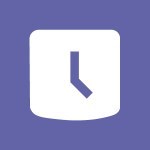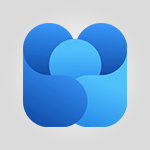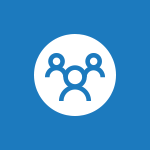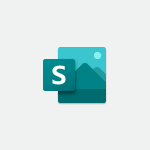Outlook - Create and modify a group Video
In this video, you will learn how to create and modify a group on Outlook Online using Microsoft 365. The video demonstrates the steps to create a new group, including naming the group, adding a description, and setting the privacy and language preferences.
It also shows how to add group members and manage group settings.
This tutorial will help you effectively create and manage groups on Outlook Online, enhancing your collaboration and communication within your organization.
- 2:19
- 4124 views
-
Word - Collapsible headings
- 3:03
- Viewed 6510 times
-
FindTime - Create a scheduling poll
- 4:12
- Viewed 5030 times
-
Outlook - How do I share a document securely with Outlook?
- 1:49
- Viewed 3481 times
-
Outlook - Request a read receipt or confirmation of delivery
- 2:18
- Viewed 3269 times
-
Outlook - How do I block a sender?
- 1:01
- Viewed 3665 times
-
Outlook - Remove a member from a group
- 0:29
- Viewed 2808 times
-
Outlook - Introducing Office 365 Groups
- 1:29
- Viewed 3077 times
-
FindTime - Use the scheduling poll dashboard
- 2:42
- Viewed 4181 times
-
How do I prevent the transfer of an email?
- 2:07
- Viewed 8265 times
-
Answering a scheduling poll
- 1:14
- Viewed 6948 times
-
Change the default font for your emails
- 1:09
- Viewed 6328 times
-
Saving a message
- 1:43
- Viewed 5040 times
-
Create a scheduling poll
- 4:12
- Viewed 5030 times
-
Use the scheduling poll dashboard
- 2:42
- Viewed 4181 times
-
Tell me what you want to do
- 0:57
- Viewed 3947 times
-
Discovering the Outlook 2016 interface
- 2:54
- Viewed 3710 times
-
Delay or schedule e-mail sending
- 2:14
- Viewed 3672 times
-
How do I block a sender?
- 1:01
- Viewed 3665 times
-
Join a group
- 1:34
- Viewed 3660 times
-
Accessing applications from a group
- 1:59
- Viewed 3545 times
-
Introducing Outlook
- 0:50
- Viewed 3532 times
-
Organizing your messages using rules
- 2:54
- Viewed 3528 times
-
Presentation of the task module
- 3:31
- Viewed 3524 times
-
Automatically mark deleted emails as read
- 0:46
- Viewed 3521 times
-
Attach a message, a contact, a file, or a task
- 2:22
- Viewed 3506 times
-
Recall or replace an e-mail you sent
- 1:25
- Viewed 3491 times
-
Sending automatic replies
- 2:03
- Viewed 3484 times
-
How do I share a document securely with Outlook?
- 1:49
- Viewed 3481 times
-
Create a task and create a recurring task
- 2:30
- Viewed 3459 times
-
Creating a group
- 2:38
- Viewed 3439 times
-
Translate your emails into Outlook
- 2:40
- Viewed 3428 times
-
Let Outlook read your emails out loud
- 0:32
- Viewed 3422 times
-
Create a task from a message
- 2:14
- Viewed 3408 times
-
Process a received message
- 2:02
- Viewed 3398 times
-
Insert elements into the mails (table, graphic, images)
- 2:56
- Viewed 3397 times
-
Manage Your Working Time in MyAnalytics
- 0:34
- Viewed 3378 times
-
Respond to a meeting
- 0:48
- Viewed 3310 times
-
How to launch a New Teams Meeting in Outlook
- 3:49
- Viewed 3301 times
-
Recover deleted items
- 1:43
- Viewed 3300 times
-
Presentation and discovery of contacts
- 1:09
- Viewed 3296 times
-
Create an e-mail message
- 2:46
- Viewed 3287 times
-
Schedule sending emails in Outlook
- 0:54
- Viewed 3287 times
-
Creating a draft
- 1:24
- Viewed 3286 times
-
Calendar delegation
- 1:28
- Viewed 3278 times
-
Using conversation mode
- 1:25
- Viewed 3272 times
-
Organizing in folders
- 2:36
- Viewed 3270 times
-
Request a read receipt or confirmation of delivery
- 2:18
- Viewed 3269 times
-
Export contacts from Outlook
- 1:09
- Viewed 3243 times
-
Discover the new simplified ribbon
- 0:29
- Viewed 3242 times
-
Import contacts into Outlook
- 1:52
- Viewed 3229 times
-
Schedule a meeting
- 1:50
- Viewed 3220 times
-
Create a contact & add and use contacts
- 2:36
- Viewed 3212 times
-
Dictate email messages in Outlook
- 0:34
- Viewed 3205 times
-
Manage recurring appointments
- 2:12
- Viewed 3189 times
-
Sharing the calendar
- 2:11
- Viewed 3171 times
-
Temporarily turn off notifications
- 0:23
- Viewed 3157 times
-
Manage displays
- 2:26
- Viewed 3144 times
-
Publish the calendar
- 1:20
- Viewed 3144 times
-
Fill in your work schedules in Outlook
- 1:29
- Viewed 3143 times
-
Getting Started with Outlook Mobile App
- 1:53
- Viewed 3138 times
-
Creating an e-mail template
- 1:16
- Viewed 3126 times
-
Display 3 time zones
- 0:37
- Viewed 3123 times
-
Quickly sort emails
- 0:27
- Viewed 3121 times
-
The Bcc field in detail
- 1:54
- Viewed 3108 times
-
Using categories
- 2:15
- Viewed 3108 times
-
Ribbon preview
- 2:55
- Viewed 3101 times
-
Sorting & searching your mails
- 2:50
- Viewed 3086 times
-
Clutter
- 1:31
- Viewed 3080 times
-
Introducing Office 365 Groups
- 1:29
- Viewed 3077 times
-
Set or remove reminders
- 0:59
- Viewed 3073 times
-
Prevent recipients from forwarding emails
- 0:34
- Viewed 3062 times
-
Create a contact group & Communicate through contact groups (distribution list)
- 3:22
- Viewed 3061 times
-
Cleaning your inbox
- 2:39
- Viewed 3054 times
-
Junk email
- 2:16
- Viewed 3052 times
-
Printing messages
- 1:10
- Viewed 3043 times
-
Conduct surveys
- 1:38
- Viewed 3037 times
-
Assigning a task
- 1:13
- Viewed 3028 times
-
Identify meeting members
- 0:26
- Viewed 3020 times
-
How do I recognize a fraudulent email?
- 2:01
- Viewed 2991 times
-
Using the Scheduling Assistant
- 1:07
- Viewed 2988 times
-
Prevent forwarding of a meeting
- 0:29
- Viewed 2983 times
-
Custom your personal reminders and notifications
- 0:44
- Viewed 2951 times
-
Make your Outlook signature accessible
- 0:44
- Viewed 2947 times
-
Open a shared calendar
- 1:30
- Viewed 2920 times
-
Show other people's calendar
- 0:52
- Viewed 2909 times
-
Create and add a signature to messages
- 1:21
- Viewed 2868 times
-
Edit and customize views
- 1:24
- Viewed 2855 times
-
Remove a member from a group
- 0:29
- Viewed 2808 times
-
Create an appointment
- 1:56
- Viewed 2807 times
-
Manage attachments
- 1:51
- Viewed 2768 times
-
Having a conversation within a group
- 3:21
- Viewed 2751 times
-
How to protect an email by encryption?
- 2:41
- Viewed 2742 times
-
Go further with Outlook Mobile
- 2:24
- Viewed 2709 times
-
Manage new message notifications
- 1:42
- Viewed 2684 times
-
Presentation and discovery of the calendar
- 1:26
- Viewed 2669 times
-
Expand your LinkedIn network via Outlook
- 0:39
- Viewed 2660 times
-
Outlook Mobile for Daily Use
- 4:46
- Viewed 2657 times
-
Create a meeting in the group calendar
- 1:12
- Viewed 2610 times
-
Improving email accessibility
- 1:33
- Viewed 2568 times
-
General security practices in Outlook
- 1:03
- Viewed 2540 times
-
Improve the accessibility of your images in emails
- 0:46
- Viewed 2516 times
-
Add accessible tables and lists
- 0:49
- Viewed 2493 times
-
Edit or delete an appointment, meeting or event
- 1:11
- Viewed 2315 times
-
Reply to and react to a Teams conversation in an e-mail
- 0:42
- Viewed 1474 times
-
Organize Your Messages with Rules
- 02:01
- Viewed 500 times
-
Task Module Overview
- 01:56
- Viewed 395 times
-
Edit or delete an appointment, meeting or event
- 01:50
- Viewed 361 times
-
Request a Read Receipt or Delivery Confirmation
- 02:01
- Viewed 344 times
-
Insert Elements in Emails (Tables, Charts, Images)
- 02:49
- Viewed 321 times
-
Recover deleted items
- 01:09
- Viewed 310 times
-
The Bcc Field in Detail
- 01:53
- Viewed 308 times
-
Send an Email and Create a Draft in Outlook
- 03:10
- Viewed 305 times
-
Grant delegate access in Microsoft 365 administration
- 01:23
- Viewed 300 times
-
Add and manage multiple accounts on Outlook
- 01:24
- Viewed 291 times
-
Use the Meeting Dashboard
- 02:48
- Viewed 280 times
-
Create your reservation page for appointment booking (Bookings)
- 03:17
- Viewed 274 times
-
Send a survey or questionnaire by email
- 02:06
- Viewed 269 times
-
Create different types of events
- 01:46
- Viewed 268 times
-
Create and add a signature to messages
- 01:26
- Viewed 265 times
-
Set Your Work Hours in Outlook
- 02:02
- Viewed 265 times
-
Create a reminder for yourself
- 01:59
- Viewed 261 times
-
Presentation and introduction to the calendar
- 01:35
- Viewed 256 times
-
Save and Print a Message
- 01:48
- Viewed 255 times
-
Create an appointment or meeting
- 01:44
- Viewed 254 times
-
Create a Meeting Poll
- 02:48
- Viewed 254 times
-
Process an incoming message
- 01:53
- Viewed 252 times
-
Block a sender
- 01:54
- Viewed 249 times
-
Create a task or reminder
- 01:50
- Viewed 247 times
-
Send Emails on Behalf of Someone Else
- 01:13
- Viewed 244 times
-
Explore the Interface
- 03:22
- Viewed 243 times
-
Respond to a meeting
- 01:00
- Viewed 243 times
-
Sort and filter emails
- 02:51
- Viewed 242 times
-
Share a task list
- 03:10
- Viewed 242 times
-
Create a task from a message
- 02:00
- Viewed 242 times
-
Add Accessible Tables and Lists
- 02:32
- Viewed 241 times
-
Manage new message notifications
- 01:40
- Viewed 240 times
-
Organize into Folders
- 01:57
- Viewed 238 times
-
Attach files efficiently in Outlook
- 02:20
- Viewed 234 times
-
Edit and customize views
- 01:55
- Viewed 233 times
-
Introduce the new version of Outlook
- 02:01
- Viewed 232 times
-
Respond to a Meeting Poll
- 01:30
- Viewed 231 times
-
Manage Teams online meeting options
- 01:56
- Viewed 226 times
-
Change the default font of your emails
- 01:05
- Viewed 224 times
-
Create an Email Template
- 01:40
- Viewed 224 times
-
Open a Shared Calendar
- 01:29
- Viewed 224 times
-
Recall or replace an e-mail message
- 01:45
- Viewed 221 times
-
Search options
- 01:23
- Viewed 214 times
-
Improve Email Accessibility
- 02:02
- Viewed 213 times
-
Send Automatic Out-of-Office Replies
- 02:22
- Viewed 212 times
-
Add a third-party application
- 02:40
- Viewed 209 times
-
Manage Views
- 02:36
- Viewed 208 times
-
Use a Shared Mailbox
- 01:18
- Viewed 203 times
-
Collaborate directly during an event with Microsoft Loop and Outlook
- 02:01
- Viewed 203 times
-
Make Your Outlook Signature Accessible
- 01:12
- Viewed 202 times
-
Create and Manage Appointments in Delegated Calendars
- 02:04
- Viewed 195 times
-
Use the Scheduling Assistant
- 01:42
- Viewed 194 times
-
Improve the Accessibility of Images in Emails
- 01:18
- Viewed 193 times
-
Create a collaborative email with Microsoft Loop and Outlook
- 02:30
- Viewed 191 times
-
Clean Up Your Inbox
- 01:18
- Viewed 190 times
-
Calendar Delegation Setup
- 01:21
- Viewed 190 times
-
Prepare for Time Out of Office (Viva Insights)
- 02:08
- Viewed 187 times
-
Prevent the forwarding of an email
- 01:01
- Viewed 184 times
-
Share Your Calendar
- 01:54
- Viewed 182 times
-
Prevent transfer for a meeting
- 01:19
- Viewed 182 times
-
Use Categories
- 02:51
- Viewed 181 times
-
Translate Emails in Outlook
- 01:32
- Viewed 180 times
-
Share a document securely with Outlook
- 02:21
- Viewed 180 times
-
Automate Routine Actions
- 02:19
- Viewed 179 times
-
Delay Email Delivery
- 01:10
- Viewed 179 times
-
View Other Calendars
- 00:50
- Viewed 178 times
-
Mailbox Delegation Setup
- 01:59
- Viewed 178 times
-
Protect an email by encrypting
- 01:10
- Viewed 177 times
-
Identify a fraudulent email
- 02:06
- Viewed 177 times
-
Use Conversation View
- 01:47
- Viewed 173 times
-
Streamline Note-Taking with OneNote and Outlook
- 01:03
- Viewed 173 times
-
Dictate Your Email to Outlook
- 01:35
- Viewed 163 times
-
Easily Sort Your Mails
- 01:38
- Viewed 162 times
-
Respect Your Colleagues' Off Hours (Viva Insights)
- 01:27
- Viewed 160 times
-
Use the Immersive Reader Feature
- 01:33
- Viewed 160 times
-
Display Three Time Zones
- 01:52
- Viewed 158 times
-
Respond to invitations as a delegate
- 02:55
- Viewed 155 times
-
Provide an overview of best security practices in Outlook
- 01:08
- Viewed 153 times
-
Introduction to Microsoft Outlook
- 01:09
- Viewed 116 times
-
Viewing and configuring notifications
- 0:53
- Viewed 4003 times
-
Create slide content and save the template
- 4:50
- Viewed 3806 times
-
Customize colors and save the theme
- 4:45
- Viewed 3705 times
-
Create a template from a presentation
- 3:09
- Viewed 3658 times
-
Customize the design and layouts
- 5:06
- Viewed 3556 times
-
Create a profile
- 1:06
- Viewed 3346 times
-
Set up your presentation
- 1:45
- Viewed 3112 times
-
Setting your working hours
- 0:43
- Viewed 2991 times
-
Create custom fields
- 1:21
- Viewed 2737 times
-
Manage your profile privacy settings
- 1:01
- Viewed 2727 times
-
Collections
- 3:53
- Viewed 2636 times
-
Set up widgets
- 1:28
- Viewed 2587 times
-
How to Manage Specific Settings
- 2:03
- Viewed 2516 times
-
Change your profile picture
- 1:09
- Viewed 2496 times
-
Change the theme of your Office portal
- 0:33
- Viewed 2443 times
-
Define your status message
- 2:13
- Viewed 2431 times
-
Manage language and time zone
- 0:52
- Viewed 2193 times
-
Make your work environment attractive
- 1:44
- Viewed 2162 times
-
Set up a period of quiet and focus
- 2:11
- Viewed 2077 times
-
Dark Theme
- 1:02
- Viewed 2071 times
-
Turning web pages into notes
- 2:49
- Viewed 2066 times
-
Move or delete items
- 2:11
- Viewed 1980 times
-
Change your password
- 0:36
- Viewed 1921 times
-
Create custom fields
- 1:12
- Viewed 1919 times
-
Pin a channel to your favorites
- 1:04
- Viewed 1812 times
-
Plan a meeting based on a conversation
- 1:28
- Viewed 1686 times
-
Synchronize only one channel
- 0:56
- Viewed 1643 times
-
Customize notifications
- 2:05
- Viewed 1586 times
-
Manage or edit transcripts and captions
- 0:54
- Viewed 1549 times
-
Schedule private or team meetings
- 2:17
- Viewed 1546 times
-
Presentation of different tools in a meeting
- 1:47
- Viewed 1495 times
-
Add channels and tabs
- 1:40
- Viewed 1488 times
-
Automatically record a meeting
- 1:12
- Viewed 1457 times
-
Edit photo in Teams
- 0:42
- Viewed 1365 times
-
Chancing Your Status
- 0:40
- Viewed 1170 times
-
Share content in meetings
- 2:44
- Viewed 1164 times
-
Use a background image during a video call
- 1:19
- Viewed 1115 times
-
Schedule Message Delivery
- 0:58
- Viewed 1088 times
-
Isolate a conversation window
- 0:50
- Viewed 1083 times
-
Disabling Conversation Notifications
- 0:27
- Viewed 1061 times
-
Use and co-edit files
- 2:06
- Viewed 1050 times
-
Enabling Mobile Notifications
- 1:28
- Viewed 1028 times
-
Edit, Delete a Share
- 02:16
- Viewed 896 times
-
Use Connectors to Receive Notifications
- 0:48
- Viewed 869 times
-
Use Commands and Keyboard Shortcuts
- 1:29
- Viewed 853 times
-
Use Viva Insights in Conversations
- 0:53
- Viewed 842 times
-
Add and Explore Workflows
- 1:35
- Viewed 792 times
-
Set Up Monitoring in a Channel with an RSS Feed
- 0:48
- Viewed 785 times
-
Manage Conversation Options
- 1:35
- Viewed 784 times
-
Customize the Display of the Function Panel
- 0:45
- Viewed 749 times
-
Search for Documents
- 01:31
- Viewed 356 times
-
Add a third-party application
- 02:40
- Viewed 209 times
-
Make Your Outlook Signature Accessible
- 01:12
- Viewed 202 times
-
Automate Routine Actions
- 02:19
- Viewed 179 times
-
Respect Your Colleagues' Off Hours (Viva Insights)
- 01:27
- Viewed 160 times
-
Display Three Time Zones
- 01:52
- Viewed 158 times
-
Introduction to PowerBI
- 00:60
- Viewed 123 times
-
Introduction to Microsoft Outlook
- 01:09
- Viewed 116 times
-
Introduction to Microsoft Insights
- 02:04
- Viewed 115 times
-
Introduction to Microsoft Viva
- 01:22
- Viewed 122 times
-
Introduction to Planner
- 00:56
- Viewed 125 times
-
Introduction to Microsoft Visio
- 02:07
- Viewed 106 times
-
Introduction to Microsoft Forms
- 00:52
- Viewed 123 times
-
Introducing to Microsoft Designer
- 00:28
- Viewed 161 times
-
Introduction to Sway
- 01:53
- Viewed 106 times
-
Introducing to Word
- 01:00
- Viewed 123 times
-
Introducing to SharePoint Premium
- 00:47
- Viewed 111 times
-
Create a call group
- 01:15
- Viewed 140 times
-
Use call delegation
- 01:07
- Viewed 92 times
-
Assign a delegate for your calls
- 01:08
- Viewed 146 times
-
Ring multiple devices simultaneously
- 01:36
- Viewed 97 times
-
Use the "Do Not Disturb" function for calls
- 01:28
- Viewed 92 times
-
Manage advanced call notifications
- 01:29
- Viewed 99 times
-
Configure audio settings for better sound quality
- 02:08
- Viewed 145 times
-
Block unwanted calls
- 01:24
- Viewed 105 times
-
Disable all call forwarding
- 01:09
- Viewed 106 times
-
Manage a call group in Teams
- 02:01
- Viewed 99 times
-
Update voicemail forwarding settings
- 01:21
- Viewed 96 times
-
Configure call forwarding to internal numbers
- 01:02
- Viewed 95 times
-
Set call forwarding to external numbers
- 01:03
- Viewed 101 times
-
Manage voicemail messages
- 01:55
- Viewed 134 times
-
Access voicemail via mobile and PC
- 02:03
- Viewed 150 times
-
Customize your voicemail greeting
- 02:17
- Viewed 91 times
-
Transfer calls with or without an announcement
- 01:38
- Viewed 87 times
-
Manage simultaneous calls
- 01:52
- Viewed 100 times
-
Support third-party apps during calls
- 01:53
- Viewed 123 times
-
Add participants quickly and securely
- 01:37
- Viewed 97 times
-
Configure call privacy and security settings
- 02:51
- Viewed 90 times
-
Manage calls on hold
- 01:20
- Viewed 102 times
-
Live transcription and generate summaries via AI
- 03:43
- Viewed 93 times
-
Use the interface to make and receive calls
- 01:21
- Viewed 102 times
-
Action Function
- 04:18
- Viewed 113 times
-
Search Function
- 03:42
- Viewed 153 times
-
Date and Time Function
- 02:53
- Viewed 131 times
-
Logical Function
- 03:14
- Viewed 204 times
-
Text Function
- 03:25
- Viewed 165 times
-
Basic Function
- 02:35
- Viewed 123 times
-
Categories of Functions in Power FX
- 01:51
- Viewed 155 times
-
Introduction to Power Fx
- 01:09
- Viewed 126 times
-
The New Calendar
- 03:14
- Viewed 222 times
-
Sections
- 02:34
- Viewed 133 times
-
Customizing Views
- 03:25
- Viewed 125 times
-
Introduction to the New Features of Microsoft Teams
- 00:47
- Viewed 220 times
-
Guide to Using the Microsoft Authenticator App
- 01:47
- Viewed 159 times
-
Turn on Multi-Factor Authentication in the Admin Section
- 02:07
- Viewed 117 times
-
Concept of Multi-Factor Authentication
- 01:51
- Viewed 144 times
-
Retrieve Data from a Web Page and Include it in Excel
- 04:35
- Viewed 366 times
-
Create a Desktop Flow with Power Automate from a Template
- 03:12
- Viewed 291 times
-
Understand the Specifics and Requirements of Desktop Flows
- 02:44
- Viewed 169 times
-
Dropbox: Create a SAS Exchange Between SharePoint and Another Storage Service
- 03:34
- Viewed 311 times
-
Excel: List Files from a Channel in an Excel Workbook with Power Automate
- 04:51
- Viewed 201 times
-
Excel: Link Excel Scripts and Power Automate Flows
- 03:22
- Viewed 197 times
-
SharePoint: Link Microsoft Forms and Lists in a Power Automate Flow
- 04:43
- Viewed 381 times
-
SharePoint: Automate File Movement to an Archive Library
- 05:20
- Viewed 174 times
-
Share Power Automate Flows
- 02:20
- Viewed 159 times
-
Manipulate Dynamic Content with Power FX
- 03:59
- Viewed 170 times
-
Leverage Variables with Power FX in Power Automate
- 03:28
- Viewed 159 times
-
Understand the Concept of Variables and Loops in Power Automate
- 03:55
- Viewed 164 times
-
Add Conditional “Switch” Actions in Power Automate
- 03:58
- Viewed 205 times
-
Add Conditional “IF” Actions in Power Automate
- 03:06
- Viewed 146 times
-
Create an Approval Flow with Power Automate
- 03:10
- Viewed 313 times
-
Create a Scheduled Flow with Power Automate
- 01:29
- Viewed 540 times
-
Create an Instant Flow with Power Automate
- 02:18
- Viewed 281 times
-
Create an Automated Flow with Power Automate
- 03:28
- Viewed 280 times
-
Create a Simple Flow with AI Copilot
- 04:31
- Viewed 260 times
-
Create a Flow Based on a Template with Power Automate
- 03:20
- Viewed 230 times
-
Discover the “Build Space”
- 02:26
- Viewed 156 times
-
The Power Automate Mobile App
- 01:39
- Viewed 169 times
-
Familiarize Yourself with the Different Types of Flows
- 01:37
- Viewed 170 times
-
Understand the Steps to Create a Power Automate Flow
- 01:51
- Viewed 224 times
-
Discover the Power Automate Home Interface
- 02:51
- Viewed 156 times
-
Access Power Automate for the Web
- 01:25
- Viewed 249 times
-
Understand the Benefits of Power Automate
- 01:30
- Viewed 210 times