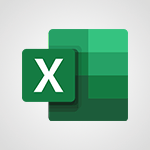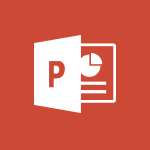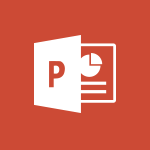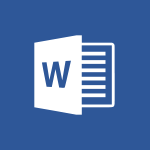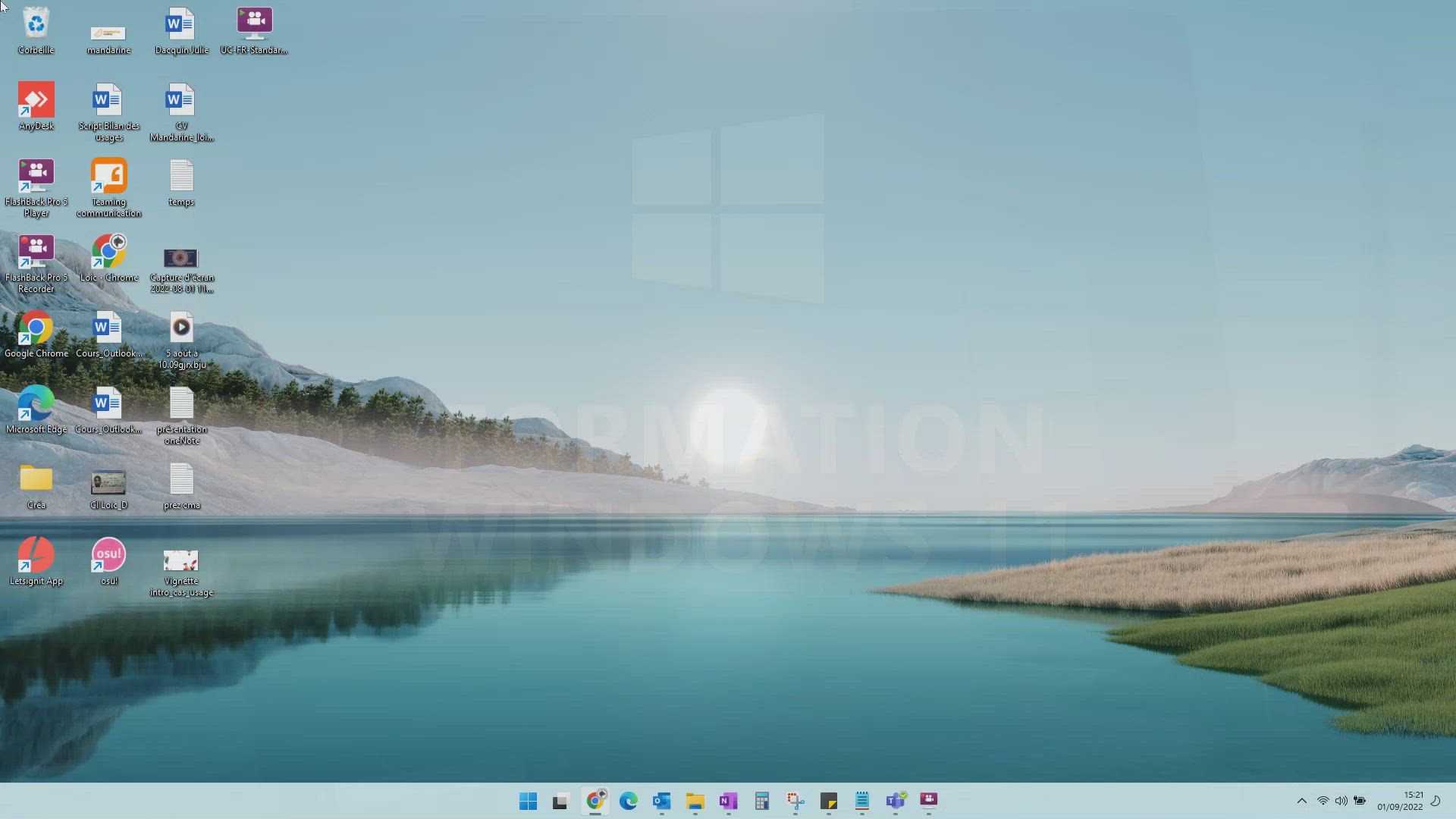
Windows 11 - La personnalisation graphique Tutoriels
Découvrez comment personnaliser les graphiques dans Microsoft 365 grâce à cette vidéo pratique.
Obtenez des conseils pratiques pour utiliser les outils de personnalisation graphique pour créer des graphiques professionnels, ajouter des titres et des légendes, et personnaliser les couleurs et les styles pour répondre à vos besoins spécifiques.
Avec la personnalisation graphique, vous pouvez créer des présentations visuellement attrayantes pour vos projets professionnels.
Assurez-vous de personnaliser vos graphiques pour une expérience utilisateur optimale.
- 1:39
- 2073 vues
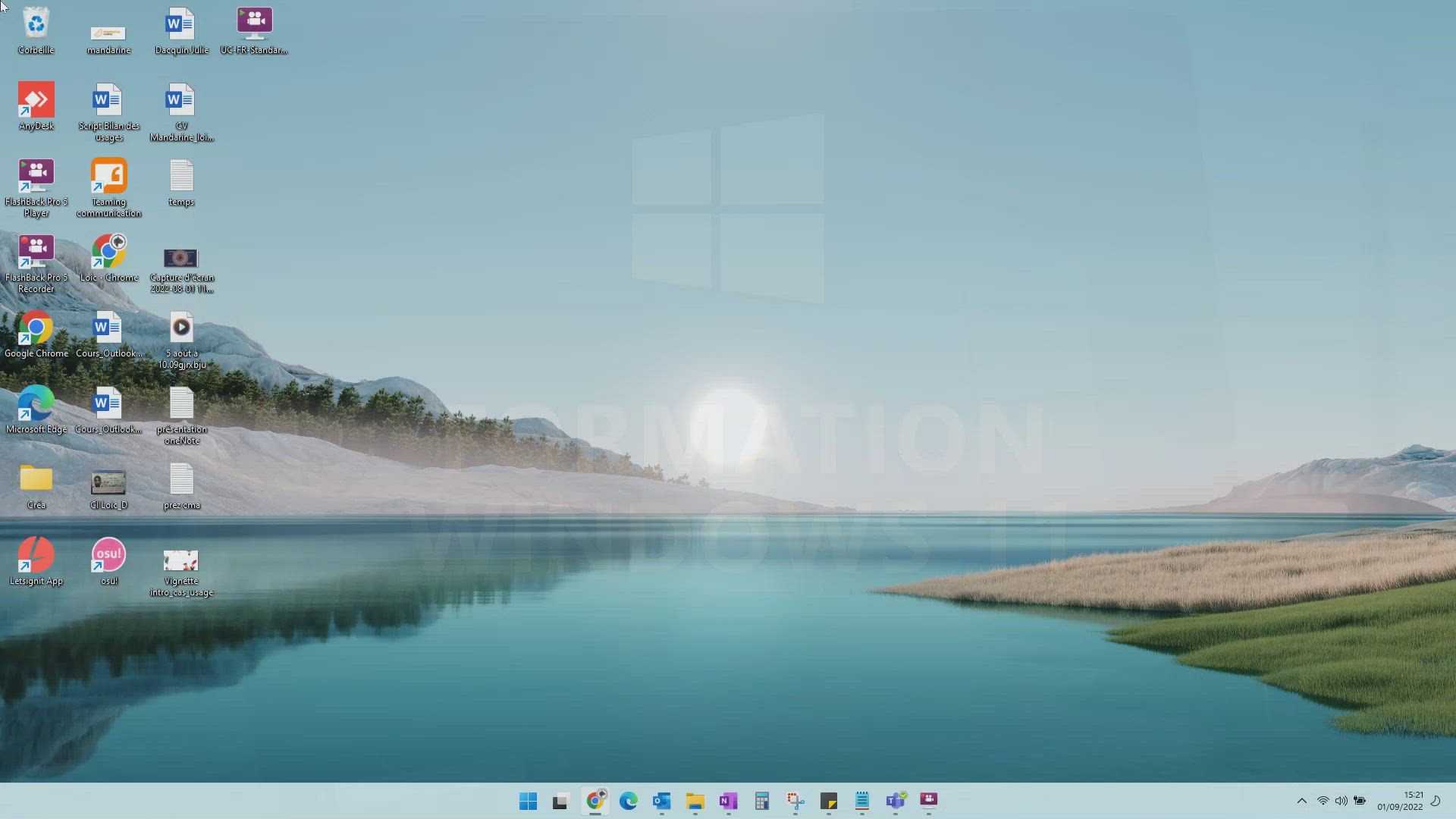
-
Windows 11 - La duplication du bureau
- 1:25
- Vu 1914 fois
-
Windows 11 - Les Widgets
- 1:31
- Vu 1863 fois
-
Windows 11 - La division de l’écran
- 1:01
- Vu 1876 fois
-
Windows 11 - L’assistance rapide
- 1:38
- Vu 2187 fois
-
Windows 11 - L’explorateur de fichiers
- 1:47
- Vu 2039 fois
-
Windows 11 - La barre des tâches
- 2:18
- Vu 1761 fois
-
Windows 11 - L’assistant de concentration
- 1:56
- Vu 2207 fois
-
Windows 11 - L’accessibilité
- 1:21
- Vu 1844 fois
-
L’assistant de concentration
- 1:56
- Vu 2207 fois
-
L’assistance rapide
- 1:38
- Vu 2187 fois
-
L’impression d’écran
- 4:46
- Vu 2084 fois
-
L’explorateur de fichiers
- 1:47
- Vu 2039 fois
-
Le menu Démarrer
- 1:18
- Vu 1993 fois
-
La duplication du bureau
- 1:25
- Vu 1914 fois
-
La division de l’écran
- 1:01
- Vu 1876 fois
-
Les Widgets
- 1:31
- Vu 1863 fois
-
L’accessibilité
- 1:21
- Vu 1844 fois
-
La barre des tâches
- 2:18
- Vu 1761 fois
-
Episode 6 - Enchaine les copier/coller avec le presse-papier
- 1:05
- Vu 1197 fois
-
Episode 7 - Découvre PowerToys, le pack d'utilitaires ultimes de Windows
- 1:05
- Vu 1025 fois
-
Episode 8 - Libère de l’espace avec l’assistant de stockage
- 1:05
- Vu 849 fois
-
Gérer les notifications de nouveau message
- 1:50
- Vu 7512 fois
-
Modifier la photo dans Teams
- 0:47
- Vu 7173 fois
-
Modifier la police par defaut de vos emails
- 1:14
- Vu 6073 fois
-
Personnaliser les couleurs et enregistrer le thème
- 4:23
- Vu 4851 fois
-
Personnaliser la conception et les dispositions
- 5:03
- Vu 4538 fois
-
Utiliser des macros
- 4:11
- Vu 4437 fois
-
Créer un nouveau masque des diapositives et des dispositions
- 4:58
- Vu 3667 fois
-
Assigner un bouton à une macro
- 2:35
- Vu 3625 fois
-
Créer un modèle à partir d'une présentation
- 3:15
- Vu 3556 fois
-
Protégez vos notes par un mot de passe
- 3:24
- Vu 3430 fois
-
Figer ou verrouiller les volets
- 1:13
- Vu 3421 fois
-
Envoyer des réponses automatiques d'absence du bureau
- 2:28
- Vu 3336 fois
-
Créer et ajouter une signature à des messages
- 1:25
- Vu 3207 fois
-
Figer les volets dans le détail
- 3:54
- Vu 3161 fois
-
Utiliser des masques des diapositives pour personnaliser une présentation
- 3:11
- Vu 3057 fois
-
Enregistrer votre macro
- 2:55
- Vu 3045 fois
-
La création de vos propres styles
- 1:11
- Vu 2946 fois
-
Personnaliser les dispositions du masque - Partie 1
- 5:01
- Vu 2919 fois
-
Modifier une macro
- 2:55
- Vu 2886 fois
-
Personnaliser les dispositions du masque - Partie 2
- 5:10
- Vu 2772 fois
-
Voir et paramétrer ses notifications
- 1:05
- Vu 2736 fois
-
Personnalisation du suivi des modifications
- 2:30
- Vu 2702 fois
-
Gérer/Modifier les transcriptions et les légendes
- 1:05
- Vu 2530 fois
-
Paramètres
- 1:36
- Vu 2415 fois
-
Configurer votre présentation
- 2:06
- Vu 2405 fois
-
Les paramètres de confidentialités dans Edge Chromium
- 1:09
- Vu 2260 fois
-
Plannifier une réunion à partir d'une conversation
- 1:35
- Vu 2220 fois
-
Renseigner ses horaires de travail
- 0:51
- Vu 2120 fois
-
Enregistrement et sauvegarde
- 2:36
- Vu 2115 fois
-
Modifier l'arrière-plan pendant un appel vidéo Teams
- 1:37
- Vu 2089 fois
-
Enregistrer automatiquement une réunion
- 1:18
- Vu 2070 fois
-
Ajouter et coéditer des fichiers dans une conversation
- 2:11
- Vu 2031 fois
-
Créer et partager une liste de lecture
- 0:52
- Vu 1988 fois
-
Définir son message de statut
- 2:43
- Vu 1955 fois
-
Gérer les personnes prioritaires
- 0:23
- Vu 1952 fois
-
Personnaliser les notifications
- 2:25
- Vu 1893 fois
-
Les Widgets
- 1:31
- Vu 1863 fois
-
Programmer des réunions "privé" ou dans l'équipe
- 2:39
- Vu 1830 fois
-
Ajouter des canaux et des onglets
- 2:06
- Vu 1808 fois
-
Créer un profil
- 1:22
- Vu 1803 fois
-
Activer le thème sombre
- 0:42
- Vu 1760 fois
-
Respecter son droit à la déconnexion grâce à Insights
- 2:44
- Vu 1735 fois
-
Configurer les salles de groupes avant la réunion
- 1:36
- Vu 1722 fois
-
Créer des champs personnalisés
- 1:21
- Vu 1678 fois
-
Configurer une période de tranquillité et de concentration
- 2:26
- Vu 1676 fois
-
Créer des canaux privés et partagés
- 2:00
- Vu 1653 fois
-
Créer, gérer et paramétrer une salle de groupe
- 2:24
- Vu 1607 fois
-
Présentation des différents outils lors d'une réunion
- 1:59
- Vu 1583 fois
-
Synchroniser seulement un canal
- 1:14
- Vu 1580 fois
-
Epingler un canal dans ses favoris
- 1:17
- Vu 1576 fois
-
Partager du contenu en réunion
- 3:10
- Vu 1428 fois
-
Modifier, supprimer un partage
- 2:41
- Vu 1335 fois
-
Rechercher des documents
- 1:59
- Vu 1324 fois
-
Suivre ses activités et l'activité de ses équipes
- 1:34
- Vu 1202 fois
-
Réaliser une veille dans un canal grâce à un flux RSS
- 0:54
- Vu 1161 fois
-
Planifier l'envoi d'un message
- 0:58
- Vu 1158 fois
-
Gérer les affichages
- 2:29
- Vu 1100 fois
-
Activer les notifications sur mobile
- 1:26
- Vu 1097 fois
-
Gérer ses équipes
- 2:57
- Vu 1063 fois
-
Gérer les fichiers d'une équipe
- 1:34
- Vu 1033 fois
-
Comprendre les différences entre Connecteurs, Applications et Onglets
- 1:35
- Vu 1028 fois
-
Changer les paramètres de l'application
- 3:12
- Vu 1020 fois
-
Désactiver les notifications d'une conversation
- 0:30
- Vu 1015 fois
-
Gérer les options de conversations
- 1:45
- Vu 1014 fois
-
Utiliser les commandes et les raccourcis clavier
- 1:39
- Vu 1013 fois
-
Isoler une fenêtre de conversation
- 0:58
- Vu 995 fois
-
Modifier et personnaliser les affichages
- 1:33
- Vu 988 fois
-
Changer son statut
- 0:44
- Vu 980 fois
-
Personnaliser l'affichage du volet de fonctions
- 0:50
- Vu 968 fois
-
Ajouter et parcourir des flux de travail
- 1:50
- Vu 900 fois
-
Utiliser Viva Insights dans les conversations
- 0:57
- Vu 885 fois
-
Utiliser des connecteurs pour recevoir des notifications
- 0:52
- Vu 879 fois
-
Personnaliser les éléments affichés sur un graphique
- 03:51
- Vu 567 fois
-
Changer le mode d'affichage des valeurs
- 02:24
- Vu 444 fois
-
Ajouter une application tierce
- 02:59
- Vu 130 fois
-
Automatiser les actions courantes
- 02:20
- Vu 116 fois
-
Préparer vos absences avec Viva Insight
- 02:22
- Vu 89 fois
-
Afficher trois fuseaux horaires
- 02:11
- Vu 75 fois
-
Rendre votre signature Outlook accessible
- 01:36
- Vu 72 fois
-
Interroger une réunion attachée
- 01:55
- Vu 27 fois
-
Planifier avec Copilot
- 01:16
- Vu 26 fois
-
Partager des requêtes avec son équipe
- 03:22
- Vu 30 fois
-
Traduire une présentation
- 01:56
- Vu 39 fois
-
Générer une video
- 02:15
- Vu 24 fois
-
Ajouter des notes de présentateur
- 01:03
- Vu 27 fois
-
Créer un agent pour une équipe
- 02:33
- Vu 38 fois
-
Installer et accéder à Copilot Studio dans teams
- 01:30
- Vu 55 fois
-
Analyse de l'agent Copilot Studio
- 01:38
- Vu 47 fois
-
Publier l'agent et le rendre accessible
- 01:27
- Vu 40 fois
-
Paramètres de l'agent Copilot Studio
- 01:30
- Vu 35 fois
-
Ajouter des nouvelles actions
- 01:44
- Vu 43 fois
-
Créer une premiere action
- 01:44
- Vu 32 fois
-
Gérer les rubriques
- 01:38
- Vu 38 fois
-
Gérer les sources de connaissances
- 01:02
- Vu 40 fois
-
Créer un agent Copilot Studio
- 01:13
- Vu 50 fois
-
Accéder à Copilot Studio
- 01:09
- Vu 33 fois
-
Introduction à Copilot Studio
- 01:10
- Vu 43 fois
-
Coédition des pages SharePoint : Travaillez à plusieurs en temps réel
- 02:42
- Vu 43 fois
-
Rédiger une note de service avec ChatGPT
- 02:33
- Vu 81 fois
-
Extraire les données de factures et générer un tableau de suivi avec ChatGPT
- 03:00
- Vu 187 fois
-
Formuler une demande de conditions tarifaires par mail avec ChatGPT
- 02:48
- Vu 73 fois
-
Analyser un catalogue de fournitures selon le besoin et le budget avec ChatGPT
- 02:40
- Vu 69 fois
-
Initier un tableau de suivi avec ChatGPT
- 01:58
- Vu 91 fois
-
Répartir les tâches au sein d'une équipe avec ChatGPT
- 01:52
- Vu 114 fois
-
Générer un compte rendu de réunion avec ChatGPT
- 01:58
- Vu 280 fois
-
Le mode "Projet"
- 01:48
- Vu 76 fois
-
La précision de la tâche dans le prompting
- 03:17
- Vu 66 fois
-
La personnalité et le ton pour un rendu vraisemblable
- 02:18
- Vu 70 fois
-
La forme et l’exemple pour un résultat optimal
- 02:30
- Vu 66 fois
-
L’importance du contexte dans vos demandes
- 02:41
- Vu 48 fois
-
La base du prompting dans l’IA conversationnelle
- 03:12
- Vu 89 fois
-
Qu’est-ce qu’un prompt dans l’IA conversationnelle
- 01:56
- Vu 105 fois
-
Utiliser un agent Copilot
- 01:14
- Vu 108 fois
-
Décrire un agent Copilot
- 01:18
- Vu 98 fois
-
Configurer un agent Copilot
- 02:36
- Vu 105 fois
-
Modifier et partager un agent Copilot
- 01:25
- Vu 81 fois
-
Copilot Agents : Le Coach Prompt
- 03:09
- Vu 109 fois
-
Copilot Agents dans Sharepoint
- 02:39
- Vu 136 fois
-
Les autres Coachs et Agents
- 01:54
- Vu 64 fois
-
Interagir avec une page web
- 01:47
- Vu 192 fois
-
Générer une image avec Copilot dans Edge
- 01:31
- Vu 93 fois
-
Résumer un PDF avec Copilot
- 01:48
- Vu 119 fois
-
Analysez vos documents avec Copilot
- 01:51
- Vu 97 fois
-
Converser avec Copilot dans Edge
- 01:39
- Vu 89 fois
-
Spécificités des comptes personnels et professionnels avec Copilot
- 01:36
- Vu 85 fois
-
La confidentialité de vos données dans Copilot
- 00:59
- Vu 101 fois
-
Comment accéder à Copilot ?
- 01:12
- Vu 235 fois
-
Réécrire avec Copilot
- 01:22
- Vu 54 fois
-
Analyser une video
- 01:05
- Vu 53 fois
-
Utiliser le volet Copilot
- 01:06
- Vu 53 fois
-
Exploiter du texte
- 00:55
- Vu 47 fois
-
Créer une grille d'insights
- 01:04
- Vu 79 fois
-
Générer et manipuler une image
- 01:14
- Vu 64 fois
-
Le nouveau calendrier
- 03:54
- Vu 173 fois
-
Les sections
- 02:57
- Vu 90 fois
-
Personnalisation des vues
- 03:59
- Vu 82 fois
-
Introduction aux nouveautés de Microsoft Teams
- 00:55
- Vu 79 fois
-
Fonction d'action
- 04:53
- Vu 30 fois
-
Fonction de recherche
- 04:26
- Vu 91 fois
-
Fonction date et heure
- 03:21
- Vu 51 fois
-
Fonction logique
- 03:41
- Vu 34 fois
-
Fonction Texte
- 03:57
- Vu 34 fois
-
Fonction de base
- 03:07
- Vu 40 fois
-
Les catégories de fonctions dans Power FX
- 01:42
- Vu 75 fois
-
Introduction à Power FX
- 01:08
- Vu 68 fois
-
Activer l'authentification Multi-Facteur dans l'administration
- 02:28
- Vu 117 fois
-
Modifier avec Pages
- 01:17
- Vu 91 fois
-
Générer et manipuler une image dans Word
- 01:06
- Vu 152 fois
-
Créer des règles outlook avec Copilot
- 01:03
- Vu 154 fois
-
Générer un email automatiquement
- 00:45
- Vu 128 fois
-
Initier un tableau de suivi budgétaire de projet avec Copilot
- 04:15
- Vu 164 fois
-
Élaborer et partager un suivi de projet clair grâce à Copilot
- 04:32
- Vu 129 fois
-
Copilot au service des comptes rendus de projet
- 02:57
- Vu 200 fois
-
Structurer et optimiser la collaboration d'équipe avec Copilot
- 04:26
- Vu 102 fois
-
Organiser un plan d'actions avec Copilot et Microsoft Planner
- 03:23
- Vu 216 fois
-
Créer un groupe d'appel
- 01:12
- Vu 94 fois
-
Utiliser la délégation des appels
- 02:21
- Vu 129 fois
-
Choisir un délégué pour vos appels
- 01:22
- Vu 110 fois
-
Faire sonner un autre numéro simultanément sur plusieurs appareils
- 02:04
- Vu 81 fois
-
Recevoir vos appels téléphonique Teams sur l’appli mobile
- 01:45
- Vu 46 fois
-
Utiliser la fonction "Ne pas déranger" pour les appels
- 01:37
- Vu 239 fois
-
Gérer les notifications d’appels avancées
- 01:26
- Vu 86 fois
-
Configurer les paramètres audios pour une meilleure qualité sonore
- 02:03
- Vu 208 fois
-
Bloquer des appels indésirables
- 01:21
- Vu 177 fois
-
Désactiver tous les renvois d’appels
- 01:09
- Vu 67 fois
-
Gérer un groupe d'appel dans Teams
- 02:03
- Vu 92 fois
-
Mettre à jour les paramètres de renvoi vers la messagerie vocale
- 01:21
- Vu 122 fois
-
Paramétrer des options de renvoi vers des numéros internes
- 01:03
- Vu 121 fois
-
Choisir des options de renvoi vers des numéros externes
- 00:59
- Vu 90 fois
-
Gérer les messages vocaux
- 02:05
- Vu 80 fois
-
Accéder aux messages vocaux via mobile et PC
- 01:28
- Vu 267 fois
-
Modifier le message d’accueil avec des options de personnalisation
- 02:33
- Vu 151 fois
-
Transférer un appel avec ou sans annonce
- 02:00
- Vu 162 fois
-
Gérer les appels multiples simultanément
- 02:15
- Vu 137 fois
-
Prendre en charge des applications tierces lors des appels
- 02:12
- Vu 100 fois
-
Ajouter des participants rapidement et de manière sécurisée
- 01:27
- Vu 123 fois
-
Configurer les paramètres de confidentialité et de sécurité pour les appels
- 03:00
- Vu 178 fois
-
Gérer des appels en attente
- 01:05
- Vu 204 fois
-
Transcrire en direct et générer des résumés d’appels via l'IA
- 02:38
- Vu 330 fois
-
Utiliser l'interface pour passer et recevoir des appels
- 01:44
- Vu 160 fois
-
Connecter Copilot à une application Tierce
- 01:18
- Vu 176 fois
-
Partager un document avec Copilot
- 04:09
- Vu 208 fois
-
Académie Microsoft Copilot
- 06:20
- Vu 149 fois
-
Utiliser Copilot avec le clic droit
- 02:34
- Vu 118 fois
-
Créer une nouvelle page avec Copilot
- 02:03
- Vu 98 fois
-
Utiliser le Concepteur de narration
- 01:36
- Vu 167 fois
-
Episode 13 - Focus sur Copilot Studio
- 01:38
- Vu 76 fois
-
Rédiger une note de service avec Copilot
- 02:33
- Vu 121 fois
-
Extraire les données de factures et générer un tableau de suivi
- 03:11
- Vu 161 fois
-
Résumer les échanges et proposer un créneau de réunion
- 02:41
- Vu 217 fois
-
Formuler une demande de conditions tarifaires par mail
- 03:16
- Vu 92 fois
-
Analyser un catalogue de fournitures selon le besoin et le budget
- 03:25
- Vu 125 fois
-
Ajouter une application tierce
- 02:59
- Vu 130 fois
-
Envoyer un sondage ou questionnaire par mail
- 02:32
- Vu 457 fois
-
Collaborer directement durant un événement avec Microsoft Loop et Outlook
- 02:32
- Vu 109 fois
-
Créer un email collaboratif avec Microsoft Loop et Outlook
- 03:11
- Vu 209 fois
-
Faciliter la prise de note avec OneNote et Outlook
- 01:05
- Vu 222 fois
-
Créer votre page de réservation pour la prise de rendez-vous (Bookings)
- 04:04
- Vu 505 fois
-
Partager un document de manière sécurisée avec Outlook
- 02:31
- Vu 116 fois
-
Bloquer un expéditeur
- 01:55
- Vu 125 fois
-
Identifier un email frauduleux
- 02:06
- Vu 54 fois
-
Empêcher le transfert pour une réunion
- 01:42
- Vu 108 fois
-
Empêcher le transfert d’un mail
- 01:57
- Vu 115 fois
-
Protéger un mail par chiffrement
- 01:15
- Vu 94 fois
-
Généralités sur les bonnes pratiques de sécurité dans Outlook
- 01:08
- Vu 63 fois
-
Récupérer des éléments supprimés
- 01:17
- Vu 148 fois
-
Rappeler ou remplacer un message électronique
- 01:48
- Vu 194 fois
-
Répondre aux invitations en tant que délégué
- 03:01
- Vu 64 fois
-
Utilisation d'une boîte collaborative
- 01:36
- Vu 60 fois
-
Créer ou gérer des rdv sur un calendrier en délégation
- 02:32
- Vu 200 fois
-
Envoyer un message de la part de quelqu'un d'autre
- 01:37
- Vu 123 fois
-
Mise en place d'une délégation de messagerie
- 02:51
- Vu 158 fois
-
Déléguer son calendrier
- 01:57
- Vu 82 fois
-
Accorder un accès à un délégué dans l'administration de Microsoft 365
- 01:48
- Vu 182 fois
-
Utiliser le tableau de bord de sondage de planification
- 03:17
- Vu 236 fois
-
Répondre à un sondage de planification de réunion
- 01:44
- Vu 96 fois
-
Créer un sondage de planification de réunion
- 02:39
- Vu 204 fois
-
Afficher trois fuseaux horaires
- 02:11
- Vu 75 fois
-
Afficher d'autres calendriers
- 00:47
- Vu 100 fois
-
Ouvrir un calendrier partagé
- 01:37
- Vu 94 fois
-
Partager le calendrier
- 02:20
- Vu 102 fois
-
Utiliser l'Assistant Planification
- 02:08
- Vu 303 fois
-
Lecture audio de vos mails
- 01:38
- Vu 70 fois
-
Dicter votre mail à Outlook
- 01:36
- Vu 178 fois
-
Traduire vos mails dans Outlook
- 01:40
- Vu 100 fois
-
Rendre votre signature Outlook accessible
- 01:36
- Vu 72 fois
-
Ajouter des tableaux et des listes accessibles
- 02:41
- Vu 90 fois
-
Améliorer l’accessibilité de vos images dans les emails
- 01:20
- Vu 84 fois
-
Améliorer l’accessibilité des emails
- 03:15
- Vu 92 fois
-
Envoyer des réponses automatiques d'absence du bureau
- 01:47
- Vu 119 fois
-
Préparer vos absences avec Viva Insight
- 02:22
- Vu 89 fois
-
Respecter les horaires de déconnexion de vos collègues (Viva Insights)
- 01:35
- Vu 128 fois
-
Planifier l'envoi de mails dans Outlook
- 01:32
- Vu 129 fois
-
Utiliser le mode conversation
- 01:58
- Vu 239 fois
-
Nettoyer sa boîte de réception
- 01:25
- Vu 146 fois
-
Organiser vos messages à l'aide des règles
- 03:00
- Vu 176 fois
-
Utiliser les catégories
- 02:52
- Vu 266 fois
-
Triez plus facilement votre courrier
- 01:27
- Vu 153 fois
-
Automatiser les actions courantes
- 02:20
- Vu 116 fois
-
Créer un modèle de message électronique
- 01:41
- Vu 183 fois