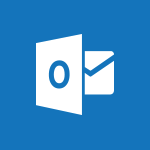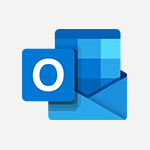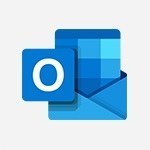Outlook - Schedule sending emails in Outlook Video
In this video, you will learn about scheduling the sending of emails in Outlook.
The video covers how to install the Insights add-in and enable the delay email delivery feature.
This allows you to write and send emails that will only leave when your coworkers are working.
By activating this feature, the system will prompt you to postpone the sending if your coworker is outside their working hours.
This will help you observe your coworkers' right to disconnect and ensure effective communication.
- 0:54
- 3327 views
-
Outlook Online - How to recall or replace a sent email in Outlook Web
- 0:53
- Viewed 6047 times
-
Viva Connections - Viva Connections in Microsoft Teams
- 0:58
- Viewed 3369 times
-
Outlook - Using conversation mode
- 1:25
- Viewed 3315 times
-
Outlook - Using categories
- 2:15
- Viewed 3153 times
-
Outlook - The Bcc field in detail
- 1:54
- Viewed 3154 times
-
Outlook - Creating a draft
- 1:24
- Viewed 3330 times
-
Outlook - Insert elements into the mails (table, graphic, images)
- 2:56
- Viewed 3427 times
-
Outlook - Organizing in folders
- 2:36
- Viewed 3313 times
-
How do I prevent the transfer of an email?
- 2:07
- Viewed 8600 times
-
Answering a scheduling poll
- 1:14
- Viewed 7000 times
-
Change the default font for your emails
- 1:09
- Viewed 6546 times
-
Create a scheduling poll
- 4:12
- Viewed 5126 times
-
Saving a message
- 1:43
- Viewed 5104 times
-
Create and modify a group
- 2:19
- Viewed 4351 times
-
Use the scheduling poll dashboard
- 2:42
- Viewed 4230 times
-
Tell me what you want to do
- 0:57
- Viewed 3989 times
-
How do I block a sender?
- 1:01
- Viewed 3786 times
-
Discovering the Outlook 2016 interface
- 2:54
- Viewed 3780 times
-
Delay or schedule e-mail sending
- 2:14
- Viewed 3739 times
-
Join a group
- 1:34
- Viewed 3727 times
-
Accessing applications from a group
- 1:59
- Viewed 3629 times
-
Organizing your messages using rules
- 2:54
- Viewed 3592 times
-
Presentation of the task module
- 3:31
- Viewed 3586 times
-
Automatically mark deleted emails as read
- 0:46
- Viewed 3571 times
-
Introducing Outlook
- 0:50
- Viewed 3569 times
-
Attach a message, a contact, a file, or a task
- 2:22
- Viewed 3567 times
-
Recall or replace an e-mail you sent
- 1:25
- Viewed 3550 times
-
Sending automatic replies
- 2:03
- Viewed 3544 times
-
Create a task and create a recurring task
- 2:30
- Viewed 3527 times
-
How do I share a document securely with Outlook?
- 1:49
- Viewed 3527 times
-
Creating a group
- 2:38
- Viewed 3492 times
-
Create a task from a message
- 2:14
- Viewed 3476 times
-
Let Outlook read your emails out loud
- 0:32
- Viewed 3475 times
-
Translate your emails into Outlook
- 2:40
- Viewed 3461 times
-
Process a received message
- 2:02
- Viewed 3458 times
-
Insert elements into the mails (table, graphic, images)
- 2:56
- Viewed 3427 times
-
Manage Your Working Time in MyAnalytics
- 0:34
- Viewed 3423 times
-
Recover deleted items
- 1:43
- Viewed 3361 times
-
Respond to a meeting
- 0:48
- Viewed 3355 times
-
Presentation and discovery of contacts
- 1:09
- Viewed 3351 times
-
Request a read receipt or confirmation of delivery
- 2:18
- Viewed 3350 times
-
Create an e-mail message
- 2:46
- Viewed 3343 times
-
How to launch a New Teams Meeting in Outlook
- 3:49
- Viewed 3341 times
-
Creating a draft
- 1:24
- Viewed 3330 times
-
Calendar delegation
- 1:28
- Viewed 3319 times
-
Using conversation mode
- 1:25
- Viewed 3315 times
-
Organizing in folders
- 2:36
- Viewed 3313 times
-
Discover the new simplified ribbon
- 0:29
- Viewed 3299 times
-
Export contacts from Outlook
- 1:09
- Viewed 3279 times
-
Import contacts into Outlook
- 1:52
- Viewed 3258 times
-
Schedule a meeting
- 1:50
- Viewed 3255 times
-
Create a contact & add and use contacts
- 2:36
- Viewed 3250 times
-
Dictate email messages in Outlook
- 0:34
- Viewed 3242 times
-
Manage recurring appointments
- 2:12
- Viewed 3235 times
-
Sharing the calendar
- 2:11
- Viewed 3209 times
-
Temporarily turn off notifications
- 0:23
- Viewed 3196 times
-
Manage displays
- 2:26
- Viewed 3182 times
-
Publish the calendar
- 1:20
- Viewed 3181 times
-
Getting Started with Outlook Mobile App
- 1:53
- Viewed 3179 times
-
Fill in your work schedules in Outlook
- 1:29
- Viewed 3175 times
-
Quickly sort emails
- 0:27
- Viewed 3171 times
-
Display 3 time zones
- 0:37
- Viewed 3160 times
-
Creating an e-mail template
- 1:16
- Viewed 3157 times
-
The Bcc field in detail
- 1:54
- Viewed 3154 times
-
Using categories
- 2:15
- Viewed 3153 times
-
Ribbon preview
- 2:55
- Viewed 3133 times
-
Clutter
- 1:31
- Viewed 3123 times
-
Sorting & searching your mails
- 2:50
- Viewed 3122 times
-
Introducing Office 365 Groups
- 1:29
- Viewed 3119 times
-
Set or remove reminders
- 0:59
- Viewed 3111 times
-
Prevent recipients from forwarding emails
- 0:34
- Viewed 3109 times
-
Create a contact group & Communicate through contact groups (distribution list)
- 3:22
- Viewed 3094 times
-
Cleaning your inbox
- 2:39
- Viewed 3091 times
-
Junk email
- 2:16
- Viewed 3086 times
-
Conduct surveys
- 1:38
- Viewed 3075 times
-
Printing messages
- 1:10
- Viewed 3073 times
-
Assigning a task
- 1:13
- Viewed 3062 times
-
Identify meeting members
- 0:26
- Viewed 3062 times
-
How do I recognize a fraudulent email?
- 2:01
- Viewed 3041 times
-
Using the Scheduling Assistant
- 1:07
- Viewed 3035 times
-
Prevent forwarding of a meeting
- 0:29
- Viewed 3023 times
-
Custom your personal reminders and notifications
- 0:44
- Viewed 2987 times
-
Make your Outlook signature accessible
- 0:44
- Viewed 2977 times
-
Open a shared calendar
- 1:30
- Viewed 2965 times
-
Show other people's calendar
- 0:52
- Viewed 2947 times
-
Create and add a signature to messages
- 1:21
- Viewed 2901 times
-
Edit and customize views
- 1:24
- Viewed 2890 times
-
Remove a member from a group
- 0:29
- Viewed 2856 times
-
Create an appointment
- 1:56
- Viewed 2841 times
-
Manage attachments
- 1:51
- Viewed 2804 times
-
Having a conversation within a group
- 3:21
- Viewed 2799 times
-
How to protect an email by encryption?
- 2:41
- Viewed 2772 times
-
Go further with Outlook Mobile
- 2:24
- Viewed 2737 times
-
Manage new message notifications
- 1:42
- Viewed 2731 times
-
Expand your LinkedIn network via Outlook
- 0:39
- Viewed 2703 times
-
Presentation and discovery of the calendar
- 1:26
- Viewed 2696 times
-
Outlook Mobile for Daily Use
- 4:46
- Viewed 2691 times
-
Create a meeting in the group calendar
- 1:12
- Viewed 2640 times
-
Improving email accessibility
- 1:33
- Viewed 2601 times
-
General security practices in Outlook
- 1:03
- Viewed 2591 times
-
Improve the accessibility of your images in emails
- 0:46
- Viewed 2549 times
-
Add accessible tables and lists
- 0:49
- Viewed 2525 times
-
Edit or delete an appointment, meeting or event
- 1:11
- Viewed 2340 times
-
Reply to and react to a Teams conversation in an e-mail
- 0:42
- Viewed 1519 times
-
Organize Your Messages with Rules
- 02:01
- Viewed 530 times
-
Task Module Overview
- 01:56
- Viewed 451 times
-
Edit or delete an appointment, meeting or event
- 01:50
- Viewed 382 times
-
Request a Read Receipt or Delivery Confirmation
- 02:01
- Viewed 365 times
-
Recover deleted items
- 01:09
- Viewed 361 times
-
Send an Email and Create a Draft in Outlook
- 03:10
- Viewed 344 times
-
Insert Elements in Emails (Tables, Charts, Images)
- 02:49
- Viewed 343 times
-
Grant delegate access in Microsoft 365 administration
- 01:23
- Viewed 340 times
-
The Bcc Field in Detail
- 01:53
- Viewed 336 times
-
Add and manage multiple accounts on Outlook
- 01:24
- Viewed 314 times
-
Set Your Work Hours in Outlook
- 02:02
- Viewed 313 times
-
Use the Meeting Dashboard
- 02:48
- Viewed 310 times
-
Create your reservation page for appointment booking (Bookings)
- 03:17
- Viewed 303 times
-
Create different types of events
- 01:46
- Viewed 300 times
-
Presentation and introduction to the calendar
- 01:35
- Viewed 289 times
-
Create a reminder for yourself
- 01:59
- Viewed 289 times
-
Create and add a signature to messages
- 01:26
- Viewed 288 times
-
Send a survey or questionnaire by email
- 02:06
- Viewed 288 times
-
Save and Print a Message
- 01:48
- Viewed 286 times
-
Create an appointment or meeting
- 01:44
- Viewed 283 times
-
Manage new message notifications
- 01:40
- Viewed 282 times
-
Create a Meeting Poll
- 02:48
- Viewed 282 times
-
Process an incoming message
- 01:53
- Viewed 280 times
-
Block a sender
- 01:54
- Viewed 280 times
-
Share a task list
- 03:10
- Viewed 278 times
-
Explore the Interface
- 03:22
- Viewed 277 times
-
Sort and filter emails
- 02:51
- Viewed 273 times
-
Create a task or reminder
- 01:50
- Viewed 273 times
-
Create a task from a message
- 02:00
- Viewed 269 times
-
Add Accessible Tables and Lists
- 02:32
- Viewed 268 times
-
Attach files efficiently in Outlook
- 02:20
- Viewed 267 times
-
Send Emails on Behalf of Someone Else
- 01:13
- Viewed 265 times
-
Organize into Folders
- 01:57
- Viewed 264 times
-
Respond to a meeting
- 01:00
- Viewed 264 times
-
Change the default font of your emails
- 01:05
- Viewed 262 times
-
Edit and customize views
- 01:55
- Viewed 259 times
-
Manage Teams online meeting options
- 01:56
- Viewed 259 times
-
Introduce the new version of Outlook
- 02:01
- Viewed 258 times
-
Respond to a Meeting Poll
- 01:30
- Viewed 257 times
-
Manage Views
- 02:36
- Viewed 254 times
-
Create an Email Template
- 01:40
- Viewed 251 times
-
Open a Shared Calendar
- 01:29
- Viewed 249 times
-
Send Automatic Out-of-Office Replies
- 02:22
- Viewed 244 times
-
Improve Email Accessibility
- 02:02
- Viewed 244 times
-
Recall or replace an e-mail message
- 01:45
- Viewed 244 times
-
Search options
- 01:23
- Viewed 240 times
-
Add a third-party application
- 02:40
- Viewed 237 times
-
Use a Shared Mailbox
- 01:18
- Viewed 234 times
-
Use the Scheduling Assistant
- 01:42
- Viewed 230 times
-
Make Your Outlook Signature Accessible
- 01:12
- Viewed 227 times
-
Collaborate directly during an event with Microsoft Loop and Outlook
- 02:01
- Viewed 227 times
-
Automate Routine Actions
- 02:19
- Viewed 226 times
-
Improve the Accessibility of Images in Emails
- 01:18
- Viewed 220 times
-
Create and Manage Appointments in Delegated Calendars
- 02:04
- Viewed 220 times
-
Prepare for Time Out of Office (Viva Insights)
- 02:08
- Viewed 219 times
-
Clean Up Your Inbox
- 01:18
- Viewed 218 times
-
Calendar Delegation Setup
- 01:21
- Viewed 218 times
-
Use Categories
- 02:51
- Viewed 217 times
-
Create a collaborative email with Microsoft Loop and Outlook
- 02:30
- Viewed 215 times
-
View Other Calendars
- 00:50
- Viewed 214 times
-
Prevent transfer for a meeting
- 01:19
- Viewed 213 times
-
Prevent the forwarding of an email
- 01:01
- Viewed 212 times
-
Translate Emails in Outlook
- 01:32
- Viewed 210 times
-
Share Your Calendar
- 01:54
- Viewed 208 times
-
Use Conversation View
- 01:47
- Viewed 207 times
-
Share a document securely with Outlook
- 02:21
- Viewed 207 times
-
Delay Email Delivery
- 01:10
- Viewed 206 times
-
Mailbox Delegation Setup
- 01:59
- Viewed 206 times
-
Protect an email by encrypting
- 01:10
- Viewed 206 times
-
Identify a fraudulent email
- 02:06
- Viewed 206 times
-
Streamline Note-Taking with OneNote and Outlook
- 01:03
- Viewed 196 times
-
Respond to invitations as a delegate
- 02:55
- Viewed 195 times
-
Easily Sort Your Mails
- 01:38
- Viewed 187 times
-
Display Three Time Zones
- 01:52
- Viewed 187 times
-
Use the Immersive Reader Feature
- 01:33
- Viewed 186 times
-
Respect Your Colleagues' Off Hours (Viva Insights)
- 01:27
- Viewed 184 times
-
Dictate Your Email to Outlook
- 01:35
- Viewed 184 times
-
Provide an overview of best security practices in Outlook
- 01:08
- Viewed 178 times
-
Introduction to Microsoft Outlook
- 01:09
- Viewed 158 times
-
Create automatic reminders
- 4:10
- Viewed 7956 times
-
Answering a scheduling poll
- 1:14
- Viewed 7000 times
-
Create a scheduling poll
- 4:12
- Viewed 5126 times
-
Discovering the interface
- 4:51
- Viewed 5121 times
-
Creating compartments to organise tasks
- 6:45
- Viewed 4573 times
-
Enrich tasks content
- 5:48
- Viewed 4377 times
-
Creating the project tasks
- 5:18
- Viewed 4259 times
-
Use the scheduling poll dashboard
- 2:42
- Viewed 4230 times
-
Deleting a task, a compartment or a plan
- 3:25
- Viewed 4140 times
-
Creating a project
- 3:49
- Viewed 4044 times
-
Advanced tasks
- 3:18
- Viewed 3738 times
-
Manage the most important tasks
- 1:38
- Viewed 3702 times
-
Planner Tasks in To Do
- 1:52
- Viewed 3677 times
-
Planner and transverse applications
- 4:43
- Viewed 3657 times
-
Save, publish, and share
- 2:22
- Viewed 3508 times
-
Add dates and deadlines to your tasks
- 1:12
- Viewed 3490 times
-
Outlook tasks in To Do
- 2:51
- Viewed 3473 times
-
Manage Your Working Time in MyAnalytics
- 0:34
- Viewed 3423 times
-
Organize your daily tasks
- 1:56
- Viewed 3413 times
-
Create a new task in To Do
- 2:21
- Viewed 3401 times
-
Intro to Microsoft To Do Interface
- 2:41
- Viewed 3353 times
-
Create and share to-do lists with others
- 2:34
- Viewed 3306 times
-
Save Automatically an attachment
- 4:32
- Viewed 3293 times
-
Setting delegates
- 0:34
- Viewed 3267 times
-
Customising the interface
- 3:10
- Viewed 3256 times
-
Manage permissions
- 1:10
- Viewed 3242 times
-
Automate Teams notifications
- 3:32
- Viewed 3230 times
-
What is Microsoft To Do?
- 0:45
- Viewed 3206 times
-
Temporarily turn off notifications
- 0:23
- Viewed 3196 times
-
Displaying the progress of your plan
- 4:17
- Viewed 3189 times
-
Fill in your work schedules in Outlook
- 1:29
- Viewed 3175 times
-
Manage your availabilities
- 1:42
- Viewed 3172 times
-
Clutter
- 1:31
- Viewed 3123 times
-
Create and share lists with others
- 2:50
- Viewed 2971 times
-
Extensions
- 1:31
- Viewed 2954 times
-
Manage Requests of Holidays and Leaves of Absences
- 0:58
- Viewed 2947 times
-
Save, publish, and share
- 2:24
- Viewed 2944 times
-
Intro to Microsoft To Do on Mobile
- 2:06
- Viewed 2924 times
-
Understanding the new interface
- 1:30
- Viewed 2908 times
-
Remove a member from a group
- 0:29
- Viewed 2856 times
-
Check your day planning
- 0:30
- Viewed 2837 times
-
Publish your Booking page
- 2:54
- Viewed 2823 times
-
Shift and its imbrication with Teams
- 1:03
- Viewed 2783 times
-
The mobile App with Teams
- 0:48
- Viewed 2682 times
-
Create a meeting in the group calendar
- 1:12
- Viewed 2640 times
-
Rank your custom lists into groups
- 0:56
- Viewed 2632 times
-
Redefine privacy for highly secure meetings
- 2:37
- Viewed 2586 times
-
Immersive Reader
- 2:51
- Viewed 2575 times
-
The Outlook tasks in To Do
- 2:47
- Viewed 2560 times
-
Add dates and deadlines to your tasks
- 1:17
- Viewed 2552 times
-
Quickly find your files
- 2:07
- Viewed 2552 times
-
Pin your important files
- 0:34
- Viewed 2468 times
-
Progressive Web Apps
- 3:11
- Viewed 2339 times
-
Manage the most important tasks
- 1:28
- Viewed 2323 times
-
Install Office on your smartphone
- 1:02
- Viewed 2318 times
-
Take ownership of the taskbar
- 2:10
- Viewed 2269 times
-
Create video chapters
- 0:52
- Viewed 2241 times
-
Organize your daily tasks
- 2:19
- Viewed 2235 times
-
Virtual Appointments
- 1:44
- Viewed 2203 times
-
Overall view of your licences and subscription
- 0:46
- Viewed 2176 times
-
Planner Tasks in To Do
- 1:49
- Viewed 2166 times
-
Create a new task in To Do
- 2:21
- Viewed 2148 times
-
Rank your custom lists into groups
- 0:51
- Viewed 2119 times
-
Break up lengthy surveys and quizzes into sections
- 2:24
- Viewed 2089 times
-
Preparing for time away from the office
- 1:24
- Viewed 2049 times
-
View events
- 2:21
- Viewed 1476 times
-
Edit, Delete a Share
- 02:16
- Viewed 1036 times
-
Use Connectors to Receive Notifications
- 0:48
- Viewed 896 times
-
Use the filter pane in a library
- 2:00
- Viewed 862 times
-
Pin a document to the top of a document library
- 1:32
- Viewed 836 times
-
Centralize Important Events in a Single Channel Calendar
- 0:42
- Viewed 822 times
-
Manage Storage Spaces on Teams
- 2:05
- Viewed 814 times
-
Filter Your Document Display
- 1:10
- Viewed 789 times
-
Create a Scheduled Flow with Power Automate
- 01:29
- Viewed 584 times
-
Organize Your Messages with Rules
- 02:01
- Viewed 530 times
-
Use Document History or Restore a Document to a Previous Version
- 02:11
- Viewed 468 times
-
Use Documents in a Synchronized Library Folder
- 01:32
- Viewed 418 times
-
SharePoint: Link Microsoft Forms and Lists in a Power Automate Flow
- 04:43
- Viewed 404 times
-
Retrieve Data from a Web Page and Include it in Excel
- 04:35
- Viewed 393 times
-
Edit or delete an appointment, meeting or event
- 01:50
- Viewed 382 times
-
Use Recycle Bins to Restore Documents
- 01:49
- Viewed 380 times
-
Manage Storage Space
- 02:08
- Viewed 369 times
-
Discover the Meaning of OneDrive Icons
- 02:16
- Viewed 366 times
-
Sync OneDrive with a Computer
- 02:38
- Viewed 363 times
-
Create an Approval Flow with Power Automate
- 03:10
- Viewed 361 times
-
Power and Manage OneDrive
- 01:36
- Viewed 355 times
-
Dropbox: Create a SAS Exchange Between SharePoint and Another Storage Service
- 03:34
- Viewed 350 times
-
Synchronize Your Teams and SharePoint Files on Your Computer
- 01:29
- Viewed 343 times
-
Grant delegate access in Microsoft 365 administration
- 01:23
- Viewed 340 times
-
Create an Instant Flow with Power Automate
- 02:18
- Viewed 338 times
-
Create a Desktop Flow with Power Automate from a Template
- 03:12
- Viewed 334 times
-
Create an Automated Flow with Power Automate
- 03:28
- Viewed 328 times
-
Set Your Work Hours in Outlook
- 02:02
- Viewed 313 times
-
Use the Meeting Dashboard
- 02:48
- Viewed 310 times
-
Create a Simple Flow with AI Copilot
- 04:31
- Viewed 306 times
-
Create your reservation page for appointment booking (Bookings)
- 03:17
- Viewed 303 times
-
Create different types of events
- 01:46
- Viewed 300 times
-
Access Power Automate for the Web
- 01:25
- Viewed 298 times
-
Presentation and introduction to the calendar
- 01:35
- Viewed 289 times
-
Create an appointment or meeting
- 01:44
- Viewed 283 times
-
Manage new message notifications
- 01:40
- Viewed 282 times
-
Create a Meeting Poll
- 02:48
- Viewed 282 times
-
Understand the Steps to Create a Power Automate Flow
- 01:51
- Viewed 282 times
-
Create a Flow Based on a Template with Power Automate
- 03:20
- Viewed 274 times
-
Create a task or reminder
- 01:50
- Viewed 273 times
-
Create a task from a message
- 02:00
- Viewed 269 times
-
Change the default font of your emails
- 01:05
- Viewed 262 times
-
Manage Views
- 02:36
- Viewed 254 times
-
Create an Email Template
- 01:40
- Viewed 251 times
-
Understand the Benefits of Power Automate
- 01:30
- Viewed 245 times
-
Send Automatic Out-of-Office Replies
- 02:22
- Viewed 244 times
-
Recall or replace an e-mail message
- 01:45
- Viewed 244 times
-
Use a Shared Mailbox
- 01:18
- Viewed 234 times
-
Add Conditional “Switch” Actions in Power Automate
- 03:58
- Viewed 232 times
-
Use the Scheduling Assistant
- 01:42
- Viewed 230 times
-
Excel: Link Excel Scripts and Power Automate Flows
- 03:22
- Viewed 228 times
-
Automate Routine Actions
- 02:19
- Viewed 226 times
-
Excel: List Files from a Channel in an Excel Workbook with Power Automate
- 04:51
- Viewed 222 times
-
Create and Manage Appointments in Delegated Calendars
- 02:04
- Viewed 220 times
-
Clean Up Your Inbox
- 01:18
- Viewed 218 times
-
Calendar Delegation Setup
- 01:21
- Viewed 218 times
-
Use Categories
- 02:51
- Viewed 217 times
-
View Other Calendars
- 00:50
- Viewed 214 times
-
Use Conversation View
- 01:47
- Viewed 207 times
-
Delay Email Delivery
- 01:10
- Viewed 206 times
-
Mailbox Delegation Setup
- 01:59
- Viewed 206 times
-
Understand the Specifics and Requirements of Desktop Flows
- 02:44
- Viewed 206 times
-
The Power Automate Mobile App
- 01:39
- Viewed 201 times
-
SharePoint: Automate File Movement to an Archive Library
- 05:20
- Viewed 199 times
-
Manipulate Dynamic Content with Power FX
- 03:59
- Viewed 198 times
-
Streamline Note-Taking with OneNote and Outlook
- 01:03
- Viewed 196 times
-
Understand the Concept of Variables and Loops in Power Automate
- 03:55
- Viewed 196 times
-
Respond to invitations as a delegate
- 02:55
- Viewed 195 times
-
Familiarize Yourself with the Different Types of Flows
- 01:37
- Viewed 194 times
-
Share Power Automate Flows
- 02:20
- Viewed 194 times
-
Discover the “Build Space”
- 02:26
- Viewed 192 times
-
Easily Sort Your Mails
- 01:38
- Viewed 187 times
-
Display Three Time Zones
- 01:52
- Viewed 187 times
-
Discover the Power Automate Home Interface
- 02:51
- Viewed 187 times
-
Respect Your Colleagues' Off Hours (Viva Insights)
- 01:27
- Viewed 184 times
-
Leverage Variables with Power FX in Power Automate
- 03:28
- Viewed 184 times
-
Add Conditional “IF” Actions in Power Automate
- 03:06
- Viewed 168 times
-
Introduction to PowerBI
- 00:60
- Viewed 167 times
-
Introduction to Microsoft Outlook
- 01:09
- Viewed 158 times
-
Introduction to Microsoft Insights
- 02:04
- Viewed 156 times
-
Introduction to Microsoft Viva
- 01:22
- Viewed 161 times
-
Introduction to Planner
- 00:56
- Viewed 169 times
-
Introduction to Microsoft Visio
- 02:07
- Viewed 158 times
-
Introduction to Microsoft Forms
- 00:52
- Viewed 164 times
-
Introducing to Microsoft Designer
- 00:28
- Viewed 224 times
-
Introduction to Sway
- 01:53
- Viewed 142 times
-
Introducing to Word
- 01:00
- Viewed 165 times
-
Introducing to SharePoint Premium
- 00:47
- Viewed 147 times
-
Create a call group
- 01:15
- Viewed 200 times
-
Use call delegation
- 01:07
- Viewed 128 times
-
Assign a delegate for your calls
- 01:08
- Viewed 200 times
-
Ring multiple devices simultaneously
- 01:36
- Viewed 136 times
-
Use the "Do Not Disturb" function for calls
- 01:28
- Viewed 126 times
-
Manage advanced call notifications
- 01:29
- Viewed 142 times
-
Configure audio settings for better sound quality
- 02:08
- Viewed 173 times
-
Block unwanted calls
- 01:24
- Viewed 140 times
-
Disable all call forwarding
- 01:09
- Viewed 142 times
-
Manage a call group in Teams
- 02:01
- Viewed 133 times
-
Update voicemail forwarding settings
- 01:21
- Viewed 130 times
-
Configure call forwarding to internal numbers
- 01:02
- Viewed 123 times
-
Set call forwarding to external numbers
- 01:03
- Viewed 148 times
-
Manage voicemail messages
- 01:55
- Viewed 188 times
-
Access voicemail via mobile and PC
- 02:03
- Viewed 205 times
-
Customize your voicemail greeting
- 02:17
- Viewed 125 times
-
Transfer calls with or without an announcement
- 01:38
- Viewed 121 times
-
Manage simultaneous calls
- 01:52
- Viewed 132 times
-
Support third-party apps during calls
- 01:53
- Viewed 160 times
-
Add participants quickly and securely
- 01:37
- Viewed 132 times
-
Configure call privacy and security settings
- 02:51
- Viewed 130 times
-
Manage calls on hold
- 01:20
- Viewed 139 times
-
Live transcription and generate summaries via AI
- 03:43
- Viewed 126 times
-
Use the interface to make and receive calls
- 01:21
- Viewed 131 times
-
Action Function
- 04:18
- Viewed 139 times
-
Search Function
- 03:42
- Viewed 188 times
-
Date and Time Function
- 02:53
- Viewed 170 times
-
Logical Function
- 03:14
- Viewed 255 times
-
Text Function
- 03:25
- Viewed 200 times
-
Basic Function
- 02:35
- Viewed 159 times
-
Categories of Functions in Power FX
- 01:51
- Viewed 189 times
-
Introduction to Power Fx
- 01:09
- Viewed 160 times
-
The New Calendar
- 03:14
- Viewed 282 times
-
Sections
- 02:34
- Viewed 171 times
-
Customizing Views
- 03:25
- Viewed 166 times
-
Introduction to the New Features of Microsoft Teams
- 00:47
- Viewed 272 times
-
Guide to Using the Microsoft Authenticator App
- 01:47
- Viewed 186 times
-
Turn on Multi-Factor Authentication in the Admin Section
- 02:07
- Viewed 146 times
-
Concept of Multi-Factor Authentication
- 01:51
- Viewed 173 times
-
Retrieve Data from a Web Page and Include it in Excel
- 04:35
- Viewed 393 times
-
Create a Desktop Flow with Power Automate from a Template
- 03:12
- Viewed 334 times
-
Understand the Specifics and Requirements of Desktop Flows
- 02:44
- Viewed 206 times
-
Dropbox: Create a SAS Exchange Between SharePoint and Another Storage Service
- 03:34
- Viewed 350 times
-
Excel: List Files from a Channel in an Excel Workbook with Power Automate
- 04:51
- Viewed 222 times
-
Excel: Link Excel Scripts and Power Automate Flows
- 03:22
- Viewed 228 times
-
SharePoint: Link Microsoft Forms and Lists in a Power Automate Flow
- 04:43
- Viewed 404 times
-
SharePoint: Automate File Movement to an Archive Library
- 05:20
- Viewed 199 times
-
Share Power Automate Flows
- 02:20
- Viewed 194 times
-
Manipulate Dynamic Content with Power FX
- 03:59
- Viewed 198 times
-
Leverage Variables with Power FX in Power Automate
- 03:28
- Viewed 184 times
-
Understand the Concept of Variables and Loops in Power Automate
- 03:55
- Viewed 196 times
-
Add Conditional “Switch” Actions in Power Automate
- 03:58
- Viewed 232 times
-
Add Conditional “IF” Actions in Power Automate
- 03:06
- Viewed 168 times
-
Create an Approval Flow with Power Automate
- 03:10
- Viewed 361 times
-
Create a Scheduled Flow with Power Automate
- 01:29
- Viewed 584 times
-
Create an Instant Flow with Power Automate
- 02:18
- Viewed 338 times
-
Create an Automated Flow with Power Automate
- 03:28
- Viewed 328 times
-
Create a Simple Flow with AI Copilot
- 04:31
- Viewed 306 times
-
Create a Flow Based on a Template with Power Automate
- 03:20
- Viewed 274 times
-
Discover the “Build Space”
- 02:26
- Viewed 192 times
-
The Power Automate Mobile App
- 01:39
- Viewed 201 times
-
Familiarize Yourself with the Different Types of Flows
- 01:37
- Viewed 194 times
-
Understand the Steps to Create a Power Automate Flow
- 01:51
- Viewed 282 times
-
Discover the Power Automate Home Interface
- 02:51
- Viewed 187 times
-
Access Power Automate for the Web
- 01:25
- Viewed 298 times
-
Understand the Benefits of Power Automate
- 01:30
- Viewed 245 times
Objectifs :
This document aims to provide a comprehensive understanding of how to utilize the email scheduling feature in Outlook to respect coworkers' right to disconnect. It outlines the steps to enable delayed email delivery, ensuring that emails are sent during working hours.
Chapitres :
-
Introduction
In today's work environment, respecting coworkers' right to disconnect is crucial. This guide explains how to schedule emails in Outlook, allowing managers and employees to communicate effectively without infringing on personal time. -
Understanding the Right to Disconnect
The right to disconnect refers to the ability of employees to disengage from work communications outside of their designated working hours. This practice promotes work-life balance and mental well-being. -
Scheduling Emails in Outlook
To ensure that emails are sent during coworkers' working hours, Outlook provides a feature to delay email delivery. This allows users to draft emails at their convenience while ensuring they reach recipients at appropriate times. -
Steps to Enable Delayed Email Delivery
Follow these steps to activate the delayed email delivery feature in Outlook: 1. **Install the Insights Add-in**: Begin by installing the Insights add-in, which facilitates the delay in email submissions. 2. **Access Delay Email Delivery**: Click on 'Insights' in the Outlook menu and select the first option, 'Delay Email Delivery.' 3. **Activate Deferred Sending**: Enable the deferred sending feature. This can be toggled on or off at any time. 4. **Draft Your Email**: When composing an email, the system will automatically check if the recipient is outside their working hours. 5. **Postpone Sending**: If the recipient is unavailable, you will be prompted to postpone the sending of your email. -
Practical Example
For instance, if a manager wishes to work late at night or during weekends, they can draft emails and schedule them to be sent during their coworkers' working hours. This ensures that the communication is respectful of their time. -
Conclusion
Utilizing the delayed email delivery feature in Outlook is a simple yet effective way to honor the right to disconnect. By following the outlined steps, employees can maintain a healthy work-life balance while ensuring important communications are sent at appropriate times.
FAQ :
What is the Right to Disconnect?
The Right to Disconnect is a policy that allows employees to refrain from engaging in work-related communications outside of their designated working hours, promoting work-life balance.
How can I schedule emails in Outlook?
To schedule emails in Outlook, you can use the Insights Add-in to enable the Delay Email Delivery feature, allowing you to write emails that will be sent at a later time when your coworkers are working.
Can I activate or deactivate the deferred sending feature anytime?
Yes, the deferred sending feature can be activated or deactivated at any time, giving you flexibility in managing your email communications.
What happens if I try to send an email outside of my coworker's working hours?
If you attempt to send an email outside of your coworker's working hours, the system will prompt you to postpone the sending, ensuring that the email is delivered during their working hours.
Is the Insights Add-in available for all Outlook users?
The availability of the Insights Add-in may depend on your organization's subscription plan and the version of Outlook you are using. Check with your IT department for more information.
Quelques cas d'usages :
Managing Team Communications
As a manager, you can use the Delay Email Delivery feature to schedule emails to your team during their working hours, ensuring that they receive important updates without feeling pressured to respond outside of work hours.
Work-Life Balance for Remote Employees
For remote employees who may work flexible hours, using the deferred sending feature allows them to draft emails at any time but ensures that their colleagues only receive them during agreed working hours, promoting a healthier work-life balance.
Improving Email Etiquette
By utilizing the Insights Add-in to delay email delivery, employees can improve their email etiquette by respecting their coworkers' time and reducing the likelihood of after-hours work interruptions.
Enhancing Productivity
Using the deferred sending feature can enhance productivity by allowing employees to focus on their tasks without the distraction of incoming emails outside of working hours, leading to more efficient work processes.
Glossaire :
Right to Disconnect
A legal or organizational policy that allows employees to disengage from work-related communications outside of their official working hours.
Outlook
A personal information manager from Microsoft that includes email, calendar, task management, and contact management functionalities.
Insights Add-in
A feature in Microsoft Outlook that provides additional functionalities, such as delaying email delivery, to enhance user experience.
Delay Email Delivery
A feature that allows users to schedule emails to be sent at a later time, ensuring that recipients receive them during their working hours.
Deferred Sending
The process of postponing the delivery of an email until a specified time, which can be activated or deactivated by the user.