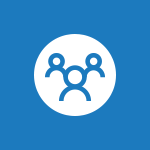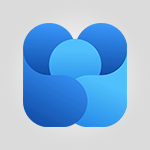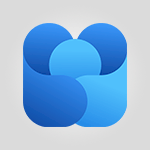Viva Engage - Engaging and animating a group Tutorial
In this video, you will learn about engaging and animating a group using Viva Engage.
The video covers the advantages of using Viva Engage, such as increased engagement, learning opportunities, and enriching collaboration.
It demonstrates how to create interesting discussions by asking questions and initiating relevant conversation topics.
Encouraging members to express their opinions, share experiences, and debate current topics stimulates engagement and fosters the exchange of ideas within the group.
The video also shows how to ask relevant questions about ongoing projects or the use of specific software and how to share compliments and recognize achievements within the group.
By utilizing tools like the praise feature, attaching files or images, creating polls, and making announcements, you can effectively animate your group, encourage constructive exchanges, and create a positive atmosphere where members feel valued and engaged.
This tutorial will help you enhance your group's engagement and create a strong community using Viva Engage.
- 1:55
- 1855 views
-
Viva Engage - Homepage Navigation
- 0:48
- Viewed 2321 times
-
Viva Engage - Publishing or replying to a message in a group
- 1:23
- Viewed 2346 times
-
Viva Engage - Create a profile
- 1:06
- Viewed 3476 times
-
Viva Engage - Search and join a group
- 0:46
- Viewed 2410 times
-
Viva Engage - Creating and managing campaigns
- 1:39
- Viewed 2508 times
-
Viva Engage - Introducing Microsoft Viva Engage
- 1:20
- Viewed 2780 times
-
Viva Engage - Creating and managing a group
- 1:56
- Viewed 3567 times
-
Viva Engage - The role of an administrator
- 2:22
- Viewed 4864 times
-
The role of an administrator
- 2:22
- Viewed 4864 times
-
Viewing and configuring notifications
- 0:53
- Viewed 4104 times
-
Creating and managing a group
- 1:56
- Viewed 3567 times
-
Create a profile
- 1:06
- Viewed 3476 times
-
Sending a private message or replying to one
- 0:55
- Viewed 3304 times
-
Setting delegates
- 0:34
- Viewed 3286 times
-
Introducing Microsoft Viva Engage
- 1:20
- Viewed 2780 times
-
Creating and managing campaigns
- 1:39
- Viewed 2508 times
-
Following people in Engage
- 0:34
- Viewed 2499 times
-
Search and join a group
- 0:46
- Viewed 2410 times
-
Using the search function
- 1:43
- Viewed 2390 times
-
Publishing or replying to a message in a group
- 1:23
- Viewed 2346 times
-
Homepage Navigation
- 0:48
- Viewed 2321 times
-
Functioning of the inbox
- 1:19
- Viewed 2300 times
-
Creating or editing office documents in Engage
- 0:44
- Viewed 2270 times
-
Navigating within a group
- 1:13
- Viewed 2237 times
-
Remove a watermark
- 2:20
- Viewed 15495 times
-
Align flow chart shapes and add connectors
- 4:48
- Viewed 5242 times
-
Change font size, line spacing, and indentation
- 5:09
- Viewed 5128 times
-
AVERAGEIFS and IFERROR
- 4:45
- Viewed 4984 times
-
Ink Equation
- 0:41
- Viewed 4896 times
-
Insert items in a presentation
- 2:38
- Viewed 4878 times
-
Trigger text to play over a video
- 2:58
- Viewed 4861 times
-
Change list formatting on the slide master
- 5:22
- Viewed 4788 times
-
Convert handwritten texts or drawings with Powerpoint
- 0:33
- Viewed 4729 times
-
Convert a picture into Data with Excel
- 0:25
- Viewed 4716 times
-
How to add branching logic in Microsoft Forms
- 1:55
- Viewed 4671 times
-
3D Maps
- 1:41
- Viewed 4615 times
-
Edit headers and footers on the slide master
- 4:56
- Viewed 4552 times
-
Print Notes Pages as handouts
- 3:15
- Viewed 4433 times
-
Add headers and footers to slides
- 3:52
- Viewed 4393 times
-
Three ways to add numbers in Excel Online
- 3:15
- Viewed 4362 times
-
Create a combo chart
- 1:47
- Viewed 4285 times
-
COUNTIFS and SUMIFS
- 5:30
- Viewed 4280 times
-
Add a "Date" field to your form or quiz in Microsoft Forms
- 1:06
- Viewed 4258 times
-
Add sound effects to an animation
- 4:29
- Viewed 4213 times
-
More complex formulas
- 4:17
- Viewed 4206 times
-
Manage conditional formatting
- 4:30
- Viewed 4181 times
-
Finalize and review a presentation
- 2:02
- Viewed 4174 times
-
Animate charts and SmartArt
- 3:36
- Viewed 4147 times
-
Create a new slide master and layouts
- 5:13
- Viewed 4145 times
-
Work with a motion path
- 2:50
- Viewed 4123 times
-
The nuts and bolts of VLOOKUP
- 3:05
- Viewed 4121 times
-
Add a sound effect to a transition
- 3:45
- Viewed 4113 times
-
Start using Excel
- 4:22
- Viewed 4102 times
-
Create dynamic visual title using the Selected Value function
- 5:42
- Viewed 4102 times
-
Functions and formulas
- 3:24
- Viewed 4094 times
-
Manage drop-down lists
- 6:12
- Viewed 4075 times
-
New Chart types
- 1:52
- Viewed 4063 times
-
Customize the slide master
- 4:38
- Viewed 4056 times
-
The SUMIF function
- 5:27
- Viewed 4037 times
-
Use formulas to apply conditional formatting
- 4:20
- Viewed 4030 times
-
Prepare a basic handout
- 4:30
- Viewed 4025 times
-
Create a flow chart
- 3:27
- Viewed 4015 times
-
AVERAGEIF function
- 3:04
- Viewed 4002 times
-
VLOOKUP: How and when to use it
- 2:38
- Viewed 3987 times
-
The SUM function
- 4:37
- Viewed 3971 times
-
Trigger an animation effect
- 2:29
- Viewed 3969 times
-
Using functions
- 5:12
- Viewed 3968 times
-
Advanced formulas and references
- 4:06
- Viewed 3953 times
-
How to simultaneously edit and calculate formulas across multiple worksheets
- 3:07
- Viewed 3953 times
-
Look up values on a different worksheet
- 2:39
- Viewed 3934 times
-
Build an org chart using the text pane
- 4:00
- Viewed 3928 times
-
Password protect workbooks and worksheets in detail
- 6:00
- Viewed 3906 times
-
Create slide content and save the template
- 4:50
- Viewed 3902 times
-
Take conditional formatting to the next level
- 3:37
- Viewed 3896 times
-
Copy a VLOOKUP formula
- 3:27
- Viewed 3894 times
-
How to simultaneously view multiple worksheets
- 3:25
- Viewed 3863 times
-
Freeze panes in detail
- 3:30
- Viewed 3858 times
-
Password protect workbooks and worksheets
- 2:27
- Viewed 3854 times
-
How to link cells and calculate formulas across multiple worksheets
- 2:10
- Viewed 3854 times
-
Animate pictures, shapes, text, and other objects
- 4:02
- Viewed 3843 times
-
Customize charts
- 4:28
- Viewed 3836 times
-
Subtract time
- 3:58
- Viewed 3835 times
-
Add numbers
- 2:54
- Viewed 3833 times
-
Print headings, gridlines, formulas, and more
- 4:29
- Viewed 3827 times
-
How to track and monitor values with the Watch Window
- 2:42
- Viewed 3819 times
-
Print a worksheet on a specific number of pages
- 4:34
- Viewed 3814 times
-
Work with macros
- 4:40
- Viewed 3811 times
-
Advanced filter details
- 4:13
- Viewed 3793 times
-
Insert columns and rows
- 4:16
- Viewed 3793 times
-
More print options
- 5:59
- Viewed 3793 times
-
Use slide masters to customize a presentation
- 3:07
- Viewed 3789 times
-
IF with AND and OR
- 3:35
- Viewed 3778 times
-
AutoFilter details
- 3:27
- Viewed 3771 times
-
Add a picture watermark
- 4:36
- Viewed 3757 times
-
Customize colors and save the theme
- 4:45
- Viewed 3753 times
-
Create slicers
- 3:55
- Viewed 3752 times
-
Create quick measures
- 3:02
- Viewed 3748 times
-
Create an automated workflow for Microsoft Forms with Power Automate
- 5:09
- Viewed 3748 times
-
Create pie, bar, and line charts
- 3:13
- Viewed 3747 times
-
Conditionally format dates
- 2:38
- Viewed 3744 times
-
Insert headers and footers
- 2:02
- Viewed 3740 times
-
Work with handout masters
- 4:34
- Viewed 3739 times
-
Combine data from multiple worksheets
- 2:50
- Viewed 3735 times
-
Create a template from a presentation
- 3:09
- Viewed 3734 times
-
Sort details
- 4:46
- Viewed 3731 times
-
Drop-down list settings
- 4:14
- Viewed 3729 times
-
Assign a button to a macro
- 2:49
- Viewed 3728 times
-
Backgrounds in PowerPoint: First Steps
- 3:20
- Viewed 3719 times
-
Animate pictures and shapes
- 4:17
- Viewed 3709 times
-
Input and error messages
- 2:52
- Viewed 3707 times
-
Print worksheets and workbooks
- 1:07
- Viewed 3694 times
-
Print slides, notes, or handouts
- 2:48
- Viewed 3688 times
-
Header and footer details
- 3:41
- Viewed 3687 times
-
Change the theme background
- 5:38
- Viewed 3659 times
-
Basic math
- 2:28
- Viewed 3652 times
-
Create custom animations with motion paths
- 3:39
- Viewed 3648 times
-
Operator order
- 2:04
- Viewed 3644 times
-
Copying formulas
- 3:00
- Viewed 3644 times
-
Customize the design and layouts
- 5:06
- Viewed 3644 times
-
Multiple choice questions in Microsoft Forms
- 2:14
- Viewed 3644 times
-
Print handouts
- 4:32
- Viewed 3637 times
-
Screen recording
- 0:49
- Viewed 3635 times
-
Save your macro
- 2:59
- Viewed 3629 times
-
Picture backgrounds: Two methods
- 4:58
- Viewed 3627 times
-
Advanced IF functions
- 3:22
- Viewed 3592 times
-
Improved version history
- 0:51
- Viewed 3577 times
-
Creating and managing a group
- 1:56
- Viewed 3567 times
-
Copy a chart
- 2:59
- Viewed 3559 times
-
Measure how people feel about something with the Likert scale in Microsoft Forms
- 2:02
- Viewed 3547 times
-
How to create a table
- 2:11
- Viewed 3532 times
-
Cell references
- 1:34
- Viewed 3522 times
-
Customize master layouts
- 4:57
- Viewed 3516 times
-
Use conditional formatting
- 2:02
- Viewed 3512 times
-
Weighted average
- 2:06
- Viewed 3510 times
-
Add formulas and references
- 2:52
- Viewed 3503 times
-
One click Forecasting
- 1:01
- Viewed 3475 times
-
Conditionally format text
- 2:12
- Viewed 3473 times
-
Removing backgrounds in PowerPoint
- 2:45
- Viewed 3471 times
-
Use slicers to filter data
- 1:25
- Viewed 3468 times
-
Combine a path with other effects
- 4:49
- Viewed 3459 times
-
Add headers and footers to a presentation
- 2:50
- Viewed 3459 times
-
Save time by creating your form with quick import
- 2:20
- Viewed 3459 times
-
Apply and change a theme
- 5:13
- Viewed 3450 times
-
Manage Your Working Time in MyAnalytics
- 0:34
- Viewed 3437 times
-
Copy and remove conditional formatting
- 1:11
- Viewed 3422 times
-
How to use 3-D reference or tridimensional formulas
- 3:01
- Viewed 3418 times
-
AutoFill and Flash Fill
- 1:36
- Viewed 3410 times
-
Nested IF functions
- 3:30
- Viewed 3393 times
-
90 seconds about PowerPoint Slide Masters
- 1:17
- Viewed 3391 times
-
Freeze or lock panes
- 1:06
- Viewed 3376 times
-
Edit headers and footers for handouts
- 2:43
- Viewed 3371 times
-
Conditional formatting
- 3:35
- Viewed 3361 times
-
Average a group of numbers
- 2:01
- Viewed 3357 times
-
Prepare and run your presentation
- 1:28
- Viewed 3346 times
-
Design motion paths
- 2:30
- Viewed 3336 times
-
Ink Equation
- 0:40
- Viewed 3331 times
-
Drop-down lists
- 0:55
- Viewed 3329 times
-
Create an org chart
- 3:09
- Viewed 3317 times
-
Add staff members
- 2:57
- Viewed 3316 times
-
New chart types
- 0:39
- Viewed 3308 times
-
Use the drill down filter
- 4:41
- Viewed 3308 times
-
Build an org chart using SmartArt Tools
- 5:09
- Viewed 3300 times
-
Apply paths to layered pictures
- 5:28
- Viewed 3294 times
-
Edit a macro
- 3:29
- Viewed 3289 times
-
Animate text
- 4:14
- Viewed 3283 times
-
Sort and filter data
- 1:38
- Viewed 3249 times
-
Create a sequence with line paths
- 6:42
- Viewed 3246 times
-
Calculate function
- 4:22
- Viewed 3240 times
-
Present Live
- 3:13
- Viewed 3164 times
-
Make a reservation [Staff]
- 1:55
- Viewed 3136 times
-
Add bullets to text
- 2:24
- Viewed 3072 times
-
Create a new calendar
- 2:55
- Viewed 3066 times
-
Trigger a video
- 4:06
- Viewed 3058 times
-
Turn on the drill down feature
- 2:23
- Viewed 3018 times
-
Start using PowerPoint
- 2:06
- Viewed 3017 times
-
Turn your Excel tables into real lists!
- 1:12
- Viewed 2980 times
-
Integrate Bookings into TEAMS
- 1:36
- Viewed 2978 times
-
Add an alert to a visual
- 2:24
- Viewed 2961 times
-
Manage interactions
- 1:56
- Viewed 2915 times
-
Manage relations between data sources
- 2:37
- Viewed 2847 times
-
Make a reservation [Customer]
- 2:13
- Viewed 2843 times
-
Complete and Share a Schedule
- 2:02
- Viewed 2813 times
-
Create custom fields
- 1:21
- Viewed 2807 times
-
Create a Schedule and Organise it with the Help of Groups
- 1:42
- Viewed 2763 times
-
Add a service
- 2:03
- Viewed 2762 times
-
Import, create, edit and share documents
- 2:35
- Viewed 2761 times
-
Research in your notes
- 1:13
- Viewed 2759 times
-
What are measures?
- 2:58
- Viewed 2710 times
-
Use template to prepare your Agile SCRUM meeting
- 2:50
- Viewed 2688 times
-
Organise notes
- 2:57
- Viewed 2676 times
-
Create and organise a group
- 1:30
- Viewed 2673 times
-
Get a rating in Microsoft Forms
- 1:32
- Viewed 2652 times
-
Create a Microsoft Forms form directly in OneDrive
- 1:33
- Viewed 2624 times
-
Easily measure user experience with Net Promoter Score in Microsoft Forms
- 1:32
- Viewed 2604 times
-
How Clock In Works
- 0:22
- Viewed 2596 times
-
Make better tables
- 10 min
- Viewed 2549 times
-
Manage our recent documents
- 2:24
- Viewed 2549 times
-
Create your first form or quiz in Microsoft Forms
- 2:12
- Viewed 2544 times
-
Add a Visio diagram
- 1:23
- Viewed 2517 times
-
Access other apps aroud Office 365
- 1:10
- Viewed 2515 times
-
Creating and managing campaigns
- 1:39
- Viewed 2508 times
-
Draw, sketch or handwrite notes
- 1:25
- Viewed 2455 times
-
Send your notes by email
- 0:42
- Viewed 2452 times
-
Password protect your notes
- 1:43
- Viewed 2445 times
-
Create dynamic drop down lists
- 3:26
- Viewed 2441 times
-
Insert an image in a cell with image function
- 3:01
- Viewed 2413 times
-
Create a new shared booking page
- 2:32
- Viewed 2358 times
-
Save, share and share everything
- 0:49
- Viewed 2339 times
-
Insert online videos
- 0:41
- Viewed 2312 times
-
Add an Excel spreadsheet
- 1:31
- Viewed 2308 times
-
Imbrication OneNote / Teams
- 1:03
- Viewed 2295 times
-
Creating or editing office documents in Engage
- 0:44
- Viewed 2270 times
-
Add files
- 1:26
- Viewed 2262 times
-
See who's collaborating
- 2:01
- Viewed 2256 times
-
Add items
- 2:04
- Viewed 2229 times
-
Imbrication OneNote / Outlook
- 1:37
- Viewed 2223 times
-
Text before & after Function
- 4:57
- Viewed 2215 times
-
How to Copy a Schedule
- 0:39
- Viewed 2203 times
-
Sync and sharing
- 0:28
- Viewed 2188 times
-
Upload an existing video from your device
- 1:11
- Viewed 2184 times
-
Find out your coworkers’ preferences by creating a “Ranking” question in Microsoft Forms
- 2:14
- Viewed 2181 times
-
Make a reservation Employee]
- 1:50
- Viewed 2178 times
-
Use page templates
- 2:19
- Viewed 2160 times
-
Use formatting toolbar and styles to format forms and quizzes
- 1:55
- Viewed 2160 times
-
Summarize Your Notes with Copilot
- 1:45
- Viewed 2159 times
-
Add staff
- 2:36
- Viewed 2147 times
-
Install Office on 5 devices
- 1:53
- Viewed 2134 times
-
Create a video from the web app
- 1:20
- Viewed 2118 times
-
Meeting recordings in Microsoft Teams
- 1:13
- Viewed 2088 times
-
Create a video from the mobile app
- 1:13
- Viewed 2067 times
-
Add or edit a thumbnail
- 0:59
- Viewed 2066 times
-
Record a live PowerPoint presentation
- 1:18
- Viewed 2062 times
-
Use "Text" fields to create a contact form
- 2:16
- Viewed 2052 times
-
Let responders submit files in Microsoft Forms
- 1:58
- Viewed 2043 times
-
Create custom fields
- 1:12
- Viewed 1995 times
-
Change chart type
- 1:29
- Viewed 1916 times
-
Add a Table from Text with Copilot
- 1:39
- Viewed 1834 times
-
Send a single form in multiple languages
- 1:21
- Viewed 1802 times
-
Rewrite or Summarize Existing Text with Copilot
- 2:29
- Viewed 1696 times
-
Make a reservation [Customer]
- 1:51
- Viewed 1691 times
-
Generate a Chart with Copilot
- 1:34
- Viewed 1628 times
-
Save a PowerPoint presentation
- 1:10
- Viewed 1593 times
-
Add a service
- 2:28
- Viewed 1566 times
-
Create a Task List or Plan with Copilot
- 1:49
- Viewed 1547 times
-
Create a Presentation with Copilot
- 1:50
- Viewed 1412 times
-
Create a Presentation Based on an Existing Word Document
- 1:52
- Viewed 1384 times
-
Draft Content Based on an Existing Document with Copilot
- 2:15
- Viewed 1333 times
-
Draft an Email with Copilot
- 2:35
- Viewed 1264 times
-
Sort, Filter, and Analyze Data with Copilot
- 1:48
- Viewed 1216 times
-
Summarize the Content of a Note with Copilot
- 1:03
- Viewed 1144 times
-
Generate Formulas with Copilot
- 2:07
- Viewed 1076 times
-
Summarize a Slideshow with Copilot
- 1:34
- Viewed 1057 times
-
Optimize Email Writing with Copilot Coaching
- 1:41
- Viewed 1011 times
-
Format Data with Copilot
- 1:52
- Viewed 1011 times
-
Analyze and Write Content Based on a File
- 2:16
- Viewed 991 times
-
Energize and Structure a Presentation with Copilot
- 1:50
- Viewed 973 times
-
Generate Text from an Idea or Plan
- 2:51
- Viewed 924 times
-
Use Documents in a Synchronized Library Folder
- 01:32
- Viewed 426 times
-
Use Recycle Bins to Restore Documents
- 01:49
- Viewed 391 times
-
Insert Elements in Emails (Tables, Charts, Images)
- 02:49
- Viewed 360 times
-
Send an Email and Create a Draft in Outlook
- 03:10
- Viewed 357 times
-
Create different types of events
- 01:46
- Viewed 308 times
-
Create a reminder for yourself
- 01:59
- Viewed 301 times
-
Create and add a signature to messages
- 01:26
- Viewed 296 times
-
Save and Print a Message
- 01:48
- Viewed 291 times
-
Sort and filter emails
- 02:51
- Viewed 285 times
-
Make changes to a text
- 01:05
- Viewed 285 times
-
Add Accessible Tables and Lists
- 02:32
- Viewed 277 times
-
Change the default font of your emails
- 01:05
- Viewed 274 times
-
Manage Teams online meeting options
- 01:56
- Viewed 271 times
-
Edit and customize views
- 01:55
- Viewed 268 times
-
Create an Email Template
- 01:40
- Viewed 261 times
-
Improve Email Accessibility
- 02:02
- Viewed 256 times
-
Search options
- 01:23
- Viewed 250 times
-
Generating Loop Content with Copilot
- 01:18
- Viewed 242 times
-
Improve the Accessibility of Images in Emails
- 01:18
- Viewed 232 times
-
Prepare for Time Out of Office (Viva Insights)
- 02:08
- Viewed 227 times
-
Create a collaborative email with Microsoft Loop and Outlook
- 02:30
- Viewed 227 times
-
Translate Emails in Outlook
- 01:32
- Viewed 223 times
-
Generate formulas from a concept
- 01:02
- Viewed 221 times
-
Delay Email Delivery
- 01:10
- Viewed 218 times
-
Summarizing a Loop Page with Copilot
- 00:55
- Viewed 211 times
-
Streamline Note-Taking with OneNote and Outlook
- 01:03
- Viewed 208 times
-
Use the Immersive Reader Feature
- 01:33
- Viewed 197 times
-
Dictate Your Email to Outlook
- 01:35
- Viewed 195 times
-
Initiate a project budget tracking table with Copilot
- 02:54
- Viewed 60 times
-
Develop and share a clear project follow-up with Copilot
- 02:18
- Viewed 64 times
-
Organize an action plan with Copilot and Microsoft Planner
- 01:31
- Viewed 79 times
-
Structure and optimize team collaboration with Copilot
- 02:28
- Viewed 75 times
-
Copilot at the service of project reports
- 02:36
- Viewed 66 times
-
Initiate a tracking table with ChatGPT
- 01:35
- Viewed 63 times
-
Distribute tasks within a team with ChatGPT
- 01:26
- Viewed 105 times
-
Generate a meeting summary with ChatGPT
- 01:24
- Viewed 68 times
-
Project mode
- 01:31
- Viewed 69 times
-
Create an agent for a team
- 01:53
- Viewed 119 times
-
Install and access Copilot Studio in Teams
- 01:38
- Viewed 120 times
-
Analyze the Copilot Studio agent
- 01:25
- Viewed 67 times
-
Publish the agent and make it accessible
- 01:39
- Viewed 120 times
-
Copilot Studio agent settings
- 01:33
- Viewed 63 times
-
Add new actions
- 01:54
- Viewed 117 times
-
Create a first action
- 01:59
- Viewed 115 times
-
Manage topics
- 01:51
- Viewed 94 times
-
Manage knowledge sources
- 01:11
- Viewed 64 times
-
Create an agent with Copilot Studio
- 01:52
- Viewed 111 times
-
Access Copilot Studio
- 01:09
- Viewed 111 times
-
Get started with Copilot Studio
- 01:25
- Viewed 62 times
-
Introduction to PowerBI
- 00:60
- Viewed 181 times
-
Introduction to Microsoft Outlook
- 01:09
- Viewed 171 times
-
Introduction to Microsoft Insights
- 02:04
- Viewed 173 times
-
Introduction to Microsoft Viva
- 01:22
- Viewed 177 times
-
Introduction to Planner
- 00:56
- Viewed 185 times
-
Introduction to Microsoft Visio
- 02:07
- Viewed 173 times
-
Introduction to Microsoft Forms
- 00:52
- Viewed 181 times
-
Introducing to Microsoft Designer
- 00:28
- Viewed 246 times
-
Introduction to Sway
- 01:53
- Viewed 156 times
-
Introducing to Word
- 01:00
- Viewed 176 times
-
Introducing to SharePoint Premium
- 00:47
- Viewed 158 times
-
Create a call group
- 01:15
- Viewed 223 times
-
Use call delegation
- 01:07
- Viewed 142 times
-
Assign a delegate for your calls
- 01:08
- Viewed 217 times
-
Ring multiple devices simultaneously
- 01:36
- Viewed 145 times
-
Use the "Do Not Disturb" function for calls
- 01:28
- Viewed 136 times
-
Manage advanced call notifications
- 01:29
- Viewed 152 times
-
Configure audio settings for better sound quality
- 02:08
- Viewed 183 times
-
Block unwanted calls
- 01:24
- Viewed 149 times
-
Disable all call forwarding
- 01:09
- Viewed 154 times
-
Manage a call group in Teams
- 02:01
- Viewed 144 times
-
Update voicemail forwarding settings
- 01:21
- Viewed 141 times
-
Configure call forwarding to internal numbers
- 01:02
- Viewed 136 times
-
Set call forwarding to external numbers
- 01:03
- Viewed 158 times
-
Manage voicemail messages
- 01:55
- Viewed 206 times
-
Access voicemail via mobile and PC
- 02:03
- Viewed 224 times
-
Customize your voicemail greeting
- 02:17
- Viewed 134 times
-
Transfer calls with or without an announcement
- 01:38
- Viewed 134 times
-
Manage simultaneous calls
- 01:52
- Viewed 144 times
-
Support third-party apps during calls
- 01:53
- Viewed 177 times
-
Add participants quickly and securely
- 01:37
- Viewed 141 times
-
Configure call privacy and security settings
- 02:51
- Viewed 139 times
-
Manage calls on hold
- 01:20
- Viewed 148 times
-
Live transcription and generate summaries via AI
- 03:43
- Viewed 137 times
-
Use the interface to make and receive calls
- 01:21
- Viewed 148 times
-
Draft a Service Memo
- 02:33
- Viewed 194 times
-
Extract Invoice Data and Generate a Pivot Table
- 03:26
- Viewed 181 times
-
Formulate a Request for Pricing Conditions via Email
- 02:32
- Viewed 267 times
-
Analyze a Supply Catalog Based on Needs and Budget
- 02:41
- Viewed 235 times
-
SharePoint Page Co-Editing: Collaborate in Real Time
- 02:14
- Viewed 93 times
-
Other Coaches
- 01:45
- Viewed 194 times
-
Agents in SharePoint
- 02:44
- Viewed 157 times
-
Prompt coach
- 02:49
- Viewed 180 times
-
Modify, Share, and Install an Agent
- 01:43
- Viewed 171 times
-
Configure a Copilot Agent
- 02:39
- Viewed 166 times
-
Describe a copilot agent
- 01:32
- Viewed 190 times
-
Rewrite with Copilot
- 01:21
- Viewed 163 times
-
Analyze a video
- 01:21
- Viewed 189 times
-
Use the Copilot pane
- 01:12
- Viewed 181 times
-
Process text
- 01:03
- Viewed 169 times
-
Create an insights grid
- 01:19
- Viewed 284 times
-
Generate and manipulate an image in PowerPoint
- 01:47
- Viewed 178 times
-
Interact with a web page with Copilot
- 00:36
- Viewed 199 times
-
Create an image with Copilot
- 00:42
- Viewed 295 times
-
Summarize a PDF with Copilot
- 00:41
- Viewed 193 times
-
Analyze your documents with Copilot
- 01:15
- Viewed 191 times
-
Chat with Copilot
- 00:50
- Viewed 178 times
-
Particularities of Personal and Professional Copilot Accounts
- 00:40
- Viewed 273 times
-
Data Privacy in Copilot
- 00:43
- Viewed 193 times
-
Access Copilot
- 00:25
- Viewed 297 times
-
Use a Copilot Agent
- 01:24
- Viewed 202 times
-
Modify with Pages
- 01:20
- Viewed 206 times
-
Generate and manipulate an image in Word
- 01:19
- Viewed 198 times
-
Create Outlook rules with Copilot
- 01:12
- Viewed 192 times
-
Generate the email for the recipient
- 00:44
- Viewed 184 times
-
Action Function
- 04:18
- Viewed 149 times
-
Search Function
- 03:42
- Viewed 201 times
-
Date and Time Function
- 02:53
- Viewed 182 times
-
Logical Function
- 03:14
- Viewed 275 times
-
Text Function
- 03:25
- Viewed 210 times
-
Basic Function
- 02:35
- Viewed 174 times
-
Categories of Functions in Power FX
- 01:51
- Viewed 199 times
-
Introduction to Power Fx
- 01:09
- Viewed 176 times
-
The New Calendar
- 03:14
- Viewed 298 times
-
Sections
- 02:34
- Viewed 183 times
-
Customizing Views
- 03:25
- Viewed 179 times
-
Introduction to the New Features of Microsoft Teams
- 00:47
- Viewed 296 times
-
Guide to Using the Microsoft Authenticator App
- 01:47
- Viewed 196 times
-
Turn on Multi-Factor Authentication in the Admin Section
- 02:07
- Viewed 154 times
-
Manual Activation of Multi-Factor Authentication
- 01:40
- Viewed 111 times
-
Concept of Multi-Factor Authentication
- 01:51
- Viewed 187 times
-
Use the narrative Builder
- 01:31
- Viewed 234 times
-
Microsoft Copilot Academy
- 00:42
- Viewed 193 times
-
Connect Copilot to a third party app
- 01:11
- Viewed 204 times
-
Share a document with copilot
- 00:36
- Viewed 192 times
-
Configurate a page with copilot
- 01:47
- Viewed 194 times
-
Use Copilot with Right-Click
- 01:45
- Viewed 959 times
-
Draft a Service Memo with Copilot
- 02:21
- Viewed 207 times
-
Extract Invoice Data and Generate a Pivot Table
- 02:34
- Viewed 235 times
-
Summarize Discussions and Schedule a Meeting Slot
- 02:25
- Viewed 298 times
-
Formulate a Request for Pricing Conditions via Email
- 02:20
- Viewed 368 times
-
Analyze a Supply Catalog Based on Needs and Budget
- 02:52
- Viewed 349 times
Objectifs :
This document aims to provide a comprehensive overview of how to effectively animate and engage a group in Viva Engage, highlighting strategies for fostering collaboration, encouraging participation, and creating a supportive community.
Chapitres :
-
Introduction to Group Engagement in Viva Engage
Animating and engaging a group in Viva Engage presents numerous advantages, including increased engagement, enhanced learning opportunities, enriched collaboration, and the establishment of a strong community. This guide outlines effective strategies to achieve these goals. -
Creating Engaging Discussions
To foster an engaging environment, initiate interesting discussions by asking questions or introducing relevant conversation topics. Encourage group members to express their opinions, share experiences, and debate current topics. This approach stimulates engagement and promotes the exchange of ideas. -
Encouraging Member Interaction
Members can ask relevant questions about ongoing projects or the use of specific software by clicking designated links. Additionally, encourage members to share compliments and recognize each other's achievements. This practice strengthens bonds within the group and cultivates a supportive atmosphere. -
Utilizing the Praise Feature
Use the praise feature to express appreciation towards individuals in the group. When giving compliments, add a description to explain the compliment. You can also assign specific badges to celebrate milestones such as birthdays or degrees, further enhancing recognition. -
Leveraging Dashboard Tools
Take advantage of the tools available in the dashboard. Members can add images or attach files as needed. Similar to compliments, creating polls is another effective way to engage members and gather valuable data. -
Creating and Promoting Polls
Polls are an excellent method to actively involve members. To create a poll, choose a theme and add response options. Use the announcement feature to increase visibility by notifying group members about the poll. The results can guide future discussions or assist in making collective decisions. -
Conclusion
By utilizing these various approaches in Viva Engage, you can effectively animate your group, encourage constructive exchanges, and create a positive atmosphere where members feel valued and engaged. Implementing these strategies will enhance collaboration and strengthen community ties.
FAQ :
What is Viva Engage?
Viva Engage is a collaborative platform that facilitates communication and engagement among group members, allowing for discussions, recognition, and data collection through polls.
How can I increase engagement in my group?
You can increase engagement by initiating discussions, encouraging members to share their opinions, using the praise feature to recognize contributions, and creating polls to involve members actively.
What are the benefits of using polls in Viva Engage?
Polls allow you to gather valuable data and opinions from group members, which can guide future discussions and help in making collective decisions.
How do I create a poll in Viva Engage?
To create a poll, click on the designated option in the dashboard, choose a theme, add response options, and use the announcement feature to notify group members about it.
What is the purpose of using compliments in a group?
Compliments help to strengthen bonds within the group by expressing gratitude and recognizing positive contributions, creating a supportive atmosphere.
Quelques cas d'usages :
Enhancing Team Collaboration
In a project team, using Viva Engage to initiate discussions about ongoing projects can lead to improved collaboration and idea sharing, ultimately enhancing project outcomes.
Recognizing Employee Achievements
A manager can use the compliments feature to acknowledge team members' hard work and achievements, fostering a positive work environment and motivating employees.
Gathering Feedback for Decision Making
A team leader can create a poll to gather feedback on a proposed project direction, using the results to guide the team's next steps and ensure collective agreement.
Celebrating Milestones
Using badges to celebrate team members' birthdays or work anniversaries can enhance team morale and strengthen relationships within the group.
Facilitating Knowledge Sharing
Encouraging team members to share their experiences and insights during discussions can lead to a richer knowledge base and innovative solutions to challenges faced by the group.
Glossaire :
Viva Engage
A collaborative platform designed to enhance communication and engagement within groups, allowing members to share ideas, ask questions, and recognize each other's contributions.
engagement
The level of participation and interaction among group members, which can be increased through discussions, polls, and recognition.
compliments
Expressions of appreciation or praise directed towards individuals in the group, aimed at fostering a supportive atmosphere.
polls
Surveys created within the group to gather opinions or data from members, which can guide discussions and decision-making.
dashboard
The control panel within Viva Engage that provides access to various tools and features for managing group activities.
badge
A visual recognition tool used to celebrate achievements or special occasions, such as birthdays or educational milestones.