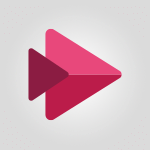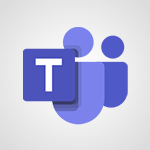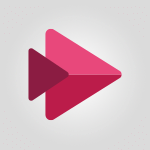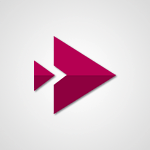Stream - Create a video from the mobile app Tutorial
In this video, you will learn how to create a video using the Microsoft Stream web app.
The video covers various tools and features that allow you to customize your video, such as adding text, drawings, stickers, filters, and decorative items.
You can also share your screen and highlight important elements during the recording.
Additionally, you can include pictures or images in PNG or JPEG format.
The video demonstrates how to record your screen or use a backdrop to blur your background.
After recording, you have editing options like trimming, splitting, and adding background music.
Finally, you can publish your video on the platform.
This tutorial will help you create professional videos using the Microsoft Stream web app.
- 1:13
- 2058 views
-
OneDrive - What is OneDrive ?
- 01:14
- Viewed 1584 times
-
Copilot - Use Copilot with Right-Click
- 01:45
- Viewed 911 times
-
Outlook - Create and modify a group
- 2:19
- Viewed 4365 times
-
OneDrive - Edit, Delete a Share
- 02:16
- Viewed 1052 times
-
Power BI - Introduction to Power Bi
- 1:29
- Viewed 6388 times
-
Teams Premium - Activate the features of Teams Premium
- 3:48
- Viewed 13734 times
-
Teams Premium - Optimize Teams Premium settings in Administration
- 1:27
- Viewed 2612 times
-
Viva Engage - The role of an administrator
- 2:22
- Viewed 4826 times
-
Introduction to Stream
- 1:17
- Viewed 3346 times
-
Introduction to Microsoft Stream (on SharePoint)
- 1:04
- Viewed 2289 times
-
Interface overview
- 1:08
- Viewed 2265 times
-
Create video chapters
- 0:52
- Viewed 2245 times
-
Upload an existing video from your device
- 1:11
- Viewed 2176 times
-
Create a video from the web app
- 1:20
- Viewed 2104 times
-
Meeting recordings in Microsoft Teams
- 1:13
- Viewed 2072 times
-
Add or edit a thumbnail
- 0:59
- Viewed 2058 times
-
Record a live PowerPoint presentation
- 1:18
- Viewed 2055 times
-
Manage video settings
- 1:27
- Viewed 2050 times
-
Manual migration of videos to Stream for SharePoint
- 2:26
- Viewed 2018 times
-
Share a video
- 0:39
- Viewed 1831 times
-
Save a PowerPoint presentation
- 1:10
- Viewed 1585 times
-
Manage or edit transcripts and captions
- 0:54
- Viewed 1567 times
-
Add interactivity to your videos
- 1:20
- Viewed 750 times
-
Analyze a video
- 01:21
- Viewed 179 times
-
Remove a watermark
- 2:20
- Viewed 15314 times
-
Align flow chart shapes and add connectors
- 4:48
- Viewed 5213 times
-
Change font size, line spacing, and indentation
- 5:09
- Viewed 5085 times
-
AVERAGEIFS and IFERROR
- 4:45
- Viewed 4974 times
-
Ink Equation
- 0:41
- Viewed 4860 times
-
Insert items in a presentation
- 2:38
- Viewed 4860 times
-
Trigger text to play over a video
- 2:58
- Viewed 4843 times
-
Change list formatting on the slide master
- 5:22
- Viewed 4768 times
-
Convert a picture into Data with Excel
- 0:25
- Viewed 4697 times
-
Convert handwritten texts or drawings with Powerpoint
- 0:33
- Viewed 4695 times
-
How to add branching logic in Microsoft Forms
- 1:55
- Viewed 4628 times
-
3D Maps
- 1:41
- Viewed 4584 times
-
Edit headers and footers on the slide master
- 4:56
- Viewed 4536 times
-
Print Notes Pages as handouts
- 3:15
- Viewed 4406 times
-
Add headers and footers to slides
- 3:52
- Viewed 4377 times
-
Three ways to add numbers in Excel Online
- 3:15
- Viewed 4341 times
-
Create a combo chart
- 1:47
- Viewed 4268 times
-
COUNTIFS and SUMIFS
- 5:30
- Viewed 4265 times
-
Add a "Date" field to your form or quiz in Microsoft Forms
- 1:06
- Viewed 4205 times
-
Add sound effects to an animation
- 4:29
- Viewed 4199 times
-
More complex formulas
- 4:17
- Viewed 4187 times
-
Manage conditional formatting
- 4:30
- Viewed 4168 times
-
Finalize and review a presentation
- 2:02
- Viewed 4135 times
-
Create a new slide master and layouts
- 5:13
- Viewed 4124 times
-
Animate charts and SmartArt
- 3:36
- Viewed 4120 times
-
The nuts and bolts of VLOOKUP
- 3:05
- Viewed 4111 times
-
Work with a motion path
- 2:50
- Viewed 4106 times
-
Start using Excel
- 4:22
- Viewed 4094 times
-
Add a sound effect to a transition
- 3:45
- Viewed 4089 times
-
Create dynamic visual title using the Selected Value function
- 5:42
- Viewed 4082 times
-
Functions and formulas
- 3:24
- Viewed 4074 times
-
Manage drop-down lists
- 6:12
- Viewed 4065 times
-
New Chart types
- 1:52
- Viewed 4052 times
-
Customize the slide master
- 4:38
- Viewed 4038 times
-
The SUMIF function
- 5:27
- Viewed 4028 times
-
Use formulas to apply conditional formatting
- 4:20
- Viewed 4011 times
-
Prepare a basic handout
- 4:30
- Viewed 4011 times
-
AVERAGEIF function
- 3:04
- Viewed 3990 times
-
Create a flow chart
- 3:27
- Viewed 3985 times
-
VLOOKUP: How and when to use it
- 2:38
- Viewed 3981 times
-
The SUM function
- 4:37
- Viewed 3962 times
-
Using functions
- 5:12
- Viewed 3952 times
-
How to simultaneously edit and calculate formulas across multiple worksheets
- 3:07
- Viewed 3943 times
-
Advanced formulas and references
- 4:06
- Viewed 3942 times
-
Trigger an animation effect
- 2:29
- Viewed 3936 times
-
Look up values on a different worksheet
- 2:39
- Viewed 3928 times
-
Build an org chart using the text pane
- 4:00
- Viewed 3912 times
-
Password protect workbooks and worksheets in detail
- 6:00
- Viewed 3899 times
-
Create slide content and save the template
- 4:50
- Viewed 3880 times
-
Take conditional formatting to the next level
- 3:37
- Viewed 3879 times
-
Copy a VLOOKUP formula
- 3:27
- Viewed 3864 times
-
Freeze panes in detail
- 3:30
- Viewed 3849 times
-
How to link cells and calculate formulas across multiple worksheets
- 2:10
- Viewed 3849 times
-
How to simultaneously view multiple worksheets
- 3:25
- Viewed 3844 times
-
Password protect workbooks and worksheets
- 2:27
- Viewed 3842 times
-
Animate pictures, shapes, text, and other objects
- 4:02
- Viewed 3831 times
-
Customize charts
- 4:28
- Viewed 3824 times
-
Subtract time
- 3:58
- Viewed 3822 times
-
Add numbers
- 2:54
- Viewed 3821 times
-
Print headings, gridlines, formulas, and more
- 4:29
- Viewed 3816 times
-
How to track and monitor values with the Watch Window
- 2:42
- Viewed 3812 times
-
Print a worksheet on a specific number of pages
- 4:34
- Viewed 3798 times
-
Work with macros
- 4:40
- Viewed 3788 times
-
Advanced filter details
- 4:13
- Viewed 3779 times
-
Use slide masters to customize a presentation
- 3:07
- Viewed 3778 times
-
More print options
- 5:59
- Viewed 3775 times
-
Insert columns and rows
- 4:16
- Viewed 3772 times
-
IF with AND and OR
- 3:35
- Viewed 3770 times
-
AutoFilter details
- 3:27
- Viewed 3761 times
-
Add a picture watermark
- 4:36
- Viewed 3748 times
-
Customize colors and save the theme
- 4:45
- Viewed 3740 times
-
Create pie, bar, and line charts
- 3:13
- Viewed 3739 times
-
Create slicers
- 3:55
- Viewed 3733 times
-
Conditionally format dates
- 2:38
- Viewed 3732 times
-
Create quick measures
- 3:02
- Viewed 3732 times
-
Insert headers and footers
- 2:02
- Viewed 3730 times
-
Work with handout masters
- 4:34
- Viewed 3729 times
-
Create an automated workflow for Microsoft Forms with Power Automate
- 5:09
- Viewed 3727 times
-
Sort details
- 4:46
- Viewed 3721 times
-
Assign a button to a macro
- 2:49
- Viewed 3721 times
-
Combine data from multiple worksheets
- 2:50
- Viewed 3721 times
-
Drop-down list settings
- 4:14
- Viewed 3720 times
-
Create a template from a presentation
- 3:09
- Viewed 3715 times
-
Animate pictures and shapes
- 4:17
- Viewed 3702 times
-
Backgrounds in PowerPoint: First Steps
- 3:20
- Viewed 3699 times
-
Input and error messages
- 2:52
- Viewed 3696 times
-
Print worksheets and workbooks
- 1:07
- Viewed 3680 times
-
Header and footer details
- 3:41
- Viewed 3678 times
-
Print slides, notes, or handouts
- 2:48
- Viewed 3669 times
-
Basic math
- 2:28
- Viewed 3641 times
-
Change the theme background
- 5:38
- Viewed 3641 times
-
Operator order
- 2:04
- Viewed 3635 times
-
Copying formulas
- 3:00
- Viewed 3632 times
-
Screen recording
- 0:49
- Viewed 3625 times
-
Save your macro
- 2:59
- Viewed 3622 times
-
Customize the design and layouts
- 5:06
- Viewed 3622 times
-
Print handouts
- 4:32
- Viewed 3618 times
-
Create custom animations with motion paths
- 3:39
- Viewed 3616 times
-
Picture backgrounds: Two methods
- 4:58
- Viewed 3615 times
-
Multiple choice questions in Microsoft Forms
- 2:14
- Viewed 3602 times
-
Advanced IF functions
- 3:22
- Viewed 3578 times
-
Improved version history
- 0:51
- Viewed 3566 times
-
Copy a chart
- 2:59
- Viewed 3552 times
-
Measure how people feel about something with the Likert scale in Microsoft Forms
- 2:02
- Viewed 3536 times
-
Creating and managing a group
- 1:56
- Viewed 3535 times
-
How to create a table
- 2:11
- Viewed 3515 times
-
Cell references
- 1:34
- Viewed 3512 times
-
Customize master layouts
- 4:57
- Viewed 3505 times
-
Weighted average
- 2:06
- Viewed 3502 times
-
Use conditional formatting
- 2:02
- Viewed 3502 times
-
Add formulas and references
- 2:52
- Viewed 3482 times
-
One click Forecasting
- 1:01
- Viewed 3467 times
-
Conditionally format text
- 2:12
- Viewed 3467 times
-
Use slicers to filter data
- 1:25
- Viewed 3457 times
-
Removing backgrounds in PowerPoint
- 2:45
- Viewed 3454 times
-
Combine a path with other effects
- 4:49
- Viewed 3454 times
-
Add headers and footers to a presentation
- 2:50
- Viewed 3447 times
-
Apply and change a theme
- 5:13
- Viewed 3426 times
-
Manage Your Working Time in MyAnalytics
- 0:34
- Viewed 3426 times
-
Save time by creating your form with quick import
- 2:20
- Viewed 3423 times
-
Copy and remove conditional formatting
- 1:11
- Viewed 3414 times
-
How to use 3-D reference or tridimensional formulas
- 3:01
- Viewed 3406 times
-
AutoFill and Flash Fill
- 1:36
- Viewed 3401 times
-
90 seconds about PowerPoint Slide Masters
- 1:17
- Viewed 3375 times
-
Nested IF functions
- 3:30
- Viewed 3374 times
-
Freeze or lock panes
- 1:06
- Viewed 3366 times
-
Edit headers and footers for handouts
- 2:43
- Viewed 3364 times
-
Average a group of numbers
- 2:01
- Viewed 3348 times
-
Conditional formatting
- 3:35
- Viewed 3346 times
-
Prepare and run your presentation
- 1:28
- Viewed 3334 times
-
Design motion paths
- 2:30
- Viewed 3327 times
-
Ink Equation
- 0:40
- Viewed 3323 times
-
Drop-down lists
- 0:55
- Viewed 3321 times
-
Add staff members
- 2:57
- Viewed 3310 times
-
Create an org chart
- 3:09
- Viewed 3306 times
-
New chart types
- 0:39
- Viewed 3301 times
-
Use the drill down filter
- 4:41
- Viewed 3298 times
-
Build an org chart using SmartArt Tools
- 5:09
- Viewed 3286 times
-
Apply paths to layered pictures
- 5:28
- Viewed 3285 times
-
Edit a macro
- 3:29
- Viewed 3280 times
-
Animate text
- 4:14
- Viewed 3275 times
-
Create a sequence with line paths
- 6:42
- Viewed 3241 times
-
Sort and filter data
- 1:38
- Viewed 3238 times
-
Calculate function
- 4:22
- Viewed 3227 times
-
Present Live
- 3:13
- Viewed 3150 times
-
Make a reservation [Staff]
- 1:55
- Viewed 3130 times
-
Add bullets to text
- 2:24
- Viewed 3064 times
-
Create a new calendar
- 2:55
- Viewed 3059 times
-
Trigger a video
- 4:06
- Viewed 3051 times
-
Turn on the drill down feature
- 2:23
- Viewed 3009 times
-
Start using PowerPoint
- 2:06
- Viewed 3008 times
-
Turn your Excel tables into real lists!
- 1:12
- Viewed 2973 times
-
Integrate Bookings into TEAMS
- 1:36
- Viewed 2969 times
-
Add an alert to a visual
- 2:24
- Viewed 2948 times
-
Manage interactions
- 1:56
- Viewed 2903 times
-
Manage relations between data sources
- 2:37
- Viewed 2838 times
-
Make a reservation [Customer]
- 2:13
- Viewed 2834 times
-
Complete and Share a Schedule
- 2:02
- Viewed 2803 times
-
Create custom fields
- 1:21
- Viewed 2792 times
-
Create a Schedule and Organise it with the Help of Groups
- 1:42
- Viewed 2756 times
-
Add a service
- 2:03
- Viewed 2754 times
-
Import, create, edit and share documents
- 2:35
- Viewed 2751 times
-
Research in your notes
- 1:13
- Viewed 2747 times
-
What are measures?
- 2:58
- Viewed 2701 times
-
Use template to prepare your Agile SCRUM meeting
- 2:50
- Viewed 2679 times
-
Create and organise a group
- 1:30
- Viewed 2665 times
-
Organise notes
- 2:57
- Viewed 2663 times
-
Get a rating in Microsoft Forms
- 1:32
- Viewed 2643 times
-
Create a Microsoft Forms form directly in OneDrive
- 1:33
- Viewed 2609 times
-
How Clock In Works
- 0:22
- Viewed 2589 times
-
Easily measure user experience with Net Promoter Score in Microsoft Forms
- 1:32
- Viewed 2581 times
-
Manage our recent documents
- 2:24
- Viewed 2540 times
-
Make better tables
- 10 min
- Viewed 2539 times
-
Create your first form or quiz in Microsoft Forms
- 2:12
- Viewed 2519 times
-
Add a Visio diagram
- 1:23
- Viewed 2504 times
-
Access other apps aroud Office 365
- 1:10
- Viewed 2502 times
-
Creating and managing campaigns
- 1:39
- Viewed 2499 times
-
Draw, sketch or handwrite notes
- 1:25
- Viewed 2442 times
-
Send your notes by email
- 0:42
- Viewed 2435 times
-
Create dynamic drop down lists
- 3:26
- Viewed 2432 times
-
Password protect your notes
- 1:43
- Viewed 2425 times
-
Insert an image in a cell with image function
- 3:01
- Viewed 2396 times
-
Create a new shared booking page
- 2:32
- Viewed 2344 times
-
Save, share and share everything
- 0:49
- Viewed 2329 times
-
Insert online videos
- 0:41
- Viewed 2303 times
-
Add an Excel spreadsheet
- 1:31
- Viewed 2294 times
-
Imbrication OneNote / Teams
- 1:03
- Viewed 2286 times
-
Creating or editing office documents in Engage
- 0:44
- Viewed 2259 times
-
Add files
- 1:26
- Viewed 2249 times
-
See who's collaborating
- 2:01
- Viewed 2248 times
-
Imbrication OneNote / Outlook
- 1:37
- Viewed 2213 times
-
Add items
- 2:04
- Viewed 2210 times
-
Text before & after Function
- 4:57
- Viewed 2204 times
-
How to Copy a Schedule
- 0:39
- Viewed 2193 times
-
Sync and sharing
- 0:28
- Viewed 2176 times
-
Upload an existing video from your device
- 1:11
- Viewed 2176 times
-
Find out your coworkers’ preferences by creating a “Ranking” question in Microsoft Forms
- 2:14
- Viewed 2174 times
-
Make a reservation Employee]
- 1:50
- Viewed 2169 times
-
Use page templates
- 2:19
- Viewed 2148 times
-
Use formatting toolbar and styles to format forms and quizzes
- 1:55
- Viewed 2145 times
-
Add staff
- 2:36
- Viewed 2138 times
-
Install Office on 5 devices
- 1:53
- Viewed 2125 times
-
Summarize Your Notes with Copilot
- 1:45
- Viewed 2114 times
-
Create a video from the web app
- 1:20
- Viewed 2104 times
-
Meeting recordings in Microsoft Teams
- 1:13
- Viewed 2072 times
-
Add or edit a thumbnail
- 0:59
- Viewed 2058 times
-
Record a live PowerPoint presentation
- 1:18
- Viewed 2055 times
-
Use "Text" fields to create a contact form
- 2:16
- Viewed 2044 times
-
Let responders submit files in Microsoft Forms
- 1:58
- Viewed 2039 times
-
Create custom fields
- 1:12
- Viewed 1977 times
-
Change chart type
- 1:29
- Viewed 1911 times
-
Engaging and animating a group
- 1:55
- Viewed 1840 times
-
Add a Table from Text with Copilot
- 1:39
- Viewed 1795 times
-
Send a single form in multiple languages
- 1:21
- Viewed 1790 times
-
Rewrite or Summarize Existing Text with Copilot
- 2:29
- Viewed 1688 times
-
Make a reservation [Customer]
- 1:51
- Viewed 1684 times
-
Generate a Chart with Copilot
- 1:34
- Viewed 1614 times
-
Save a PowerPoint presentation
- 1:10
- Viewed 1585 times
-
Add a service
- 2:28
- Viewed 1558 times
-
Create a Task List or Plan with Copilot
- 1:49
- Viewed 1525 times
-
Create a Presentation with Copilot
- 1:50
- Viewed 1398 times
-
Create a Presentation Based on an Existing Word Document
- 1:52
- Viewed 1371 times
-
Draft Content Based on an Existing Document with Copilot
- 2:15
- Viewed 1322 times
-
Draft an Email with Copilot
- 2:35
- Viewed 1256 times
-
Sort, Filter, and Analyze Data with Copilot
- 1:48
- Viewed 1208 times
-
Summarize the Content of a Note with Copilot
- 1:03
- Viewed 1115 times
-
Generate Formulas with Copilot
- 2:07
- Viewed 1069 times
-
Summarize a Slideshow with Copilot
- 1:34
- Viewed 1051 times
-
Format Data with Copilot
- 1:52
- Viewed 1007 times
-
Optimize Email Writing with Copilot Coaching
- 1:41
- Viewed 1005 times
-
Analyze and Write Content Based on a File
- 2:16
- Viewed 985 times
-
Energize and Structure a Presentation with Copilot
- 1:50
- Viewed 966 times
-
Generate Text from an Idea or Plan
- 2:51
- Viewed 919 times
-
Use Documents in a Synchronized Library Folder
- 01:32
- Viewed 421 times
-
Use Recycle Bins to Restore Documents
- 01:49
- Viewed 385 times
-
Send an Email and Create a Draft in Outlook
- 03:10
- Viewed 348 times
-
Insert Elements in Emails (Tables, Charts, Images)
- 02:49
- Viewed 348 times
-
Create different types of events
- 01:46
- Viewed 305 times
-
Create a reminder for yourself
- 01:59
- Viewed 294 times
-
Create and add a signature to messages
- 01:26
- Viewed 291 times
-
Save and Print a Message
- 01:48
- Viewed 288 times
-
Make changes to a text
- 01:05
- Viewed 279 times
-
Sort and filter emails
- 02:51
- Viewed 275 times
-
Add Accessible Tables and Lists
- 02:32
- Viewed 271 times
-
Change the default font of your emails
- 01:05
- Viewed 265 times
-
Manage Teams online meeting options
- 01:56
- Viewed 265 times
-
Edit and customize views
- 01:55
- Viewed 262 times
-
Create an Email Template
- 01:40
- Viewed 255 times
-
Improve Email Accessibility
- 02:02
- Viewed 250 times
-
Search options
- 01:23
- Viewed 244 times
-
Generating Loop Content with Copilot
- 01:18
- Viewed 233 times
-
Improve the Accessibility of Images in Emails
- 01:18
- Viewed 225 times
-
Prepare for Time Out of Office (Viva Insights)
- 02:08
- Viewed 221 times
-
Create a collaborative email with Microsoft Loop and Outlook
- 02:30
- Viewed 219 times
-
Generate formulas from a concept
- 01:02
- Viewed 218 times
-
Translate Emails in Outlook
- 01:32
- Viewed 216 times
-
Delay Email Delivery
- 01:10
- Viewed 212 times
-
Summarizing a Loop Page with Copilot
- 00:55
- Viewed 205 times
-
Streamline Note-Taking with OneNote and Outlook
- 01:03
- Viewed 199 times
-
Use the Immersive Reader Feature
- 01:33
- Viewed 190 times
-
Dictate Your Email to Outlook
- 01:35
- Viewed 188 times
-
Initiate a project budget tracking table with Copilot
- 02:54
- Viewed 51 times
-
Develop and share a clear project follow-up with Copilot
- 02:18
- Viewed 56 times
-
Organize an action plan with Copilot and Microsoft Planner
- 01:31
- Viewed 67 times
-
Structure and optimize team collaboration with Copilot
- 02:28
- Viewed 64 times
-
Copilot at the service of project reports
- 02:36
- Viewed 57 times
-
Initiate a tracking table with ChatGPT
- 01:35
- Viewed 54 times
-
Distribute tasks within a team with ChatGPT
- 01:26
- Viewed 87 times
-
Generate a meeting summary with ChatGPT
- 01:24
- Viewed 60 times
-
Project mode
- 01:31
- Viewed 62 times
-
Create an agent for a team
- 01:53
- Viewed 106 times
-
Install and access Copilot Studio in Teams
- 01:38
- Viewed 107 times
-
Analyze the Copilot Studio agent
- 01:25
- Viewed 56 times
-
Publish the agent and make it accessible
- 01:39
- Viewed 106 times
-
Copilot Studio agent settings
- 01:33
- Viewed 59 times
-
Add new actions
- 01:54
- Viewed 100 times
-
Create a first action
- 01:59
- Viewed 102 times
-
Manage topics
- 01:51
- Viewed 88 times
-
Manage knowledge sources
- 01:11
- Viewed 58 times
-
Create an agent with Copilot Studio
- 01:52
- Viewed 100 times
-
Access Copilot Studio
- 01:09
- Viewed 100 times
-
Get started with Copilot Studio
- 01:25
- Viewed 57 times
-
Introduction to PowerBI
- 00:60
- Viewed 172 times
-
Introduction to Microsoft Outlook
- 01:09
- Viewed 162 times
-
Introduction to Microsoft Insights
- 02:04
- Viewed 162 times
-
Introduction to Microsoft Viva
- 01:22
- Viewed 168 times
-
Introduction to Planner
- 00:56
- Viewed 176 times
-
Introduction to Microsoft Visio
- 02:07
- Viewed 164 times
-
Introduction to Microsoft Forms
- 00:52
- Viewed 169 times
-
Introducing to Microsoft Designer
- 00:28
- Viewed 230 times
-
Introduction to Sway
- 01:53
- Viewed 147 times
-
Introducing to Word
- 01:00
- Viewed 169 times
-
Introducing to SharePoint Premium
- 00:47
- Viewed 150 times
-
Create a call group
- 01:15
- Viewed 206 times
-
Use call delegation
- 01:07
- Viewed 131 times
-
Assign a delegate for your calls
- 01:08
- Viewed 203 times
-
Ring multiple devices simultaneously
- 01:36
- Viewed 139 times
-
Use the "Do Not Disturb" function for calls
- 01:28
- Viewed 129 times
-
Manage advanced call notifications
- 01:29
- Viewed 144 times
-
Configure audio settings for better sound quality
- 02:08
- Viewed 174 times
-
Block unwanted calls
- 01:24
- Viewed 141 times
-
Disable all call forwarding
- 01:09
- Viewed 145 times
-
Manage a call group in Teams
- 02:01
- Viewed 136 times
-
Update voicemail forwarding settings
- 01:21
- Viewed 133 times
-
Configure call forwarding to internal numbers
- 01:02
- Viewed 127 times
-
Set call forwarding to external numbers
- 01:03
- Viewed 152 times
-
Manage voicemail messages
- 01:55
- Viewed 192 times
-
Access voicemail via mobile and PC
- 02:03
- Viewed 208 times
-
Customize your voicemail greeting
- 02:17
- Viewed 128 times
-
Transfer calls with or without an announcement
- 01:38
- Viewed 124 times
-
Manage simultaneous calls
- 01:52
- Viewed 136 times
-
Support third-party apps during calls
- 01:53
- Viewed 165 times
-
Add participants quickly and securely
- 01:37
- Viewed 133 times
-
Configure call privacy and security settings
- 02:51
- Viewed 132 times
-
Manage calls on hold
- 01:20
- Viewed 141 times
-
Live transcription and generate summaries via AI
- 03:43
- Viewed 129 times
-
Use the interface to make and receive calls
- 01:21
- Viewed 135 times
-
Draft a Service Memo
- 02:33
- Viewed 187 times
-
Extract Invoice Data and Generate a Pivot Table
- 03:26
- Viewed 173 times
-
Formulate a Request for Pricing Conditions via Email
- 02:32
- Viewed 256 times
-
Analyze a Supply Catalog Based on Needs and Budget
- 02:41
- Viewed 221 times
-
SharePoint Page Co-Editing: Collaborate in Real Time
- 02:14
- Viewed 90 times
-
Other Coaches
- 01:45
- Viewed 186 times
-
Agents in SharePoint
- 02:44
- Viewed 149 times
-
Prompt coach
- 02:49
- Viewed 169 times
-
Modify, Share, and Install an Agent
- 01:43
- Viewed 165 times
-
Configure a Copilot Agent
- 02:39
- Viewed 156 times
-
Describe a copilot agent
- 01:32
- Viewed 180 times
-
Rewrite with Copilot
- 01:21
- Viewed 155 times
-
Analyze a video
- 01:21
- Viewed 179 times
-
Use the Copilot pane
- 01:12
- Viewed 171 times
-
Process text
- 01:03
- Viewed 159 times
-
Create an insights grid
- 01:19
- Viewed 270 times
-
Generate and manipulate an image in PowerPoint
- 01:47
- Viewed 173 times
-
Interact with a web page with Copilot
- 00:36
- Viewed 191 times
-
Create an image with Copilot
- 00:42
- Viewed 280 times
-
Summarize a PDF with Copilot
- 00:41
- Viewed 183 times
-
Analyze your documents with Copilot
- 01:15
- Viewed 181 times
-
Chat with Copilot
- 00:50
- Viewed 171 times
-
Particularities of Personal and Professional Copilot Accounts
- 00:40
- Viewed 259 times
-
Data Privacy in Copilot
- 00:43
- Viewed 185 times
-
Access Copilot
- 00:25
- Viewed 281 times
-
Use a Copilot Agent
- 01:24
- Viewed 196 times
-
Modify with Pages
- 01:20
- Viewed 198 times
-
Generate and manipulate an image in Word
- 01:19
- Viewed 191 times
-
Create Outlook rules with Copilot
- 01:12
- Viewed 184 times
-
Generate the email for the recipient
- 00:44
- Viewed 175 times
-
Action Function
- 04:18
- Viewed 142 times
-
Search Function
- 03:42
- Viewed 193 times
-
Date and Time Function
- 02:53
- Viewed 173 times
-
Logical Function
- 03:14
- Viewed 261 times
-
Text Function
- 03:25
- Viewed 202 times
-
Basic Function
- 02:35
- Viewed 165 times
-
Categories of Functions in Power FX
- 01:51
- Viewed 192 times
-
Introduction to Power Fx
- 01:09
- Viewed 164 times
-
The New Calendar
- 03:14
- Viewed 286 times
-
Sections
- 02:34
- Viewed 175 times
-
Customizing Views
- 03:25
- Viewed 170 times
-
Introduction to the New Features of Microsoft Teams
- 00:47
- Viewed 276 times
-
Guide to Using the Microsoft Authenticator App
- 01:47
- Viewed 189 times
-
Turn on Multi-Factor Authentication in the Admin Section
- 02:07
- Viewed 149 times
-
Manual Activation of Multi-Factor Authentication
- 01:40
- Viewed 103 times
-
Concept of Multi-Factor Authentication
- 01:51
- Viewed 177 times
-
Use the narrative Builder
- 01:31
- Viewed 226 times
-
Microsoft Copilot Academy
- 00:42
- Viewed 186 times
-
Connect Copilot to a third party app
- 01:11
- Viewed 197 times
-
Share a document with copilot
- 00:36
- Viewed 184 times
-
Configurate a page with copilot
- 01:47
- Viewed 186 times
-
Use Copilot with Right-Click
- 01:45
- Viewed 911 times
-
Draft a Service Memo with Copilot
- 02:21
- Viewed 203 times
-
Extract Invoice Data and Generate a Pivot Table
- 02:34
- Viewed 227 times
-
Summarize Discussions and Schedule a Meeting Slot
- 02:25
- Viewed 293 times
-
Formulate a Request for Pricing Conditions via Email
- 02:20
- Viewed 356 times
-
Analyze a Supply Catalog Based on Needs and Budget
- 02:52
- Viewed 336 times
-
Retrieve Data from a Web Page and Include it in Excel
- 04:35
- Viewed 394 times
-
Create a Desktop Flow with Power Automate from a Template
- 03:12
- Viewed 341 times
-
Understand the Specifics and Requirements of Desktop Flows
- 02:44
- Viewed 210 times
-
Dropbox: Create a SAS Exchange Between SharePoint and Another Storage Service
- 03:34
- Viewed 355 times
-
Excel: List Files from a Channel in an Excel Workbook with Power Automate
- 04:51
- Viewed 225 times
-
Excel: Link Excel Scripts and Power Automate Flows
- 03:22
- Viewed 231 times
-
SharePoint: Link Microsoft Forms and Lists in a Power Automate Flow
- 04:43
- Viewed 409 times
-
SharePoint: Automate File Movement to an Archive Library
- 05:20
- Viewed 201 times
-
Share Power Automate Flows
- 02:20
- Viewed 197 times
-
Manipulate Dynamic Content with Power FX
- 03:59
- Viewed 202 times
-
Leverage Variables with Power FX in Power Automate
- 03:28
- Viewed 186 times
-
Understand the Concept of Variables and Loops in Power Automate
- 03:55
- Viewed 199 times
-
Add Conditional “Switch” Actions in Power Automate
- 03:58
- Viewed 234 times
-
Add Conditional “IF” Actions in Power Automate
- 03:06
- Viewed 171 times
-
Create an Approval Flow with Power Automate
- 03:10
- Viewed 367 times
-
Create a Scheduled Flow with Power Automate
- 01:29
- Viewed 588 times
-
Create an Instant Flow with Power Automate
- 02:18
- Viewed 341 times
-
Create an Automated Flow with Power Automate
- 03:28
- Viewed 331 times
-
Create a Simple Flow with AI Copilot
- 04:31
- Viewed 312 times
-
Create a Flow Based on a Template with Power Automate
- 03:20
- Viewed 280 times
-
Discover the “Build Space”
- 02:26
- Viewed 197 times
-
The Power Automate Mobile App
- 01:39
- Viewed 202 times
-
Familiarize Yourself with the Different Types of Flows
- 01:37
- Viewed 197 times
-
Understand the Steps to Create a Power Automate Flow
- 01:51
- Viewed 286 times
-
Discover the Power Automate Home Interface
- 02:51
- Viewed 192 times
-
Access Power Automate for the Web
- 01:25
- Viewed 301 times
-
Understand the Benefits of Power Automate
- 01:30
- Viewed 247 times
Objectifs :
This document aims to provide a comprehensive overview of the Stream app's features, including its mobile format, the ability to switch between Stream Classic and the web app, and how to effectively navigate and utilize the app for video content management.
Chapitres :
-
Introduction to the Stream App
The Stream app is designed to enhance video content accessibility, offering both mobile and web formats. While the mobile version currently lacks the functionality to create or save videos, it provides users with a convenient way to access and review content. -
Switching Between Stream Versions
Users can easily switch between the Stream app and Stream Classic. To revert to Stream Classic, follow these steps: 1. Click on your profile located at the top left of the screen. 2. Select 'Stream Classic' from the dropdown menu. To return to the latest version, repeat the same procedure but select 'Stream' instead. -
Navigating the Web App
The web app version of Stream offers similar functionalities as the mobile app. Users can utilize the following features: - **Search Bar**: Use the search bar to locate specific video items quickly. - **Home Page**: Access video recommendations and a list of available videos. - **Library Tab**: Find all videos you have published, edited, tagged as favorites, or downloaded. This feature is particularly useful for users on the go who may not have access to a laptop. -
Conclusion
The Stream app provides a flexible platform for video content management, allowing users to switch between versions and access their videos conveniently. Understanding how to navigate the app enhances the user experience, making it easier to find and manage video content effectively.
FAQ :
Can I create or save videos using the Stream app?
Currently, the Stream app does not support creating or saving videos. Users can only view and manage existing content.
How do I switch between Stream Classic and the new Stream app?
To switch to Stream Classic, click on your profile at the top left of the screen and select 'Stream Classic'. To revert back to the new version, follow the same steps and select 'Stream' instead.
What features are available in the web app version of Stream?
The web app version of Stream offers similar features to the mobile app, including video recommendations, a library tab, and the ability to search and filter content.
Where can I find my favorite videos in the Stream app?
You can find your favorite videos in the library tab of the Stream app, where all videos you have published, edited, or marked as favorites are stored.
Is the Stream app accessible on mobile devices?
Yes, the Stream app is available in a mobile format, allowing users to access content on the go.
Quelques cas d'usages :
Accessing Video Content on the Go
Professionals can use the Stream app on their mobile devices to access video content while traveling or away from their desks, ensuring they can stay updated with important information.
Switching Between App Versions
Users can easily switch between Stream Classic and the new Stream app to access different features or content types, enhancing their user experience based on their needs.
Searching for Specific Videos
Using the search bar in the Stream app, users can quickly locate specific videos, saving time and improving productivity when looking for particular content.
Managing Video Libraries
The library tab allows users to efficiently manage their video content, including published, edited, and favorite videos, which is particularly useful for content creators and managers.
Utilizing Filters for Content Discovery
By applying filters in the Stream app, users can sort and discover relevant video content more effectively, which can enhance learning and information retention in professional settings.
Glossaire :
Stream app
A digital platform that allows users to view and manage video content, available in both mobile and web formats.
Stream Classic
The previous version of the Stream app that users can switch back to for accessing older content.
web app
A version of the Stream app that is accessible through a web browser, providing similar functionalities to the mobile app.
filters
Tools that allow users to narrow down search results based on specific criteria, such as date, type, or popularity.
library tab
A section within the Stream app where users can find all videos they have published, edited, marked as favorites, or downloaded.
search bar
An input field that allows users to type in keywords to locate specific content within the app.