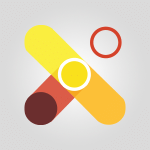Viva Insights - Using Microsoft Viva Insights In Teams Video
In this video, you will learn about using Microsoft Viva Insights in Teams.
The video covers how to start using Insights in Microsoft Teams, including searching for the app and pinning it to your toolbar for easy access.
It also explains that Viva Insights is available to all users without a specific license, as long as your Microsoft 365 solution administrator has authorized it.
However, some Viva Insights services do require licenses, such as the Viva Insights add-in for Microsoft Outlook.
The new version of Viva Insights also incorporates My Analytics services, providing personal activity reports and statistics on your meetings.
This will give you valuable insights into your productivity and well-being at work.
By following the instructions in this video, you will be able to make the most of Microsoft Viva Insights in Teams and improve your work efficiency.
- 0:59
- 2019 views
-
OneDrive - What is OneDrive ?
- 01:14
- Viewed 1104 times
-
Outlook - Create and modify a group
- 2:19
- Viewed 3729 times
-
OneDrive - Edit, Delete a Share
- 02:16
- Viewed 637 times
-
Power BI - Introduction to Power Bi
- 1:29
- Viewed 5918 times
-
Teams Premium - Activate the features of Teams Premium
- 3:48
- Viewed 13088 times
-
Teams Premium - Optimize Teams Premium settings in Administration
- 1:27
- Viewed 2325 times
-
Viva Engage - The role of an administrator
- 2:22
- Viewed 4379 times
-
Analyze your network and communication habits
- 2:17
- Viewed 3436 times
-
Introducing MyAnalytics
- 1:37
- Viewed 3109 times
-
Setting your working hours
- 0:43
- Viewed 2880 times
-
Optimize Meetings with Viva Insights
- 1:58
- Viewed 2049 times
-
Set up a period of quiet and focus
- 2:11
- Viewed 2006 times
-
Preparing for time away from the office
- 1:24
- Viewed 1956 times
-
Exploring the viva insights interface
- 1:56
- Viewed 1919 times
-
Using relaxation modules
- 1:32
- Viewed 1918 times
-
Respecting your colleagues disconnection times
- 0:40
- Viewed 1820 times
-
Stay connected with colleagues using Microsoft Insight
- 1:31
- Viewed 1792 times
-
Upholding your right to disconnect with Viva Insights
- 1:48
- Viewed 1729 times
-
Receiving a briefing email from Viva Insights
- 0:54
- Viewed 1406 times
-
Respect your right to disconnect with Insights
- 2:26
- Viewed 1144 times
-
Use Viva Insights in Conversations
- 0:53
- Viewed 802 times
-
Prepare for Time Out of Office (Viva Insights)
- 02:08
- Viewed 133 times
-
Respect Your Colleagues' Off Hours (Viva Insights)
- 01:27
- Viewed 99 times
-
Introduction to Microsoft Insights
- 02:04
- Viewed 36 times
-
Starting with planner
- 4:28
- Viewed 8358 times
-
Introduction to Power Bi
- 1:29
- Viewed 5918 times
-
General Introduction
- 2:54
- Viewed 4695 times
-
The role of an administrator
- 2:22
- Viewed 4379 times
-
Start using Excel
- 4:22
- Viewed 3990 times
-
Introduction to PowerApps
- 1:12
- Viewed 3939 times
-
A closer look at the ribbon
- 3:55
- Viewed 3903 times
-
Tell me what you want to do
- 0:57
- Viewed 3817 times
-
Introduction to Bookings
- 1:19
- Viewed 3720 times
-
Top tips for working in Excel Online
- 3:35
- Viewed 3708 times
-
New Interface
- 3:02
- Viewed 3704 times
-
A first look at Excel 2016
- 3:22
- Viewed 3692 times
-
Introduction to Power BI Building Blocks
- 3:07
- Viewed 3690 times
-
How things are organized
- 1:58
- Viewed 3686 times
-
Introduction to Power BI Desktop
- 2:52
- Viewed 3674 times
-
Introduction to Excel
- 0:59
- Viewed 3625 times
-
Introduction to Planner
- 3:00
- Viewed 3553 times
-
Introducing PowerAutomate
- 1:53
- Viewed 3539 times
-
Save and print an Excel workbook
- 1:53
- Viewed 3463 times
-
Introduction to PowerPoint
- 0:58
- Viewed 3427 times
-
Introducing Outlook
- 0:50
- Viewed 3409 times
-
Introduction to Word
- 0:59
- Viewed 3387 times
-
A first look at PowerPoint 2016
- 4:18
- Viewed 3367 times
-
Introducing Whiteboard
- 1:01
- Viewed 3350 times
-
Get going fast
- 1:38
- Viewed 3307 times
-
Save time while searching for documents or informations
- 3:57
- Viewed 3294 times
-
Introduction to OneNote
- 1:16
- Viewed 3275 times
-
Introducing Project
- 1:02
- Viewed 3271 times
-
Intro to Microsoft To Do Interface
- 2:41
- Viewed 3256 times
-
Viva Connections in Microsoft Teams
- 0:58
- Viewed 3224 times
-
Introduction to Stream
- 1:17
- Viewed 3204 times
-
Introduction to Flow
- 1:06
- Viewed 3181 times
-
Introducing Lists
- 0:41
- Viewed 3165 times
-
Introducing MyAnalytics
- 1:37
- Viewed 3109 times
-
Introducing Microsoft365
- 0:56
- Viewed 3097 times
-
An Overview of SHIFTS
- 1:21
- Viewed 3087 times
-
What is Microsoft To Do?
- 0:45
- Viewed 3083 times
-
Getting Started with Outlook Mobile App
- 1:53
- Viewed 3059 times
-
Clutter
- 1:31
- Viewed 3022 times
-
Do things quickly with Tell Me
- 0:49
- Viewed 2995 times
-
Office 365 overview
- 2:27
- Viewed 2939 times
-
Access your Office Online App
- 0:43
- Viewed 2915 times
-
Office Online Apps
- 1:27
- Viewed 2914 times
-
Start using PowerPoint
- 2:06
- Viewed 2912 times
-
Save a PowerPoint presentation
- 1:55
- Viewed 2845 times
-
Intro to Microsoft To Do on Mobile
- 2:06
- Viewed 2833 times
-
How things are organized
- 2:04
- Viewed 2824 times
-
Discovery of the interface
- 2:46
- Viewed 2776 times
-
A closer look at the ribbon
- 4:20
- Viewed 2762 times
-
Interface Introduction of SHIFTS
- 1:48
- Viewed 2746 times
-
Understand the difference between surveys and quizzes in Microsoft Forms
- 1:34
- Viewed 2731 times
-
Discover Excel Online
- 2:34
- Viewed 2726 times
-
Get going fast
- 1:54
- Viewed 2669 times
-
Discover PowerPoint Online
- 2:35
- Viewed 2618 times
-
What is Microsoft Forms?
- 1:23
- Viewed 2597 times
-
Quick assist
- 1:29
- Viewed 2579 times
-
Presentation of the interface of your profile
- 1:41
- Viewed 2556 times
-
Introducing Microsoft Viva Engage
- 1:20
- Viewed 2540 times
-
Discover Word Online
- 2:34
- Viewed 2521 times
-
What is Viva Connections?
- 0:50
- Viewed 2485 times
-
Tracking Prevention
- 0:59
- Viewed 2433 times
-
Organize your items with tags
- 2:52
- Viewed 2364 times
-
Introduce OneNote
- 2:08
- Viewed 2354 times
-
Interface Discovery
- 2:20
- Viewed 2350 times
-
What is an Open Shift?
- 0:45
- Viewed 2348 times
-
Introduction to the course on Forms
- 1:23
- Viewed 2344 times
-
Do things quickly with Tell Me
- 1:07
- Viewed 2302 times
-
Homepage Navigation
- 0:48
- Viewed 2203 times
-
Functioning of the inbox
- 1:19
- Viewed 2192 times
-
Introduction to Microsoft Stream (on SharePoint)
- 1:04
- Viewed 2185 times
-
Interface overview
- 1:08
- Viewed 2162 times
-
Navigating within a group
- 1:13
- Viewed 2101 times
-
Introduction to the Microsoft Forms home page
- 3:14
- Viewed 2051 times
-
Exploring the viva insights interface
- 1:56
- Viewed 1919 times
-
Using relaxation modules
- 1:32
- Viewed 1918 times
-
Find content and people
- 0:59
- Viewed 1514 times
-
Finding and Installing Teams for Mobile
- 0:57
- Viewed 1165 times
-
What is OneDrive ?
- 01:14
- Viewed 1104 times
-
Interface Overview
- 1:10
- Viewed 1103 times
-
Introduction to Teams
- 1:25
- Viewed 1083 times
-
Presentation of the desktop application
- 2:16
- Viewed 1083 times
-
Task Module Overview
- 01:56
- Viewed 296 times
-
Add and manage multiple accounts on Outlook
- 01:24
- Viewed 231 times
-
The Bcc Field in Detail
- 01:53
- Viewed 208 times
-
Presentation and introduction to the calendar
- 01:35
- Viewed 204 times
-
Introduce the new version of Outlook
- 02:01
- Viewed 177 times
-
Explore the Interface
- 03:22
- Viewed 177 times
-
Manage Views
- 02:36
- Viewed 154 times
-
Introduction to PowerBI
- 00:60
- Viewed 30 times
-
Introduction to Microsoft Outlook
- 01:09
- Viewed 34 times
-
Introduction to Microsoft Insights
- 02:04
- Viewed 36 times
-
Introduction to Microsoft Viva
- 01:22
- Viewed 36 times
-
Introduction to Planner
- 00:56
- Viewed 39 times
-
Introduction to Microsoft Visio
- 02:07
- Viewed 29 times
-
Introduction to Microsoft Forms
- 00:52
- Viewed 41 times
-
Introducing to Microsoft Designer
- 00:28
- Viewed 40 times
-
Introduction to Sway
- 01:53
- Viewed 24 times
-
Introducing to Word
- 01:00
- Viewed 39 times
-
Introducing to SharePoint Premium
- 00:47
- Viewed 32 times
-
Create a call group
- 01:15
- Viewed 27 times
-
Use call delegation
- 01:07
- Viewed 21 times
-
Assign a delegate for your calls
- 01:08
- Viewed 27 times
-
Ring multiple devices simultaneously
- 01:36
- Viewed 32 times
-
Use the "Do Not Disturb" function for calls
- 01:28
- Viewed 20 times
-
Manage advanced call notifications
- 01:29
- Viewed 24 times
-
Configure audio settings for better sound quality
- 02:08
- Viewed 38 times
-
Block unwanted calls
- 01:24
- Viewed 27 times
-
Disable all call forwarding
- 01:09
- Viewed 25 times
-
Manage a call group in Teams
- 02:01
- Viewed 28 times
-
Update voicemail forwarding settings
- 01:21
- Viewed 20 times
-
Configure call forwarding to internal numbers
- 01:02
- Viewed 23 times
-
Set call forwarding to external numbers
- 01:03
- Viewed 25 times
-
Manage voicemail messages
- 01:55
- Viewed 23 times
-
Access voicemail via mobile and PC
- 02:03
- Viewed 21 times
-
Customize your voicemail greeting
- 02:17
- Viewed 24 times
-
Transfer calls with or without an announcement
- 01:38
- Viewed 20 times
-
Manage simultaneous calls
- 01:52
- Viewed 27 times
-
Support third-party apps during calls
- 01:53
- Viewed 36 times
-
Add participants quickly and securely
- 01:37
- Viewed 21 times
-
Configure call privacy and security settings
- 02:51
- Viewed 25 times
-
Manage calls on hold
- 01:20
- Viewed 25 times
-
Live transcription and generate summaries via AI
- 03:43
- Viewed 24 times
-
Use the interface to make and receive calls
- 01:21
- Viewed 24 times
-
Action Function
- 04:18
- Viewed 58 times
-
Search Function
- 03:42
- Viewed 85 times
-
Date and Time Function
- 02:53
- Viewed 69 times
-
Logical Function
- 03:14
- Viewed 110 times
-
Text Function
- 03:25
- Viewed 94 times
-
Basic Function
- 02:35
- Viewed 60 times
-
Categories of Functions in Power FX
- 01:51
- Viewed 91 times
-
Introduction to Power Fx
- 01:09
- Viewed 63 times
-
The New Calendar
- 03:14
- Viewed 124 times
-
Sections
- 02:34
- Viewed 75 times
-
Customizing Views
- 03:25
- Viewed 68 times
-
Introduction to the New Features of Microsoft Teams
- 00:47
- Viewed 122 times
-
Guide to Using the Microsoft Authenticator App
- 01:47
- Viewed 85 times
-
Turn on Multi-Factor Authentication in the Admin Section
- 02:07
- Viewed 70 times
-
Concept of Multi-Factor Authentication
- 01:51
- Viewed 87 times
-
Retrieve Data from a Web Page and Include it in Excel
- 04:35
- Viewed 271 times
-
Create a Desktop Flow with Power Automate from a Template
- 03:12
- Viewed 195 times
-
Understand the Specifics and Requirements of Desktop Flows
- 02:44
- Viewed 110 times
-
Dropbox: Create a SAS Exchange Between SharePoint and Another Storage Service
- 03:34
- Viewed 209 times
-
Excel: List Files from a Channel in an Excel Workbook with Power Automate
- 04:51
- Viewed 128 times
-
Excel: Link Excel Scripts and Power Automate Flows
- 03:22
- Viewed 122 times
-
SharePoint: Link Microsoft Forms and Lists in a Power Automate Flow
- 04:43
- Viewed 301 times
-
SharePoint: Automate File Movement to an Archive Library
- 05:20
- Viewed 109 times
-
Share Power Automate Flows
- 02:20
- Viewed 101 times
-
Manipulate Dynamic Content with Power FX
- 03:59
- Viewed 109 times
-
Leverage Variables with Power FX in Power Automate
- 03:28
- Viewed 101 times
-
Understand the Concept of Variables and Loops in Power Automate
- 03:55
- Viewed 109 times
-
Add Conditional “Switch” Actions in Power Automate
- 03:58
- Viewed 137 times
-
Add Conditional “IF” Actions in Power Automate
- 03:06
- Viewed 91 times
-
Create an Approval Flow with Power Automate
- 03:10
- Viewed 212 times
-
Create a Scheduled Flow with Power Automate
- 01:29
- Viewed 420 times
-
Create an Instant Flow with Power Automate
- 02:18
- Viewed 187 times
-
Create an Automated Flow with Power Automate
- 03:28
- Viewed 187 times
-
Create a Simple Flow with AI Copilot
- 04:31
- Viewed 163 times
-
Create a Flow Based on a Template with Power Automate
- 03:20
- Viewed 129 times
-
Discover the “Build Space”
- 02:26
- Viewed 100 times
-
The Power Automate Mobile App
- 01:39
- Viewed 100 times
-
Familiarize Yourself with the Different Types of Flows
- 01:37
- Viewed 108 times
-
Understand the Steps to Create a Power Automate Flow
- 01:51
- Viewed 137 times
-
Discover the Power Automate Home Interface
- 02:51
- Viewed 97 times
-
Access Power Automate for the Web
- 01:25
- Viewed 136 times
-
Understand the Benefits of Power Automate
- 01:30
- Viewed 143 times
-
Add a third-party application
- 02:40
- Viewed 139 times
-
Send a survey or questionnaire by email
- 02:06
- Viewed 175 times
-
Collaborate directly during an event with Microsoft Loop and Outlook
- 02:01
- Viewed 140 times
-
Create a collaborative email with Microsoft Loop and Outlook
- 02:30
- Viewed 133 times
-
Streamline Note-Taking with OneNote and Outlook
- 01:03
- Viewed 113 times
-
Create your reservation page for appointment booking (Bookings)
- 03:17
- Viewed 178 times
-
Share a document securely with Outlook
- 02:21
- Viewed 114 times
-
Block a sender
- 01:54
- Viewed 154 times
-
Identify a fraudulent email
- 02:06
- Viewed 111 times
-
Prevent transfer for a meeting
- 01:19
- Viewed 120 times
-
Prevent the forwarding of an email
- 01:01
- Viewed 131 times
-
Protect an email by encrypting
- 01:10
- Viewed 114 times
-
Provide an overview of best security practices in Outlook
- 01:08
- Viewed 91 times
-
Recover deleted items
- 01:09
- Viewed 214 times
-
Recall or replace an e-mail message
- 01:45
- Viewed 134 times
-
Respond to invitations as a delegate
- 02:55
- Viewed 101 times
-
Use a Shared Mailbox
- 01:18
- Viewed 144 times
-
Create and Manage Appointments in Delegated Calendars
- 02:04
- Viewed 111 times
-
Send Emails on Behalf of Someone Else
- 01:13
- Viewed 149 times
-
Mailbox Delegation Setup
- 01:59
- Viewed 118 times
-
Calendar Delegation Setup
- 01:21
- Viewed 125 times
-
Grant delegate access in Microsoft 365 administration
- 01:23
- Viewed 208 times
-
Use the Meeting Dashboard
- 02:48
- Viewed 221 times
-
Respond to a Meeting Poll
- 01:30
- Viewed 154 times
-
Create a Meeting Poll
- 02:48
- Viewed 166 times
-
Display Three Time Zones
- 01:52
- Viewed 108 times
-
View Other Calendars
- 00:50
- Viewed 123 times
-
Open a Shared Calendar
- 01:29
- Viewed 130 times
-
Share Your Calendar
- 01:54
- Viewed 132 times
-
Use the Scheduling Assistant
- 01:42
- Viewed 124 times
-
Use the Immersive Reader Feature
- 01:33
- Viewed 116 times
-
Dictate Your Email to Outlook
- 01:35
- Viewed 116 times
-
Translate Emails in Outlook
- 01:32
- Viewed 123 times
-
Make Your Outlook Signature Accessible
- 01:12
- Viewed 132 times
-
Add Accessible Tables and Lists
- 02:32
- Viewed 155 times
-
Improve the Accessibility of Images in Emails
- 01:18
- Viewed 119 times
-
Improve Email Accessibility
- 02:02
- Viewed 120 times
-
Send Automatic Out-of-Office Replies
- 02:22
- Viewed 127 times
-
Prepare for Time Out of Office (Viva Insights)
- 02:08
- Viewed 133 times
-
Respect Your Colleagues' Off Hours (Viva Insights)
- 01:27
- Viewed 99 times
-
Delay Email Delivery
- 01:10
- Viewed 129 times
-
Use Conversation View
- 01:47
- Viewed 120 times
-
Clean Up Your Inbox
- 01:18
- Viewed 132 times
-
Organize Your Messages with Rules
- 02:01
- Viewed 411 times
-
Use Categories
- 02:51
- Viewed 115 times
-
Easily Sort Your Mails
- 01:38
- Viewed 108 times
-
Automate Routine Actions
- 02:19
- Viewed 121 times
-
Create an Email Template
- 01:40
- Viewed 145 times
-
Create a task from a message
- 02:00
- Viewed 172 times
-
Share a task list
- 03:10
- Viewed 176 times
-
Create a task or reminder
- 01:50
- Viewed 185 times
-
Task Module Overview
- 01:56
- Viewed 296 times
-
Manage Teams online meeting options
- 01:56
- Viewed 175 times
-
Edit or delete an appointment, meeting or event
- 01:50
- Viewed 304 times
-
Create a reminder for yourself
- 01:59
- Viewed 192 times
-
Respond to a meeting
- 01:00
- Viewed 175 times
-
Create an appointment or meeting
- 01:44
- Viewed 190 times
-
Create different types of events
- 01:46
- Viewed 207 times
-
Edit and customize views
- 01:55
- Viewed 191 times
-
Presentation and introduction to the calendar
- 01:35
- Viewed 204 times
-
Search options
- 01:23
- Viewed 165 times
-
Sort and filter emails
- 02:51
- Viewed 189 times
-
Request a Read Receipt or Delivery Confirmation
- 02:01
- Viewed 275 times
-
The Bcc Field in Detail
- 01:53
- Viewed 208 times
-
Save and Print a Message
- 01:48
- Viewed 198 times
-
Insert Elements in Emails (Tables, Charts, Images)
- 02:49
- Viewed 256 times
-
Attach files efficiently in Outlook
- 02:20
- Viewed 183 times
-
Process an incoming message
- 01:53
- Viewed 184 times
-
Send an Email and Create a Draft in Outlook
- 03:10
- Viewed 239 times
-
Organize into Folders
- 01:57
- Viewed 186 times
-
Set Your Work Hours in Outlook
- 02:02
- Viewed 210 times
-
Create and add a signature to messages
- 01:26
- Viewed 202 times
-
Manage new message notifications
- 01:40
- Viewed 181 times
-
Change the default font of your emails
- 01:05
- Viewed 178 times
-
Manage Views
- 02:36
- Viewed 154 times
-
Add and manage multiple accounts on Outlook
- 01:24
- Viewed 231 times
-
Explore the Interface
- 03:22
- Viewed 177 times
-
Introduce the new version of Outlook
- 02:01
- Viewed 177 times