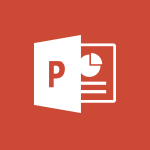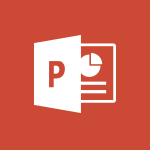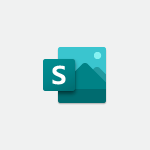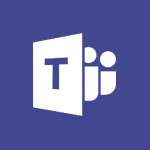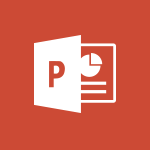PowerPoint - Introduction to PowerPoint Video
In this video, titled "Introduction to PowerPoint," you will learn how to use PowerPoint to create visually appealing presentations.
The video covers the basics of PowerPoint, including how to choose templates and themes, add images and designs, and incorporate pictures, charts, animations, and videos.
It also demonstrates how to collaborate on presentations using OneDrive and the PowerPoint mobile app.
This tutorial will help you become proficient in PowerPoint and confidently deliver engaging presentations.
- 0:58
- 3427 views
-
Word - Introduction to Word
- 0:59
- Viewed 3387 times
-
Stream - Introduction to Stream
- 1:17
- Viewed 3206 times
-
OneNote - Introduction to OneNote
- 1:16
- Viewed 3276 times
-
Teams - How to set quiet hours
- 0:32
- Viewed 2815 times
-
Sway - Removing the Sway informational footer
- 0:35
- Viewed 2270 times
-
Sway - Customising and remixing your Sway
- 1:22
- Viewed 2152 times
-
Sway - Creating a Sway template
- 0:55
- Viewed 5941 times
-
Sway - Formatting a Sway created from a file
- 2:18
- Viewed 2370 times
-
Remove a watermark
- 2:20
- Viewed 13893 times
-
Morph transition
- 0:43
- Viewed 6824 times
-
Align flow chart shapes and add connectors
- 4:48
- Viewed 4967 times
-
Change font size, line spacing, and indentation
- 5:09
- Viewed 4848 times
-
Insert items in a presentation
- 2:38
- Viewed 4735 times
-
Trigger text to play over a video
- 2:58
- Viewed 4648 times
-
Change list formatting on the slide master
- 5:22
- Viewed 4580 times
-
Convert handwritten texts or drawings with Powerpoint
- 0:33
- Viewed 4397 times
-
Edit headers and footers on the slide master
- 4:56
- Viewed 4367 times
-
Print Notes Pages as handouts
- 3:15
- Viewed 4278 times
-
Add headers and footers to slides
- 3:52
- Viewed 4258 times
-
Add sound effects to an animation
- 4:29
- Viewed 4017 times
-
Create a new slide master and layouts
- 5:13
- Viewed 3990 times
-
Work with a motion path
- 2:50
- Viewed 3962 times
-
Add a sound effect to a transition
- 3:45
- Viewed 3928 times
-
Animate charts and SmartArt
- 3:36
- Viewed 3919 times
-
Customize the slide master
- 4:38
- Viewed 3855 times
-
Prepare a basic handout
- 4:30
- Viewed 3825 times
-
Finalize and review a presentation
- 2:02
- Viewed 3776 times
-
Build an org chart using the text pane
- 4:00
- Viewed 3769 times
-
Create a flow chart
- 3:27
- Viewed 3734 times
-
Trigger an animation effect
- 2:29
- Viewed 3718 times
-
Animate pictures, shapes, text, and other objects
- 4:02
- Viewed 3709 times
-
Create slide content and save the template
- 4:50
- Viewed 3706 times
-
Use slide masters to customize a presentation
- 3:07
- Viewed 3671 times
-
Instant captions & subtitles in Powerpoint
- 0:43
- Viewed 3641 times
-
Customize colors and save the theme
- 4:45
- Viewed 3631 times
-
Work with handout masters
- 4:34
- Viewed 3615 times
-
Add a picture watermark
- 4:36
- Viewed 3614 times
-
Backgrounds in PowerPoint: First Steps
- 3:20
- Viewed 3586 times
-
Print slides, notes, or handouts
- 2:48
- Viewed 3545 times
-
Animate pictures and shapes
- 4:17
- Viewed 3545 times
-
Create a template from a presentation
- 3:09
- Viewed 3544 times
-
Change the theme background
- 5:38
- Viewed 3525 times
-
Screen recording
- 0:49
- Viewed 3521 times
-
Picture backgrounds: Two methods
- 4:58
- Viewed 3509 times
-
Working with watermarks
- 3:49
- Viewed 3505 times
-
Print handouts
- 4:32
- Viewed 3500 times
-
Create custom animations with motion paths
- 3:39
- Viewed 3446 times
-
Customize the design and layouts
- 5:06
- Viewed 3433 times
-
Design ideas with Powerpoint
- 0:37
- Viewed 3419 times
-
Customize master layouts
- 4:57
- Viewed 3404 times
-
A first look at PowerPoint 2016
- 4:18
- Viewed 3367 times
-
Combine a path with other effects
- 4:49
- Viewed 3341 times
-
Add headers and footers to a presentation
- 2:50
- Viewed 3341 times
-
Add a subtitle and translate your presentation in real time
- 0:46
- Viewed 3332 times
-
Removing backgrounds in PowerPoint
- 2:45
- Viewed 3326 times
-
Apply and change a theme
- 5:13
- Viewed 3311 times
-
Work together on the same document
- 1:07
- Viewed 3302 times
-
Edit headers and footers for handouts
- 2:43
- Viewed 3264 times
-
90 seconds about PowerPoint Slide Masters
- 1:17
- Viewed 3257 times
-
On-Slide 3D Model Animation
- 0:45
- Viewed 3242 times
-
Ink Equation
- 0:40
- Viewed 3233 times
-
Prepare and run your presentation
- 1:28
- Viewed 3217 times
-
Design motion paths
- 2:30
- Viewed 3213 times
-
Create an org chart
- 3:09
- Viewed 3199 times
-
Simpler sharing
- 1:25
- Viewed 3195 times
-
New chart types
- 0:39
- Viewed 3190 times
-
Build an org chart using SmartArt Tools
- 5:09
- Viewed 3189 times
-
Apply paths to layered pictures
- 5:28
- Viewed 3180 times
-
Animate text
- 4:14
- Viewed 3173 times
-
Create a sequence with line paths
- 6:42
- Viewed 3140 times
-
Set up your presentation
- 1:45
- Viewed 3040 times
-
Present Live
- 3:13
- Viewed 3027 times
-
Reusing slides
- 0:37
- Viewed 3024 times
-
Do things quickly with Tell Me
- 0:49
- Viewed 2995 times
-
Microsoft Search
- 0:34
- Viewed 2988 times
-
Add bullets to text
- 2:24
- Viewed 2969 times
-
Use Presenter view
- 1:59
- Viewed 2960 times
-
Draw and format flow chart shapes
- 4:15
- Viewed 2958 times
-
Trigger a video
- 4:06
- Viewed 2951 times
-
Make your presentation lively with the Zoom function
- 0:41
- Viewed 2943 times
-
Improved version history
- 0:51
- Viewed 2913 times
-
Start using PowerPoint
- 2:06
- Viewed 2912 times
-
Record a slide show with narration and slide timings
- 2:22
- Viewed 2895 times
-
Deliver your presentation
- 3:15
- Viewed 2893 times
-
Save a PowerPoint presentation
- 1:55
- Viewed 2847 times
-
Save, publish, and share
- 2:24
- Viewed 2841 times
-
Translate content into PowerPoint
- 1:09
- Viewed 2834 times
-
How things are organized
- 2:04
- Viewed 2826 times
-
Icon insertion
- 0:54
- Viewed 2814 times
-
A closer look at the ribbon
- 4:20
- Viewed 2762 times
-
Check Accessibility in PowerPoint
- 1:40
- Viewed 2744 times
-
Get going fast
- 1:54
- Viewed 2670 times
-
Embed fonts in presentations
- 0:40
- Viewed 2640 times
-
Accessibility in PowerPoint
- 2:47
- Viewed 2624 times
-
New tab "Recording"
- 0:43
- Viewed 2511 times
-
Removing the background of a picture
- 0:41
- Viewed 2393 times
-
Starting with planner
- 4:28
- Viewed 8360 times
-
Introduction to Power Bi
- 1:29
- Viewed 5918 times
-
General Introduction
- 2:54
- Viewed 4700 times
-
The role of an administrator
- 2:22
- Viewed 4379 times
-
Start using Excel
- 4:22
- Viewed 3990 times
-
Introduction to PowerApps
- 1:12
- Viewed 3940 times
-
A closer look at the ribbon
- 3:55
- Viewed 3903 times
-
Tell me what you want to do
- 0:57
- Viewed 3817 times
-
Introduction to Bookings
- 1:19
- Viewed 3721 times
-
Top tips for working in Excel Online
- 3:35
- Viewed 3710 times
-
New Interface
- 3:02
- Viewed 3705 times
-
Introduction to Power BI Building Blocks
- 3:07
- Viewed 3693 times
-
A first look at Excel 2016
- 3:22
- Viewed 3692 times
-
How things are organized
- 1:58
- Viewed 3686 times
-
Introduction to Power BI Desktop
- 2:52
- Viewed 3675 times
-
Introduction to Excel
- 0:59
- Viewed 3625 times
-
Introduction to Planner
- 3:00
- Viewed 3555 times
-
Introducing PowerAutomate
- 1:53
- Viewed 3540 times
-
Save and print an Excel workbook
- 1:53
- Viewed 3463 times
-
Introducing Outlook
- 0:50
- Viewed 3409 times
-
Introduction to Word
- 0:59
- Viewed 3387 times
-
A first look at PowerPoint 2016
- 4:18
- Viewed 3367 times
-
Introducing Whiteboard
- 1:01
- Viewed 3351 times
-
Get going fast
- 1:38
- Viewed 3307 times
-
Save time while searching for documents or informations
- 3:57
- Viewed 3294 times
-
Introduction to OneNote
- 1:16
- Viewed 3276 times
-
Introducing Project
- 1:02
- Viewed 3274 times
-
Intro to Microsoft To Do Interface
- 2:41
- Viewed 3256 times
-
Viva Connections in Microsoft Teams
- 0:58
- Viewed 3224 times
-
Introduction to Stream
- 1:17
- Viewed 3206 times
-
Introduction to Flow
- 1:06
- Viewed 3182 times
-
Introducing Lists
- 0:41
- Viewed 3166 times
-
Introducing MyAnalytics
- 1:37
- Viewed 3109 times
-
Introducing Microsoft365
- 0:56
- Viewed 3099 times
-
An Overview of SHIFTS
- 1:21
- Viewed 3088 times
-
What is Microsoft To Do?
- 0:45
- Viewed 3084 times
-
Getting Started with Outlook Mobile App
- 1:53
- Viewed 3059 times
-
Clutter
- 1:31
- Viewed 3022 times
-
Do things quickly with Tell Me
- 0:49
- Viewed 2995 times
-
Office 365 overview
- 2:27
- Viewed 2940 times
-
Access your Office Online App
- 0:43
- Viewed 2916 times
-
Office Online Apps
- 1:27
- Viewed 2915 times
-
Start using PowerPoint
- 2:06
- Viewed 2912 times
-
Save a PowerPoint presentation
- 1:55
- Viewed 2847 times
-
Intro to Microsoft To Do on Mobile
- 2:06
- Viewed 2833 times
-
How things are organized
- 2:04
- Viewed 2826 times
-
Discovery of the interface
- 2:46
- Viewed 2776 times
-
A closer look at the ribbon
- 4:20
- Viewed 2762 times
-
Interface Introduction of SHIFTS
- 1:48
- Viewed 2746 times
-
Understand the difference between surveys and quizzes in Microsoft Forms
- 1:34
- Viewed 2731 times
-
Discover Excel Online
- 2:34
- Viewed 2726 times
-
Get going fast
- 1:54
- Viewed 2670 times
-
Discover PowerPoint Online
- 2:35
- Viewed 2620 times
-
What is Microsoft Forms?
- 1:23
- Viewed 2601 times
-
Quick assist
- 1:29
- Viewed 2579 times
-
Presentation of the interface of your profile
- 1:41
- Viewed 2556 times
-
Introducing Microsoft Viva Engage
- 1:20
- Viewed 2540 times
-
Discover Word Online
- 2:34
- Viewed 2522 times
-
What is Viva Connections?
- 0:50
- Viewed 2485 times
-
Tracking Prevention
- 0:59
- Viewed 2435 times
-
Organize your items with tags
- 2:52
- Viewed 2365 times
-
Introduce OneNote
- 2:08
- Viewed 2355 times
-
Interface Discovery
- 2:20
- Viewed 2352 times
-
What is an Open Shift?
- 0:45
- Viewed 2350 times
-
Introduction to the course on Forms
- 1:23
- Viewed 2344 times
-
Do things quickly with Tell Me
- 1:07
- Viewed 2302 times
-
Homepage Navigation
- 0:48
- Viewed 2204 times
-
Functioning of the inbox
- 1:19
- Viewed 2192 times
-
Introduction to Microsoft Stream (on SharePoint)
- 1:04
- Viewed 2185 times
-
Interface overview
- 1:08
- Viewed 2163 times
-
Navigating within a group
- 1:13
- Viewed 2101 times
-
Introduction to the Microsoft Forms home page
- 3:14
- Viewed 2051 times
-
Using Microsoft Viva Insights In Teams
- 0:59
- Viewed 2020 times
-
Exploring the viva insights interface
- 1:56
- Viewed 1922 times
-
Using relaxation modules
- 1:32
- Viewed 1918 times
-
Find content and people
- 0:59
- Viewed 1514 times
-
Finding and Installing Teams for Mobile
- 0:57
- Viewed 1165 times
-
What is OneDrive ?
- 01:14
- Viewed 1104 times
-
Interface Overview
- 1:10
- Viewed 1103 times
-
Introduction to Teams
- 1:25
- Viewed 1083 times
-
Presentation of the desktop application
- 2:16
- Viewed 1083 times
-
Task Module Overview
- 01:56
- Viewed 296 times
-
Add and manage multiple accounts on Outlook
- 01:24
- Viewed 231 times
-
The Bcc Field in Detail
- 01:53
- Viewed 209 times
-
Presentation and introduction to the calendar
- 01:35
- Viewed 205 times
-
Introduce the new version of Outlook
- 02:01
- Viewed 178 times
-
Explore the Interface
- 03:22
- Viewed 177 times
-
Manage Views
- 02:36
- Viewed 154 times
-
Introduction to PowerBI
- 00:60
- Viewed 31 times
-
Introduction to Microsoft Outlook
- 01:09
- Viewed 34 times
-
Introduction to Microsoft Insights
- 02:04
- Viewed 36 times
-
Introduction to Microsoft Viva
- 01:22
- Viewed 36 times
-
Introduction to Planner
- 00:56
- Viewed 39 times
-
Introduction to Microsoft Visio
- 02:07
- Viewed 29 times
-
Introduction to Microsoft Forms
- 00:52
- Viewed 41 times
-
Introducing to Microsoft Designer
- 00:28
- Viewed 40 times
-
Introduction to Sway
- 01:53
- Viewed 24 times
-
Introducing to Word
- 01:00
- Viewed 39 times
-
Introducing to SharePoint Premium
- 00:47
- Viewed 32 times
-
Create a call group
- 01:15
- Viewed 27 times
-
Use call delegation
- 01:07
- Viewed 22 times
-
Assign a delegate for your calls
- 01:08
- Viewed 27 times
-
Ring multiple devices simultaneously
- 01:36
- Viewed 32 times
-
Use the "Do Not Disturb" function for calls
- 01:28
- Viewed 20 times
-
Manage advanced call notifications
- 01:29
- Viewed 24 times
-
Configure audio settings for better sound quality
- 02:08
- Viewed 39 times
-
Block unwanted calls
- 01:24
- Viewed 27 times
-
Disable all call forwarding
- 01:09
- Viewed 25 times
-
Manage a call group in Teams
- 02:01
- Viewed 29 times
-
Update voicemail forwarding settings
- 01:21
- Viewed 20 times
-
Configure call forwarding to internal numbers
- 01:02
- Viewed 23 times
-
Set call forwarding to external numbers
- 01:03
- Viewed 25 times
-
Manage voicemail messages
- 01:55
- Viewed 24 times
-
Access voicemail via mobile and PC
- 02:03
- Viewed 21 times
-
Customize your voicemail greeting
- 02:17
- Viewed 24 times
-
Transfer calls with or without an announcement
- 01:38
- Viewed 20 times
-
Manage simultaneous calls
- 01:52
- Viewed 27 times
-
Support third-party apps during calls
- 01:53
- Viewed 36 times
-
Add participants quickly and securely
- 01:37
- Viewed 21 times
-
Configure call privacy and security settings
- 02:51
- Viewed 26 times
-
Manage calls on hold
- 01:20
- Viewed 25 times
-
Live transcription and generate summaries via AI
- 03:43
- Viewed 24 times
-
Use the interface to make and receive calls
- 01:21
- Viewed 24 times
-
Action Function
- 04:18
- Viewed 58 times
-
Search Function
- 03:42
- Viewed 85 times
-
Date and Time Function
- 02:53
- Viewed 69 times
-
Logical Function
- 03:14
- Viewed 110 times
-
Text Function
- 03:25
- Viewed 94 times
-
Basic Function
- 02:35
- Viewed 60 times
-
Categories of Functions in Power FX
- 01:51
- Viewed 91 times
-
Introduction to Power Fx
- 01:09
- Viewed 63 times
-
The New Calendar
- 03:14
- Viewed 124 times
-
Sections
- 02:34
- Viewed 75 times
-
Customizing Views
- 03:25
- Viewed 68 times
-
Introduction to the New Features of Microsoft Teams
- 00:47
- Viewed 122 times
-
Guide to Using the Microsoft Authenticator App
- 01:47
- Viewed 85 times
-
Turn on Multi-Factor Authentication in the Admin Section
- 02:07
- Viewed 70 times
-
Concept of Multi-Factor Authentication
- 01:51
- Viewed 87 times
-
Retrieve Data from a Web Page and Include it in Excel
- 04:35
- Viewed 272 times
-
Create a Desktop Flow with Power Automate from a Template
- 03:12
- Viewed 195 times
-
Understand the Specifics and Requirements of Desktop Flows
- 02:44
- Viewed 110 times
-
Dropbox: Create a SAS Exchange Between SharePoint and Another Storage Service
- 03:34
- Viewed 209 times
-
Excel: List Files from a Channel in an Excel Workbook with Power Automate
- 04:51
- Viewed 128 times
-
Excel: Link Excel Scripts and Power Automate Flows
- 03:22
- Viewed 122 times
-
SharePoint: Link Microsoft Forms and Lists in a Power Automate Flow
- 04:43
- Viewed 301 times
-
SharePoint: Automate File Movement to an Archive Library
- 05:20
- Viewed 109 times
-
Share Power Automate Flows
- 02:20
- Viewed 101 times
-
Manipulate Dynamic Content with Power FX
- 03:59
- Viewed 111 times
-
Leverage Variables with Power FX in Power Automate
- 03:28
- Viewed 101 times
-
Understand the Concept of Variables and Loops in Power Automate
- 03:55
- Viewed 109 times
-
Add Conditional “Switch” Actions in Power Automate
- 03:58
- Viewed 137 times
-
Add Conditional “IF” Actions in Power Automate
- 03:06
- Viewed 91 times
-
Create an Approval Flow with Power Automate
- 03:10
- Viewed 212 times
-
Create a Scheduled Flow with Power Automate
- 01:29
- Viewed 420 times
-
Create an Instant Flow with Power Automate
- 02:18
- Viewed 188 times
-
Create an Automated Flow with Power Automate
- 03:28
- Viewed 187 times
-
Create a Simple Flow with AI Copilot
- 04:31
- Viewed 163 times
-
Create a Flow Based on a Template with Power Automate
- 03:20
- Viewed 129 times
-
Discover the “Build Space”
- 02:26
- Viewed 100 times
-
The Power Automate Mobile App
- 01:39
- Viewed 101 times
-
Familiarize Yourself with the Different Types of Flows
- 01:37
- Viewed 108 times
-
Understand the Steps to Create a Power Automate Flow
- 01:51
- Viewed 137 times
-
Discover the Power Automate Home Interface
- 02:51
- Viewed 97 times
-
Access Power Automate for the Web
- 01:25
- Viewed 136 times
-
Understand the Benefits of Power Automate
- 01:30
- Viewed 143 times
-
Add a third-party application
- 02:40
- Viewed 141 times
-
Send a survey or questionnaire by email
- 02:06
- Viewed 175 times
-
Collaborate directly during an event with Microsoft Loop and Outlook
- 02:01
- Viewed 141 times
-
Create a collaborative email with Microsoft Loop and Outlook
- 02:30
- Viewed 133 times
-
Streamline Note-Taking with OneNote and Outlook
- 01:03
- Viewed 113 times
-
Create your reservation page for appointment booking (Bookings)
- 03:17
- Viewed 178 times
-
Share a document securely with Outlook
- 02:21
- Viewed 114 times
-
Block a sender
- 01:54
- Viewed 155 times
-
Identify a fraudulent email
- 02:06
- Viewed 111 times
-
Prevent transfer for a meeting
- 01:19
- Viewed 120 times
-
Prevent the forwarding of an email
- 01:01
- Viewed 131 times
-
Protect an email by encrypting
- 01:10
- Viewed 114 times
-
Provide an overview of best security practices in Outlook
- 01:08
- Viewed 91 times
-
Recover deleted items
- 01:09
- Viewed 214 times
-
Recall or replace an e-mail message
- 01:45
- Viewed 134 times
-
Respond to invitations as a delegate
- 02:55
- Viewed 101 times
-
Use a Shared Mailbox
- 01:18
- Viewed 144 times
-
Create and Manage Appointments in Delegated Calendars
- 02:04
- Viewed 111 times
-
Send Emails on Behalf of Someone Else
- 01:13
- Viewed 149 times
-
Mailbox Delegation Setup
- 01:59
- Viewed 118 times
-
Calendar Delegation Setup
- 01:21
- Viewed 126 times
-
Grant delegate access in Microsoft 365 administration
- 01:23
- Viewed 208 times
-
Use the Meeting Dashboard
- 02:48
- Viewed 222 times
-
Respond to a Meeting Poll
- 01:30
- Viewed 154 times
-
Create a Meeting Poll
- 02:48
- Viewed 166 times
-
Display Three Time Zones
- 01:52
- Viewed 109 times
-
View Other Calendars
- 00:50
- Viewed 124 times
-
Open a Shared Calendar
- 01:29
- Viewed 133 times
-
Share Your Calendar
- 01:54
- Viewed 132 times
-
Use the Scheduling Assistant
- 01:42
- Viewed 124 times
-
Use the Immersive Reader Feature
- 01:33
- Viewed 116 times
-
Dictate Your Email to Outlook
- 01:35
- Viewed 116 times
-
Translate Emails in Outlook
- 01:32
- Viewed 123 times
-
Make Your Outlook Signature Accessible
- 01:12
- Viewed 132 times
-
Add Accessible Tables and Lists
- 02:32
- Viewed 155 times
-
Improve the Accessibility of Images in Emails
- 01:18
- Viewed 119 times
-
Improve Email Accessibility
- 02:02
- Viewed 121 times
-
Send Automatic Out-of-Office Replies
- 02:22
- Viewed 127 times
-
Prepare for Time Out of Office (Viva Insights)
- 02:08
- Viewed 134 times
-
Respect Your Colleagues' Off Hours (Viva Insights)
- 01:27
- Viewed 99 times
-
Delay Email Delivery
- 01:10
- Viewed 129 times
-
Use Conversation View
- 01:47
- Viewed 120 times
-
Clean Up Your Inbox
- 01:18
- Viewed 133 times
-
Organize Your Messages with Rules
- 02:01
- Viewed 411 times
-
Use Categories
- 02:51
- Viewed 115 times
-
Easily Sort Your Mails
- 01:38
- Viewed 108 times
-
Automate Routine Actions
- 02:19
- Viewed 121 times
-
Create an Email Template
- 01:40
- Viewed 145 times
-
Create a task from a message
- 02:00
- Viewed 172 times
-
Share a task list
- 03:10
- Viewed 177 times
-
Create a task or reminder
- 01:50
- Viewed 185 times
-
Task Module Overview
- 01:56
- Viewed 296 times
-
Manage Teams online meeting options
- 01:56
- Viewed 175 times
-
Edit or delete an appointment, meeting or event
- 01:50
- Viewed 304 times
-
Create a reminder for yourself
- 01:59
- Viewed 192 times
-
Respond to a meeting
- 01:00
- Viewed 175 times
-
Create an appointment or meeting
- 01:44
- Viewed 192 times
-
Create different types of events
- 01:46
- Viewed 207 times
-
Edit and customize views
- 01:55
- Viewed 191 times
-
Presentation and introduction to the calendar
- 01:35
- Viewed 205 times
-
Search options
- 01:23
- Viewed 165 times
-
Sort and filter emails
- 02:51
- Viewed 189 times
-
Request a Read Receipt or Delivery Confirmation
- 02:01
- Viewed 275 times
-
The Bcc Field in Detail
- 01:53
- Viewed 209 times
-
Save and Print a Message
- 01:48
- Viewed 199 times
-
Insert Elements in Emails (Tables, Charts, Images)
- 02:49
- Viewed 256 times
-
Attach files efficiently in Outlook
- 02:20
- Viewed 184 times
-
Process an incoming message
- 01:53
- Viewed 184 times
-
Send an Email and Create a Draft in Outlook
- 03:10
- Viewed 242 times
-
Organize into Folders
- 01:57
- Viewed 186 times
-
Set Your Work Hours in Outlook
- 02:02
- Viewed 218 times
-
Create and add a signature to messages
- 01:26
- Viewed 203 times
-
Manage new message notifications
- 01:40
- Viewed 181 times
-
Change the default font of your emails
- 01:05
- Viewed 179 times
-
Manage Views
- 02:36
- Viewed 154 times
-
Add and manage multiple accounts on Outlook
- 01:24
- Viewed 231 times
-
Explore the Interface
- 03:22
- Viewed 177 times
-
Introduce the new version of Outlook
- 02:01
- Viewed 178 times