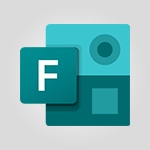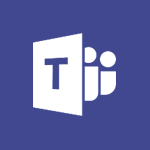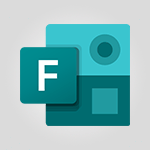Forms - Create a new group form or quiz in Microsoft Forms Tutorial
In this video, you will learn how to create a new group form or quiz in Microsoft Forms.
The video covers the steps to create a form, including typing questions and answers, setting up sharing and collaboration settings, and collecting data.
This will help you collaborate with group members and easily create and modify forms or quizzes.
By following these steps, you can create a new group form or quiz in Microsoft Forms and enhance your collaboration and data collection efforts.
- 1:38
- 2350 views
-
OneDrive - What is OneDrive ?
- 01:14
- Viewed 1574 times
-
Copilot - Use Copilot with Right-Click
- 01:45
- Viewed 893 times
-
Outlook - Create and modify a group
- 2:19
- Viewed 4351 times
-
OneDrive - Edit, Delete a Share
- 02:16
- Viewed 1036 times
-
Power BI - Introduction to Power Bi
- 1:29
- Viewed 6380 times
-
Teams Premium - Activate the features of Teams Premium
- 3:48
- Viewed 13715 times
-
Teams Premium - Optimize Teams Premium settings in Administration
- 1:27
- Viewed 2607 times
-
Viva Engage - The role of an administrator
- 2:22
- Viewed 4818 times
-
How to add branching logic in Microsoft Forms
- 1:55
- Viewed 4619 times
-
Create a quick poll in Outlook with Microsoft Forms
- 3:38
- Viewed 4305 times
-
Add a "Date" field to your form or quiz in Microsoft Forms
- 1:06
- Viewed 4191 times
-
Create an automated workflow for Microsoft Forms with Power Automate
- 5:09
- Viewed 3719 times
-
Multiple choice questions in Microsoft Forms
- 2:14
- Viewed 3594 times
-
Measure how people feel about something with the Likert scale in Microsoft Forms
- 2:02
- Viewed 3534 times
-
Save time by creating your form with quick import
- 2:20
- Viewed 3413 times
-
Understand the difference between surveys and quizzes in Microsoft Forms
- 1:34
- Viewed 2947 times
-
What is Microsoft Forms?
- 1:23
- Viewed 2704 times
-
Get a rating in Microsoft Forms
- 1:32
- Viewed 2643 times
-
Create a Microsoft Forms form directly in OneDrive
- 1:33
- Viewed 2605 times
-
Easily measure user experience with Net Promoter Score in Microsoft Forms
- 1:32
- Viewed 2577 times
-
Create your first form or quiz in Microsoft Forms
- 2:12
- Viewed 2514 times
-
Introduction to the course on Forms
- 1:23
- Viewed 2425 times
-
Check and share your form results
- 2:42
- Viewed 2356 times
-
Send and collect responses in Microsoft Forms
- 2:25
- Viewed 2261 times
-
Find out your coworkers’ preferences by creating a “Ranking” question in Microsoft Forms
- 2:14
- Viewed 2173 times
-
Introduction to the Microsoft Forms home page
- 3:14
- Viewed 2145 times
-
Use formatting toolbar and styles to format forms and quizzes
- 1:55
- Viewed 2143 times
-
Break up lengthy surveys and quizzes into sections
- 2:24
- Viewed 2091 times
-
Use "Text" fields to create a contact form
- 2:16
- Viewed 2043 times
-
Let responders submit files in Microsoft Forms
- 1:58
- Viewed 2038 times
-
Set up your survey or quiz before sharing it to collect responses
- 3:33
- Viewed 2008 times
-
Send a single form in multiple languages
- 1:21
- Viewed 1788 times
-
Share the link to collaborate or duplicate
- 1:36
- Viewed 1664 times
-
Get feedback from your coworkers with Forms questionnaires
- 2:08
- Viewed 1092 times
-
Creating a Form with Copilot
- 1:57
- Viewed 1008 times
-
Send invitations or reminders with Copilot
- 00:53
- Viewed 338 times
-
Introduction to Microsoft Forms
- 00:52
- Viewed 165 times
-
Recovering deleted items (Recycle bin and Second-stage recycle bin)
- 2:18
- Viewed 4851 times
-
Create and modify a group
- 2:19
- Viewed 4351 times
-
Join a group
- 1:34
- Viewed 3729 times
-
Accessing applications from a group
- 1:59
- Viewed 3629 times
-
Creating a group
- 2:38
- Viewed 3492 times
-
Work together on the same document
- 1:07
- Viewed 3391 times
-
How to launch a New Teams Meeting in Outlook
- 3:49
- Viewed 3343 times
-
Do I share with OneDrive, SharePoint, or TEAMS?
- 2:24
- Viewed 3329 times
-
Granting access to the SharePoint site to someone outside the company
- 3:46
- Viewed 3200 times
-
Introducing Office 365 Groups
- 1:29
- Viewed 3121 times
-
Restoring an earlier version of your document
- 1:50
- Viewed 3036 times
-
Targeting content using a specific audience
- 3:35
- Viewed 2920 times
-
Creating a personalized permission level
- 2:46
- Viewed 2906 times
-
Sharing a folder or document with someone outside the company
- 3:44
- Viewed 2904 times
-
Understanding the different types and roles of team sites in SharePoint
- 3:05
- Viewed 2861 times
-
Remove a member from a group
- 0:29
- Viewed 2857 times
-
Checking the granted shares
- 2:27
- Viewed 2853 times
-
Restricting a document to read-only mode (Extract a document)
- 2:05
- Viewed 2821 times
-
Having a conversation within a group
- 3:21
- Viewed 2800 times
-
Import, create, edit and share documents
- 2:35
- Viewed 2751 times
-
Creating a permission group
- 3:53
- Viewed 2726 times
-
Use template to prepare your Agile SCRUM meeting
- 2:50
- Viewed 2676 times
-
Create a meeting in the group calendar
- 1:12
- Viewed 2641 times
-
Use and create a template
- 2:40
- Viewed 2626 times
-
Access to your recent documents
- 1:14
- Viewed 2588 times
-
Back up and saving notes
- 0:32
- Viewed 2545 times
-
How to approve a request
- 1:30
- Viewed 2501 times
-
How to request an approval
- 2:20
- Viewed 2334 times
-
Creating or editing office documents in Engage
- 0:44
- Viewed 2254 times
-
Use Adobe sign
- 1:20
- Viewed 2222 times
-
Engaging and animating a group
- 1:55
- Viewed 1840 times
-
Edit and enhance messages
- 1:57
- Viewed 1840 times
-
Create a team using a template
- 1:03
- Viewed 1804 times
-
Share the link to collaborate or duplicate
- 1:36
- Viewed 1664 times
-
Interact in conversations
- 1:30
- Viewed 1617 times
-
Reply to and react to a Teams conversation in an e-mail
- 0:42
- Viewed 1519 times
-
Create a team and add members
- 1:37
- Viewed 1445 times
-
Creating and Joining a Meeting
- 1:22
- Viewed 1425 times
-
Creating or Joining a Team
- 1:11
- Viewed 1390 times
-
Overview of conversations
- 1:02
- Viewed 1263 times
-
Manage a meeting
- 2:08
- Viewed 1261 times
-
How to add Klaxoon to a current Teams meeting?
- 0:36
- Viewed 1242 times
-
How to integrate Klaxoon directly into a Teams meeting?
- 1:22
- Viewed 1232 times
-
How to start a Teams meeting from Klaxoon?
- 1:15
- Viewed 1219 times
-
Private and small group chats
- 2:03
- Viewed 1207 times
-
Take notes in meetings
- 0:35
- Viewed 1178 times
-
Create a SharePoint news and send it via mail
- 1:59
- Viewed 1177 times
-
File Management
- 1:04
- Viewed 1112 times
-
Interact in a conversation
- 2:03
- Viewed 1108 times
-
Create a SharePoint site
- 2:58
- Viewed 1087 times
-
Create Approval Templates
- 2:06
- Viewed 1074 times
-
Collaborate within a conversation with Microsoft Loop
- 01:34
- Viewed 1071 times
-
Posting in a Channel
- 2:15
- Viewed 1070 times
-
Create a folder or a file in a library
- 1:46
- Viewed 1067 times
-
Managing Teams and Channels
- 2:15
- Viewed 1065 times
-
Make a New Approval Request
- 1:26
- Viewed 1051 times
-
Create a document library
- 1:56
- Viewed 1047 times
-
Store files in conversations
- 1:38
- Viewed 1043 times
-
Creating a Channel
- 2:05
- Viewed 1024 times
-
Copilot in Teams Conversations
- 2:47
- Viewed 1008 times
-
Create and publish a SharePoint page
- 2:44
- Viewed 1006 times
-
Copilot After Teams Meetings
- 1:43
- Viewed 976 times
-
Create and Send Signatures with Dedicated Services
- 1:46
- Viewed 969 times
-
Create a SharePoint Lists
- 2:18
- Viewed 965 times
-
Generate a usage report for my SharePoint site
- 1:42
- Viewed 950 times
-
Copilot During Teams Meetings
- 3:29
- Viewed 926 times
-
Customise my SharePoint site navigation
- 2:20
- Viewed 901 times
-
Work together on the same document
- 1:48
- Viewed 890 times
-
Use Templates for Document Creation
- 1:03
- Viewed 875 times
-
Integrate Klaxoon in a Teams Channel
- 0:40
- Viewed 874 times
-
Manage Document Approval
- 0:56
- Viewed 872 times
-
Enable Klaxoon as an App in Teams
- 1:44
- Viewed 862 times
-
Customise my site Homepage
- 3:03
- Viewed 842 times
-
Synchronise a SharePoint document library
- 1:42
- Viewed 841 times
-
Use version history
- 1:57
- Viewed 837 times
-
Open and work on a document
- 2:42
- Viewed 830 times
-
Rename and find a document
- 2:00
- Viewed 823 times
-
Manage Storage Spaces on Teams
- 2:05
- Viewed 814 times
-
Add and Explore Workflows
- 1:35
- Viewed 812 times
-
Set Up Monitoring in a Channel with an RSS Feed
- 0:48
- Viewed 802 times
-
Make a File Request
- 01:24
- Viewed 463 times
-
Find All Shares from the Same Person
- 01:08
- Viewed 394 times
-
Share and Collaborate OneDrive
- 02:45
- Viewed 367 times
-
The Bcc Field in Detail
- 01:53
- Viewed 336 times
-
Add and manage multiple accounts on Outlook
- 01:24
- Viewed 314 times
-
Use the Meeting Dashboard
- 02:48
- Viewed 311 times
-
Create your reservation page for appointment booking (Bookings)
- 03:17
- Viewed 304 times
-
Send a survey or questionnaire by email
- 02:06
- Viewed 289 times
-
Create an appointment or meeting
- 01:44
- Viewed 284 times
-
Create a Meeting Poll
- 02:48
- Viewed 283 times
-
Share a task list
- 03:10
- Viewed 278 times
-
Create a task from a message
- 02:00
- Viewed 270 times
-
Send Emails on Behalf of Someone Else
- 01:13
- Viewed 267 times
-
Respond to a meeting
- 01:00
- Viewed 265 times
-
Manage Teams online meeting options
- 01:56
- Viewed 260 times
-
Respond to a Meeting Poll
- 01:30
- Viewed 258 times
-
Open a Shared Calendar
- 01:29
- Viewed 249 times
-
Use a Shared Mailbox
- 01:18
- Viewed 234 times
-
Use the Scheduling Assistant
- 01:42
- Viewed 230 times
-
Collaborate directly during an event with Microsoft Loop and Outlook
- 02:01
- Viewed 227 times
-
Create and Manage Appointments in Delegated Calendars
- 02:04
- Viewed 220 times
-
Calendar Delegation Setup
- 01:21
- Viewed 219 times
-
Create a collaborative email with Microsoft Loop and Outlook
- 02:30
- Viewed 216 times
-
View Other Calendars
- 00:50
- Viewed 215 times
-
Prevent transfer for a meeting
- 01:19
- Viewed 213 times
-
Share Your Calendar
- 01:54
- Viewed 209 times
-
Share a document securely with Outlook
- 02:21
- Viewed 208 times
-
Mailbox Delegation Setup
- 01:59
- Viewed 207 times
-
Respond to invitations as a delegate
- 02:55
- Viewed 195 times
-
SharePoint Page Co-Editing: Collaborate in Real Time
- 02:14
- Viewed 90 times
-
Initiate a project budget tracking table with Copilot
- 02:54
- Viewed 47 times
-
Develop and share a clear project follow-up with Copilot
- 02:18
- Viewed 53 times
-
Organize an action plan with Copilot and Microsoft Planner
- 01:31
- Viewed 62 times
-
Structure and optimize team collaboration with Copilot
- 02:28
- Viewed 61 times
-
Copilot at the service of project reports
- 02:36
- Viewed 53 times
-
Initiate a tracking table with ChatGPT
- 01:35
- Viewed 52 times
-
Distribute tasks within a team with ChatGPT
- 01:26
- Viewed 83 times
-
Generate a meeting summary with ChatGPT
- 01:24
- Viewed 56 times
-
Project mode
- 01:31
- Viewed 58 times
-
Create an agent for a team
- 01:53
- Viewed 102 times
-
Install and access Copilot Studio in Teams
- 01:38
- Viewed 104 times
-
Analyze the Copilot Studio agent
- 01:25
- Viewed 54 times
-
Publish the agent and make it accessible
- 01:39
- Viewed 102 times
-
Copilot Studio agent settings
- 01:33
- Viewed 58 times
-
Add new actions
- 01:54
- Viewed 97 times
-
Create a first action
- 01:59
- Viewed 99 times
-
Manage topics
- 01:51
- Viewed 85 times
-
Manage knowledge sources
- 01:11
- Viewed 56 times
-
Create an agent with Copilot Studio
- 01:52
- Viewed 97 times
-
Access Copilot Studio
- 01:09
- Viewed 96 times
-
Get started with Copilot Studio
- 01:25
- Viewed 55 times
-
Introduction to PowerBI
- 00:60
- Viewed 168 times
-
Introduction to Microsoft Outlook
- 01:09
- Viewed 159 times
-
Introduction to Microsoft Insights
- 02:04
- Viewed 157 times
-
Introduction to Microsoft Viva
- 01:22
- Viewed 163 times
-
Introduction to Planner
- 00:56
- Viewed 171 times
-
Introduction to Microsoft Visio
- 02:07
- Viewed 159 times
-
Introduction to Microsoft Forms
- 00:52
- Viewed 165 times
-
Introducing to Microsoft Designer
- 00:28
- Viewed 225 times
-
Introduction to Sway
- 01:53
- Viewed 143 times
-
Introducing to Word
- 01:00
- Viewed 166 times
-
Introducing to SharePoint Premium
- 00:47
- Viewed 148 times
-
Create a call group
- 01:15
- Viewed 200 times
-
Use call delegation
- 01:07
- Viewed 128 times
-
Assign a delegate for your calls
- 01:08
- Viewed 200 times
-
Ring multiple devices simultaneously
- 01:36
- Viewed 137 times
-
Use the "Do Not Disturb" function for calls
- 01:28
- Viewed 126 times
-
Manage advanced call notifications
- 01:29
- Viewed 142 times
-
Configure audio settings for better sound quality
- 02:08
- Viewed 173 times
-
Block unwanted calls
- 01:24
- Viewed 140 times
-
Disable all call forwarding
- 01:09
- Viewed 142 times
-
Manage a call group in Teams
- 02:01
- Viewed 133 times
-
Update voicemail forwarding settings
- 01:21
- Viewed 130 times
-
Configure call forwarding to internal numbers
- 01:02
- Viewed 123 times
-
Set call forwarding to external numbers
- 01:03
- Viewed 148 times
-
Manage voicemail messages
- 01:55
- Viewed 188 times
-
Access voicemail via mobile and PC
- 02:03
- Viewed 205 times
-
Customize your voicemail greeting
- 02:17
- Viewed 125 times
-
Transfer calls with or without an announcement
- 01:38
- Viewed 121 times
-
Manage simultaneous calls
- 01:52
- Viewed 132 times
-
Support third-party apps during calls
- 01:53
- Viewed 161 times
-
Add participants quickly and securely
- 01:37
- Viewed 132 times
-
Configure call privacy and security settings
- 02:51
- Viewed 130 times
-
Manage calls on hold
- 01:20
- Viewed 139 times
-
Live transcription and generate summaries via AI
- 03:43
- Viewed 127 times
-
Use the interface to make and receive calls
- 01:21
- Viewed 131 times
-
Draft a Service Memo
- 02:33
- Viewed 184 times
-
Extract Invoice Data and Generate a Pivot Table
- 03:26
- Viewed 171 times
-
Formulate a Request for Pricing Conditions via Email
- 02:32
- Viewed 253 times
-
Analyze a Supply Catalog Based on Needs and Budget
- 02:41
- Viewed 218 times
-
SharePoint Page Co-Editing: Collaborate in Real Time
- 02:14
- Viewed 90 times
-
Other Coaches
- 01:45
- Viewed 184 times
-
Agents in SharePoint
- 02:44
- Viewed 146 times
-
Prompt coach
- 02:49
- Viewed 168 times
-
Modify, Share, and Install an Agent
- 01:43
- Viewed 164 times
-
Configure a Copilot Agent
- 02:39
- Viewed 154 times
-
Describe a copilot agent
- 01:32
- Viewed 178 times
-
Rewrite with Copilot
- 01:21
- Viewed 154 times
-
Analyze a video
- 01:21
- Viewed 176 times
-
Use the Copilot pane
- 01:12
- Viewed 169 times
-
Process text
- 01:03
- Viewed 158 times
-
Create an insights grid
- 01:19
- Viewed 266 times
-
Generate and manipulate an image in PowerPoint
- 01:47
- Viewed 171 times
-
Interact with a web page with Copilot
- 00:36
- Viewed 189 times
-
Create an image with Copilot
- 00:42
- Viewed 276 times
-
Summarize a PDF with Copilot
- 00:41
- Viewed 182 times
-
Analyze your documents with Copilot
- 01:15
- Viewed 177 times
-
Chat with Copilot
- 00:50
- Viewed 169 times
-
Particularities of Personal and Professional Copilot Accounts
- 00:40
- Viewed 256 times
-
Data Privacy in Copilot
- 00:43
- Viewed 183 times
-
Access Copilot
- 00:25
- Viewed 277 times
-
Use a Copilot Agent
- 01:24
- Viewed 192 times
-
Modify with Pages
- 01:20
- Viewed 195 times
-
Generate and manipulate an image in Word
- 01:19
- Viewed 189 times
-
Create Outlook rules with Copilot
- 01:12
- Viewed 181 times
-
Generate the email for the recipient
- 00:44
- Viewed 171 times
-
Action Function
- 04:18
- Viewed 139 times
-
Search Function
- 03:42
- Viewed 189 times
-
Date and Time Function
- 02:53
- Viewed 170 times
-
Logical Function
- 03:14
- Viewed 256 times
-
Text Function
- 03:25
- Viewed 201 times
-
Basic Function
- 02:35
- Viewed 159 times
-
Categories of Functions in Power FX
- 01:51
- Viewed 189 times
-
Introduction to Power Fx
- 01:09
- Viewed 161 times
-
The New Calendar
- 03:14
- Viewed 283 times
-
Sections
- 02:34
- Viewed 172 times
-
Customizing Views
- 03:25
- Viewed 166 times
-
Introduction to the New Features of Microsoft Teams
- 00:47
- Viewed 273 times
-
Guide to Using the Microsoft Authenticator App
- 01:47
- Viewed 187 times
-
Turn on Multi-Factor Authentication in the Admin Section
- 02:07
- Viewed 146 times
-
Manual Activation of Multi-Factor Authentication
- 01:40
- Viewed 103 times
-
Concept of Multi-Factor Authentication
- 01:51
- Viewed 173 times
-
Use the narrative Builder
- 01:31
- Viewed 223 times
-
Microsoft Copilot Academy
- 00:42
- Viewed 183 times
-
Connect Copilot to a third party app
- 01:11
- Viewed 194 times
-
Share a document with copilot
- 00:36
- Viewed 183 times
-
Configurate a page with copilot
- 01:47
- Viewed 182 times
-
Use Copilot with Right-Click
- 01:45
- Viewed 893 times
-
Draft a Service Memo with Copilot
- 02:21
- Viewed 201 times
-
Extract Invoice Data and Generate a Pivot Table
- 02:34
- Viewed 225 times
-
Summarize Discussions and Schedule a Meeting Slot
- 02:25
- Viewed 291 times
-
Formulate a Request for Pricing Conditions via Email
- 02:20
- Viewed 354 times
-
Analyze a Supply Catalog Based on Needs and Budget
- 02:52
- Viewed 333 times
-
Retrieve Data from a Web Page and Include it in Excel
- 04:35
- Viewed 393 times
-
Create a Desktop Flow with Power Automate from a Template
- 03:12
- Viewed 335 times
-
Understand the Specifics and Requirements of Desktop Flows
- 02:44
- Viewed 206 times
-
Dropbox: Create a SAS Exchange Between SharePoint and Another Storage Service
- 03:34
- Viewed 350 times
-
Excel: List Files from a Channel in an Excel Workbook with Power Automate
- 04:51
- Viewed 223 times
-
Excel: Link Excel Scripts and Power Automate Flows
- 03:22
- Viewed 229 times
-
SharePoint: Link Microsoft Forms and Lists in a Power Automate Flow
- 04:43
- Viewed 405 times
-
SharePoint: Automate File Movement to an Archive Library
- 05:20
- Viewed 199 times
-
Share Power Automate Flows
- 02:20
- Viewed 194 times
-
Manipulate Dynamic Content with Power FX
- 03:59
- Viewed 198 times
-
Leverage Variables with Power FX in Power Automate
- 03:28
- Viewed 185 times
-
Understand the Concept of Variables and Loops in Power Automate
- 03:55
- Viewed 197 times
-
Add Conditional “Switch” Actions in Power Automate
- 03:58
- Viewed 232 times
-
Add Conditional “IF” Actions in Power Automate
- 03:06
- Viewed 168 times
-
Create an Approval Flow with Power Automate
- 03:10
- Viewed 361 times
-
Create a Scheduled Flow with Power Automate
- 01:29
- Viewed 584 times
-
Create an Instant Flow with Power Automate
- 02:18
- Viewed 338 times
-
Create an Automated Flow with Power Automate
- 03:28
- Viewed 328 times
-
Create a Simple Flow with AI Copilot
- 04:31
- Viewed 306 times
-
Create a Flow Based on a Template with Power Automate
- 03:20
- Viewed 274 times
-
Discover the “Build Space”
- 02:26
- Viewed 193 times
-
The Power Automate Mobile App
- 01:39
- Viewed 201 times
-
Familiarize Yourself with the Different Types of Flows
- 01:37
- Viewed 195 times
-
Understand the Steps to Create a Power Automate Flow
- 01:51
- Viewed 282 times
-
Discover the Power Automate Home Interface
- 02:51
- Viewed 188 times
-
Access Power Automate for the Web
- 01:25
- Viewed 298 times
-
Understand the Benefits of Power Automate
- 01:30
- Viewed 246 times
Objectifs :
Learn how to create a new group form or quiz in Microsoft Forms, allowing group members to collaborate and view response summaries effectively.
Chapitres :
-
Introduction
In this guide, we will explore the process of creating a new group form or quiz in Microsoft Forms. This feature enables group members to collaborate more efficiently by modifying the form or quiz and accessing response summaries directly. -
Accessing Your Groups
To begin, scroll down to the bottom of your Microsoft Forms page to find your groups listed under 'My Groups'. Select the group for which you wish to create a new form or quiz. -
Viewing Existing Forms and Quizzes
Once you select a group, the 'All Forms' section will display a list of existing group forms and quizzes. If you need to restore any deleted forms or quizzes, you can do so by clicking on the 'Recycle Bin'. Additionally, you can use the search bar to filter through the list of forms. -
Creating a New Group Form or Quiz
Under the 'Members' tab, you can view the roles of group members to understand their access rights. To create a new group form, click on 'New Group Form', then select either 'Form' or 'Quiz'. Follow the prompts to create your form by typing in your questions and answers. -
Sharing and Collaboration Settings
The sharing settings for collaboration, formatting, and data collection work similarly to other forms. For more detailed instructions, refer to the dedicated video on this topic. Once created, group members will automatically have access to the form. -
Collaborating on the Form
Group members can find the form by scrolling down to the bottom of their Microsoft Forms home page and selecting their group. The avatars displayed will indicate when colleagues are editing the form, and they can also view the response summary information. -
Conclusion
Now you know how to create a new group form or quiz in Microsoft Forms. This functionality enhances collaboration among group members, allowing for efficient data collection and response management.
FAQ :
How do I create a new group form in Microsoft Forms?
To create a new group form, select the group you want to create the form for, click on 'New Group Form', choose 'Form' or 'Quiz', and follow the prompts to enter your questions and answers.
Can I restore deleted forms in Microsoft Forms?
Yes, you can restore deleted forms by going to the Recycle Bin in Microsoft Forms, where you can find and recover your deleted forms or quizzes.
How can group members collaborate on a form?
Group members can collaborate on a form by accessing the form from the bottom of their Microsoft Forms home page under their group. They can edit the form and view the response summary.
What are the benefits of using group forms?
Group forms allow for collaborative input from multiple members, streamline the process of creating forms, and enable easy access to response data for all group members.
What should I do if I can't find my group form?
If you can't find your group form, use the search bar to filter the list of existing forms or check the Recycle Bin for any deleted forms.
Quelques cas d'usages :
Team Project Feedback
A marketing team can use a group form to gather feedback on a recent campaign from all team members. This allows for collaborative input and a comprehensive view of team opinions.
Event Planning Survey
An event planning committee can create a group quiz to assess preferences for an upcoming event. All members can contribute questions and analyze responses together.
Training Needs Assessment
A human resources department can utilize a group form to identify training needs among employees. Group members can collaboratively design the form and review the collected data.
Product Development Input
A product development team can create a group form to collect ideas and suggestions from all members. This fosters collaboration and ensures that all voices are heard in the development process.
Client Satisfaction Survey
A customer service team can use a group quiz to evaluate client satisfaction. Team members can work together to create questions and analyze the feedback to improve services.
Glossaire :
Microsoft Forms
A web-based application that allows users to create surveys, quizzes, and polls, and collect responses in real-time.
Group Form
A form created within a specific group in Microsoft Forms, allowing all group members to collaborate on the form's content and view responses.
Quiz
A type of form in Microsoft Forms specifically designed for assessments, where users can answer questions and receive scores.
Recycle Bin
A feature in Microsoft Forms that allows users to restore deleted forms or quizzes.
Members Tab
A section in Microsoft Forms where users can view the members of a group and their access rights.
Collaboration Settings
Options that allow multiple users to work together on a form or quiz, including sharing permissions and editing rights.
Response Summary
A compilation of the responses collected from a form or quiz, providing insights into the data gathered.