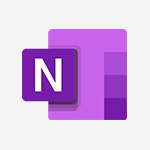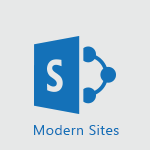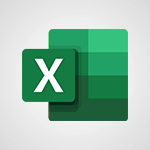Sway - Embedding video content Tutorial
In this video, you will learn about embedding video content in Microsoft 365. The video covers the process of embedding videos in Microsoft 365, including how to find and access the embedding feature.
This will help you enhance your presentations and make your content more engaging by seamlessly integrating videos into your Microsoft 365 environment.
- 0:51
- 2387 views
-
Sway - Creating a title with a background image
- 1:38
- Viewed 2509 times
-
Sway - Duplicating and deleting a Sway
- 0:49
- Viewed 3600 times
-
Sway - Adding a Stack group card
- 1:37
- Viewed 2160 times
-
Sway - Embedding video content
- 0:51
- Viewed 2387 times
-
Sway - Adding and recording an audio file
- 1:12
- Viewed 2772 times
-
Sway - Exporting a Sway
- 0:48
- Viewed 3382 times
-
Sway - Creating a Sway in just a few seconds
- 0:45
- Viewed 1994 times
-
Sway - Dragging and dropping an image into an image card
- 0:29
- Viewed 2150 times
-
Creating a Sway template
- 0:55
- Viewed 5669 times
-
Enabling autoplay
- 0:42
- Viewed 4363 times
-
Duplicating and deleting a Sway
- 0:49
- Viewed 3600 times
-
Exporting a Sway
- 0:48
- Viewed 3382 times
-
Adding and recording an audio file
- 1:12
- Viewed 2772 times
-
Creating a title with a background image
- 1:38
- Viewed 2509 times
-
Copying cards from one Sway to another
- 0:44
- Viewed 2495 times
-
Managing external sharing and external content
- 0:58
- Viewed 2442 times
-
Adding other types of content
- 0:56
- Viewed 2414 times
-
Sharing a Sway
- 1:41
- Viewed 2410 times
-
Introduction to the application
- 1:25
- Viewed 2389 times
-
Viewing your first presentation
- 0:57
- Viewed 2292 times
-
Creating a heading and a text card
- 1:21
- Viewed 2277 times
-
Formatting a Sway created from a file
- 2:18
- Viewed 2271 times
-
Removing the Sway informational footer
- 0:35
- Viewed 2222 times
-
Creating a Sway from a file
- 0:38
- Viewed 2220 times
-
Accessing the application
- 0:30
- Viewed 2202 times
-
Adding a Stack group card
- 1:37
- Viewed 2160 times
-
Dragging and dropping an image into an image card
- 0:29
- Viewed 2150 times
-
Preventing particular users from using Sway
- 0:47
- Viewed 2123 times
-
Introduction to Sway
- 1:17
- Viewed 2104 times
-
Customising and remixing your Sway
- 1:22
- Viewed 2095 times
-
Printing a Sway
- 0:19
- Viewed 2082 times
-
Creating and modifying a Sway from the Office 365 Home page
- 0:34
- Viewed 2069 times
-
Creating a Sway in just a few seconds
- 0:45
- Viewed 1994 times
-
Copying a chart in Sway
- 0:45
- Viewed 1930 times
-
Playing a card using the Design tab
- 0:20
- Viewed 1448 times
-
Interact with a web page with Copilot
- 00:36
- Viewed 37 times
-
Create an image with Copilot
- 00:42
- Viewed 42 times
-
Summarize a PDF with Copilot
- 00:41
- Viewed 38 times
-
Analyze your documents with Copilot
- 01:15
- Viewed 37 times
-
Chat with Copilot
- 00:50
- Viewed 27 times
-
Particularities of Personal and Professional Copilot Accounts
- 00:40
- Viewed 30 times
-
Data Privacy in Copilot
- 00:43
- Viewed 36 times
-
Access Copilot
- 00:25
- Viewed 36 times
-
Use a Copilot Agent
- 01:24
- Viewed 48 times
-
Modify with Pages
- 01:20
- Viewed 47 times
-
Generate and manipulate an image in Word
- 01:19
- Viewed 52 times
-
Create Outlook rules with Copilot
- 01:12
- Viewed 46 times
-
Generate the email for the recipient
- 00:44
- Viewed 47 times
-
Action Function
- 04:18
- Viewed 34 times
-
Search Function
- 03:42
- Viewed 47 times
-
Date and Time Function
- 02:53
- Viewed 34 times
-
Logical Function
- 03:14
- Viewed 60 times
-
Text Function
- 03:25
- Viewed 41 times
-
Basic Function
- 02:35
- Viewed 34 times
-
Categories of Functions in Power FX
- 01:51
- Viewed 49 times
-
Introduction to Power Fx
- 01:09
- Viewed 36 times
-
The New Calendar
- 03:14
- Viewed 75 times
-
Sections
- 02:34
- Viewed 41 times
-
Customizing Views
- 03:25
- Viewed 33 times
-
Introduction to the New Features of Microsoft Teams
- 00:47
- Viewed 67 times
-
Guide to Using the Microsoft Authenticator App
- 01:47
- Viewed 51 times
-
Turn on Multi-Factor Authentication in the Admin Section
- 02:07
- Viewed 38 times
-
Manual Activation of Multi-Factor Authentication
- 01:40
- Viewed 34 times
-
Concept of Multi-Factor Authentication
- 01:51
- Viewed 58 times
-
Use the narrative Builder
- 01:31
- Viewed 56 times
-
Microsoft Copilot Academy
- 00:42
- Viewed 50 times
-
Connect Copilot to a third party app
- 01:11
- Viewed 58 times
-
Share a document with copilot
- 00:36
- Viewed 47 times
-
Configurate a page with copilot
- 01:47
- Viewed 61 times
-
Use Copilot with Right-Click
- 01:45
- Viewed 171 times
-
Draft a Service Memo with Copilot
- 02:21
- Viewed 79 times
-
Extract Invoice Data and Generate a Pivot Table
- 02:34
- Viewed 89 times
-
Summarize Discussions and Schedule a Meeting Slot
- 02:25
- Viewed 133 times
-
Formulate a Request for Pricing Conditions via Email
- 02:20
- Viewed 147 times
-
Analyze a Supply Catalog Based on Needs and Budget
- 02:52
- Viewed 138 times
-
Retrieve Data from a Web Page and Include it in Excel
- 04:35
- Viewed 203 times
-
Create a Desktop Flow with Power Automate from a Template
- 03:12
- Viewed 141 times
-
Understand the Specifics and Requirements of Desktop Flows
- 02:44
- Viewed 73 times
-
Dropbox: Create a SAS Exchange Between SharePoint and Another Storage Service
- 03:34
- Viewed 155 times
-
Excel: List Files from a Channel in an Excel Workbook with Power Automate
- 04:51
- Viewed 77 times
-
Excel: Link Excel Scripts and Power Automate Flows
- 03:22
- Viewed 80 times
-
SharePoint: Link Microsoft Forms and Lists in a Power Automate Flow
- 04:43
- Viewed 204 times
-
SharePoint: Automate File Movement to an Archive Library
- 05:20
- Viewed 65 times
-
Share Power Automate Flows
- 02:20
- Viewed 60 times
-
Manipulate Dynamic Content with Power FX
- 03:59
- Viewed 72 times
-
Leverage Variables with Power FX in Power Automate
- 03:28
- Viewed 67 times
-
Understand the Concept of Variables and Loops in Power Automate
- 03:55
- Viewed 72 times
-
Add Conditional “Switch” Actions in Power Automate
- 03:58
- Viewed 87 times
-
Add Conditional “IF” Actions in Power Automate
- 03:06
- Viewed 62 times
-
Create an Approval Flow with Power Automate
- 03:10
- Viewed 148 times
-
Create a Scheduled Flow with Power Automate
- 01:29
- Viewed 241 times
-
Create an Instant Flow with Power Automate
- 02:18
- Viewed 127 times
-
Create an Automated Flow with Power Automate
- 03:28
- Viewed 120 times
-
Create a Simple Flow with AI Copilot
- 04:31
- Viewed 99 times
-
Create a Flow Based on a Template with Power Automate
- 03:20
- Viewed 73 times
-
Discover the “Build Space”
- 02:26
- Viewed 64 times
-
The Power Automate Mobile App
- 01:39
- Viewed 62 times
-
Familiarize Yourself with the Different Types of Flows
- 01:37
- Viewed 70 times
-
Understand the Steps to Create a Power Automate Flow
- 01:51
- Viewed 74 times
-
Discover the Power Automate Home Interface
- 02:51
- Viewed 57 times
-
Access Power Automate for the Web
- 01:25
- Viewed 88 times
-
Understand the Benefits of Power Automate
- 01:30
- Viewed 81 times
-
Add a third-party application
- 02:40
- Viewed 98 times
-
Send a survey or questionnaire by email
- 02:06
- Viewed 99 times
-
Collaborate directly during an event with Microsoft Loop and Outlook
- 02:01
- Viewed 92 times
-
Create a collaborative email with Microsoft Loop and Outlook
- 02:30
- Viewed 88 times
-
Streamline Note-Taking with OneNote and Outlook
- 01:03
- Viewed 64 times
-
Create your reservation page for appointment booking (Bookings)
- 03:17
- Viewed 113 times
-
Share a document securely with Outlook
- 02:21
- Viewed 75 times
-
Block a sender
- 01:54
- Viewed 108 times
-
Identify a fraudulent email
- 02:06
- Viewed 70 times
-
Prevent transfer for a meeting
- 01:19
- Viewed 70 times
-
Prevent the forwarding of an email
- 01:01
- Viewed 88 times
-
Protect an email by encrypting
- 01:10
- Viewed 70 times
-
Provide an overview of best security practices in Outlook
- 01:08
- Viewed 61 times
-
Recover deleted items
- 01:09
- Viewed 171 times
-
Recall or replace an e-mail message
- 01:45
- Viewed 93 times
-
Respond to invitations as a delegate
- 02:55
- Viewed 63 times
-
Use a Shared Mailbox
- 01:18
- Viewed 102 times
-
Create and Manage Appointments in Delegated Calendars
- 02:04
- Viewed 78 times
-
Send Emails on Behalf of Someone Else
- 01:13
- Viewed 100 times
-
Mailbox Delegation Setup
- 01:59
- Viewed 64 times
-
Calendar Delegation Setup
- 01:21
- Viewed 95 times
-
Grant delegate access in Microsoft 365 administration
- 01:23
- Viewed 157 times
-
Make changes to a text
- 01:05
- Viewed 118 times
-
Consult the adoption of Copilot through Viva Insights
- 00:52
- Viewed 85 times
-
Search from emails with Copilot
- 00:53
- Viewed 358 times
-
Using Copilot in OneNote with Right-Click
- 01:21
- Viewed 75 times
-
Organizing OneNote with Copilot
- 00:46
- Viewed 96 times
-
Tracking changes in a Loop page with Copilot
- 01:16
- Viewed 88 times
-
Summarizing a Loop Page with Copilot
- 00:55
- Viewed 74 times
-
Generating Loop Content with Copilot
- 01:18
- Viewed 80 times
-
Send invitations or reminders with Copilot
- 00:53
- Viewed 123 times
-
Generate formulas from a concept
- 01:02
- Viewed 81 times
-
Analyzing a OneDrive file with Copilot
- 01:25
- Viewed 97 times
-
Analyzing multiple OneDrive documents with Copilot
- 01:01
- Viewed 117 times
-
Use the Meeting Dashboard
- 02:48
- Viewed 153 times
-
Respond to a Meeting Poll
- 01:30
- Viewed 101 times
-
Create a Meeting Poll
- 02:48
- Viewed 103 times
-
Display Three Time Zones
- 01:52
- Viewed 75 times
-
View Other Calendars
- 00:50
- Viewed 86 times
-
Open a Shared Calendar
- 01:29
- Viewed 90 times
-
Share Your Calendar
- 01:54
- Viewed 92 times
-
Use the Scheduling Assistant
- 01:42
- Viewed 81 times
-
Use the Immersive Reader Feature
- 01:33
- Viewed 78 times
-
Dictate Your Email to Outlook
- 01:35
- Viewed 81 times
-
Translate Emails in Outlook
- 01:32
- Viewed 82 times
-
Make Your Outlook Signature Accessible
- 01:12
- Viewed 70 times
-
Add Accessible Tables and Lists
- 02:32
- Viewed 97 times
-
Improve the Accessibility of Images in Emails
- 01:18
- Viewed 77 times
-
Improve Email Accessibility
- 02:02
- Viewed 78 times
-
Send Automatic Out-of-Office Replies
- 02:22
- Viewed 89 times
-
Prepare for Time Out of Office (Viva Insights)
- 02:08
- Viewed 95 times
-
Respect Your Colleagues' Off Hours (Viva Insights)
- 01:27
- Viewed 64 times
-
Delay Email Delivery
- 01:10
- Viewed 84 times
-
Use Conversation View
- 01:47
- Viewed 74 times
-
Clean Up Your Inbox
- 01:18
- Viewed 91 times
-
Organize Your Messages with Rules
- 02:01
- Viewed 344 times
-
Use Categories
- 02:51
- Viewed 69 times
-
Easily Sort Your Mails
- 01:38
- Viewed 74 times
-
Automate Routine Actions
- 02:19
- Viewed 81 times
-
Create an Email Template
- 01:40
- Viewed 102 times
-
Create a task from a message
- 02:00
- Viewed 128 times
-
Share a task list
- 03:10
- Viewed 137 times
-
Create a task or reminder
- 01:50
- Viewed 136 times
-
Task Module Overview
- 01:56
- Viewed 175 times
-
Manage Teams online meeting options
- 01:56
- Viewed 136 times
-
Edit or delete an appointment, meeting or event
- 01:50
- Viewed 235 times
-
Create a reminder for yourself
- 01:59
- Viewed 146 times
-
Respond to a meeting
- 01:00
- Viewed 137 times
-
Create an appointment or meeting
- 01:44
- Viewed 145 times
-
Create different types of events
- 01:46
- Viewed 147 times
-
Edit and customize views
- 01:55
- Viewed 153 times
-
Presentation and introduction to the calendar
- 01:35
- Viewed 159 times
-
Search options
- 01:23
- Viewed 130 times
-
Sort and filter emails
- 02:51
- Viewed 148 times
-
Request a Read Receipt or Delivery Confirmation
- 02:01
- Viewed 208 times
-
The Bcc Field in Detail
- 01:53
- Viewed 135 times
-
Save and Print a Message
- 01:48
- Viewed 151 times
-
Insert Elements in Emails (Tables, Charts, Images)
- 02:49
- Viewed 186 times
-
Attach files efficiently in Outlook
- 02:20
- Viewed 143 times
-
Process an incoming message
- 01:53
- Viewed 131 times
-
Send an Email and Create a Draft in Outlook
- 03:10
- Viewed 167 times
-
Organize into Folders
- 01:57
- Viewed 149 times
-
Set Your Work Hours in Outlook
- 02:02
- Viewed 139 times
-
Create and add a signature to messages
- 01:26
- Viewed 149 times
-
Manage new message notifications
- 01:40
- Viewed 135 times
-
Change the default font of your emails
- 01:05
- Viewed 129 times
-
Manage Views
- 02:36
- Viewed 121 times
-
Add and manage multiple accounts on Outlook
- 01:24
- Viewed 183 times
-
Explore the Interface
- 03:22
- Viewed 136 times
-
Introduce the new version of Outlook
- 02:01
- Viewed 142 times
-
Survey Consumer Satisfaction Panel with ChatGPT
- 01:55
- Viewed 232 times
-
Enhance Your Product on Social Media with ChatGPT
- 02:13
- Viewed 247 times
-
Write a Product Description with ChatGPT
- 02:30
- Viewed 217 times
-
Structure Your Product Launch Project
- 01:51
- Viewed 266 times
-
Initiate a Market Research Study with ChatGPT
- 02:08
- Viewed 197 times
-
Manage Storage Space
- 02:08
- Viewed 252 times
-
Synchronize Your Teams and SharePoint Files on Your Computer
- 01:29
- Viewed 242 times
-
Use Documents in a Synchronized Library Folder
- 01:32
- Viewed 274 times
-
Make a File Request
- 01:24
- Viewed 284 times
-
Restore Your OneDrive Space
- 01:42
- Viewed 248 times
-
Find All Shares from the Same Person
- 01:08
- Viewed 259 times
-
Modify Sharing Rules
- 00:53
- Viewed 254 times
-
Check Granted Shares
- 00:48
- Viewed 251 times
-
Protect My Document with a Password and Expiration Date
- 01:02
- Viewed 267 times
-
Avoid Abusive Document Sharing
- 00:57
- Viewed 233 times
-
Best Security Practices on OneDrive
- 01:27
- Viewed 252 times
-
Use Recycle Bins to Restore Documents
- 01:49
- Viewed 263 times
-
Search for Documents
- 01:31
- Viewed 237 times
-
Use Document History or Restore a Document to a Previous Version
- 02:11
- Viewed 331 times
-
Discover the Meaning of OneDrive Icons
- 02:16
- Viewed 260 times
-
Sync OneDrive with a Computer
- 02:38
- Viewed 251 times
-
Edit, Delete a Share
- 02:16
- Viewed 386 times
-
Share and Collaborate OneDrive
- 02:45
- Viewed 258 times
-
Power and Manage OneDrive
- 01:36
- Viewed 246 times
-
What is OneDrive ?
- 01:14
- Viewed 527 times
Objectifs :
This video aims to guide users on how to add content from the Internet into their file, specifically focusing on video integration and management.
Chapitres :
-
Introduction to Video Integration
In this section, we will explore how to effectively add videos from the Internet into your file. This process enhances your content by allowing you to incorporate relevant visual materials. -
Adding Videos from the Internet
To add a video from the Internet, follow these steps: - Locate the help balloon that provides guidance on video integration. - You have two options for adding videos: - **Drag a video from your computer**: Simply select the video file and drag it into the designated area. - **Choose from suggested Internet videos**: Browse through the list of recommended videos and select the ones that fit your needs. -
Creating Multiple Video Cards
You can enhance your project by adding multiple videos at once. To do this: - Select several videos from your computer or the Internet. - Drag and drop them into the same space to create multiple video cards. This feature allows for better organization and presentation of your content. -
Deleting Video Cards
If you need to remove any videos, the process is straightforward: - Select the video cards you wish to delete. - Click on the delete icon to remove them from your file. This ensures that your workspace remains organized and clutter-free. -
Conclusion
In summary, adding and managing videos in your file is a simple yet powerful way to enhance your content. By following the steps outlined, you can easily integrate videos from both your computer and the Internet, create multiple video cards, and maintain an organized workspace.
FAQ :
How can I add videos from the Internet to my project?
You can add videos from the Internet by dragging a video from your computer or selecting one of the suggested videos available online. Simply drag and drop the video into the designated area.
What should I do if I want to delete a video card?
To delete a video card, select the card you wish to remove and click on the delete icon. This will remove the video from your project.
Can I add multiple videos at once?
Yes, you can select several videos and drag and drop them into the same space to create multiple video cards simultaneously.
What is the purpose of the help balloon mentioned in the video?
The help balloon provides guidance and tips on how to use the features of the interface, including how to add content from the Internet.
Quelques cas d'usages :
Creating Educational Content
Educators can use the drag and drop feature to easily compile multiple educational videos into a single project, enhancing the learning experience for students by providing diverse resources.
Marketing Campaigns
Marketing professionals can gather various promotional videos from the Internet and organize them into video cards for a cohesive presentation, making it easier to showcase products or services.
Event Planning
Event planners can create a visual portfolio by dragging and dropping videos related to past events, allowing clients to view highlights and gain insights into the planner's capabilities.
Social Media Management
Social media managers can compile multiple video assets from different sources into one project, streamlining the process of creating engaging content for various platforms.
Glossaire :
drag and drop
A user interface action that allows users to select an item (like a video) and move it to a different location by clicking and holding the mouse button while moving the item.
video card
A visual representation of a video in a user interface, often containing a thumbnail, title, and options for interaction.
icon
A small graphical representation of a program, file, or function that users can click on to perform an action.
content
Any information or material that can be presented in a digital format, including text, images, videos, and audio.