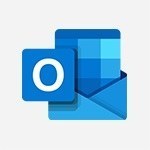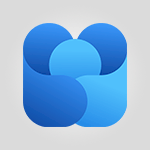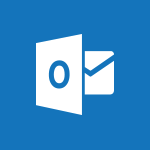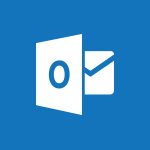Outlook - Organizing in folders Tutorial
In this video, you will learn how to organize your emails in Microsoft Outlook 2016 by creating folders.
The video covers the steps to create a new folder and how to move emails to specific folders.
This will help you keep your email inbox organized and easily find important messages.
- 2:36
- 3317 views
-
Outlook - Manage attachments
- 1:51
- Viewed 2806 times
-
Outlook - Saving a message
- 1:43
- Viewed 5107 times
-
Outlook - Insert elements into the mails (table, graphic, images)
- 2:56
- Viewed 3430 times
-
Outlook - Creating a draft
- 1:24
- Viewed 3335 times
-
Outlook - Using conversation mode
- 1:25
- Viewed 3318 times
-
Outlook - Using categories
- 2:15
- Viewed 3155 times
-
Outlook - The Bcc field in detail
- 1:54
- Viewed 3156 times
-
Outlook - Creating an e-mail template
- 1:16
- Viewed 3161 times
-
How do I prevent the transfer of an email?
- 2:07
- Viewed 8624 times
-
Answering a scheduling poll
- 1:14
- Viewed 7005 times
-
Change the default font for your emails
- 1:09
- Viewed 6582 times
-
Create a scheduling poll
- 4:12
- Viewed 5133 times
-
Saving a message
- 1:43
- Viewed 5107 times
-
Create and modify a group
- 2:19
- Viewed 4361 times
-
Use the scheduling poll dashboard
- 2:42
- Viewed 4236 times
-
Tell me what you want to do
- 0:57
- Viewed 3994 times
-
How do I block a sender?
- 1:01
- Viewed 3791 times
-
Discovering the Outlook 2016 interface
- 2:54
- Viewed 3785 times
-
Delay or schedule e-mail sending
- 2:14
- Viewed 3744 times
-
Join a group
- 1:34
- Viewed 3732 times
-
Accessing applications from a group
- 1:59
- Viewed 3634 times
-
Organizing your messages using rules
- 2:54
- Viewed 3598 times
-
Presentation of the task module
- 3:31
- Viewed 3590 times
-
Attach a message, a contact, a file, or a task
- 2:22
- Viewed 3574 times
-
Automatically mark deleted emails as read
- 0:46
- Viewed 3574 times
-
Introducing Outlook
- 0:50
- Viewed 3573 times
-
Recall or replace an e-mail you sent
- 1:25
- Viewed 3553 times
-
Sending automatic replies
- 2:03
- Viewed 3547 times
-
Create a task and create a recurring task
- 2:30
- Viewed 3533 times
-
How do I share a document securely with Outlook?
- 1:49
- Viewed 3530 times
-
Creating a group
- 2:38
- Viewed 3495 times
-
Create a task from a message
- 2:14
- Viewed 3481 times
-
Let Outlook read your emails out loud
- 0:32
- Viewed 3480 times
-
Translate your emails into Outlook
- 2:40
- Viewed 3466 times
-
Process a received message
- 2:02
- Viewed 3462 times
-
Insert elements into the mails (table, graphic, images)
- 2:56
- Viewed 3430 times
-
Manage Your Working Time in MyAnalytics
- 0:34
- Viewed 3426 times
-
Recover deleted items
- 1:43
- Viewed 3366 times
-
Respond to a meeting
- 0:48
- Viewed 3360 times
-
Presentation and discovery of contacts
- 1:09
- Viewed 3356 times
-
Request a read receipt or confirmation of delivery
- 2:18
- Viewed 3354 times
-
Create an e-mail message
- 2:46
- Viewed 3350 times
-
How to launch a New Teams Meeting in Outlook
- 3:49
- Viewed 3349 times
-
Creating a draft
- 1:24
- Viewed 3335 times
-
Schedule sending emails in Outlook
- 0:54
- Viewed 3330 times
-
Calendar delegation
- 1:28
- Viewed 3325 times
-
Using conversation mode
- 1:25
- Viewed 3318 times
-
Discover the new simplified ribbon
- 0:29
- Viewed 3303 times
-
Export contacts from Outlook
- 1:09
- Viewed 3286 times
-
Import contacts into Outlook
- 1:52
- Viewed 3264 times
-
Schedule a meeting
- 1:50
- Viewed 3258 times
-
Create a contact & add and use contacts
- 2:36
- Viewed 3257 times
-
Dictate email messages in Outlook
- 0:34
- Viewed 3247 times
-
Manage recurring appointments
- 2:12
- Viewed 3238 times
-
Sharing the calendar
- 2:11
- Viewed 3211 times
-
Temporarily turn off notifications
- 0:23
- Viewed 3199 times
-
Manage displays
- 2:26
- Viewed 3187 times
-
Publish the calendar
- 1:20
- Viewed 3185 times
-
Getting Started with Outlook Mobile App
- 1:53
- Viewed 3182 times
-
Fill in your work schedules in Outlook
- 1:29
- Viewed 3179 times
-
Quickly sort emails
- 0:27
- Viewed 3173 times
-
Display 3 time zones
- 0:37
- Viewed 3164 times
-
Creating an e-mail template
- 1:16
- Viewed 3161 times
-
The Bcc field in detail
- 1:54
- Viewed 3156 times
-
Using categories
- 2:15
- Viewed 3155 times
-
Ribbon preview
- 2:55
- Viewed 3137 times
-
Clutter
- 1:31
- Viewed 3128 times
-
Sorting & searching your mails
- 2:50
- Viewed 3124 times
-
Introducing Office 365 Groups
- 1:29
- Viewed 3124 times
-
Set or remove reminders
- 0:59
- Viewed 3116 times
-
Prevent recipients from forwarding emails
- 0:34
- Viewed 3110 times
-
Create a contact group & Communicate through contact groups (distribution list)
- 3:22
- Viewed 3101 times
-
Cleaning your inbox
- 2:39
- Viewed 3095 times
-
Junk email
- 2:16
- Viewed 3091 times
-
Conduct surveys
- 1:38
- Viewed 3079 times
-
Printing messages
- 1:10
- Viewed 3075 times
-
Assigning a task
- 1:13
- Viewed 3070 times
-
Identify meeting members
- 0:26
- Viewed 3066 times
-
How do I recognize a fraudulent email?
- 2:01
- Viewed 3044 times
-
Using the Scheduling Assistant
- 1:07
- Viewed 3038 times
-
Prevent forwarding of a meeting
- 0:29
- Viewed 3032 times
-
Custom your personal reminders and notifications
- 0:44
- Viewed 2992 times
-
Make your Outlook signature accessible
- 0:44
- Viewed 2979 times
-
Open a shared calendar
- 1:30
- Viewed 2967 times
-
Show other people's calendar
- 0:52
- Viewed 2950 times
-
Create and add a signature to messages
- 1:21
- Viewed 2905 times
-
Edit and customize views
- 1:24
- Viewed 2894 times
-
Remove a member from a group
- 0:29
- Viewed 2859 times
-
Create an appointment
- 1:56
- Viewed 2843 times
-
Manage attachments
- 1:51
- Viewed 2806 times
-
Having a conversation within a group
- 3:21
- Viewed 2803 times
-
How to protect an email by encryption?
- 2:41
- Viewed 2775 times
-
Go further with Outlook Mobile
- 2:24
- Viewed 2742 times
-
Manage new message notifications
- 1:42
- Viewed 2734 times
-
Expand your LinkedIn network via Outlook
- 0:39
- Viewed 2705 times
-
Presentation and discovery of the calendar
- 1:26
- Viewed 2700 times
-
Outlook Mobile for Daily Use
- 4:46
- Viewed 2695 times
-
Create a meeting in the group calendar
- 1:12
- Viewed 2643 times
-
Improving email accessibility
- 1:33
- Viewed 2603 times
-
General security practices in Outlook
- 1:03
- Viewed 2597 times
-
Improve the accessibility of your images in emails
- 0:46
- Viewed 2552 times
-
Add accessible tables and lists
- 0:49
- Viewed 2528 times
-
Edit or delete an appointment, meeting or event
- 1:11
- Viewed 2345 times
-
Reply to and react to a Teams conversation in an e-mail
- 0:42
- Viewed 1523 times
-
Draft an Email with Copilot
- 2:35
- Viewed 1256 times
-
Summarize Your Email Exchanges with Copilot
- 0:53
- Viewed 1175 times
-
Optimize Email Writing with Copilot Coaching
- 1:41
- Viewed 1005 times
-
Search from emails with Copilot
- 00:53
- Viewed 731 times
-
Organize Your Messages with Rules
- 02:01
- Viewed 534 times
-
Task Module Overview
- 01:56
- Viewed 456 times
-
Edit or delete an appointment, meeting or event
- 01:50
- Viewed 385 times
-
Request a Read Receipt or Delivery Confirmation
- 02:01
- Viewed 367 times
-
Recover deleted items
- 01:09
- Viewed 365 times
-
Send an Email and Create a Draft in Outlook
- 03:10
- Viewed 348 times
-
Insert Elements in Emails (Tables, Charts, Images)
- 02:49
- Viewed 348 times
-
Grant delegate access in Microsoft 365 administration
- 01:23
- Viewed 344 times
-
The Bcc Field in Detail
- 01:53
- Viewed 339 times
-
Add and manage multiple accounts on Outlook
- 01:24
- Viewed 319 times
-
Set Your Work Hours in Outlook
- 02:02
- Viewed 318 times
-
Use the Meeting Dashboard
- 02:48
- Viewed 315 times
-
Create your reservation page for appointment booking (Bookings)
- 03:17
- Viewed 308 times
-
Create different types of events
- 01:46
- Viewed 305 times
-
Create a reminder for yourself
- 01:59
- Viewed 294 times
-
Presentation and introduction to the calendar
- 01:35
- Viewed 292 times
-
Send a survey or questionnaire by email
- 02:06
- Viewed 292 times
-
Create and add a signature to messages
- 01:26
- Viewed 291 times
-
Save and Print a Message
- 01:48
- Viewed 288 times
-
Create an appointment or meeting
- 01:44
- Viewed 288 times
-
Create a Meeting Poll
- 02:48
- Viewed 286 times
-
Block a sender
- 01:54
- Viewed 286 times
-
Manage new message notifications
- 01:40
- Viewed 284 times
-
Explore the Interface
- 03:22
- Viewed 283 times
-
Process an incoming message
- 01:53
- Viewed 282 times
-
Share a task list
- 03:10
- Viewed 281 times
-
Create a task or reminder
- 01:50
- Viewed 278 times
-
Sort and filter emails
- 02:51
- Viewed 275 times
-
Create a task from a message
- 02:00
- Viewed 272 times
-
Attach files efficiently in Outlook
- 02:20
- Viewed 271 times
-
Add Accessible Tables and Lists
- 02:32
- Viewed 271 times
-
Send Emails on Behalf of Someone Else
- 01:13
- Viewed 271 times
-
Organize into Folders
- 01:57
- Viewed 267 times
-
Respond to a meeting
- 01:00
- Viewed 267 times
-
Change the default font of your emails
- 01:05
- Viewed 265 times
-
Manage Teams online meeting options
- 01:56
- Viewed 265 times
-
Respond to a Meeting Poll
- 01:30
- Viewed 264 times
-
Introduce the new version of Outlook
- 02:01
- Viewed 262 times
-
Edit and customize views
- 01:55
- Viewed 262 times
-
Manage Views
- 02:36
- Viewed 256 times
-
Create an Email Template
- 01:40
- Viewed 255 times
-
Open a Shared Calendar
- 01:29
- Viewed 251 times
-
Improve Email Accessibility
- 02:02
- Viewed 250 times
-
Send Automatic Out-of-Office Replies
- 02:22
- Viewed 247 times
-
Recall or replace an e-mail message
- 01:45
- Viewed 247 times
-
Search options
- 01:23
- Viewed 244 times
-
Use a Shared Mailbox
- 01:18
- Viewed 239 times
-
Add a third-party application
- 02:40
- Viewed 238 times
-
Use the Scheduling Assistant
- 01:42
- Viewed 234 times
-
Automate Routine Actions
- 02:19
- Viewed 230 times
-
Make Your Outlook Signature Accessible
- 01:12
- Viewed 229 times
-
Collaborate directly during an event with Microsoft Loop and Outlook
- 02:01
- Viewed 229 times
-
Create and Manage Appointments in Delegated Calendars
- 02:04
- Viewed 226 times
-
Improve the Accessibility of Images in Emails
- 01:18
- Viewed 225 times
-
Clean Up Your Inbox
- 01:18
- Viewed 221 times
-
Prepare for Time Out of Office (Viva Insights)
- 02:08
- Viewed 221 times
-
View Other Calendars
- 00:50
- Viewed 221 times
-
Calendar Delegation Setup
- 01:21
- Viewed 221 times
-
Use Categories
- 02:51
- Viewed 220 times
-
Create a collaborative email with Microsoft Loop and Outlook
- 02:30
- Viewed 219 times
-
Translate Emails in Outlook
- 01:32
- Viewed 216 times
-
Prevent the forwarding of an email
- 01:01
- Viewed 215 times
-
Prevent transfer for a meeting
- 01:19
- Viewed 215 times
-
Delay Email Delivery
- 01:10
- Viewed 212 times
-
Mailbox Delegation Setup
- 01:59
- Viewed 212 times
-
Share Your Calendar
- 01:54
- Viewed 211 times
-
Use Conversation View
- 01:47
- Viewed 210 times
-
Identify a fraudulent email
- 02:06
- Viewed 210 times
-
Share a document securely with Outlook
- 02:21
- Viewed 209 times
-
Protect an email by encrypting
- 01:10
- Viewed 208 times
-
Streamline Note-Taking with OneNote and Outlook
- 01:03
- Viewed 198 times
-
Respond to invitations as a delegate
- 02:55
- Viewed 197 times
-
Display Three Time Zones
- 01:52
- Viewed 192 times
-
Easily Sort Your Mails
- 01:38
- Viewed 190 times
-
Use the Immersive Reader Feature
- 01:33
- Viewed 190 times
-
Dictate Your Email to Outlook
- 01:35
- Viewed 188 times
-
Respect Your Colleagues' Off Hours (Viva Insights)
- 01:27
- Viewed 187 times
-
Provide an overview of best security practices in Outlook
- 01:08
- Viewed 185 times
-
Introduction to Microsoft Outlook
- 01:09
- Viewed 162 times
-
Initiate a project budget tracking table with Copilot
- 02:54
- Viewed 51 times
-
Develop and share a clear project follow-up with Copilot
- 02:18
- Viewed 56 times
-
Organize an action plan with Copilot and Microsoft Planner
- 01:31
- Viewed 67 times
-
Structure and optimize team collaboration with Copilot
- 02:28
- Viewed 64 times
-
Copilot at the service of project reports
- 02:36
- Viewed 57 times
-
Initiate a tracking table with ChatGPT
- 01:35
- Viewed 54 times
-
Distribute tasks within a team with ChatGPT
- 01:26
- Viewed 87 times
-
Generate a meeting summary with ChatGPT
- 01:24
- Viewed 60 times
-
Project mode
- 01:31
- Viewed 62 times
-
Create an agent for a team
- 01:53
- Viewed 106 times
-
Install and access Copilot Studio in Teams
- 01:38
- Viewed 107 times
-
Analyze the Copilot Studio agent
- 01:25
- Viewed 56 times
-
Publish the agent and make it accessible
- 01:39
- Viewed 106 times
-
Copilot Studio agent settings
- 01:33
- Viewed 59 times
-
Add new actions
- 01:54
- Viewed 100 times
-
Create a first action
- 01:59
- Viewed 102 times
-
Manage topics
- 01:51
- Viewed 87 times
-
Manage knowledge sources
- 01:11
- Viewed 58 times
-
Create an agent with Copilot Studio
- 01:52
- Viewed 100 times
-
Access Copilot Studio
- 01:09
- Viewed 100 times
-
Get started with Copilot Studio
- 01:25
- Viewed 56 times
-
Introduction to PowerBI
- 00:60
- Viewed 172 times
-
Introduction to Microsoft Outlook
- 01:09
- Viewed 162 times
-
Introduction to Microsoft Insights
- 02:04
- Viewed 162 times
-
Introduction to Microsoft Viva
- 01:22
- Viewed 168 times
-
Introduction to Planner
- 00:56
- Viewed 176 times
-
Introduction to Microsoft Visio
- 02:07
- Viewed 164 times
-
Introduction to Microsoft Forms
- 00:52
- Viewed 169 times
-
Introducing to Microsoft Designer
- 00:28
- Viewed 230 times
-
Introduction to Sway
- 01:53
- Viewed 147 times
-
Introducing to Word
- 01:00
- Viewed 169 times
-
Introducing to SharePoint Premium
- 00:47
- Viewed 150 times
-
Create a call group
- 01:15
- Viewed 206 times
-
Use call delegation
- 01:07
- Viewed 131 times
-
Assign a delegate for your calls
- 01:08
- Viewed 203 times
-
Ring multiple devices simultaneously
- 01:36
- Viewed 139 times
-
Use the "Do Not Disturb" function for calls
- 01:28
- Viewed 129 times
-
Manage advanced call notifications
- 01:29
- Viewed 144 times
-
Configure audio settings for better sound quality
- 02:08
- Viewed 174 times
-
Block unwanted calls
- 01:24
- Viewed 141 times
-
Disable all call forwarding
- 01:09
- Viewed 145 times
-
Manage a call group in Teams
- 02:01
- Viewed 136 times
-
Update voicemail forwarding settings
- 01:21
- Viewed 133 times
-
Configure call forwarding to internal numbers
- 01:02
- Viewed 127 times
-
Set call forwarding to external numbers
- 01:03
- Viewed 152 times
-
Manage voicemail messages
- 01:55
- Viewed 191 times
-
Access voicemail via mobile and PC
- 02:03
- Viewed 208 times
-
Customize your voicemail greeting
- 02:17
- Viewed 128 times
-
Transfer calls with or without an announcement
- 01:38
- Viewed 124 times
-
Manage simultaneous calls
- 01:52
- Viewed 135 times
-
Support third-party apps during calls
- 01:53
- Viewed 165 times
-
Add participants quickly and securely
- 01:37
- Viewed 133 times
-
Configure call privacy and security settings
- 02:51
- Viewed 132 times
-
Manage calls on hold
- 01:20
- Viewed 141 times
-
Live transcription and generate summaries via AI
- 03:43
- Viewed 129 times
-
Use the interface to make and receive calls
- 01:21
- Viewed 134 times
-
Draft a Service Memo
- 02:33
- Viewed 186 times
-
Extract Invoice Data and Generate a Pivot Table
- 03:26
- Viewed 173 times
-
Formulate a Request for Pricing Conditions via Email
- 02:32
- Viewed 256 times
-
Analyze a Supply Catalog Based on Needs and Budget
- 02:41
- Viewed 221 times
-
SharePoint Page Co-Editing: Collaborate in Real Time
- 02:14
- Viewed 90 times
-
Other Coaches
- 01:45
- Viewed 186 times
-
Agents in SharePoint
- 02:44
- Viewed 148 times
-
Prompt coach
- 02:49
- Viewed 169 times
-
Modify, Share, and Install an Agent
- 01:43
- Viewed 165 times
-
Configure a Copilot Agent
- 02:39
- Viewed 156 times
-
Describe a copilot agent
- 01:32
- Viewed 180 times
-
Rewrite with Copilot
- 01:21
- Viewed 155 times
-
Analyze a video
- 01:21
- Viewed 179 times
-
Use the Copilot pane
- 01:12
- Viewed 171 times
-
Process text
- 01:03
- Viewed 159 times
-
Create an insights grid
- 01:19
- Viewed 270 times
-
Generate and manipulate an image in PowerPoint
- 01:47
- Viewed 173 times
-
Interact with a web page with Copilot
- 00:36
- Viewed 191 times
-
Create an image with Copilot
- 00:42
- Viewed 280 times
-
Summarize a PDF with Copilot
- 00:41
- Viewed 183 times
-
Analyze your documents with Copilot
- 01:15
- Viewed 181 times
-
Chat with Copilot
- 00:50
- Viewed 171 times
-
Particularities of Personal and Professional Copilot Accounts
- 00:40
- Viewed 259 times
-
Data Privacy in Copilot
- 00:43
- Viewed 185 times
-
Access Copilot
- 00:25
- Viewed 281 times
-
Use a Copilot Agent
- 01:24
- Viewed 196 times
-
Modify with Pages
- 01:20
- Viewed 198 times
-
Generate and manipulate an image in Word
- 01:19
- Viewed 191 times
-
Create Outlook rules with Copilot
- 01:12
- Viewed 184 times
-
Generate the email for the recipient
- 00:44
- Viewed 175 times
-
Action Function
- 04:18
- Viewed 142 times
-
Search Function
- 03:42
- Viewed 193 times
-
Date and Time Function
- 02:53
- Viewed 173 times
-
Logical Function
- 03:14
- Viewed 261 times
-
Text Function
- 03:25
- Viewed 202 times
-
Basic Function
- 02:35
- Viewed 165 times
-
Categories of Functions in Power FX
- 01:51
- Viewed 192 times
-
Introduction to Power Fx
- 01:09
- Viewed 164 times
-
The New Calendar
- 03:14
- Viewed 286 times
-
Sections
- 02:34
- Viewed 175 times
-
Customizing Views
- 03:25
- Viewed 170 times
-
Introduction to the New Features of Microsoft Teams
- 00:47
- Viewed 276 times
-
Guide to Using the Microsoft Authenticator App
- 01:47
- Viewed 189 times
-
Turn on Multi-Factor Authentication in the Admin Section
- 02:07
- Viewed 149 times
-
Manual Activation of Multi-Factor Authentication
- 01:40
- Viewed 103 times
-
Concept of Multi-Factor Authentication
- 01:51
- Viewed 177 times
-
Use the narrative Builder
- 01:31
- Viewed 226 times
-
Microsoft Copilot Academy
- 00:42
- Viewed 186 times
-
Connect Copilot to a third party app
- 01:11
- Viewed 197 times
-
Share a document with copilot
- 00:36
- Viewed 184 times
-
Configurate a page with copilot
- 01:47
- Viewed 186 times
-
Use Copilot with Right-Click
- 01:45
- Viewed 903 times
-
Draft a Service Memo with Copilot
- 02:21
- Viewed 203 times
-
Extract Invoice Data and Generate a Pivot Table
- 02:34
- Viewed 226 times
-
Summarize Discussions and Schedule a Meeting Slot
- 02:25
- Viewed 293 times
-
Formulate a Request for Pricing Conditions via Email
- 02:20
- Viewed 356 times
-
Analyze a Supply Catalog Based on Needs and Budget
- 02:52
- Viewed 336 times
-
Retrieve Data from a Web Page and Include it in Excel
- 04:35
- Viewed 394 times
-
Create a Desktop Flow with Power Automate from a Template
- 03:12
- Viewed 341 times
-
Understand the Specifics and Requirements of Desktop Flows
- 02:44
- Viewed 210 times
-
Dropbox: Create a SAS Exchange Between SharePoint and Another Storage Service
- 03:34
- Viewed 355 times
-
Excel: List Files from a Channel in an Excel Workbook with Power Automate
- 04:51
- Viewed 225 times
-
Excel: Link Excel Scripts and Power Automate Flows
- 03:22
- Viewed 231 times
-
SharePoint: Link Microsoft Forms and Lists in a Power Automate Flow
- 04:43
- Viewed 409 times
-
SharePoint: Automate File Movement to an Archive Library
- 05:20
- Viewed 201 times
-
Share Power Automate Flows
- 02:20
- Viewed 197 times
-
Manipulate Dynamic Content with Power FX
- 03:59
- Viewed 202 times
-
Leverage Variables with Power FX in Power Automate
- 03:28
- Viewed 186 times
-
Understand the Concept of Variables and Loops in Power Automate
- 03:55
- Viewed 199 times
-
Add Conditional “Switch” Actions in Power Automate
- 03:58
- Viewed 234 times
-
Add Conditional “IF” Actions in Power Automate
- 03:06
- Viewed 171 times
-
Create an Approval Flow with Power Automate
- 03:10
- Viewed 367 times
-
Create a Scheduled Flow with Power Automate
- 01:29
- Viewed 588 times
-
Create an Instant Flow with Power Automate
- 02:18
- Viewed 341 times
-
Create an Automated Flow with Power Automate
- 03:28
- Viewed 331 times
-
Create a Simple Flow with AI Copilot
- 04:31
- Viewed 312 times
-
Create a Flow Based on a Template with Power Automate
- 03:20
- Viewed 279 times
-
Discover the “Build Space”
- 02:26
- Viewed 196 times
-
The Power Automate Mobile App
- 01:39
- Viewed 202 times
-
Familiarize Yourself with the Different Types of Flows
- 01:37
- Viewed 197 times
-
Understand the Steps to Create a Power Automate Flow
- 01:51
- Viewed 286 times
-
Discover the Power Automate Home Interface
- 02:51
- Viewed 192 times
-
Access Power Automate for the Web
- 01:25
- Viewed 301 times
-
Understand the Benefits of Power Automate
- 01:30
- Viewed 247 times
Objectifs :
This video aims to teach users how to effectively organize their messages by creating folders and subfolders, managing favorites for quick access, and automating message movement to enhance productivity.
Chapitres :
-
Introduction to Message Organization
In today's digital age, managing a large volume of messages can be overwhelming. This video provides a step-by-step guide on how to organize messages into folders and subfolders, making it easier to locate and manage communications. -
Creating a New Folder
To start organizing your messages, you can create a new folder within your inbox. Follow these steps: - Right-click on the inbox. - Select the option to create a new folder. - Type the desired name for your folder. - Press the Enter key to finalize the creation. Your new folder is now created, although it will initially be empty. -
Moving Messages into Folders
Once your folder is created, you can easily move messages into it. To do this: - Select one or more messages. - Drag and drop them into your new folder. This method allows for quick organization of your messages. -
Creating Subfolders
You can further organize your messages by creating subfolders. To create a subfolder: - Right-click on the folder you just created. - Choose the option to create a new folder. - Name the subfolder and press Enter. You can create multiple subfolders as needed. -
Using Favorites for Quick Access
To streamline your workflow, you can add frequently used folders to your favorites. Here’s how: - Right-click on the desired folder. - Select the option to show it in favorites. - Alternatively, drag and drop the folder directly into the favorites section. This provides faster access to your most important folders. -
Rearranging Folder Hierarchy
You can rearrange the order of your folders by dragging them to your preferred location. This allows you to customize the display order according to your needs. -
Automating Message Movement
To automate the movement of messages, follow these steps: - Select an item from the conversation. - In the ribbon, click on 'Move'. - Choose 'Always move messages in this conversation'. - In the window that opens, select an existing folder or create a new one. - Click 'Okay' to save your settings. This feature will automatically move future messages from the selected conversation to the designated folder. -
Managing Unread Messages
New messages will be moved directly to the specified folder, so they won't appear at the top of your message list. To manage unread messages: - Use the 'Unread Mail' folder in your favorites, which centralizes all new messages. - If the 'Unread Mail' folder is not visible, right-click on it, select 'New Search Folder', and then choose 'Unread Mail'. - Confirm your selection and add this folder to your favorites for easier access. -
Conclusion
By following these steps, you can effectively organize your messages into folders and subfolders, utilize favorites for quick access, and automate message management. This will enhance your productivity and make it easier to keep track of important communications.
FAQ :
How do I create a new folder in my inbox?
To create a new folder in your inbox, right-click on the inbox, select 'New Folder', type the desired name, and press the enter key.
Can I create subfolders?
Yes, you can create subfolders by right-clicking on an existing folder, selecting 'New Folder', naming it, and pressing enter.
How can I quickly access my most used folders?
You can add frequently used folders to your favorites by right-clicking on the folder and selecting 'Show in Favorites' or by dragging and dropping it into the favorites section.
What is the purpose of the unread mail folder?
The unread mail folder centralizes all new messages received across all folders, making it easier to find and manage unread emails.
How do I automatically move messages to a specific folder?
Select the item, click 'Move' in the ribbon, choose 'Always move messages in this conversation', select or create a folder, and click 'Okay' to save.
What should I do if I can't find my unread mail folder?
If you can't find your unread mail folder, right-click on the folder list, select 'New Search Folder', choose 'Unread Mail', and confirm. You can then add it to your favorites for easier access.
Quelques cas d'usages :
Organizing Client Emails
A project manager can create folders for different clients to organize all related emails. By using subfolders for specific projects, they can easily locate important communications and improve workflow efficiency.
Managing Team Communications
A team leader can set up a folder structure for various team projects, using favorites for quick access to the most active projects. This helps in keeping track of ongoing discussions and deadlines.
Streamlining Customer Support
A customer support representative can create folders for different types of inquiries (e.g., technical support, billing issues) and use the unread mail folder to prioritize new requests, ensuring timely responses.
Email Marketing Campaigns
A marketing professional can organize emails related to different campaigns in separate folders, using subfolders for each campaign phase. This organization aids in tracking progress and managing follow-ups effectively.
Personal Email Management
An individual can create folders for personal matters, such as travel plans, bills, and family communications. By using the favorites section, they can quickly access important information without sifting through all emails.
Glossaire :
Folder
A digital container used to organize and store messages or files within an email client or file management system.
Subfolder
A folder created within another folder to further categorize and organize content.
Drag and Drop
A common user interface action where a user selects an item and moves it to a different location by clicking and holding the mouse button while moving the item.
Favorites
A section in an email client where users can add frequently accessed folders for quicker access.
Ribbon
A user interface element in software applications that contains tabs with various tools and options for users to perform tasks.
Unread Mail Folder
A special folder that consolidates all new messages that have not yet been read, allowing users to easily find and manage them.
Search Folder
A virtual folder that displays a set of emails based on specific criteria, such as unread messages.