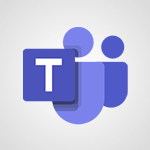Use the Translator tool on PC Tutorial
In this video, you will learn how to use the Translator tool on your PC.
The video covers the various functions of the tool, such as translating text, using a dictionary, saving and sharing translations, and accessing translation history.
It also explains how to translate by dictating, from a picture, or by writing directly.
Additionally, the video introduces the conversation module for live translations and the phrase book tab for predefined phrases.
Using language packs, you can even translate offline.
This tutorial will help you become proficient in using the Translator tool on your PC, enhancing your translation capabilities.
- 2:38
- 2251 views
-
Use the Translator tool on PC
- 2:38
- Viewed 2251 times
-
OneDrive - What is OneDrive ?
- 01:14
- Viewed 305 times
-
Excel - Create a PivotTable and analyze your data
- 1:35
- Viewed 3513 times
-
Power BI - Creating your Datasets
- 2:26
- Viewed 3188 times
-
Power BI - Introduction to Power BI Building Blocks
- 3:07
- Viewed 3480 times
-
Power BI - Introduction to Power BI Desktop
- 2:52
- Viewed 3511 times
-
Power BI - General Introduction
- 2:54
- Viewed 4492 times
-
Outlook - Manage attachments
- 1:51
- Viewed 2561 times
-
Manage Your Working Time in MyAnalytics
- 0:34
- Viewed 3152 times
-
Turn your Excel tables into real lists!
- 1:12
- Viewed 2735 times
-
Instant translation of conversations in the Translator tool
- 1:45
- Viewed 2336 times
-
Use the Translator tool on mobile
- 3:03
- Viewed 2322 times
-
Instant mobile conversation translation
- 1:58
- Viewed 2155 times
-
Guide to Using the Microsoft Authenticator App
- 01:47
- Viewed 5 times
-
Turn on Multi-Factor Authentication in the Admin Section
- 02:07
- Viewed 4 times
-
Manual Activation of Multi-Factor Authentication
- 01:40
- Viewed 2 times
-
Concept of Multi-Factor Authentication
- 01:51
- Viewed 2 times
-
Use the narrative Builder
- 01:31
- Viewed 22 times
-
Microsoft Copilot Academy
- 00:42
- Viewed 21 times
-
Connect Copilot to a third party app
- 01:11
- Viewed 20 times
-
Share a document with copilot
- 00:36
- Viewed 19 times
-
Configurate a page with copilot
- 01:47
- Viewed 19 times
-
Use Copilot with Right-Click
- 00:58
- Viewed 18 times
-
Draft a Service Memo with Copilot
- 02:21
- Viewed 29 times
-
Extract Invoice Data and Generate a Pivot Table
- 02:34
- Viewed 34 times
-
Summarize Discussions and Schedule a Meeting Slot
- 02:25
- Viewed 36 times
-
Formulate a Request for Pricing Conditions via Email
- 02:20
- Viewed 52 times
-
Analyze a Supply Catalog Based on Needs and Budget
- 02:52
- Viewed 55 times
-
Retrieve Data from a Web Page and Include it in Excel
- 04:35
- Viewed 66 times
-
Create a Desktop Flow with Power Automate from a Template
- 03:12
- Viewed 66 times
-
Understand the Specifics and Requirements of Desktop Flows
- 02:44
- Viewed 31 times
-
Dropbox: Create a SAS Exchange Between SharePoint and Another Storage Service
- 03:34
- Viewed 71 times
-
Excel: List Files from a Channel in an Excel Workbook with Power Automate
- 04:51
- Viewed 39 times
-
Excel: Link Excel Scripts and Power Automate Flows
- 03:22
- Viewed 42 times
-
SharePoint: Link Microsoft Forms and Lists in a Power Automate Flow
- 04:43
- Viewed 95 times
-
SharePoint: Automate File Movement to an Archive Library
- 05:20
- Viewed 37 times
-
Share Power Automate Flows
- 02:20
- Viewed 37 times
-
Manipulate Dynamic Content with Power FX
- 03:59
- Viewed 37 times
-
Leverage Variables with Power FX in Power Automate
- 03:28
- Viewed 38 times
-
Understand the Concept of Variables and Loops in Power Automate
- 03:55
- Viewed 38 times
-
Add Conditional “Switch” Actions in Power Automate
- 03:58
- Viewed 46 times
-
Add Conditional “IF” Actions in Power Automate
- 03:06
- Viewed 36 times
-
Create an Approval Flow with Power Automate
- 03:10
- Viewed 67 times
-
Create a Scheduled Flow with Power Automate
- 01:29
- Viewed 70 times
-
Create an Instant Flow with Power Automate
- 02:18
- Viewed 71 times
-
Create an Automated Flow with Power Automate
- 03:28
- Viewed 65 times
-
Create a Simple Flow with AI Copilot
- 04:31
- Viewed 50 times
-
Create a Flow Based on a Template with Power Automate
- 03:20
- Viewed 29 times
-
Discover the “Build Space”
- 02:26
- Viewed 35 times
-
The Power Automate Mobile App
- 01:39
- Viewed 31 times
-
Familiarize Yourself with the Different Types of Flows
- 01:37
- Viewed 37 times
-
Understand the Steps to Create a Power Automate Flow
- 01:51
- Viewed 33 times
-
Discover the Power Automate Home Interface
- 02:51
- Viewed 39 times
-
Access Power Automate for the Web
- 01:25
- Viewed 39 times
-
Understand the Benefits of Power Automate
- 01:30
- Viewed 41 times
-
Add a third-party application
- 02:40
- Viewed 61 times
-
Send a survey or questionnaire by email
- 02:06
- Viewed 46 times
-
Collaborate directly during an event with Microsoft Loop and Outlook
- 02:01
- Viewed 52 times
-
Create a collaborative email with Microsoft Loop and Outlook
- 02:30
- Viewed 48 times
-
Streamline Note-Taking with OneNote and Outlook
- 01:03
- Viewed 41 times
-
Create your reservation page for appointment booking (Bookings)
- 03:17
- Viewed 55 times
-
Share a document securely with Outlook
- 02:21
- Viewed 49 times
-
Block a sender
- 01:54
- Viewed 63 times
-
Identify a fraudulent email
- 02:06
- Viewed 43 times
-
Prevent transfer for a meeting
- 01:19
- Viewed 43 times
-
Prevent the forwarding of an email
- 01:01
- Viewed 38 times
-
Protect an email by encrypting
- 01:10
- Viewed 39 times
-
Provide an overview of best security practices in Outlook
- 01:08
- Viewed 36 times
-
Recover deleted items
- 01:09
- Viewed 91 times
-
Recall or replace an e-mail message
- 01:45
- Viewed 51 times
-
Respond to invitations as a delegate
- 02:55
- Viewed 38 times
-
Use a Shared Mailbox
- 01:18
- Viewed 58 times
-
Create and Manage Appointments in Delegated Calendars
- 02:04
- Viewed 45 times
-
Send Emails on Behalf of Someone Else
- 01:13
- Viewed 53 times
-
Mailbox Delegation Setup
- 01:59
- Viewed 40 times
-
Calendar Delegation Setup
- 01:21
- Viewed 57 times
-
Grant delegate access in Microsoft 365 administration
- 01:23
- Viewed 94 times
-
Making changes to a text
- 00:38
- Viewed 39 times
-
Consult the adoption of Copilot through Viva Insights
- 00:52
- Viewed 54 times
-
Search from emails with Copilot
- 00:53
- Viewed 133 times
-
Using Copilot in OneNote with Right-Click
- 01:21
- Viewed 36 times
-
Organizing OneNote with Copilot
- 00:46
- Viewed 44 times
-
Tracking changes in a Loop page with Copilot
- 01:16
- Viewed 41 times
-
Summarizing a Loop Page with Copilot
- 00:55
- Viewed 43 times
-
Generating Loop Content with Copilot
- 01:18
- Viewed 39 times
-
Send invitations or reminders with Copilot
- 00:53
- Viewed 56 times
-
Generate formulas from a concept
- 01:02
- Viewed 42 times
-
Analyzing a OneDrive file with Copilot
- 01:25
- Viewed 42 times
-
Analyzing multiple OneDrive documents with Copilot
- 01:01
- Viewed 52 times
-
Use the Meeting Dashboard
- 02:48
- Viewed 62 times
-
Respond to a Meeting Poll
- 01:30
- Viewed 55 times
-
Create a Meeting Poll
- 02:48
- Viewed 40 times
-
Display Three Time Zones
- 01:52
- Viewed 35 times
-
View Other Calendars
- 00:50
- Viewed 36 times
-
Open a Shared Calendar
- 01:29
- Viewed 45 times
-
Share Your Calendar
- 01:54
- Viewed 44 times
-
Use the Scheduling Assistant
- 01:42
- Viewed 37 times
-
Use the Immersive Reader Feature
- 01:33
- Viewed 42 times
-
Dictate Your Email to Outlook
- 01:35
- Viewed 42 times
-
Translate Emails in Outlook
- 01:32
- Viewed 43 times
-
Make Your Outlook Signature Accessible
- 01:12
- Viewed 40 times
-
Add Accessible Tables and Lists
- 02:32
- Viewed 56 times
-
Improve the Accessibility of Images in Emails
- 01:18
- Viewed 39 times
-
Improve Email Accessibility
- 02:02
- Viewed 44 times
-
Send Automatic Out-of-Office Replies
- 02:22
- Viewed 40 times
-
Prepare for Time Out of Office (Viva Insights)
- 02:08
- Viewed 43 times
-
Respect Your Colleagues' Off Hours (Viva Insights)
- 01:27
- Viewed 34 times
-
Delay Email Delivery
- 01:10
- Viewed 48 times
-
Use Conversation View
- 01:47
- Viewed 42 times
-
Clean Up Your Inbox
- 01:18
- Viewed 63 times
-
Organize Your Messages with Rules
- 02:01
- Viewed 132 times
-
Use Categories
- 02:51
- Viewed 40 times
-
Easily Sort Your Mails
- 01:38
- Viewed 43 times
-
Automate Routine Actions
- 02:19
- Viewed 47 times
-
Create an Email Template
- 01:40
- Viewed 52 times
-
Create a task from a message
- 02:00
- Viewed 92 times
-
Share a task list
- 03:10
- Viewed 94 times
-
Create a task or reminder
- 01:50
- Viewed 93 times
-
Task Module Overview
- 01:56
- Viewed 101 times
-
Manage Teams online meeting options
- 01:56
- Viewed 87 times
-
Edit or delete an appointment, meeting or event
- 01:50
- Viewed 115 times
-
Create a reminder for yourself
- 01:59
- Viewed 91 times
-
Respond to a meeting
- 01:00
- Viewed 93 times
-
Create an appointment or meeting
- 01:44
- Viewed 103 times
-
Create different types of events
- 01:46
- Viewed 93 times
-
Edit and customize views
- 01:55
- Viewed 111 times
-
Presentation and introduction to the calendar
- 01:35
- Viewed 109 times
-
Search options
- 01:23
- Viewed 89 times
-
Sort and filter emails
- 02:51
- Viewed 95 times
-
Request a Read Receipt or Delivery Confirmation
- 02:01
- Viewed 136 times
-
The Bcc Field in Detail
- 01:53
- Viewed 95 times
-
Save and Print a Message
- 01:48
- Viewed 102 times
-
Insert Elements in Emails (Tables, Charts, Images)
- 02:49
- Viewed 122 times
-
Attach files efficiently in Outlook
- 02:20
- Viewed 105 times
-
Process an incoming message
- 01:53
- Viewed 85 times
-
Send an Email and Create a Draft in Outlook
- 03:10
- Viewed 101 times
-
Organize into Folders
- 01:57
- Viewed 105 times
-
Set Your Work Hours in Outlook
- 02:02
- Viewed 93 times
-
Create and add a signature to messages
- 01:26
- Viewed 99 times
-
Manage new message notifications
- 01:40
- Viewed 89 times
-
Change the default font of your emails
- 01:05
- Viewed 98 times
-
Manage Views
- 02:36
- Viewed 82 times
-
Add and manage multiple accounts on Outlook
- 01:24
- Viewed 126 times
-
Explore the Interface
- 03:22
- Viewed 90 times
-
Introduce the new version of Outlook
- 02:01
- Viewed 94 times
-
Survey Consumer Satisfaction Panel with ChatGPT
- 01:55
- Viewed 195 times
-
Enhance Your Product on Social Media with ChatGPT
- 02:13
- Viewed 202 times
-
Write a Product Description with ChatGPT
- 02:30
- Viewed 181 times
-
Structure Your Product Launch Project
- 01:51
- Viewed 209 times
-
Initiate a Market Research Study with ChatGPT
- 02:08
- Viewed 165 times
-
Manage Storage Space
- 02:08
- Viewed 212 times
-
Synchronize Your Teams and SharePoint Files on Your Computer
- 01:29
- Viewed 196 times
-
Use Documents in a Synchronized Library Folder
- 01:32
- Viewed 205 times
-
Make a File Request
- 01:24
- Viewed 218 times
-
Restore Your OneDrive Space
- 01:42
- Viewed 213 times
-
Find All Shares from the Same Person
- 01:08
- Viewed 224 times
-
Modify Sharing Rules
- 00:53
- Viewed 218 times
-
Check Granted Shares
- 00:48
- Viewed 201 times
-
Protect My Document with a Password and Expiration Date
- 01:02
- Viewed 220 times
-
Avoid Abusive Document Sharing
- 00:57
- Viewed 194 times
-
Best Security Practices on OneDrive
- 01:27
- Viewed 221 times
-
Use Recycle Bins to Restore Documents
- 01:49
- Viewed 219 times
-
Search for Documents
- 01:31
- Viewed 191 times
-
Use Document History or Restore a Document to a Previous Version
- 02:11
- Viewed 227 times
-
Discover the Meaning of OneDrive Icons
- 02:16
- Viewed 217 times
-
Sync OneDrive with a Computer
- 02:38
- Viewed 204 times
-
Edit, Delete a Share
- 02:16
- Viewed 210 times
-
Share and Collaborate OneDrive
- 02:45
- Viewed 216 times
-
Power and Manage OneDrive
- 01:36
- Viewed 207 times
-
What is OneDrive ?
- 01:14
- Viewed 305 times
-
Personality and tone for a realistic rendering
- 01:18
- Viewed 288 times
-
Format and example for optimal results
- 01:50
- Viewed 296 times
-
The importance of context in your requests
- 01:44
- Viewed 295 times
-
Precise task in conversational AI
- 01:55
- Viewed 306 times
-
Basics of prompting with conversational AI
- 02:29
- Viewed 306 times
-
What is a prompt ?
- 01:14
- Viewed 300 times
-
Survey Consumer Satisfaction Panel
- 02:38
- Viewed 380 times
-
Promote Your Product on Social Networks with Copilot
- 02:41
- Viewed 332 times
-
Write a Product Description with Copilot
- 02:36
- Viewed 368 times
-
Structure Your Product Launch Project
- 02:15
- Viewed 371 times
-
Initiate a Market Study with Copilot
- 03:15
- Viewed 367 times
-
Create a Business Presentation Report with ChatGPT
- 02:00
- Viewed 441 times
-
Boost Your Proposal with ChatGPT
- 02:19
- Viewed 422 times
-
Generating an Executive Summary with ChatGPT
- 01:47
- Viewed 525 times
-
Writing a Business Proposal with ChatGPT
- 02:22
- Viewed 432 times
-
Analyzing a Specification Document with ChatGPT
- 02:15
- Viewed 413 times
-
Create a Business Presentation Report with Copilot
- 03:02
- Viewed 462 times
-
Boost Your Proposal with Copilot Coaching for Outlook
- 02:18
- Viewed 442 times
-
Generating an Executive Summary with Copilot
- 01:46
- Viewed 602 times
-
Writing a Business Proposal with Copilot
- 03:40
- Viewed 423 times
-
Analyzing a Specification Document with Copilot
- 02:59
- Viewed 465 times
Objectifs :
This document aims to provide a comprehensive overview of the Microsoft Translator tool, detailing its features, functionalities, and practical applications for users seeking translation solutions.
Chapitres :
-
Introduction to Microsoft Translator
Microsoft Translator is a versatile tool designed to meet all your translation needs. Available for free download from the Microsoft Store, it offers a range of functions that enhance the translation experience. -
Key Features of Microsoft Translator
The tool includes several key features that make it user-friendly and efficient: - **Translate Tab**: Users can select their source language and the target language for translation. You can either type text or open a file for translation. Once translated, you can listen to the audio of the translation. - **Dictionary Functionality**: By selecting certain words, users can access a dictionary to explore alternative translations and contextual examples. - **Translation History**: This feature compiles your recent translations and those you have pinned for easy access, allowing you to preserve important translations. - **Voice and Image Translation**: Users can dictate text directly to the app, translate from images, or write text by hand for translation. -
Conversation Module
The conversation module is a standout feature that enables live translation of text or voice conversations with individuals who speak different languages. This functionality is particularly useful for real-time communication and will be explored in more detail in a subsequent video. -
Phrase Book Tab
The Phrase Book Tab offers a collection of predefined phrases that can be beneficial for daily use. After selecting the target language, users can choose a category and send the phrase. Depending on the language, you can listen to the translated sentence, copy it, save it to your favorites, or share it. -
Offline Translation
To facilitate translation even when offline, users can download language packs for the languages they use most frequently. This ensures that you have access to translation capabilities without needing an internet connection. -
Conclusion
Microsoft Translator is a powerful tool that simplifies the translation process through its various features. From text and voice translation to a comprehensive phrase book and offline capabilities, it caters to a wide range of translation needs, making it an essential resource for anyone looking to bridge language barriers.
FAQ :
What is the Microsoft Translator Tool?
The Microsoft Translator Tool is a free application that allows users to translate text and speech between various languages, offering features like text input, file translation, and live conversation translation.
How do I use the Translate Tab?
To use the Translate Tab, select your source language and target language, then either type your text or upload a file for translation. You can also listen to the translation and explore dictionary options for specific words.
What is the purpose of the Translation History?
The Translation History feature helps users keep track of their recent translations and allows them to pin important translations for easy access later.
Can I translate conversations in real-time?
Yes, the Conversation Module allows you to translate text or voice conversations live, making it easier to communicate with speakers of different languages.
What are Language Packs and how do I use them?
Language Packs are downloadable resources that enable offline translation for specific languages. You can download them for the languages you use most frequently to ensure you can translate even without an internet connection.
Quelques cas d'usages :
Travel Communication
When traveling to a foreign country, the Microsoft Translator Tool can help you communicate with locals by translating conversations in real-time, ensuring you can navigate and interact effectively.
Business Meetings
In international business meetings, the Conversation Module can facilitate communication between participants who speak different languages, allowing for smoother discussions and negotiations.
Language Learning
Language learners can use the Phrase Book Tab to familiarize themselves with common phrases in their target language, enhancing their vocabulary and conversational skills.
Document Translation
Professionals can utilize the Translate Tab to translate important documents or files quickly, ensuring that language barriers do not hinder their work.
Customer Support
Customer support teams can leverage the translator tool to assist clients who speak different languages, improving service quality and customer satisfaction.
Glossaire :
Translator Tool
A software application provided by Microsoft that allows users to translate text and speech between different languages.
Translate Tab
A feature within the translator tool that enables users to select a source language and a target language for translation, allowing for text input or file uploads.
Translation History
A record of recent translations performed by the user, which includes both recent translations and those that have been pinned for easy access.
Conversation Module
A feature that allows users to translate live text or voice conversations with others who speak different languages.
Phrase Book Tab
A section of the translator tool that contains predefined phrases useful for daily communication, categorized by topics.
Language Packs
Downloadable packages that allow users to access translation features offline for specific languages.