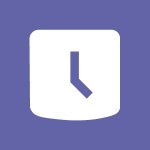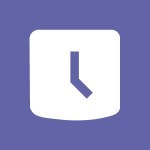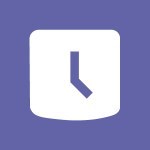Shift - Manage Requests of Holidays and Leaves of Absences Video
In this video, you will learn about managing requests for holidays and leaves of absences.
The video covers how to use the Shifts tool to create schedules and request modifications.
It also explains how team members can request holidays, swap schedules, and propose changes to colleagues.
Managers have the ability to accept or refuse these requests and can leave notes for the person making the request.
This tutorial will help you effectively manage requests for time off and ensure smooth scheduling.
- 0:58
- 2752 views
-
Outlook - Create and modify a group
- 2:19
- Viewed 3093 times
-
Teams Premium - Activate the features of Teams Premium
- 3:48
- Viewed 11300 times
-
Project Online - Discovering the interface
- 4:51
- Viewed 4510 times
-
OneNote - Organise notes
- 2:57
- Viewed 2311 times
-
Outlook - Organize Your Messages with Rules
- 02:01
- Viewed 131 times
-
Excel - Introduction to Excel
- 0:59
- Viewed 3384 times
-
SharePoint (Modern Sites) - Set the proper time zone
- 0:44
- Viewed 847 times
-
An Overview of SHIFTS
- 1:21
- Viewed 2978 times
-
Interface Introduction of SHIFTS
- 1:48
- Viewed 2637 times
-
Complete and Share a Schedule
- 2:02
- Viewed 2558 times
-
Shift and its imbrication with Teams
- 1:03
- Viewed 2556 times
-
Create a Schedule and Organise it with the Help of Groups
- 1:42
- Viewed 2522 times
-
The mobile App with Teams
- 0:48
- Viewed 2437 times
-
Create and organise a group
- 1:30
- Viewed 2413 times
-
How Clock In Works
- 0:22
- Viewed 2383 times
-
How to Manage Specific Settings
- 2:03
- Viewed 2325 times
-
Printing a Schedule
- 0:41
- Viewed 2262 times
-
What is an Open Shift?
- 0:45
- Viewed 2250 times
-
Inform your Team about Changes
- 0:42
- Viewed 2196 times
-
How to Copy a Schedule
- 0:39
- Viewed 1993 times
-
Create automatic reminders
- 4:10
- Viewed 7286 times
-
Answering a scheduling poll
- 1:14
- Viewed 6542 times
-
Discovering the interface
- 4:51
- Viewed 4510 times
-
Create a scheduling poll
- 4:12
- Viewed 4308 times
-
Creating compartments to organise tasks
- 6:45
- Viewed 4232 times
-
Enrich tasks content
- 5:48
- Viewed 4103 times
-
Creating the project tasks
- 5:18
- Viewed 3857 times
-
Deleting a task, a compartment or a plan
- 3:25
- Viewed 3682 times
-
Use the scheduling poll dashboard
- 2:42
- Viewed 3640 times
-
Creating a project
- 3:49
- Viewed 3616 times
-
Planner and transverse applications
- 4:43
- Viewed 3460 times
-
Planner Tasks in To Do
- 1:52
- Viewed 3432 times
-
Advanced tasks
- 3:18
- Viewed 3429 times
-
Manage the most important tasks
- 1:38
- Viewed 3429 times
-
Add dates and deadlines to your tasks
- 1:12
- Viewed 3219 times
-
Outlook tasks in To Do
- 2:51
- Viewed 3215 times
-
Save, publish, and share
- 2:22
- Viewed 3185 times
-
Manage Your Working Time in MyAnalytics
- 0:34
- Viewed 3152 times
-
Organize your daily tasks
- 1:56
- Viewed 3107 times
-
Intro to Microsoft To Do Interface
- 2:41
- Viewed 3091 times
-
Create a new task in To Do
- 2:21
- Viewed 3066 times
-
Save Automatically an attachment
- 4:32
- Viewed 3012 times
-
Customising the interface
- 3:10
- Viewed 2993 times
-
Fill in your work schedules in Outlook
- 1:29
- Viewed 2962 times
-
What is Microsoft To Do?
- 0:45
- Viewed 2961 times
-
Manage permissions
- 1:10
- Viewed 2955 times
-
Schedule sending emails in Outlook
- 0:54
- Viewed 2931 times
-
Manage your availabilities
- 1:42
- Viewed 2920 times
-
Create and share to-do lists with others
- 2:34
- Viewed 2900 times
-
Displaying the progress of your plan
- 4:17
- Viewed 2888 times
-
Temporarily turn off notifications
- 0:23
- Viewed 2883 times
-
Clutter
- 1:31
- Viewed 2882 times
-
Automate Teams notifications
- 3:32
- Viewed 2746 times
-
Extensions
- 1:31
- Viewed 2731 times
-
Create and share lists with others
- 2:50
- Viewed 2727 times
-
Intro to Microsoft To Do on Mobile
- 2:06
- Viewed 2715 times
-
Save, publish, and share
- 2:24
- Viewed 2697 times
-
Setting delegates
- 0:34
- Viewed 2640 times
-
Check your day planning
- 0:30
- Viewed 2592 times
-
Understanding the new interface
- 1:30
- Viewed 2586 times
-
Remove a member from a group
- 0:29
- Viewed 2581 times
-
Shift and its imbrication with Teams
- 1:03
- Viewed 2556 times
-
Publish your Booking page
- 2:54
- Viewed 2524 times
-
The mobile App with Teams
- 0:48
- Viewed 2437 times
-
Create a meeting in the group calendar
- 1:12
- Viewed 2430 times
-
Rank your custom lists into groups
- 0:56
- Viewed 2402 times
-
Immersive Reader
- 2:51
- Viewed 2356 times
-
Add dates and deadlines to your tasks
- 1:17
- Viewed 2342 times
-
The Outlook tasks in To Do
- 2:47
- Viewed 2326 times
-
Quickly find your files
- 2:07
- Viewed 2326 times
-
Redefine privacy for highly secure meetings
- 2:37
- Viewed 2301 times
-
Pin your important files
- 0:34
- Viewed 2278 times
-
Manage the most important tasks
- 1:28
- Viewed 2157 times
-
Progressive Web Apps
- 3:11
- Viewed 2155 times
-
Install Office on your smartphone
- 1:02
- Viewed 2107 times
-
Take ownership of the taskbar
- 2:10
- Viewed 2104 times
-
Create video chapters
- 0:52
- Viewed 2048 times
-
Organize your daily tasks
- 2:19
- Viewed 2009 times
-
Planner Tasks in To Do
- 1:49
- Viewed 2005 times
-
Virtual Appointments
- 1:44
- Viewed 1988 times
-
Overall view of your licences and subscription
- 0:46
- Viewed 1980 times
-
Create a new task in To Do
- 2:21
- Viewed 1976 times
-
Rank your custom lists into groups
- 0:51
- Viewed 1956 times
-
Break up lengthy surveys and quizzes into sections
- 2:24
- Viewed 1887 times
-
Preparing for time away from the office
- 1:24
- Viewed 1846 times
-
View events
- 2:21
- Viewed 1313 times
-
Use Connectors to Receive Notifications
- 0:48
- Viewed 714 times
-
Use the filter pane in a library
- 2:00
- Viewed 680 times
-
Pin a document to the top of a document library
- 1:32
- Viewed 679 times
-
Centralize Important Events in a Single Channel Calendar
- 0:42
- Viewed 665 times
-
Filter Your Document Display
- 1:10
- Viewed 643 times
-
Manage Storage Spaces on Teams
- 2:05
- Viewed 637 times
-
Use Document History or Restore a Document to a Previous Version
- 02:11
- Viewed 227 times
-
Use Recycle Bins to Restore Documents
- 01:49
- Viewed 218 times
-
Discover the Meaning of OneDrive Icons
- 02:16
- Viewed 217 times
-
Manage Storage Space
- 02:08
- Viewed 211 times
-
Edit, Delete a Share
- 02:16
- Viewed 209 times
-
Power and Manage OneDrive
- 01:36
- Viewed 206 times
-
Use Documents in a Synchronized Library Folder
- 01:32
- Viewed 205 times
-
Sync OneDrive with a Computer
- 02:38
- Viewed 204 times
-
Synchronize Your Teams and SharePoint Files on Your Computer
- 01:29
- Viewed 196 times
-
Organize Your Messages with Rules
- 02:01
- Viewed 131 times
-
Edit or delete an appointment, meeting or event
- 01:50
- Viewed 115 times
-
Presentation and introduction to the calendar
- 01:35
- Viewed 109 times
-
Create an appointment or meeting
- 01:44
- Viewed 102 times
-
Change the default font of your emails
- 01:05
- Viewed 98 times
-
Grant delegate access in Microsoft 365 administration
- 01:23
- Viewed 94 times
-
Set Your Work Hours in Outlook
- 02:02
- Viewed 93 times
-
Create a task or reminder
- 01:50
- Viewed 93 times
-
Create different types of events
- 01:46
- Viewed 92 times
-
Create a task from a message
- 02:00
- Viewed 91 times
-
SharePoint: Link Microsoft Forms and Lists in a Power Automate Flow
- 04:43
- Viewed 91 times
-
Manage new message notifications
- 01:40
- Viewed 89 times
-
Manage Views
- 02:36
- Viewed 82 times
-
Create an Instant Flow with Power Automate
- 02:18
- Viewed 71 times
-
Dropbox: Create a SAS Exchange Between SharePoint and Another Storage Service
- 03:34
- Viewed 71 times
-
Create a Scheduled Flow with Power Automate
- 01:29
- Viewed 70 times
-
Create an Approval Flow with Power Automate
- 03:10
- Viewed 66 times
-
Create a Desktop Flow with Power Automate from a Template
- 03:12
- Viewed 66 times
-
Retrieve Data from a Web Page and Include it in Excel
- 04:35
- Viewed 66 times
-
Create an Automated Flow with Power Automate
- 03:28
- Viewed 65 times
-
Clean Up Your Inbox
- 01:18
- Viewed 63 times
-
Use the Meeting Dashboard
- 02:48
- Viewed 61 times
-
Use a Shared Mailbox
- 01:18
- Viewed 58 times
-
Calendar Delegation Setup
- 01:21
- Viewed 56 times
-
Create your reservation page for appointment booking (Bookings)
- 03:17
- Viewed 54 times
-
Create an Email Template
- 01:40
- Viewed 52 times
-
Recall or replace an e-mail message
- 01:45
- Viewed 51 times
-
Create a Simple Flow with AI Copilot
- 04:31
- Viewed 50 times
-
Delay Email Delivery
- 01:10
- Viewed 48 times
-
Automate Routine Actions
- 02:19
- Viewed 47 times
-
Add Conditional “Switch” Actions in Power Automate
- 03:58
- Viewed 46 times
-
Create and Manage Appointments in Delegated Calendars
- 02:04
- Viewed 45 times
-
Easily Sort Your Mails
- 01:38
- Viewed 43 times
-
Use Conversation View
- 01:47
- Viewed 42 times
-
Excel: Link Excel Scripts and Power Automate Flows
- 03:22
- Viewed 42 times
-
Streamline Note-Taking with OneNote and Outlook
- 01:03
- Viewed 41 times
-
Understand the Benefits of Power Automate
- 01:30
- Viewed 41 times
-
Use Categories
- 02:51
- Viewed 40 times
-
Send Automatic Out-of-Office Replies
- 02:22
- Viewed 40 times
-
Create a Meeting Poll
- 02:48
- Viewed 40 times
-
Mailbox Delegation Setup
- 01:59
- Viewed 40 times
-
Discover the Power Automate Home Interface
- 02:51
- Viewed 39 times
-
Excel: List Files from a Channel in an Excel Workbook with Power Automate
- 04:51
- Viewed 39 times
-
Respond to invitations as a delegate
- 02:55
- Viewed 38 times
-
Access Power Automate for the Web
- 01:25
- Viewed 38 times
-
Understand the Concept of Variables and Loops in Power Automate
- 03:55
- Viewed 38 times
-
Leverage Variables with Power FX in Power Automate
- 03:28
- Viewed 38 times
-
Familiarize Yourself with the Different Types of Flows
- 01:37
- Viewed 37 times
-
Manipulate Dynamic Content with Power FX
- 03:59
- Viewed 37 times
-
Share Power Automate Flows
- 02:20
- Viewed 37 times
-
SharePoint: Automate File Movement to an Archive Library
- 05:20
- Viewed 37 times
-
Use the Scheduling Assistant
- 01:42
- Viewed 36 times
-
View Other Calendars
- 00:50
- Viewed 36 times
-
Discover the “Build Space”
- 02:26
- Viewed 35 times
-
Add Conditional “IF” Actions in Power Automate
- 03:06
- Viewed 35 times
-
Respect Your Colleagues' Off Hours (Viva Insights)
- 01:27
- Viewed 34 times
-
Display Three Time Zones
- 01:52
- Viewed 34 times
-
Understand the Steps to Create a Power Automate Flow
- 01:51
- Viewed 33 times
-
The Power Automate Mobile App
- 01:39
- Viewed 31 times
-
Understand the Specifics and Requirements of Desktop Flows
- 02:44
- Viewed 31 times
-
Create a Flow Based on a Template with Power Automate
- 03:20
- Viewed 29 times
-
Guide to Using the Microsoft Authenticator App
- 01:47
- Viewed 5 times
-
Turn on Multi-Factor Authentication in the Admin Section
- 02:07
- Viewed 3 times
-
Concept of Multi-Factor Authentication
- 01:51
- Viewed 2 times
-
Retrieve Data from a Web Page and Include it in Excel
- 04:35
- Viewed 66 times
-
Create a Desktop Flow with Power Automate from a Template
- 03:12
- Viewed 66 times
-
Understand the Specifics and Requirements of Desktop Flows
- 02:44
- Viewed 31 times
-
Dropbox: Create a SAS Exchange Between SharePoint and Another Storage Service
- 03:34
- Viewed 71 times
-
Excel: List Files from a Channel in an Excel Workbook with Power Automate
- 04:51
- Viewed 39 times
-
Excel: Link Excel Scripts and Power Automate Flows
- 03:22
- Viewed 42 times
-
SharePoint: Link Microsoft Forms and Lists in a Power Automate Flow
- 04:43
- Viewed 91 times
-
SharePoint: Automate File Movement to an Archive Library
- 05:20
- Viewed 37 times
-
Share Power Automate Flows
- 02:20
- Viewed 37 times
-
Manipulate Dynamic Content with Power FX
- 03:59
- Viewed 37 times
-
Leverage Variables with Power FX in Power Automate
- 03:28
- Viewed 38 times
-
Understand the Concept of Variables and Loops in Power Automate
- 03:55
- Viewed 38 times
-
Add Conditional “Switch” Actions in Power Automate
- 03:58
- Viewed 46 times
-
Add Conditional “IF” Actions in Power Automate
- 03:06
- Viewed 35 times
-
Create an Approval Flow with Power Automate
- 03:10
- Viewed 66 times
-
Create a Scheduled Flow with Power Automate
- 01:29
- Viewed 70 times
-
Create an Instant Flow with Power Automate
- 02:18
- Viewed 71 times
-
Create an Automated Flow with Power Automate
- 03:28
- Viewed 65 times
-
Create a Simple Flow with AI Copilot
- 04:31
- Viewed 50 times
-
Create a Flow Based on a Template with Power Automate
- 03:20
- Viewed 29 times
-
Discover the “Build Space”
- 02:26
- Viewed 35 times
-
The Power Automate Mobile App
- 01:39
- Viewed 31 times
-
Familiarize Yourself with the Different Types of Flows
- 01:37
- Viewed 37 times
-
Understand the Steps to Create a Power Automate Flow
- 01:51
- Viewed 33 times
-
Discover the Power Automate Home Interface
- 02:51
- Viewed 39 times
-
Access Power Automate for the Web
- 01:25
- Viewed 38 times
-
Understand the Benefits of Power Automate
- 01:30
- Viewed 41 times
-
Add a third-party application
- 02:40
- Viewed 61 times
-
Send a survey or questionnaire by email
- 02:06
- Viewed 45 times
-
Collaborate directly during an event with Microsoft Loop and Outlook
- 02:01
- Viewed 51 times
-
Create a collaborative email with Microsoft Loop and Outlook
- 02:30
- Viewed 47 times
-
Streamline Note-Taking with OneNote and Outlook
- 01:03
- Viewed 41 times
-
Create your reservation page for appointment booking (Bookings)
- 03:17
- Viewed 54 times
-
Share a document securely with Outlook
- 02:21
- Viewed 46 times
-
Block a sender
- 01:54
- Viewed 63 times
-
Identify a fraudulent email
- 02:06
- Viewed 42 times
-
Prevent transfer for a meeting
- 01:19
- Viewed 43 times
-
Prevent the forwarding of an email
- 01:01
- Viewed 38 times
-
Protect an email by encrypting
- 01:10
- Viewed 39 times
-
Provide an overview of best security practices in Outlook
- 01:08
- Viewed 36 times
-
Recover deleted items
- 01:09
- Viewed 90 times
-
Recall or replace an e-mail message
- 01:45
- Viewed 51 times
-
Respond to invitations as a delegate
- 02:55
- Viewed 38 times
-
Use a Shared Mailbox
- 01:18
- Viewed 58 times
-
Create and Manage Appointments in Delegated Calendars
- 02:04
- Viewed 45 times
-
Send Emails on Behalf of Someone Else
- 01:13
- Viewed 53 times
-
Mailbox Delegation Setup
- 01:59
- Viewed 40 times
-
Calendar Delegation Setup
- 01:21
- Viewed 56 times
-
Grant delegate access in Microsoft 365 administration
- 01:23
- Viewed 94 times
-
Use the Meeting Dashboard
- 02:48
- Viewed 61 times
-
Respond to a Meeting Poll
- 01:30
- Viewed 55 times
-
Create a Meeting Poll
- 02:48
- Viewed 40 times
-
Display Three Time Zones
- 01:52
- Viewed 34 times
-
View Other Calendars
- 00:50
- Viewed 36 times
-
Open a Shared Calendar
- 01:29
- Viewed 45 times
-
Share Your Calendar
- 01:54
- Viewed 44 times
-
Use the Scheduling Assistant
- 01:42
- Viewed 36 times
-
Use the Immersive Reader Feature
- 01:33
- Viewed 42 times
-
Dictate Your Email to Outlook
- 01:35
- Viewed 42 times
-
Translate Emails in Outlook
- 01:32
- Viewed 43 times
-
Make Your Outlook Signature Accessible
- 01:12
- Viewed 40 times
-
Add Accessible Tables and Lists
- 02:32
- Viewed 55 times
-
Improve the Accessibility of Images in Emails
- 01:18
- Viewed 39 times
-
Improve Email Accessibility
- 02:02
- Viewed 44 times
-
Send Automatic Out-of-Office Replies
- 02:22
- Viewed 40 times
-
Prepare for Time Out of Office (Viva Insights)
- 02:08
- Viewed 43 times
-
Respect Your Colleagues' Off Hours (Viva Insights)
- 01:27
- Viewed 34 times
-
Delay Email Delivery
- 01:10
- Viewed 48 times
-
Use Conversation View
- 01:47
- Viewed 42 times
-
Clean Up Your Inbox
- 01:18
- Viewed 63 times
-
Organize Your Messages with Rules
- 02:01
- Viewed 131 times
-
Use Categories
- 02:51
- Viewed 40 times
-
Easily Sort Your Mails
- 01:38
- Viewed 43 times
-
Automate Routine Actions
- 02:19
- Viewed 47 times
-
Create an Email Template
- 01:40
- Viewed 52 times
-
Create a task from a message
- 02:00
- Viewed 91 times
-
Share a task list
- 03:10
- Viewed 94 times
-
Create a task or reminder
- 01:50
- Viewed 93 times
-
Task Module Overview
- 01:56
- Viewed 101 times
-
Manage Teams online meeting options
- 01:56
- Viewed 85 times
-
Edit or delete an appointment, meeting or event
- 01:50
- Viewed 115 times
-
Create a reminder for yourself
- 01:59
- Viewed 90 times
-
Respond to a meeting
- 01:00
- Viewed 92 times
-
Create an appointment or meeting
- 01:44
- Viewed 102 times
-
Create different types of events
- 01:46
- Viewed 92 times
-
Edit and customize views
- 01:55
- Viewed 110 times
-
Presentation and introduction to the calendar
- 01:35
- Viewed 109 times
-
Search options
- 01:23
- Viewed 89 times
-
Sort and filter emails
- 02:51
- Viewed 95 times
-
Request a Read Receipt or Delivery Confirmation
- 02:01
- Viewed 136 times
-
The Bcc Field in Detail
- 01:53
- Viewed 95 times
-
Save and Print a Message
- 01:48
- Viewed 102 times
-
Insert Elements in Emails (Tables, Charts, Images)
- 02:49
- Viewed 121 times
-
Attach files efficiently in Outlook
- 02:20
- Viewed 105 times
-
Process an incoming message
- 01:53
- Viewed 84 times
-
Send an Email and Create a Draft in Outlook
- 03:10
- Viewed 100 times
-
Organize into Folders
- 01:57
- Viewed 105 times
-
Set Your Work Hours in Outlook
- 02:02
- Viewed 93 times
-
Create and add a signature to messages
- 01:26
- Viewed 98 times
-
Manage new message notifications
- 01:40
- Viewed 89 times
-
Change the default font of your emails
- 01:05
- Viewed 98 times
-
Manage Views
- 02:36
- Viewed 82 times
-
Add and manage multiple accounts on Outlook
- 01:24
- Viewed 126 times
-
Explore the Interface
- 03:22
- Viewed 90 times
-
Introduce the new version of Outlook
- 02:01
- Viewed 94 times
-
Manage Storage Space
- 02:08
- Viewed 211 times
-
Synchronize Your Teams and SharePoint Files on Your Computer
- 01:29
- Viewed 196 times
-
Use Documents in a Synchronized Library Folder
- 01:32
- Viewed 205 times
-
Make a File Request
- 01:24
- Viewed 218 times
-
Restore Your OneDrive Space
- 01:42
- Viewed 213 times
-
Find All Shares from the Same Person
- 01:08
- Viewed 224 times
-
Modify Sharing Rules
- 00:53
- Viewed 218 times
-
Check Granted Shares
- 00:48
- Viewed 201 times
-
Protect My Document with a Password and Expiration Date
- 01:02
- Viewed 220 times
-
Avoid Abusive Document Sharing
- 00:57
- Viewed 192 times
-
Best Security Practices on OneDrive
- 01:27
- Viewed 220 times
-
Use Recycle Bins to Restore Documents
- 01:49
- Viewed 218 times
-
Search for Documents
- 01:31
- Viewed 191 times
-
Use Document History or Restore a Document to a Previous Version
- 02:11
- Viewed 227 times
-
Discover the Meaning of OneDrive Icons
- 02:16
- Viewed 217 times
-
Sync OneDrive with a Computer
- 02:38
- Viewed 204 times
-
Edit, Delete a Share
- 02:16
- Viewed 209 times
-
Share and Collaborate OneDrive
- 02:45
- Viewed 215 times
-
Power and Manage OneDrive
- 01:36
- Viewed 206 times
-
What is OneDrive ?
- 01:14
- Viewed 305 times
Objectifs :
This document aims to provide a comprehensive overview of the Shifts tool, detailing its functionalities for schedule management, including how team members can request modifications, holidays, and swaps, as well as the manager's role in this process.
Chapitres :
-
Introduction to Shifts Tool
The Shifts tool is designed to facilitate the creation and management of work schedules within a team. It empowers team members to actively participate in their scheduling by allowing them to request modifications directly from their managers. -
Requesting Schedule Modifications
Team members can request changes to their schedules through the Shifts system. This includes: - **Requesting a Holiday**: Team members can submit requests for time off, which managers can review and approve or deny. - **Schedule Swaps**: This feature allows a team member to propose a change in their schedule to a specific colleague. The request is open-ended, meaning it can be accepted or declined by the colleague. -
Manager's Role in Schedule Requests
Managers play a crucial role in the Shifts system. They have the authority to: - **Accept or Refuse Requests**: Managers can review the requests made by team members and decide whether to approve or deny them. - **Leave Notes**: When responding to a request, managers can leave notes for team members. For example, they might remind the employee to check their next working day or confirm if the proposed schedule is acceptable. -
Responding to Shift Requests
To reply to a shift request, managers can navigate to the same tab where the request was submitted. This streamlined process ensures that all communications regarding schedule changes are centralized, making it easier for both managers and team members to keep track of requests. -
Conclusion
The Shifts tool enhances the scheduling process by allowing team members to take an active role in managing their work hours. By enabling requests for holidays and schedule swaps, and providing managers with the ability to respond effectively, the system fosters better communication and flexibility within teams.
FAQ :
What is the purpose of the Shifts tool?
The Shifts tool is designed to help teams create and manage work schedules efficiently, allowing team members to request modifications to their schedules.
How can a team member request a holiday?
A team member can request a holiday through the Shifts tool by submitting a formal request for time off, which will then be reviewed by their manager.
What is a shift swap?
A shift swap is an open request made by a team member to change their scheduled shift with another colleague, allowing for flexibility in scheduling.
What happens if a manager declines a request?
If a manager declines a request, the team member will be notified, and they may receive a note explaining the decision or suggesting alternatives.
Can managers leave notes on requests?
Yes, managers can leave notes on requests to provide reminders or additional information to the team member regarding their schedule.
Where can I reply to a shift request?
You can reply to a shift request in the same tab where the request was submitted within the Shifts tool.
Quelques cas d'usages :
Managing Team Schedules
Using the Shifts tool, managers can efficiently create and adjust team schedules, ensuring that all shifts are covered and team members are aware of their responsibilities.
Requesting Time Off
Team members can utilize the Shifts tool to submit holiday requests, allowing for better planning and management of time off within the team.
Facilitating Shift Swaps
The Shifts tool enables team members to propose shift swaps, promoting flexibility and collaboration among colleagues while ensuring that all shifts are adequately staffed.
Improving Communication
Managers can leave notes on requests to enhance communication with team members, providing clarity and reminders about their schedules.
Streamlining Approval Processes
The Shifts tool allows managers to quickly review and respond to schedule modification requests, improving the efficiency of the approval process.
Glossaire :
Shifts
A tool designed for creating and managing work schedules within a team.
Schedule Modification
The process by which a team member requests changes to their work schedule, such as time off or shift swaps.
Holiday Request
A formal request made by a team member to take time off from work for a holiday.
Shift Swap
An open request made by a team member to change their scheduled shift with another colleague.
Manager Approval
The authority of a manager to accept or decline requests for schedule modifications made by team members.
Notes
Comments or reminders that a manager can leave regarding a schedule request, such as checking the next working day.