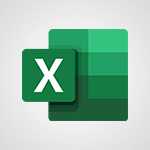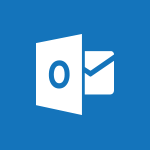Outlook - Manage Your Working Time in MyAnalytics Video
In this video, you will learn how to manage your working time in MyAnalytics.
The video covers insights and tips on optimizing your working time based on your activities and work patterns.
One tip is to reserve time in your calendar for individual work, during which your status will be set to Do Not Disturb.
The MyAnalytics dashboard provides other tips and analyses to help you make the most of your time.
This tutorial will guide you through the process of managing your working time effectively in MyAnalytics, ensuring better productivity and work-life balance.
- 0:34
- 3425 views
-
OneDrive - Scan documents
- 1:30
- Viewed 2539 times
-
PowerPoint - Convert handwritten texts or drawings with Powerpoint
- 0:33
- Viewed 4693 times
-
Word - Use dictate to type in Word
- 0:27
- Viewed 2973 times
-
Excel - Map Chart in Excel
- 0:31
- Viewed 3380 times
-
Outlook - Dictate email messages in Outlook
- 0:34
- Viewed 3245 times
-
Sway - Removing the Sway informational footer
- 0:35
- Viewed 2356 times
-
Sway - Adding other types of content
- 0:56
- Viewed 2572 times
-
Sway - Viewing your first presentation
- 0:57
- Viewed 2414 times
-
How do I prevent the transfer of an email?
- 2:07
- Viewed 8615 times
-
Answering a scheduling poll
- 1:14
- Viewed 7002 times
-
Change the default font for your emails
- 1:09
- Viewed 6560 times
-
Create a scheduling poll
- 4:12
- Viewed 5130 times
-
Saving a message
- 1:43
- Viewed 5107 times
-
Create and modify a group
- 2:19
- Viewed 4356 times
-
Use the scheduling poll dashboard
- 2:42
- Viewed 4233 times
-
Tell me what you want to do
- 0:57
- Viewed 3993 times
-
How do I block a sender?
- 1:01
- Viewed 3789 times
-
Discovering the Outlook 2016 interface
- 2:54
- Viewed 3784 times
-
Delay or schedule e-mail sending
- 2:14
- Viewed 3743 times
-
Join a group
- 1:34
- Viewed 3731 times
-
Accessing applications from a group
- 1:59
- Viewed 3632 times
-
Organizing your messages using rules
- 2:54
- Viewed 3596 times
-
Presentation of the task module
- 3:31
- Viewed 3588 times
-
Automatically mark deleted emails as read
- 0:46
- Viewed 3572 times
-
Introducing Outlook
- 0:50
- Viewed 3571 times
-
Attach a message, a contact, a file, or a task
- 2:22
- Viewed 3570 times
-
Recall or replace an e-mail you sent
- 1:25
- Viewed 3552 times
-
Sending automatic replies
- 2:03
- Viewed 3547 times
-
Create a task and create a recurring task
- 2:30
- Viewed 3532 times
-
How do I share a document securely with Outlook?
- 1:49
- Viewed 3528 times
-
Creating a group
- 2:38
- Viewed 3494 times
-
Create a task from a message
- 2:14
- Viewed 3479 times
-
Let Outlook read your emails out loud
- 0:32
- Viewed 3478 times
-
Translate your emails into Outlook
- 2:40
- Viewed 3465 times
-
Process a received message
- 2:02
- Viewed 3462 times
-
Insert elements into the mails (table, graphic, images)
- 2:56
- Viewed 3429 times
-
Recover deleted items
- 1:43
- Viewed 3364 times
-
Respond to a meeting
- 0:48
- Viewed 3359 times
-
Request a read receipt or confirmation of delivery
- 2:18
- Viewed 3354 times
-
Presentation and discovery of contacts
- 1:09
- Viewed 3354 times
-
Create an e-mail message
- 2:46
- Viewed 3345 times
-
How to launch a New Teams Meeting in Outlook
- 3:49
- Viewed 3344 times
-
Creating a draft
- 1:24
- Viewed 3333 times
-
Schedule sending emails in Outlook
- 0:54
- Viewed 3329 times
-
Calendar delegation
- 1:28
- Viewed 3322 times
-
Using conversation mode
- 1:25
- Viewed 3318 times
-
Organizing in folders
- 2:36
- Viewed 3317 times
-
Discover the new simplified ribbon
- 0:29
- Viewed 3301 times
-
Export contacts from Outlook
- 1:09
- Viewed 3283 times
-
Import contacts into Outlook
- 1:52
- Viewed 3261 times
-
Schedule a meeting
- 1:50
- Viewed 3258 times
-
Create a contact & add and use contacts
- 2:36
- Viewed 3252 times
-
Dictate email messages in Outlook
- 0:34
- Viewed 3245 times
-
Manage recurring appointments
- 2:12
- Viewed 3236 times
-
Sharing the calendar
- 2:11
- Viewed 3211 times
-
Temporarily turn off notifications
- 0:23
- Viewed 3198 times
-
Manage displays
- 2:26
- Viewed 3185 times
-
Publish the calendar
- 1:20
- Viewed 3184 times
-
Getting Started with Outlook Mobile App
- 1:53
- Viewed 3181 times
-
Fill in your work schedules in Outlook
- 1:29
- Viewed 3177 times
-
Quickly sort emails
- 0:27
- Viewed 3172 times
-
Display 3 time zones
- 0:37
- Viewed 3162 times
-
Creating an e-mail template
- 1:16
- Viewed 3158 times
-
The Bcc field in detail
- 1:54
- Viewed 3156 times
-
Using categories
- 2:15
- Viewed 3155 times
-
Ribbon preview
- 2:55
- Viewed 3136 times
-
Clutter
- 1:31
- Viewed 3126 times
-
Sorting & searching your mails
- 2:50
- Viewed 3124 times
-
Introducing Office 365 Groups
- 1:29
- Viewed 3122 times
-
Set or remove reminders
- 0:59
- Viewed 3114 times
-
Prevent recipients from forwarding emails
- 0:34
- Viewed 3110 times
-
Create a contact group & Communicate through contact groups (distribution list)
- 3:22
- Viewed 3097 times
-
Cleaning your inbox
- 2:39
- Viewed 3093 times
-
Junk email
- 2:16
- Viewed 3089 times
-
Conduct surveys
- 1:38
- Viewed 3078 times
-
Printing messages
- 1:10
- Viewed 3075 times
-
Assigning a task
- 1:13
- Viewed 3066 times
-
Identify meeting members
- 0:26
- Viewed 3064 times
-
How do I recognize a fraudulent email?
- 2:01
- Viewed 3043 times
-
Using the Scheduling Assistant
- 1:07
- Viewed 3038 times
-
Prevent forwarding of a meeting
- 0:29
- Viewed 3030 times
-
Custom your personal reminders and notifications
- 0:44
- Viewed 2991 times
-
Make your Outlook signature accessible
- 0:44
- Viewed 2978 times
-
Open a shared calendar
- 1:30
- Viewed 2967 times
-
Show other people's calendar
- 0:52
- Viewed 2950 times
-
Create and add a signature to messages
- 1:21
- Viewed 2903 times
-
Edit and customize views
- 1:24
- Viewed 2892 times
-
Remove a member from a group
- 0:29
- Viewed 2859 times
-
Create an appointment
- 1:56
- Viewed 2842 times
-
Manage attachments
- 1:51
- Viewed 2804 times
-
Having a conversation within a group
- 3:21
- Viewed 2800 times
-
How to protect an email by encryption?
- 2:41
- Viewed 2774 times
-
Go further with Outlook Mobile
- 2:24
- Viewed 2740 times
-
Manage new message notifications
- 1:42
- Viewed 2732 times
-
Expand your LinkedIn network via Outlook
- 0:39
- Viewed 2704 times
-
Presentation and discovery of the calendar
- 1:26
- Viewed 2699 times
-
Outlook Mobile for Daily Use
- 4:46
- Viewed 2694 times
-
Create a meeting in the group calendar
- 1:12
- Viewed 2642 times
-
Improving email accessibility
- 1:33
- Viewed 2602 times
-
General security practices in Outlook
- 1:03
- Viewed 2592 times
-
Improve the accessibility of your images in emails
- 0:46
- Viewed 2551 times
-
Add accessible tables and lists
- 0:49
- Viewed 2526 times
-
Edit or delete an appointment, meeting or event
- 1:11
- Viewed 2344 times
-
Reply to and react to a Teams conversation in an e-mail
- 0:42
- Viewed 1521 times
-
Organize Your Messages with Rules
- 02:01
- Viewed 534 times
-
Task Module Overview
- 01:56
- Viewed 455 times
-
Edit or delete an appointment, meeting or event
- 01:50
- Viewed 384 times
-
Request a Read Receipt or Delivery Confirmation
- 02:01
- Viewed 367 times
-
Recover deleted items
- 01:09
- Viewed 363 times
-
Send an Email and Create a Draft in Outlook
- 03:10
- Viewed 346 times
-
Insert Elements in Emails (Tables, Charts, Images)
- 02:49
- Viewed 346 times
-
Grant delegate access in Microsoft 365 administration
- 01:23
- Viewed 343 times
-
The Bcc Field in Detail
- 01:53
- Viewed 339 times
-
Add and manage multiple accounts on Outlook
- 01:24
- Viewed 316 times
-
Set Your Work Hours in Outlook
- 02:02
- Viewed 316 times
-
Use the Meeting Dashboard
- 02:48
- Viewed 315 times
-
Create your reservation page for appointment booking (Bookings)
- 03:17
- Viewed 306 times
-
Create different types of events
- 01:46
- Viewed 304 times
-
Presentation and introduction to the calendar
- 01:35
- Viewed 291 times
-
Create a reminder for yourself
- 01:59
- Viewed 291 times
-
Send a survey or questionnaire by email
- 02:06
- Viewed 291 times
-
Create and add a signature to messages
- 01:26
- Viewed 290 times
-
Save and Print a Message
- 01:48
- Viewed 288 times
-
Create an appointment or meeting
- 01:44
- Viewed 285 times
-
Create a Meeting Poll
- 02:48
- Viewed 285 times
-
Block a sender
- 01:54
- Viewed 285 times
-
Manage new message notifications
- 01:40
- Viewed 282 times
-
Process an incoming message
- 01:53
- Viewed 282 times
-
Explore the Interface
- 03:22
- Viewed 280 times
-
Share a task list
- 03:10
- Viewed 280 times
-
Create a task or reminder
- 01:50
- Viewed 276 times
-
Sort and filter emails
- 02:51
- Viewed 275 times
-
Create a task from a message
- 02:00
- Viewed 271 times
-
Add Accessible Tables and Lists
- 02:32
- Viewed 271 times
-
Send Emails on Behalf of Someone Else
- 01:13
- Viewed 269 times
-
Attach files efficiently in Outlook
- 02:20
- Viewed 268 times
-
Organize into Folders
- 01:57
- Viewed 266 times
-
Respond to a meeting
- 01:00
- Viewed 266 times
-
Change the default font of your emails
- 01:05
- Viewed 264 times
-
Respond to a Meeting Poll
- 01:30
- Viewed 263 times
-
Manage Teams online meeting options
- 01:56
- Viewed 262 times
-
Introduce the new version of Outlook
- 02:01
- Viewed 261 times
-
Edit and customize views
- 01:55
- Viewed 260 times
-
Manage Views
- 02:36
- Viewed 256 times
-
Create an Email Template
- 01:40
- Viewed 253 times
-
Open a Shared Calendar
- 01:29
- Viewed 251 times
-
Improve Email Accessibility
- 02:02
- Viewed 249 times
-
Send Automatic Out-of-Office Replies
- 02:22
- Viewed 246 times
-
Recall or replace an e-mail message
- 01:45
- Viewed 246 times
-
Search options
- 01:23
- Viewed 243 times
-
Use a Shared Mailbox
- 01:18
- Viewed 238 times
-
Add a third-party application
- 02:40
- Viewed 238 times
-
Use the Scheduling Assistant
- 01:42
- Viewed 234 times
-
Automate Routine Actions
- 02:19
- Viewed 228 times
-
Make Your Outlook Signature Accessible
- 01:12
- Viewed 228 times
-
Collaborate directly during an event with Microsoft Loop and Outlook
- 02:01
- Viewed 228 times
-
Improve the Accessibility of Images in Emails
- 01:18
- Viewed 224 times
-
Create and Manage Appointments in Delegated Calendars
- 02:04
- Viewed 223 times
-
Prepare for Time Out of Office (Viva Insights)
- 02:08
- Viewed 221 times
-
Clean Up Your Inbox
- 01:18
- Viewed 220 times
-
Calendar Delegation Setup
- 01:21
- Viewed 220 times
-
Use Categories
- 02:51
- Viewed 219 times
-
View Other Calendars
- 00:50
- Viewed 218 times
-
Create a collaborative email with Microsoft Loop and Outlook
- 02:30
- Viewed 217 times
-
Translate Emails in Outlook
- 01:32
- Viewed 215 times
-
Prevent the forwarding of an email
- 01:01
- Viewed 215 times
-
Prevent transfer for a meeting
- 01:19
- Viewed 215 times
-
Use Conversation View
- 01:47
- Viewed 210 times
-
Share Your Calendar
- 01:54
- Viewed 210 times
-
Share a document securely with Outlook
- 02:21
- Viewed 209 times
-
Delay Email Delivery
- 01:10
- Viewed 208 times
-
Protect an email by encrypting
- 01:10
- Viewed 208 times
-
Mailbox Delegation Setup
- 01:59
- Viewed 207 times
-
Identify a fraudulent email
- 02:06
- Viewed 207 times
-
Respond to invitations as a delegate
- 02:55
- Viewed 197 times
-
Streamline Note-Taking with OneNote and Outlook
- 01:03
- Viewed 197 times
-
Use the Immersive Reader Feature
- 01:33
- Viewed 190 times
-
Display Three Time Zones
- 01:52
- Viewed 190 times
-
Easily Sort Your Mails
- 01:38
- Viewed 189 times
-
Respect Your Colleagues' Off Hours (Viva Insights)
- 01:27
- Viewed 187 times
-
Dictate Your Email to Outlook
- 01:35
- Viewed 187 times
-
Provide an overview of best security practices in Outlook
- 01:08
- Viewed 182 times
-
Introduction to Microsoft Outlook
- 01:09
- Viewed 160 times
-
Remove a watermark
- 2:20
- Viewed 15285 times
-
Align flow chart shapes and add connectors
- 4:48
- Viewed 5207 times
-
Change font size, line spacing, and indentation
- 5:09
- Viewed 5081 times
-
AVERAGEIFS and IFERROR
- 4:45
- Viewed 4972 times
-
Insert items in a presentation
- 2:38
- Viewed 4860 times
-
Ink Equation
- 0:41
- Viewed 4858 times
-
Trigger text to play over a video
- 2:58
- Viewed 4842 times
-
Change list formatting on the slide master
- 5:22
- Viewed 4764 times
-
Convert a picture into Data with Excel
- 0:25
- Viewed 4695 times
-
Convert handwritten texts or drawings with Powerpoint
- 0:33
- Viewed 4693 times
-
How to add branching logic in Microsoft Forms
- 1:55
- Viewed 4626 times
-
3D Maps
- 1:41
- Viewed 4580 times
-
Edit headers and footers on the slide master
- 4:56
- Viewed 4535 times
-
Print Notes Pages as handouts
- 3:15
- Viewed 4403 times
-
Add headers and footers to slides
- 3:52
- Viewed 4372 times
-
Three ways to add numbers in Excel Online
- 3:15
- Viewed 4339 times
-
Create a combo chart
- 1:47
- Viewed 4266 times
-
COUNTIFS and SUMIFS
- 5:30
- Viewed 4263 times
-
Add a "Date" field to your form or quiz in Microsoft Forms
- 1:06
- Viewed 4199 times
-
Add sound effects to an animation
- 4:29
- Viewed 4196 times
-
More complex formulas
- 4:17
- Viewed 4186 times
-
Manage conditional formatting
- 4:30
- Viewed 4167 times
-
Finalize and review a presentation
- 2:02
- Viewed 4132 times
-
Create a new slide master and layouts
- 5:13
- Viewed 4120 times
-
Animate charts and SmartArt
- 3:36
- Viewed 4115 times
-
The nuts and bolts of VLOOKUP
- 3:05
- Viewed 4110 times
-
Work with a motion path
- 2:50
- Viewed 4105 times
-
Start using Excel
- 4:22
- Viewed 4094 times
-
Add a sound effect to a transition
- 3:45
- Viewed 4086 times
-
Create dynamic visual title using the Selected Value function
- 5:42
- Viewed 4081 times
-
Functions and formulas
- 3:24
- Viewed 4068 times
-
Manage drop-down lists
- 6:12
- Viewed 4065 times
-
New Chart types
- 1:52
- Viewed 4052 times
-
Customize the slide master
- 4:38
- Viewed 4038 times
-
The SUMIF function
- 5:27
- Viewed 4028 times
-
Prepare a basic handout
- 4:30
- Viewed 4010 times
-
Use formulas to apply conditional formatting
- 4:20
- Viewed 4009 times
-
AVERAGEIF function
- 3:04
- Viewed 3989 times
-
VLOOKUP: How and when to use it
- 2:38
- Viewed 3980 times
-
Create a flow chart
- 3:27
- Viewed 3979 times
-
The SUM function
- 4:37
- Viewed 3961 times
-
Using functions
- 5:12
- Viewed 3951 times
-
Advanced formulas and references
- 4:06
- Viewed 3942 times
-
How to simultaneously edit and calculate formulas across multiple worksheets
- 3:07
- Viewed 3942 times
-
Trigger an animation effect
- 2:29
- Viewed 3930 times
-
Look up values on a different worksheet
- 2:39
- Viewed 3928 times
-
Build an org chart using the text pane
- 4:00
- Viewed 3910 times
-
Password protect workbooks and worksheets in detail
- 6:00
- Viewed 3898 times
-
Take conditional formatting to the next level
- 3:37
- Viewed 3879 times
-
Create slide content and save the template
- 4:50
- Viewed 3877 times
-
Copy a VLOOKUP formula
- 3:27
- Viewed 3862 times
-
Freeze panes in detail
- 3:30
- Viewed 3849 times
-
How to link cells and calculate formulas across multiple worksheets
- 2:10
- Viewed 3848 times
-
Password protect workbooks and worksheets
- 2:27
- Viewed 3841 times
-
How to simultaneously view multiple worksheets
- 3:25
- Viewed 3840 times
-
Animate pictures, shapes, text, and other objects
- 4:02
- Viewed 3830 times
-
Customize charts
- 4:28
- Viewed 3822 times
-
Subtract time
- 3:58
- Viewed 3820 times
-
Add numbers
- 2:54
- Viewed 3819 times
-
Print headings, gridlines, formulas, and more
- 4:29
- Viewed 3814 times
-
How to track and monitor values with the Watch Window
- 2:42
- Viewed 3812 times
-
Print a worksheet on a specific number of pages
- 4:34
- Viewed 3798 times
-
Work with macros
- 4:40
- Viewed 3788 times
-
Advanced filter details
- 4:13
- Viewed 3778 times
-
Use slide masters to customize a presentation
- 3:07
- Viewed 3777 times
-
More print options
- 5:59
- Viewed 3774 times
-
IF with AND and OR
- 3:35
- Viewed 3770 times
-
Insert columns and rows
- 4:16
- Viewed 3770 times
-
AutoFilter details
- 3:27
- Viewed 3761 times
-
Add a picture watermark
- 4:36
- Viewed 3747 times
-
Customize colors and save the theme
- 4:45
- Viewed 3739 times
-
Create pie, bar, and line charts
- 3:13
- Viewed 3738 times
-
Create slicers
- 3:55
- Viewed 3733 times
-
Create quick measures
- 3:02
- Viewed 3730 times
-
Insert headers and footers
- 2:02
- Viewed 3729 times
-
Conditionally format dates
- 2:38
- Viewed 3729 times
-
Work with handout masters
- 4:34
- Viewed 3729 times
-
Sort details
- 4:46
- Viewed 3721 times
-
Assign a button to a macro
- 2:49
- Viewed 3721 times
-
Create an automated workflow for Microsoft Forms with Power Automate
- 5:09
- Viewed 3721 times
-
Drop-down list settings
- 4:14
- Viewed 3720 times
-
Combine data from multiple worksheets
- 2:50
- Viewed 3719 times
-
Create a template from a presentation
- 3:09
- Viewed 3714 times
-
Animate pictures and shapes
- 4:17
- Viewed 3702 times
-
Backgrounds in PowerPoint: First Steps
- 3:20
- Viewed 3699 times
-
Input and error messages
- 2:52
- Viewed 3695 times
-
Print worksheets and workbooks
- 1:07
- Viewed 3680 times
-
Header and footer details
- 3:41
- Viewed 3676 times
-
Print slides, notes, or handouts
- 2:48
- Viewed 3664 times
-
Basic math
- 2:28
- Viewed 3640 times
-
Change the theme background
- 5:38
- Viewed 3640 times
-
Operator order
- 2:04
- Viewed 3633 times
-
Copying formulas
- 3:00
- Viewed 3629 times
-
Screen recording
- 0:49
- Viewed 3625 times
-
Save your macro
- 2:59
- Viewed 3621 times
-
Customize the design and layouts
- 5:06
- Viewed 3621 times
-
Print handouts
- 4:32
- Viewed 3615 times
-
Picture backgrounds: Two methods
- 4:58
- Viewed 3613 times
-
Create custom animations with motion paths
- 3:39
- Viewed 3613 times
-
Multiple choice questions in Microsoft Forms
- 2:14
- Viewed 3596 times
-
Advanced IF functions
- 3:22
- Viewed 3577 times
-
Improved version history
- 0:51
- Viewed 3565 times
-
Copy a chart
- 2:59
- Viewed 3551 times
-
Measure how people feel about something with the Likert scale in Microsoft Forms
- 2:02
- Viewed 3534 times
-
Creating and managing a group
- 1:56
- Viewed 3530 times
-
How to create a table
- 2:11
- Viewed 3512 times
-
Cell references
- 1:34
- Viewed 3509 times
-
Customize master layouts
- 4:57
- Viewed 3504 times
-
Weighted average
- 2:06
- Viewed 3501 times
-
Use conditional formatting
- 2:02
- Viewed 3501 times
-
Add formulas and references
- 2:52
- Viewed 3478 times
-
One click Forecasting
- 1:01
- Viewed 3467 times
-
Conditionally format text
- 2:12
- Viewed 3466 times
-
Use slicers to filter data
- 1:25
- Viewed 3456 times
-
Combine a path with other effects
- 4:49
- Viewed 3454 times
-
Removing backgrounds in PowerPoint
- 2:45
- Viewed 3452 times
-
Add headers and footers to a presentation
- 2:50
- Viewed 3445 times
-
Apply and change a theme
- 5:13
- Viewed 3423 times
-
Save time by creating your form with quick import
- 2:20
- Viewed 3418 times
-
Copy and remove conditional formatting
- 1:11
- Viewed 3414 times
-
How to use 3-D reference or tridimensional formulas
- 3:01
- Viewed 3405 times
-
AutoFill and Flash Fill
- 1:36
- Viewed 3400 times
-
90 seconds about PowerPoint Slide Masters
- 1:17
- Viewed 3373 times
-
Nested IF functions
- 3:30
- Viewed 3371 times
-
Freeze or lock panes
- 1:06
- Viewed 3365 times
-
Edit headers and footers for handouts
- 2:43
- Viewed 3361 times
-
Average a group of numbers
- 2:01
- Viewed 3348 times
-
Conditional formatting
- 3:35
- Viewed 3344 times
-
Prepare and run your presentation
- 1:28
- Viewed 3331 times
-
Design motion paths
- 2:30
- Viewed 3326 times
-
Ink Equation
- 0:40
- Viewed 3322 times
-
Drop-down lists
- 0:55
- Viewed 3320 times
-
Add staff members
- 2:57
- Viewed 3309 times
-
Create an org chart
- 3:09
- Viewed 3306 times
-
New chart types
- 0:39
- Viewed 3300 times
-
Use the drill down filter
- 4:41
- Viewed 3298 times
-
Build an org chart using SmartArt Tools
- 5:09
- Viewed 3285 times
-
Apply paths to layered pictures
- 5:28
- Viewed 3283 times
-
Edit a macro
- 3:29
- Viewed 3279 times
-
Animate text
- 4:14
- Viewed 3274 times
-
Create a sequence with line paths
- 6:42
- Viewed 3239 times
-
Sort and filter data
- 1:38
- Viewed 3238 times
-
Calculate function
- 4:22
- Viewed 3225 times
-
Present Live
- 3:13
- Viewed 3148 times
-
Make a reservation [Staff]
- 1:55
- Viewed 3130 times
-
Add bullets to text
- 2:24
- Viewed 3064 times
-
Create a new calendar
- 2:55
- Viewed 3058 times
-
Trigger a video
- 4:06
- Viewed 3051 times
-
Start using PowerPoint
- 2:06
- Viewed 3008 times
-
Turn on the drill down feature
- 2:23
- Viewed 3008 times
-
Turn your Excel tables into real lists!
- 1:12
- Viewed 2972 times
-
Integrate Bookings into TEAMS
- 1:36
- Viewed 2967 times
-
Add an alert to a visual
- 2:24
- Viewed 2946 times
-
Manage interactions
- 1:56
- Viewed 2903 times
-
Manage relations between data sources
- 2:37
- Viewed 2838 times
-
Make a reservation [Customer]
- 2:13
- Viewed 2833 times
-
Complete and Share a Schedule
- 2:02
- Viewed 2802 times
-
Create custom fields
- 1:21
- Viewed 2791 times
-
Create a Schedule and Organise it with the Help of Groups
- 1:42
- Viewed 2756 times
-
Add a service
- 2:03
- Viewed 2754 times
-
Import, create, edit and share documents
- 2:35
- Viewed 2751 times
-
Research in your notes
- 1:13
- Viewed 2747 times
-
What are measures?
- 2:58
- Viewed 2701 times
-
Use template to prepare your Agile SCRUM meeting
- 2:50
- Viewed 2679 times
-
Create and organise a group
- 1:30
- Viewed 2664 times
-
Organise notes
- 2:57
- Viewed 2660 times
-
Get a rating in Microsoft Forms
- 1:32
- Viewed 2643 times
-
Create a Microsoft Forms form directly in OneDrive
- 1:33
- Viewed 2606 times
-
How Clock In Works
- 0:22
- Viewed 2589 times
-
Easily measure user experience with Net Promoter Score in Microsoft Forms
- 1:32
- Viewed 2578 times
-
Make better tables
- 10 min
- Viewed 2539 times
-
Manage our recent documents
- 2:24
- Viewed 2539 times
-
Create your first form or quiz in Microsoft Forms
- 2:12
- Viewed 2517 times
-
Add a Visio diagram
- 1:23
- Viewed 2502 times
-
Access other apps aroud Office 365
- 1:10
- Viewed 2502 times
-
Creating and managing campaigns
- 1:39
- Viewed 2499 times
-
Draw, sketch or handwrite notes
- 1:25
- Viewed 2440 times
-
Send your notes by email
- 0:42
- Viewed 2432 times
-
Create dynamic drop down lists
- 3:26
- Viewed 2432 times
-
Password protect your notes
- 1:43
- Viewed 2424 times
-
Insert an image in a cell with image function
- 3:01
- Viewed 2393 times
-
Create a new shared booking page
- 2:32
- Viewed 2343 times
-
Save, share and share everything
- 0:49
- Viewed 2328 times
-
Insert online videos
- 0:41
- Viewed 2303 times
-
Add an Excel spreadsheet
- 1:31
- Viewed 2294 times
-
Imbrication OneNote / Teams
- 1:03
- Viewed 2284 times
-
Creating or editing office documents in Engage
- 0:44
- Viewed 2257 times
-
Add files
- 1:26
- Viewed 2248 times
-
See who's collaborating
- 2:01
- Viewed 2247 times
-
Imbrication OneNote / Outlook
- 1:37
- Viewed 2213 times
-
Add items
- 2:04
- Viewed 2210 times
-
Text before & after Function
- 4:57
- Viewed 2204 times
-
How to Copy a Schedule
- 0:39
- Viewed 2193 times
-
Upload an existing video from your device
- 1:11
- Viewed 2176 times
-
Sync and sharing
- 0:28
- Viewed 2174 times
-
Find out your coworkers’ preferences by creating a “Ranking” question in Microsoft Forms
- 2:14
- Viewed 2173 times
-
Make a reservation Employee]
- 1:50
- Viewed 2169 times
-
Use page templates
- 2:19
- Viewed 2148 times
-
Use formatting toolbar and styles to format forms and quizzes
- 1:55
- Viewed 2144 times
-
Add staff
- 2:36
- Viewed 2137 times
-
Install Office on 5 devices
- 1:53
- Viewed 2124 times
-
Create a video from the web app
- 1:20
- Viewed 2101 times
-
Meeting recordings in Microsoft Teams
- 1:13
- Viewed 2072 times
-
Add or edit a thumbnail
- 0:59
- Viewed 2058 times
-
Create a video from the mobile app
- 1:13
- Viewed 2057 times
-
Record a live PowerPoint presentation
- 1:18
- Viewed 2054 times
-
Use "Text" fields to create a contact form
- 2:16
- Viewed 2044 times
-
Let responders submit files in Microsoft Forms
- 1:58
- Viewed 2038 times
-
Create custom fields
- 1:12
- Viewed 1976 times
-
Change chart type
- 1:29
- Viewed 1908 times
-
Engaging and animating a group
- 1:55
- Viewed 1840 times
-
Send a single form in multiple languages
- 1:21
- Viewed 1788 times
-
Make a reservation [Customer]
- 1:51
- Viewed 1684 times
-
Save a PowerPoint presentation
- 1:10
- Viewed 1584 times
-
Add a service
- 2:28
- Viewed 1558 times
-
Use Documents in a Synchronized Library Folder
- 01:32
- Viewed 421 times
-
Use Recycle Bins to Restore Documents
- 01:49
- Viewed 384 times
-
Send an Email and Create a Draft in Outlook
- 03:10
- Viewed 346 times
-
Insert Elements in Emails (Tables, Charts, Images)
- 02:49
- Viewed 346 times
-
Create different types of events
- 01:46
- Viewed 304 times
-
Create a reminder for yourself
- 01:59
- Viewed 291 times
-
Create and add a signature to messages
- 01:26
- Viewed 290 times
-
Save and Print a Message
- 01:48
- Viewed 288 times
-
Sort and filter emails
- 02:51
- Viewed 275 times
-
Add Accessible Tables and Lists
- 02:32
- Viewed 271 times
-
Change the default font of your emails
- 01:05
- Viewed 264 times
-
Manage Teams online meeting options
- 01:56
- Viewed 262 times
-
Edit and customize views
- 01:55
- Viewed 260 times
-
Create an Email Template
- 01:40
- Viewed 253 times
-
Improve Email Accessibility
- 02:02
- Viewed 249 times
-
Search options
- 01:23
- Viewed 243 times
-
Improve the Accessibility of Images in Emails
- 01:18
- Viewed 224 times
-
Prepare for Time Out of Office (Viva Insights)
- 02:08
- Viewed 221 times
-
Create a collaborative email with Microsoft Loop and Outlook
- 02:30
- Viewed 217 times
-
Translate Emails in Outlook
- 01:32
- Viewed 215 times
-
Delay Email Delivery
- 01:10
- Viewed 208 times
-
Streamline Note-Taking with OneNote and Outlook
- 01:03
- Viewed 197 times
-
Use the Immersive Reader Feature
- 01:33
- Viewed 190 times
-
Dictate Your Email to Outlook
- 01:35
- Viewed 187 times
-
Introduction to PowerBI
- 00:60
- Viewed 169 times
-
Introduction to Microsoft Outlook
- 01:09
- Viewed 160 times
-
Introduction to Microsoft Insights
- 02:04
- Viewed 159 times
-
Introduction to Microsoft Viva
- 01:22
- Viewed 165 times
-
Introduction to Planner
- 00:56
- Viewed 173 times
-
Introduction to Microsoft Visio
- 02:07
- Viewed 160 times
-
Introduction to Microsoft Forms
- 00:52
- Viewed 166 times
-
Introducing to Microsoft Designer
- 00:28
- Viewed 227 times
-
Introduction to Sway
- 01:53
- Viewed 143 times
-
Introducing to Word
- 01:00
- Viewed 167 times
-
Introducing to SharePoint Premium
- 00:47
- Viewed 149 times
-
Create a call group
- 01:15
- Viewed 203 times
-
Use call delegation
- 01:07
- Viewed 131 times
-
Assign a delegate for your calls
- 01:08
- Viewed 203 times
-
Ring multiple devices simultaneously
- 01:36
- Viewed 139 times
-
Use the "Do Not Disturb" function for calls
- 01:28
- Viewed 129 times
-
Manage advanced call notifications
- 01:29
- Viewed 143 times
-
Configure audio settings for better sound quality
- 02:08
- Viewed 174 times
-
Block unwanted calls
- 01:24
- Viewed 141 times
-
Disable all call forwarding
- 01:09
- Viewed 144 times
-
Manage a call group in Teams
- 02:01
- Viewed 135 times
-
Update voicemail forwarding settings
- 01:21
- Viewed 133 times
-
Configure call forwarding to internal numbers
- 01:02
- Viewed 126 times
-
Set call forwarding to external numbers
- 01:03
- Viewed 151 times
-
Manage voicemail messages
- 01:55
- Viewed 191 times
-
Access voicemail via mobile and PC
- 02:03
- Viewed 207 times
-
Customize your voicemail greeting
- 02:17
- Viewed 127 times
-
Transfer calls with or without an announcement
- 01:38
- Viewed 124 times
-
Manage simultaneous calls
- 01:52
- Viewed 133 times
-
Support third-party apps during calls
- 01:53
- Viewed 163 times
-
Add participants quickly and securely
- 01:37
- Viewed 133 times
-
Configure call privacy and security settings
- 02:51
- Viewed 132 times
-
Manage calls on hold
- 01:20
- Viewed 140 times
-
Live transcription and generate summaries via AI
- 03:43
- Viewed 128 times
-
Use the interface to make and receive calls
- 01:21
- Viewed 134 times
-
Action Function
- 04:18
- Viewed 141 times
-
Search Function
- 03:42
- Viewed 192 times
-
Date and Time Function
- 02:53
- Viewed 172 times
-
Logical Function
- 03:14
- Viewed 258 times
-
Text Function
- 03:25
- Viewed 202 times
-
Basic Function
- 02:35
- Viewed 163 times
-
Categories of Functions in Power FX
- 01:51
- Viewed 190 times
-
Introduction to Power Fx
- 01:09
- Viewed 163 times
-
The New Calendar
- 03:14
- Viewed 286 times
-
Sections
- 02:34
- Viewed 173 times
-
Customizing Views
- 03:25
- Viewed 168 times
-
Introduction to the New Features of Microsoft Teams
- 00:47
- Viewed 275 times
-
Guide to Using the Microsoft Authenticator App
- 01:47
- Viewed 188 times
-
Turn on Multi-Factor Authentication in the Admin Section
- 02:07
- Viewed 148 times
-
Concept of Multi-Factor Authentication
- 01:51
- Viewed 175 times
-
Retrieve Data from a Web Page and Include it in Excel
- 04:35
- Viewed 394 times
-
Create a Desktop Flow with Power Automate from a Template
- 03:12
- Viewed 340 times
-
Understand the Specifics and Requirements of Desktop Flows
- 02:44
- Viewed 210 times
-
Dropbox: Create a SAS Exchange Between SharePoint and Another Storage Service
- 03:34
- Viewed 353 times
-
Excel: List Files from a Channel in an Excel Workbook with Power Automate
- 04:51
- Viewed 224 times
-
Excel: Link Excel Scripts and Power Automate Flows
- 03:22
- Viewed 230 times
-
SharePoint: Link Microsoft Forms and Lists in a Power Automate Flow
- 04:43
- Viewed 406 times
-
SharePoint: Automate File Movement to an Archive Library
- 05:20
- Viewed 200 times
-
Share Power Automate Flows
- 02:20
- Viewed 195 times
-
Manipulate Dynamic Content with Power FX
- 03:59
- Viewed 200 times
-
Leverage Variables with Power FX in Power Automate
- 03:28
- Viewed 185 times
-
Understand the Concept of Variables and Loops in Power Automate
- 03:55
- Viewed 199 times
-
Add Conditional “Switch” Actions in Power Automate
- 03:58
- Viewed 233 times
-
Add Conditional “IF” Actions in Power Automate
- 03:06
- Viewed 169 times
-
Create an Approval Flow with Power Automate
- 03:10
- Viewed 365 times
-
Create a Scheduled Flow with Power Automate
- 01:29
- Viewed 587 times
-
Create an Instant Flow with Power Automate
- 02:18
- Viewed 340 times
-
Create an Automated Flow with Power Automate
- 03:28
- Viewed 330 times
-
Create a Simple Flow with AI Copilot
- 04:31
- Viewed 310 times
-
Create a Flow Based on a Template with Power Automate
- 03:20
- Viewed 277 times
-
Discover the “Build Space”
- 02:26
- Viewed 195 times
-
The Power Automate Mobile App
- 01:39
- Viewed 202 times
-
Familiarize Yourself with the Different Types of Flows
- 01:37
- Viewed 196 times
-
Understand the Steps to Create a Power Automate Flow
- 01:51
- Viewed 285 times
-
Discover the Power Automate Home Interface
- 02:51
- Viewed 191 times
-
Access Power Automate for the Web
- 01:25
- Viewed 301 times
-
Understand the Benefits of Power Automate
- 01:30
- Viewed 247 times
Objectifs :
This video aims to provide insights on how to optimize working time using MyAnalytics, offering practical tips based on individual activities and work patterns.
Chapitres :
-
Introduction to MyAnalytics
MyAnalytics is a powerful tool designed to help you understand and optimize your work habits. By analyzing your activities and work patterns, it provides personalized insights that can enhance your productivity. -
Optimizing Your Working Time
To make the most of your working hours, MyAnalytics offers several tips tailored to your specific needs. These tips are based on your unique work patterns and can significantly improve your efficiency. -
Practical Tips for Time Management
Here are some practical tips you can implement to optimize your working time: - **Reserve Time for Individual Work**: Schedule dedicated time in your calendar for focused work. This helps minimize distractions and allows you to concentrate on important tasks. - **Set Your Status to Do Not Disturb**: During your reserved time, change your status to 'Do Not Disturb' to prevent interruptions from colleagues and notifications. -
Accessing MyAnalytics Dashboard
You can find additional tips and analyses by accessing the MyAnalytics dashboard. This dashboard provides a comprehensive overview of your work patterns and offers further recommendations to enhance your productivity. -
Conclusion
By utilizing the insights and tips provided by MyAnalytics, you can effectively optimize your working time. Implementing these strategies not only improves your productivity but also helps create a more focused and efficient work environment.
FAQ :
What is MyAnalytics?
MyAnalytics is a Microsoft tool designed to help users track and analyze their work habits. It provides insights into how time is allocated across different tasks and offers suggestions for improving productivity.
How can I use MyAnalytics to improve my productivity?
You can use MyAnalytics to identify patterns in your work habits, such as time spent in meetings versus focused work. Based on these insights, you can implement strategies like reserving time for individual work and setting your status to Do Not Disturb to minimize distractions.
What does the Do Not Disturb status do?
The Do Not Disturb status prevents notifications and calls from interrupting your work. It signals to others that you are currently unavailable for communication, allowing you to focus on your tasks.
Can I customize my calendar reservations?
Yes, you can customize your calendar reservations by selecting specific time slots that work best for your schedule. This allows you to allocate time for focused work without interruptions.
Quelques cas d'usages :
Optimizing Work Hours
A project manager uses MyAnalytics to analyze their weekly work patterns. They discover that they spend too much time in meetings and decide to reserve specific blocks of time in their calendar for focused project work, setting their status to Do Not Disturb during these periods to enhance productivity.
Improving Team Collaboration
A team leader encourages their team to utilize MyAnalytics to identify their most productive hours. By reserving time for collaborative work and setting Do Not Disturb statuses, the team can enhance their focus during critical project phases while still maintaining effective communication.
Balancing Individual and Team Tasks
An employee uses MyAnalytics to balance their individual tasks with team responsibilities. They reserve time in their calendar for deep work and communicate their availability through the Do Not Disturb status, ensuring they can meet deadlines without constant interruptions.
Glossaire :
MyAnalytics
A tool provided by Microsoft that helps users analyze their work patterns and productivity. It offers insights into how time is spent on various activities and suggests ways to optimize work habits.
Do Not Disturb
A status setting that indicates a user is unavailable for communication. When activated, notifications and calls are typically silenced to allow for focused work time.
Calendar Reservation
The practice of blocking off specific time slots in a calendar for dedicated tasks or activities, ensuring that time is protected from interruptions.