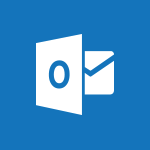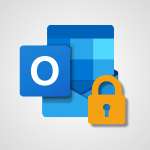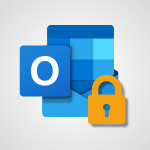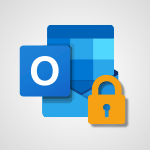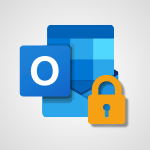Outlook - How do I prevent the transfer of an email? Tutorial
In this video, you will learn how to prevent the transfer of an email.
The video covers the steps to take when sending an email to ensure its contents are protected and cannot be forwarded.
By selecting the "do not forward" option in the email's options menu, you can prevent the recipient from transferring, printing, or copying the email's content.
This feature is especially useful when sending sensitive information.
If the recipient is using Outlook, they will see a padlock icon and an information message indicating that the email cannot be transferred.
If the recipient is using another email client, they will receive a link to view the message and may need to prove their identity.
This prevents unauthorized individuals from accessing the email's content.
By following these steps, you can send emails with confidence, knowing that their contents are secure.
- 2:07
- 8722 views
-
Outlook - How to protect an email by encryption?
- 2:41
- Viewed 2784 times
-
Outlook - How do I block a sender?
- 1:01
- Viewed 3822 times
-
Outlook - How do I share a document securely with Outlook?
- 1:49
- Viewed 3548 times
-
FindTime - Create a scheduling poll
- 4:12
- Viewed 5157 times
-
Outlook - General security practices in Outlook
- 1:03
- Viewed 2621 times
-
Outlook - How do I recognize a fraudulent email?
- 2:01
- Viewed 3054 times
-
FindTime - Use the scheduling poll dashboard
- 2:42
- Viewed 4248 times
-
Outlook - Delay or schedule e-mail sending
- 2:14
- Viewed 3770 times
-
Answering a scheduling poll
- 1:14
- Viewed 7020 times
-
Change the default font for your emails
- 1:09
- Viewed 6681 times
-
Create a scheduling poll
- 4:12
- Viewed 5157 times
-
Saving a message
- 1:43
- Viewed 5127 times
-
Create and modify a group
- 2:19
- Viewed 4420 times
-
Use the scheduling poll dashboard
- 2:42
- Viewed 4248 times
-
Tell me what you want to do
- 0:57
- Viewed 4006 times
-
How do I block a sender?
- 1:01
- Viewed 3822 times
-
Discovering the Outlook 2016 interface
- 2:54
- Viewed 3795 times
-
Delay or schedule e-mail sending
- 2:14
- Viewed 3770 times
-
Join a group
- 1:34
- Viewed 3750 times
-
Accessing applications from a group
- 1:59
- Viewed 3653 times
-
Organizing your messages using rules
- 2:54
- Viewed 3619 times
-
Presentation of the task module
- 3:31
- Viewed 3608 times
-
Automatically mark deleted emails as read
- 0:46
- Viewed 3602 times
-
Attach a message, a contact, a file, or a task
- 2:22
- Viewed 3594 times
-
Introducing Outlook
- 0:50
- Viewed 3581 times
-
Sending automatic replies
- 2:03
- Viewed 3566 times
-
Recall or replace an e-mail you sent
- 1:25
- Viewed 3564 times
-
Create a task and create a recurring task
- 2:30
- Viewed 3553 times
-
How do I share a document securely with Outlook?
- 1:49
- Viewed 3548 times
-
Creating a group
- 2:38
- Viewed 3521 times
-
Create a task from a message
- 2:14
- Viewed 3503 times
-
Let Outlook read your emails out loud
- 0:32
- Viewed 3490 times
-
Process a received message
- 2:02
- Viewed 3480 times
-
Translate your emails into Outlook
- 2:40
- Viewed 3475 times
-
Insert elements into the mails (table, graphic, images)
- 2:56
- Viewed 3446 times
-
Manage Your Working Time in MyAnalytics
- 0:34
- Viewed 3437 times
-
Recover deleted items
- 1:43
- Viewed 3389 times
-
Request a read receipt or confirmation of delivery
- 2:18
- Viewed 3380 times
-
Respond to a meeting
- 0:48
- Viewed 3375 times
-
Presentation and discovery of contacts
- 1:09
- Viewed 3372 times
-
How to launch a New Teams Meeting in Outlook
- 3:49
- Viewed 3370 times
-
Create an e-mail message
- 2:46
- Viewed 3369 times
-
Creating a draft
- 1:24
- Viewed 3349 times
-
Schedule sending emails in Outlook
- 0:54
- Viewed 3342 times
-
Calendar delegation
- 1:28
- Viewed 3341 times
-
Using conversation mode
- 1:25
- Viewed 3331 times
-
Organizing in folders
- 2:36
- Viewed 3330 times
-
Discover the new simplified ribbon
- 0:29
- Viewed 3314 times
-
Export contacts from Outlook
- 1:09
- Viewed 3298 times
-
Import contacts into Outlook
- 1:52
- Viewed 3274 times
-
Create a contact & add and use contacts
- 2:36
- Viewed 3269 times
-
Schedule a meeting
- 1:50
- Viewed 3266 times
-
Dictate email messages in Outlook
- 0:34
- Viewed 3257 times
-
Manage recurring appointments
- 2:12
- Viewed 3251 times
-
Sharing the calendar
- 2:11
- Viewed 3225 times
-
Temporarily turn off notifications
- 0:23
- Viewed 3213 times
-
Manage displays
- 2:26
- Viewed 3200 times
-
Publish the calendar
- 1:20
- Viewed 3194 times
-
Getting Started with Outlook Mobile App
- 1:53
- Viewed 3193 times
-
Fill in your work schedules in Outlook
- 1:29
- Viewed 3188 times
-
Quickly sort emails
- 0:27
- Viewed 3186 times
-
Display 3 time zones
- 0:37
- Viewed 3177 times
-
Creating an e-mail template
- 1:16
- Viewed 3175 times
-
The Bcc field in detail
- 1:54
- Viewed 3166 times
-
Using categories
- 2:15
- Viewed 3166 times
-
Ribbon preview
- 2:55
- Viewed 3144 times
-
Sorting & searching your mails
- 2:50
- Viewed 3144 times
-
Clutter
- 1:31
- Viewed 3137 times
-
Introducing Office 365 Groups
- 1:29
- Viewed 3132 times
-
Set or remove reminders
- 0:59
- Viewed 3126 times
-
Prevent recipients from forwarding emails
- 0:34
- Viewed 3122 times
-
Create a contact group & Communicate through contact groups (distribution list)
- 3:22
- Viewed 3115 times
-
Cleaning your inbox
- 2:39
- Viewed 3112 times
-
Junk email
- 2:16
- Viewed 3103 times
-
Conduct surveys
- 1:38
- Viewed 3087 times
-
Printing messages
- 1:10
- Viewed 3086 times
-
Assigning a task
- 1:13
- Viewed 3085 times
-
Identify meeting members
- 0:26
- Viewed 3080 times
-
How do I recognize a fraudulent email?
- 2:01
- Viewed 3054 times
-
Prevent forwarding of a meeting
- 0:29
- Viewed 3052 times
-
Using the Scheduling Assistant
- 1:07
- Viewed 3051 times
-
Custom your personal reminders and notifications
- 0:44
- Viewed 3001 times
-
Make your Outlook signature accessible
- 0:44
- Viewed 2988 times
-
Open a shared calendar
- 1:30
- Viewed 2981 times
-
Show other people's calendar
- 0:52
- Viewed 2965 times
-
Create and add a signature to messages
- 1:21
- Viewed 2917 times
-
Edit and customize views
- 1:24
- Viewed 2904 times
-
Remove a member from a group
- 0:29
- Viewed 2870 times
-
Create an appointment
- 1:56
- Viewed 2853 times
-
Manage attachments
- 1:51
- Viewed 2818 times
-
Having a conversation within a group
- 3:21
- Viewed 2815 times
-
How to protect an email by encryption?
- 2:41
- Viewed 2784 times
-
Go further with Outlook Mobile
- 2:24
- Viewed 2753 times
-
Manage new message notifications
- 1:42
- Viewed 2748 times
-
Expand your LinkedIn network via Outlook
- 0:39
- Viewed 2716 times
-
Presentation and discovery of the calendar
- 1:26
- Viewed 2710 times
-
Outlook Mobile for Daily Use
- 4:46
- Viewed 2703 times
-
Create a meeting in the group calendar
- 1:12
- Viewed 2652 times
-
General security practices in Outlook
- 1:03
- Viewed 2621 times
-
Improving email accessibility
- 1:33
- Viewed 2615 times
-
Improve the accessibility of your images in emails
- 0:46
- Viewed 2560 times
-
Add accessible tables and lists
- 0:49
- Viewed 2539 times
-
Edit or delete an appointment, meeting or event
- 1:11
- Viewed 2355 times
-
Reply to and react to a Teams conversation in an e-mail
- 0:42
- Viewed 1538 times
-
Draft an Email with Copilot
- 2:35
- Viewed 1264 times
-
Summarize Your Email Exchanges with Copilot
- 0:53
- Viewed 1184 times
-
Optimize Email Writing with Copilot Coaching
- 1:41
- Viewed 1011 times
-
Search from emails with Copilot
- 00:53
- Viewed 735 times
-
Organize Your Messages with Rules
- 02:01
- Viewed 539 times
-
Task Module Overview
- 01:56
- Viewed 471 times
-
Edit or delete an appointment, meeting or event
- 01:50
- Viewed 396 times
-
Recover deleted items
- 01:09
- Viewed 380 times
-
Request a Read Receipt or Delivery Confirmation
- 02:01
- Viewed 376 times
-
Insert Elements in Emails (Tables, Charts, Images)
- 02:49
- Viewed 360 times
-
Grant delegate access in Microsoft 365 administration
- 01:23
- Viewed 359 times
-
Send an Email and Create a Draft in Outlook
- 03:10
- Viewed 357 times
-
The Bcc Field in Detail
- 01:53
- Viewed 347 times
-
Set Your Work Hours in Outlook
- 02:02
- Viewed 328 times
-
Add and manage multiple accounts on Outlook
- 01:24
- Viewed 327 times
-
Use the Meeting Dashboard
- 02:48
- Viewed 322 times
-
Create your reservation page for appointment booking (Bookings)
- 03:17
- Viewed 317 times
-
Create different types of events
- 01:46
- Viewed 308 times
-
Create an appointment or meeting
- 01:44
- Viewed 303 times
-
Create a reminder for yourself
- 01:59
- Viewed 301 times
-
Send a survey or questionnaire by email
- 02:06
- Viewed 301 times
-
Presentation and introduction to the calendar
- 01:35
- Viewed 298 times
-
Block a sender
- 01:54
- Viewed 297 times
-
Create and add a signature to messages
- 01:26
- Viewed 296 times
-
Create a Meeting Poll
- 02:48
- Viewed 293 times
-
Manage new message notifications
- 01:40
- Viewed 292 times
-
Explore the Interface
- 03:22
- Viewed 291 times
-
Save and Print a Message
- 01:48
- Viewed 291 times
-
Process an incoming message
- 01:53
- Viewed 290 times
-
Share a task list
- 03:10
- Viewed 289 times
-
Create a task or reminder
- 01:50
- Viewed 286 times
-
Sort and filter emails
- 02:51
- Viewed 285 times
-
Send Emails on Behalf of Someone Else
- 01:13
- Viewed 283 times
-
Attach files efficiently in Outlook
- 02:20
- Viewed 280 times
-
Create a task from a message
- 02:00
- Viewed 279 times
-
Add Accessible Tables and Lists
- 02:32
- Viewed 277 times
-
Organize into Folders
- 01:57
- Viewed 275 times
-
Respond to a meeting
- 01:00
- Viewed 275 times
-
Change the default font of your emails
- 01:05
- Viewed 274 times
-
Manage Teams online meeting options
- 01:56
- Viewed 271 times
-
Respond to a Meeting Poll
- 01:30
- Viewed 270 times
-
Manage Views
- 02:36
- Viewed 268 times
-
Edit and customize views
- 01:55
- Viewed 268 times
-
Introduce the new version of Outlook
- 02:01
- Viewed 267 times
-
Create an Email Template
- 01:40
- Viewed 261 times
-
Open a Shared Calendar
- 01:29
- Viewed 259 times
-
Improve Email Accessibility
- 02:02
- Viewed 256 times
-
Recall or replace an e-mail message
- 01:45
- Viewed 255 times
-
Send Automatic Out-of-Office Replies
- 02:22
- Viewed 253 times
-
Search options
- 01:23
- Viewed 250 times
-
Add a third-party application
- 02:40
- Viewed 247 times
-
Use a Shared Mailbox
- 01:18
- Viewed 244 times
-
Use the Scheduling Assistant
- 01:42
- Viewed 241 times
-
Make Your Outlook Signature Accessible
- 01:12
- Viewed 238 times
-
Create and Manage Appointments in Delegated Calendars
- 02:04
- Viewed 237 times
-
Collaborate directly during an event with Microsoft Loop and Outlook
- 02:01
- Viewed 237 times
-
Automate Routine Actions
- 02:19
- Viewed 235 times
-
Improve the Accessibility of Images in Emails
- 01:18
- Viewed 232 times
-
Calendar Delegation Setup
- 01:21
- Viewed 229 times
-
View Other Calendars
- 00:50
- Viewed 228 times
-
Use Categories
- 02:51
- Viewed 227 times
-
Prepare for Time Out of Office (Viva Insights)
- 02:08
- Viewed 227 times
-
Create a collaborative email with Microsoft Loop and Outlook
- 02:30
- Viewed 227 times
-
Clean Up Your Inbox
- 01:18
- Viewed 226 times
-
Translate Emails in Outlook
- 01:32
- Viewed 223 times
-
Prevent the forwarding of an email
- 01:01
- Viewed 220 times
-
Mailbox Delegation Setup
- 01:59
- Viewed 219 times
-
Prevent transfer for a meeting
- 01:19
- Viewed 219 times
-
Share a document securely with Outlook
- 02:21
- Viewed 219 times
-
Delay Email Delivery
- 01:10
- Viewed 218 times
-
Use Conversation View
- 01:47
- Viewed 217 times
-
Protect an email by encrypting
- 01:10
- Viewed 217 times
-
Identify a fraudulent email
- 02:06
- Viewed 217 times
-
Share Your Calendar
- 01:54
- Viewed 216 times
-
Streamline Note-Taking with OneNote and Outlook
- 01:03
- Viewed 208 times
-
Respond to invitations as a delegate
- 02:55
- Viewed 205 times
-
Display Three Time Zones
- 01:52
- Viewed 199 times
-
Provide an overview of best security practices in Outlook
- 01:08
- Viewed 199 times
-
Use the Immersive Reader Feature
- 01:33
- Viewed 197 times
-
Easily Sort Your Mails
- 01:38
- Viewed 195 times
-
Dictate Your Email to Outlook
- 01:35
- Viewed 195 times
-
Respect Your Colleagues' Off Hours (Viva Insights)
- 01:27
- Viewed 194 times
-
Introduction to Microsoft Outlook
- 01:09
- Viewed 171 times
-
Protect a document shared by password
- 1:41
- Viewed 9587 times
-
Recovering deleted items (Recycle bin and Second-stage recycle bin)
- 2:18
- Viewed 4890 times
-
How do I block a sender?
- 1:01
- Viewed 3822 times
-
How do I share a document securely with Outlook?
- 1:49
- Viewed 3548 times
-
Create and manage team channel
- 1:51
- Viewed 3399 times
-
Do I share with OneDrive, SharePoint, or TEAMS?
- 2:24
- Viewed 3341 times
-
Manage permissions
- 1:10
- Viewed 3255 times
-
Restrict a folder/document to certain members of your team
- 1:49
- Viewed 3230 times
-
Granting access to the SharePoint site to someone outside the company
- 3:46
- Viewed 3218 times
-
Restrict a document to reading only
- 1:03
- Viewed 3215 times
-
How do I recognize a fraudulent email?
- 2:01
- Viewed 3054 times
-
Restoring an earlier version of your document
- 1:50
- Viewed 3045 times
-
Targeting content using a specific audience
- 3:35
- Viewed 2935 times
-
Sharing a folder or document with someone outside the company
- 3:44
- Viewed 2920 times
-
Creating a personalized permission level
- 2:46
- Viewed 2920 times
-
Checking the granted shares
- 2:27
- Viewed 2877 times
-
Understanding the different types and roles of team sites in SharePoint
- 3:05
- Viewed 2875 times
-
Restricting a document to read-only mode (Extract a document)
- 2:05
- Viewed 2832 times
-
How to protect an email by encryption?
- 2:41
- Viewed 2784 times
-
Creating a permission group
- 3:53
- Viewed 2738 times
-
Ensure data security during a Teams meeting
- 1:48
- Viewed 2652 times
-
General security practices in Outlook
- 1:03
- Viewed 2621 times
-
Manage permissions
- 1:03
- Viewed 1643 times
-
Understand and Secure Information Sharing in Instant Messaging
- 2:38
- Viewed 1047 times
-
Manage Privacy in Private Channels
- 2:34
- Viewed 838 times
-
Restrict a Document to Certain Team Members
- 1:50
- Viewed 830 times
-
Secure Teams Upon Creation
- 2:57
- Viewed 808 times
-
Secure a Shared Document with a Password
- 1:28
- Viewed 796 times
-
Restrict a Document to Read-Only
- 0:58
- Viewed 793 times
-
Check Granted Shares
- 00:48
- Viewed 449 times
-
Modify Sharing Rules
- 00:53
- Viewed 384 times
-
Protect My Document with a Password and Expiration Date
- 01:02
- Viewed 382 times
-
Recover deleted items
- 01:09
- Viewed 380 times
-
Best Security Practices on OneDrive
- 01:27
- Viewed 368 times
-
Restore Your OneDrive Space
- 01:42
- Viewed 356 times
-
Avoid Abusive Document Sharing
- 00:57
- Viewed 339 times
-
Block a sender
- 01:54
- Viewed 297 times
-
Recall or replace an e-mail message
- 01:45
- Viewed 255 times
-
Prevent the forwarding of an email
- 01:01
- Viewed 220 times
-
Prevent transfer for a meeting
- 01:19
- Viewed 219 times
-
Share a document securely with Outlook
- 02:21
- Viewed 219 times
-
Protect an email by encrypting
- 01:10
- Viewed 217 times
-
Identify a fraudulent email
- 02:06
- Viewed 217 times
-
Provide an overview of best security practices in Outlook
- 01:08
- Viewed 199 times
-
Guide to Using the Microsoft Authenticator App
- 01:47
- Viewed 196 times
-
Concept of Multi-Factor Authentication
- 01:51
- Viewed 187 times
-
Turn on Multi-Factor Authentication in the Admin Section
- 02:07
- Viewed 154 times
-
Manual Activation of Multi-Factor Authentication
- 01:40
- Viewed 111 times
-
Initiate a project budget tracking table with Copilot
- 02:54
- Viewed 60 times
-
Develop and share a clear project follow-up with Copilot
- 02:18
- Viewed 64 times
-
Organize an action plan with Copilot and Microsoft Planner
- 01:31
- Viewed 79 times
-
Structure and optimize team collaboration with Copilot
- 02:28
- Viewed 75 times
-
Copilot at the service of project reports
- 02:36
- Viewed 66 times
-
Initiate a tracking table with ChatGPT
- 01:35
- Viewed 63 times
-
Distribute tasks within a team with ChatGPT
- 01:26
- Viewed 105 times
-
Generate a meeting summary with ChatGPT
- 01:24
- Viewed 68 times
-
Project mode
- 01:31
- Viewed 69 times
-
Create an agent for a team
- 01:53
- Viewed 119 times
-
Install and access Copilot Studio in Teams
- 01:38
- Viewed 120 times
-
Analyze the Copilot Studio agent
- 01:25
- Viewed 67 times
-
Publish the agent and make it accessible
- 01:39
- Viewed 120 times
-
Copilot Studio agent settings
- 01:33
- Viewed 63 times
-
Add new actions
- 01:54
- Viewed 117 times
-
Create a first action
- 01:59
- Viewed 115 times
-
Manage topics
- 01:51
- Viewed 94 times
-
Manage knowledge sources
- 01:11
- Viewed 64 times
-
Create an agent with Copilot Studio
- 01:52
- Viewed 111 times
-
Access Copilot Studio
- 01:09
- Viewed 111 times
-
Get started with Copilot Studio
- 01:25
- Viewed 62 times
-
Introduction to PowerBI
- 00:60
- Viewed 181 times
-
Introduction to Microsoft Outlook
- 01:09
- Viewed 171 times
-
Introduction to Microsoft Insights
- 02:04
- Viewed 173 times
-
Introduction to Microsoft Viva
- 01:22
- Viewed 177 times
-
Introduction to Planner
- 00:56
- Viewed 185 times
-
Introduction to Microsoft Visio
- 02:07
- Viewed 173 times
-
Introduction to Microsoft Forms
- 00:52
- Viewed 181 times
-
Introducing to Microsoft Designer
- 00:28
- Viewed 246 times
-
Introduction to Sway
- 01:53
- Viewed 156 times
-
Introducing to Word
- 01:00
- Viewed 176 times
-
Introducing to SharePoint Premium
- 00:47
- Viewed 158 times
-
Create a call group
- 01:15
- Viewed 223 times
-
Use call delegation
- 01:07
- Viewed 142 times
-
Assign a delegate for your calls
- 01:08
- Viewed 217 times
-
Ring multiple devices simultaneously
- 01:36
- Viewed 145 times
-
Use the "Do Not Disturb" function for calls
- 01:28
- Viewed 136 times
-
Manage advanced call notifications
- 01:29
- Viewed 152 times
-
Configure audio settings for better sound quality
- 02:08
- Viewed 183 times
-
Block unwanted calls
- 01:24
- Viewed 149 times
-
Disable all call forwarding
- 01:09
- Viewed 154 times
-
Manage a call group in Teams
- 02:01
- Viewed 144 times
-
Update voicemail forwarding settings
- 01:21
- Viewed 141 times
-
Configure call forwarding to internal numbers
- 01:02
- Viewed 136 times
-
Set call forwarding to external numbers
- 01:03
- Viewed 158 times
-
Manage voicemail messages
- 01:55
- Viewed 206 times
-
Access voicemail via mobile and PC
- 02:03
- Viewed 224 times
-
Customize your voicemail greeting
- 02:17
- Viewed 134 times
-
Transfer calls with or without an announcement
- 01:38
- Viewed 134 times
-
Manage simultaneous calls
- 01:52
- Viewed 144 times
-
Support third-party apps during calls
- 01:53
- Viewed 177 times
-
Add participants quickly and securely
- 01:37
- Viewed 141 times
-
Configure call privacy and security settings
- 02:51
- Viewed 139 times
-
Manage calls on hold
- 01:20
- Viewed 148 times
-
Live transcription and generate summaries via AI
- 03:43
- Viewed 137 times
-
Use the interface to make and receive calls
- 01:21
- Viewed 148 times
-
Draft a Service Memo
- 02:33
- Viewed 194 times
-
Extract Invoice Data and Generate a Pivot Table
- 03:26
- Viewed 181 times
-
Formulate a Request for Pricing Conditions via Email
- 02:32
- Viewed 267 times
-
Analyze a Supply Catalog Based on Needs and Budget
- 02:41
- Viewed 235 times
-
SharePoint Page Co-Editing: Collaborate in Real Time
- 02:14
- Viewed 93 times
-
Other Coaches
- 01:45
- Viewed 194 times
-
Agents in SharePoint
- 02:44
- Viewed 157 times
-
Prompt coach
- 02:49
- Viewed 180 times
-
Modify, Share, and Install an Agent
- 01:43
- Viewed 171 times
-
Configure a Copilot Agent
- 02:39
- Viewed 166 times
-
Describe a copilot agent
- 01:32
- Viewed 190 times
-
Rewrite with Copilot
- 01:21
- Viewed 163 times
-
Analyze a video
- 01:21
- Viewed 189 times
-
Use the Copilot pane
- 01:12
- Viewed 181 times
-
Process text
- 01:03
- Viewed 169 times
-
Create an insights grid
- 01:19
- Viewed 284 times
-
Generate and manipulate an image in PowerPoint
- 01:47
- Viewed 178 times
-
Interact with a web page with Copilot
- 00:36
- Viewed 199 times
-
Create an image with Copilot
- 00:42
- Viewed 295 times
-
Summarize a PDF with Copilot
- 00:41
- Viewed 193 times
-
Analyze your documents with Copilot
- 01:15
- Viewed 191 times
-
Chat with Copilot
- 00:50
- Viewed 178 times
-
Particularities of Personal and Professional Copilot Accounts
- 00:40
- Viewed 273 times
-
Data Privacy in Copilot
- 00:43
- Viewed 193 times
-
Access Copilot
- 00:25
- Viewed 297 times
-
Use a Copilot Agent
- 01:24
- Viewed 202 times
-
Modify with Pages
- 01:20
- Viewed 206 times
-
Generate and manipulate an image in Word
- 01:19
- Viewed 198 times
-
Create Outlook rules with Copilot
- 01:12
- Viewed 192 times
-
Generate the email for the recipient
- 00:44
- Viewed 184 times
-
Action Function
- 04:18
- Viewed 149 times
-
Search Function
- 03:42
- Viewed 201 times
-
Date and Time Function
- 02:53
- Viewed 182 times
-
Logical Function
- 03:14
- Viewed 275 times
-
Text Function
- 03:25
- Viewed 210 times
-
Basic Function
- 02:35
- Viewed 174 times
-
Categories of Functions in Power FX
- 01:51
- Viewed 199 times
-
Introduction to Power Fx
- 01:09
- Viewed 176 times
-
The New Calendar
- 03:14
- Viewed 298 times
-
Sections
- 02:34
- Viewed 183 times
-
Customizing Views
- 03:25
- Viewed 179 times
-
Introduction to the New Features of Microsoft Teams
- 00:47
- Viewed 296 times
-
Guide to Using the Microsoft Authenticator App
- 01:47
- Viewed 196 times
-
Turn on Multi-Factor Authentication in the Admin Section
- 02:07
- Viewed 154 times
-
Manual Activation of Multi-Factor Authentication
- 01:40
- Viewed 111 times
-
Concept of Multi-Factor Authentication
- 01:51
- Viewed 187 times
-
Use the narrative Builder
- 01:31
- Viewed 234 times
-
Microsoft Copilot Academy
- 00:42
- Viewed 193 times
-
Connect Copilot to a third party app
- 01:11
- Viewed 204 times
-
Share a document with copilot
- 00:36
- Viewed 192 times
-
Configurate a page with copilot
- 01:47
- Viewed 194 times
-
Use Copilot with Right-Click
- 01:45
- Viewed 959 times
-
Draft a Service Memo with Copilot
- 02:21
- Viewed 207 times
-
Extract Invoice Data and Generate a Pivot Table
- 02:34
- Viewed 235 times
-
Summarize Discussions and Schedule a Meeting Slot
- 02:25
- Viewed 298 times
-
Formulate a Request for Pricing Conditions via Email
- 02:20
- Viewed 368 times
-
Analyze a Supply Catalog Based on Needs and Budget
- 02:52
- Viewed 349 times
Objectifs :
This document aims to provide a comprehensive understanding of how to prevent the transfer of an email in Outlook, ensuring the protection of its contents. It outlines the steps to encrypt an email, the implications for recipients using different email clients, and the security measures in place for attachments.
Chapitres :
-
Introduction
In today's digital communication landscape, protecting sensitive information is crucial. This guide explains how to use Outlook's features to prevent the forwarding of emails, ensuring that your messages remain confidential. -
Preventing Email Transfer
To prevent the transfer of an email, follow these steps when composing your message in Outlook: 1. Go to the 'Options' menu. 2. Select 'Encrypt'. 3. Choose 'Do Not Forward'. By doing this, a notification will appear, indicating that the content of your message cannot be transferred, printed, or copied. This feature allows you to send your email with confidence, knowing that its contents are protected. -
Handling Attachments
If your email includes an attachment, Outlook will notify you that the attachment is also protected. If the file supports rights management, you can click 'Learn More' to view a list of supported file types. This ensures that all aspects of your email, including attachments, are secure. -
Recipient Experience
When the recipient opens your email: - If they are using Outlook, they will see a padlock icon and an information message indicating that the email cannot be forwarded. Even if they attempt to click the transfer button, no action will occur. - If the recipient uses a different email client, they will receive a link to view the message. For Gmail users, they will need to verify their identity by logging in with Google. Other email services may require a one-time code sent via email, valid for 15 minutes. Recipients can opt to save this code for 12 hours on their personal computers. -
Viewing and Responding to Emails
When the email contains an attachment, it will open in the recipient's browser. They can view or download a preview of the attachment. While they can reply to your email, the transfer button will remain grayed out, ensuring that the email's contents remain secure. -
Conclusion
By utilizing Outlook's encryption features, you can effectively protect your email communications. This guide has outlined the steps to prevent email transfer, the handling of attachments, and the recipient's experience, emphasizing the importance of maintaining confidentiality in digital correspondence.
FAQ :
How can I prevent my email from being forwarded?
You can prevent your email from being forwarded by selecting the 'Do Not Forward' option in the email settings before sending your message.
What happens if I send an encrypted email?
If you send an encrypted email, the recipient will receive a notification that the message cannot be forwarded, printed, or copied. They will see a padlock icon indicating the message's protection.
What should the recipient do to access an encrypted email?
If the recipient uses Outlook, they will not need to do anything special. If they use another email client, they may receive a link to view the message and will need to verify their identity using a single-use code.
How long is the single-use code valid?
The single-use code is valid for 15 minutes. If the recipient checks the box to save the code, it can be stored for up to 12 hours.
Can the recipient reply to an encrypted email?
Yes, the recipient can reply to the encrypted email, but the transfer button will be grayed out, preventing them from forwarding the message.
Quelques cas d'usages :
Protecting Sensitive Information in Corporate Emails
In a corporate environment, employees can use the 'Do Not Forward' feature to send sensitive information, such as financial reports or confidential client data, ensuring that the information remains secure and is not shared without authorization.
Secure Communication for Legal Documents
Lawyers can utilize email encryption to send legal documents to clients, ensuring that the documents cannot be forwarded or copied, thus maintaining confidentiality and compliance with legal standards.
Sharing Personal Information Safely
Individuals can use encrypted emails to share personal information, such as medical records or personal identification, with healthcare providers, ensuring that their sensitive data is protected from unauthorized access.
Collaborating on Sensitive Projects
Project teams can use email encryption when sharing project plans or proprietary information with external partners, ensuring that the information is only accessible to authorized individuals.
Training Employees on Email Security
Organizations can conduct training sessions to educate employees on the importance of email encryption and the 'Do Not Forward' feature, helping them understand how to protect sensitive information in their communications.
Glossaire :
Email Encryption
A method of securing email content to prevent unauthorized access. It ensures that only the intended recipient can read the message.
Do Not Forward
An option in email settings that prevents the recipient from forwarding, printing, or copying the content of the email.
Rights Management
A technology used to protect sensitive information from unauthorized access and distribution. It controls how the content can be used and shared.
Padlock Icon
A visual indicator in email clients that signifies the message is protected and cannot be forwarded or copied.
Single Use Code
A temporary code sent to a recipient to verify their identity when accessing a secure email. This code is valid for a limited time.
Preview
A feature that allows the recipient to view the content of an email or attachment without downloading it.