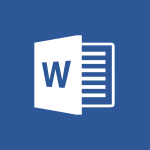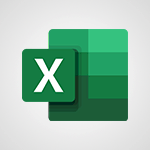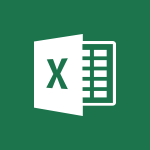Sway - Adding other types of content Tutorial
In this video, you will learn about adding other types of content using Microsoft 365. The video covers how to save files in the cloud with OneDrive, including images, spreadsheets, presentations, and more.
It also demonstrates how to share and collaborate in real-time with your coworkers, whether you're in the office or on the go.
By using the mobile apps on your devices and Office for the web, you can stay organized, connected, and productive from anywhere.
This tutorial will help you enhance your Microsoft 365 skills and improve your productivity.
- 0:56
- 2298 views
-
Sway - Creating a Sway template
- 0:55
- Viewed 5249 times
-
Sway - Viewing your first presentation
- 0:57
- Viewed 2197 times
-
Sway - Creating a Sway from a file
- 0:38
- Viewed 2077 times
-
Sway - Formatting a Sway created from a file
- 2:18
- Viewed 2163 times
-
Sway - Adding other types of content
- 0:56
- Viewed 2298 times
-
Sway - Customising and remixing your Sway
- 1:22
- Viewed 1996 times
-
Sway - Removing the Sway informational footer
- 0:35
- Viewed 2150 times
-
Sway - Preventing particular users from using Sway
- 0:47
- Viewed 1982 times
-
Creating a Sway template
- 0:55
- Viewed 5249 times
-
Enabling autoplay
- 0:42
- Viewed 4244 times
-
Duplicating and deleting a Sway
- 0:49
- Viewed 3403 times
-
Exporting a Sway
- 0:48
- Viewed 3052 times
-
Adding and recording an audio file
- 1:12
- Viewed 2605 times
-
Copying cards from one Sway to another
- 0:44
- Viewed 2343 times
-
Introduction to the application
- 1:25
- Viewed 2300 times
-
Creating a title with a background image
- 1:38
- Viewed 2272 times
-
Managing external sharing and external content
- 0:58
- Viewed 2262 times
-
Sharing a Sway
- 1:41
- Viewed 2229 times
-
Embedding video content
- 0:51
- Viewed 2208 times
-
Viewing your first presentation
- 0:57
- Viewed 2197 times
-
Creating a heading and a text card
- 1:21
- Viewed 2180 times
-
Formatting a Sway created from a file
- 2:18
- Viewed 2163 times
-
Removing the Sway informational footer
- 0:35
- Viewed 2150 times
-
Accessing the application
- 0:30
- Viewed 2106 times
-
Creating a Sway from a file
- 0:38
- Viewed 2077 times
-
Adding a Stack group card
- 1:37
- Viewed 2045 times
-
Introduction to Sway
- 1:17
- Viewed 2029 times
-
Dragging and dropping an image into an image card
- 0:29
- Viewed 2017 times
-
Customising and remixing your Sway
- 1:22
- Viewed 1996 times
-
Printing a Sway
- 0:19
- Viewed 1986 times
-
Preventing particular users from using Sway
- 0:47
- Viewed 1982 times
-
Creating and modifying a Sway from the Office 365 Home page
- 0:34
- Viewed 1977 times
-
Creating a Sway in just a few seconds
- 0:45
- Viewed 1894 times
-
Copying a chart in Sway
- 0:45
- Viewed 1864 times
-
Playing a card using the Design tab
- 0:20
- Viewed 1391 times
-
Use the narrative Builder
- 01:31
- Viewed 17 times
-
Microsoft Copilot Academy
- 00:42
- Viewed 15 times
-
Connect Copilot to a third party app
- 01:11
- Viewed 15 times
-
Share a document with copilot
- 00:36
- Viewed 13 times
-
Configurate a page with copilot
- 01:47
- Viewed 13 times
-
Use Copilot with Right-Click
- 00:58
- Viewed 14 times
-
Draft a Service Memo with Copilot
- 02:21
- Viewed 24 times
-
Extract Invoice Data and Generate a Pivot Table
- 02:34
- Viewed 28 times
-
Summarize Discussions and Schedule a Meeting Slot
- 02:25
- Viewed 32 times
-
Formulate a Request for Pricing Conditions via Email
- 02:20
- Viewed 47 times
-
Analyze a Supply Catalog Based on Needs and Budget
- 02:52
- Viewed 50 times
-
Retrieve Data from a Web Page and Include it in Excel
- 04:35
- Viewed 55 times
-
Create a Desktop Flow with Power Automate from a Template
- 03:12
- Viewed 58 times
-
Understand the Specifics and Requirements of Desktop Flows
- 02:44
- Viewed 27 times
-
Dropbox: Create a SAS Exchange Between SharePoint and Another Storage Service
- 03:34
- Viewed 65 times
-
Excel: List Files from a Channel in an Excel Workbook with Power Automate
- 04:51
- Viewed 36 times
-
Excel: Link Excel Scripts and Power Automate Flows
- 03:22
- Viewed 38 times
-
SharePoint: Link Microsoft Forms and Lists in a Power Automate Flow
- 04:43
- Viewed 79 times
-
SharePoint: Automate File Movement to an Archive Library
- 05:20
- Viewed 30 times
-
Share Power Automate Flows
- 02:20
- Viewed 32 times
-
Manipulate Dynamic Content with Power FX
- 03:59
- Viewed 34 times
-
Leverage Variables with Power FX in Power Automate
- 03:28
- Viewed 33 times
-
Understand the Concept of Variables and Loops in Power Automate
- 03:55
- Viewed 33 times
-
Add Conditional “Switch” Actions in Power Automate
- 03:58
- Viewed 39 times
-
Add Conditional “IF” Actions in Power Automate
- 03:06
- Viewed 31 times
-
Create an Approval Flow with Power Automate
- 03:10
- Viewed 59 times
-
Create a Scheduled Flow with Power Automate
- 01:29
- Viewed 65 times
-
Create an Instant Flow with Power Automate
- 02:18
- Viewed 64 times
-
Create an Automated Flow with Power Automate
- 03:28
- Viewed 59 times
-
Create a Simple Flow with AI Copilot
- 04:31
- Viewed 44 times
-
Create a Flow Based on a Template with Power Automate
- 03:20
- Viewed 25 times
-
Discover the “Build Space”
- 02:26
- Viewed 31 times
-
The Power Automate Mobile App
- 01:39
- Viewed 26 times
-
Familiarize Yourself with the Different Types of Flows
- 01:37
- Viewed 32 times
-
Understand the Steps to Create a Power Automate Flow
- 01:51
- Viewed 31 times
-
Discover the Power Automate Home Interface
- 02:51
- Viewed 33 times
-
Access Power Automate for the Web
- 01:25
- Viewed 32 times
-
Understand the Benefits of Power Automate
- 01:30
- Viewed 36 times
-
Add a third-party application
- 02:40
- Viewed 55 times
-
Send a survey or questionnaire by email
- 02:06
- Viewed 42 times
-
Collaborate directly during an event with Microsoft Loop and Outlook
- 02:01
- Viewed 45 times
-
Create a collaborative email with Microsoft Loop and Outlook
- 02:30
- Viewed 43 times
-
Streamline Note-Taking with OneNote and Outlook
- 01:03
- Viewed 37 times
-
Create your reservation page for appointment booking (Bookings)
- 03:17
- Viewed 49 times
-
Share a document securely with Outlook
- 02:21
- Viewed 44 times
-
Block a sender
- 01:54
- Viewed 60 times
-
Identify a fraudulent email
- 02:06
- Viewed 38 times
-
Prevent transfer for a meeting
- 01:19
- Viewed 42 times
-
Prevent the forwarding of an email
- 01:01
- Viewed 35 times
-
Protect an email by encrypting
- 01:10
- Viewed 33 times
-
Provide an overview of best security practices in Outlook
- 01:08
- Viewed 32 times
-
Recover deleted items
- 01:09
- Viewed 82 times
-
Recall or replace an e-mail message
- 01:45
- Viewed 49 times
-
Respond to invitations as a delegate
- 02:55
- Viewed 36 times
-
Use a Shared Mailbox
- 01:18
- Viewed 55 times
-
Create and Manage Appointments in Delegated Calendars
- 02:04
- Viewed 44 times
-
Send Emails on Behalf of Someone Else
- 01:13
- Viewed 51 times
-
Mailbox Delegation Setup
- 01:59
- Viewed 36 times
-
Calendar Delegation Setup
- 01:21
- Viewed 53 times
-
Grant delegate access in Microsoft 365 administration
- 01:23
- Viewed 89 times
-
Making changes to a text
- 00:38
- Viewed 37 times
-
Consult the adoption of Copilot through Viva Insights
- 00:52
- Viewed 51 times
-
Search from emails with Copilot
- 00:53
- Viewed 99 times
-
Using Copilot in OneNote with Right-Click
- 01:21
- Viewed 35 times
-
Organizing OneNote with Copilot
- 00:46
- Viewed 43 times
-
Tracking changes in a Loop page with Copilot
- 01:16
- Viewed 36 times
-
Summarizing a Loop Page with Copilot
- 00:55
- Viewed 42 times
-
Generating Loop Content with Copilot
- 01:18
- Viewed 38 times
-
Send invitations or reminders with Copilot
- 00:53
- Viewed 52 times
-
Generate formulas from a concept
- 01:02
- Viewed 37 times
-
Analyzing a OneDrive file with Copilot
- 01:25
- Viewed 40 times
-
Analyzing multiple OneDrive documents with Copilot
- 01:01
- Viewed 48 times
-
Use the Meeting Dashboard
- 02:48
- Viewed 58 times
-
Respond to a Meeting Poll
- 01:30
- Viewed 52 times
-
Create a Meeting Poll
- 02:48
- Viewed 38 times
-
Display Three Time Zones
- 01:52
- Viewed 30 times
-
View Other Calendars
- 00:50
- Viewed 29 times
-
Open a Shared Calendar
- 01:29
- Viewed 41 times
-
Share Your Calendar
- 01:54
- Viewed 40 times
-
Use the Scheduling Assistant
- 01:42
- Viewed 32 times
-
Use the Immersive Reader Feature
- 01:33
- Viewed 37 times
-
Dictate Your Email to Outlook
- 01:35
- Viewed 36 times
-
Translate Emails in Outlook
- 01:32
- Viewed 40 times
-
Make Your Outlook Signature Accessible
- 01:12
- Viewed 38 times
-
Add Accessible Tables and Lists
- 02:32
- Viewed 51 times
-
Improve the Accessibility of Images in Emails
- 01:18
- Viewed 37 times
-
Improve Email Accessibility
- 02:02
- Viewed 40 times
-
Send Automatic Out-of-Office Replies
- 02:22
- Viewed 37 times
-
Prepare for Time Out of Office (Viva Insights)
- 02:08
- Viewed 39 times
-
Respect Your Colleagues' Off Hours (Viva Insights)
- 01:27
- Viewed 32 times
-
Delay Email Delivery
- 01:10
- Viewed 44 times
-
Use Conversation View
- 01:47
- Viewed 39 times
-
Clean Up Your Inbox
- 01:18
- Viewed 51 times
-
Organize Your Messages with Rules
- 02:01
- Viewed 107 times
-
Use Categories
- 02:51
- Viewed 37 times
-
Easily Sort Your Mails
- 01:38
- Viewed 40 times
-
Automate Routine Actions
- 02:19
- Viewed 43 times
-
Create an Email Template
- 01:40
- Viewed 46 times
-
Create a task from a message
- 02:00
- Viewed 87 times
-
Share a task list
- 03:10
- Viewed 89 times
-
Create a task or reminder
- 01:50
- Viewed 88 times
-
Task Module Overview
- 01:56
- Viewed 97 times
-
Manage Teams online meeting options
- 01:56
- Viewed 77 times
-
Edit or delete an appointment, meeting or event
- 01:50
- Viewed 105 times
-
Create a reminder for yourself
- 01:59
- Viewed 86 times
-
Respond to a meeting
- 01:00
- Viewed 87 times
-
Create an appointment or meeting
- 01:44
- Viewed 96 times
-
Create different types of events
- 01:46
- Viewed 89 times
-
Edit and customize views
- 01:55
- Viewed 106 times
-
Presentation and introduction to the calendar
- 01:35
- Viewed 104 times
-
Search options
- 01:23
- Viewed 83 times
-
Sort and filter emails
- 02:51
- Viewed 92 times
-
Request a Read Receipt or Delivery Confirmation
- 02:01
- Viewed 122 times
-
The Bcc Field in Detail
- 01:53
- Viewed 91 times
-
Save and Print a Message
- 01:48
- Viewed 93 times
-
Insert Elements in Emails (Tables, Charts, Images)
- 02:49
- Viewed 117 times
-
Attach files efficiently in Outlook
- 02:20
- Viewed 100 times
-
Process an incoming message
- 01:53
- Viewed 82 times
-
Send an Email and Create a Draft in Outlook
- 03:10
- Viewed 96 times
-
Organize into Folders
- 01:57
- Viewed 100 times
-
Set Your Work Hours in Outlook
- 02:02
- Viewed 88 times
-
Create and add a signature to messages
- 01:26
- Viewed 93 times
-
Manage new message notifications
- 01:40
- Viewed 86 times
-
Change the default font of your emails
- 01:05
- Viewed 95 times
-
Manage Views
- 02:36
- Viewed 79 times
-
Add and manage multiple accounts on Outlook
- 01:24
- Viewed 121 times
-
Explore the Interface
- 03:22
- Viewed 86 times
-
Introduce the new version of Outlook
- 02:01
- Viewed 89 times
-
Survey Consumer Satisfaction Panel with ChatGPT
- 01:55
- Viewed 191 times
-
Enhance Your Product on Social Media with ChatGPT
- 02:13
- Viewed 199 times
-
Write a Product Description with ChatGPT
- 02:30
- Viewed 178 times
-
Structure Your Product Launch Project
- 01:51
- Viewed 199 times
-
Initiate a Market Research Study with ChatGPT
- 02:08
- Viewed 164 times
-
Manage Storage Space
- 02:08
- Viewed 207 times
-
Synchronize Your Teams and SharePoint Files on Your Computer
- 01:29
- Viewed 191 times
-
Use Documents in a Synchronized Library Folder
- 01:32
- Viewed 197 times
-
Make a File Request
- 01:24
- Viewed 210 times
-
Restore Your OneDrive Space
- 01:42
- Viewed 207 times
-
Find All Shares from the Same Person
- 01:08
- Viewed 220 times
-
Modify Sharing Rules
- 00:53
- Viewed 214 times
-
Check Granted Shares
- 00:48
- Viewed 196 times
-
Protect My Document with a Password and Expiration Date
- 01:02
- Viewed 216 times
-
Avoid Abusive Document Sharing
- 00:57
- Viewed 187 times
-
Best Security Practices on OneDrive
- 01:27
- Viewed 217 times
-
Use Recycle Bins to Restore Documents
- 01:49
- Viewed 212 times
-
Search for Documents
- 01:31
- Viewed 186 times
-
Use Document History or Restore a Document to a Previous Version
- 02:11
- Viewed 218 times
-
Discover the Meaning of OneDrive Icons
- 02:16
- Viewed 209 times
-
Sync OneDrive with a Computer
- 02:38
- Viewed 198 times
-
Edit, Delete a Share
- 02:16
- Viewed 207 times
-
Share and Collaborate OneDrive
- 02:45
- Viewed 211 times
-
Power and Manage OneDrive
- 01:36
- Viewed 204 times
-
What is OneDrive ?
- 01:14
- Viewed 299 times
-
Personality and tone for a realistic rendering
- 01:18
- Viewed 279 times
-
Format and example for optimal results
- 01:50
- Viewed 292 times
-
The importance of context in your requests
- 01:44
- Viewed 294 times
-
Precise task in conversational AI
- 01:55
- Viewed 304 times
-
Basics of prompting with conversational AI
- 02:29
- Viewed 300 times
-
What is a prompt ?
- 01:14
- Viewed 295 times
-
Survey Consumer Satisfaction Panel
- 02:38
- Viewed 377 times
-
Promote Your Product on Social Networks with Copilot
- 02:41
- Viewed 330 times
-
Write a Product Description with Copilot
- 02:36
- Viewed 362 times
-
Structure Your Product Launch Project
- 02:15
- Viewed 362 times
-
Initiate a Market Study with Copilot
- 03:15
- Viewed 362 times
-
Create a Business Presentation Report with ChatGPT
- 02:00
- Viewed 436 times
-
Boost Your Proposal with ChatGPT
- 02:19
- Viewed 415 times
-
Generating an Executive Summary with ChatGPT
- 01:47
- Viewed 516 times
-
Writing a Business Proposal with ChatGPT
- 02:22
- Viewed 421 times
-
Analyzing a Specification Document with ChatGPT
- 02:15
- Viewed 406 times
-
Create a Business Presentation Report with Copilot
- 03:02
- Viewed 459 times
-
Boost Your Proposal with Copilot Coaching for Outlook
- 02:18
- Viewed 437 times
-
Generating an Executive Summary with Copilot
- 01:46
- Viewed 583 times
-
Writing a Business Proposal with Copilot
- 03:40
- Viewed 419 times
-
Analyzing a Specification Document with Copilot
- 02:59
- Viewed 461 times
Objectifs :
This section aims to explore the various types of content that can be imported into Sway, highlighting the features that enhance user experience and content creation.
Chapitres :
-
Introduction to Content Importing in Sway
In this section, we will examine the different types of content that can be imported into Sway, building upon the previous discussions. The ability to import diverse content types enriches the overall presentation and engagement of your Sway projects. -
Using the Insert Feature
The Insert feature in Sway allows users to import various types of content seamlessly. This functionality is designed to enhance the user experience by providing suggestions based on previously added texts within the Sway. This means that the searches are tailored to what might interest you, making content integration more intuitive. -
Searching for Content
To find relevant content, click on the magnifying glass icon located in the search field. This action will display various keywords related to your search. The search feature is directly embedded within Sway, allowing for easy access to a wide range of content options. -
Adding Files and Other Content Types
In addition to text, you can also insert files into your Sway. This is done by creating a new card for your document, which allows for organized content presentation. Furthermore, Sway supports the integration of other content types, such as videos from YouTube. When you search for content, suggestions will be displayed, enabling you to add multimedia elements that enhance your project.
FAQ :
What is Sway and how can I use it?
Sway is a digital storytelling app from Microsoft that allows users to create interactive presentations. You can use it to import content, add multimedia elements, and share your stories with others.
How do I import content into Sway?
To import content into Sway, you can use the 'Insert' feature to add files, images, videos, or links from platforms like YouTube. Simply click on the appropriate option and follow the prompts to add your content.
What types of content can I add to Sway?
You can add various types of content to Sway, including text, images, videos from YouTube, and documents. This allows for a rich and engaging presentation.
How does the search feature work in Sway?
The search feature in Sway allows you to find content by entering keywords in the search field. It provides suggestions based on the text you've added to your Sway, making it easier to find relevant content.
Can I add multimedia content from other sources?
Yes, you can add multimedia content from various sources, including YouTube videos and other files, to enhance your Sway presentations.
Quelques cas d'usages :
Creating Interactive Presentations
Professionals can use Sway to create interactive presentations for meetings or conferences by importing relevant content, such as documents and videos, to engage their audience effectively.
Educational Content Development
Educators can utilize Sway to develop educational materials by incorporating multimedia elements and external resources, making learning more dynamic and accessible for students.
Marketing Campaigns
Marketing teams can create visually appealing reports or campaign presentations in Sway by importing data, images, and videos, allowing for a comprehensive overview of their strategies and results.
Event Planning
Event planners can use Sway to compile and present information about upcoming events, including schedules, speaker bios, and promotional videos, ensuring all stakeholders are informed and engaged.
Portfolio Development
Freelancers and professionals can build an online portfolio using Sway by importing their work samples, testimonials, and project descriptions, showcasing their skills and experiences effectively.
Glossaire :
Sway
A digital storytelling app from Microsoft that allows users to create and share interactive presentations and reports.
Import content
The process of bringing external files or media into a platform or application, such as Sway, to enhance the presentation.
Search field
An input area where users can type keywords to find specific content or features within an application.
Keywords
Words or phrases that are used to search for content or information, often related to the subject matter of interest.
YouTube
A video-sharing platform where users can upload, view, and share videos, which can be integrated into other applications like Sway.