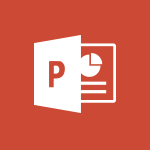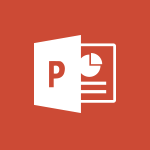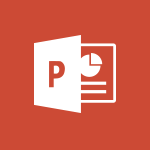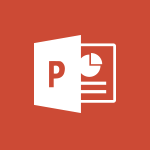PowerPoint - Animate pictures and shapes Tutorial
In this video, you will learn how to animate pictures and shapes using Microsoft 365. The video covers the process of selecting objects, adding animations, and choosing effect options.
It demonstrates how to use entrance animations for pictures and emphasis animations for shapes.
The Animation pane is introduced as a tool for managing animations and their order.
The video also explains how to adjust the timing of animations and synchronize them with mouse clicks.
By following these steps, you will be able to create engaging and visually appealing presentations.
This knowledge will help you enhance your slides and captivate your audience.
- 4:17
- 3699 views
-
Excel - Create a PivotTable and analyze your data
- 1:35
- Viewed 3819 times
-
Power BI - Recovering your Data from different sources
- 3:26
- Viewed 3936 times
-
Power BI - Creating your Datasets
- 2:26
- Viewed 3493 times
-
Power BI - Introduction to Power BI Building Blocks
- 3:07
- Viewed 3843 times
-
Power BI - Introduction to Power BI Desktop
- 2:52
- Viewed 3813 times
-
Power BI - General Introduction
- 2:54
- Viewed 4825 times
-
Outlook - Manage attachments
- 1:51
- Viewed 2804 times
-
Excel - Use slicers, timelines and PivotCharts to analyze your pivotetable data
- 3:38
- Viewed 2568 times
-
Remove a watermark
- 2:20
- Viewed 15276 times
-
Morph transition
- 0:43
- Viewed 7166 times
-
Align flow chart shapes and add connectors
- 4:48
- Viewed 5205 times
-
Change font size, line spacing, and indentation
- 5:09
- Viewed 5079 times
-
Insert items in a presentation
- 2:38
- Viewed 4860 times
-
Trigger text to play over a video
- 2:58
- Viewed 4842 times
-
Change list formatting on the slide master
- 5:22
- Viewed 4763 times
-
Convert handwritten texts or drawings with Powerpoint
- 0:33
- Viewed 4691 times
-
Edit headers and footers on the slide master
- 4:56
- Viewed 4535 times
-
Print Notes Pages as handouts
- 3:15
- Viewed 4403 times
-
Add headers and footers to slides
- 3:52
- Viewed 4371 times
-
Add sound effects to an animation
- 4:29
- Viewed 4195 times
-
Finalize and review a presentation
- 2:02
- Viewed 4131 times
-
Create a new slide master and layouts
- 5:13
- Viewed 4119 times
-
Animate charts and SmartArt
- 3:36
- Viewed 4113 times
-
Work with a motion path
- 2:50
- Viewed 4105 times
-
Add a sound effect to a transition
- 3:45
- Viewed 4085 times
-
Customize the slide master
- 4:38
- Viewed 4037 times
-
Prepare a basic handout
- 4:30
- Viewed 4010 times
-
Create a flow chart
- 3:27
- Viewed 3977 times
-
Trigger an animation effect
- 2:29
- Viewed 3928 times
-
Build an org chart using the text pane
- 4:00
- Viewed 3909 times
-
Create slide content and save the template
- 4:50
- Viewed 3876 times
-
Animate pictures, shapes, text, and other objects
- 4:02
- Viewed 3829 times
-
Use slide masters to customize a presentation
- 3:07
- Viewed 3777 times
-
Add a picture watermark
- 4:36
- Viewed 3746 times
-
Instant captions & subtitles in Powerpoint
- 0:43
- Viewed 3746 times
-
Customize colors and save the theme
- 4:45
- Viewed 3739 times
-
Work with handout masters
- 4:34
- Viewed 3729 times
-
Create a template from a presentation
- 3:09
- Viewed 3712 times
-
Backgrounds in PowerPoint: First Steps
- 3:20
- Viewed 3698 times
-
Print slides, notes, or handouts
- 2:48
- Viewed 3664 times
-
Working with watermarks
- 3:49
- Viewed 3646 times
-
Change the theme background
- 5:38
- Viewed 3639 times
-
Screen recording
- 0:49
- Viewed 3625 times
-
Customize the design and layouts
- 5:06
- Viewed 3618 times
-
Print handouts
- 4:32
- Viewed 3615 times
-
Create custom animations with motion paths
- 3:39
- Viewed 3613 times
-
Picture backgrounds: Two methods
- 4:58
- Viewed 3612 times
-
Introduction to PowerPoint
- 0:58
- Viewed 3562 times
-
Design ideas with Powerpoint
- 0:37
- Viewed 3556 times
-
Customize master layouts
- 4:57
- Viewed 3504 times
-
A first look at PowerPoint 2016
- 4:18
- Viewed 3484 times
-
Add a subtitle and translate your presentation in real time
- 0:46
- Viewed 3475 times
-
Removing backgrounds in PowerPoint
- 2:45
- Viewed 3452 times
-
Combine a path with other effects
- 4:49
- Viewed 3452 times
-
Add headers and footers to a presentation
- 2:50
- Viewed 3444 times
-
Apply and change a theme
- 5:13
- Viewed 3422 times
-
Work together on the same document
- 1:07
- Viewed 3392 times
-
90 seconds about PowerPoint Slide Masters
- 1:17
- Viewed 3372 times
-
Edit headers and footers for handouts
- 2:43
- Viewed 3361 times
-
On-Slide 3D Model Animation
- 0:45
- Viewed 3356 times
-
Prepare and run your presentation
- 1:28
- Viewed 3331 times
-
Design motion paths
- 2:30
- Viewed 3326 times
-
Ink Equation
- 0:40
- Viewed 3322 times
-
Simpler sharing
- 1:25
- Viewed 3307 times
-
Create an org chart
- 3:09
- Viewed 3305 times
-
New chart types
- 0:39
- Viewed 3299 times
-
Apply paths to layered pictures
- 5:28
- Viewed 3282 times
-
Build an org chart using SmartArt Tools
- 5:09
- Viewed 3282 times
-
Animate text
- 4:14
- Viewed 3273 times
-
Create a sequence with line paths
- 6:42
- Viewed 3238 times
-
Set up your presentation
- 1:45
- Viewed 3152 times
-
Present Live
- 3:13
- Viewed 3148 times
-
Reusing slides
- 0:37
- Viewed 3123 times
-
Microsoft Search
- 0:34
- Viewed 3097 times
-
Do things quickly with Tell Me
- 0:49
- Viewed 3088 times
-
Make your presentation lively with the Zoom function
- 0:41
- Viewed 3079 times
-
Use Presenter view
- 1:59
- Viewed 3069 times
-
Add bullets to text
- 2:24
- Viewed 3063 times
-
Draw and format flow chart shapes
- 4:15
- Viewed 3052 times
-
Trigger a video
- 4:06
- Viewed 3050 times
-
Improved version history
- 0:51
- Viewed 3023 times
-
Record a slide show with narration and slide timings
- 2:22
- Viewed 3019 times
-
Deliver your presentation
- 3:15
- Viewed 3012 times
-
Start using PowerPoint
- 2:06
- Viewed 3007 times
-
Save a PowerPoint presentation
- 1:55
- Viewed 2951 times
-
Translate content into PowerPoint
- 1:09
- Viewed 2947 times
-
Save, publish, and share
- 2:24
- Viewed 2945 times
-
How things are organized
- 2:04
- Viewed 2908 times
-
Icon insertion
- 0:54
- Viewed 2897 times
-
A closer look at the ribbon
- 4:20
- Viewed 2866 times
-
Check Accessibility in PowerPoint
- 1:40
- Viewed 2857 times
-
Get going fast
- 1:54
- Viewed 2757 times
-
Accessibility in PowerPoint
- 2:47
- Viewed 2752 times
-
Embed fonts in presentations
- 0:40
- Viewed 2735 times
-
New tab "Recording"
- 0:43
- Viewed 2611 times
-
Removing the background of a picture
- 0:41
- Viewed 2519 times
-
Create a Presentation with Copilot
- 1:50
- Viewed 1391 times
-
Create a Presentation Based on an Existing Word Document
- 1:52
- Viewed 1366 times
-
Summarize a Slideshow with Copilot
- 1:34
- Viewed 1047 times
-
Energize and Structure a Presentation with Copilot
- 1:50
- Viewed 962 times
-
Use the narrative Builder
- 01:31
- Viewed 224 times
-
Generate and manipulate an image in PowerPoint
- 01:47
- Viewed 171 times
-
Rewrite with Copilot
- 01:21
- Viewed 154 times
-
Remove a watermark
- 2:20
- Viewed 15276 times
-
Align flow chart shapes and add connectors
- 4:48
- Viewed 5205 times
-
Change font size, line spacing, and indentation
- 5:09
- Viewed 5079 times
-
AVERAGEIFS and IFERROR
- 4:45
- Viewed 4971 times
-
Insert items in a presentation
- 2:38
- Viewed 4860 times
-
Ink Equation
- 0:41
- Viewed 4857 times
-
Trigger text to play over a video
- 2:58
- Viewed 4842 times
-
Change list formatting on the slide master
- 5:22
- Viewed 4763 times
-
Convert a picture into Data with Excel
- 0:25
- Viewed 4694 times
-
Convert handwritten texts or drawings with Powerpoint
- 0:33
- Viewed 4691 times
-
How to add branching logic in Microsoft Forms
- 1:55
- Viewed 4619 times
-
3D Maps
- 1:41
- Viewed 4579 times
-
Edit headers and footers on the slide master
- 4:56
- Viewed 4535 times
-
Print Notes Pages as handouts
- 3:15
- Viewed 4403 times
-
Add headers and footers to slides
- 3:52
- Viewed 4371 times
-
Three ways to add numbers in Excel Online
- 3:15
- Viewed 4338 times
-
Create a combo chart
- 1:47
- Viewed 4264 times
-
COUNTIFS and SUMIFS
- 5:30
- Viewed 4262 times
-
Add sound effects to an animation
- 4:29
- Viewed 4195 times
-
Add a "Date" field to your form or quiz in Microsoft Forms
- 1:06
- Viewed 4192 times
-
More complex formulas
- 4:17
- Viewed 4186 times
-
Manage conditional formatting
- 4:30
- Viewed 4166 times
-
Finalize and review a presentation
- 2:02
- Viewed 4131 times
-
Create a new slide master and layouts
- 5:13
- Viewed 4119 times
-
Animate charts and SmartArt
- 3:36
- Viewed 4113 times
-
The nuts and bolts of VLOOKUP
- 3:05
- Viewed 4110 times
-
Work with a motion path
- 2:50
- Viewed 4105 times
-
Start using Excel
- 4:22
- Viewed 4094 times
-
Add a sound effect to a transition
- 3:45
- Viewed 4085 times
-
Create dynamic visual title using the Selected Value function
- 5:42
- Viewed 4080 times
-
Functions and formulas
- 3:24
- Viewed 4067 times
-
Manage drop-down lists
- 6:12
- Viewed 4065 times
-
New Chart types
- 1:52
- Viewed 4052 times
-
Customize the slide master
- 4:38
- Viewed 4037 times
-
The SUMIF function
- 5:27
- Viewed 4027 times
-
Prepare a basic handout
- 4:30
- Viewed 4010 times
-
Use formulas to apply conditional formatting
- 4:20
- Viewed 4009 times
-
AVERAGEIF function
- 3:04
- Viewed 3988 times
-
VLOOKUP: How and when to use it
- 2:38
- Viewed 3979 times
-
Create a flow chart
- 3:27
- Viewed 3977 times
-
The SUM function
- 4:37
- Viewed 3961 times
-
Using functions
- 5:12
- Viewed 3950 times
-
Advanced formulas and references
- 4:06
- Viewed 3941 times
-
How to simultaneously edit and calculate formulas across multiple worksheets
- 3:07
- Viewed 3941 times
-
Trigger an animation effect
- 2:29
- Viewed 3928 times
-
Look up values on a different worksheet
- 2:39
- Viewed 3927 times
-
Build an org chart using the text pane
- 4:00
- Viewed 3909 times
-
Password protect workbooks and worksheets in detail
- 6:00
- Viewed 3898 times
-
Take conditional formatting to the next level
- 3:37
- Viewed 3879 times
-
Create slide content and save the template
- 4:50
- Viewed 3876 times
-
Copy a VLOOKUP formula
- 3:27
- Viewed 3860 times
-
Freeze panes in detail
- 3:30
- Viewed 3849 times
-
How to link cells and calculate formulas across multiple worksheets
- 2:10
- Viewed 3848 times
-
Password protect workbooks and worksheets
- 2:27
- Viewed 3840 times
-
How to simultaneously view multiple worksheets
- 3:25
- Viewed 3840 times
-
Animate pictures, shapes, text, and other objects
- 4:02
- Viewed 3829 times
-
Customize charts
- 4:28
- Viewed 3822 times
-
Subtract time
- 3:58
- Viewed 3820 times
-
Add numbers
- 2:54
- Viewed 3818 times
-
Print headings, gridlines, formulas, and more
- 4:29
- Viewed 3814 times
-
How to track and monitor values with the Watch Window
- 2:42
- Viewed 3812 times
-
Print a worksheet on a specific number of pages
- 4:34
- Viewed 3797 times
-
Work with macros
- 4:40
- Viewed 3788 times
-
Use slide masters to customize a presentation
- 3:07
- Viewed 3777 times
-
Advanced filter details
- 4:13
- Viewed 3776 times
-
More print options
- 5:59
- Viewed 3774 times
-
IF with AND and OR
- 3:35
- Viewed 3769 times
-
Insert columns and rows
- 4:16
- Viewed 3769 times
-
AutoFilter details
- 3:27
- Viewed 3760 times
-
Add a picture watermark
- 4:36
- Viewed 3746 times
-
Customize colors and save the theme
- 4:45
- Viewed 3739 times
-
Create pie, bar, and line charts
- 3:13
- Viewed 3738 times
-
Create slicers
- 3:55
- Viewed 3732 times
-
Insert headers and footers
- 2:02
- Viewed 3729 times
-
Work with handout masters
- 4:34
- Viewed 3729 times
-
Conditionally format dates
- 2:38
- Viewed 3728 times
-
Create quick measures
- 3:02
- Viewed 3728 times
-
Sort details
- 4:46
- Viewed 3721 times
-
Drop-down list settings
- 4:14
- Viewed 3720 times
-
Assign a button to a macro
- 2:49
- Viewed 3719 times
-
Create an automated workflow for Microsoft Forms with Power Automate
- 5:09
- Viewed 3719 times
-
Combine data from multiple worksheets
- 2:50
- Viewed 3718 times
-
Create a template from a presentation
- 3:09
- Viewed 3712 times
-
Backgrounds in PowerPoint: First Steps
- 3:20
- Viewed 3698 times
-
Input and error messages
- 2:52
- Viewed 3695 times
-
Print worksheets and workbooks
- 1:07
- Viewed 3680 times
-
Header and footer details
- 3:41
- Viewed 3676 times
-
Print slides, notes, or handouts
- 2:48
- Viewed 3664 times
-
Basic math
- 2:28
- Viewed 3639 times
-
Change the theme background
- 5:38
- Viewed 3639 times
-
Operator order
- 2:04
- Viewed 3633 times
-
Copying formulas
- 3:00
- Viewed 3627 times
-
Screen recording
- 0:49
- Viewed 3625 times
-
Save your macro
- 2:59
- Viewed 3621 times
-
Customize the design and layouts
- 5:06
- Viewed 3618 times
-
Print handouts
- 4:32
- Viewed 3615 times
-
Create custom animations with motion paths
- 3:39
- Viewed 3613 times
-
Picture backgrounds: Two methods
- 4:58
- Viewed 3612 times
-
Multiple choice questions in Microsoft Forms
- 2:14
- Viewed 3594 times
-
Advanced IF functions
- 3:22
- Viewed 3576 times
-
Improved version history
- 0:51
- Viewed 3565 times
-
Copy a chart
- 2:59
- Viewed 3550 times
-
Measure how people feel about something with the Likert scale in Microsoft Forms
- 2:02
- Viewed 3534 times
-
Creating and managing a group
- 1:56
- Viewed 3528 times
-
How to create a table
- 2:11
- Viewed 3512 times
-
Cell references
- 1:34
- Viewed 3508 times
-
Customize master layouts
- 4:57
- Viewed 3504 times
-
Weighted average
- 2:06
- Viewed 3501 times
-
Use conditional formatting
- 2:02
- Viewed 3501 times
-
Add formulas and references
- 2:52
- Viewed 3475 times
-
One click Forecasting
- 1:01
- Viewed 3467 times
-
Conditionally format text
- 2:12
- Viewed 3465 times
-
Use slicers to filter data
- 1:25
- Viewed 3456 times
-
Removing backgrounds in PowerPoint
- 2:45
- Viewed 3452 times
-
Combine a path with other effects
- 4:49
- Viewed 3452 times
-
Add headers and footers to a presentation
- 2:50
- Viewed 3444 times
-
Manage Your Working Time in MyAnalytics
- 0:34
- Viewed 3424 times
-
Apply and change a theme
- 5:13
- Viewed 3422 times
-
Save time by creating your form with quick import
- 2:20
- Viewed 3414 times
-
Copy and remove conditional formatting
- 1:11
- Viewed 3412 times
-
How to use 3-D reference or tridimensional formulas
- 3:01
- Viewed 3405 times
-
AutoFill and Flash Fill
- 1:36
- Viewed 3399 times
-
90 seconds about PowerPoint Slide Masters
- 1:17
- Viewed 3372 times
-
Nested IF functions
- 3:30
- Viewed 3371 times
-
Freeze or lock panes
- 1:06
- Viewed 3363 times
-
Edit headers and footers for handouts
- 2:43
- Viewed 3361 times
-
Average a group of numbers
- 2:01
- Viewed 3346 times
-
Conditional formatting
- 3:35
- Viewed 3342 times
-
Prepare and run your presentation
- 1:28
- Viewed 3331 times
-
Design motion paths
- 2:30
- Viewed 3326 times
-
Ink Equation
- 0:40
- Viewed 3322 times
-
Drop-down lists
- 0:55
- Viewed 3320 times
-
Add staff members
- 2:57
- Viewed 3307 times
-
Create an org chart
- 3:09
- Viewed 3305 times
-
New chart types
- 0:39
- Viewed 3299 times
-
Use the drill down filter
- 4:41
- Viewed 3298 times
-
Apply paths to layered pictures
- 5:28
- Viewed 3282 times
-
Build an org chart using SmartArt Tools
- 5:09
- Viewed 3282 times
-
Edit a macro
- 3:29
- Viewed 3278 times
-
Animate text
- 4:14
- Viewed 3273 times
-
Sort and filter data
- 1:38
- Viewed 3238 times
-
Create a sequence with line paths
- 6:42
- Viewed 3238 times
-
Calculate function
- 4:22
- Viewed 3222 times
-
Present Live
- 3:13
- Viewed 3148 times
-
Make a reservation [Staff]
- 1:55
- Viewed 3130 times
-
Add bullets to text
- 2:24
- Viewed 3063 times
-
Create a new calendar
- 2:55
- Viewed 3057 times
-
Trigger a video
- 4:06
- Viewed 3050 times
-
Turn on the drill down feature
- 2:23
- Viewed 3008 times
-
Start using PowerPoint
- 2:06
- Viewed 3007 times
-
Turn your Excel tables into real lists!
- 1:12
- Viewed 2971 times
-
Integrate Bookings into TEAMS
- 1:36
- Viewed 2967 times
-
Add an alert to a visual
- 2:24
- Viewed 2943 times
-
Manage interactions
- 1:56
- Viewed 2902 times
-
Manage relations between data sources
- 2:37
- Viewed 2836 times
-
Make a reservation [Customer]
- 2:13
- Viewed 2833 times
-
Complete and Share a Schedule
- 2:02
- Viewed 2800 times
-
Create custom fields
- 1:21
- Viewed 2790 times
-
Create a Schedule and Organise it with the Help of Groups
- 1:42
- Viewed 2755 times
-
Add a service
- 2:03
- Viewed 2753 times
-
Import, create, edit and share documents
- 2:35
- Viewed 2751 times
-
Research in your notes
- 1:13
- Viewed 2747 times
-
What are measures?
- 2:58
- Viewed 2701 times
-
Use template to prepare your Agile SCRUM meeting
- 2:50
- Viewed 2677 times
-
Create and organise a group
- 1:30
- Viewed 2663 times
-
Organise notes
- 2:57
- Viewed 2660 times
-
Get a rating in Microsoft Forms
- 1:32
- Viewed 2643 times
-
Create a Microsoft Forms form directly in OneDrive
- 1:33
- Viewed 2605 times
-
How Clock In Works
- 0:22
- Viewed 2589 times
-
Easily measure user experience with Net Promoter Score in Microsoft Forms
- 1:32
- Viewed 2578 times
-
Make better tables
- 10 min
- Viewed 2539 times
-
Manage our recent documents
- 2:24
- Viewed 2539 times
-
Create your first form or quiz in Microsoft Forms
- 2:12
- Viewed 2516 times
-
Add a Visio diagram
- 1:23
- Viewed 2501 times
-
Access other apps aroud Office 365
- 1:10
- Viewed 2501 times
-
Creating and managing campaigns
- 1:39
- Viewed 2499 times
-
Draw, sketch or handwrite notes
- 1:25
- Viewed 2436 times
-
Send your notes by email
- 0:42
- Viewed 2432 times
-
Create dynamic drop down lists
- 3:26
- Viewed 2432 times
-
Password protect your notes
- 1:43
- Viewed 2424 times
-
Insert an image in a cell with image function
- 3:01
- Viewed 2393 times
-
Create a new shared booking page
- 2:32
- Viewed 2341 times
-
Save, share and share everything
- 0:49
- Viewed 2328 times
-
Insert online videos
- 0:41
- Viewed 2303 times
-
Add an Excel spreadsheet
- 1:31
- Viewed 2293 times
-
Imbrication OneNote / Teams
- 1:03
- Viewed 2284 times
-
Creating or editing office documents in Engage
- 0:44
- Viewed 2256 times
-
Add files
- 1:26
- Viewed 2247 times
-
See who's collaborating
- 2:01
- Viewed 2247 times
-
Imbrication OneNote / Outlook
- 1:37
- Viewed 2213 times
-
Add items
- 2:04
- Viewed 2208 times
-
Text before & after Function
- 4:57
- Viewed 2204 times
-
How to Copy a Schedule
- 0:39
- Viewed 2193 times
-
Upload an existing video from your device
- 1:11
- Viewed 2176 times
-
Sync and sharing
- 0:28
- Viewed 2174 times
-
Find out your coworkers’ preferences by creating a “Ranking” question in Microsoft Forms
- 2:14
- Viewed 2173 times
-
Make a reservation Employee]
- 1:50
- Viewed 2169 times
-
Use page templates
- 2:19
- Viewed 2148 times
-
Use formatting toolbar and styles to format forms and quizzes
- 1:55
- Viewed 2144 times
-
Add staff
- 2:36
- Viewed 2136 times
-
Install Office on 5 devices
- 1:53
- Viewed 2124 times
-
Summarize Your Notes with Copilot
- 1:45
- Viewed 2107 times
-
Create a video from the web app
- 1:20
- Viewed 2100 times
-
Meeting recordings in Microsoft Teams
- 1:13
- Viewed 2071 times
-
Add or edit a thumbnail
- 0:59
- Viewed 2057 times
-
Create a video from the mobile app
- 1:13
- Viewed 2056 times
-
Record a live PowerPoint presentation
- 1:18
- Viewed 2054 times
-
Use "Text" fields to create a contact form
- 2:16
- Viewed 2044 times
-
Let responders submit files in Microsoft Forms
- 1:58
- Viewed 2038 times
-
Create custom fields
- 1:12
- Viewed 1975 times
-
Change chart type
- 1:29
- Viewed 1907 times
-
Engaging and animating a group
- 1:55
- Viewed 1840 times
-
Add a Table from Text with Copilot
- 1:39
- Viewed 1789 times
-
Send a single form in multiple languages
- 1:21
- Viewed 1788 times
-
Rewrite or Summarize Existing Text with Copilot
- 2:29
- Viewed 1686 times
-
Make a reservation [Customer]
- 1:51
- Viewed 1684 times
-
Generate a Chart with Copilot
- 1:34
- Viewed 1610 times
-
Save a PowerPoint presentation
- 1:10
- Viewed 1584 times
-
Add a service
- 2:28
- Viewed 1557 times
-
Create a Task List or Plan with Copilot
- 1:49
- Viewed 1520 times
-
Create a Presentation with Copilot
- 1:50
- Viewed 1391 times
-
Create a Presentation Based on an Existing Word Document
- 1:52
- Viewed 1366 times
-
Draft Content Based on an Existing Document with Copilot
- 2:15
- Viewed 1315 times
-
Draft an Email with Copilot
- 2:35
- Viewed 1252 times
-
Sort, Filter, and Analyze Data with Copilot
- 1:48
- Viewed 1206 times
-
Summarize the Content of a Note with Copilot
- 1:03
- Viewed 1111 times
-
Generate Formulas with Copilot
- 2:07
- Viewed 1067 times
-
Summarize a Slideshow with Copilot
- 1:34
- Viewed 1047 times
-
Format Data with Copilot
- 1:52
- Viewed 1005 times
-
Optimize Email Writing with Copilot Coaching
- 1:41
- Viewed 1001 times
-
Analyze and Write Content Based on a File
- 2:16
- Viewed 983 times
-
Energize and Structure a Presentation with Copilot
- 1:50
- Viewed 962 times
-
Generate Text from an Idea or Plan
- 2:51
- Viewed 917 times
-
Use Documents in a Synchronized Library Folder
- 01:32
- Viewed 420 times
-
Use Recycle Bins to Restore Documents
- 01:49
- Viewed 382 times
-
Send an Email and Create a Draft in Outlook
- 03:10
- Viewed 344 times
-
Insert Elements in Emails (Tables, Charts, Images)
- 02:49
- Viewed 344 times
-
Create different types of events
- 01:46
- Viewed 303 times
-
Create a reminder for yourself
- 01:59
- Viewed 289 times
-
Create and add a signature to messages
- 01:26
- Viewed 288 times
-
Save and Print a Message
- 01:48
- Viewed 286 times
-
Make changes to a text
- 01:05
- Viewed 276 times
-
Sort and filter emails
- 02:51
- Viewed 273 times
-
Add Accessible Tables and Lists
- 02:32
- Viewed 268 times
-
Change the default font of your emails
- 01:05
- Viewed 262 times
-
Edit and customize views
- 01:55
- Viewed 260 times
-
Manage Teams online meeting options
- 01:56
- Viewed 260 times
-
Create an Email Template
- 01:40
- Viewed 251 times
-
Improve Email Accessibility
- 02:02
- Viewed 247 times
-
Search options
- 01:23
- Viewed 241 times
-
Generating Loop Content with Copilot
- 01:18
- Viewed 229 times
-
Improve the Accessibility of Images in Emails
- 01:18
- Viewed 224 times
-
Prepare for Time Out of Office (Viva Insights)
- 02:08
- Viewed 220 times
-
Create a collaborative email with Microsoft Loop and Outlook
- 02:30
- Viewed 216 times
-
Generate formulas from a concept
- 01:02
- Viewed 215 times
-
Translate Emails in Outlook
- 01:32
- Viewed 212 times
-
Delay Email Delivery
- 01:10
- Viewed 208 times
-
Summarizing a Loop Page with Copilot
- 00:55
- Viewed 203 times
-
Streamline Note-Taking with OneNote and Outlook
- 01:03
- Viewed 196 times
-
Use the Immersive Reader Feature
- 01:33
- Viewed 188 times
-
Dictate Your Email to Outlook
- 01:35
- Viewed 186 times
-
Initiate a project budget tracking table with Copilot
- 02:54
- Viewed 47 times
-
Develop and share a clear project follow-up with Copilot
- 02:18
- Viewed 53 times
-
Organize an action plan with Copilot and Microsoft Planner
- 01:31
- Viewed 62 times
-
Structure and optimize team collaboration with Copilot
- 02:28
- Viewed 61 times
-
Copilot at the service of project reports
- 02:36
- Viewed 53 times
-
Initiate a tracking table with ChatGPT
- 01:35
- Viewed 52 times
-
Distribute tasks within a team with ChatGPT
- 01:26
- Viewed 83 times
-
Generate a meeting summary with ChatGPT
- 01:24
- Viewed 56 times
-
Project mode
- 01:31
- Viewed 58 times
-
Create an agent for a team
- 01:53
- Viewed 102 times
-
Install and access Copilot Studio in Teams
- 01:38
- Viewed 104 times
-
Analyze the Copilot Studio agent
- 01:25
- Viewed 55 times
-
Publish the agent and make it accessible
- 01:39
- Viewed 102 times
-
Copilot Studio agent settings
- 01:33
- Viewed 58 times
-
Add new actions
- 01:54
- Viewed 97 times
-
Create a first action
- 01:59
- Viewed 99 times
-
Manage topics
- 01:51
- Viewed 85 times
-
Manage knowledge sources
- 01:11
- Viewed 56 times
-
Create an agent with Copilot Studio
- 01:52
- Viewed 97 times
-
Access Copilot Studio
- 01:09
- Viewed 96 times
-
Get started with Copilot Studio
- 01:25
- Viewed 55 times
-
Introduction to PowerBI
- 00:60
- Viewed 169 times
-
Introduction to Microsoft Outlook
- 01:09
- Viewed 160 times
-
Introduction to Microsoft Insights
- 02:04
- Viewed 159 times
-
Introduction to Microsoft Viva
- 01:22
- Viewed 164 times
-
Introduction to Planner
- 00:56
- Viewed 172 times
-
Introduction to Microsoft Visio
- 02:07
- Viewed 160 times
-
Introduction to Microsoft Forms
- 00:52
- Viewed 166 times
-
Introducing to Microsoft Designer
- 00:28
- Viewed 226 times
-
Introduction to Sway
- 01:53
- Viewed 143 times
-
Introducing to Word
- 01:00
- Viewed 166 times
-
Introducing to SharePoint Premium
- 00:47
- Viewed 148 times
-
Create a call group
- 01:15
- Viewed 201 times
-
Use call delegation
- 01:07
- Viewed 130 times
-
Assign a delegate for your calls
- 01:08
- Viewed 200 times
-
Ring multiple devices simultaneously
- 01:36
- Viewed 138 times
-
Use the "Do Not Disturb" function for calls
- 01:28
- Viewed 128 times
-
Manage advanced call notifications
- 01:29
- Viewed 143 times
-
Configure audio settings for better sound quality
- 02:08
- Viewed 173 times
-
Block unwanted calls
- 01:24
- Viewed 140 times
-
Disable all call forwarding
- 01:09
- Viewed 144 times
-
Manage a call group in Teams
- 02:01
- Viewed 134 times
-
Update voicemail forwarding settings
- 01:21
- Viewed 132 times
-
Configure call forwarding to internal numbers
- 01:02
- Viewed 124 times
-
Set call forwarding to external numbers
- 01:03
- Viewed 149 times
-
Manage voicemail messages
- 01:55
- Viewed 189 times
-
Access voicemail via mobile and PC
- 02:03
- Viewed 205 times
-
Customize your voicemail greeting
- 02:17
- Viewed 126 times
-
Transfer calls with or without an announcement
- 01:38
- Viewed 121 times
-
Manage simultaneous calls
- 01:52
- Viewed 133 times
-
Support third-party apps during calls
- 01:53
- Viewed 162 times
-
Add participants quickly and securely
- 01:37
- Viewed 132 times
-
Configure call privacy and security settings
- 02:51
- Viewed 131 times
-
Manage calls on hold
- 01:20
- Viewed 139 times
-
Live transcription and generate summaries via AI
- 03:43
- Viewed 128 times
-
Use the interface to make and receive calls
- 01:21
- Viewed 133 times
-
Draft a Service Memo
- 02:33
- Viewed 185 times
-
Extract Invoice Data and Generate a Pivot Table
- 03:26
- Viewed 171 times
-
Formulate a Request for Pricing Conditions via Email
- 02:32
- Viewed 253 times
-
Analyze a Supply Catalog Based on Needs and Budget
- 02:41
- Viewed 218 times
-
SharePoint Page Co-Editing: Collaborate in Real Time
- 02:14
- Viewed 90 times
-
Other Coaches
- 01:45
- Viewed 184 times
-
Agents in SharePoint
- 02:44
- Viewed 146 times
-
Prompt coach
- 02:49
- Viewed 168 times
-
Modify, Share, and Install an Agent
- 01:43
- Viewed 164 times
-
Configure a Copilot Agent
- 02:39
- Viewed 154 times
-
Describe a copilot agent
- 01:32
- Viewed 179 times
-
Rewrite with Copilot
- 01:21
- Viewed 154 times
-
Analyze a video
- 01:21
- Viewed 176 times
-
Use the Copilot pane
- 01:12
- Viewed 170 times
-
Process text
- 01:03
- Viewed 158 times
-
Create an insights grid
- 01:19
- Viewed 267 times
-
Generate and manipulate an image in PowerPoint
- 01:47
- Viewed 171 times
-
Interact with a web page with Copilot
- 00:36
- Viewed 189 times
-
Create an image with Copilot
- 00:42
- Viewed 276 times
-
Summarize a PDF with Copilot
- 00:41
- Viewed 182 times
-
Analyze your documents with Copilot
- 01:15
- Viewed 177 times
-
Chat with Copilot
- 00:50
- Viewed 169 times
-
Particularities of Personal and Professional Copilot Accounts
- 00:40
- Viewed 256 times
-
Data Privacy in Copilot
- 00:43
- Viewed 184 times
-
Access Copilot
- 00:25
- Viewed 277 times
-
Use a Copilot Agent
- 01:24
- Viewed 194 times
-
Modify with Pages
- 01:20
- Viewed 195 times
-
Generate and manipulate an image in Word
- 01:19
- Viewed 189 times
-
Create Outlook rules with Copilot
- 01:12
- Viewed 182 times
-
Generate the email for the recipient
- 00:44
- Viewed 172 times
-
Action Function
- 04:18
- Viewed 139 times
-
Search Function
- 03:42
- Viewed 189 times
-
Date and Time Function
- 02:53
- Viewed 172 times
-
Logical Function
- 03:14
- Viewed 257 times
-
Text Function
- 03:25
- Viewed 201 times
-
Basic Function
- 02:35
- Viewed 160 times
-
Categories of Functions in Power FX
- 01:51
- Viewed 189 times
-
Introduction to Power Fx
- 01:09
- Viewed 162 times
-
The New Calendar
- 03:14
- Viewed 283 times
-
Sections
- 02:34
- Viewed 172 times
-
Customizing Views
- 03:25
- Viewed 167 times
-
Introduction to the New Features of Microsoft Teams
- 00:47
- Viewed 273 times
-
Guide to Using the Microsoft Authenticator App
- 01:47
- Viewed 187 times
-
Turn on Multi-Factor Authentication in the Admin Section
- 02:07
- Viewed 147 times
-
Manual Activation of Multi-Factor Authentication
- 01:40
- Viewed 103 times
-
Concept of Multi-Factor Authentication
- 01:51
- Viewed 174 times
-
Use the narrative Builder
- 01:31
- Viewed 224 times
-
Microsoft Copilot Academy
- 00:42
- Viewed 183 times
-
Connect Copilot to a third party app
- 01:11
- Viewed 194 times
-
Share a document with copilot
- 00:36
- Viewed 183 times
-
Configurate a page with copilot
- 01:47
- Viewed 182 times
-
Use Copilot with Right-Click
- 01:45
- Viewed 894 times
-
Draft a Service Memo with Copilot
- 02:21
- Viewed 202 times
-
Extract Invoice Data and Generate a Pivot Table
- 02:34
- Viewed 225 times
-
Summarize Discussions and Schedule a Meeting Slot
- 02:25
- Viewed 291 times
-
Formulate a Request for Pricing Conditions via Email
- 02:20
- Viewed 354 times
-
Analyze a Supply Catalog Based on Needs and Budget
- 02:52
- Viewed 333 times
-
Retrieve Data from a Web Page and Include it in Excel
- 04:35
- Viewed 393 times
-
Create a Desktop Flow with Power Automate from a Template
- 03:12
- Viewed 335 times
-
Understand the Specifics and Requirements of Desktop Flows
- 02:44
- Viewed 208 times
-
Dropbox: Create a SAS Exchange Between SharePoint and Another Storage Service
- 03:34
- Viewed 351 times
-
Excel: List Files from a Channel in an Excel Workbook with Power Automate
- 04:51
- Viewed 223 times
-
Excel: Link Excel Scripts and Power Automate Flows
- 03:22
- Viewed 229 times
-
SharePoint: Link Microsoft Forms and Lists in a Power Automate Flow
- 04:43
- Viewed 405 times
-
SharePoint: Automate File Movement to an Archive Library
- 05:20
- Viewed 199 times
-
Share Power Automate Flows
- 02:20
- Viewed 194 times
-
Manipulate Dynamic Content with Power FX
- 03:59
- Viewed 198 times
-
Leverage Variables with Power FX in Power Automate
- 03:28
- Viewed 185 times
-
Understand the Concept of Variables and Loops in Power Automate
- 03:55
- Viewed 198 times
-
Add Conditional “Switch” Actions in Power Automate
- 03:58
- Viewed 232 times
-
Add Conditional “IF” Actions in Power Automate
- 03:06
- Viewed 168 times
-
Create an Approval Flow with Power Automate
- 03:10
- Viewed 361 times
-
Create a Scheduled Flow with Power Automate
- 01:29
- Viewed 584 times
-
Create an Instant Flow with Power Automate
- 02:18
- Viewed 338 times
-
Create an Automated Flow with Power Automate
- 03:28
- Viewed 328 times
-
Create a Simple Flow with AI Copilot
- 04:31
- Viewed 306 times
-
Create a Flow Based on a Template with Power Automate
- 03:20
- Viewed 274 times
-
Discover the “Build Space”
- 02:26
- Viewed 195 times
-
The Power Automate Mobile App
- 01:39
- Viewed 201 times
-
Familiarize Yourself with the Different Types of Flows
- 01:37
- Viewed 196 times
-
Understand the Steps to Create a Power Automate Flow
- 01:51
- Viewed 283 times
-
Discover the Power Automate Home Interface
- 02:51
- Viewed 190 times
-
Access Power Automate for the Web
- 01:25
- Viewed 299 times
-
Understand the Benefits of Power Automate
- 01:30
- Viewed 247 times
Objectifs :
This video aims to teach viewers how to animate objects in a presentation effectively, focusing on entrance and emphasis animations, as well as managing the animation order and timing for a cohesive visual experience.
Chapitres :
-
Introduction to Animation in Presentations
Animating objects in a presentation enhances engagement and visual appeal. This section introduces the basic process of selecting an object, adding an animation, and choosing effect options. -
Using Entrance Animations
To introduce each person on a slide, we can use entrance animations. Start by selecting the first picture and applying an entrance animation. This method effectively brings in each image, creating a dynamic introduction. -
Applying Emphasis Animations
For shapes behind each picture, emphasis animations are appropriate since these shapes will already be visible on the slide. A subtle effect, such as changing the fill color to orange, can enhance the design without overwhelming the viewer. -
Copying Animations Efficiently
To replicate animations across multiple objects, use the Animation Painter tool. Select the first picture, double-click the Animation Painter, and then click on the other pictures to copy the animation settings. This streamlines the animation process. -
Utilizing the Animation Pane
The Animation Pane is a crucial tool for managing animations. It displays all animations in the order they occur and serves as a timeline for each animation's duration. Clicking on an object reveals its associated animation, allowing for easy adjustments. -
Ordering and Timing Animations
To ensure animations play in the desired sequence, drag animations in the Animation Pane to reorder them. Set the first picture to animate with the first shape, the second picture with the second shape, and so on. Adjust the start settings so that shapes animate simultaneously with their corresponding pictures. -
Final Adjustments and Previewing
After setting the animations, use the Preview feature to check the flow. To refine the timing, click and drag the right border of each shape's animation to shorten its duration to one second. This ensures a smooth transition between animations. -
Conclusion and Further Exploration
While this guide covers the basics of animating shapes and pictures, there is much more to explore with various objects in presentations. Mastering these techniques provides a solid foundation for creating engaging and visually appealing slides.
FAQ :
What is the purpose of using animations in presentations?
Animations help to engage the audience, emphasize key points, and make the presentation more dynamic and visually appealing.
How do I add an entrance animation to an object?
Select the object you want to animate, go to the animations tab, choose an entrance animation from the available options, and customize it using Effect Options.
What is the difference between entrance and emphasis animations?
Entrance animations make an object appear on the slide, while emphasis animations highlight an object that is already present, drawing attention to it.
How can I copy animations from one object to another?
You can use the Animation Painter tool. Select the object with the desired animation, double-click the Animation Painter, and then click on the other objects to apply the same animation settings.
What should I do if my animations are not playing in the correct order?
Open the Animation Pane, where you can drag and drop animations to reorder them as needed.
How can I make animations start automatically without clicking?
Right-click the object in the Animation Pane and select 'Start with Previous' to have it begin at the same time as the preceding animation.
Quelques cas d'usages :
Corporate Presentation
In a corporate presentation, using entrance animations for team member photos can create a more engaging introduction. By applying emphasis animations to the background shapes, the presentation can maintain visual interest while highlighting key information.
Educational Slide Deck
In an educational setting, teachers can use animations to introduce new concepts gradually. For example, using entrance animations for each bullet point can help students focus on one idea at a time, enhancing comprehension.
Marketing Pitch
During a marketing pitch, animating product images with entrance effects can capture the audience's attention. Emphasis animations can be used to highlight key features, making the presentation more persuasive.
Project Update Meeting
In a project update meeting, using animations to reveal project milestones can keep the audience engaged. By synchronizing animations for images and shapes, the presenter can effectively communicate progress without overwhelming the audience.
Glossaire :
Animation
A technique used to create the illusion of movement by displaying a series of images or frames in rapid succession.
Entrance Animation
An animation effect that makes an object appear on the slide, typically used to introduce elements.
Emphasis Animation
An animation effect that highlights an object that is already on the slide, drawing attention to it without making it appear or disappear.
Effect Options
Settings that allow users to customize the behavior and appearance of animations applied to objects.
Animation Painter
A tool that allows users to copy animation settings from one object to another quickly.
Animation Pane
A feature that displays all animations on a slide in the order they occur, allowing users to manage and adjust them.
Timeline
A visual representation of the duration and order of animations on a slide, showing when each animation starts and ends.
Start with Previous
An option that allows an animation to begin simultaneously with the previous animation, rather than waiting for a mouse click.