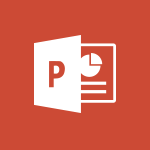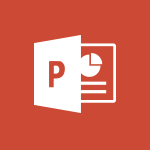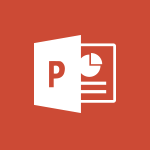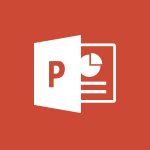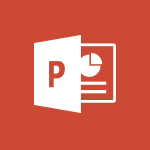PowerPoint - Create custom animations with motion paths Tutorial
In this video, you will learn how to create custom animations with motion paths using Microsoft 365. The video covers the process of adding motion paths to shapes, controlling the direction and endpoint of the path, and fixing layering issues.
It also demonstrates how to add multiple animations to an object and explores additional effect and timing options.
This tutorial will help you enhance your presentations by creating engaging and dynamic animations.
- 3:39
- 3613 views
-
PowerPoint - Working with watermarks
- 3:49
- Viewed 3647 times
-
PowerPoint - Draw and format flow chart shapes
- 4:15
- Viewed 3052 times
-
PowerPoint - Create a flow chart
- 3:27
- Viewed 3979 times
-
PowerPoint - Trigger an animation effect
- 2:29
- Viewed 3930 times
-
PowerPoint - Create custom animations with motion paths
- 3:39
- Viewed 3613 times
-
PowerPoint - Animate pictures, shapes, text, and other objects
- 4:02
- Viewed 3830 times
-
PowerPoint - Add sound effects to an animation
- 4:29
- Viewed 4196 times
-
PowerPoint - Edit headers and footers on the slide master
- 4:56
- Viewed 4535 times
-
Remove a watermark
- 2:20
- Viewed 15290 times
-
Morph transition
- 0:43
- Viewed 7168 times
-
Align flow chart shapes and add connectors
- 4:48
- Viewed 5209 times
-
Change font size, line spacing, and indentation
- 5:09
- Viewed 5081 times
-
Insert items in a presentation
- 2:38
- Viewed 4860 times
-
Trigger text to play over a video
- 2:58
- Viewed 4842 times
-
Change list formatting on the slide master
- 5:22
- Viewed 4764 times
-
Convert handwritten texts or drawings with Powerpoint
- 0:33
- Viewed 4694 times
-
Edit headers and footers on the slide master
- 4:56
- Viewed 4535 times
-
Print Notes Pages as handouts
- 3:15
- Viewed 4403 times
-
Add headers and footers to slides
- 3:52
- Viewed 4372 times
-
Add sound effects to an animation
- 4:29
- Viewed 4196 times
-
Finalize and review a presentation
- 2:02
- Viewed 4133 times
-
Create a new slide master and layouts
- 5:13
- Viewed 4120 times
-
Animate charts and SmartArt
- 3:36
- Viewed 4116 times
-
Work with a motion path
- 2:50
- Viewed 4105 times
-
Add a sound effect to a transition
- 3:45
- Viewed 4086 times
-
Customize the slide master
- 4:38
- Viewed 4038 times
-
Prepare a basic handout
- 4:30
- Viewed 4010 times
-
Create a flow chart
- 3:27
- Viewed 3979 times
-
Trigger an animation effect
- 2:29
- Viewed 3930 times
-
Build an org chart using the text pane
- 4:00
- Viewed 3910 times
-
Create slide content and save the template
- 4:50
- Viewed 3877 times
-
Animate pictures, shapes, text, and other objects
- 4:02
- Viewed 3830 times
-
Use slide masters to customize a presentation
- 3:07
- Viewed 3777 times
-
Instant captions & subtitles in Powerpoint
- 0:43
- Viewed 3748 times
-
Add a picture watermark
- 4:36
- Viewed 3747 times
-
Customize colors and save the theme
- 4:45
- Viewed 3739 times
-
Work with handout masters
- 4:34
- Viewed 3729 times
-
Create a template from a presentation
- 3:09
- Viewed 3714 times
-
Animate pictures and shapes
- 4:17
- Viewed 3702 times
-
Backgrounds in PowerPoint: First Steps
- 3:20
- Viewed 3699 times
-
Print slides, notes, or handouts
- 2:48
- Viewed 3664 times
-
Working with watermarks
- 3:49
- Viewed 3647 times
-
Change the theme background
- 5:38
- Viewed 3640 times
-
Screen recording
- 0:49
- Viewed 3625 times
-
Customize the design and layouts
- 5:06
- Viewed 3621 times
-
Print handouts
- 4:32
- Viewed 3615 times
-
Picture backgrounds: Two methods
- 4:58
- Viewed 3613 times
-
Introduction to PowerPoint
- 0:58
- Viewed 3563 times
-
Design ideas with Powerpoint
- 0:37
- Viewed 3556 times
-
Customize master layouts
- 4:57
- Viewed 3504 times
-
A first look at PowerPoint 2016
- 4:18
- Viewed 3486 times
-
Add a subtitle and translate your presentation in real time
- 0:46
- Viewed 3481 times
-
Combine a path with other effects
- 4:49
- Viewed 3454 times
-
Removing backgrounds in PowerPoint
- 2:45
- Viewed 3452 times
-
Add headers and footers to a presentation
- 2:50
- Viewed 3445 times
-
Apply and change a theme
- 5:13
- Viewed 3423 times
-
Work together on the same document
- 1:07
- Viewed 3392 times
-
90 seconds about PowerPoint Slide Masters
- 1:17
- Viewed 3373 times
-
Edit headers and footers for handouts
- 2:43
- Viewed 3361 times
-
On-Slide 3D Model Animation
- 0:45
- Viewed 3357 times
-
Prepare and run your presentation
- 1:28
- Viewed 3332 times
-
Design motion paths
- 2:30
- Viewed 3326 times
-
Ink Equation
- 0:40
- Viewed 3322 times
-
Simpler sharing
- 1:25
- Viewed 3307 times
-
Create an org chart
- 3:09
- Viewed 3306 times
-
New chart types
- 0:39
- Viewed 3300 times
-
Build an org chart using SmartArt Tools
- 5:09
- Viewed 3285 times
-
Apply paths to layered pictures
- 5:28
- Viewed 3283 times
-
Animate text
- 4:14
- Viewed 3274 times
-
Create a sequence with line paths
- 6:42
- Viewed 3240 times
-
Set up your presentation
- 1:45
- Viewed 3152 times
-
Present Live
- 3:13
- Viewed 3148 times
-
Reusing slides
- 0:37
- Viewed 3123 times
-
Microsoft Search
- 0:34
- Viewed 3097 times
-
Do things quickly with Tell Me
- 0:49
- Viewed 3088 times
-
Make your presentation lively with the Zoom function
- 0:41
- Viewed 3079 times
-
Use Presenter view
- 1:59
- Viewed 3069 times
-
Add bullets to text
- 2:24
- Viewed 3064 times
-
Draw and format flow chart shapes
- 4:15
- Viewed 3052 times
-
Trigger a video
- 4:06
- Viewed 3051 times
-
Improved version history
- 0:51
- Viewed 3024 times
-
Record a slide show with narration and slide timings
- 2:22
- Viewed 3019 times
-
Deliver your presentation
- 3:15
- Viewed 3013 times
-
Start using PowerPoint
- 2:06
- Viewed 3008 times
-
Save a PowerPoint presentation
- 1:55
- Viewed 2951 times
-
Translate content into PowerPoint
- 1:09
- Viewed 2948 times
-
Save, publish, and share
- 2:24
- Viewed 2946 times
-
How things are organized
- 2:04
- Viewed 2908 times
-
Icon insertion
- 0:54
- Viewed 2897 times
-
A closer look at the ribbon
- 4:20
- Viewed 2867 times
-
Check Accessibility in PowerPoint
- 1:40
- Viewed 2860 times
-
Get going fast
- 1:54
- Viewed 2757 times
-
Accessibility in PowerPoint
- 2:47
- Viewed 2756 times
-
Embed fonts in presentations
- 0:40
- Viewed 2735 times
-
New tab "Recording"
- 0:43
- Viewed 2611 times
-
Removing the background of a picture
- 0:41
- Viewed 2519 times
-
Create a Presentation with Copilot
- 1:50
- Viewed 1394 times
-
Create a Presentation Based on an Existing Word Document
- 1:52
- Viewed 1369 times
-
Summarize a Slideshow with Copilot
- 1:34
- Viewed 1050 times
-
Energize and Structure a Presentation with Copilot
- 1:50
- Viewed 963 times
-
Use the narrative Builder
- 01:31
- Viewed 225 times
-
Generate and manipulate an image in PowerPoint
- 01:47
- Viewed 171 times
-
Rewrite with Copilot
- 01:21
- Viewed 155 times
-
Remove a watermark
- 2:20
- Viewed 15290 times
-
Align flow chart shapes and add connectors
- 4:48
- Viewed 5209 times
-
Change font size, line spacing, and indentation
- 5:09
- Viewed 5081 times
-
AVERAGEIFS and IFERROR
- 4:45
- Viewed 4972 times
-
Insert items in a presentation
- 2:38
- Viewed 4860 times
-
Ink Equation
- 0:41
- Viewed 4858 times
-
Trigger text to play over a video
- 2:58
- Viewed 4842 times
-
Change list formatting on the slide master
- 5:22
- Viewed 4764 times
-
Convert a picture into Data with Excel
- 0:25
- Viewed 4695 times
-
Convert handwritten texts or drawings with Powerpoint
- 0:33
- Viewed 4694 times
-
How to add branching logic in Microsoft Forms
- 1:55
- Viewed 4626 times
-
3D Maps
- 1:41
- Viewed 4581 times
-
Edit headers and footers on the slide master
- 4:56
- Viewed 4535 times
-
Print Notes Pages as handouts
- 3:15
- Viewed 4403 times
-
Add headers and footers to slides
- 3:52
- Viewed 4372 times
-
Three ways to add numbers in Excel Online
- 3:15
- Viewed 4339 times
-
Create a combo chart
- 1:47
- Viewed 4267 times
-
COUNTIFS and SUMIFS
- 5:30
- Viewed 4264 times
-
Add a "Date" field to your form or quiz in Microsoft Forms
- 1:06
- Viewed 4200 times
-
Add sound effects to an animation
- 4:29
- Viewed 4196 times
-
More complex formulas
- 4:17
- Viewed 4186 times
-
Manage conditional formatting
- 4:30
- Viewed 4167 times
-
Finalize and review a presentation
- 2:02
- Viewed 4133 times
-
Create a new slide master and layouts
- 5:13
- Viewed 4120 times
-
Animate charts and SmartArt
- 3:36
- Viewed 4116 times
-
The nuts and bolts of VLOOKUP
- 3:05
- Viewed 4110 times
-
Work with a motion path
- 2:50
- Viewed 4105 times
-
Start using Excel
- 4:22
- Viewed 4094 times
-
Add a sound effect to a transition
- 3:45
- Viewed 4086 times
-
Create dynamic visual title using the Selected Value function
- 5:42
- Viewed 4081 times
-
Functions and formulas
- 3:24
- Viewed 4068 times
-
Manage drop-down lists
- 6:12
- Viewed 4065 times
-
New Chart types
- 1:52
- Viewed 4052 times
-
Customize the slide master
- 4:38
- Viewed 4038 times
-
The SUMIF function
- 5:27
- Viewed 4028 times
-
Prepare a basic handout
- 4:30
- Viewed 4010 times
-
Use formulas to apply conditional formatting
- 4:20
- Viewed 4009 times
-
AVERAGEIF function
- 3:04
- Viewed 3989 times
-
VLOOKUP: How and when to use it
- 2:38
- Viewed 3980 times
-
Create a flow chart
- 3:27
- Viewed 3979 times
-
The SUM function
- 4:37
- Viewed 3961 times
-
Using functions
- 5:12
- Viewed 3951 times
-
Advanced formulas and references
- 4:06
- Viewed 3942 times
-
How to simultaneously edit and calculate formulas across multiple worksheets
- 3:07
- Viewed 3942 times
-
Trigger an animation effect
- 2:29
- Viewed 3930 times
-
Look up values on a different worksheet
- 2:39
- Viewed 3928 times
-
Build an org chart using the text pane
- 4:00
- Viewed 3910 times
-
Password protect workbooks and worksheets in detail
- 6:00
- Viewed 3898 times
-
Take conditional formatting to the next level
- 3:37
- Viewed 3879 times
-
Create slide content and save the template
- 4:50
- Viewed 3877 times
-
Copy a VLOOKUP formula
- 3:27
- Viewed 3862 times
-
Freeze panes in detail
- 3:30
- Viewed 3849 times
-
How to link cells and calculate formulas across multiple worksheets
- 2:10
- Viewed 3848 times
-
Password protect workbooks and worksheets
- 2:27
- Viewed 3841 times
-
How to simultaneously view multiple worksheets
- 3:25
- Viewed 3840 times
-
Animate pictures, shapes, text, and other objects
- 4:02
- Viewed 3830 times
-
Customize charts
- 4:28
- Viewed 3823 times
-
Subtract time
- 3:58
- Viewed 3820 times
-
Add numbers
- 2:54
- Viewed 3819 times
-
Print headings, gridlines, formulas, and more
- 4:29
- Viewed 3814 times
-
How to track and monitor values with the Watch Window
- 2:42
- Viewed 3812 times
-
Print a worksheet on a specific number of pages
- 4:34
- Viewed 3798 times
-
Work with macros
- 4:40
- Viewed 3788 times
-
Advanced filter details
- 4:13
- Viewed 3778 times
-
Use slide masters to customize a presentation
- 3:07
- Viewed 3777 times
-
More print options
- 5:59
- Viewed 3774 times
-
IF with AND and OR
- 3:35
- Viewed 3770 times
-
Insert columns and rows
- 4:16
- Viewed 3770 times
-
AutoFilter details
- 3:27
- Viewed 3761 times
-
Add a picture watermark
- 4:36
- Viewed 3747 times
-
Customize colors and save the theme
- 4:45
- Viewed 3739 times
-
Create pie, bar, and line charts
- 3:13
- Viewed 3738 times
-
Create slicers
- 3:55
- Viewed 3733 times
-
Create quick measures
- 3:02
- Viewed 3730 times
-
Insert headers and footers
- 2:02
- Viewed 3729 times
-
Conditionally format dates
- 2:38
- Viewed 3729 times
-
Work with handout masters
- 4:34
- Viewed 3729 times
-
Sort details
- 4:46
- Viewed 3721 times
-
Assign a button to a macro
- 2:49
- Viewed 3721 times
-
Create an automated workflow for Microsoft Forms with Power Automate
- 5:09
- Viewed 3721 times
-
Drop-down list settings
- 4:14
- Viewed 3720 times
-
Combine data from multiple worksheets
- 2:50
- Viewed 3719 times
-
Create a template from a presentation
- 3:09
- Viewed 3714 times
-
Animate pictures and shapes
- 4:17
- Viewed 3702 times
-
Backgrounds in PowerPoint: First Steps
- 3:20
- Viewed 3699 times
-
Input and error messages
- 2:52
- Viewed 3695 times
-
Print worksheets and workbooks
- 1:07
- Viewed 3680 times
-
Header and footer details
- 3:41
- Viewed 3676 times
-
Print slides, notes, or handouts
- 2:48
- Viewed 3664 times
-
Basic math
- 2:28
- Viewed 3640 times
-
Change the theme background
- 5:38
- Viewed 3640 times
-
Operator order
- 2:04
- Viewed 3633 times
-
Copying formulas
- 3:00
- Viewed 3630 times
-
Screen recording
- 0:49
- Viewed 3625 times
-
Save your macro
- 2:59
- Viewed 3621 times
-
Customize the design and layouts
- 5:06
- Viewed 3621 times
-
Print handouts
- 4:32
- Viewed 3615 times
-
Picture backgrounds: Two methods
- 4:58
- Viewed 3613 times
-
Multiple choice questions in Microsoft Forms
- 2:14
- Viewed 3596 times
-
Advanced IF functions
- 3:22
- Viewed 3577 times
-
Improved version history
- 0:51
- Viewed 3565 times
-
Copy a chart
- 2:59
- Viewed 3551 times
-
Measure how people feel about something with the Likert scale in Microsoft Forms
- 2:02
- Viewed 3534 times
-
Creating and managing a group
- 1:56
- Viewed 3533 times
-
How to create a table
- 2:11
- Viewed 3513 times
-
Cell references
- 1:34
- Viewed 3509 times
-
Customize master layouts
- 4:57
- Viewed 3504 times
-
Weighted average
- 2:06
- Viewed 3501 times
-
Use conditional formatting
- 2:02
- Viewed 3501 times
-
Add formulas and references
- 2:52
- Viewed 3478 times
-
One click Forecasting
- 1:01
- Viewed 3467 times
-
Conditionally format text
- 2:12
- Viewed 3466 times
-
Use slicers to filter data
- 1:25
- Viewed 3456 times
-
Combine a path with other effects
- 4:49
- Viewed 3454 times
-
Removing backgrounds in PowerPoint
- 2:45
- Viewed 3452 times
-
Add headers and footers to a presentation
- 2:50
- Viewed 3445 times
-
Manage Your Working Time in MyAnalytics
- 0:34
- Viewed 3426 times
-
Apply and change a theme
- 5:13
- Viewed 3423 times
-
Save time by creating your form with quick import
- 2:20
- Viewed 3420 times
-
Copy and remove conditional formatting
- 1:11
- Viewed 3414 times
-
How to use 3-D reference or tridimensional formulas
- 3:01
- Viewed 3405 times
-
AutoFill and Flash Fill
- 1:36
- Viewed 3400 times
-
90 seconds about PowerPoint Slide Masters
- 1:17
- Viewed 3373 times
-
Nested IF functions
- 3:30
- Viewed 3371 times
-
Freeze or lock panes
- 1:06
- Viewed 3366 times
-
Edit headers and footers for handouts
- 2:43
- Viewed 3361 times
-
Average a group of numbers
- 2:01
- Viewed 3348 times
-
Conditional formatting
- 3:35
- Viewed 3344 times
-
Prepare and run your presentation
- 1:28
- Viewed 3332 times
-
Design motion paths
- 2:30
- Viewed 3326 times
-
Ink Equation
- 0:40
- Viewed 3322 times
-
Drop-down lists
- 0:55
- Viewed 3320 times
-
Add staff members
- 2:57
- Viewed 3309 times
-
Create an org chart
- 3:09
- Viewed 3306 times
-
New chart types
- 0:39
- Viewed 3300 times
-
Use the drill down filter
- 4:41
- Viewed 3298 times
-
Build an org chart using SmartArt Tools
- 5:09
- Viewed 3285 times
-
Apply paths to layered pictures
- 5:28
- Viewed 3283 times
-
Edit a macro
- 3:29
- Viewed 3279 times
-
Animate text
- 4:14
- Viewed 3274 times
-
Create a sequence with line paths
- 6:42
- Viewed 3240 times
-
Sort and filter data
- 1:38
- Viewed 3238 times
-
Calculate function
- 4:22
- Viewed 3225 times
-
Present Live
- 3:13
- Viewed 3148 times
-
Make a reservation [Staff]
- 1:55
- Viewed 3130 times
-
Add bullets to text
- 2:24
- Viewed 3064 times
-
Create a new calendar
- 2:55
- Viewed 3058 times
-
Trigger a video
- 4:06
- Viewed 3051 times
-
Start using PowerPoint
- 2:06
- Viewed 3008 times
-
Turn on the drill down feature
- 2:23
- Viewed 3008 times
-
Turn your Excel tables into real lists!
- 1:12
- Viewed 2972 times
-
Integrate Bookings into TEAMS
- 1:36
- Viewed 2967 times
-
Add an alert to a visual
- 2:24
- Viewed 2946 times
-
Manage interactions
- 1:56
- Viewed 2903 times
-
Manage relations between data sources
- 2:37
- Viewed 2838 times
-
Make a reservation [Customer]
- 2:13
- Viewed 2833 times
-
Complete and Share a Schedule
- 2:02
- Viewed 2802 times
-
Create custom fields
- 1:21
- Viewed 2791 times
-
Create a Schedule and Organise it with the Help of Groups
- 1:42
- Viewed 2756 times
-
Add a service
- 2:03
- Viewed 2754 times
-
Import, create, edit and share documents
- 2:35
- Viewed 2751 times
-
Research in your notes
- 1:13
- Viewed 2747 times
-
What are measures?
- 2:58
- Viewed 2701 times
-
Use template to prepare your Agile SCRUM meeting
- 2:50
- Viewed 2679 times
-
Create and organise a group
- 1:30
- Viewed 2664 times
-
Organise notes
- 2:57
- Viewed 2660 times
-
Get a rating in Microsoft Forms
- 1:32
- Viewed 2643 times
-
Create a Microsoft Forms form directly in OneDrive
- 1:33
- Viewed 2607 times
-
How Clock In Works
- 0:22
- Viewed 2589 times
-
Easily measure user experience with Net Promoter Score in Microsoft Forms
- 1:32
- Viewed 2578 times
-
Make better tables
- 10 min
- Viewed 2539 times
-
Manage our recent documents
- 2:24
- Viewed 2539 times
-
Create your first form or quiz in Microsoft Forms
- 2:12
- Viewed 2517 times
-
Add a Visio diagram
- 1:23
- Viewed 2503 times
-
Access other apps aroud Office 365
- 1:10
- Viewed 2502 times
-
Creating and managing campaigns
- 1:39
- Viewed 2499 times
-
Draw, sketch or handwrite notes
- 1:25
- Viewed 2440 times
-
Send your notes by email
- 0:42
- Viewed 2432 times
-
Create dynamic drop down lists
- 3:26
- Viewed 2432 times
-
Password protect your notes
- 1:43
- Viewed 2424 times
-
Insert an image in a cell with image function
- 3:01
- Viewed 2393 times
-
Create a new shared booking page
- 2:32
- Viewed 2343 times
-
Save, share and share everything
- 0:49
- Viewed 2328 times
-
Insert online videos
- 0:41
- Viewed 2303 times
-
Add an Excel spreadsheet
- 1:31
- Viewed 2294 times
-
Imbrication OneNote / Teams
- 1:03
- Viewed 2284 times
-
Creating or editing office documents in Engage
- 0:44
- Viewed 2258 times
-
Add files
- 1:26
- Viewed 2248 times
-
See who's collaborating
- 2:01
- Viewed 2247 times
-
Imbrication OneNote / Outlook
- 1:37
- Viewed 2213 times
-
Add items
- 2:04
- Viewed 2210 times
-
Text before & after Function
- 4:57
- Viewed 2204 times
-
How to Copy a Schedule
- 0:39
- Viewed 2193 times
-
Upload an existing video from your device
- 1:11
- Viewed 2176 times
-
Sync and sharing
- 0:28
- Viewed 2174 times
-
Find out your coworkers’ preferences by creating a “Ranking” question in Microsoft Forms
- 2:14
- Viewed 2173 times
-
Make a reservation Employee]
- 1:50
- Viewed 2169 times
-
Use page templates
- 2:19
- Viewed 2148 times
-
Use formatting toolbar and styles to format forms and quizzes
- 1:55
- Viewed 2144 times
-
Add staff
- 2:36
- Viewed 2137 times
-
Install Office on 5 devices
- 1:53
- Viewed 2124 times
-
Summarize Your Notes with Copilot
- 1:45
- Viewed 2108 times
-
Create a video from the web app
- 1:20
- Viewed 2102 times
-
Meeting recordings in Microsoft Teams
- 1:13
- Viewed 2072 times
-
Add or edit a thumbnail
- 0:59
- Viewed 2058 times
-
Create a video from the mobile app
- 1:13
- Viewed 2057 times
-
Record a live PowerPoint presentation
- 1:18
- Viewed 2054 times
-
Use "Text" fields to create a contact form
- 2:16
- Viewed 2044 times
-
Let responders submit files in Microsoft Forms
- 1:58
- Viewed 2038 times
-
Create custom fields
- 1:12
- Viewed 1976 times
-
Change chart type
- 1:29
- Viewed 1908 times
-
Engaging and animating a group
- 1:55
- Viewed 1840 times
-
Add a Table from Text with Copilot
- 1:39
- Viewed 1792 times
-
Send a single form in multiple languages
- 1:21
- Viewed 1788 times
-
Rewrite or Summarize Existing Text with Copilot
- 2:29
- Viewed 1688 times
-
Make a reservation [Customer]
- 1:51
- Viewed 1684 times
-
Generate a Chart with Copilot
- 1:34
- Viewed 1612 times
-
Save a PowerPoint presentation
- 1:10
- Viewed 1584 times
-
Add a service
- 2:28
- Viewed 1558 times
-
Create a Task List or Plan with Copilot
- 1:49
- Viewed 1524 times
-
Create a Presentation with Copilot
- 1:50
- Viewed 1394 times
-
Create a Presentation Based on an Existing Word Document
- 1:52
- Viewed 1369 times
-
Draft Content Based on an Existing Document with Copilot
- 2:15
- Viewed 1318 times
-
Draft an Email with Copilot
- 2:35
- Viewed 1254 times
-
Sort, Filter, and Analyze Data with Copilot
- 1:48
- Viewed 1208 times
-
Summarize the Content of a Note with Copilot
- 1:03
- Viewed 1113 times
-
Generate Formulas with Copilot
- 2:07
- Viewed 1069 times
-
Summarize a Slideshow with Copilot
- 1:34
- Viewed 1050 times
-
Format Data with Copilot
- 1:52
- Viewed 1005 times
-
Optimize Email Writing with Copilot Coaching
- 1:41
- Viewed 1003 times
-
Analyze and Write Content Based on a File
- 2:16
- Viewed 984 times
-
Energize and Structure a Presentation with Copilot
- 1:50
- Viewed 963 times
-
Generate Text from an Idea or Plan
- 2:51
- Viewed 919 times
-
Use Documents in a Synchronized Library Folder
- 01:32
- Viewed 421 times
-
Use Recycle Bins to Restore Documents
- 01:49
- Viewed 384 times
-
Send an Email and Create a Draft in Outlook
- 03:10
- Viewed 347 times
-
Insert Elements in Emails (Tables, Charts, Images)
- 02:49
- Viewed 347 times
-
Create different types of events
- 01:46
- Viewed 305 times
-
Create a reminder for yourself
- 01:59
- Viewed 293 times
-
Create and add a signature to messages
- 01:26
- Viewed 291 times
-
Save and Print a Message
- 01:48
- Viewed 288 times
-
Make changes to a text
- 01:05
- Viewed 279 times
-
Sort and filter emails
- 02:51
- Viewed 275 times
-
Add Accessible Tables and Lists
- 02:32
- Viewed 271 times
-
Change the default font of your emails
- 01:05
- Viewed 265 times
-
Manage Teams online meeting options
- 01:56
- Viewed 263 times
-
Edit and customize views
- 01:55
- Viewed 261 times
-
Create an Email Template
- 01:40
- Viewed 254 times
-
Improve Email Accessibility
- 02:02
- Viewed 250 times
-
Search options
- 01:23
- Viewed 243 times
-
Generating Loop Content with Copilot
- 01:18
- Viewed 233 times
-
Improve the Accessibility of Images in Emails
- 01:18
- Viewed 225 times
-
Prepare for Time Out of Office (Viva Insights)
- 02:08
- Viewed 221 times
-
Create a collaborative email with Microsoft Loop and Outlook
- 02:30
- Viewed 219 times
-
Generate formulas from a concept
- 01:02
- Viewed 217 times
-
Translate Emails in Outlook
- 01:32
- Viewed 215 times
-
Delay Email Delivery
- 01:10
- Viewed 211 times
-
Summarizing a Loop Page with Copilot
- 00:55
- Viewed 204 times
-
Streamline Note-Taking with OneNote and Outlook
- 01:03
- Viewed 198 times
-
Use the Immersive Reader Feature
- 01:33
- Viewed 190 times
-
Dictate Your Email to Outlook
- 01:35
- Viewed 188 times
-
Initiate a project budget tracking table with Copilot
- 02:54
- Viewed 48 times
-
Develop and share a clear project follow-up with Copilot
- 02:18
- Viewed 53 times
-
Organize an action plan with Copilot and Microsoft Planner
- 01:31
- Viewed 63 times
-
Structure and optimize team collaboration with Copilot
- 02:28
- Viewed 62 times
-
Copilot at the service of project reports
- 02:36
- Viewed 53 times
-
Initiate a tracking table with ChatGPT
- 01:35
- Viewed 52 times
-
Distribute tasks within a team with ChatGPT
- 01:26
- Viewed 84 times
-
Generate a meeting summary with ChatGPT
- 01:24
- Viewed 56 times
-
Project mode
- 01:31
- Viewed 58 times
-
Create an agent for a team
- 01:53
- Viewed 105 times
-
Install and access Copilot Studio in Teams
- 01:38
- Viewed 105 times
-
Analyze the Copilot Studio agent
- 01:25
- Viewed 55 times
-
Publish the agent and make it accessible
- 01:39
- Viewed 104 times
-
Copilot Studio agent settings
- 01:33
- Viewed 58 times
-
Add new actions
- 01:54
- Viewed 99 times
-
Create a first action
- 01:59
- Viewed 101 times
-
Manage topics
- 01:51
- Viewed 85 times
-
Manage knowledge sources
- 01:11
- Viewed 56 times
-
Create an agent with Copilot Studio
- 01:52
- Viewed 99 times
-
Access Copilot Studio
- 01:09
- Viewed 99 times
-
Get started with Copilot Studio
- 01:25
- Viewed 55 times
-
Introduction to PowerBI
- 00:60
- Viewed 170 times
-
Introduction to Microsoft Outlook
- 01:09
- Viewed 162 times
-
Introduction to Microsoft Insights
- 02:04
- Viewed 160 times
-
Introduction to Microsoft Viva
- 01:22
- Viewed 166 times
-
Introduction to Planner
- 00:56
- Viewed 174 times
-
Introduction to Microsoft Visio
- 02:07
- Viewed 161 times
-
Introduction to Microsoft Forms
- 00:52
- Viewed 167 times
-
Introducing to Microsoft Designer
- 00:28
- Viewed 228 times
-
Introduction to Sway
- 01:53
- Viewed 144 times
-
Introducing to Word
- 01:00
- Viewed 168 times
-
Introducing to SharePoint Premium
- 00:47
- Viewed 150 times
-
Create a call group
- 01:15
- Viewed 204 times
-
Use call delegation
- 01:07
- Viewed 131 times
-
Assign a delegate for your calls
- 01:08
- Viewed 203 times
-
Ring multiple devices simultaneously
- 01:36
- Viewed 139 times
-
Use the "Do Not Disturb" function for calls
- 01:28
- Viewed 129 times
-
Manage advanced call notifications
- 01:29
- Viewed 144 times
-
Configure audio settings for better sound quality
- 02:08
- Viewed 174 times
-
Block unwanted calls
- 01:24
- Viewed 141 times
-
Disable all call forwarding
- 01:09
- Viewed 145 times
-
Manage a call group in Teams
- 02:01
- Viewed 136 times
-
Update voicemail forwarding settings
- 01:21
- Viewed 133 times
-
Configure call forwarding to internal numbers
- 01:02
- Viewed 127 times
-
Set call forwarding to external numbers
- 01:03
- Viewed 151 times
-
Manage voicemail messages
- 01:55
- Viewed 191 times
-
Access voicemail via mobile and PC
- 02:03
- Viewed 207 times
-
Customize your voicemail greeting
- 02:17
- Viewed 128 times
-
Transfer calls with or without an announcement
- 01:38
- Viewed 124 times
-
Manage simultaneous calls
- 01:52
- Viewed 134 times
-
Support third-party apps during calls
- 01:53
- Viewed 163 times
-
Add participants quickly and securely
- 01:37
- Viewed 133 times
-
Configure call privacy and security settings
- 02:51
- Viewed 132 times
-
Manage calls on hold
- 01:20
- Viewed 141 times
-
Live transcription and generate summaries via AI
- 03:43
- Viewed 129 times
-
Use the interface to make and receive calls
- 01:21
- Viewed 134 times
-
Draft a Service Memo
- 02:33
- Viewed 185 times
-
Extract Invoice Data and Generate a Pivot Table
- 03:26
- Viewed 172 times
-
Formulate a Request for Pricing Conditions via Email
- 02:32
- Viewed 254 times
-
Analyze a Supply Catalog Based on Needs and Budget
- 02:41
- Viewed 220 times
-
SharePoint Page Co-Editing: Collaborate in Real Time
- 02:14
- Viewed 90 times
-
Other Coaches
- 01:45
- Viewed 185 times
-
Agents in SharePoint
- 02:44
- Viewed 147 times
-
Prompt coach
- 02:49
- Viewed 169 times
-
Modify, Share, and Install an Agent
- 01:43
- Viewed 165 times
-
Configure a Copilot Agent
- 02:39
- Viewed 155 times
-
Describe a copilot agent
- 01:32
- Viewed 179 times
-
Rewrite with Copilot
- 01:21
- Viewed 155 times
-
Analyze a video
- 01:21
- Viewed 178 times
-
Use the Copilot pane
- 01:12
- Viewed 171 times
-
Process text
- 01:03
- Viewed 159 times
-
Create an insights grid
- 01:19
- Viewed 269 times
-
Generate and manipulate an image in PowerPoint
- 01:47
- Viewed 171 times
-
Interact with a web page with Copilot
- 00:36
- Viewed 191 times
-
Create an image with Copilot
- 00:42
- Viewed 279 times
-
Summarize a PDF with Copilot
- 00:41
- Viewed 183 times
-
Analyze your documents with Copilot
- 01:15
- Viewed 178 times
-
Chat with Copilot
- 00:50
- Viewed 170 times
-
Particularities of Personal and Professional Copilot Accounts
- 00:40
- Viewed 259 times
-
Data Privacy in Copilot
- 00:43
- Viewed 184 times
-
Access Copilot
- 00:25
- Viewed 279 times
-
Use a Copilot Agent
- 01:24
- Viewed 195 times
-
Modify with Pages
- 01:20
- Viewed 198 times
-
Generate and manipulate an image in Word
- 01:19
- Viewed 191 times
-
Create Outlook rules with Copilot
- 01:12
- Viewed 182 times
-
Generate the email for the recipient
- 00:44
- Viewed 175 times
-
Action Function
- 04:18
- Viewed 142 times
-
Search Function
- 03:42
- Viewed 192 times
-
Date and Time Function
- 02:53
- Viewed 173 times
-
Logical Function
- 03:14
- Viewed 260 times
-
Text Function
- 03:25
- Viewed 202 times
-
Basic Function
- 02:35
- Viewed 165 times
-
Categories of Functions in Power FX
- 01:51
- Viewed 191 times
-
Introduction to Power Fx
- 01:09
- Viewed 164 times
-
The New Calendar
- 03:14
- Viewed 286 times
-
Sections
- 02:34
- Viewed 173 times
-
Customizing Views
- 03:25
- Viewed 169 times
-
Introduction to the New Features of Microsoft Teams
- 00:47
- Viewed 276 times
-
Guide to Using the Microsoft Authenticator App
- 01:47
- Viewed 189 times
-
Turn on Multi-Factor Authentication in the Admin Section
- 02:07
- Viewed 148 times
-
Manual Activation of Multi-Factor Authentication
- 01:40
- Viewed 103 times
-
Concept of Multi-Factor Authentication
- 01:51
- Viewed 177 times
-
Use the narrative Builder
- 01:31
- Viewed 225 times
-
Microsoft Copilot Academy
- 00:42
- Viewed 184 times
-
Connect Copilot to a third party app
- 01:11
- Viewed 195 times
-
Share a document with copilot
- 00:36
- Viewed 184 times
-
Configurate a page with copilot
- 01:47
- Viewed 185 times
-
Use Copilot with Right-Click
- 01:45
- Viewed 898 times
-
Draft a Service Memo with Copilot
- 02:21
- Viewed 202 times
-
Extract Invoice Data and Generate a Pivot Table
- 02:34
- Viewed 225 times
-
Summarize Discussions and Schedule a Meeting Slot
- 02:25
- Viewed 292 times
-
Formulate a Request for Pricing Conditions via Email
- 02:20
- Viewed 355 times
-
Analyze a Supply Catalog Based on Needs and Budget
- 02:52
- Viewed 335 times
-
Retrieve Data from a Web Page and Include it in Excel
- 04:35
- Viewed 394 times
-
Create a Desktop Flow with Power Automate from a Template
- 03:12
- Viewed 341 times
-
Understand the Specifics and Requirements of Desktop Flows
- 02:44
- Viewed 210 times
-
Dropbox: Create a SAS Exchange Between SharePoint and Another Storage Service
- 03:34
- Viewed 354 times
-
Excel: List Files from a Channel in an Excel Workbook with Power Automate
- 04:51
- Viewed 225 times
-
Excel: Link Excel Scripts and Power Automate Flows
- 03:22
- Viewed 231 times
-
SharePoint: Link Microsoft Forms and Lists in a Power Automate Flow
- 04:43
- Viewed 406 times
-
SharePoint: Automate File Movement to an Archive Library
- 05:20
- Viewed 200 times
-
Share Power Automate Flows
- 02:20
- Viewed 195 times
-
Manipulate Dynamic Content with Power FX
- 03:59
- Viewed 200 times
-
Leverage Variables with Power FX in Power Automate
- 03:28
- Viewed 186 times
-
Understand the Concept of Variables and Loops in Power Automate
- 03:55
- Viewed 199 times
-
Add Conditional “Switch” Actions in Power Automate
- 03:58
- Viewed 234 times
-
Add Conditional “IF” Actions in Power Automate
- 03:06
- Viewed 171 times
-
Create an Approval Flow with Power Automate
- 03:10
- Viewed 366 times
-
Create a Scheduled Flow with Power Automate
- 01:29
- Viewed 587 times
-
Create an Instant Flow with Power Automate
- 02:18
- Viewed 341 times
-
Create an Automated Flow with Power Automate
- 03:28
- Viewed 331 times
-
Create a Simple Flow with AI Copilot
- 04:31
- Viewed 312 times
-
Create a Flow Based on a Template with Power Automate
- 03:20
- Viewed 278 times
-
Discover the “Build Space”
- 02:26
- Viewed 196 times
-
The Power Automate Mobile App
- 01:39
- Viewed 202 times
-
Familiarize Yourself with the Different Types of Flows
- 01:37
- Viewed 197 times
-
Understand the Steps to Create a Power Automate Flow
- 01:51
- Viewed 285 times
-
Discover the Power Automate Home Interface
- 02:51
- Viewed 192 times
-
Access Power Automate for the Web
- 01:25
- Viewed 301 times
-
Understand the Benefits of Power Automate
- 01:30
- Viewed 247 times
Objectifs :
This video aims to teach viewers how to create dynamic presentations using motion path animations in a presentation software. It covers the basics of adding entrance animations, using motion paths, and layering shapes effectively.
Chapitres :
-
Introduction to Motion Path Animations
In this section, we explore the exciting world of motion path animations. If you are the adventurous type, you can create impressive presentations filled with motion path animations. While it may seem complex at first, it becomes manageable once you familiarize yourself with the tools available. -
Starting with Basic Shapes
To begin, select the shape labeled 'Behind shape 1'. We will add an entrance animation, such as 'Fly in'. However, it's important to note that we cannot control the starting point or the path of the shape with just entrance animations. -
Using Motion Paths
To gain control over the animation path, navigate to the 'Motion paths' section and select 'Lines'. This motion path will define the trajectory of the shape. The green arrow indicates the starting point, while the red arrow shows where the shape will end. By dragging the red arrow, you can position the endpoint over the 'In front shape'. Preview the animation to see how the first shape moves behind the second one. -
Exploring Different Motion Paths
Motion paths can be quite enjoyable to experiment with. Try out various options like 'Arcs' and 'Loops', and don't forget to click on 'Custom path' for more personalized animations. -
Adding Motion Paths to Additional Shapes
Return to the previous slide and apply a motion path to 'Behind shape 2'. After selecting the motion path, adjust its position. You may encounter an issue where the animation covers the shape you want to keep on top. This is a common challenge when creating custom animations. -
Layering Shapes Correctly
To resolve the layering issue, right-click the shape and select 'Send to back' or 'Send backward'. Preview the animation again to ensure the layering is correct, with the shapes organized behind the 'In front shape'. -
Creating Complex Animations
For more advanced animations, consider that a single shape can contain multiple animations. For instance, a ball shape can be animated to appear as if it is rolling. To add multiple animations, select the desired animation from the gallery. -
Utilizing Effect Options
Don't overlook the additional effect and timing options available. You can access these by clicking the arrow next to the animation in the animation pane and selecting 'Effect options'. For example, adding 'Auto reverse' allows the objects to return to their original positions after the animation. -
Conclusion and Encouragement to Experiment
Now you have all the necessary tools to create engaging animations. The best way to master these techniques is through experimentation. Don't hesitate to try out different animations and paths to enhance your presentations.
FAQ :
What are motion paths in presentations?
Motion paths are predefined routes that objects follow during animations in presentations. They can be straight lines, arcs, or custom shapes, allowing for dynamic movement.
How do I add entrance animations to shapes?
To add entrance animations, select the shape, go to the animation options, and choose an entrance effect like 'Fly In'. You can then customize the direction and timing.
What should I do if an animated shape covers another shape?
If an animated shape covers another shape, you can right-click the shape and select 'Send to Back' or 'Send Backward' to adjust the layering and visibility.
Can I add multiple animations to a single object?
Yes, you can add multiple animations to a single object by selecting the object and choosing additional animations from the animation gallery.
What is the purpose of the Animation Pane?
The Animation Pane allows users to manage and customize animations applied to objects, including their order, timing, and effect options for better control over the presentation.
How can I make an animation return to its original position?
You can use the Auto Reverse effect in the animation settings, which makes the object return to its starting position after completing its motion path.
Quelques cas d'usages :
Creating Engaging Presentations
Use motion paths and entrance animations to create visually engaging presentations that capture the audience's attention. For example, a marketing presentation can utilize animations to highlight key points dynamically.
Educational Tutorials
In educational settings, motion paths can be used to illustrate complex concepts, such as the movement of planets in a solar system model, making learning more interactive and enjoyable.
Product Demonstrations
During product demonstrations, animations can showcase product features effectively. For instance, animating a product's components can help explain its functionality in a clear and engaging manner.
Event Planning Presentations
Event planners can use motion paths to create timelines or schedules that visually represent the flow of an event, helping clients understand the sequence of activities.
Corporate Training Sessions
In corporate training, using animations can enhance the learning experience by breaking down processes into animated steps, making it easier for employees to grasp new concepts.
Glossaire :
Motion Path
A motion path is a predefined route that an object follows during an animation. It can be a straight line, arc, or custom shape, allowing for dynamic movement in presentations.
Entrance Animation
An entrance animation is a type of animation that controls how an object appears on the screen. Examples include 'Fly In' where the object enters from a specific direction.
Layers
Layers refer to the stacking order of objects in a presentation. Objects can be placed in front of or behind others, affecting their visibility and interaction.
Auto Reverse
Auto Reverse is an animation effect that makes an object return to its original position after completing its motion path, creating a seamless loop.
Animation Pane
The Animation Pane is a feature in presentation software that allows users to manage and customize animations applied to objects, including their order and timing.
Effect Options
Effect Options are settings that allow users to customize the behavior of animations, such as speed, direction, and additional effects like auto reverse.