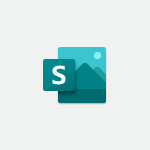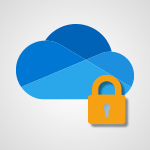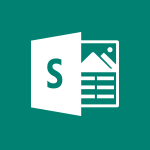Sway - Accessing the application Tutorial
In this video, you will learn about accessing the Office Online app in your Office 365 portal.
The video covers how to launch the app from the homepage or using the app launcher located at the top left of any page.
It also provides direct links to various Microsoft 365 online apps, including PowerPoint, Excel, Word, Teams, Yammer, OneDrive, and SharePoint.
Accessing these apps will help you efficiently collaborate, store files, and work on documents online.
- 0:30
- 2118 views
-
Sway - Introduction to the application
- 1:25
- Viewed 2313 times
-
Sway - Creating and modifying a Sway from the Office 365 Home page
- 0:34
- Viewed 1991 times
-
Sway - Creating a Sway in just a few seconds
- 0:45
- Viewed 1909 times
-
Sway - Dragging and dropping an image into an image card
- 0:29
- Viewed 2038 times
-
Sway - Exporting a Sway
- 0:48
- Viewed 3078 times
-
Sway - Adding and recording an audio file
- 1:12
- Viewed 2629 times
-
Sway - Copying cards from one Sway to another
- 0:44
- Viewed 2359 times
-
Sway - Duplicating and deleting a Sway
- 0:49
- Viewed 3427 times
-
Creating a Sway template
- 0:55
- Viewed 5270 times
-
Enabling autoplay
- 0:42
- Viewed 4252 times
-
Duplicating and deleting a Sway
- 0:49
- Viewed 3427 times
-
Exporting a Sway
- 0:48
- Viewed 3078 times
-
Adding and recording an audio file
- 1:12
- Viewed 2629 times
-
Copying cards from one Sway to another
- 0:44
- Viewed 2359 times
-
Introduction to the application
- 1:25
- Viewed 2313 times
-
Adding other types of content
- 0:56
- Viewed 2311 times
-
Creating a title with a background image
- 1:38
- Viewed 2294 times
-
Managing external sharing and external content
- 0:58
- Viewed 2276 times
-
Sharing a Sway
- 1:41
- Viewed 2243 times
-
Embedding video content
- 0:51
- Viewed 2228 times
-
Viewing your first presentation
- 0:57
- Viewed 2206 times
-
Creating a heading and a text card
- 1:21
- Viewed 2192 times
-
Formatting a Sway created from a file
- 2:18
- Viewed 2173 times
-
Removing the Sway informational footer
- 0:35
- Viewed 2160 times
-
Creating a Sway from a file
- 0:38
- Viewed 2087 times
-
Adding a Stack group card
- 1:37
- Viewed 2058 times
-
Introduction to Sway
- 1:17
- Viewed 2041 times
-
Dragging and dropping an image into an image card
- 0:29
- Viewed 2038 times
-
Customising and remixing your Sway
- 1:22
- Viewed 2003 times
-
Preventing particular users from using Sway
- 0:47
- Viewed 2000 times
-
Printing a Sway
- 0:19
- Viewed 1999 times
-
Creating and modifying a Sway from the Office 365 Home page
- 0:34
- Viewed 1991 times
-
Creating a Sway in just a few seconds
- 0:45
- Viewed 1909 times
-
Copying a chart in Sway
- 0:45
- Viewed 1871 times
-
Playing a card using the Design tab
- 0:20
- Viewed 1400 times
-
Guide to Using the Microsoft Authenticator App
- 01:47
- Viewed 5 times
-
Turn on Multi-Factor Authentication in the Admin Section
- 02:07
- Viewed 4 times
-
Manual Activation of Multi-Factor Authentication
- 01:40
- Viewed 2 times
-
Concept of Multi-Factor Authentication
- 01:51
- Viewed 2 times
-
Use the narrative Builder
- 01:31
- Viewed 22 times
-
Microsoft Copilot Academy
- 00:42
- Viewed 21 times
-
Connect Copilot to a third party app
- 01:11
- Viewed 20 times
-
Share a document with copilot
- 00:36
- Viewed 19 times
-
Configurate a page with copilot
- 01:47
- Viewed 19 times
-
Use Copilot with Right-Click
- 00:58
- Viewed 18 times
-
Draft a Service Memo with Copilot
- 02:21
- Viewed 29 times
-
Extract Invoice Data and Generate a Pivot Table
- 02:34
- Viewed 34 times
-
Summarize Discussions and Schedule a Meeting Slot
- 02:25
- Viewed 36 times
-
Formulate a Request for Pricing Conditions via Email
- 02:20
- Viewed 52 times
-
Analyze a Supply Catalog Based on Needs and Budget
- 02:52
- Viewed 55 times
-
Retrieve Data from a Web Page and Include it in Excel
- 04:35
- Viewed 66 times
-
Create a Desktop Flow with Power Automate from a Template
- 03:12
- Viewed 66 times
-
Understand the Specifics and Requirements of Desktop Flows
- 02:44
- Viewed 32 times
-
Dropbox: Create a SAS Exchange Between SharePoint and Another Storage Service
- 03:34
- Viewed 71 times
-
Excel: List Files from a Channel in an Excel Workbook with Power Automate
- 04:51
- Viewed 39 times
-
Excel: Link Excel Scripts and Power Automate Flows
- 03:22
- Viewed 42 times
-
SharePoint: Link Microsoft Forms and Lists in a Power Automate Flow
- 04:43
- Viewed 95 times
-
SharePoint: Automate File Movement to an Archive Library
- 05:20
- Viewed 37 times
-
Share Power Automate Flows
- 02:20
- Viewed 37 times
-
Manipulate Dynamic Content with Power FX
- 03:59
- Viewed 37 times
-
Leverage Variables with Power FX in Power Automate
- 03:28
- Viewed 38 times
-
Understand the Concept of Variables and Loops in Power Automate
- 03:55
- Viewed 38 times
-
Add Conditional “Switch” Actions in Power Automate
- 03:58
- Viewed 46 times
-
Add Conditional “IF” Actions in Power Automate
- 03:06
- Viewed 36 times
-
Create an Approval Flow with Power Automate
- 03:10
- Viewed 67 times
-
Create a Scheduled Flow with Power Automate
- 01:29
- Viewed 70 times
-
Create an Instant Flow with Power Automate
- 02:18
- Viewed 71 times
-
Create an Automated Flow with Power Automate
- 03:28
- Viewed 65 times
-
Create a Simple Flow with AI Copilot
- 04:31
- Viewed 50 times
-
Create a Flow Based on a Template with Power Automate
- 03:20
- Viewed 29 times
-
Discover the “Build Space”
- 02:26
- Viewed 35 times
-
The Power Automate Mobile App
- 01:39
- Viewed 31 times
-
Familiarize Yourself with the Different Types of Flows
- 01:37
- Viewed 37 times
-
Understand the Steps to Create a Power Automate Flow
- 01:51
- Viewed 33 times
-
Discover the Power Automate Home Interface
- 02:51
- Viewed 39 times
-
Access Power Automate for the Web
- 01:25
- Viewed 39 times
-
Understand the Benefits of Power Automate
- 01:30
- Viewed 41 times
-
Add a third-party application
- 02:40
- Viewed 61 times
-
Send a survey or questionnaire by email
- 02:06
- Viewed 46 times
-
Collaborate directly during an event with Microsoft Loop and Outlook
- 02:01
- Viewed 52 times
-
Create a collaborative email with Microsoft Loop and Outlook
- 02:30
- Viewed 48 times
-
Streamline Note-Taking with OneNote and Outlook
- 01:03
- Viewed 41 times
-
Create your reservation page for appointment booking (Bookings)
- 03:17
- Viewed 55 times
-
Share a document securely with Outlook
- 02:21
- Viewed 49 times
-
Block a sender
- 01:54
- Viewed 63 times
-
Identify a fraudulent email
- 02:06
- Viewed 43 times
-
Prevent transfer for a meeting
- 01:19
- Viewed 43 times
-
Prevent the forwarding of an email
- 01:01
- Viewed 38 times
-
Protect an email by encrypting
- 01:10
- Viewed 39 times
-
Provide an overview of best security practices in Outlook
- 01:08
- Viewed 37 times
-
Recover deleted items
- 01:09
- Viewed 91 times
-
Recall or replace an e-mail message
- 01:45
- Viewed 51 times
-
Respond to invitations as a delegate
- 02:55
- Viewed 38 times
-
Use a Shared Mailbox
- 01:18
- Viewed 58 times
-
Create and Manage Appointments in Delegated Calendars
- 02:04
- Viewed 45 times
-
Send Emails on Behalf of Someone Else
- 01:13
- Viewed 53 times
-
Mailbox Delegation Setup
- 01:59
- Viewed 41 times
-
Calendar Delegation Setup
- 01:21
- Viewed 57 times
-
Grant delegate access in Microsoft 365 administration
- 01:23
- Viewed 94 times
-
Making changes to a text
- 00:38
- Viewed 40 times
-
Consult the adoption of Copilot through Viva Insights
- 00:52
- Viewed 54 times
-
Search from emails with Copilot
- 00:53
- Viewed 133 times
-
Using Copilot in OneNote with Right-Click
- 01:21
- Viewed 36 times
-
Organizing OneNote with Copilot
- 00:46
- Viewed 44 times
-
Tracking changes in a Loop page with Copilot
- 01:16
- Viewed 41 times
-
Summarizing a Loop Page with Copilot
- 00:55
- Viewed 43 times
-
Generating Loop Content with Copilot
- 01:18
- Viewed 39 times
-
Send invitations or reminders with Copilot
- 00:53
- Viewed 56 times
-
Generate formulas from a concept
- 01:02
- Viewed 42 times
-
Analyzing a OneDrive file with Copilot
- 01:25
- Viewed 42 times
-
Analyzing multiple OneDrive documents with Copilot
- 01:01
- Viewed 53 times
-
Use the Meeting Dashboard
- 02:48
- Viewed 62 times
-
Respond to a Meeting Poll
- 01:30
- Viewed 55 times
-
Create a Meeting Poll
- 02:48
- Viewed 40 times
-
Display Three Time Zones
- 01:52
- Viewed 35 times
-
View Other Calendars
- 00:50
- Viewed 36 times
-
Open a Shared Calendar
- 01:29
- Viewed 45 times
-
Share Your Calendar
- 01:54
- Viewed 45 times
-
Use the Scheduling Assistant
- 01:42
- Viewed 37 times
-
Use the Immersive Reader Feature
- 01:33
- Viewed 42 times
-
Dictate Your Email to Outlook
- 01:35
- Viewed 42 times
-
Translate Emails in Outlook
- 01:32
- Viewed 43 times
-
Make Your Outlook Signature Accessible
- 01:12
- Viewed 40 times
-
Add Accessible Tables and Lists
- 02:32
- Viewed 56 times
-
Improve the Accessibility of Images in Emails
- 01:18
- Viewed 39 times
-
Improve Email Accessibility
- 02:02
- Viewed 44 times
-
Send Automatic Out-of-Office Replies
- 02:22
- Viewed 40 times
-
Prepare for Time Out of Office (Viva Insights)
- 02:08
- Viewed 43 times
-
Respect Your Colleagues' Off Hours (Viva Insights)
- 01:27
- Viewed 34 times
-
Delay Email Delivery
- 01:10
- Viewed 49 times
-
Use Conversation View
- 01:47
- Viewed 42 times
-
Clean Up Your Inbox
- 01:18
- Viewed 63 times
-
Organize Your Messages with Rules
- 02:01
- Viewed 132 times
-
Use Categories
- 02:51
- Viewed 40 times
-
Easily Sort Your Mails
- 01:38
- Viewed 43 times
-
Automate Routine Actions
- 02:19
- Viewed 47 times
-
Create an Email Template
- 01:40
- Viewed 52 times
-
Create a task from a message
- 02:00
- Viewed 92 times
-
Share a task list
- 03:10
- Viewed 94 times
-
Create a task or reminder
- 01:50
- Viewed 93 times
-
Task Module Overview
- 01:56
- Viewed 101 times
-
Manage Teams online meeting options
- 01:56
- Viewed 88 times
-
Edit or delete an appointment, meeting or event
- 01:50
- Viewed 116 times
-
Create a reminder for yourself
- 01:59
- Viewed 91 times
-
Respond to a meeting
- 01:00
- Viewed 93 times
-
Create an appointment or meeting
- 01:44
- Viewed 103 times
-
Create different types of events
- 01:46
- Viewed 93 times
-
Edit and customize views
- 01:55
- Viewed 111 times
-
Presentation and introduction to the calendar
- 01:35
- Viewed 109 times
-
Search options
- 01:23
- Viewed 89 times
-
Sort and filter emails
- 02:51
- Viewed 95 times
-
Request a Read Receipt or Delivery Confirmation
- 02:01
- Viewed 136 times
-
The Bcc Field in Detail
- 01:53
- Viewed 95 times
-
Save and Print a Message
- 01:48
- Viewed 104 times
-
Insert Elements in Emails (Tables, Charts, Images)
- 02:49
- Viewed 122 times
-
Attach files efficiently in Outlook
- 02:20
- Viewed 105 times
-
Process an incoming message
- 01:53
- Viewed 86 times
-
Send an Email and Create a Draft in Outlook
- 03:10
- Viewed 101 times
-
Organize into Folders
- 01:57
- Viewed 105 times
-
Set Your Work Hours in Outlook
- 02:02
- Viewed 93 times
-
Create and add a signature to messages
- 01:26
- Viewed 100 times
-
Manage new message notifications
- 01:40
- Viewed 89 times
-
Change the default font of your emails
- 01:05
- Viewed 98 times
-
Manage Views
- 02:36
- Viewed 82 times
-
Add and manage multiple accounts on Outlook
- 01:24
- Viewed 126 times
-
Explore the Interface
- 03:22
- Viewed 91 times
-
Introduce the new version of Outlook
- 02:01
- Viewed 95 times
-
Survey Consumer Satisfaction Panel with ChatGPT
- 01:55
- Viewed 195 times
-
Enhance Your Product on Social Media with ChatGPT
- 02:13
- Viewed 203 times
-
Write a Product Description with ChatGPT
- 02:30
- Viewed 182 times
-
Structure Your Product Launch Project
- 01:51
- Viewed 209 times
-
Initiate a Market Research Study with ChatGPT
- 02:08
- Viewed 165 times
-
Manage Storage Space
- 02:08
- Viewed 212 times
-
Synchronize Your Teams and SharePoint Files on Your Computer
- 01:29
- Viewed 197 times
-
Use Documents in a Synchronized Library Folder
- 01:32
- Viewed 205 times
-
Make a File Request
- 01:24
- Viewed 219 times
-
Restore Your OneDrive Space
- 01:42
- Viewed 213 times
-
Find All Shares from the Same Person
- 01:08
- Viewed 224 times
-
Modify Sharing Rules
- 00:53
- Viewed 218 times
-
Check Granted Shares
- 00:48
- Viewed 201 times
-
Protect My Document with a Password and Expiration Date
- 01:02
- Viewed 221 times
-
Avoid Abusive Document Sharing
- 00:57
- Viewed 194 times
-
Best Security Practices on OneDrive
- 01:27
- Viewed 221 times
-
Use Recycle Bins to Restore Documents
- 01:49
- Viewed 219 times
-
Search for Documents
- 01:31
- Viewed 192 times
-
Use Document History or Restore a Document to a Previous Version
- 02:11
- Viewed 227 times
-
Discover the Meaning of OneDrive Icons
- 02:16
- Viewed 217 times
-
Sync OneDrive with a Computer
- 02:38
- Viewed 204 times
-
Edit, Delete a Share
- 02:16
- Viewed 210 times
-
Share and Collaborate OneDrive
- 02:45
- Viewed 216 times
-
Power and Manage OneDrive
- 01:36
- Viewed 207 times
-
What is OneDrive ?
- 01:14
- Viewed 305 times
-
Personality and tone for a realistic rendering
- 01:18
- Viewed 288 times
-
Format and example for optimal results
- 01:50
- Viewed 296 times
-
The importance of context in your requests
- 01:44
- Viewed 296 times
-
Precise task in conversational AI
- 01:55
- Viewed 307 times
-
Basics of prompting with conversational AI
- 02:29
- Viewed 306 times
-
What is a prompt ?
- 01:14
- Viewed 300 times
-
Survey Consumer Satisfaction Panel
- 02:38
- Viewed 380 times
-
Promote Your Product on Social Networks with Copilot
- 02:41
- Viewed 332 times
-
Write a Product Description with Copilot
- 02:36
- Viewed 368 times
-
Structure Your Product Launch Project
- 02:15
- Viewed 371 times
-
Initiate a Market Study with Copilot
- 03:15
- Viewed 369 times
-
Create a Business Presentation Report with ChatGPT
- 02:00
- Viewed 441 times
-
Boost Your Proposal with ChatGPT
- 02:19
- Viewed 422 times
-
Generating an Executive Summary with ChatGPT
- 01:47
- Viewed 525 times
-
Writing a Business Proposal with ChatGPT
- 02:22
- Viewed 432 times
-
Analyzing a Specification Document with ChatGPT
- 02:15
- Viewed 413 times
-
Create a Business Presentation Report with Copilot
- 03:02
- Viewed 462 times
-
Boost Your Proposal with Copilot Coaching for Outlook
- 02:18
- Viewed 442 times
-
Generating an Executive Summary with Copilot
- 01:46
- Viewed 602 times
-
Writing a Business Proposal with Copilot
- 03:40
- Viewed 423 times
-
Analyzing a Specification Document with Copilot
- 02:59
- Viewed 465 times
Objectifs :
This video aims to guide users on how to access Sway from the home page, outlining the different methods available for easy navigation.
Chapitres :
-
Introduction to Accessing Sway
In this section, we will explore how to access Sway from the home page. Sway is a versatile application that allows users to create and share interactive presentations and reports. -
Methods to Access Sway
There are three primary methods to access Sway from the home page. Each method is straightforward and can be used based on your preference. -
Method 1: Using the New Button
1. Click on the 'New' button located on the home page. 2. From the dropdown menu, select 'Sway Page'. This will direct you to a new Sway document where you can start creating your content. -
Method 2: Exploring All Apps
1. Click on the 'Explore all apps' option available on the home page. 2. Look for Sway in the list of applications. 3. Click on Sway to access the application. -
Method 3: Using the App Launcher
1. Locate the app launcher icon, usually represented by a grid or a set of dots. 2. Click on the app launcher to reveal a list of available applications. 3. Select Sway from the list to open the application directly. -
Conclusion
In summary, accessing Sway from the home page can be done through three simple methods: using the 'New' button, exploring all apps, or utilizing the app launcher. Each method provides a quick and efficient way to start creating with Sway.
FAQ :
What is Sway and how can I use it?
Sway is a Microsoft application designed for creating interactive presentations and reports. You can use it by accessing it from the home page, either by clicking on 'New' and selecting 'Sway Page', exploring all apps, or using the app launcher directly.
What are the options to access Sway?
You can access Sway in three ways: by clicking on 'New' and then selecting 'Sway Page', by exploring all available apps, or by using the app launcher for direct access.
Can I create presentations with Sway?
Yes, Sway is specifically designed for creating presentations, reports, and stories in an interactive format.
Quelques cas d'usages :
Creating Interactive Presentations
Professionals can use Sway to create engaging presentations for meetings or conferences. By utilizing its interactive features, they can enhance audience engagement and retention of information.
Developing Reports
Sway can be used to compile and present reports in a visually appealing manner. This is particularly useful for marketing teams who need to present campaign results or project updates to stakeholders.
Educational Purposes
Educators can leverage Sway to create interactive lessons or project presentations for students, making learning more dynamic and engaging.
Glossaire :
Sway
Sway is a digital storytelling app from Microsoft that allows users to create and share interactive presentations, reports, and personal stories.
App Launcher
The App Launcher is a feature in Microsoft applications that provides quick access to various apps and services available to the user.