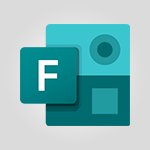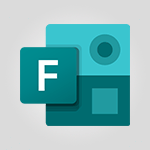Forms - Easily measure user experience with Net Promoter Score in Microsoft Forms Tutorial
In this video, you will learn how to easily measure user experience with Net Promoter Score in Microsoft Forms.
The video covers the creation process, including how to add the Net Promoter Score scale and enter your question.
You can also customize the question by making it mandatory or optional, adding images, and using branching.
This feature provides a critical and clean guide for reviewers to understand NPS scoring.
By following these steps, you will be able to effectively measure user experience in Microsoft Forms.
This knowledge will help you gain valuable insights and improve your products or services.
- 1:32
- 2582 views
-
OneDrive - What is OneDrive ?
- 01:14
- Viewed 1608 times
-
Copilot - Use Copilot with Right-Click
- 01:45
- Viewed 915 times
-
Outlook - Create and modify a group
- 2:19
- Viewed 4367 times
-
OneDrive - Edit, Delete a Share
- 02:16
- Viewed 1055 times
-
Power BI - Introduction to Power Bi
- 1:29
- Viewed 6390 times
-
Teams Premium - Activate the features of Teams Premium
- 3:48
- Viewed 13741 times
-
Teams Premium - Optimize Teams Premium settings in Administration
- 1:27
- Viewed 2613 times
-
Viva Engage - The role of an administrator
- 2:22
- Viewed 4827 times
-
How to add branching logic in Microsoft Forms
- 1:55
- Viewed 4629 times
-
Create a quick poll in Outlook with Microsoft Forms
- 3:38
- Viewed 4327 times
-
Add a "Date" field to your form or quiz in Microsoft Forms
- 1:06
- Viewed 4210 times
-
Create an automated workflow for Microsoft Forms with Power Automate
- 5:09
- Viewed 3729 times
-
Multiple choice questions in Microsoft Forms
- 2:14
- Viewed 3603 times
-
Measure how people feel about something with the Likert scale in Microsoft Forms
- 2:02
- Viewed 3537 times
-
Save time by creating your form with quick import
- 2:20
- Viewed 3424 times
-
Understand the difference between surveys and quizzes in Microsoft Forms
- 1:34
- Viewed 2952 times
-
What is Microsoft Forms?
- 1:23
- Viewed 2704 times
-
Get a rating in Microsoft Forms
- 1:32
- Viewed 2644 times
-
Create a Microsoft Forms form directly in OneDrive
- 1:33
- Viewed 2609 times
-
Create your first form or quiz in Microsoft Forms
- 2:12
- Viewed 2520 times
-
Introduction to the course on Forms
- 1:23
- Viewed 2426 times
-
Check and share your form results
- 2:42
- Viewed 2360 times
-
Create a new group form or quiz in Microsoft Forms
- 1:38
- Viewed 2355 times
-
Send and collect responses in Microsoft Forms
- 2:25
- Viewed 2261 times
-
Find out your coworkers’ preferences by creating a “Ranking” question in Microsoft Forms
- 2:14
- Viewed 2174 times
-
Use formatting toolbar and styles to format forms and quizzes
- 1:55
- Viewed 2147 times
-
Introduction to the Microsoft Forms home page
- 3:14
- Viewed 2145 times
-
Break up lengthy surveys and quizzes into sections
- 2:24
- Viewed 2094 times
-
Use "Text" fields to create a contact form
- 2:16
- Viewed 2044 times
-
Let responders submit files in Microsoft Forms
- 1:58
- Viewed 2039 times
-
Set up your survey or quiz before sharing it to collect responses
- 3:33
- Viewed 2008 times
-
Send a single form in multiple languages
- 1:21
- Viewed 1791 times
-
Share the link to collaborate or duplicate
- 1:36
- Viewed 1666 times
-
Get feedback from your coworkers with Forms questionnaires
- 2:08
- Viewed 1093 times
-
Creating a Form with Copilot
- 1:57
- Viewed 1013 times
-
Send invitations or reminders with Copilot
- 00:53
- Viewed 342 times
-
Introduction to Microsoft Forms
- 00:52
- Viewed 172 times
-
Remove a watermark
- 2:20
- Viewed 15341 times
-
Align flow chart shapes and add connectors
- 4:48
- Viewed 5217 times
-
Change font size, line spacing, and indentation
- 5:09
- Viewed 5095 times
-
AVERAGEIFS and IFERROR
- 4:45
- Viewed 4974 times
-
Ink Equation
- 0:41
- Viewed 4866 times
-
Insert items in a presentation
- 2:38
- Viewed 4863 times
-
Trigger text to play over a video
- 2:58
- Viewed 4843 times
-
Change list formatting on the slide master
- 5:22
- Viewed 4771 times
-
Convert handwritten texts or drawings with Powerpoint
- 0:33
- Viewed 4701 times
-
Convert a picture into Data with Excel
- 0:25
- Viewed 4700 times
-
How to add branching logic in Microsoft Forms
- 1:55
- Viewed 4629 times
-
3D Maps
- 1:41
- Viewed 4588 times
-
Edit headers and footers on the slide master
- 4:56
- Viewed 4538 times
-
Print Notes Pages as handouts
- 3:15
- Viewed 4409 times
-
Add headers and footers to slides
- 3:52
- Viewed 4377 times
-
Three ways to add numbers in Excel Online
- 3:15
- Viewed 4345 times
-
Create a combo chart
- 1:47
- Viewed 4272 times
-
COUNTIFS and SUMIFS
- 5:30
- Viewed 4266 times
-
Add a "Date" field to your form or quiz in Microsoft Forms
- 1:06
- Viewed 4210 times
-
Add sound effects to an animation
- 4:29
- Viewed 4201 times
-
More complex formulas
- 4:17
- Viewed 4189 times
-
Manage conditional formatting
- 4:30
- Viewed 4168 times
-
Finalize and review a presentation
- 2:02
- Viewed 4140 times
-
Create a new slide master and layouts
- 5:13
- Viewed 4126 times
-
Animate charts and SmartArt
- 3:36
- Viewed 4123 times
-
The nuts and bolts of VLOOKUP
- 3:05
- Viewed 4112 times
-
Work with a motion path
- 2:50
- Viewed 4110 times
-
Start using Excel
- 4:22
- Viewed 4095 times
-
Add a sound effect to a transition
- 3:45
- Viewed 4092 times
-
Create dynamic visual title using the Selected Value function
- 5:42
- Viewed 4083 times
-
Functions and formulas
- 3:24
- Viewed 4076 times
-
Manage drop-down lists
- 6:12
- Viewed 4066 times
-
New Chart types
- 1:52
- Viewed 4053 times
-
Customize the slide master
- 4:38
- Viewed 4043 times
-
The SUMIF function
- 5:27
- Viewed 4028 times
-
Use formulas to apply conditional formatting
- 4:20
- Viewed 4013 times
-
Prepare a basic handout
- 4:30
- Viewed 4012 times
-
AVERAGEIF function
- 3:04
- Viewed 3990 times
-
Create a flow chart
- 3:27
- Viewed 3986 times
-
VLOOKUP: How and when to use it
- 2:38
- Viewed 3981 times
-
The SUM function
- 4:37
- Viewed 3962 times
-
Using functions
- 5:12
- Viewed 3952 times
-
Advanced formulas and references
- 4:06
- Viewed 3943 times
-
How to simultaneously edit and calculate formulas across multiple worksheets
- 3:07
- Viewed 3943 times
-
Trigger an animation effect
- 2:29
- Viewed 3937 times
-
Look up values on a different worksheet
- 2:39
- Viewed 3928 times
-
Build an org chart using the text pane
- 4:00
- Viewed 3913 times
-
Password protect workbooks and worksheets in detail
- 6:00
- Viewed 3899 times
-
Take conditional formatting to the next level
- 3:37
- Viewed 3881 times
-
Create slide content and save the template
- 4:50
- Viewed 3881 times
-
Copy a VLOOKUP formula
- 3:27
- Viewed 3870 times
-
Freeze panes in detail
- 3:30
- Viewed 3849 times
-
How to link cells and calculate formulas across multiple worksheets
- 2:10
- Viewed 3849 times
-
How to simultaneously view multiple worksheets
- 3:25
- Viewed 3844 times
-
Password protect workbooks and worksheets
- 2:27
- Viewed 3842 times
-
Animate pictures, shapes, text, and other objects
- 4:02
- Viewed 3832 times
-
Customize charts
- 4:28
- Viewed 3825 times
-
Subtract time
- 3:58
- Viewed 3823 times
-
Add numbers
- 2:54
- Viewed 3821 times
-
Print headings, gridlines, formulas, and more
- 4:29
- Viewed 3816 times
-
How to track and monitor values with the Watch Window
- 2:42
- Viewed 3812 times
-
Print a worksheet on a specific number of pages
- 4:34
- Viewed 3800 times
-
Work with macros
- 4:40
- Viewed 3789 times
-
Advanced filter details
- 4:13
- Viewed 3780 times
-
Use slide masters to customize a presentation
- 3:07
- Viewed 3779 times
-
More print options
- 5:59
- Viewed 3776 times
-
Insert columns and rows
- 4:16
- Viewed 3775 times
-
IF with AND and OR
- 3:35
- Viewed 3770 times
-
AutoFilter details
- 3:27
- Viewed 3761 times
-
Add a picture watermark
- 4:36
- Viewed 3748 times
-
Customize colors and save the theme
- 4:45
- Viewed 3740 times
-
Create pie, bar, and line charts
- 3:13
- Viewed 3739 times
-
Create slicers
- 3:55
- Viewed 3735 times
-
Create quick measures
- 3:02
- Viewed 3733 times
-
Conditionally format dates
- 2:38
- Viewed 3732 times
-
Insert headers and footers
- 2:02
- Viewed 3730 times
-
Work with handout masters
- 4:34
- Viewed 3729 times
-
Create an automated workflow for Microsoft Forms with Power Automate
- 5:09
- Viewed 3729 times
-
Sort details
- 4:46
- Viewed 3722 times
-
Assign a button to a macro
- 2:49
- Viewed 3721 times
-
Combine data from multiple worksheets
- 2:50
- Viewed 3721 times
-
Drop-down list settings
- 4:14
- Viewed 3720 times
-
Create a template from a presentation
- 3:09
- Viewed 3715 times
-
Backgrounds in PowerPoint: First Steps
- 3:20
- Viewed 3702 times
-
Animate pictures and shapes
- 4:17
- Viewed 3702 times
-
Input and error messages
- 2:52
- Viewed 3697 times
-
Print worksheets and workbooks
- 1:07
- Viewed 3680 times
-
Header and footer details
- 3:41
- Viewed 3678 times
-
Print slides, notes, or handouts
- 2:48
- Viewed 3669 times
-
Change the theme background
- 5:38
- Viewed 3642 times
-
Basic math
- 2:28
- Viewed 3641 times
-
Operator order
- 2:04
- Viewed 3635 times
-
Copying formulas
- 3:00
- Viewed 3632 times
-
Screen recording
- 0:49
- Viewed 3625 times
-
Customize the design and layouts
- 5:06
- Viewed 3623 times
-
Save your macro
- 2:59
- Viewed 3622 times
-
Print handouts
- 4:32
- Viewed 3620 times
-
Create custom animations with motion paths
- 3:39
- Viewed 3620 times
-
Picture backgrounds: Two methods
- 4:58
- Viewed 3615 times
-
Multiple choice questions in Microsoft Forms
- 2:14
- Viewed 3603 times
-
Advanced IF functions
- 3:22
- Viewed 3580 times
-
Improved version history
- 0:51
- Viewed 3567 times
-
Copy a chart
- 2:59
- Viewed 3552 times
-
Measure how people feel about something with the Likert scale in Microsoft Forms
- 2:02
- Viewed 3537 times
-
Creating and managing a group
- 1:56
- Viewed 3535 times
-
How to create a table
- 2:11
- Viewed 3516 times
-
Cell references
- 1:34
- Viewed 3512 times
-
Customize master layouts
- 4:57
- Viewed 3506 times
-
Weighted average
- 2:06
- Viewed 3503 times
-
Use conditional formatting
- 2:02
- Viewed 3502 times
-
Add formulas and references
- 2:52
- Viewed 3483 times
-
Conditionally format text
- 2:12
- Viewed 3468 times
-
One click Forecasting
- 1:01
- Viewed 3467 times
-
Use slicers to filter data
- 1:25
- Viewed 3458 times
-
Removing backgrounds in PowerPoint
- 2:45
- Viewed 3456 times
-
Combine a path with other effects
- 4:49
- Viewed 3454 times
-
Add headers and footers to a presentation
- 2:50
- Viewed 3448 times
-
Apply and change a theme
- 5:13
- Viewed 3430 times
-
Manage Your Working Time in MyAnalytics
- 0:34
- Viewed 3426 times
-
Save time by creating your form with quick import
- 2:20
- Viewed 3424 times
-
Copy and remove conditional formatting
- 1:11
- Viewed 3414 times
-
How to use 3-D reference or tridimensional formulas
- 3:01
- Viewed 3406 times
-
AutoFill and Flash Fill
- 1:36
- Viewed 3401 times
-
Nested IF functions
- 3:30
- Viewed 3375 times
-
90 seconds about PowerPoint Slide Masters
- 1:17
- Viewed 3375 times
-
Freeze or lock panes
- 1:06
- Viewed 3366 times
-
Edit headers and footers for handouts
- 2:43
- Viewed 3364 times
-
Average a group of numbers
- 2:01
- Viewed 3348 times
-
Conditional formatting
- 3:35
- Viewed 3346 times
-
Prepare and run your presentation
- 1:28
- Viewed 3335 times
-
Design motion paths
- 2:30
- Viewed 3327 times
-
Ink Equation
- 0:40
- Viewed 3324 times
-
Drop-down lists
- 0:55
- Viewed 3322 times
-
Add staff members
- 2:57
- Viewed 3311 times
-
Create an org chart
- 3:09
- Viewed 3307 times
-
New chart types
- 0:39
- Viewed 3301 times
-
Use the drill down filter
- 4:41
- Viewed 3298 times
-
Apply paths to layered pictures
- 5:28
- Viewed 3286 times
-
Build an org chart using SmartArt Tools
- 5:09
- Viewed 3286 times
-
Edit a macro
- 3:29
- Viewed 3280 times
-
Animate text
- 4:14
- Viewed 3275 times
-
Create a sequence with line paths
- 6:42
- Viewed 3241 times
-
Sort and filter data
- 1:38
- Viewed 3238 times
-
Calculate function
- 4:22
- Viewed 3228 times
-
Present Live
- 3:13
- Viewed 3150 times
-
Make a reservation [Staff]
- 1:55
- Viewed 3130 times
-
Add bullets to text
- 2:24
- Viewed 3064 times
-
Create a new calendar
- 2:55
- Viewed 3059 times
-
Trigger a video
- 4:06
- Viewed 3051 times
-
Start using PowerPoint
- 2:06
- Viewed 3009 times
-
Turn on the drill down feature
- 2:23
- Viewed 3009 times
-
Turn your Excel tables into real lists!
- 1:12
- Viewed 2973 times
-
Integrate Bookings into TEAMS
- 1:36
- Viewed 2969 times
-
Add an alert to a visual
- 2:24
- Viewed 2949 times
-
Manage interactions
- 1:56
- Viewed 2903 times
-
Manage relations between data sources
- 2:37
- Viewed 2838 times
-
Make a reservation [Customer]
- 2:13
- Viewed 2834 times
-
Complete and Share a Schedule
- 2:02
- Viewed 2803 times
-
Create custom fields
- 1:21
- Viewed 2793 times
-
Create a Schedule and Organise it with the Help of Groups
- 1:42
- Viewed 2756 times
-
Add a service
- 2:03
- Viewed 2755 times
-
Import, create, edit and share documents
- 2:35
- Viewed 2752 times
-
Research in your notes
- 1:13
- Viewed 2747 times
-
What are measures?
- 2:58
- Viewed 2702 times
-
Use template to prepare your Agile SCRUM meeting
- 2:50
- Viewed 2680 times
-
Create and organise a group
- 1:30
- Viewed 2666 times
-
Organise notes
- 2:57
- Viewed 2663 times
-
Get a rating in Microsoft Forms
- 1:32
- Viewed 2644 times
-
Create a Microsoft Forms form directly in OneDrive
- 1:33
- Viewed 2609 times
-
How Clock In Works
- 0:22
- Viewed 2590 times
-
Make better tables
- 10 min
- Viewed 2540 times
-
Manage our recent documents
- 2:24
- Viewed 2540 times
-
Create your first form or quiz in Microsoft Forms
- 2:12
- Viewed 2520 times
-
Add a Visio diagram
- 1:23
- Viewed 2506 times
-
Access other apps aroud Office 365
- 1:10
- Viewed 2504 times
-
Creating and managing campaigns
- 1:39
- Viewed 2501 times
-
Draw, sketch or handwrite notes
- 1:25
- Viewed 2442 times
-
Send your notes by email
- 0:42
- Viewed 2436 times
-
Create dynamic drop down lists
- 3:26
- Viewed 2432 times
-
Password protect your notes
- 1:43
- Viewed 2425 times
-
Insert an image in a cell with image function
- 3:01
- Viewed 2396 times
-
Create a new shared booking page
- 2:32
- Viewed 2344 times
-
Save, share and share everything
- 0:49
- Viewed 2329 times
-
Insert online videos
- 0:41
- Viewed 2303 times
-
Add an Excel spreadsheet
- 1:31
- Viewed 2295 times
-
Imbrication OneNote / Teams
- 1:03
- Viewed 2286 times
-
Creating or editing office documents in Engage
- 0:44
- Viewed 2263 times
-
Add files
- 1:26
- Viewed 2249 times
-
See who's collaborating
- 2:01
- Viewed 2248 times
-
Imbrication OneNote / Outlook
- 1:37
- Viewed 2214 times
-
Add items
- 2:04
- Viewed 2210 times
-
Text before & after Function
- 4:57
- Viewed 2205 times
-
How to Copy a Schedule
- 0:39
- Viewed 2194 times
-
Sync and sharing
- 0:28
- Viewed 2179 times
-
Upload an existing video from your device
- 1:11
- Viewed 2176 times
-
Find out your coworkers’ preferences by creating a “Ranking” question in Microsoft Forms
- 2:14
- Viewed 2174 times
-
Make a reservation Employee]
- 1:50
- Viewed 2169 times
-
Use page templates
- 2:19
- Viewed 2151 times
-
Use formatting toolbar and styles to format forms and quizzes
- 1:55
- Viewed 2147 times
-
Add staff
- 2:36
- Viewed 2139 times
-
Install Office on 5 devices
- 1:53
- Viewed 2125 times
-
Summarize Your Notes with Copilot
- 1:45
- Viewed 2122 times
-
Create a video from the web app
- 1:20
- Viewed 2104 times
-
Meeting recordings in Microsoft Teams
- 1:13
- Viewed 2073 times
-
Create a video from the mobile app
- 1:13
- Viewed 2059 times
-
Add or edit a thumbnail
- 0:59
- Viewed 2059 times
-
Record a live PowerPoint presentation
- 1:18
- Viewed 2055 times
-
Use "Text" fields to create a contact form
- 2:16
- Viewed 2044 times
-
Let responders submit files in Microsoft Forms
- 1:58
- Viewed 2039 times
-
Create custom fields
- 1:12
- Viewed 1977 times
-
Change chart type
- 1:29
- Viewed 1911 times
-
Engaging and animating a group
- 1:55
- Viewed 1842 times
-
Add a Table from Text with Copilot
- 1:39
- Viewed 1796 times
-
Send a single form in multiple languages
- 1:21
- Viewed 1791 times
-
Rewrite or Summarize Existing Text with Copilot
- 2:29
- Viewed 1690 times
-
Make a reservation [Customer]
- 1:51
- Viewed 1685 times
-
Generate a Chart with Copilot
- 1:34
- Viewed 1615 times
-
Save a PowerPoint presentation
- 1:10
- Viewed 1585 times
-
Add a service
- 2:28
- Viewed 1559 times
-
Create a Task List or Plan with Copilot
- 1:49
- Viewed 1526 times
-
Create a Presentation with Copilot
- 1:50
- Viewed 1398 times
-
Create a Presentation Based on an Existing Word Document
- 1:52
- Viewed 1372 times
-
Draft Content Based on an Existing Document with Copilot
- 2:15
- Viewed 1323 times
-
Draft an Email with Copilot
- 2:35
- Viewed 1256 times
-
Sort, Filter, and Analyze Data with Copilot
- 1:48
- Viewed 1209 times
-
Summarize the Content of a Note with Copilot
- 1:03
- Viewed 1119 times
-
Generate Formulas with Copilot
- 2:07
- Viewed 1069 times
-
Summarize a Slideshow with Copilot
- 1:34
- Viewed 1051 times
-
Format Data with Copilot
- 1:52
- Viewed 1008 times
-
Optimize Email Writing with Copilot Coaching
- 1:41
- Viewed 1006 times
-
Analyze and Write Content Based on a File
- 2:16
- Viewed 986 times
-
Energize and Structure a Presentation with Copilot
- 1:50
- Viewed 966 times
-
Generate Text from an Idea or Plan
- 2:51
- Viewed 920 times
-
Use Documents in a Synchronized Library Folder
- 01:32
- Viewed 422 times
-
Use Recycle Bins to Restore Documents
- 01:49
- Viewed 385 times
-
Insert Elements in Emails (Tables, Charts, Images)
- 02:49
- Viewed 349 times
-
Send an Email and Create a Draft in Outlook
- 03:10
- Viewed 348 times
-
Create different types of events
- 01:46
- Viewed 305 times
-
Create a reminder for yourself
- 01:59
- Viewed 294 times
-
Create and add a signature to messages
- 01:26
- Viewed 291 times
-
Save and Print a Message
- 01:48
- Viewed 288 times
-
Make changes to a text
- 01:05
- Viewed 279 times
-
Sort and filter emails
- 02:51
- Viewed 276 times
-
Add Accessible Tables and Lists
- 02:32
- Viewed 271 times
-
Change the default font of your emails
- 01:05
- Viewed 266 times
-
Manage Teams online meeting options
- 01:56
- Viewed 265 times
-
Edit and customize views
- 01:55
- Viewed 262 times
-
Create an Email Template
- 01:40
- Viewed 257 times
-
Improve Email Accessibility
- 02:02
- Viewed 250 times
-
Search options
- 01:23
- Viewed 244 times
-
Generating Loop Content with Copilot
- 01:18
- Viewed 233 times
-
Improve the Accessibility of Images in Emails
- 01:18
- Viewed 226 times
-
Prepare for Time Out of Office (Viva Insights)
- 02:08
- Viewed 222 times
-
Generate formulas from a concept
- 01:02
- Viewed 219 times
-
Create a collaborative email with Microsoft Loop and Outlook
- 02:30
- Viewed 219 times
-
Translate Emails in Outlook
- 01:32
- Viewed 216 times
-
Delay Email Delivery
- 01:10
- Viewed 212 times
-
Summarizing a Loop Page with Copilot
- 00:55
- Viewed 205 times
-
Streamline Note-Taking with OneNote and Outlook
- 01:03
- Viewed 200 times
-
Use the Immersive Reader Feature
- 01:33
- Viewed 192 times
-
Dictate Your Email to Outlook
- 01:35
- Viewed 188 times
-
Initiate a project budget tracking table with Copilot
- 02:54
- Viewed 54 times
-
Develop and share a clear project follow-up with Copilot
- 02:18
- Viewed 58 times
-
Organize an action plan with Copilot and Microsoft Planner
- 01:31
- Viewed 69 times
-
Structure and optimize team collaboration with Copilot
- 02:28
- Viewed 68 times
-
Copilot at the service of project reports
- 02:36
- Viewed 59 times
-
Initiate a tracking table with ChatGPT
- 01:35
- Viewed 56 times
-
Distribute tasks within a team with ChatGPT
- 01:26
- Viewed 90 times
-
Generate a meeting summary with ChatGPT
- 01:24
- Viewed 62 times
-
Project mode
- 01:31
- Viewed 65 times
-
Create an agent for a team
- 01:53
- Viewed 108 times
-
Install and access Copilot Studio in Teams
- 01:38
- Viewed 108 times
-
Analyze the Copilot Studio agent
- 01:25
- Viewed 58 times
-
Publish the agent and make it accessible
- 01:39
- Viewed 107 times
-
Copilot Studio agent settings
- 01:33
- Viewed 60 times
-
Add new actions
- 01:54
- Viewed 102 times
-
Create a first action
- 01:59
- Viewed 103 times
-
Manage topics
- 01:51
- Viewed 89 times
-
Manage knowledge sources
- 01:11
- Viewed 60 times
-
Create an agent with Copilot Studio
- 01:52
- Viewed 101 times
-
Access Copilot Studio
- 01:09
- Viewed 101 times
-
Get started with Copilot Studio
- 01:25
- Viewed 58 times
-
Introduction to PowerBI
- 00:60
- Viewed 174 times
-
Introduction to Microsoft Outlook
- 01:09
- Viewed 166 times
-
Introduction to Microsoft Insights
- 02:04
- Viewed 164 times
-
Introduction to Microsoft Viva
- 01:22
- Viewed 170 times
-
Introduction to Planner
- 00:56
- Viewed 179 times
-
Introduction to Microsoft Visio
- 02:07
- Viewed 166 times
-
Introduction to Microsoft Forms
- 00:52
- Viewed 172 times
-
Introducing to Microsoft Designer
- 00:28
- Viewed 232 times
-
Introduction to Sway
- 01:53
- Viewed 149 times
-
Introducing to Word
- 01:00
- Viewed 171 times
-
Introducing to SharePoint Premium
- 00:47
- Viewed 152 times
-
Create a call group
- 01:15
- Viewed 208 times
-
Use call delegation
- 01:07
- Viewed 134 times
-
Assign a delegate for your calls
- 01:08
- Viewed 205 times
-
Ring multiple devices simultaneously
- 01:36
- Viewed 142 times
-
Use the "Do Not Disturb" function for calls
- 01:28
- Viewed 132 times
-
Manage advanced call notifications
- 01:29
- Viewed 147 times
-
Configure audio settings for better sound quality
- 02:08
- Viewed 176 times
-
Block unwanted calls
- 01:24
- Viewed 143 times
-
Disable all call forwarding
- 01:09
- Viewed 147 times
-
Manage a call group in Teams
- 02:01
- Viewed 140 times
-
Update voicemail forwarding settings
- 01:21
- Viewed 136 times
-
Configure call forwarding to internal numbers
- 01:02
- Viewed 129 times
-
Set call forwarding to external numbers
- 01:03
- Viewed 154 times
-
Manage voicemail messages
- 01:55
- Viewed 194 times
-
Access voicemail via mobile and PC
- 02:03
- Viewed 210 times
-
Customize your voicemail greeting
- 02:17
- Viewed 130 times
-
Transfer calls with or without an announcement
- 01:38
- Viewed 127 times
-
Manage simultaneous calls
- 01:52
- Viewed 138 times
-
Support third-party apps during calls
- 01:53
- Viewed 168 times
-
Add participants quickly and securely
- 01:37
- Viewed 135 times
-
Configure call privacy and security settings
- 02:51
- Viewed 134 times
-
Manage calls on hold
- 01:20
- Viewed 144 times
-
Live transcription and generate summaries via AI
- 03:43
- Viewed 133 times
-
Use the interface to make and receive calls
- 01:21
- Viewed 139 times
-
Draft a Service Memo
- 02:33
- Viewed 189 times
-
Extract Invoice Data and Generate a Pivot Table
- 03:26
- Viewed 175 times
-
Formulate a Request for Pricing Conditions via Email
- 02:32
- Viewed 258 times
-
Analyze a Supply Catalog Based on Needs and Budget
- 02:41
- Viewed 223 times
-
SharePoint Page Co-Editing: Collaborate in Real Time
- 02:14
- Viewed 91 times
-
Other Coaches
- 01:45
- Viewed 188 times
-
Agents in SharePoint
- 02:44
- Viewed 151 times
-
Prompt coach
- 02:49
- Viewed 172 times
-
Modify, Share, and Install an Agent
- 01:43
- Viewed 167 times
-
Configure a Copilot Agent
- 02:39
- Viewed 156 times
-
Describe a copilot agent
- 01:32
- Viewed 181 times
-
Rewrite with Copilot
- 01:21
- Viewed 155 times
-
Analyze a video
- 01:21
- Viewed 179 times
-
Use the Copilot pane
- 01:12
- Viewed 172 times
-
Process text
- 01:03
- Viewed 159 times
-
Create an insights grid
- 01:19
- Viewed 270 times
-
Generate and manipulate an image in PowerPoint
- 01:47
- Viewed 173 times
-
Interact with a web page with Copilot
- 00:36
- Viewed 191 times
-
Create an image with Copilot
- 00:42
- Viewed 280 times
-
Summarize a PDF with Copilot
- 00:41
- Viewed 184 times
-
Analyze your documents with Copilot
- 01:15
- Viewed 181 times
-
Chat with Copilot
- 00:50
- Viewed 171 times
-
Particularities of Personal and Professional Copilot Accounts
- 00:40
- Viewed 259 times
-
Data Privacy in Copilot
- 00:43
- Viewed 185 times
-
Access Copilot
- 00:25
- Viewed 281 times
-
Use a Copilot Agent
- 01:24
- Viewed 198 times
-
Modify with Pages
- 01:20
- Viewed 198 times
-
Generate and manipulate an image in Word
- 01:19
- Viewed 191 times
-
Create Outlook rules with Copilot
- 01:12
- Viewed 184 times
-
Generate the email for the recipient
- 00:44
- Viewed 175 times
-
Action Function
- 04:18
- Viewed 143 times
-
Search Function
- 03:42
- Viewed 193 times
-
Date and Time Function
- 02:53
- Viewed 174 times
-
Logical Function
- 03:14
- Viewed 261 times
-
Text Function
- 03:25
- Viewed 203 times
-
Basic Function
- 02:35
- Viewed 165 times
-
Categories of Functions in Power FX
- 01:51
- Viewed 193 times
-
Introduction to Power Fx
- 01:09
- Viewed 164 times
-
The New Calendar
- 03:14
- Viewed 286 times
-
Sections
- 02:34
- Viewed 175 times
-
Customizing Views
- 03:25
- Viewed 170 times
-
Introduction to the New Features of Microsoft Teams
- 00:47
- Viewed 277 times
-
Guide to Using the Microsoft Authenticator App
- 01:47
- Viewed 189 times
-
Turn on Multi-Factor Authentication in the Admin Section
- 02:07
- Viewed 149 times
-
Manual Activation of Multi-Factor Authentication
- 01:40
- Viewed 103 times
-
Concept of Multi-Factor Authentication
- 01:51
- Viewed 179 times
-
Use the narrative Builder
- 01:31
- Viewed 226 times
-
Microsoft Copilot Academy
- 00:42
- Viewed 186 times
-
Connect Copilot to a third party app
- 01:11
- Viewed 197 times
-
Share a document with copilot
- 00:36
- Viewed 184 times
-
Configurate a page with copilot
- 01:47
- Viewed 187 times
-
Use Copilot with Right-Click
- 01:45
- Viewed 915 times
-
Draft a Service Memo with Copilot
- 02:21
- Viewed 203 times
-
Extract Invoice Data and Generate a Pivot Table
- 02:34
- Viewed 227 times
-
Summarize Discussions and Schedule a Meeting Slot
- 02:25
- Viewed 294 times
-
Formulate a Request for Pricing Conditions via Email
- 02:20
- Viewed 356 times
-
Analyze a Supply Catalog Based on Needs and Budget
- 02:52
- Viewed 336 times
-
Retrieve Data from a Web Page and Include it in Excel
- 04:35
- Viewed 394 times
-
Create a Desktop Flow with Power Automate from a Template
- 03:12
- Viewed 341 times
-
Understand the Specifics and Requirements of Desktop Flows
- 02:44
- Viewed 210 times
-
Dropbox: Create a SAS Exchange Between SharePoint and Another Storage Service
- 03:34
- Viewed 357 times
-
Excel: List Files from a Channel in an Excel Workbook with Power Automate
- 04:51
- Viewed 226 times
-
Excel: Link Excel Scripts and Power Automate Flows
- 03:22
- Viewed 231 times
-
SharePoint: Link Microsoft Forms and Lists in a Power Automate Flow
- 04:43
- Viewed 411 times
-
SharePoint: Automate File Movement to an Archive Library
- 05:20
- Viewed 201 times
-
Share Power Automate Flows
- 02:20
- Viewed 198 times
-
Manipulate Dynamic Content with Power FX
- 03:59
- Viewed 202 times
-
Leverage Variables with Power FX in Power Automate
- 03:28
- Viewed 186 times
-
Understand the Concept of Variables and Loops in Power Automate
- 03:55
- Viewed 201 times
-
Add Conditional “Switch” Actions in Power Automate
- 03:58
- Viewed 234 times
-
Add Conditional “IF” Actions in Power Automate
- 03:06
- Viewed 171 times
-
Create an Approval Flow with Power Automate
- 03:10
- Viewed 367 times
-
Create a Scheduled Flow with Power Automate
- 01:29
- Viewed 588 times
-
Create an Instant Flow with Power Automate
- 02:18
- Viewed 341 times
-
Create an Automated Flow with Power Automate
- 03:28
- Viewed 331 times
-
Create a Simple Flow with AI Copilot
- 04:31
- Viewed 312 times
-
Create a Flow Based on a Template with Power Automate
- 03:20
- Viewed 280 times
-
Discover the “Build Space”
- 02:26
- Viewed 197 times
-
The Power Automate Mobile App
- 01:39
- Viewed 202 times
-
Familiarize Yourself with the Different Types of Flows
- 01:37
- Viewed 197 times
-
Understand the Steps to Create a Power Automate Flow
- 01:51
- Viewed 287 times
-
Discover the Power Automate Home Interface
- 02:51
- Viewed 192 times
-
Access Power Automate for the Web
- 01:25
- Viewed 301 times
-
Understand the Benefits of Power Automate
- 01:30
- Viewed 249 times
Objectifs :
This document aims to provide a comprehensive overview of the new Net Promoter Score (NPS) feature in Microsoft Forms, detailing its purpose, functionality, and the process of implementation to measure user experience effectively.
Chapitres :
-
Introduction to Net Promoter Score (NPS)
Microsoft Forms has introduced a new feature known as the Net Promoter Score (NPS). This tool is designed to measure user experience by collecting feedback through a system of pictograms. The NPS provides an additional method for evaluating opinions, allowing organizations to gain insights into user satisfaction. -
Understanding the NPS Scale
The Net Promoter Score operates on a numerical scale ranging from 1.00 to 10.00. Unlike traditional rating systems, these numbers are fixed and cannot be modified. This structured approach offers a clear and concise guide for reviewers who may not be familiar with how NPS scoring functions. -
Creating an NPS Question in Microsoft Forms
To create an NPS question, follow these steps: 1. Navigate to the 'New' option to add a score scale. 2. Select 'Net Promoter Score' from the list. 3. Enter your question in the designated field. 4. Input a value for the lowest level, corresponding to 1, and for the highest level, corresponding to 10. This process is straightforward and mirrors the creation of other question types in Microsoft Forms. -
Managing NPS Questions
Once you have created your NPS question, you have several options for managing it: - **Duplicate or Delete**: You can easily duplicate or delete a question as needed. - **Rearranging Questions**: Use the arrows provided to move questions around within the form. - **Adding Images**: If necessary, you can include an image to enhance the question. - **Mandatory or Optional**: Decide whether the question should be mandatory or optional for respondents. -
Additional Features and Options
The three-dot menu offers more options for your NPS question, including the ability to provide additional information. Furthermore, you can implement branching logic to direct respondents based on their answers, enhancing the survey's interactivity and relevance. -
Conclusion
In summary, the Net Promoter Score feature in Microsoft Forms is a valuable tool for measuring user experience. By following the outlined steps, users can effectively create, manage, and analyze feedback through NPS, leading to improved understanding of customer satisfaction and areas for enhancement.
FAQ :
What is the Net Promoter Score (NPS)?
The Net Promoter Score (NPS) is a metric that measures user experience and customer loyalty by asking respondents to rate their likelihood of recommending a product or service on a scale from 0 to 10.
How do I create an NPS question in Microsoft Forms?
To create an NPS question in Microsoft Forms, select 'Net Promoter Score' from the 'Add Score Scale' options, enter your question, and set the lowest value to 1 and the highest to 10.
Can I make questions mandatory in Microsoft Forms?
Yes, you can choose to make questions mandatory, meaning respondents must answer them before submitting the form.
What are pictograms and how are they used in NPS?
Pictograms are visual symbols that represent ideas or concepts. In NPS, they can be used to simplify the feedback process and make it more engaging for respondents.
What is the purpose of branching in Microsoft Forms?
Branching allows you to direct respondents to different questions based on their previous answers, making the survey more personalized and relevant.
Quelques cas d'usages :
Customer Feedback Collection
Businesses can use NPS in Microsoft Forms to gather customer feedback after a purchase or service interaction, helping them understand customer satisfaction and loyalty.
Event Feedback Survey
Event organizers can implement NPS to evaluate attendee satisfaction and gather insights on how to improve future events.
Product Development Insights
Companies can use NPS to assess user experience with a new product, allowing them to make data-driven decisions for enhancements or changes.
Employee Engagement Assessment
HR departments can utilize NPS to measure employee satisfaction and engagement, identifying areas for improvement within the workplace.
Service Quality Evaluation
Service providers can apply NPS to evaluate the quality of their services, helping them to identify strengths and weaknesses in their offerings.
Glossaire :
Net Promoter Score (NPS)
A metric used to measure user experience and customer loyalty by asking respondents to rate their likelihood of recommending a product or service on a scale from 0 to 10.
Pictograms
Visual symbols used to represent ideas or concepts, often used in surveys to simplify the feedback process.
Scale
A range of values used to quantify responses, in this case, from 1 to 10 for the NPS.
Mandatory question
A question that must be answered by the respondent before submitting the form.
Optional question
A question that the respondent can choose to answer or skip.
Branching
A feature that allows the form to direct respondents to different questions based on their previous answers.