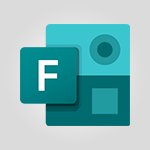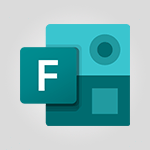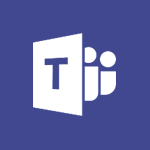Forms - Measure how people feel about something with the Likert scale in Microsoft Forms Tutorial
In this video, you will learn how to measure people's feelings using the Likert scale in Microsoft Forms.
The Likert scale is a rating system that quantitatively assesses opinions, attitudes, or behaviors.
You can create a Likert scale by adding statements and options to your form.
The statements are what users will respond to, and the options provide a range of choices.
You can customize the scale by adding or removing options as needed.
By using the Likert scale, you can obtain more nuanced answers from your respondents.
The video also covers other question types and features in Microsoft Forms.
This tutorial will help you effectively measure and analyze people's feelings using the Likert scale in Microsoft Forms, enhancing your understanding of user feedback.
- 2:02
- 3534 views
-
OneDrive - What is OneDrive ?
- 01:14
- Viewed 1580 times
-
Copilot - Use Copilot with Right-Click
- 01:45
- Viewed 901 times
-
Outlook - Create and modify a group
- 2:19
- Viewed 4358 times
-
OneDrive - Edit, Delete a Share
- 02:16
- Viewed 1047 times
-
Power BI - Introduction to Power Bi
- 1:29
- Viewed 6383 times
-
Teams Premium - Activate the features of Teams Premium
- 3:48
- Viewed 13732 times
-
Teams Premium - Optimize Teams Premium settings in Administration
- 1:27
- Viewed 2610 times
-
Viva Engage - The role of an administrator
- 2:22
- Viewed 4824 times
-
How to add branching logic in Microsoft Forms
- 1:55
- Viewed 4628 times
-
Create a quick poll in Outlook with Microsoft Forms
- 3:38
- Viewed 4327 times
-
Add a "Date" field to your form or quiz in Microsoft Forms
- 1:06
- Viewed 4205 times
-
Create an automated workflow for Microsoft Forms with Power Automate
- 5:09
- Viewed 3726 times
-
Multiple choice questions in Microsoft Forms
- 2:14
- Viewed 3598 times
-
Save time by creating your form with quick import
- 2:20
- Viewed 3422 times
-
Understand the difference between surveys and quizzes in Microsoft Forms
- 1:34
- Viewed 2952 times
-
What is Microsoft Forms?
- 1:23
- Viewed 2704 times
-
Get a rating in Microsoft Forms
- 1:32
- Viewed 2643 times
-
Create a Microsoft Forms form directly in OneDrive
- 1:33
- Viewed 2608 times
-
Easily measure user experience with Net Promoter Score in Microsoft Forms
- 1:32
- Viewed 2578 times
-
Create your first form or quiz in Microsoft Forms
- 2:12
- Viewed 2518 times
-
Introduction to the course on Forms
- 1:23
- Viewed 2425 times
-
Check and share your form results
- 2:42
- Viewed 2358 times
-
Create a new group form or quiz in Microsoft Forms
- 1:38
- Viewed 2352 times
-
Send and collect responses in Microsoft Forms
- 2:25
- Viewed 2261 times
-
Find out your coworkers’ preferences by creating a “Ranking” question in Microsoft Forms
- 2:14
- Viewed 2173 times
-
Introduction to the Microsoft Forms home page
- 3:14
- Viewed 2145 times
-
Use formatting toolbar and styles to format forms and quizzes
- 1:55
- Viewed 2144 times
-
Break up lengthy surveys and quizzes into sections
- 2:24
- Viewed 2094 times
-
Use "Text" fields to create a contact form
- 2:16
- Viewed 2044 times
-
Let responders submit files in Microsoft Forms
- 1:58
- Viewed 2038 times
-
Set up your survey or quiz before sharing it to collect responses
- 3:33
- Viewed 2008 times
-
Send a single form in multiple languages
- 1:21
- Viewed 1789 times
-
Share the link to collaborate or duplicate
- 1:36
- Viewed 1666 times
-
Get feedback from your coworkers with Forms questionnaires
- 2:08
- Viewed 1093 times
-
Creating a Form with Copilot
- 1:57
- Viewed 1011 times
-
Send invitations or reminders with Copilot
- 00:53
- Viewed 341 times
-
Introduction to Microsoft Forms
- 00:52
- Viewed 169 times
-
Remove a watermark
- 2:20
- Viewed 15308 times
-
Align flow chart shapes and add connectors
- 4:48
- Viewed 5211 times
-
Change font size, line spacing, and indentation
- 5:09
- Viewed 5083 times
-
AVERAGEIFS and IFERROR
- 4:45
- Viewed 4974 times
-
Insert items in a presentation
- 2:38
- Viewed 4860 times
-
Ink Equation
- 0:41
- Viewed 4859 times
-
Trigger text to play over a video
- 2:58
- Viewed 4842 times
-
Change list formatting on the slide master
- 5:22
- Viewed 4768 times
-
Convert a picture into Data with Excel
- 0:25
- Viewed 4695 times
-
Convert handwritten texts or drawings with Powerpoint
- 0:33
- Viewed 4695 times
-
How to add branching logic in Microsoft Forms
- 1:55
- Viewed 4628 times
-
3D Maps
- 1:41
- Viewed 4582 times
-
Edit headers and footers on the slide master
- 4:56
- Viewed 4535 times
-
Print Notes Pages as handouts
- 3:15
- Viewed 4404 times
-
Add headers and footers to slides
- 3:52
- Viewed 4375 times
-
Three ways to add numbers in Excel Online
- 3:15
- Viewed 4341 times
-
Create a combo chart
- 1:47
- Viewed 4267 times
-
COUNTIFS and SUMIFS
- 5:30
- Viewed 4264 times
-
Add a "Date" field to your form or quiz in Microsoft Forms
- 1:06
- Viewed 4205 times
-
Add sound effects to an animation
- 4:29
- Viewed 4199 times
-
More complex formulas
- 4:17
- Viewed 4187 times
-
Manage conditional formatting
- 4:30
- Viewed 4167 times
-
Finalize and review a presentation
- 2:02
- Viewed 4134 times
-
Create a new slide master and layouts
- 5:13
- Viewed 4123 times
-
Animate charts and SmartArt
- 3:36
- Viewed 4119 times
-
The nuts and bolts of VLOOKUP
- 3:05
- Viewed 4111 times
-
Work with a motion path
- 2:50
- Viewed 4106 times
-
Start using Excel
- 4:22
- Viewed 4094 times
-
Add a sound effect to a transition
- 3:45
- Viewed 4088 times
-
Create dynamic visual title using the Selected Value function
- 5:42
- Viewed 4082 times
-
Functions and formulas
- 3:24
- Viewed 4072 times
-
Manage drop-down lists
- 6:12
- Viewed 4065 times
-
New Chart types
- 1:52
- Viewed 4052 times
-
Customize the slide master
- 4:38
- Viewed 4038 times
-
The SUMIF function
- 5:27
- Viewed 4028 times
-
Prepare a basic handout
- 4:30
- Viewed 4010 times
-
Use formulas to apply conditional formatting
- 4:20
- Viewed 4009 times
-
AVERAGEIF function
- 3:04
- Viewed 3990 times
-
Create a flow chart
- 3:27
- Viewed 3982 times
-
VLOOKUP: How and when to use it
- 2:38
- Viewed 3981 times
-
The SUM function
- 4:37
- Viewed 3962 times
-
Using functions
- 5:12
- Viewed 3952 times
-
How to simultaneously edit and calculate formulas across multiple worksheets
- 3:07
- Viewed 3943 times
-
Advanced formulas and references
- 4:06
- Viewed 3942 times
-
Trigger an animation effect
- 2:29
- Viewed 3936 times
-
Look up values on a different worksheet
- 2:39
- Viewed 3928 times
-
Build an org chart using the text pane
- 4:00
- Viewed 3910 times
-
Password protect workbooks and worksheets in detail
- 6:00
- Viewed 3898 times
-
Create slide content and save the template
- 4:50
- Viewed 3880 times
-
Take conditional formatting to the next level
- 3:37
- Viewed 3879 times
-
Copy a VLOOKUP formula
- 3:27
- Viewed 3862 times
-
Freeze panes in detail
- 3:30
- Viewed 3849 times
-
How to link cells and calculate formulas across multiple worksheets
- 2:10
- Viewed 3848 times
-
Password protect workbooks and worksheets
- 2:27
- Viewed 3842 times
-
How to simultaneously view multiple worksheets
- 3:25
- Viewed 3842 times
-
Animate pictures, shapes, text, and other objects
- 4:02
- Viewed 3830 times
-
Customize charts
- 4:28
- Viewed 3824 times
-
Subtract time
- 3:58
- Viewed 3821 times
-
Add numbers
- 2:54
- Viewed 3820 times
-
Print headings, gridlines, formulas, and more
- 4:29
- Viewed 3814 times
-
How to track and monitor values with the Watch Window
- 2:42
- Viewed 3812 times
-
Print a worksheet on a specific number of pages
- 4:34
- Viewed 3798 times
-
Work with macros
- 4:40
- Viewed 3788 times
-
Advanced filter details
- 4:13
- Viewed 3778 times
-
Use slide masters to customize a presentation
- 3:07
- Viewed 3777 times
-
More print options
- 5:59
- Viewed 3775 times
-
Insert columns and rows
- 4:16
- Viewed 3772 times
-
IF with AND and OR
- 3:35
- Viewed 3770 times
-
AutoFilter details
- 3:27
- Viewed 3761 times
-
Add a picture watermark
- 4:36
- Viewed 3747 times
-
Customize colors and save the theme
- 4:45
- Viewed 3740 times
-
Create pie, bar, and line charts
- 3:13
- Viewed 3739 times
-
Create slicers
- 3:55
- Viewed 3733 times
-
Create quick measures
- 3:02
- Viewed 3731 times
-
Insert headers and footers
- 2:02
- Viewed 3730 times
-
Conditionally format dates
- 2:38
- Viewed 3730 times
-
Work with handout masters
- 4:34
- Viewed 3729 times
-
Create an automated workflow for Microsoft Forms with Power Automate
- 5:09
- Viewed 3726 times
-
Sort details
- 4:46
- Viewed 3721 times
-
Assign a button to a macro
- 2:49
- Viewed 3721 times
-
Drop-down list settings
- 4:14
- Viewed 3720 times
-
Combine data from multiple worksheets
- 2:50
- Viewed 3720 times
-
Create a template from a presentation
- 3:09
- Viewed 3714 times
-
Animate pictures and shapes
- 4:17
- Viewed 3702 times
-
Backgrounds in PowerPoint: First Steps
- 3:20
- Viewed 3699 times
-
Input and error messages
- 2:52
- Viewed 3696 times
-
Print worksheets and workbooks
- 1:07
- Viewed 3680 times
-
Header and footer details
- 3:41
- Viewed 3678 times
-
Print slides, notes, or handouts
- 2:48
- Viewed 3666 times
-
Change the theme background
- 5:38
- Viewed 3641 times
-
Basic math
- 2:28
- Viewed 3640 times
-
Operator order
- 2:04
- Viewed 3633 times
-
Copying formulas
- 3:00
- Viewed 3630 times
-
Screen recording
- 0:49
- Viewed 3625 times
-
Save your macro
- 2:59
- Viewed 3621 times
-
Customize the design and layouts
- 5:06
- Viewed 3621 times
-
Print handouts
- 4:32
- Viewed 3616 times
-
Create custom animations with motion paths
- 3:39
- Viewed 3615 times
-
Picture backgrounds: Two methods
- 4:58
- Viewed 3614 times
-
Multiple choice questions in Microsoft Forms
- 2:14
- Viewed 3598 times
-
Advanced IF functions
- 3:22
- Viewed 3578 times
-
Improved version history
- 0:51
- Viewed 3565 times
-
Copy a chart
- 2:59
- Viewed 3552 times
-
Creating and managing a group
- 1:56
- Viewed 3534 times
-
How to create a table
- 2:11
- Viewed 3515 times
-
Cell references
- 1:34
- Viewed 3511 times
-
Customize master layouts
- 4:57
- Viewed 3505 times
-
Weighted average
- 2:06
- Viewed 3501 times
-
Use conditional formatting
- 2:02
- Viewed 3501 times
-
Add formulas and references
- 2:52
- Viewed 3480 times
-
One click Forecasting
- 1:01
- Viewed 3467 times
-
Conditionally format text
- 2:12
- Viewed 3467 times
-
Use slicers to filter data
- 1:25
- Viewed 3456 times
-
Combine a path with other effects
- 4:49
- Viewed 3454 times
-
Removing backgrounds in PowerPoint
- 2:45
- Viewed 3453 times
-
Add headers and footers to a presentation
- 2:50
- Viewed 3446 times
-
Manage Your Working Time in MyAnalytics
- 0:34
- Viewed 3426 times
-
Apply and change a theme
- 5:13
- Viewed 3425 times
-
Save time by creating your form with quick import
- 2:20
- Viewed 3422 times
-
Copy and remove conditional formatting
- 1:11
- Viewed 3414 times
-
How to use 3-D reference or tridimensional formulas
- 3:01
- Viewed 3405 times
-
AutoFill and Flash Fill
- 1:36
- Viewed 3400 times
-
90 seconds about PowerPoint Slide Masters
- 1:17
- Viewed 3375 times
-
Nested IF functions
- 3:30
- Viewed 3372 times
-
Freeze or lock panes
- 1:06
- Viewed 3366 times
-
Edit headers and footers for handouts
- 2:43
- Viewed 3362 times
-
Average a group of numbers
- 2:01
- Viewed 3348 times
-
Conditional formatting
- 3:35
- Viewed 3345 times
-
Prepare and run your presentation
- 1:28
- Viewed 3333 times
-
Design motion paths
- 2:30
- Viewed 3327 times
-
Ink Equation
- 0:40
- Viewed 3322 times
-
Drop-down lists
- 0:55
- Viewed 3320 times
-
Add staff members
- 2:57
- Viewed 3310 times
-
Create an org chart
- 3:09
- Viewed 3306 times
-
New chart types
- 0:39
- Viewed 3300 times
-
Use the drill down filter
- 4:41
- Viewed 3298 times
-
Apply paths to layered pictures
- 5:28
- Viewed 3285 times
-
Build an org chart using SmartArt Tools
- 5:09
- Viewed 3285 times
-
Edit a macro
- 3:29
- Viewed 3279 times
-
Animate text
- 4:14
- Viewed 3275 times
-
Create a sequence with line paths
- 6:42
- Viewed 3240 times
-
Sort and filter data
- 1:38
- Viewed 3238 times
-
Calculate function
- 4:22
- Viewed 3225 times
-
Present Live
- 3:13
- Viewed 3149 times
-
Make a reservation [Staff]
- 1:55
- Viewed 3130 times
-
Add bullets to text
- 2:24
- Viewed 3064 times
-
Create a new calendar
- 2:55
- Viewed 3058 times
-
Trigger a video
- 4:06
- Viewed 3051 times
-
Turn on the drill down feature
- 2:23
- Viewed 3009 times
-
Start using PowerPoint
- 2:06
- Viewed 3008 times
-
Turn your Excel tables into real lists!
- 1:12
- Viewed 2972 times
-
Integrate Bookings into TEAMS
- 1:36
- Viewed 2969 times
-
Add an alert to a visual
- 2:24
- Viewed 2947 times
-
Manage interactions
- 1:56
- Viewed 2903 times
-
Manage relations between data sources
- 2:37
- Viewed 2838 times
-
Make a reservation [Customer]
- 2:13
- Viewed 2834 times
-
Complete and Share a Schedule
- 2:02
- Viewed 2802 times
-
Create custom fields
- 1:21
- Viewed 2792 times
-
Create a Schedule and Organise it with the Help of Groups
- 1:42
- Viewed 2756 times
-
Add a service
- 2:03
- Viewed 2754 times
-
Import, create, edit and share documents
- 2:35
- Viewed 2751 times
-
Research in your notes
- 1:13
- Viewed 2747 times
-
What are measures?
- 2:58
- Viewed 2701 times
-
Use template to prepare your Agile SCRUM meeting
- 2:50
- Viewed 2679 times
-
Create and organise a group
- 1:30
- Viewed 2664 times
-
Organise notes
- 2:57
- Viewed 2661 times
-
Get a rating in Microsoft Forms
- 1:32
- Viewed 2643 times
-
Create a Microsoft Forms form directly in OneDrive
- 1:33
- Viewed 2608 times
-
How Clock In Works
- 0:22
- Viewed 2589 times
-
Easily measure user experience with Net Promoter Score in Microsoft Forms
- 1:32
- Viewed 2578 times
-
Manage our recent documents
- 2:24
- Viewed 2540 times
-
Make better tables
- 10 min
- Viewed 2539 times
-
Create your first form or quiz in Microsoft Forms
- 2:12
- Viewed 2518 times
-
Add a Visio diagram
- 1:23
- Viewed 2503 times
-
Access other apps aroud Office 365
- 1:10
- Viewed 2502 times
-
Creating and managing campaigns
- 1:39
- Viewed 2499 times
-
Draw, sketch or handwrite notes
- 1:25
- Viewed 2442 times
-
Send your notes by email
- 0:42
- Viewed 2434 times
-
Create dynamic drop down lists
- 3:26
- Viewed 2432 times
-
Password protect your notes
- 1:43
- Viewed 2424 times
-
Insert an image in a cell with image function
- 3:01
- Viewed 2394 times
-
Create a new shared booking page
- 2:32
- Viewed 2343 times
-
Save, share and share everything
- 0:49
- Viewed 2328 times
-
Insert online videos
- 0:41
- Viewed 2303 times
-
Add an Excel spreadsheet
- 1:31
- Viewed 2294 times
-
Imbrication OneNote / Teams
- 1:03
- Viewed 2284 times
-
Creating or editing office documents in Engage
- 0:44
- Viewed 2259 times
-
Add files
- 1:26
- Viewed 2249 times
-
See who's collaborating
- 2:01
- Viewed 2248 times
-
Imbrication OneNote / Outlook
- 1:37
- Viewed 2213 times
-
Add items
- 2:04
- Viewed 2210 times
-
Text before & after Function
- 4:57
- Viewed 2204 times
-
How to Copy a Schedule
- 0:39
- Viewed 2193 times
-
Sync and sharing
- 0:28
- Viewed 2176 times
-
Upload an existing video from your device
- 1:11
- Viewed 2176 times
-
Find out your coworkers’ preferences by creating a “Ranking” question in Microsoft Forms
- 2:14
- Viewed 2173 times
-
Make a reservation Employee]
- 1:50
- Viewed 2169 times
-
Use page templates
- 2:19
- Viewed 2148 times
-
Use formatting toolbar and styles to format forms and quizzes
- 1:55
- Viewed 2144 times
-
Add staff
- 2:36
- Viewed 2137 times
-
Install Office on 5 devices
- 1:53
- Viewed 2124 times
-
Summarize Your Notes with Copilot
- 1:45
- Viewed 2111 times
-
Create a video from the web app
- 1:20
- Viewed 2103 times
-
Meeting recordings in Microsoft Teams
- 1:13
- Viewed 2072 times
-
Create a video from the mobile app
- 1:13
- Viewed 2058 times
-
Add or edit a thumbnail
- 0:59
- Viewed 2058 times
-
Record a live PowerPoint presentation
- 1:18
- Viewed 2055 times
-
Use "Text" fields to create a contact form
- 2:16
- Viewed 2044 times
-
Let responders submit files in Microsoft Forms
- 1:58
- Viewed 2038 times
-
Create custom fields
- 1:12
- Viewed 1977 times
-
Change chart type
- 1:29
- Viewed 1909 times
-
Engaging and animating a group
- 1:55
- Viewed 1840 times
-
Add a Table from Text with Copilot
- 1:39
- Viewed 1794 times
-
Send a single form in multiple languages
- 1:21
- Viewed 1789 times
-
Rewrite or Summarize Existing Text with Copilot
- 2:29
- Viewed 1688 times
-
Make a reservation [Customer]
- 1:51
- Viewed 1684 times
-
Generate a Chart with Copilot
- 1:34
- Viewed 1613 times
-
Save a PowerPoint presentation
- 1:10
- Viewed 1584 times
-
Add a service
- 2:28
- Viewed 1558 times
-
Create a Task List or Plan with Copilot
- 1:49
- Viewed 1525 times
-
Create a Presentation with Copilot
- 1:50
- Viewed 1395 times
-
Create a Presentation Based on an Existing Word Document
- 1:52
- Viewed 1370 times
-
Draft Content Based on an Existing Document with Copilot
- 2:15
- Viewed 1320 times
-
Draft an Email with Copilot
- 2:35
- Viewed 1256 times
-
Sort, Filter, and Analyze Data with Copilot
- 1:48
- Viewed 1208 times
-
Summarize the Content of a Note with Copilot
- 1:03
- Viewed 1113 times
-
Generate Formulas with Copilot
- 2:07
- Viewed 1069 times
-
Summarize a Slideshow with Copilot
- 1:34
- Viewed 1050 times
-
Format Data with Copilot
- 1:52
- Viewed 1006 times
-
Optimize Email Writing with Copilot Coaching
- 1:41
- Viewed 1004 times
-
Analyze and Write Content Based on a File
- 2:16
- Viewed 985 times
-
Energize and Structure a Presentation with Copilot
- 1:50
- Viewed 965 times
-
Generate Text from an Idea or Plan
- 2:51
- Viewed 919 times
-
Use Documents in a Synchronized Library Folder
- 01:32
- Viewed 421 times
-
Use Recycle Bins to Restore Documents
- 01:49
- Viewed 385 times
-
Insert Elements in Emails (Tables, Charts, Images)
- 02:49
- Viewed 348 times
-
Send an Email and Create a Draft in Outlook
- 03:10
- Viewed 347 times
-
Create different types of events
- 01:46
- Viewed 305 times
-
Create a reminder for yourself
- 01:59
- Viewed 294 times
-
Create and add a signature to messages
- 01:26
- Viewed 291 times
-
Save and Print a Message
- 01:48
- Viewed 288 times
-
Make changes to a text
- 01:05
- Viewed 279 times
-
Sort and filter emails
- 02:51
- Viewed 275 times
-
Add Accessible Tables and Lists
- 02:32
- Viewed 271 times
-
Change the default font of your emails
- 01:05
- Viewed 265 times
-
Manage Teams online meeting options
- 01:56
- Viewed 264 times
-
Edit and customize views
- 01:55
- Viewed 262 times
-
Create an Email Template
- 01:40
- Viewed 255 times
-
Improve Email Accessibility
- 02:02
- Viewed 250 times
-
Search options
- 01:23
- Viewed 243 times
-
Generating Loop Content with Copilot
- 01:18
- Viewed 233 times
-
Improve the Accessibility of Images in Emails
- 01:18
- Viewed 225 times
-
Prepare for Time Out of Office (Viva Insights)
- 02:08
- Viewed 221 times
-
Create a collaborative email with Microsoft Loop and Outlook
- 02:30
- Viewed 219 times
-
Generate formulas from a concept
- 01:02
- Viewed 218 times
-
Translate Emails in Outlook
- 01:32
- Viewed 216 times
-
Delay Email Delivery
- 01:10
- Viewed 212 times
-
Summarizing a Loop Page with Copilot
- 00:55
- Viewed 205 times
-
Streamline Note-Taking with OneNote and Outlook
- 01:03
- Viewed 198 times
-
Use the Immersive Reader Feature
- 01:33
- Viewed 190 times
-
Dictate Your Email to Outlook
- 01:35
- Viewed 188 times
-
Initiate a project budget tracking table with Copilot
- 02:54
- Viewed 50 times
-
Develop and share a clear project follow-up with Copilot
- 02:18
- Viewed 56 times
-
Organize an action plan with Copilot and Microsoft Planner
- 01:31
- Viewed 66 times
-
Structure and optimize team collaboration with Copilot
- 02:28
- Viewed 64 times
-
Copilot at the service of project reports
- 02:36
- Viewed 57 times
-
Initiate a tracking table with ChatGPT
- 01:35
- Viewed 54 times
-
Distribute tasks within a team with ChatGPT
- 01:26
- Viewed 87 times
-
Generate a meeting summary with ChatGPT
- 01:24
- Viewed 59 times
-
Project mode
- 01:31
- Viewed 61 times
-
Create an agent for a team
- 01:53
- Viewed 106 times
-
Install and access Copilot Studio in Teams
- 01:38
- Viewed 106 times
-
Analyze the Copilot Studio agent
- 01:25
- Viewed 56 times
-
Publish the agent and make it accessible
- 01:39
- Viewed 105 times
-
Copilot Studio agent settings
- 01:33
- Viewed 59 times
-
Add new actions
- 01:54
- Viewed 100 times
-
Create a first action
- 01:59
- Viewed 102 times
-
Manage topics
- 01:51
- Viewed 87 times
-
Manage knowledge sources
- 01:11
- Viewed 58 times
-
Create an agent with Copilot Studio
- 01:52
- Viewed 100 times
-
Access Copilot Studio
- 01:09
- Viewed 100 times
-
Get started with Copilot Studio
- 01:25
- Viewed 56 times
-
Introduction to PowerBI
- 00:60
- Viewed 172 times
-
Introduction to Microsoft Outlook
- 01:09
- Viewed 162 times
-
Introduction to Microsoft Insights
- 02:04
- Viewed 162 times
-
Introduction to Microsoft Viva
- 01:22
- Viewed 168 times
-
Introduction to Planner
- 00:56
- Viewed 176 times
-
Introduction to Microsoft Visio
- 02:07
- Viewed 164 times
-
Introduction to Microsoft Forms
- 00:52
- Viewed 169 times
-
Introducing to Microsoft Designer
- 00:28
- Viewed 230 times
-
Introduction to Sway
- 01:53
- Viewed 147 times
-
Introducing to Word
- 01:00
- Viewed 169 times
-
Introducing to SharePoint Premium
- 00:47
- Viewed 150 times
-
Create a call group
- 01:15
- Viewed 205 times
-
Use call delegation
- 01:07
- Viewed 131 times
-
Assign a delegate for your calls
- 01:08
- Viewed 203 times
-
Ring multiple devices simultaneously
- 01:36
- Viewed 139 times
-
Use the "Do Not Disturb" function for calls
- 01:28
- Viewed 129 times
-
Manage advanced call notifications
- 01:29
- Viewed 144 times
-
Configure audio settings for better sound quality
- 02:08
- Viewed 174 times
-
Block unwanted calls
- 01:24
- Viewed 141 times
-
Disable all call forwarding
- 01:09
- Viewed 145 times
-
Manage a call group in Teams
- 02:01
- Viewed 136 times
-
Update voicemail forwarding settings
- 01:21
- Viewed 133 times
-
Configure call forwarding to internal numbers
- 01:02
- Viewed 127 times
-
Set call forwarding to external numbers
- 01:03
- Viewed 152 times
-
Manage voicemail messages
- 01:55
- Viewed 191 times
-
Access voicemail via mobile and PC
- 02:03
- Viewed 208 times
-
Customize your voicemail greeting
- 02:17
- Viewed 128 times
-
Transfer calls with or without an announcement
- 01:38
- Viewed 124 times
-
Manage simultaneous calls
- 01:52
- Viewed 135 times
-
Support third-party apps during calls
- 01:53
- Viewed 163 times
-
Add participants quickly and securely
- 01:37
- Viewed 133 times
-
Configure call privacy and security settings
- 02:51
- Viewed 132 times
-
Manage calls on hold
- 01:20
- Viewed 141 times
-
Live transcription and generate summaries via AI
- 03:43
- Viewed 129 times
-
Use the interface to make and receive calls
- 01:21
- Viewed 134 times
-
Draft a Service Memo
- 02:33
- Viewed 186 times
-
Extract Invoice Data and Generate a Pivot Table
- 03:26
- Viewed 173 times
-
Formulate a Request for Pricing Conditions via Email
- 02:32
- Viewed 256 times
-
Analyze a Supply Catalog Based on Needs and Budget
- 02:41
- Viewed 221 times
-
SharePoint Page Co-Editing: Collaborate in Real Time
- 02:14
- Viewed 90 times
-
Other Coaches
- 01:45
- Viewed 185 times
-
Agents in SharePoint
- 02:44
- Viewed 148 times
-
Prompt coach
- 02:49
- Viewed 169 times
-
Modify, Share, and Install an Agent
- 01:43
- Viewed 165 times
-
Configure a Copilot Agent
- 02:39
- Viewed 156 times
-
Describe a copilot agent
- 01:32
- Viewed 180 times
-
Rewrite with Copilot
- 01:21
- Viewed 155 times
-
Analyze a video
- 01:21
- Viewed 179 times
-
Use the Copilot pane
- 01:12
- Viewed 171 times
-
Process text
- 01:03
- Viewed 159 times
-
Create an insights grid
- 01:19
- Viewed 270 times
-
Generate and manipulate an image in PowerPoint
- 01:47
- Viewed 173 times
-
Interact with a web page with Copilot
- 00:36
- Viewed 191 times
-
Create an image with Copilot
- 00:42
- Viewed 280 times
-
Summarize a PDF with Copilot
- 00:41
- Viewed 183 times
-
Analyze your documents with Copilot
- 01:15
- Viewed 181 times
-
Chat with Copilot
- 00:50
- Viewed 171 times
-
Particularities of Personal and Professional Copilot Accounts
- 00:40
- Viewed 259 times
-
Data Privacy in Copilot
- 00:43
- Viewed 185 times
-
Access Copilot
- 00:25
- Viewed 281 times
-
Use a Copilot Agent
- 01:24
- Viewed 195 times
-
Modify with Pages
- 01:20
- Viewed 198 times
-
Generate and manipulate an image in Word
- 01:19
- Viewed 191 times
-
Create Outlook rules with Copilot
- 01:12
- Viewed 183 times
-
Generate the email for the recipient
- 00:44
- Viewed 175 times
-
Action Function
- 04:18
- Viewed 142 times
-
Search Function
- 03:42
- Viewed 193 times
-
Date and Time Function
- 02:53
- Viewed 173 times
-
Logical Function
- 03:14
- Viewed 260 times
-
Text Function
- 03:25
- Viewed 202 times
-
Basic Function
- 02:35
- Viewed 165 times
-
Categories of Functions in Power FX
- 01:51
- Viewed 192 times
-
Introduction to Power Fx
- 01:09
- Viewed 164 times
-
The New Calendar
- 03:14
- Viewed 286 times
-
Sections
- 02:34
- Viewed 175 times
-
Customizing Views
- 03:25
- Viewed 169 times
-
Introduction to the New Features of Microsoft Teams
- 00:47
- Viewed 276 times
-
Guide to Using the Microsoft Authenticator App
- 01:47
- Viewed 189 times
-
Turn on Multi-Factor Authentication in the Admin Section
- 02:07
- Viewed 148 times
-
Manual Activation of Multi-Factor Authentication
- 01:40
- Viewed 103 times
-
Concept of Multi-Factor Authentication
- 01:51
- Viewed 177 times
-
Use the narrative Builder
- 01:31
- Viewed 226 times
-
Microsoft Copilot Academy
- 00:42
- Viewed 186 times
-
Connect Copilot to a third party app
- 01:11
- Viewed 197 times
-
Share a document with copilot
- 00:36
- Viewed 184 times
-
Configurate a page with copilot
- 01:47
- Viewed 186 times
-
Use Copilot with Right-Click
- 01:45
- Viewed 901 times
-
Draft a Service Memo with Copilot
- 02:21
- Viewed 203 times
-
Extract Invoice Data and Generate a Pivot Table
- 02:34
- Viewed 226 times
-
Summarize Discussions and Schedule a Meeting Slot
- 02:25
- Viewed 293 times
-
Formulate a Request for Pricing Conditions via Email
- 02:20
- Viewed 356 times
-
Analyze a Supply Catalog Based on Needs and Budget
- 02:52
- Viewed 336 times
-
Retrieve Data from a Web Page and Include it in Excel
- 04:35
- Viewed 394 times
-
Create a Desktop Flow with Power Automate from a Template
- 03:12
- Viewed 341 times
-
Understand the Specifics and Requirements of Desktop Flows
- 02:44
- Viewed 210 times
-
Dropbox: Create a SAS Exchange Between SharePoint and Another Storage Service
- 03:34
- Viewed 354 times
-
Excel: List Files from a Channel in an Excel Workbook with Power Automate
- 04:51
- Viewed 225 times
-
Excel: Link Excel Scripts and Power Automate Flows
- 03:22
- Viewed 231 times
-
SharePoint: Link Microsoft Forms and Lists in a Power Automate Flow
- 04:43
- Viewed 408 times
-
SharePoint: Automate File Movement to an Archive Library
- 05:20
- Viewed 201 times
-
Share Power Automate Flows
- 02:20
- Viewed 196 times
-
Manipulate Dynamic Content with Power FX
- 03:59
- Viewed 202 times
-
Leverage Variables with Power FX in Power Automate
- 03:28
- Viewed 186 times
-
Understand the Concept of Variables and Loops in Power Automate
- 03:55
- Viewed 199 times
-
Add Conditional “Switch” Actions in Power Automate
- 03:58
- Viewed 234 times
-
Add Conditional “IF” Actions in Power Automate
- 03:06
- Viewed 171 times
-
Create an Approval Flow with Power Automate
- 03:10
- Viewed 367 times
-
Create a Scheduled Flow with Power Automate
- 01:29
- Viewed 587 times
-
Create an Instant Flow with Power Automate
- 02:18
- Viewed 341 times
-
Create an Automated Flow with Power Automate
- 03:28
- Viewed 331 times
-
Create a Simple Flow with AI Copilot
- 04:31
- Viewed 312 times
-
Create a Flow Based on a Template with Power Automate
- 03:20
- Viewed 279 times
-
Discover the “Build Space”
- 02:26
- Viewed 196 times
-
The Power Automate Mobile App
- 01:39
- Viewed 202 times
-
Familiarize Yourself with the Different Types of Flows
- 01:37
- Viewed 197 times
-
Understand the Steps to Create a Power Automate Flow
- 01:51
- Viewed 285 times
-
Discover the Power Automate Home Interface
- 02:51
- Viewed 192 times
-
Access Power Automate for the Web
- 01:25
- Viewed 301 times
-
Understand the Benefits of Power Automate
- 01:30
- Viewed 247 times
Objectifs :
Understand how to create and utilize a Likert scale in Microsoft Forms to measure opinions, attitudes, or behaviors quantitatively.
Chapitres :
-
Introduction to the Likert Scale
In this section, we explore the Likert scale, a powerful tool in Microsoft Forms that allows users to measure feelings and opinions in a more nuanced way than simple yes or no questions. This scale is particularly useful for gathering feedback on various statements, providing a comprehensive understanding of user attitudes. -
Creating a Likert Scale
To create a Likert scale in Microsoft Forms, follow these steps: 1. **Press the 'Add New' Button**: Start by adding a new question to your form. 2. **Enter Your Question**: Type your main question in the designated field. 3. **Define Your Scale**: The Likert scale consists of two parts: - **Statements**: These are the assertions to which users will respond. - **Options**: You can add up to seven different response options, which can be customized or removed as needed. 4. **Write Down Levels**: Clearly define the different levels of your options to ensure clarity for respondents. -
Adding and Managing Statements
Once you have your scale set up, you can add statements for users to evaluate: - **Add New Statements**: Press the button to include additional statements. - **Edit Statements**: Click on any statement to modify it. - **Delete Statements**: Use the bin button to remove any unnecessary statements. You can also duplicate or delete entire questions, rearrange them using arrows, and add images if necessary. -
Question Settings
When setting up your Likert scale questions, consider the following options: - **Mandatory or Optional**: Decide if a question should be required for submission. - **Three-Dot Menu**: Access additional options, including providing subtitles for more context and adding branching logic to guide users through the form. -
Analyzing Responses
After collecting responses, you can view the results in a dedicated tab. The data will be presented in a table format, allowing you to see how users feel about each statement quantitatively. This method provides a richer understanding of user opinions compared to binary questions. -
Conclusion
The Likert scale in Microsoft Forms is an effective way to gather detailed feedback from users. By following the steps outlined above, you can create a comprehensive survey that captures the nuances of user opinions, enhancing your ability to analyze and respond to feedback.
FAQ :
What is the purpose of using a Likert scale in Microsoft Forms?
The Likert scale is used to measure opinions, attitudes, or behaviors quantitatively, allowing for a more nuanced understanding of respondents' feelings compared to simple yes or no questions.
How do I create a Likert scale in Microsoft Forms?
To create a Likert scale, press the 'Add New' button, enter your question, and then add statements and options for responses. You can customize the number of options and edit or delete statements as needed.
Can I make questions mandatory in Microsoft Forms?
Yes, you can choose to make questions mandatory, meaning respondents must answer them before submitting the form.
What are the benefits of using statements in a Likert scale?
Using statements allows respondents to express their opinions on specific assertions, providing richer data and insights into their attitudes.
How can I view the responses collected from a Likert scale?
You can find the responses in the dedicated tab of Microsoft Forms, where they are displayed in a table format, showing how respondents feel about each statement.
Quelques cas d'usages :
Employee Satisfaction Survey
A company can use a Likert scale in Microsoft Forms to assess employee satisfaction by asking statements related to workplace environment, management support, and job satisfaction. This helps identify areas for improvement.
Customer Feedback Collection
Businesses can implement a Likert scale to gather customer feedback on products or services, allowing them to understand customer perceptions and make data-driven decisions for enhancements.
Academic Research
Researchers can utilize Likert scales in surveys to measure participants' attitudes towards specific topics, providing quantitative data that can be analyzed for trends and correlations.
Event Feedback
Event organizers can use a Likert scale to collect feedback from attendees about various aspects of the event, such as content quality, speaker effectiveness, and overall satisfaction, to improve future events.
Glossaire :
Microsoft Forms
A web-based application that allows users to create surveys, quizzes, and polls to collect feedback and data.
Rating
A question type in Microsoft Forms that allows users to provide feedback on a scale, typically using stars or numerical values.
Likert scale
A psychometric scale commonly used in surveys to measure attitudes or opinions by asking respondents to indicate their level of agreement with a series of statements.
Statements
The specific assertions or propositions presented to users in a Likert scale survey for which they provide their opinions.
Options
The different response choices available to users in a Likert scale, which can range from agreement to disagreement.
Mandatory question
A question that must be answered by the respondent before they can submit the form.
Optional question
A question that respondents can choose to answer or skip when filling out the form.
Branching
A feature in Microsoft Forms that allows the creator to direct respondents to different questions based on their previous answers.