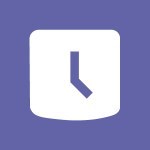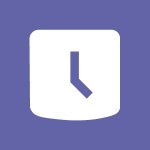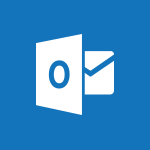Shift - Create a Schedule and Organise it with the Help of Groups Video
In this video, you will learn how to create a schedule and organize it with the help of groups.
The video covers the process of creating shifts for your colleagues and adding information to them.
You can also copy shifts for recurring activities and share the schedule with the people affected.
This tutorial will help you effectively manage your schedule using Microsoft 365.
- 1:42
- 2521 views
-
Outlook - Create and modify a group
- 2:19
- Viewed 3093 times
-
Teams Premium - Activate the features of Teams Premium
- 3:48
- Viewed 11300 times
-
Project Online - Discovering the interface
- 4:51
- Viewed 4510 times
-
OneNote - Organise notes
- 2:57
- Viewed 2311 times
-
Outlook - Organize Your Messages with Rules
- 02:01
- Viewed 131 times
-
Excel - Introduction to Excel
- 0:59
- Viewed 3384 times
-
SharePoint (Modern Sites) - Set the proper time zone
- 0:44
- Viewed 847 times
-
An Overview of SHIFTS
- 1:21
- Viewed 2978 times
-
Manage Requests of Holidays and Leaves of Absences
- 0:58
- Viewed 2752 times
-
Interface Introduction of SHIFTS
- 1:48
- Viewed 2637 times
-
Complete and Share a Schedule
- 2:02
- Viewed 2558 times
-
Shift and its imbrication with Teams
- 1:03
- Viewed 2556 times
-
The mobile App with Teams
- 0:48
- Viewed 2437 times
-
Create and organise a group
- 1:30
- Viewed 2413 times
-
How Clock In Works
- 0:22
- Viewed 2383 times
-
How to Manage Specific Settings
- 2:03
- Viewed 2325 times
-
Printing a Schedule
- 0:41
- Viewed 2262 times
-
What is an Open Shift?
- 0:45
- Viewed 2250 times
-
Inform your Team about Changes
- 0:42
- Viewed 2196 times
-
How to Copy a Schedule
- 0:39
- Viewed 1993 times
-
Remove a watermark
- 2:20
- Viewed 10414 times
-
AVERAGEIFS and IFERROR
- 4:45
- Viewed 4644 times
-
Align flow chart shapes and add connectors
- 4:48
- Viewed 4607 times
-
Change font size, line spacing, and indentation
- 5:09
- Viewed 4553 times
-
Insert items in a presentation
- 2:38
- Viewed 4484 times
-
Trigger text to play over a video
- 2:58
- Viewed 4377 times
-
Convert a picture into Data with Excel
- 0:25
- Viewed 4322 times
-
Change list formatting on the slide master
- 5:22
- Viewed 4283 times
-
3D Maps
- 1:41
- Viewed 4216 times
-
Ink Equation
- 0:41
- Viewed 4170 times
-
Print Notes Pages as handouts
- 3:15
- Viewed 4114 times
-
Edit headers and footers on the slide master
- 4:56
- Viewed 4031 times
-
COUNTIFS and SUMIFS
- 5:30
- Viewed 3951 times
-
Manage conditional formatting
- 4:30
- Viewed 3922 times
-
Add headers and footers to slides
- 3:52
- Viewed 3903 times
-
Create a combo chart
- 1:47
- Viewed 3857 times
-
Add sound effects to an animation
- 4:29
- Viewed 3845 times
-
Three ways to add numbers in Excel Online
- 3:15
- Viewed 3835 times
-
Start using Excel
- 4:22
- Viewed 3833 times
-
The SUMIF function
- 5:27
- Viewed 3783 times
-
More complex formulas
- 4:17
- Viewed 3779 times
-
Manage drop-down lists
- 6:12
- Viewed 3777 times
-
Create a new slide master and layouts
- 5:13
- Viewed 3748 times
-
Animate charts and SmartArt
- 3:36
- Viewed 3734 times
-
New Chart types
- 1:52
- Viewed 3727 times
-
Use formulas to apply conditional formatting
- 4:20
- Viewed 3727 times
-
Create dynamic visual title using the Selected Value function
- 5:42
- Viewed 3723 times
-
Functions and formulas
- 3:24
- Viewed 3712 times
-
How to simultaneously edit and calculate formulas across multiple worksheets
- 3:07
- Viewed 3698 times
-
The nuts and bolts of VLOOKUP
- 3:05
- Viewed 3695 times
-
Using functions
- 5:12
- Viewed 3680 times
-
The SUM function
- 4:37
- Viewed 3668 times
-
Customize the slide master
- 4:38
- Viewed 3658 times
-
Work with a motion path
- 2:50
- Viewed 3651 times
-
AVERAGEIF function
- 3:04
- Viewed 3648 times
-
Password protect workbooks and worksheets in detail
- 6:00
- Viewed 3648 times
-
Advanced formulas and references
- 4:06
- Viewed 3624 times
-
Look up values on a different worksheet
- 2:39
- Viewed 3614 times
-
Add a sound effect to a transition
- 3:45
- Viewed 3601 times
-
VLOOKUP: How and when to use it
- 2:38
- Viewed 3599 times
-
Animate pictures, shapes, text, and other objects
- 4:02
- Viewed 3567 times
-
Print headings, gridlines, formulas, and more
- 4:29
- Viewed 3566 times
-
Password protect workbooks and worksheets
- 2:27
- Viewed 3563 times
-
How to simultaneously view multiple worksheets
- 3:25
- Viewed 3558 times
-
Customize charts
- 4:28
- Viewed 3553 times
-
How to link cells and calculate formulas across multiple worksheets
- 2:10
- Viewed 3549 times
-
Freeze panes in detail
- 3:30
- Viewed 3548 times
-
More print options
- 5:59
- Viewed 3539 times
-
IF with AND and OR
- 3:35
- Viewed 3537 times
-
Add numbers
- 2:54
- Viewed 3532 times
-
Create slide content and save the template
- 4:50
- Viewed 3532 times
-
Prepare a basic handout
- 4:30
- Viewed 3522 times
-
How to track and monitor values with the Watch Window
- 2:42
- Viewed 3521 times
-
AutoFilter details
- 3:27
- Viewed 3512 times
-
Customize colors and save the theme
- 4:45
- Viewed 3511 times
-
Print a worksheet on a specific number of pages
- 4:34
- Viewed 3506 times
-
Advanced filter details
- 4:13
- Viewed 3481 times
-
Work with handout masters
- 4:34
- Viewed 3481 times
-
Drop-down list settings
- 4:14
- Viewed 3475 times
-
Sort details
- 4:46
- Viewed 3467 times
-
Create pie, bar, and line charts
- 3:13
- Viewed 3466 times
-
Use slide masters to customize a presentation
- 3:07
- Viewed 3466 times
-
Create a flow chart
- 3:27
- Viewed 3456 times
-
Subtract time
- 3:58
- Viewed 3454 times
-
Insert columns and rows
- 4:16
- Viewed 3454 times
-
Work with macros
- 4:40
- Viewed 3454 times
-
Build an org chart using the text pane
- 4:00
- Viewed 3449 times
-
Header and footer details
- 3:41
- Viewed 3448 times
-
Animate pictures and shapes
- 4:17
- Viewed 3448 times
-
Combine data from multiple worksheets
- 2:50
- Viewed 3440 times
-
Input and error messages
- 2:52
- Viewed 3439 times
-
Take conditional formatting to the next level
- 3:37
- Viewed 3437 times
-
Insert headers and footers
- 2:02
- Viewed 3435 times
-
Create slicers
- 3:55
- Viewed 3422 times
-
Print worksheets and workbooks
- 1:07
- Viewed 3420 times
-
Change the theme background
- 5:38
- Viewed 3410 times
-
Backgrounds in PowerPoint: First Steps
- 3:20
- Viewed 3408 times
-
Copy a VLOOKUP formula
- 3:27
- Viewed 3401 times
-
Save your macro
- 2:59
- Viewed 3394 times
-
Picture backgrounds: Two methods
- 4:58
- Viewed 3393 times
-
Convert handwritten texts or drawings with Powerpoint
- 0:33
- Viewed 3393 times
-
Assign a button to a macro
- 2:49
- Viewed 3377 times
-
Conditionally format dates
- 2:38
- Viewed 3376 times
-
Trigger an animation effect
- 2:29
- Viewed 3374 times
-
Screen recording
- 0:49
- Viewed 3368 times
-
Basic math
- 2:28
- Viewed 3367 times
-
Operator order
- 2:04
- Viewed 3365 times
-
Finalize and review a presentation
- 2:02
- Viewed 3356 times
-
Create quick measures
- 3:02
- Viewed 3351 times
-
Copying formulas
- 3:00
- Viewed 3335 times
-
Add a picture watermark
- 4:36
- Viewed 3332 times
-
Print handouts
- 4:32
- Viewed 3326 times
-
Customize the design and layouts
- 5:06
- Viewed 3313 times
-
Create a template from a presentation
- 3:09
- Viewed 3311 times
-
Advanced IF functions
- 3:22
- Viewed 3291 times
-
Improved version history
- 0:51
- Viewed 3288 times
-
Customize master layouts
- 4:57
- Viewed 3282 times
-
Copy a chart
- 2:59
- Viewed 3271 times
-
Print slides, notes, or handouts
- 2:48
- Viewed 3252 times
-
Use conditional formatting
- 2:02
- Viewed 3243 times
-
Create custom animations with motion paths
- 3:39
- Viewed 3235 times
-
Cell references
- 1:34
- Viewed 3226 times
-
How to create a table
- 2:11
- Viewed 3220 times
-
Conditionally format text
- 2:12
- Viewed 3217 times
-
Combine a path with other effects
- 4:49
- Viewed 3216 times
-
One click Forecasting
- 1:01
- Viewed 3213 times
-
Removing backgrounds in PowerPoint
- 2:45
- Viewed 3198 times
-
Apply and change a theme
- 5:13
- Viewed 3187 times
-
Use slicers to filter data
- 1:25
- Viewed 3182 times
-
Copy and remove conditional formatting
- 1:11
- Viewed 3176 times
-
Add formulas and references
- 2:52
- Viewed 3176 times
-
How to use 3-D reference or tridimensional formulas
- 3:01
- Viewed 3155 times
-
Manage Your Working Time in MyAnalytics
- 0:34
- Viewed 3152 times
-
AutoFill and Flash Fill
- 1:36
- Viewed 3140 times
-
Add headers and footers to a presentation
- 2:50
- Viewed 3121 times
-
Nested IF functions
- 3:30
- Viewed 3116 times
-
Create an automated workflow for Microsoft Forms with Power Automate
- 5:09
- Viewed 3116 times
-
Weighted average
- 2:06
- Viewed 3110 times
-
Freeze or lock panes
- 1:06
- Viewed 3108 times
-
Apply paths to layered pictures
- 5:28
- Viewed 3089 times
-
Use the drill down filter
- 4:41
- Viewed 3071 times
-
Edit headers and footers for handouts
- 2:43
- Viewed 3065 times
-
Conditional formatting
- 3:35
- Viewed 3063 times
-
Create a sequence with line paths
- 6:42
- Viewed 3061 times
-
Drop-down lists
- 0:55
- Viewed 3059 times
-
Animate text
- 4:14
- Viewed 3053 times
-
Prepare and run your presentation
- 1:28
- Viewed 3050 times
-
Build an org chart using SmartArt Tools
- 5:09
- Viewed 3048 times
-
90 seconds about PowerPoint Slide Masters
- 1:17
- Viewed 3042 times
-
Average a group of numbers
- 2:01
- Viewed 3039 times
-
Add staff members
- 2:57
- Viewed 3035 times
-
Design motion paths
- 2:30
- Viewed 3029 times
-
Ink Equation
- 0:40
- Viewed 3012 times
-
Edit a macro
- 3:29
- Viewed 3011 times
-
New chart types
- 0:39
- Viewed 3011 times
-
Sort and filter data
- 1:38
- Viewed 2971 times
-
Create an org chart
- 3:09
- Viewed 2951 times
-
Calculate function
- 4:22
- Viewed 2951 times
-
Present Live
- 3:13
- Viewed 2925 times
-
Make a reservation [Staff]
- 1:55
- Viewed 2861 times
-
Add bullets to text
- 2:24
- Viewed 2856 times
-
Trigger a video
- 4:06
- Viewed 2838 times
-
Creating and managing a group
- 1:56
- Viewed 2836 times
-
Create a new calendar
- 2:55
- Viewed 2815 times
-
Start using PowerPoint
- 2:06
- Viewed 2762 times
-
Turn on the drill down feature
- 2:23
- Viewed 2747 times
-
Turn your Excel tables into real lists!
- 1:12
- Viewed 2735 times
-
Multiple choice questions in Microsoft Forms
- 2:14
- Viewed 2705 times
-
Integrate Bookings into TEAMS
- 1:36
- Viewed 2697 times
-
Manage interactions
- 1:56
- Viewed 2665 times
-
Make a reservation [Customer]
- 2:13
- Viewed 2607 times
-
Manage relations between data sources
- 2:37
- Viewed 2602 times
-
Save time by creating your form with quick import
- 2:20
- Viewed 2590 times
-
Add an alert to a visual
- 2:24
- Viewed 2577 times
-
Complete and Share a Schedule
- 2:02
- Viewed 2558 times
-
Add a "Date" field to your form or quiz in Microsoft Forms
- 1:06
- Viewed 2510 times
-
Research in your notes
- 1:13
- Viewed 2486 times
-
What are measures?
- 2:58
- Viewed 2476 times
-
Create custom fields
- 1:21
- Viewed 2475 times
-
Import, create, edit and share documents
- 2:35
- Viewed 2459 times
-
Add a service
- 2:03
- Viewed 2455 times
-
Use template to prepare your Agile SCRUM meeting
- 2:50
- Viewed 2440 times
-
Create and organise a group
- 1:30
- Viewed 2413 times
-
How Clock In Works
- 0:22
- Viewed 2383 times
-
Measure how people feel about something with the Likert scale in Microsoft Forms
- 2:02
- Viewed 2379 times
-
Get a rating in Microsoft Forms
- 1:32
- Viewed 2363 times
-
Make better tables
- 10 min
- Viewed 2325 times
-
Manage our recent documents
- 2:24
- Viewed 2324 times
-
Organise notes
- 2:57
- Viewed 2311 times
-
Access other apps aroud Office 365
- 1:10
- Viewed 2287 times
-
Creating and managing campaigns
- 1:39
- Viewed 2256 times
-
Create a Microsoft Forms form directly in OneDrive
- 1:33
- Viewed 2248 times
-
Create dynamic drop down lists
- 3:26
- Viewed 2173 times
-
Draw, sketch or handwrite notes
- 1:25
- Viewed 2164 times
-
Add a Visio diagram
- 1:23
- Viewed 2158 times
-
Password protect your notes
- 1:43
- Viewed 2126 times
-
Send your notes by email
- 0:42
- Viewed 2124 times
-
Insert an image in a cell with image function
- 3:01
- Viewed 2111 times
-
Add an Excel spreadsheet
- 1:31
- Viewed 2076 times
-
Insert online videos
- 0:41
- Viewed 2074 times
-
Create your first form or quiz in Microsoft Forms
- 2:12
- Viewed 2072 times
-
Imbrication OneNote / Teams
- 1:03
- Viewed 2060 times
-
Create a new shared booking page
- 2:32
- Viewed 2060 times
-
Easily measure user experience with Net Promoter Score in Microsoft Forms
- 1:32
- Viewed 2051 times
-
How to add branching logic in Microsoft Forms
- 1:55
- Viewed 2043 times
-
Save, share and share everything
- 0:49
- Viewed 2037 times
-
See who's collaborating
- 2:01
- Viewed 2020 times
-
Add files
- 1:26
- Viewed 2015 times
-
Imbrication OneNote / Outlook
- 1:37
- Viewed 2011 times
-
Add items
- 2:04
- Viewed 2005 times
-
How to Copy a Schedule
- 0:39
- Viewed 1993 times
-
Text before & after Function
- 4:57
- Viewed 1972 times
-
Creating or editing office documents in Engage
- 0:44
- Viewed 1968 times
-
Sync and sharing
- 0:28
- Viewed 1967 times
-
Upload an existing video from your device
- 1:11
- Viewed 1932 times
-
Use page templates
- 2:19
- Viewed 1930 times
-
Install Office on 5 devices
- 1:53
- Viewed 1926 times
-
Use formatting toolbar and styles to format forms and quizzes
- 1:55
- Viewed 1911 times
-
Add staff
- 2:36
- Viewed 1911 times
-
Make a reservation Employee]
- 1:50
- Viewed 1882 times
-
Create a video from the web app
- 1:20
- Viewed 1880 times
-
Meeting recordings in Microsoft Teams
- 1:13
- Viewed 1870 times
-
Find out your coworkers’ preferences by creating a “Ranking” question in Microsoft Forms
- 2:14
- Viewed 1851 times
-
Record a live PowerPoint presentation
- 1:18
- Viewed 1841 times
-
Create a video from the mobile app
- 1:13
- Viewed 1822 times
-
Add or edit a thumbnail
- 0:59
- Viewed 1812 times
-
Use "Text" fields to create a contact form
- 2:16
- Viewed 1803 times
-
Let responders submit files in Microsoft Forms
- 1:58
- Viewed 1789 times
-
Change chart type
- 1:29
- Viewed 1729 times
-
Engaging and animating a group
- 1:55
- Viewed 1592 times
-
Send a single form in multiple languages
- 1:21
- Viewed 1581 times
-
Create custom fields
- 1:12
- Viewed 1569 times
-
Make a reservation [Customer]
- 1:51
- Viewed 1448 times
-
Save a PowerPoint presentation
- 1:10
- Viewed 1398 times
-
Add a service
- 2:28
- Viewed 1360 times
-
Use Recycle Bins to Restore Documents
- 01:49
- Viewed 218 times
-
Use Documents in a Synchronized Library Folder
- 01:32
- Viewed 205 times
-
Insert Elements in Emails (Tables, Charts, Images)
- 02:49
- Viewed 121 times
-
Edit and customize views
- 01:55
- Viewed 110 times
-
Save and Print a Message
- 01:48
- Viewed 102 times
-
Send an Email and Create a Draft in Outlook
- 03:10
- Viewed 100 times
-
Change the default font of your emails
- 01:05
- Viewed 98 times
-
Create and add a signature to messages
- 01:26
- Viewed 98 times
-
Sort and filter emails
- 02:51
- Viewed 95 times
-
Create different types of events
- 01:46
- Viewed 92 times
-
Create a reminder for yourself
- 01:59
- Viewed 90 times
-
Search options
- 01:23
- Viewed 89 times
-
Manage Teams online meeting options
- 01:56
- Viewed 85 times
-
Add Accessible Tables and Lists
- 02:32
- Viewed 55 times
-
Create an Email Template
- 01:40
- Viewed 52 times
-
Delay Email Delivery
- 01:10
- Viewed 48 times
-
Create a collaborative email with Microsoft Loop and Outlook
- 02:30
- Viewed 47 times
-
Improve Email Accessibility
- 02:02
- Viewed 44 times
-
Prepare for Time Out of Office (Viva Insights)
- 02:08
- Viewed 43 times
-
Translate Emails in Outlook
- 01:32
- Viewed 43 times
-
Dictate Your Email to Outlook
- 01:35
- Viewed 42 times
-
Use the Immersive Reader Feature
- 01:33
- Viewed 42 times
-
Streamline Note-Taking with OneNote and Outlook
- 01:03
- Viewed 40 times
-
Improve the Accessibility of Images in Emails
- 01:18
- Viewed 39 times
-
Guide to Using the Microsoft Authenticator App
- 01:47
- Viewed 5 times
-
Turn on Multi-Factor Authentication in the Admin Section
- 02:07
- Viewed 3 times
-
Concept of Multi-Factor Authentication
- 01:51
- Viewed 2 times
-
Retrieve Data from a Web Page and Include it in Excel
- 04:35
- Viewed 66 times
-
Create a Desktop Flow with Power Automate from a Template
- 03:12
- Viewed 66 times
-
Understand the Specifics and Requirements of Desktop Flows
- 02:44
- Viewed 31 times
-
Dropbox: Create a SAS Exchange Between SharePoint and Another Storage Service
- 03:34
- Viewed 71 times
-
Excel: List Files from a Channel in an Excel Workbook with Power Automate
- 04:51
- Viewed 39 times
-
Excel: Link Excel Scripts and Power Automate Flows
- 03:22
- Viewed 42 times
-
SharePoint: Link Microsoft Forms and Lists in a Power Automate Flow
- 04:43
- Viewed 91 times
-
SharePoint: Automate File Movement to an Archive Library
- 05:20
- Viewed 37 times
-
Share Power Automate Flows
- 02:20
- Viewed 37 times
-
Manipulate Dynamic Content with Power FX
- 03:59
- Viewed 37 times
-
Leverage Variables with Power FX in Power Automate
- 03:28
- Viewed 38 times
-
Understand the Concept of Variables and Loops in Power Automate
- 03:55
- Viewed 38 times
-
Add Conditional “Switch” Actions in Power Automate
- 03:58
- Viewed 46 times
-
Add Conditional “IF” Actions in Power Automate
- 03:06
- Viewed 35 times
-
Create an Approval Flow with Power Automate
- 03:10
- Viewed 66 times
-
Create a Scheduled Flow with Power Automate
- 01:29
- Viewed 70 times
-
Create an Instant Flow with Power Automate
- 02:18
- Viewed 71 times
-
Create an Automated Flow with Power Automate
- 03:28
- Viewed 65 times
-
Create a Simple Flow with AI Copilot
- 04:31
- Viewed 50 times
-
Create a Flow Based on a Template with Power Automate
- 03:20
- Viewed 29 times
-
Discover the “Build Space”
- 02:26
- Viewed 35 times
-
The Power Automate Mobile App
- 01:39
- Viewed 31 times
-
Familiarize Yourself with the Different Types of Flows
- 01:37
- Viewed 37 times
-
Understand the Steps to Create a Power Automate Flow
- 01:51
- Viewed 33 times
-
Discover the Power Automate Home Interface
- 02:51
- Viewed 39 times
-
Access Power Automate for the Web
- 01:25
- Viewed 38 times
-
Understand the Benefits of Power Automate
- 01:30
- Viewed 41 times
-
Add a third-party application
- 02:40
- Viewed 61 times
-
Send a survey or questionnaire by email
- 02:06
- Viewed 45 times
-
Collaborate directly during an event with Microsoft Loop and Outlook
- 02:01
- Viewed 51 times
-
Create a collaborative email with Microsoft Loop and Outlook
- 02:30
- Viewed 47 times
-
Streamline Note-Taking with OneNote and Outlook
- 01:03
- Viewed 40 times
-
Create your reservation page for appointment booking (Bookings)
- 03:17
- Viewed 54 times
-
Share a document securely with Outlook
- 02:21
- Viewed 46 times
-
Block a sender
- 01:54
- Viewed 63 times
-
Identify a fraudulent email
- 02:06
- Viewed 42 times
-
Prevent transfer for a meeting
- 01:19
- Viewed 43 times
-
Prevent the forwarding of an email
- 01:01
- Viewed 38 times
-
Protect an email by encrypting
- 01:10
- Viewed 39 times
-
Provide an overview of best security practices in Outlook
- 01:08
- Viewed 36 times
-
Recover deleted items
- 01:09
- Viewed 90 times
-
Recall or replace an e-mail message
- 01:45
- Viewed 51 times
-
Respond to invitations as a delegate
- 02:55
- Viewed 38 times
-
Use a Shared Mailbox
- 01:18
- Viewed 58 times
-
Create and Manage Appointments in Delegated Calendars
- 02:04
- Viewed 45 times
-
Send Emails on Behalf of Someone Else
- 01:13
- Viewed 53 times
-
Mailbox Delegation Setup
- 01:59
- Viewed 40 times
-
Calendar Delegation Setup
- 01:21
- Viewed 56 times
-
Grant delegate access in Microsoft 365 administration
- 01:23
- Viewed 94 times
-
Use the Meeting Dashboard
- 02:48
- Viewed 61 times
-
Respond to a Meeting Poll
- 01:30
- Viewed 55 times
-
Create a Meeting Poll
- 02:48
- Viewed 40 times
-
Display Three Time Zones
- 01:52
- Viewed 34 times
-
View Other Calendars
- 00:50
- Viewed 36 times
-
Open a Shared Calendar
- 01:29
- Viewed 45 times
-
Share Your Calendar
- 01:54
- Viewed 44 times
-
Use the Scheduling Assistant
- 01:42
- Viewed 36 times
-
Use the Immersive Reader Feature
- 01:33
- Viewed 42 times
-
Dictate Your Email to Outlook
- 01:35
- Viewed 42 times
-
Translate Emails in Outlook
- 01:32
- Viewed 43 times
-
Make Your Outlook Signature Accessible
- 01:12
- Viewed 40 times
-
Add Accessible Tables and Lists
- 02:32
- Viewed 55 times
-
Improve the Accessibility of Images in Emails
- 01:18
- Viewed 39 times
-
Improve Email Accessibility
- 02:02
- Viewed 44 times
-
Send Automatic Out-of-Office Replies
- 02:22
- Viewed 40 times
-
Prepare for Time Out of Office (Viva Insights)
- 02:08
- Viewed 43 times
-
Respect Your Colleagues' Off Hours (Viva Insights)
- 01:27
- Viewed 34 times
-
Delay Email Delivery
- 01:10
- Viewed 48 times
-
Use Conversation View
- 01:47
- Viewed 42 times
-
Clean Up Your Inbox
- 01:18
- Viewed 63 times
-
Organize Your Messages with Rules
- 02:01
- Viewed 131 times
-
Use Categories
- 02:51
- Viewed 40 times
-
Easily Sort Your Mails
- 01:38
- Viewed 43 times
-
Automate Routine Actions
- 02:19
- Viewed 47 times
-
Create an Email Template
- 01:40
- Viewed 52 times
-
Create a task from a message
- 02:00
- Viewed 91 times
-
Share a task list
- 03:10
- Viewed 94 times
-
Create a task or reminder
- 01:50
- Viewed 93 times
-
Task Module Overview
- 01:56
- Viewed 101 times
-
Manage Teams online meeting options
- 01:56
- Viewed 85 times
-
Edit or delete an appointment, meeting or event
- 01:50
- Viewed 115 times
-
Create a reminder for yourself
- 01:59
- Viewed 90 times
-
Respond to a meeting
- 01:00
- Viewed 92 times
-
Create an appointment or meeting
- 01:44
- Viewed 102 times
-
Create different types of events
- 01:46
- Viewed 92 times
-
Edit and customize views
- 01:55
- Viewed 110 times
-
Presentation and introduction to the calendar
- 01:35
- Viewed 109 times
-
Search options
- 01:23
- Viewed 89 times
-
Sort and filter emails
- 02:51
- Viewed 95 times
-
Request a Read Receipt or Delivery Confirmation
- 02:01
- Viewed 136 times
-
The Bcc Field in Detail
- 01:53
- Viewed 95 times
-
Save and Print a Message
- 01:48
- Viewed 102 times
-
Insert Elements in Emails (Tables, Charts, Images)
- 02:49
- Viewed 121 times
-
Attach files efficiently in Outlook
- 02:20
- Viewed 105 times
-
Process an incoming message
- 01:53
- Viewed 84 times
-
Send an Email and Create a Draft in Outlook
- 03:10
- Viewed 100 times
-
Organize into Folders
- 01:57
- Viewed 105 times
-
Set Your Work Hours in Outlook
- 02:02
- Viewed 93 times
-
Create and add a signature to messages
- 01:26
- Viewed 98 times
-
Manage new message notifications
- 01:40
- Viewed 89 times
-
Change the default font of your emails
- 01:05
- Viewed 98 times
-
Manage Views
- 02:36
- Viewed 82 times
-
Add and manage multiple accounts on Outlook
- 01:24
- Viewed 126 times
-
Explore the Interface
- 03:22
- Viewed 90 times
-
Introduce the new version of Outlook
- 02:01
- Viewed 94 times
-
Manage Storage Space
- 02:08
- Viewed 211 times
-
Synchronize Your Teams and SharePoint Files on Your Computer
- 01:29
- Viewed 196 times
-
Use Documents in a Synchronized Library Folder
- 01:32
- Viewed 205 times
-
Make a File Request
- 01:24
- Viewed 218 times
-
Restore Your OneDrive Space
- 01:42
- Viewed 213 times
-
Find All Shares from the Same Person
- 01:08
- Viewed 224 times
-
Modify Sharing Rules
- 00:53
- Viewed 218 times
-
Check Granted Shares
- 00:48
- Viewed 201 times
-
Protect My Document with a Password and Expiration Date
- 01:02
- Viewed 220 times
-
Avoid Abusive Document Sharing
- 00:57
- Viewed 192 times
-
Best Security Practices on OneDrive
- 01:27
- Viewed 220 times
-
Use Recycle Bins to Restore Documents
- 01:49
- Viewed 218 times
-
Search for Documents
- 01:31
- Viewed 191 times
-
Use Document History or Restore a Document to a Previous Version
- 02:11
- Viewed 227 times
-
Discover the Meaning of OneDrive Icons
- 02:16
- Viewed 217 times
-
Sync OneDrive with a Computer
- 02:38
- Viewed 204 times
-
Edit, Delete a Share
- 02:16
- Viewed 209 times
-
Share and Collaborate OneDrive
- 02:45
- Viewed 215 times
-
Power and Manage OneDrive
- 01:36
- Viewed 206 times
-
What is OneDrive ?
- 01:14
- Viewed 305 times
Objectifs :
This document aims to provide a comprehensive guide on how to create and manage shifts for colleagues using the designated application. It outlines the steps for adding shifts, sharing them, and managing team activities effectively.
Chapitres :
-
Introduction to Shift Management
Managing shifts within a team is crucial for ensuring that all members are aware of their responsibilities and schedules. This guide will walk you through the process of creating shifts, adding details, and sharing them with your colleagues. -
Creating Shifts
To create a shift for yourself or a colleague, follow these steps: - **Select a Time Slot**: Click on the preferred time slot in the application to initiate the shift creation. - **Add More Options**: By clicking on the time slot, you can access additional options to customize the shift further. - **Specify Details**: You can add relevant information about the shift, including a label to indicate the purpose of the block time and a color code if you wish to maintain consistency with your Outlook calendar. -
Managing Shift Characteristics
When creating shifts, it is important to note the following: - **Single Person Activity**: The application allows you to create a shift or activity for only one person at a time. - **Copying Shifts**: If the shift is a recurring activity, you can use the shortcut to copy it for the entire team. This feature ensures that the copied shift retains the same characteristics as the original. - **Owner Privileges**: Only the owner of the team has the authority to create and copy shifts. Team members must request a swap if they wish to have an activity. -
Sharing Shifts
Once you have created a shift, it is essential to share it with the affected person. This can be done easily through the application. Even if the planning is not shared among all members, each member can still view their shifts on the app. -
Conclusion
Effective shift management is vital for team coordination and productivity. By following the steps outlined in this guide, you can create, manage, and share shifts seamlessly, ensuring that all team members are informed and organized.
FAQ :
How do I create a shift for my colleagues?
To create a shift, simply click on the preferred time slot on the scheduling page. You can add additional information and labels as needed.
Can I create shifts for multiple people at once?
No, you can only create a shift for one person at a time using this page.
What is the purpose of adding a label to a shift?
Adding a label helps specify what the block of time is for, making it easier to understand the purpose of the shift.
How can I copy a shift for my team?
You can copy a shift by using the shortcut feature, which allows you to paste it for the people involved while retaining the same characteristics as the original shift.
What should a team member do if they want to change their shift?
If a team member wants to change their shift, they must submit a swap request to the team owner.
Can team members view the planning if it is not shared?
Yes, even if the planning is not shared, team members can still view it on the app.
Quelques cas d'usages :
Scheduling Team Shifts
A manager can use the shift creation feature to schedule work hours for team members, ensuring that all shifts are covered and that team members are aware of their responsibilities.
Color Coding Activities
A project coordinator can implement color coding for different types of activities, such as meetings, deadlines, and breaks, to enhance visual clarity and organization in the team's schedule.
Managing Recurrent Activities
A team leader can set up recurrent activities for weekly meetings or training sessions, allowing for efficient scheduling and reducing the need for repeated entries.
Handling Shift Swaps
In a situation where a team member cannot attend their scheduled shift, they can submit a swap request to another member, facilitating smooth transitions and maintaining workflow.
Using the App for Shift Management
Team members can utilize the app to check their schedules and upcoming shifts, even if the overall planning is not shared, ensuring they stay informed about their responsibilities.
Glossaire :
shift
A designated period during which a person is scheduled to work or perform a specific activity.
time slot
A specific period of time allocated for a particular task or activity.
label
A tag or identifier used to specify the purpose of a time block, helping to categorize or clarify its use.
color coding
The practice of using different colors to represent different types of activities or statuses, aiding in visual organization.
recurrent activity
An activity that occurs repeatedly over a specified period, allowing for easier scheduling and management.
swap request
A formal request made by a team member to change their scheduled shift with another member.
owner of the team
The individual responsible for managing the team, including creating and copying shifts.