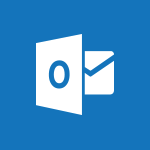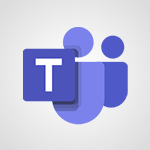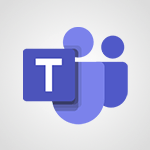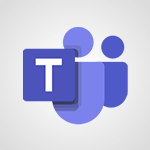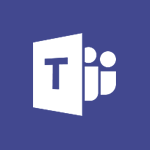Stream - Meeting recordings in Microsoft Teams Video
In this video, you will learn about organizing and managing meetings in Microsoft Teams.
The video covers how to plan, create, and host meetings, as well as different methods of sharing content and managing discussions.
This will help you efficiently organize and hold meetings with your team, regardless of geographical distance.
You will also learn about the features of Microsoft Teams that allow you to welcome participants, set up audio and video equipment, and share content.
Additionally, the video discusses the importance of taking notes and storing documents before and after meetings, as well as the option to record meetings and generate automated meeting notes.
This knowledge will enable you to make the most out of your meetings and easily catch up for those who missed them.
By mastering these skills, you can effectively collaborate with your team and achieve better results.
- 1:13
- 1870 views
-
Outlook - Create and modify a group
- 2:19
- Viewed 3095 times
-
Teams Premium - Activate the features of Teams Premium
- 3:48
- Viewed 11302 times
-
Project Online - Discovering the interface
- 4:51
- Viewed 4512 times
-
OneNote - Organise notes
- 2:57
- Viewed 2312 times
-
Outlook - Organize Your Messages with Rules
- 02:01
- Viewed 132 times
-
Excel - Introduction to Excel
- 0:59
- Viewed 3384 times
-
SharePoint (Modern Sites) - Set the proper time zone
- 0:44
- Viewed 848 times
-
Introduction to Stream
- 1:17
- Viewed 3014 times
-
Introduction to Microsoft Stream (on SharePoint)
- 1:04
- Viewed 2059 times
-
Interface overview
- 1:08
- Viewed 2051 times
-
Create video chapters
- 0:52
- Viewed 2048 times
-
Upload an existing video from your device
- 1:11
- Viewed 1932 times
-
Create a video from the web app
- 1:20
- Viewed 1881 times
-
Record a live PowerPoint presentation
- 1:18
- Viewed 1841 times
-
Manage video settings
- 1:27
- Viewed 1825 times
-
Create a video from the mobile app
- 1:13
- Viewed 1823 times
-
Add or edit a thumbnail
- 0:59
- Viewed 1812 times
-
Manual migration of videos to Stream for SharePoint
- 2:26
- Viewed 1804 times
-
Share a video
- 0:39
- Viewed 1629 times
-
Save a PowerPoint presentation
- 1:10
- Viewed 1398 times
-
Manage or edit transcripts and captions
- 0:54
- Viewed 1367 times
-
Add interactivity to your videos
- 1:20
- Viewed 586 times
-
Remove a watermark
- 2:20
- Viewed 10419 times
-
AVERAGEIFS and IFERROR
- 4:45
- Viewed 4645 times
-
Align flow chart shapes and add connectors
- 4:48
- Viewed 4610 times
-
Change font size, line spacing, and indentation
- 5:09
- Viewed 4554 times
-
Insert items in a presentation
- 2:38
- Viewed 4485 times
-
Trigger text to play over a video
- 2:58
- Viewed 4378 times
-
Convert a picture into Data with Excel
- 0:25
- Viewed 4323 times
-
Change list formatting on the slide master
- 5:22
- Viewed 4283 times
-
3D Maps
- 1:41
- Viewed 4217 times
-
Ink Equation
- 0:41
- Viewed 4173 times
-
Print Notes Pages as handouts
- 3:15
- Viewed 4115 times
-
Edit headers and footers on the slide master
- 4:56
- Viewed 4031 times
-
COUNTIFS and SUMIFS
- 5:30
- Viewed 3954 times
-
Manage conditional formatting
- 4:30
- Viewed 3923 times
-
Add headers and footers to slides
- 3:52
- Viewed 3904 times
-
Create a combo chart
- 1:47
- Viewed 3859 times
-
Add sound effects to an animation
- 4:29
- Viewed 3847 times
-
Three ways to add numbers in Excel Online
- 3:15
- Viewed 3836 times
-
Start using Excel
- 4:22
- Viewed 3834 times
-
The SUMIF function
- 5:27
- Viewed 3784 times
-
More complex formulas
- 4:17
- Viewed 3779 times
-
Manage drop-down lists
- 6:12
- Viewed 3778 times
-
Create a new slide master and layouts
- 5:13
- Viewed 3748 times
-
Animate charts and SmartArt
- 3:36
- Viewed 3735 times
-
New Chart types
- 1:52
- Viewed 3728 times
-
Use formulas to apply conditional formatting
- 4:20
- Viewed 3727 times
-
Create dynamic visual title using the Selected Value function
- 5:42
- Viewed 3726 times
-
Functions and formulas
- 3:24
- Viewed 3712 times
-
How to simultaneously edit and calculate formulas across multiple worksheets
- 3:07
- Viewed 3699 times
-
The nuts and bolts of VLOOKUP
- 3:05
- Viewed 3696 times
-
Using functions
- 5:12
- Viewed 3682 times
-
The SUM function
- 4:37
- Viewed 3668 times
-
Customize the slide master
- 4:38
- Viewed 3659 times
-
Work with a motion path
- 2:50
- Viewed 3653 times
-
Password protect workbooks and worksheets in detail
- 6:00
- Viewed 3649 times
-
AVERAGEIF function
- 3:04
- Viewed 3648 times
-
Advanced formulas and references
- 4:06
- Viewed 3626 times
-
Look up values on a different worksheet
- 2:39
- Viewed 3617 times
-
Add a sound effect to a transition
- 3:45
- Viewed 3601 times
-
VLOOKUP: How and when to use it
- 2:38
- Viewed 3599 times
-
Animate pictures, shapes, text, and other objects
- 4:02
- Viewed 3568 times
-
Print headings, gridlines, formulas, and more
- 4:29
- Viewed 3567 times
-
Password protect workbooks and worksheets
- 2:27
- Viewed 3563 times
-
How to simultaneously view multiple worksheets
- 3:25
- Viewed 3558 times
-
Customize charts
- 4:28
- Viewed 3555 times
-
How to link cells and calculate formulas across multiple worksheets
- 2:10
- Viewed 3550 times
-
Freeze panes in detail
- 3:30
- Viewed 3549 times
-
More print options
- 5:59
- Viewed 3539 times
-
IF with AND and OR
- 3:35
- Viewed 3538 times
-
Create slide content and save the template
- 4:50
- Viewed 3534 times
-
Add numbers
- 2:54
- Viewed 3533 times
-
Prepare a basic handout
- 4:30
- Viewed 3522 times
-
How to track and monitor values with the Watch Window
- 2:42
- Viewed 3522 times
-
AutoFilter details
- 3:27
- Viewed 3513 times
-
Customize colors and save the theme
- 4:45
- Viewed 3512 times
-
Print a worksheet on a specific number of pages
- 4:34
- Viewed 3506 times
-
Advanced filter details
- 4:13
- Viewed 3483 times
-
Work with handout masters
- 4:34
- Viewed 3481 times
-
Drop-down list settings
- 4:14
- Viewed 3476 times
-
Sort details
- 4:46
- Viewed 3468 times
-
Create pie, bar, and line charts
- 3:13
- Viewed 3467 times
-
Use slide masters to customize a presentation
- 3:07
- Viewed 3466 times
-
Insert columns and rows
- 4:16
- Viewed 3456 times
-
Create a flow chart
- 3:27
- Viewed 3456 times
-
Subtract time
- 3:58
- Viewed 3455 times
-
Work with macros
- 4:40
- Viewed 3455 times
-
Build an org chart using the text pane
- 4:00
- Viewed 3452 times
-
Header and footer details
- 3:41
- Viewed 3450 times
-
Animate pictures and shapes
- 4:17
- Viewed 3448 times
-
Combine data from multiple worksheets
- 2:50
- Viewed 3442 times
-
Input and error messages
- 2:52
- Viewed 3440 times
-
Take conditional formatting to the next level
- 3:37
- Viewed 3438 times
-
Insert headers and footers
- 2:02
- Viewed 3435 times
-
Create slicers
- 3:55
- Viewed 3423 times
-
Print worksheets and workbooks
- 1:07
- Viewed 3420 times
-
Change the theme background
- 5:38
- Viewed 3410 times
-
Backgrounds in PowerPoint: First Steps
- 3:20
- Viewed 3409 times
-
Copy a VLOOKUP formula
- 3:27
- Viewed 3401 times
-
Save your macro
- 2:59
- Viewed 3394 times
-
Picture backgrounds: Two methods
- 4:58
- Viewed 3394 times
-
Convert handwritten texts or drawings with Powerpoint
- 0:33
- Viewed 3394 times
-
Assign a button to a macro
- 2:49
- Viewed 3378 times
-
Conditionally format dates
- 2:38
- Viewed 3377 times
-
Trigger an animation effect
- 2:29
- Viewed 3377 times
-
Basic math
- 2:28
- Viewed 3369 times
-
Screen recording
- 0:49
- Viewed 3369 times
-
Operator order
- 2:04
- Viewed 3365 times
-
Finalize and review a presentation
- 2:02
- Viewed 3358 times
-
Create quick measures
- 3:02
- Viewed 3352 times
-
Copying formulas
- 3:00
- Viewed 3335 times
-
Add a picture watermark
- 4:36
- Viewed 3332 times
-
Print handouts
- 4:32
- Viewed 3327 times
-
Customize the design and layouts
- 5:06
- Viewed 3314 times
-
Create a template from a presentation
- 3:09
- Viewed 3311 times
-
Advanced IF functions
- 3:22
- Viewed 3291 times
-
Improved version history
- 0:51
- Viewed 3288 times
-
Customize master layouts
- 4:57
- Viewed 3282 times
-
Copy a chart
- 2:59
- Viewed 3271 times
-
Print slides, notes, or handouts
- 2:48
- Viewed 3253 times
-
Use conditional formatting
- 2:02
- Viewed 3244 times
-
Create custom animations with motion paths
- 3:39
- Viewed 3235 times
-
Cell references
- 1:34
- Viewed 3227 times
-
How to create a table
- 2:11
- Viewed 3223 times
-
Conditionally format text
- 2:12
- Viewed 3218 times
-
Combine a path with other effects
- 4:49
- Viewed 3217 times
-
One click Forecasting
- 1:01
- Viewed 3213 times
-
Removing backgrounds in PowerPoint
- 2:45
- Viewed 3198 times
-
Apply and change a theme
- 5:13
- Viewed 3187 times
-
Use slicers to filter data
- 1:25
- Viewed 3183 times
-
Copy and remove conditional formatting
- 1:11
- Viewed 3177 times
-
Add formulas and references
- 2:52
- Viewed 3176 times
-
How to use 3-D reference or tridimensional formulas
- 3:01
- Viewed 3155 times
-
Manage Your Working Time in MyAnalytics
- 0:34
- Viewed 3152 times
-
AutoFill and Flash Fill
- 1:36
- Viewed 3143 times
-
Add headers and footers to a presentation
- 2:50
- Viewed 3122 times
-
Nested IF functions
- 3:30
- Viewed 3118 times
-
Create an automated workflow for Microsoft Forms with Power Automate
- 5:09
- Viewed 3117 times
-
Weighted average
- 2:06
- Viewed 3112 times
-
Freeze or lock panes
- 1:06
- Viewed 3108 times
-
Apply paths to layered pictures
- 5:28
- Viewed 3091 times
-
Use the drill down filter
- 4:41
- Viewed 3072 times
-
Edit headers and footers for handouts
- 2:43
- Viewed 3065 times
-
Conditional formatting
- 3:35
- Viewed 3064 times
-
Drop-down lists
- 0:55
- Viewed 3061 times
-
Create a sequence with line paths
- 6:42
- Viewed 3061 times
-
Animate text
- 4:14
- Viewed 3053 times
-
Prepare and run your presentation
- 1:28
- Viewed 3050 times
-
Build an org chart using SmartArt Tools
- 5:09
- Viewed 3049 times
-
90 seconds about PowerPoint Slide Masters
- 1:17
- Viewed 3043 times
-
Average a group of numbers
- 2:01
- Viewed 3039 times
-
Add staff members
- 2:57
- Viewed 3037 times
-
Design motion paths
- 2:30
- Viewed 3030 times
-
Edit a macro
- 3:29
- Viewed 3012 times
-
New chart types
- 0:39
- Viewed 3012 times
-
Ink Equation
- 0:40
- Viewed 3012 times
-
Sort and filter data
- 1:38
- Viewed 2971 times
-
Calculate function
- 4:22
- Viewed 2953 times
-
Create an org chart
- 3:09
- Viewed 2951 times
-
Present Live
- 3:13
- Viewed 2925 times
-
Make a reservation [Staff]
- 1:55
- Viewed 2861 times
-
Add bullets to text
- 2:24
- Viewed 2857 times
-
Creating and managing a group
- 1:56
- Viewed 2843 times
-
Trigger a video
- 4:06
- Viewed 2838 times
-
Create a new calendar
- 2:55
- Viewed 2815 times
-
Start using PowerPoint
- 2:06
- Viewed 2762 times
-
Turn on the drill down feature
- 2:23
- Viewed 2747 times
-
Turn your Excel tables into real lists!
- 1:12
- Viewed 2735 times
-
Multiple choice questions in Microsoft Forms
- 2:14
- Viewed 2708 times
-
Integrate Bookings into TEAMS
- 1:36
- Viewed 2697 times
-
Manage interactions
- 1:56
- Viewed 2665 times
-
Make a reservation [Customer]
- 2:13
- Viewed 2609 times
-
Manage relations between data sources
- 2:37
- Viewed 2604 times
-
Save time by creating your form with quick import
- 2:20
- Viewed 2592 times
-
Add an alert to a visual
- 2:24
- Viewed 2579 times
-
Complete and Share a Schedule
- 2:02
- Viewed 2559 times
-
Create a Schedule and Organise it with the Help of Groups
- 1:42
- Viewed 2523 times
-
Add a "Date" field to your form or quiz in Microsoft Forms
- 1:06
- Viewed 2515 times
-
Research in your notes
- 1:13
- Viewed 2486 times
-
What are measures?
- 2:58
- Viewed 2476 times
-
Create custom fields
- 1:21
- Viewed 2476 times
-
Import, create, edit and share documents
- 2:35
- Viewed 2459 times
-
Add a service
- 2:03
- Viewed 2455 times
-
Use template to prepare your Agile SCRUM meeting
- 2:50
- Viewed 2441 times
-
Create and organise a group
- 1:30
- Viewed 2413 times
-
How Clock In Works
- 0:22
- Viewed 2384 times
-
Measure how people feel about something with the Likert scale in Microsoft Forms
- 2:02
- Viewed 2384 times
-
Get a rating in Microsoft Forms
- 1:32
- Viewed 2363 times
-
Make better tables
- 10 min
- Viewed 2325 times
-
Manage our recent documents
- 2:24
- Viewed 2325 times
-
Organise notes
- 2:57
- Viewed 2312 times
-
Access other apps aroud Office 365
- 1:10
- Viewed 2287 times
-
Creating and managing campaigns
- 1:39
- Viewed 2258 times
-
Create a Microsoft Forms form directly in OneDrive
- 1:33
- Viewed 2249 times
-
Create dynamic drop down lists
- 3:26
- Viewed 2174 times
-
Draw, sketch or handwrite notes
- 1:25
- Viewed 2166 times
-
Add a Visio diagram
- 1:23
- Viewed 2159 times
-
Password protect your notes
- 1:43
- Viewed 2127 times
-
Send your notes by email
- 0:42
- Viewed 2125 times
-
Insert an image in a cell with image function
- 3:01
- Viewed 2111 times
-
Add an Excel spreadsheet
- 1:31
- Viewed 2077 times
-
Insert online videos
- 0:41
- Viewed 2075 times
-
Create your first form or quiz in Microsoft Forms
- 2:12
- Viewed 2072 times
-
Create a new shared booking page
- 2:32
- Viewed 2061 times
-
Imbrication OneNote / Teams
- 1:03
- Viewed 2060 times
-
Easily measure user experience with Net Promoter Score in Microsoft Forms
- 1:32
- Viewed 2052 times
-
How to add branching logic in Microsoft Forms
- 1:55
- Viewed 2046 times
-
Save, share and share everything
- 0:49
- Viewed 2039 times
-
See who's collaborating
- 2:01
- Viewed 2020 times
-
Add files
- 1:26
- Viewed 2016 times
-
Imbrication OneNote / Outlook
- 1:37
- Viewed 2011 times
-
Add items
- 2:04
- Viewed 2006 times
-
How to Copy a Schedule
- 0:39
- Viewed 1993 times
-
Text before & after Function
- 4:57
- Viewed 1973 times
-
Creating or editing office documents in Engage
- 0:44
- Viewed 1968 times
-
Sync and sharing
- 0:28
- Viewed 1967 times
-
Upload an existing video from your device
- 1:11
- Viewed 1932 times
-
Use page templates
- 2:19
- Viewed 1930 times
-
Install Office on 5 devices
- 1:53
- Viewed 1926 times
-
Use formatting toolbar and styles to format forms and quizzes
- 1:55
- Viewed 1913 times
-
Add staff
- 2:36
- Viewed 1913 times
-
Make a reservation Employee]
- 1:50
- Viewed 1882 times
-
Create a video from the web app
- 1:20
- Viewed 1881 times
-
Find out your coworkers’ preferences by creating a “Ranking” question in Microsoft Forms
- 2:14
- Viewed 1851 times
-
Record a live PowerPoint presentation
- 1:18
- Viewed 1841 times
-
Create a video from the mobile app
- 1:13
- Viewed 1823 times
-
Add or edit a thumbnail
- 0:59
- Viewed 1812 times
-
Use "Text" fields to create a contact form
- 2:16
- Viewed 1804 times
-
Let responders submit files in Microsoft Forms
- 1:58
- Viewed 1791 times
-
Change chart type
- 1:29
- Viewed 1730 times
-
Engaging and animating a group
- 1:55
- Viewed 1592 times
-
Send a single form in multiple languages
- 1:21
- Viewed 1581 times
-
Create custom fields
- 1:12
- Viewed 1570 times
-
Make a reservation [Customer]
- 1:51
- Viewed 1448 times
-
Save a PowerPoint presentation
- 1:10
- Viewed 1398 times
-
Add a service
- 2:28
- Viewed 1363 times
-
Use Recycle Bins to Restore Documents
- 01:49
- Viewed 219 times
-
Use Documents in a Synchronized Library Folder
- 01:32
- Viewed 205 times
-
Insert Elements in Emails (Tables, Charts, Images)
- 02:49
- Viewed 122 times
-
Edit and customize views
- 01:55
- Viewed 111 times
-
Save and Print a Message
- 01:48
- Viewed 104 times
-
Send an Email and Create a Draft in Outlook
- 03:10
- Viewed 101 times
-
Create and add a signature to messages
- 01:26
- Viewed 100 times
-
Change the default font of your emails
- 01:05
- Viewed 98 times
-
Sort and filter emails
- 02:51
- Viewed 95 times
-
Create different types of events
- 01:46
- Viewed 93 times
-
Create a reminder for yourself
- 01:59
- Viewed 91 times
-
Search options
- 01:23
- Viewed 89 times
-
Manage Teams online meeting options
- 01:56
- Viewed 88 times
-
Add Accessible Tables and Lists
- 02:32
- Viewed 56 times
-
Create an Email Template
- 01:40
- Viewed 52 times
-
Delay Email Delivery
- 01:10
- Viewed 49 times
-
Create a collaborative email with Microsoft Loop and Outlook
- 02:30
- Viewed 48 times
-
Improve Email Accessibility
- 02:02
- Viewed 44 times
-
Prepare for Time Out of Office (Viva Insights)
- 02:08
- Viewed 43 times
-
Translate Emails in Outlook
- 01:32
- Viewed 43 times
-
Dictate Your Email to Outlook
- 01:35
- Viewed 42 times
-
Use the Immersive Reader Feature
- 01:33
- Viewed 42 times
-
Streamline Note-Taking with OneNote and Outlook
- 01:03
- Viewed 41 times
-
Improve the Accessibility of Images in Emails
- 01:18
- Viewed 39 times
-
Guide to Using the Microsoft Authenticator App
- 01:47
- Viewed 5 times
-
Turn on Multi-Factor Authentication in the Admin Section
- 02:07
- Viewed 4 times
-
Concept of Multi-Factor Authentication
- 01:51
- Viewed 2 times
-
Retrieve Data from a Web Page and Include it in Excel
- 04:35
- Viewed 66 times
-
Create a Desktop Flow with Power Automate from a Template
- 03:12
- Viewed 66 times
-
Understand the Specifics and Requirements of Desktop Flows
- 02:44
- Viewed 32 times
-
Dropbox: Create a SAS Exchange Between SharePoint and Another Storage Service
- 03:34
- Viewed 71 times
-
Excel: List Files from a Channel in an Excel Workbook with Power Automate
- 04:51
- Viewed 39 times
-
Excel: Link Excel Scripts and Power Automate Flows
- 03:22
- Viewed 42 times
-
SharePoint: Link Microsoft Forms and Lists in a Power Automate Flow
- 04:43
- Viewed 95 times
-
SharePoint: Automate File Movement to an Archive Library
- 05:20
- Viewed 37 times
-
Share Power Automate Flows
- 02:20
- Viewed 37 times
-
Manipulate Dynamic Content with Power FX
- 03:59
- Viewed 37 times
-
Leverage Variables with Power FX in Power Automate
- 03:28
- Viewed 38 times
-
Understand the Concept of Variables and Loops in Power Automate
- 03:55
- Viewed 38 times
-
Add Conditional “Switch” Actions in Power Automate
- 03:58
- Viewed 46 times
-
Add Conditional “IF” Actions in Power Automate
- 03:06
- Viewed 36 times
-
Create an Approval Flow with Power Automate
- 03:10
- Viewed 67 times
-
Create a Scheduled Flow with Power Automate
- 01:29
- Viewed 70 times
-
Create an Instant Flow with Power Automate
- 02:18
- Viewed 71 times
-
Create an Automated Flow with Power Automate
- 03:28
- Viewed 65 times
-
Create a Simple Flow with AI Copilot
- 04:31
- Viewed 50 times
-
Create a Flow Based on a Template with Power Automate
- 03:20
- Viewed 29 times
-
Discover the “Build Space”
- 02:26
- Viewed 35 times
-
The Power Automate Mobile App
- 01:39
- Viewed 31 times
-
Familiarize Yourself with the Different Types of Flows
- 01:37
- Viewed 37 times
-
Understand the Steps to Create a Power Automate Flow
- 01:51
- Viewed 33 times
-
Discover the Power Automate Home Interface
- 02:51
- Viewed 39 times
-
Access Power Automate for the Web
- 01:25
- Viewed 39 times
-
Understand the Benefits of Power Automate
- 01:30
- Viewed 41 times
-
Add a third-party application
- 02:40
- Viewed 61 times
-
Send a survey or questionnaire by email
- 02:06
- Viewed 46 times
-
Collaborate directly during an event with Microsoft Loop and Outlook
- 02:01
- Viewed 52 times
-
Create a collaborative email with Microsoft Loop and Outlook
- 02:30
- Viewed 48 times
-
Streamline Note-Taking with OneNote and Outlook
- 01:03
- Viewed 41 times
-
Create your reservation page for appointment booking (Bookings)
- 03:17
- Viewed 55 times
-
Share a document securely with Outlook
- 02:21
- Viewed 49 times
-
Block a sender
- 01:54
- Viewed 63 times
-
Identify a fraudulent email
- 02:06
- Viewed 43 times
-
Prevent transfer for a meeting
- 01:19
- Viewed 43 times
-
Prevent the forwarding of an email
- 01:01
- Viewed 38 times
-
Protect an email by encrypting
- 01:10
- Viewed 39 times
-
Provide an overview of best security practices in Outlook
- 01:08
- Viewed 37 times
-
Recover deleted items
- 01:09
- Viewed 91 times
-
Recall or replace an e-mail message
- 01:45
- Viewed 51 times
-
Respond to invitations as a delegate
- 02:55
- Viewed 38 times
-
Use a Shared Mailbox
- 01:18
- Viewed 58 times
-
Create and Manage Appointments in Delegated Calendars
- 02:04
- Viewed 45 times
-
Send Emails on Behalf of Someone Else
- 01:13
- Viewed 53 times
-
Mailbox Delegation Setup
- 01:59
- Viewed 41 times
-
Calendar Delegation Setup
- 01:21
- Viewed 57 times
-
Grant delegate access in Microsoft 365 administration
- 01:23
- Viewed 94 times
-
Use the Meeting Dashboard
- 02:48
- Viewed 62 times
-
Respond to a Meeting Poll
- 01:30
- Viewed 55 times
-
Create a Meeting Poll
- 02:48
- Viewed 40 times
-
Display Three Time Zones
- 01:52
- Viewed 35 times
-
View Other Calendars
- 00:50
- Viewed 36 times
-
Open a Shared Calendar
- 01:29
- Viewed 45 times
-
Share Your Calendar
- 01:54
- Viewed 45 times
-
Use the Scheduling Assistant
- 01:42
- Viewed 37 times
-
Use the Immersive Reader Feature
- 01:33
- Viewed 42 times
-
Dictate Your Email to Outlook
- 01:35
- Viewed 42 times
-
Translate Emails in Outlook
- 01:32
- Viewed 43 times
-
Make Your Outlook Signature Accessible
- 01:12
- Viewed 40 times
-
Add Accessible Tables and Lists
- 02:32
- Viewed 56 times
-
Improve the Accessibility of Images in Emails
- 01:18
- Viewed 39 times
-
Improve Email Accessibility
- 02:02
- Viewed 44 times
-
Send Automatic Out-of-Office Replies
- 02:22
- Viewed 40 times
-
Prepare for Time Out of Office (Viva Insights)
- 02:08
- Viewed 43 times
-
Respect Your Colleagues' Off Hours (Viva Insights)
- 01:27
- Viewed 34 times
-
Delay Email Delivery
- 01:10
- Viewed 49 times
-
Use Conversation View
- 01:47
- Viewed 42 times
-
Clean Up Your Inbox
- 01:18
- Viewed 63 times
-
Organize Your Messages with Rules
- 02:01
- Viewed 132 times
-
Use Categories
- 02:51
- Viewed 40 times
-
Easily Sort Your Mails
- 01:38
- Viewed 43 times
-
Automate Routine Actions
- 02:19
- Viewed 47 times
-
Create an Email Template
- 01:40
- Viewed 52 times
-
Create a task from a message
- 02:00
- Viewed 92 times
-
Share a task list
- 03:10
- Viewed 94 times
-
Create a task or reminder
- 01:50
- Viewed 93 times
-
Task Module Overview
- 01:56
- Viewed 101 times
-
Manage Teams online meeting options
- 01:56
- Viewed 88 times
-
Edit or delete an appointment, meeting or event
- 01:50
- Viewed 116 times
-
Create a reminder for yourself
- 01:59
- Viewed 91 times
-
Respond to a meeting
- 01:00
- Viewed 93 times
-
Create an appointment or meeting
- 01:44
- Viewed 103 times
-
Create different types of events
- 01:46
- Viewed 93 times
-
Edit and customize views
- 01:55
- Viewed 111 times
-
Presentation and introduction to the calendar
- 01:35
- Viewed 109 times
-
Search options
- 01:23
- Viewed 89 times
-
Sort and filter emails
- 02:51
- Viewed 95 times
-
Request a Read Receipt or Delivery Confirmation
- 02:01
- Viewed 136 times
-
The Bcc Field in Detail
- 01:53
- Viewed 95 times
-
Save and Print a Message
- 01:48
- Viewed 104 times
-
Insert Elements in Emails (Tables, Charts, Images)
- 02:49
- Viewed 122 times
-
Attach files efficiently in Outlook
- 02:20
- Viewed 105 times
-
Process an incoming message
- 01:53
- Viewed 86 times
-
Send an Email and Create a Draft in Outlook
- 03:10
- Viewed 101 times
-
Organize into Folders
- 01:57
- Viewed 105 times
-
Set Your Work Hours in Outlook
- 02:02
- Viewed 93 times
-
Create and add a signature to messages
- 01:26
- Viewed 100 times
-
Manage new message notifications
- 01:40
- Viewed 89 times
-
Change the default font of your emails
- 01:05
- Viewed 98 times
-
Manage Views
- 02:36
- Viewed 82 times
-
Add and manage multiple accounts on Outlook
- 01:24
- Viewed 126 times
-
Explore the Interface
- 03:22
- Viewed 91 times
-
Introduce the new version of Outlook
- 02:01
- Viewed 95 times
-
Manage Storage Space
- 02:08
- Viewed 212 times
-
Synchronize Your Teams and SharePoint Files on Your Computer
- 01:29
- Viewed 197 times
-
Use Documents in a Synchronized Library Folder
- 01:32
- Viewed 205 times
-
Make a File Request
- 01:24
- Viewed 219 times
-
Restore Your OneDrive Space
- 01:42
- Viewed 213 times
-
Find All Shares from the Same Person
- 01:08
- Viewed 224 times
-
Modify Sharing Rules
- 00:53
- Viewed 218 times
-
Check Granted Shares
- 00:48
- Viewed 201 times
-
Protect My Document with a Password and Expiration Date
- 01:02
- Viewed 221 times
-
Avoid Abusive Document Sharing
- 00:57
- Viewed 194 times
-
Best Security Practices on OneDrive
- 01:27
- Viewed 221 times
-
Use Recycle Bins to Restore Documents
- 01:49
- Viewed 219 times
-
Search for Documents
- 01:31
- Viewed 192 times
-
Use Document History or Restore a Document to a Previous Version
- 02:11
- Viewed 227 times
-
Discover the Meaning of OneDrive Icons
- 02:16
- Viewed 217 times
-
Sync OneDrive with a Computer
- 02:38
- Viewed 204 times
-
Edit, Delete a Share
- 02:16
- Viewed 210 times
-
Share and Collaborate OneDrive
- 02:45
- Viewed 216 times
-
Power and Manage OneDrive
- 01:36
- Viewed 207 times
-
What is OneDrive ?
- 01:14
- Viewed 305 times
Objectifs :
This document aims to provide a comprehensive guide on how to record and manage meetings in Teams, including accessing recordings and adjusting expiration settings.
Chapitres :
-
Introduction to Meeting Recordings
In a Teams meeting, if you find yourself unable to take notes, you have the option to record the meeting. This allows you to revisit the discussion later and extract any necessary information. -
Recording Meetings
Users can manually end the recording at any time. However, it is important to note that the recording will automatically stop once the meeting concludes. -
Accessing Meeting Recordings
All attendees of the meeting have access to the recording. There are two primary ways to retrieve this recording: - **Meeting Conversation**: You can find the recording in the conversation thread of the meeting. - **SharePoint Stream**: Alternatively, you can access it from the homepage in Stream on SharePoint under the 'Recommended' section. -
Expiration of Recordings
Recordings in the conversation have an expiration date, which helps manage storage by reducing the number of recordings retained. Once the expiration date is reached, the recordings are moved to the recycle bin. As the meeting admin, you have the ability to change or disable this expiration date. -
Adjusting Expiration Dates in OneDrive
To modify the expiration date of a recording, follow these steps: 1. Navigate to **My Files** in OneDrive. 2. Hover over the recording you wish to adjust. 3. Right-click on the video. 4. Select **Details**. 5. Change the expiration date as needed.
FAQ :
How can I record a Teams meeting?
To record a Teams meeting, simply click on the 'More actions' button (three dots) during the meeting and select 'Start recording'.
Where can I find my recorded Teams meetings?
You can find your recorded meetings in the meeting conversation or on the homepage in Stream on SharePoint under the Recommended section.
What happens to the recording after the expiration date?
Once the expiration date is exceeded, the recording will be moved to the recycle bin, where it can be recovered if needed.
Can I change the expiration date of a recording?
Yes, as the meeting admin, you can change or disable the expiration date by going to OneDrive, hovering over the recording, right-clicking, and selecting 'Details' to change the date.
Can all meeting attendees access the recording?
Yes, all meeting attendees have access to the recording of the meeting.
Quelques cas d'usages :
Training Sessions
Incorporate recorded meetings for training sessions to allow new employees to review the material at their own pace, ensuring they understand the content thoroughly.
Project Updates
Use meeting recordings to keep team members updated on project progress, especially for those who could not attend the live meeting.
Client Meetings
Record client meetings to ensure all details are captured accurately, allowing team members to refer back to the discussion when needed.
Compliance and Auditing
Maintain recordings of important meetings for compliance purposes, ensuring that all discussions are documented and can be reviewed during audits.
Feedback and Improvement
Review recorded meetings to gather feedback on team performance and identify areas for improvement in communication and collaboration.
Glossaire :
Teams Meeting
A virtual meeting conducted using Microsoft Teams, allowing participants to communicate and collaborate in real-time.
Recording
A saved audio or video file of a meeting that can be reviewed later for information extraction.
Stream on SharePoint
A feature within SharePoint that allows users to access and manage video content, including meeting recordings.
Expiration Date
A set date after which the recording will no longer be accessible and will be moved to the recycle bin.
Recycle Bin
A temporary storage area where deleted files are kept before permanent deletion, allowing for recovery if needed.
OneDrive
A cloud storage service from Microsoft that allows users to store files and access them from any device.
Meeting Admin
The person responsible for managing the meeting settings, including recording options and expiration dates.