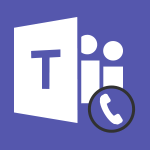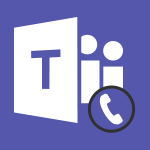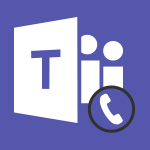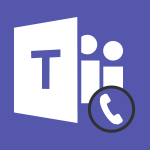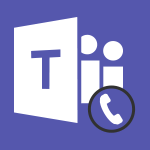Teams - Ringing Another Number Simultaneously Video
- 0:49
- 2173 views
-
OneDrive - What is OneDrive ?
- 01:14
- Viewed 527 times
-
Outlook - Create and modify a group
- 2:19
- Viewed 3437 times
-
OneDrive - Edit, Delete a Share
- 02:16
- Viewed 386 times
-
Power BI - Introduction to Power Bi
- 1:29
- Viewed 5658 times
-
Teams Premium - Activate the features of Teams Premium
- 3:48
- Viewed 12304 times
-
Teams Premium - Optimize Teams Premium settings in Administration
- 1:27
- Viewed 2099 times
-
Viva Engage - The role of an administrator
- 2:22
- Viewed 4105 times
-
Protect a document shared by password
- 1:41
- Viewed 9077 times
-
Create and manage team channel
- 1:51
- Viewed 3226 times
-
Viva Connections in Microsoft Teams
- 0:58
- Viewed 3159 times
-
Do I share with OneDrive, SharePoint, or TEAMS?
- 2:24
- Viewed 3157 times
-
How to search a file in all channels
- 0:29
- Viewed 3053 times
-
Restrict a document to reading only
- 1:03
- Viewed 3032 times
-
Restrict a folder/document to certain members of your team
- 1:49
- Viewed 2964 times
-
Making Phone Calls
- 1:23
- Viewed 2736 times
-
How to set quiet hours
- 0:32
- Viewed 2732 times
-
Managing Several Calls at the Same Time
- 1:08
- Viewed 2548 times
-
Viva Connections for your colleague
- 0:30
- Viewed 2538 times
-
Forwarding Calls to Another Phone Number
- 0:47
- Viewed 2514 times
-
Use template to prepare your Agile SCRUM meeting
- 2:50
- Viewed 2512 times
-
Transferring a Call
- 1:50
- Viewed 2487 times
-
Inviting Other People to an Ongoing Call
- 0:45
- Viewed 2433 times
-
Accessing the Voicemail
- 0:57
- Viewed 2428 times
-
Forwarding Calls to a Call Group
- 1:29
- Viewed 2388 times
-
Receiving Phone Calls
- 0:46
- Viewed 2376 times
-
Changing Voicemail Greeting
- 1:16
- Viewed 2369 times
-
Receiving Phone Calls on the Mobile Application
- 1:10
- Viewed 2365 times
-
Forwarding Calls to the Voicemail
- 0:31
- Viewed 2304 times
-
Define your status message
- 2:13
- Viewed 2109 times
-
Adjusting Audio Devices
- 0:51
- Viewed 2068 times
-
Turning Off Call Forwarding
- 0:49
- Viewed 2044 times
-
Putting on Hold & Muting Microphone
- 0:44
- Viewed 2019 times
-
Blocking Specific Phone Numbers
- 0:55
- Viewed 1981 times
-
Join a meeting as a participant
- 2:13
- Viewed 1753 times
-
Edit and enhance messages
- 1:57
- Viewed 1712 times
-
Create a team using a template
- 1:03
- Viewed 1669 times
-
Plan a meeting based on a conversation
- 1:28
- Viewed 1592 times
-
Synchronize only one channel
- 0:56
- Viewed 1536 times
-
Interact in conversations
- 1:30
- Viewed 1511 times
-
Find content and people
- 0:59
- Viewed 1474 times
-
Customize notifications
- 2:05
- Viewed 1469 times
-
Schedule private or team meetings
- 2:17
- Viewed 1447 times
-
Pin a channel to your favorites
- 1:04
- Viewed 1418 times
-
Start an instant meeting
- 1:33
- Viewed 1414 times
-
Add channels and tabs
- 1:40
- Viewed 1408 times
-
Presentation of different tools in a meeting
- 1:47
- Viewed 1399 times
-
View events
- 2:21
- Viewed 1370 times
-
Automatically record a meeting
- 1:12
- Viewed 1368 times
-
Create a team and add members
- 1:37
- Viewed 1343 times
-
Manage accessibility settings
- 1:33
- Viewed 1318 times
-
Reply to and react to a Teams conversation in an e-mail
- 0:42
- Viewed 1317 times
-
Creating and Joining a Meeting
- 1:22
- Viewed 1298 times
-
Create, manage and set up a breakout room
- 2:15
- Viewed 1281 times
-
Create private and shared channels
- 1:52
- Viewed 1275 times
-
Edit photo in Teams
- 0:42
- Viewed 1271 times
-
Creating or Joining a Team
- 1:11
- Viewed 1268 times
-
Responding or Reacting to a Message
- 1:01
- Viewed 1264 times
-
Overview of conversations
- 1:02
- Viewed 1150 times
-
Manage a meeting
- 2:08
- Viewed 1139 times
-
How to integrate Klaxoon directly into a Teams meeting?
- 1:22
- Viewed 1130 times
-
Use Microsoft Whiteboard in meetings
- 1:40
- Viewed 1129 times
-
Finding and Installing Teams for Mobile
- 0:57
- Viewed 1121 times
-
How to add Klaxoon to a current Teams meeting?
- 0:36
- Viewed 1120 times
-
Change application settings
- 2:53
- Viewed 1101 times
-
Chancing Your Status
- 0:40
- Viewed 1094 times
-
Respect your right to disconnect with Insights
- 2:26
- Viewed 1091 times
-
Share content in meetings
- 2:44
- Viewed 1085 times
-
Private and small group chats
- 2:03
- Viewed 1081 times
-
Take notes in meetings
- 0:35
- Viewed 1077 times
-
Manage your teams
- 2:38
- Viewed 1069 times
-
Invite external guests
- 1:19
- Viewed 1068 times
-
Interface Overview
- 1:10
- Viewed 1068 times
-
Set up breakout rooms before the meeting
- 1:35
- Viewed 1060 times
-
How to start a Teams meeting from Klaxoon?
- 1:15
- Viewed 1060 times
-
Presentation of the desktop application
- 2:16
- Viewed 1048 times
-
Introduction to Teams
- 1:25
- Viewed 1047 times
-
Enabling Subtitles During a Meeting
- 1:28
- Viewed 1041 times
-
Manage privacy settings
- 1:00
- Viewed 1035 times
-
Use a background image during a video call
- 1:19
- Viewed 1021 times
-
Starting a Conversation
- 0:53
- Viewed 1018 times
-
File Management
- 1:04
- Viewed 1003 times
-
Finding Help?
- 0:56
- Viewed 1002 times
-
Interact in a conversation
- 2:03
- Viewed 1000 times
-
Understand the differences between Connectors, Applications and Tabs
- 1:40
- Viewed 997 times
-
Isolate a conversation window
- 0:50
- Viewed 991 times
-
Collaborate within a conversation with Microsoft Loop
- 01:34
- Viewed 987 times
-
Retrieve items saved in a breakout room
- 0:40
- Viewed 986 times
-
Disabling Conversation Notifications
- 0:27
- Viewed 984 times
-
Use and co-edit files
- 2:06
- Viewed 981 times
-
Set up and customize your teams
- 2:02
- Viewed 981 times
-
Get feedback from your coworkers with Forms questionnaires
- 2:08
- Viewed 979 times
-
Managing Teams and Channels
- 2:15
- Viewed 972 times
-
Manage team files
- 1:28
- Viewed 968 times
-
Generate automatic translations and transcriptions in a meeting
- 1:58
- Viewed 965 times
-
Generate a presence report
- 1:23
- Viewed 965 times
-
Posting in a Channel
- 2:15
- Viewed 964 times
-
Enabling Mobile Notifications
- 1:28
- Viewed 960 times
-
Sharing Content in a Meeting
- 0:41
- Viewed 957 times
-
Apply a Specific Policy to a User
- 1:22
- Viewed 953 times
-
Understand and Secure Information Sharing in Instant Messaging
- 2:38
- Viewed 951 times
-
Register as a Participant in a Teams Webinar
- 1:05
- Viewed 945 times
-
Schedule Message Delivery
- 0:58
- Viewed 943 times
-
Make a New Approval Request
- 1:26
- Viewed 939 times
-
Send an Email to a Team
- 0:38
- Viewed 938 times
-
Store files in conversations
- 1:38
- Viewed 935 times
-
Searching for Items or People
- 0:30
- Viewed 935 times
-
Creating a Channel
- 2:05
- Viewed 924 times
-
Create Approval Templates
- 2:06
- Viewed 924 times
-
Following your activities and your team's activities
- 1:26
- Viewed 923 times
-
Create and Send Signatures with Dedicated Services
- 1:46
- Viewed 852 times
-
Enable Klaxoon as an App in Teams
- 1:44
- Viewed 772 times
-
Use Commands and Keyboard Shortcuts
- 1:29
- Viewed 769 times
-
Integrate Klaxoon in a Teams Channel
- 0:40
- Viewed 763 times
-
Use Connectors to Receive Notifications
- 0:48
- Viewed 761 times
-
Use Viva Insights in Conversations
- 0:53
- Viewed 760 times
-
Use Templates for Document Creation
- 1:03
- Viewed 759 times
-
Manage Document Approval
- 0:56
- Viewed 753 times
-
Start and Manage Your Event with Multiple People
- 1:20
- Viewed 752 times
-
Participate in a Town Hall
- 0:53
- Viewed 743 times
-
When and Why to Use Town Hall
- 1:38
- Viewed 734 times
-
Differentiate Between Meeting Types
- 1:38
- Viewed 729 times
-
Communicate Behind the Scenes
- 0:56
- Viewed 728 times
-
Moderate the Chat During a Town Hall
- 1:26
- Viewed 721 times
-
Analyze Team Dynamics
- 1:19
- Viewed 717 times
-
Manage Privacy in Private Channels
- 2:34
- Viewed 716 times
-
Centralize Important Events in a Single Channel Calendar
- 0:42
- Viewed 715 times
-
Restrict a Document to Certain Team Members
- 1:50
- Viewed 714 times
-
Test Your Event with the Green Room
- 1:52
- Viewed 713 times
-
Prepare Your Webinar with Microsoft Teams
- 3:13
- Viewed 713 times
-
Add and Explore Workflows
- 1:35
- Viewed 711 times
-
End the Event and Gather Statistics
- 1:10
- Viewed 709 times
-
Secure a Shared Document with a Password
- 1:28
- Viewed 706 times
-
Set Up Monitoring in a Channel with an RSS Feed
- 0:48
- Viewed 704 times
-
Plan and Launch a Town Hall
- 2:15
- Viewed 700 times
-
Ensure Your Webinar Options Before Launching
- 1:09
- Viewed 700 times
-
Manage Conversation Options
- 1:35
- Viewed 696 times
-
Start and Manage Your Event Alone
- 1:56
- Viewed 690 times
-
Manage Storage Spaces on Teams
- 2:05
- Viewed 681 times
-
Add Interactivity to Your Teams Webinar
- 2:02
- Viewed 681 times
-
Restrict a Document to Read-Only
- 0:58
- Viewed 678 times
-
Secure Teams Upon Creation
- 2:57
- Viewed 678 times
-
Filter Your Document Display
- 1:10
- Viewed 677 times
-
Customize the Display of the Function Panel
- 0:45
- Viewed 669 times
-
Edit or delete an appointment, meeting or event
- 01:50
- Viewed 235 times
-
Create an appointment or meeting
- 01:44
- Viewed 145 times
-
Respond to a meeting
- 01:00
- Viewed 136 times
-
Manage Teams online meeting options
- 01:56
- Viewed 136 times
-
Prevent the forwarding of an email
- 01:01
- Viewed 88 times
-
The New Calendar
- 03:14
- Viewed 75 times
-
Introduction to the New Features of Microsoft Teams
- 00:47
- Viewed 67 times
-
Sections
- 02:34
- Viewed 41 times
-
Customizing Views
- 03:25
- Viewed 33 times
-
Making Phone Calls
- 1:23
- Viewed 2736 times
-
Managing Several Calls at the Same Time
- 1:08
- Viewed 2548 times
-
Forwarding Calls to Another Phone Number
- 0:47
- Viewed 2514 times
-
Transferring a Call
- 1:50
- Viewed 2487 times
-
Inviting Other People to an Ongoing Call
- 0:45
- Viewed 2433 times
-
Accessing the Voicemail
- 0:57
- Viewed 2428 times
-
Forwarding Calls to a Call Group
- 1:29
- Viewed 2388 times
-
Receiving Phone Calls
- 0:46
- Viewed 2376 times
-
Changing Voicemail Greeting
- 1:16
- Viewed 2369 times
-
Receiving Phone Calls on the Mobile Application
- 1:10
- Viewed 2365 times
-
Forwarding Calls to the Voicemail
- 0:31
- Viewed 2304 times
-
Adjusting Audio Devices
- 0:51
- Viewed 2068 times
-
Turning Off Call Forwarding
- 0:49
- Viewed 2044 times
-
Putting on Hold & Muting Microphone
- 0:44
- Viewed 2019 times
-
Blocking Specific Phone Numbers
- 0:55
- Viewed 1981 times
-
Action Function
- 04:18
- Viewed 34 times
-
Search Function
- 03:42
- Viewed 47 times
-
Date and Time Function
- 02:53
- Viewed 34 times
-
Logical Function
- 03:14
- Viewed 60 times
-
Text Function
- 03:25
- Viewed 41 times
-
Basic Function
- 02:35
- Viewed 34 times
-
Categories of Functions in Power FX
- 01:51
- Viewed 49 times
-
Introduction to Power Fx
- 01:09
- Viewed 36 times
-
The New Calendar
- 03:14
- Viewed 75 times
-
Sections
- 02:34
- Viewed 41 times
-
Customizing Views
- 03:25
- Viewed 33 times
-
Introduction to the New Features of Microsoft Teams
- 00:47
- Viewed 67 times
-
Guide to Using the Microsoft Authenticator App
- 01:47
- Viewed 51 times
-
Turn on Multi-Factor Authentication in the Admin Section
- 02:07
- Viewed 38 times
-
Concept of Multi-Factor Authentication
- 01:51
- Viewed 58 times
-
Retrieve Data from a Web Page and Include it in Excel
- 04:35
- Viewed 202 times
-
Create a Desktop Flow with Power Automate from a Template
- 03:12
- Viewed 140 times
-
Understand the Specifics and Requirements of Desktop Flows
- 02:44
- Viewed 72 times
-
Dropbox: Create a SAS Exchange Between SharePoint and Another Storage Service
- 03:34
- Viewed 154 times
-
Excel: List Files from a Channel in an Excel Workbook with Power Automate
- 04:51
- Viewed 77 times
-
Excel: Link Excel Scripts and Power Automate Flows
- 03:22
- Viewed 80 times
-
SharePoint: Link Microsoft Forms and Lists in a Power Automate Flow
- 04:43
- Viewed 204 times
-
SharePoint: Automate File Movement to an Archive Library
- 05:20
- Viewed 65 times
-
Share Power Automate Flows
- 02:20
- Viewed 60 times
-
Manipulate Dynamic Content with Power FX
- 03:59
- Viewed 71 times
-
Leverage Variables with Power FX in Power Automate
- 03:28
- Viewed 67 times
-
Understand the Concept of Variables and Loops in Power Automate
- 03:55
- Viewed 72 times
-
Add Conditional “Switch” Actions in Power Automate
- 03:58
- Viewed 87 times
-
Add Conditional “IF” Actions in Power Automate
- 03:06
- Viewed 62 times
-
Create an Approval Flow with Power Automate
- 03:10
- Viewed 148 times
-
Create a Scheduled Flow with Power Automate
- 01:29
- Viewed 241 times
-
Create an Instant Flow with Power Automate
- 02:18
- Viewed 126 times
-
Create an Automated Flow with Power Automate
- 03:28
- Viewed 120 times
-
Create a Simple Flow with AI Copilot
- 04:31
- Viewed 99 times
-
Create a Flow Based on a Template with Power Automate
- 03:20
- Viewed 73 times
-
Discover the “Build Space”
- 02:26
- Viewed 63 times
-
The Power Automate Mobile App
- 01:39
- Viewed 62 times
-
Familiarize Yourself with the Different Types of Flows
- 01:37
- Viewed 70 times
-
Understand the Steps to Create a Power Automate Flow
- 01:51
- Viewed 74 times
-
Discover the Power Automate Home Interface
- 02:51
- Viewed 57 times
-
Access Power Automate for the Web
- 01:25
- Viewed 88 times
-
Understand the Benefits of Power Automate
- 01:30
- Viewed 81 times
-
Add a third-party application
- 02:40
- Viewed 97 times
-
Send a survey or questionnaire by email
- 02:06
- Viewed 99 times
-
Collaborate directly during an event with Microsoft Loop and Outlook
- 02:01
- Viewed 92 times
-
Create a collaborative email with Microsoft Loop and Outlook
- 02:30
- Viewed 88 times
-
Streamline Note-Taking with OneNote and Outlook
- 01:03
- Viewed 63 times
-
Create your reservation page for appointment booking (Bookings)
- 03:17
- Viewed 112 times
-
Share a document securely with Outlook
- 02:21
- Viewed 74 times
-
Block a sender
- 01:54
- Viewed 108 times
-
Identify a fraudulent email
- 02:06
- Viewed 70 times
-
Prevent transfer for a meeting
- 01:19
- Viewed 70 times
-
Prevent the forwarding of an email
- 01:01
- Viewed 88 times
-
Protect an email by encrypting
- 01:10
- Viewed 69 times
-
Provide an overview of best security practices in Outlook
- 01:08
- Viewed 61 times
-
Recover deleted items
- 01:09
- Viewed 170 times
-
Recall or replace an e-mail message
- 01:45
- Viewed 93 times
-
Respond to invitations as a delegate
- 02:55
- Viewed 63 times
-
Use a Shared Mailbox
- 01:18
- Viewed 102 times
-
Create and Manage Appointments in Delegated Calendars
- 02:04
- Viewed 78 times
-
Send Emails on Behalf of Someone Else
- 01:13
- Viewed 100 times
-
Mailbox Delegation Setup
- 01:59
- Viewed 64 times
-
Calendar Delegation Setup
- 01:21
- Viewed 94 times
-
Grant delegate access in Microsoft 365 administration
- 01:23
- Viewed 157 times
-
Use the Meeting Dashboard
- 02:48
- Viewed 152 times
-
Respond to a Meeting Poll
- 01:30
- Viewed 100 times
-
Create a Meeting Poll
- 02:48
- Viewed 102 times
-
Display Three Time Zones
- 01:52
- Viewed 75 times
-
View Other Calendars
- 00:50
- Viewed 86 times
-
Open a Shared Calendar
- 01:29
- Viewed 90 times
-
Share Your Calendar
- 01:54
- Viewed 92 times
-
Use the Scheduling Assistant
- 01:42
- Viewed 81 times
-
Use the Immersive Reader Feature
- 01:33
- Viewed 78 times
-
Dictate Your Email to Outlook
- 01:35
- Viewed 81 times
-
Translate Emails in Outlook
- 01:32
- Viewed 81 times
-
Make Your Outlook Signature Accessible
- 01:12
- Viewed 69 times
-
Add Accessible Tables and Lists
- 02:32
- Viewed 96 times
-
Improve the Accessibility of Images in Emails
- 01:18
- Viewed 75 times
-
Improve Email Accessibility
- 02:02
- Viewed 78 times
-
Send Automatic Out-of-Office Replies
- 02:22
- Viewed 88 times
-
Prepare for Time Out of Office (Viva Insights)
- 02:08
- Viewed 95 times
-
Respect Your Colleagues' Off Hours (Viva Insights)
- 01:27
- Viewed 63 times
-
Delay Email Delivery
- 01:10
- Viewed 84 times
-
Use Conversation View
- 01:47
- Viewed 74 times
-
Clean Up Your Inbox
- 01:18
- Viewed 90 times
-
Organize Your Messages with Rules
- 02:01
- Viewed 343 times
-
Use Categories
- 02:51
- Viewed 69 times
-
Easily Sort Your Mails
- 01:38
- Viewed 74 times
-
Automate Routine Actions
- 02:19
- Viewed 80 times
-
Create an Email Template
- 01:40
- Viewed 102 times
-
Create a task from a message
- 02:00
- Viewed 128 times
-
Share a task list
- 03:10
- Viewed 137 times
-
Create a task or reminder
- 01:50
- Viewed 136 times
-
Task Module Overview
- 01:56
- Viewed 175 times
-
Manage Teams online meeting options
- 01:56
- Viewed 136 times
-
Edit or delete an appointment, meeting or event
- 01:50
- Viewed 235 times
-
Create a reminder for yourself
- 01:59
- Viewed 146 times
-
Respond to a meeting
- 01:00
- Viewed 136 times
-
Create an appointment or meeting
- 01:44
- Viewed 145 times
-
Create different types of events
- 01:46
- Viewed 147 times
-
Edit and customize views
- 01:55
- Viewed 153 times
-
Presentation and introduction to the calendar
- 01:35
- Viewed 158 times
-
Search options
- 01:23
- Viewed 130 times
-
Sort and filter emails
- 02:51
- Viewed 148 times
-
Request a Read Receipt or Delivery Confirmation
- 02:01
- Viewed 208 times
-
The Bcc Field in Detail
- 01:53
- Viewed 133 times
-
Save and Print a Message
- 01:48
- Viewed 151 times
-
Insert Elements in Emails (Tables, Charts, Images)
- 02:49
- Viewed 186 times
-
Attach files efficiently in Outlook
- 02:20
- Viewed 142 times
-
Process an incoming message
- 01:53
- Viewed 131 times
-
Send an Email and Create a Draft in Outlook
- 03:10
- Viewed 166 times
-
Organize into Folders
- 01:57
- Viewed 149 times
-
Set Your Work Hours in Outlook
- 02:02
- Viewed 139 times
-
Create and add a signature to messages
- 01:26
- Viewed 149 times
-
Manage new message notifications
- 01:40
- Viewed 134 times
-
Change the default font of your emails
- 01:05
- Viewed 129 times
-
Manage Views
- 02:36
- Viewed 120 times
-
Add and manage multiple accounts on Outlook
- 01:24
- Viewed 181 times
-
Explore the Interface
- 03:22
- Viewed 135 times
-
Introduce the new version of Outlook
- 02:01
- Viewed 142 times
-
Manage Storage Space
- 02:08
- Viewed 252 times
-
Synchronize Your Teams and SharePoint Files on Your Computer
- 01:29
- Viewed 241 times
-
Use Documents in a Synchronized Library Folder
- 01:32
- Viewed 274 times
-
Make a File Request
- 01:24
- Viewed 283 times
-
Restore Your OneDrive Space
- 01:42
- Viewed 248 times
-
Find All Shares from the Same Person
- 01:08
- Viewed 259 times
-
Modify Sharing Rules
- 00:53
- Viewed 254 times
-
Check Granted Shares
- 00:48
- Viewed 251 times
-
Protect My Document with a Password and Expiration Date
- 01:02
- Viewed 267 times
-
Avoid Abusive Document Sharing
- 00:57
- Viewed 233 times
-
Best Security Practices on OneDrive
- 01:27
- Viewed 252 times
-
Use Recycle Bins to Restore Documents
- 01:49
- Viewed 263 times
-
Search for Documents
- 01:31
- Viewed 236 times
-
Use Document History or Restore a Document to a Previous Version
- 02:11
- Viewed 331 times
-
Discover the Meaning of OneDrive Icons
- 02:16
- Viewed 260 times
-
Sync OneDrive with a Computer
- 02:38
- Viewed 250 times
-
Edit, Delete a Share
- 02:16
- Viewed 386 times
-
Share and Collaborate OneDrive
- 02:45
- Viewed 258 times
-
Power and Manage OneDrive
- 01:36
- Viewed 245 times
-
What is OneDrive ?
- 01:14
- Viewed 527 times
Objectifs :
This video aims to guide users on how to configure Microsoft Teams to ring another phone when a new call arrives, allowing for flexibility in handling calls while working from home.
Chapitres :
-
Introduction
In today's remote work environment, managing calls effectively is crucial. This guide will help you set up Microsoft Teams to ring an additional phone, giving you the option to choose how to handle incoming calls. -
Setting Up Call Forwarding
To enable the feature of ringing another phone when a new call arrives, follow these steps: 1. **Access Settings**: Open Microsoft Teams and navigate to the settings menu. 2. **Select Calls Menu**: In the settings, find and select the 'Calls' menu. 3. **Configure Call Ringing**: Click on the 'Calls ring me' option. 4. **Choose Additional Ringing Destination**: In the 'Also ring' section, select 'New number or contact'. 5. **Enter Contact Information**: Input the phone number or contact name that you want to ring alongside Teams for every new call. 6. **Close the Settings Window**: Once you have entered the necessary information, you can close the settings window. -
How It Works
With this setup, every time you receive a new call, both Microsoft Teams and the designated phone will ring simultaneously. This allows you to choose which device to answer the call on, providing flexibility and convenience. -
Conclusion
By following these simple steps, you can enhance your call management while working from home. This feature not only improves your accessibility but also allows you to maintain control over how you handle incoming calls.
FAQ :
How can I set up my Teams to ring another phone when I receive a call?
To set up your Teams to ring another phone, go to the settings, select the 'Calls' menu, click on 'Calls ring me', and in the 'Also ring' menu, select 'New number or contact'. Enter the desired number or contact, and close the window.
What happens when I receive a call on Teams with the additional ring option enabled?
When you receive a call on Teams with the additional ring option enabled, both Teams and the chosen destination will ring, allowing you to choose which device to answer the call on.
Can I choose multiple numbers to ring when I get a call on Teams?
Yes, you can set up multiple numbers or contacts to ring simultaneously by repeating the process in the 'Also ring' menu.
Is it possible to change the number that rings with Teams later?
Yes, you can change the number or contact that rings with Teams at any time by going back to the settings and updating the 'Also ring' option.
Quelques cas d'usages :
Remote Work Flexibility
When working from home, employees can configure Teams to ring their mobile phone or a landline, allowing them to choose the most convenient device to answer calls, enhancing flexibility and productivity.
Customer Support
Customer support representatives can set up Teams to ring their office phone and mobile simultaneously, ensuring they never miss a call from clients, regardless of their location.
Sales Calls Management
Sales professionals can use the 'Also ring' feature to connect their Teams calls to their personal phone, enabling them to manage calls while on the go, thus improving response times and customer engagement.
Glossaire :
Teams
Microsoft Teams is a collaboration platform that combines workplace chat, video meetings, file storage, and application integration.
Calls
In this context, 'Calls' refers to the feature within Microsoft Teams that allows users to make and receive phone calls.
Also ring
This setting allows users to configure additional phone numbers or contacts that will ring simultaneously when a call is received.
New number or contact
This refers to the option to input a different phone number or select a contact that will be notified when a new call is made.