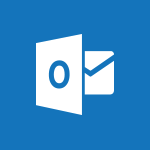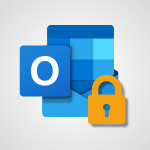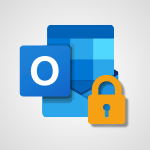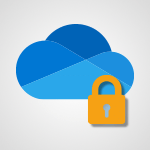Outlook - How do I recognize a fraudulent email? Tutorial
In this video, you will learn how to recognize a fraudulent email and protect yourself from phishing attacks.
Phishing emails often mimic legitimate ones, using logos and information from reputable companies.
However, there are usually spelling errors, a haphazard layout, or inconsistencies with the company's graphic design.
Pay attention to the sender's email address, as it may not match the company's domain.
Be cautious if the sender's name consists of random letters and numbers.
Avoid clicking on links that ask you to renew your account or provide personal or banking information.
Even clicking on a link can install malware on your computer.
If you have any doubts, contact the company using secure contact information from their official website.
This knowledge will help you stay safe online and protect your personal information.
- 2:01
- 3042 views
-
Outlook - How do I block a sender?
- 1:01
- Viewed 3787 times
-
Outlook - How do I share a document securely with Outlook?
- 1:49
- Viewed 3528 times
-
FindTime - Create a scheduling poll
- 4:12
- Viewed 5126 times
-
Outlook - General security practices in Outlook
- 1:03
- Viewed 2592 times
-
Outlook - How do I prevent the transfer of an email?
- 2:07
- Viewed 8604 times
-
Outlook - How to protect an email by encryption?
- 2:41
- Viewed 2773 times
-
Outlook - Introducing Office 365 Groups
- 1:29
- Viewed 3121 times
-
Bookings - Manage permissions
- 1:10
- Viewed 3243 times
-
How do I prevent the transfer of an email?
- 2:07
- Viewed 8604 times
-
Answering a scheduling poll
- 1:14
- Viewed 7001 times
-
Change the default font for your emails
- 1:09
- Viewed 6546 times
-
Create a scheduling poll
- 4:12
- Viewed 5126 times
-
Saving a message
- 1:43
- Viewed 5104 times
-
Create and modify a group
- 2:19
- Viewed 4351 times
-
Use the scheduling poll dashboard
- 2:42
- Viewed 4232 times
-
Tell me what you want to do
- 0:57
- Viewed 3991 times
-
How do I block a sender?
- 1:01
- Viewed 3787 times
-
Discovering the Outlook 2016 interface
- 2:54
- Viewed 3783 times
-
Delay or schedule e-mail sending
- 2:14
- Viewed 3740 times
-
Join a group
- 1:34
- Viewed 3730 times
-
Accessing applications from a group
- 1:59
- Viewed 3629 times
-
Organizing your messages using rules
- 2:54
- Viewed 3593 times
-
Presentation of the task module
- 3:31
- Viewed 3586 times
-
Automatically mark deleted emails as read
- 0:46
- Viewed 3571 times
-
Introducing Outlook
- 0:50
- Viewed 3571 times
-
Attach a message, a contact, a file, or a task
- 2:22
- Viewed 3567 times
-
Recall or replace an e-mail you sent
- 1:25
- Viewed 3551 times
-
Sending automatic replies
- 2:03
- Viewed 3544 times
-
Create a task and create a recurring task
- 2:30
- Viewed 3528 times
-
How do I share a document securely with Outlook?
- 1:49
- Viewed 3528 times
-
Creating a group
- 2:38
- Viewed 3492 times
-
Let Outlook read your emails out loud
- 0:32
- Viewed 3477 times
-
Create a task from a message
- 2:14
- Viewed 3476 times
-
Translate your emails into Outlook
- 2:40
- Viewed 3463 times
-
Process a received message
- 2:02
- Viewed 3460 times
-
Insert elements into the mails (table, graphic, images)
- 2:56
- Viewed 3428 times
-
Manage Your Working Time in MyAnalytics
- 0:34
- Viewed 3424 times
-
Recover deleted items
- 1:43
- Viewed 3362 times
-
Respond to a meeting
- 0:48
- Viewed 3356 times
-
Presentation and discovery of contacts
- 1:09
- Viewed 3352 times
-
Request a read receipt or confirmation of delivery
- 2:18
- Viewed 3351 times
-
Create an e-mail message
- 2:46
- Viewed 3343 times
-
How to launch a New Teams Meeting in Outlook
- 3:49
- Viewed 3343 times
-
Creating a draft
- 1:24
- Viewed 3331 times
-
Schedule sending emails in Outlook
- 0:54
- Viewed 3328 times
-
Calendar delegation
- 1:28
- Viewed 3320 times
-
Using conversation mode
- 1:25
- Viewed 3317 times
-
Organizing in folders
- 2:36
- Viewed 3314 times
-
Discover the new simplified ribbon
- 0:29
- Viewed 3300 times
-
Export contacts from Outlook
- 1:09
- Viewed 3281 times
-
Import contacts into Outlook
- 1:52
- Viewed 3260 times
-
Schedule a meeting
- 1:50
- Viewed 3256 times
-
Create a contact & add and use contacts
- 2:36
- Viewed 3251 times
-
Dictate email messages in Outlook
- 0:34
- Viewed 3243 times
-
Manage recurring appointments
- 2:12
- Viewed 3235 times
-
Sharing the calendar
- 2:11
- Viewed 3210 times
-
Temporarily turn off notifications
- 0:23
- Viewed 3197 times
-
Manage displays
- 2:26
- Viewed 3184 times
-
Publish the calendar
- 1:20
- Viewed 3182 times
-
Getting Started with Outlook Mobile App
- 1:53
- Viewed 3180 times
-
Fill in your work schedules in Outlook
- 1:29
- Viewed 3177 times
-
Quickly sort emails
- 0:27
- Viewed 3171 times
-
Display 3 time zones
- 0:37
- Viewed 3161 times
-
Creating an e-mail template
- 1:16
- Viewed 3157 times
-
The Bcc field in detail
- 1:54
- Viewed 3155 times
-
Using categories
- 2:15
- Viewed 3154 times
-
Ribbon preview
- 2:55
- Viewed 3135 times
-
Clutter
- 1:31
- Viewed 3124 times
-
Sorting & searching your mails
- 2:50
- Viewed 3122 times
-
Introducing Office 365 Groups
- 1:29
- Viewed 3121 times
-
Set or remove reminders
- 0:59
- Viewed 3112 times
-
Prevent recipients from forwarding emails
- 0:34
- Viewed 3109 times
-
Create a contact group & Communicate through contact groups (distribution list)
- 3:22
- Viewed 3094 times
-
Cleaning your inbox
- 2:39
- Viewed 3092 times
-
Junk email
- 2:16
- Viewed 3088 times
-
Conduct surveys
- 1:38
- Viewed 3076 times
-
Printing messages
- 1:10
- Viewed 3074 times
-
Assigning a task
- 1:13
- Viewed 3064 times
-
Identify meeting members
- 0:26
- Viewed 3064 times
-
Using the Scheduling Assistant
- 1:07
- Viewed 3037 times
-
Prevent forwarding of a meeting
- 0:29
- Viewed 3024 times
-
Custom your personal reminders and notifications
- 0:44
- Viewed 2988 times
-
Make your Outlook signature accessible
- 0:44
- Viewed 2978 times
-
Open a shared calendar
- 1:30
- Viewed 2966 times
-
Show other people's calendar
- 0:52
- Viewed 2948 times
-
Create and add a signature to messages
- 1:21
- Viewed 2902 times
-
Edit and customize views
- 1:24
- Viewed 2891 times
-
Remove a member from a group
- 0:29
- Viewed 2857 times
-
Create an appointment
- 1:56
- Viewed 2841 times
-
Manage attachments
- 1:51
- Viewed 2804 times
-
Having a conversation within a group
- 3:21
- Viewed 2800 times
-
How to protect an email by encryption?
- 2:41
- Viewed 2773 times
-
Go further with Outlook Mobile
- 2:24
- Viewed 2740 times
-
Manage new message notifications
- 1:42
- Viewed 2731 times
-
Expand your LinkedIn network via Outlook
- 0:39
- Viewed 2704 times
-
Presentation and discovery of the calendar
- 1:26
- Viewed 2697 times
-
Outlook Mobile for Daily Use
- 4:46
- Viewed 2692 times
-
Create a meeting in the group calendar
- 1:12
- Viewed 2641 times
-
Improving email accessibility
- 1:33
- Viewed 2602 times
-
General security practices in Outlook
- 1:03
- Viewed 2592 times
-
Improve the accessibility of your images in emails
- 0:46
- Viewed 2551 times
-
Add accessible tables and lists
- 0:49
- Viewed 2525 times
-
Edit or delete an appointment, meeting or event
- 1:11
- Viewed 2342 times
-
Reply to and react to a Teams conversation in an e-mail
- 0:42
- Viewed 1519 times
-
Draft an Email with Copilot
- 2:35
- Viewed 1251 times
-
Summarize Your Email Exchanges with Copilot
- 0:53
- Viewed 1173 times
-
Optimize Email Writing with Copilot Coaching
- 1:41
- Viewed 1001 times
-
Search from emails with Copilot
- 00:53
- Viewed 727 times
-
Organize Your Messages with Rules
- 02:01
- Viewed 531 times
-
Task Module Overview
- 01:56
- Viewed 451 times
-
Edit or delete an appointment, meeting or event
- 01:50
- Viewed 383 times
-
Request a Read Receipt or Delivery Confirmation
- 02:01
- Viewed 366 times
-
Recover deleted items
- 01:09
- Viewed 361 times
-
Send an Email and Create a Draft in Outlook
- 03:10
- Viewed 344 times
-
Insert Elements in Emails (Tables, Charts, Images)
- 02:49
- Viewed 344 times
-
Grant delegate access in Microsoft 365 administration
- 01:23
- Viewed 342 times
-
The Bcc Field in Detail
- 01:53
- Viewed 337 times
-
Add and manage multiple accounts on Outlook
- 01:24
- Viewed 314 times
-
Set Your Work Hours in Outlook
- 02:02
- Viewed 314 times
-
Use the Meeting Dashboard
- 02:48
- Viewed 313 times
-
Create your reservation page for appointment booking (Bookings)
- 03:17
- Viewed 304 times
-
Create different types of events
- 01:46
- Viewed 302 times
-
Presentation and introduction to the calendar
- 01:35
- Viewed 289 times
-
Create a reminder for yourself
- 01:59
- Viewed 289 times
-
Send a survey or questionnaire by email
- 02:06
- Viewed 289 times
-
Create and add a signature to messages
- 01:26
- Viewed 288 times
-
Save and Print a Message
- 01:48
- Viewed 286 times
-
Create an appointment or meeting
- 01:44
- Viewed 284 times
-
Create a Meeting Poll
- 02:48
- Viewed 283 times
-
Manage new message notifications
- 01:40
- Viewed 282 times
-
Process an incoming message
- 01:53
- Viewed 280 times
-
Block a sender
- 01:54
- Viewed 280 times
-
Explore the Interface
- 03:22
- Viewed 279 times
-
Share a task list
- 03:10
- Viewed 278 times
-
Sort and filter emails
- 02:51
- Viewed 273 times
-
Create a task or reminder
- 01:50
- Viewed 273 times
-
Create a task from a message
- 02:00
- Viewed 270 times
-
Add Accessible Tables and Lists
- 02:32
- Viewed 268 times
-
Attach files efficiently in Outlook
- 02:20
- Viewed 267 times
-
Send Emails on Behalf of Someone Else
- 01:13
- Viewed 267 times
-
Organize into Folders
- 01:57
- Viewed 265 times
-
Respond to a meeting
- 01:00
- Viewed 265 times
-
Change the default font of your emails
- 01:05
- Viewed 262 times
-
Introduce the new version of Outlook
- 02:01
- Viewed 260 times
-
Edit and customize views
- 01:55
- Viewed 260 times
-
Manage Teams online meeting options
- 01:56
- Viewed 260 times
-
Respond to a Meeting Poll
- 01:30
- Viewed 258 times
-
Manage Views
- 02:36
- Viewed 254 times
-
Create an Email Template
- 01:40
- Viewed 251 times
-
Open a Shared Calendar
- 01:29
- Viewed 249 times
-
Improve Email Accessibility
- 02:02
- Viewed 246 times
-
Send Automatic Out-of-Office Replies
- 02:22
- Viewed 245 times
-
Recall or replace an e-mail message
- 01:45
- Viewed 244 times
-
Search options
- 01:23
- Viewed 241 times
-
Add a third-party application
- 02:40
- Viewed 237 times
-
Use a Shared Mailbox
- 01:18
- Viewed 235 times
-
Use the Scheduling Assistant
- 01:42
- Viewed 231 times
-
Make Your Outlook Signature Accessible
- 01:12
- Viewed 228 times
-
Automate Routine Actions
- 02:19
- Viewed 227 times
-
Collaborate directly during an event with Microsoft Loop and Outlook
- 02:01
- Viewed 227 times
-
Improve the Accessibility of Images in Emails
- 01:18
- Viewed 224 times
-
Prepare for Time Out of Office (Viva Insights)
- 02:08
- Viewed 220 times
-
Create and Manage Appointments in Delegated Calendars
- 02:04
- Viewed 220 times
-
Calendar Delegation Setup
- 01:21
- Viewed 219 times
-
Use Categories
- 02:51
- Viewed 218 times
-
Clean Up Your Inbox
- 01:18
- Viewed 218 times
-
View Other Calendars
- 00:50
- Viewed 216 times
-
Create a collaborative email with Microsoft Loop and Outlook
- 02:30
- Viewed 216 times
-
Prevent the forwarding of an email
- 01:01
- Viewed 213 times
-
Prevent transfer for a meeting
- 01:19
- Viewed 213 times
-
Translate Emails in Outlook
- 01:32
- Viewed 212 times
-
Share Your Calendar
- 01:54
- Viewed 209 times
-
Use Conversation View
- 01:47
- Viewed 208 times
-
Share a document securely with Outlook
- 02:21
- Viewed 208 times
-
Delay Email Delivery
- 01:10
- Viewed 207 times
-
Mailbox Delegation Setup
- 01:59
- Viewed 207 times
-
Identify a fraudulent email
- 02:06
- Viewed 207 times
-
Protect an email by encrypting
- 01:10
- Viewed 206 times
-
Streamline Note-Taking with OneNote and Outlook
- 01:03
- Viewed 196 times
-
Respond to invitations as a delegate
- 02:55
- Viewed 195 times
-
Use the Immersive Reader Feature
- 01:33
- Viewed 188 times
-
Display Three Time Zones
- 01:52
- Viewed 188 times
-
Easily Sort Your Mails
- 01:38
- Viewed 187 times
-
Respect Your Colleagues' Off Hours (Viva Insights)
- 01:27
- Viewed 185 times
-
Dictate Your Email to Outlook
- 01:35
- Viewed 185 times
-
Provide an overview of best security practices in Outlook
- 01:08
- Viewed 179 times
-
Introduction to Microsoft Outlook
- 01:09
- Viewed 159 times
-
Protect a document shared by password
- 1:41
- Viewed 9553 times
-
How do I prevent the transfer of an email?
- 2:07
- Viewed 8604 times
-
Recovering deleted items (Recycle bin and Second-stage recycle bin)
- 2:18
- Viewed 4851 times
-
How do I block a sender?
- 1:01
- Viewed 3787 times
-
How do I share a document securely with Outlook?
- 1:49
- Viewed 3528 times
-
Create and manage team channel
- 1:51
- Viewed 3384 times
-
Do I share with OneDrive, SharePoint, or TEAMS?
- 2:24
- Viewed 3329 times
-
Manage permissions
- 1:10
- Viewed 3243 times
-
Restrict a folder/document to certain members of your team
- 1:49
- Viewed 3220 times
-
Restrict a document to reading only
- 1:03
- Viewed 3204 times
-
Granting access to the SharePoint site to someone outside the company
- 3:46
- Viewed 3200 times
-
Restoring an earlier version of your document
- 1:50
- Viewed 3037 times
-
Targeting content using a specific audience
- 3:35
- Viewed 2921 times
-
Sharing a folder or document with someone outside the company
- 3:44
- Viewed 2906 times
-
Creating a personalized permission level
- 2:46
- Viewed 2906 times
-
Understanding the different types and roles of team sites in SharePoint
- 3:05
- Viewed 2862 times
-
Checking the granted shares
- 2:27
- Viewed 2853 times
-
Restricting a document to read-only mode (Extract a document)
- 2:05
- Viewed 2822 times
-
How to protect an email by encryption?
- 2:41
- Viewed 2773 times
-
Creating a permission group
- 3:53
- Viewed 2726 times
-
Ensure data security during a Teams meeting
- 1:48
- Viewed 2641 times
-
General security practices in Outlook
- 1:03
- Viewed 2592 times
-
Manage permissions
- 1:03
- Viewed 1636 times
-
Understand and Secure Information Sharing in Instant Messaging
- 2:38
- Viewed 1037 times
-
Manage Privacy in Private Channels
- 2:34
- Viewed 829 times
-
Restrict a Document to Certain Team Members
- 1:50
- Viewed 821 times
-
Secure Teams Upon Creation
- 2:57
- Viewed 803 times
-
Secure a Shared Document with a Password
- 1:28
- Viewed 791 times
-
Restrict a Document to Read-Only
- 0:58
- Viewed 786 times
-
Check Granted Shares
- 00:48
- Viewed 431 times
-
Modify Sharing Rules
- 00:53
- Viewed 376 times
-
Protect My Document with a Password and Expiration Date
- 01:02
- Viewed 375 times
-
Recover deleted items
- 01:09
- Viewed 361 times
-
Best Security Practices on OneDrive
- 01:27
- Viewed 358 times
-
Restore Your OneDrive Space
- 01:42
- Viewed 347 times
-
Avoid Abusive Document Sharing
- 00:57
- Viewed 333 times
-
Block a sender
- 01:54
- Viewed 280 times
-
Recall or replace an e-mail message
- 01:45
- Viewed 244 times
-
Prevent the forwarding of an email
- 01:01
- Viewed 213 times
-
Prevent transfer for a meeting
- 01:19
- Viewed 213 times
-
Share a document securely with Outlook
- 02:21
- Viewed 208 times
-
Identify a fraudulent email
- 02:06
- Viewed 207 times
-
Protect an email by encrypting
- 01:10
- Viewed 206 times
-
Guide to Using the Microsoft Authenticator App
- 01:47
- Viewed 187 times
-
Provide an overview of best security practices in Outlook
- 01:08
- Viewed 179 times
-
Concept of Multi-Factor Authentication
- 01:51
- Viewed 174 times
-
Turn on Multi-Factor Authentication in the Admin Section
- 02:07
- Viewed 147 times
-
Manual Activation of Multi-Factor Authentication
- 01:40
- Viewed 103 times
-
Initiate a project budget tracking table with Copilot
- 02:54
- Viewed 47 times
-
Develop and share a clear project follow-up with Copilot
- 02:18
- Viewed 53 times
-
Organize an action plan with Copilot and Microsoft Planner
- 01:31
- Viewed 62 times
-
Structure and optimize team collaboration with Copilot
- 02:28
- Viewed 61 times
-
Copilot at the service of project reports
- 02:36
- Viewed 53 times
-
Initiate a tracking table with ChatGPT
- 01:35
- Viewed 52 times
-
Distribute tasks within a team with ChatGPT
- 01:26
- Viewed 83 times
-
Generate a meeting summary with ChatGPT
- 01:24
- Viewed 56 times
-
Project mode
- 01:31
- Viewed 58 times
-
Create an agent for a team
- 01:53
- Viewed 102 times
-
Install and access Copilot Studio in Teams
- 01:38
- Viewed 104 times
-
Analyze the Copilot Studio agent
- 01:25
- Viewed 55 times
-
Publish the agent and make it accessible
- 01:39
- Viewed 102 times
-
Copilot Studio agent settings
- 01:33
- Viewed 58 times
-
Add new actions
- 01:54
- Viewed 97 times
-
Create a first action
- 01:59
- Viewed 99 times
-
Manage topics
- 01:51
- Viewed 85 times
-
Manage knowledge sources
- 01:11
- Viewed 56 times
-
Create an agent with Copilot Studio
- 01:52
- Viewed 97 times
-
Access Copilot Studio
- 01:09
- Viewed 96 times
-
Get started with Copilot Studio
- 01:25
- Viewed 55 times
-
Introduction to PowerBI
- 00:60
- Viewed 168 times
-
Introduction to Microsoft Outlook
- 01:09
- Viewed 159 times
-
Introduction to Microsoft Insights
- 02:04
- Viewed 158 times
-
Introduction to Microsoft Viva
- 01:22
- Viewed 163 times
-
Introduction to Planner
- 00:56
- Viewed 172 times
-
Introduction to Microsoft Visio
- 02:07
- Viewed 159 times
-
Introduction to Microsoft Forms
- 00:52
- Viewed 166 times
-
Introducing to Microsoft Designer
- 00:28
- Viewed 225 times
-
Introduction to Sway
- 01:53
- Viewed 143 times
-
Introducing to Word
- 01:00
- Viewed 166 times
-
Introducing to SharePoint Premium
- 00:47
- Viewed 148 times
-
Create a call group
- 01:15
- Viewed 200 times
-
Use call delegation
- 01:07
- Viewed 129 times
-
Assign a delegate for your calls
- 01:08
- Viewed 200 times
-
Ring multiple devices simultaneously
- 01:36
- Viewed 138 times
-
Use the "Do Not Disturb" function for calls
- 01:28
- Viewed 127 times
-
Manage advanced call notifications
- 01:29
- Viewed 143 times
-
Configure audio settings for better sound quality
- 02:08
- Viewed 173 times
-
Block unwanted calls
- 01:24
- Viewed 140 times
-
Disable all call forwarding
- 01:09
- Viewed 142 times
-
Manage a call group in Teams
- 02:01
- Viewed 133 times
-
Update voicemail forwarding settings
- 01:21
- Viewed 131 times
-
Configure call forwarding to internal numbers
- 01:02
- Viewed 124 times
-
Set call forwarding to external numbers
- 01:03
- Viewed 149 times
-
Manage voicemail messages
- 01:55
- Viewed 188 times
-
Access voicemail via mobile and PC
- 02:03
- Viewed 205 times
-
Customize your voicemail greeting
- 02:17
- Viewed 125 times
-
Transfer calls with or without an announcement
- 01:38
- Viewed 121 times
-
Manage simultaneous calls
- 01:52
- Viewed 132 times
-
Support third-party apps during calls
- 01:53
- Viewed 161 times
-
Add participants quickly and securely
- 01:37
- Viewed 132 times
-
Configure call privacy and security settings
- 02:51
- Viewed 130 times
-
Manage calls on hold
- 01:20
- Viewed 139 times
-
Live transcription and generate summaries via AI
- 03:43
- Viewed 128 times
-
Use the interface to make and receive calls
- 01:21
- Viewed 132 times
-
Draft a Service Memo
- 02:33
- Viewed 184 times
-
Extract Invoice Data and Generate a Pivot Table
- 03:26
- Viewed 171 times
-
Formulate a Request for Pricing Conditions via Email
- 02:32
- Viewed 253 times
-
Analyze a Supply Catalog Based on Needs and Budget
- 02:41
- Viewed 218 times
-
SharePoint Page Co-Editing: Collaborate in Real Time
- 02:14
- Viewed 90 times
-
Other Coaches
- 01:45
- Viewed 184 times
-
Agents in SharePoint
- 02:44
- Viewed 146 times
-
Prompt coach
- 02:49
- Viewed 168 times
-
Modify, Share, and Install an Agent
- 01:43
- Viewed 164 times
-
Configure a Copilot Agent
- 02:39
- Viewed 154 times
-
Describe a copilot agent
- 01:32
- Viewed 178 times
-
Rewrite with Copilot
- 01:21
- Viewed 154 times
-
Analyze a video
- 01:21
- Viewed 176 times
-
Use the Copilot pane
- 01:12
- Viewed 170 times
-
Process text
- 01:03
- Viewed 158 times
-
Create an insights grid
- 01:19
- Viewed 267 times
-
Generate and manipulate an image in PowerPoint
- 01:47
- Viewed 171 times
-
Interact with a web page with Copilot
- 00:36
- Viewed 189 times
-
Create an image with Copilot
- 00:42
- Viewed 276 times
-
Summarize a PDF with Copilot
- 00:41
- Viewed 182 times
-
Analyze your documents with Copilot
- 01:15
- Viewed 177 times
-
Chat with Copilot
- 00:50
- Viewed 169 times
-
Particularities of Personal and Professional Copilot Accounts
- 00:40
- Viewed 256 times
-
Data Privacy in Copilot
- 00:43
- Viewed 183 times
-
Access Copilot
- 00:25
- Viewed 277 times
-
Use a Copilot Agent
- 01:24
- Viewed 194 times
-
Modify with Pages
- 01:20
- Viewed 195 times
-
Generate and manipulate an image in Word
- 01:19
- Viewed 189 times
-
Create Outlook rules with Copilot
- 01:12
- Viewed 181 times
-
Generate the email for the recipient
- 00:44
- Viewed 171 times
-
Action Function
- 04:18
- Viewed 139 times
-
Search Function
- 03:42
- Viewed 189 times
-
Date and Time Function
- 02:53
- Viewed 171 times
-
Logical Function
- 03:14
- Viewed 257 times
-
Text Function
- 03:25
- Viewed 201 times
-
Basic Function
- 02:35
- Viewed 160 times
-
Categories of Functions in Power FX
- 01:51
- Viewed 189 times
-
Introduction to Power Fx
- 01:09
- Viewed 161 times
-
The New Calendar
- 03:14
- Viewed 283 times
-
Sections
- 02:34
- Viewed 172 times
-
Customizing Views
- 03:25
- Viewed 166 times
-
Introduction to the New Features of Microsoft Teams
- 00:47
- Viewed 273 times
-
Guide to Using the Microsoft Authenticator App
- 01:47
- Viewed 187 times
-
Turn on Multi-Factor Authentication in the Admin Section
- 02:07
- Viewed 147 times
-
Manual Activation of Multi-Factor Authentication
- 01:40
- Viewed 103 times
-
Concept of Multi-Factor Authentication
- 01:51
- Viewed 174 times
-
Use the narrative Builder
- 01:31
- Viewed 224 times
-
Microsoft Copilot Academy
- 00:42
- Viewed 183 times
-
Connect Copilot to a third party app
- 01:11
- Viewed 194 times
-
Share a document with copilot
- 00:36
- Viewed 183 times
-
Configurate a page with copilot
- 01:47
- Viewed 182 times
-
Use Copilot with Right-Click
- 01:45
- Viewed 894 times
-
Draft a Service Memo with Copilot
- 02:21
- Viewed 201 times
-
Extract Invoice Data and Generate a Pivot Table
- 02:34
- Viewed 225 times
-
Summarize Discussions and Schedule a Meeting Slot
- 02:25
- Viewed 291 times
-
Formulate a Request for Pricing Conditions via Email
- 02:20
- Viewed 354 times
-
Analyze a Supply Catalog Based on Needs and Budget
- 02:52
- Viewed 333 times
-
Retrieve Data from a Web Page and Include it in Excel
- 04:35
- Viewed 393 times
-
Create a Desktop Flow with Power Automate from a Template
- 03:12
- Viewed 335 times
-
Understand the Specifics and Requirements of Desktop Flows
- 02:44
- Viewed 207 times
-
Dropbox: Create a SAS Exchange Between SharePoint and Another Storage Service
- 03:34
- Viewed 350 times
-
Excel: List Files from a Channel in an Excel Workbook with Power Automate
- 04:51
- Viewed 223 times
-
Excel: Link Excel Scripts and Power Automate Flows
- 03:22
- Viewed 229 times
-
SharePoint: Link Microsoft Forms and Lists in a Power Automate Flow
- 04:43
- Viewed 405 times
-
SharePoint: Automate File Movement to an Archive Library
- 05:20
- Viewed 199 times
-
Share Power Automate Flows
- 02:20
- Viewed 194 times
-
Manipulate Dynamic Content with Power FX
- 03:59
- Viewed 198 times
-
Leverage Variables with Power FX in Power Automate
- 03:28
- Viewed 185 times
-
Understand the Concept of Variables and Loops in Power Automate
- 03:55
- Viewed 198 times
-
Add Conditional “Switch” Actions in Power Automate
- 03:58
- Viewed 232 times
-
Add Conditional “IF” Actions in Power Automate
- 03:06
- Viewed 168 times
-
Create an Approval Flow with Power Automate
- 03:10
- Viewed 361 times
-
Create a Scheduled Flow with Power Automate
- 01:29
- Viewed 584 times
-
Create an Instant Flow with Power Automate
- 02:18
- Viewed 338 times
-
Create an Automated Flow with Power Automate
- 03:28
- Viewed 328 times
-
Create a Simple Flow with AI Copilot
- 04:31
- Viewed 306 times
-
Create a Flow Based on a Template with Power Automate
- 03:20
- Viewed 274 times
-
Discover the “Build Space”
- 02:26
- Viewed 193 times
-
The Power Automate Mobile App
- 01:39
- Viewed 201 times
-
Familiarize Yourself with the Different Types of Flows
- 01:37
- Viewed 195 times
-
Understand the Steps to Create a Power Automate Flow
- 01:51
- Viewed 283 times
-
Discover the Power Automate Home Interface
- 02:51
- Viewed 188 times
-
Access Power Automate for the Web
- 01:25
- Viewed 298 times
-
Understand the Benefits of Power Automate
- 01:30
- Viewed 247 times
Objectifs :
The objective of this video is to educate viewers on how to recognize phishing emails and protect themselves from potential cyber threats. It highlights the common characteristics of phishing attempts and provides practical tips for identifying fraudulent communications.
Chapitres :
-
Understanding Phishing
Phishing is a technique commonly used by hackers to retrieve confidential information via emails. These fraudulent emails often bypass automatic filters in email services like Outlook, making it crucial for users to recognize them. -
Identifying Phishing Emails
At first glance, phishing emails can look very similar to legitimate emails. They may even replicate the logos and information of real companies. However, there are key indicators to help you identify them: - **Spelling and Typographical Errors**: Phishing emails often contain mistakes in spelling and grammar. - **Poor Layout**: The design may not adhere to the company's graphic standards. - **Suspicious Sender's Email Address**: The domain name of the sender's email is usually not the same as that of the legitimate company. - **Unusual Sender Names**: Be cautious of sender names that consist of random letters and numbers. -
Red Flags to Watch For
Be particularly wary if the email requests you to: - Click on a link to renew your account. - Confirm personal information. - Provide banking details. Even if you do not fill out a form or share personal information, simply clicking on a link can sometimes lead to malware being installed on your computer without your knowledge. -
What to Do If You Suspect Phishing
If you have any doubts about the authenticity of an email, it is essential to verify it. Contact the company directly using contact information obtained from a secure source, such as their official website. This could include a verified email address or a phone number.
FAQ :
What is phishing?
Phishing is a cyber attack method where hackers impersonate legitimate organizations to trick individuals into providing sensitive information, such as passwords or credit card numbers, often through deceptive emails.
How can I recognize a phishing email?
Phishing emails often contain spelling and grammatical errors, unusual layouts, and email addresses that do not match the legitimate domain of the company. Be cautious of emails that ask you to click on links or provide personal information.
What should I do if I receive a suspicious email?
If you receive a suspicious email, do not click on any links or provide any information. Instead, contact the company directly using contact information from their official website to verify the email's legitimacy.
Can clicking on a phishing link harm my computer?
Yes, clicking on a phishing link can sometimes install malware on your computer without your knowledge, even if you do not provide any personal information.
What is malware?
Malware is malicious software designed to disrupt, damage, or gain unauthorized access to computer systems. It can be installed through phishing links or attachments.
Quelques cas d'usages :
Corporate Email Security Training
Organizations can implement training programs to educate employees about recognizing phishing emails and the importance of verifying email sources. This can reduce the risk of data breaches and enhance overall cybersecurity.
Email Filtering Solutions
Businesses can utilize advanced spam filters to automatically detect and block phishing attempts, protecting sensitive information and reducing the likelihood of malware infections.
Incident Response Protocols
Companies can establish protocols for responding to suspected phishing attacks, including steps for reporting suspicious emails and procedures for securing compromised accounts.
Regular Security Audits
Conducting regular security audits can help organizations identify vulnerabilities in their email systems and improve defenses against phishing attacks, ensuring better protection of confidential information.
Public Awareness Campaigns
Organizations can run public awareness campaigns to educate customers about phishing tactics, encouraging them to be vigilant and report suspicious emails, thereby enhancing community cybersecurity.
Glossaire :
Phishing
A technique used by hackers to retrieve confidential information by impersonating legitimate entities, often through deceptive emails.
Malware
Malicious software designed to harm, exploit, or otherwise compromise a computer system.
Domain Name
The part of a network address that identifies it as belonging to a particular domain, often used to verify the legitimacy of an email sender.
Graphic Charter
A set of guidelines that dictate the visual identity of a brand, including logos, colors, and typography.
Spam Filter
A software tool that automatically filters out unwanted or harmful emails from a user's inbox.