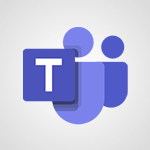Instant mobile conversation translation Tutorial
In this video, you will learn about instant mobile conversation translation using Microsoft 365. The video covers how to use the Translator tool on your mobile device to instantly translate conversations.
This feature allows you to communicate and interact in different languages seamlessly.
By following the steps in the video, you will be able to achieve accurate and real-time translations, enhancing your communication skills.
This knowledge will help you improve the quality of your conversations with individuals who speak different languages.
- 1:58
- 2268 views
-
Excel - Create a PivotTable and analyze your data
- 1:35
- Viewed 3684 times
-
Power BI - Recovering your Data from different sources
- 3:26
- Viewed 3707 times
-
Power BI - Creating your Datasets
- 2:26
- Viewed 3364 times
-
Power BI - Introduction to Power BI Building Blocks
- 3:07
- Viewed 3702 times
-
Power BI - Introduction to Power BI Desktop
- 2:52
- Viewed 3679 times
-
Power BI - General Introduction
- 2:54
- Viewed 4703 times
-
Outlook - Manage attachments
- 1:51
- Viewed 2691 times
-
Excel - Use slicers, timelines and PivotCharts to analyze your pivotetable data
- 3:38
- Viewed 2447 times
-
Convert a picture into Data with Excel
- 0:25
- Viewed 4539 times
-
Create a List of Tasks
- 1:05
- Viewed 3090 times
-
Getting Started with Outlook Mobile App
- 1:53
- Viewed 3065 times
-
Organize Your Notes
- 1:53
- Viewed 3042 times
-
Move or Delete a Section or a Page
- 1:34
- Viewed 3040 times
-
Manage Settings
- 1:21
- Viewed 3027 times
-
Insert Pictures in Your Notes with Your Smartphone
- 1:03
- Viewed 2993 times
-
Create and share lists with others
- 2:50
- Viewed 2887 times
-
Protect Your Notes with a Password
- 2:02
- Viewed 2859 times
-
Take Notes Orally
- 1:33
- Viewed 2842 times
-
Intro to Microsoft To Do on Mobile
- 2:06
- Viewed 2835 times
-
Search Notes
- 0:54
- Viewed 2812 times
-
Share and Send a Copy of a Page
- 1:51
- Viewed 2773 times
-
Go further with Outlook Mobile
- 2:24
- Viewed 2650 times
-
Outlook Mobile for Daily Use
- 4:46
- Viewed 2590 times
-
Insert Links and Documents
- 1:35
- Viewed 2488 times
-
Add dates and deadlines to your tasks
- 1:17
- Viewed 2464 times
-
The Outlook tasks in To Do
- 2:47
- Viewed 2448 times
-
Use the Translator tool on mobile
- 3:03
- Viewed 2441 times
-
Manage the most important tasks
- 1:28
- Viewed 2252 times
-
Organize your daily tasks
- 2:19
- Viewed 2125 times
-
Planner Tasks in To Do
- 1:49
- Viewed 2096 times
-
Create a new task in To Do
- 2:21
- Viewed 2073 times
-
Rank your custom lists into groups
- 0:51
- Viewed 2053 times
-
Creating and Joining a Meeting
- 1:22
- Viewed 1341 times
-
Responding or Reacting to a Message
- 1:01
- Viewed 1315 times
-
Creating or Joining a Team
- 1:11
- Viewed 1305 times
-
Finding and Installing Teams for Mobile
- 0:57
- Viewed 1165 times
-
Chancing Your Status
- 0:40
- Viewed 1123 times
-
Interface Overview
- 1:10
- Viewed 1103 times
-
Enabling Subtitles During a Meeting
- 1:28
- Viewed 1069 times
-
Starting a Conversation
- 0:53
- Viewed 1052 times
-
File Management
- 1:04
- Viewed 1039 times
-
Finding Help?
- 0:56
- Viewed 1033 times
-
Disabling Conversation Notifications
- 0:27
- Viewed 1022 times
-
Managing Teams and Channels
- 2:15
- Viewed 1005 times
-
Posting in a Channel
- 2:15
- Viewed 1001 times
-
Sharing Content in a Meeting
- 0:41
- Viewed 994 times
-
Enabling Mobile Notifications
- 1:28
- Viewed 992 times
-
Searching for Items or People
- 0:30
- Viewed 968 times
-
Creating a Channel
- 2:05
- Viewed 955 times
-
Ring multiple devices simultaneously
- 01:36
- Viewed 33 times
-
Assign a delegate for your calls
- 01:08
- Viewed 29 times
-
Introduction to PowerBI
- 00:60
- Viewed 32 times
-
Introduction to Microsoft Outlook
- 01:09
- Viewed 35 times
-
Introduction to Microsoft Insights
- 02:04
- Viewed 37 times
-
Introduction to Microsoft Viva
- 01:22
- Viewed 37 times
-
Introduction to Planner
- 00:56
- Viewed 41 times
-
Introduction to Microsoft Visio
- 02:07
- Viewed 30 times
-
Introduction to Microsoft Forms
- 00:52
- Viewed 42 times
-
Introducing to Microsoft Designer
- 00:28
- Viewed 41 times
-
Introduction to Sway
- 01:53
- Viewed 25 times
-
Introducing to Word
- 01:00
- Viewed 41 times
-
Introducing to SharePoint Premium
- 00:47
- Viewed 33 times
-
Create a call group
- 01:15
- Viewed 29 times
-
Use call delegation
- 01:07
- Viewed 23 times
-
Assign a delegate for your calls
- 01:08
- Viewed 29 times
-
Ring multiple devices simultaneously
- 01:36
- Viewed 33 times
-
Use the "Do Not Disturb" function for calls
- 01:28
- Viewed 21 times
-
Manage advanced call notifications
- 01:29
- Viewed 25 times
-
Configure audio settings for better sound quality
- 02:08
- Viewed 41 times
-
Block unwanted calls
- 01:24
- Viewed 29 times
-
Disable all call forwarding
- 01:09
- Viewed 26 times
-
Manage a call group in Teams
- 02:01
- Viewed 30 times
-
Update voicemail forwarding settings
- 01:21
- Viewed 22 times
-
Configure call forwarding to internal numbers
- 01:02
- Viewed 25 times
-
Set call forwarding to external numbers
- 01:03
- Viewed 27 times
-
Manage voicemail messages
- 01:55
- Viewed 25 times
-
Access voicemail via mobile and PC
- 02:03
- Viewed 22 times
-
Customize your voicemail greeting
- 02:17
- Viewed 25 times
-
Transfer calls with or without an announcement
- 01:38
- Viewed 21 times
-
Manage simultaneous calls
- 01:52
- Viewed 28 times
-
Support third-party apps during calls
- 01:53
- Viewed 38 times
-
Add participants quickly and securely
- 01:37
- Viewed 22 times
-
Configure call privacy and security settings
- 02:51
- Viewed 27 times
-
Manage calls on hold
- 01:20
- Viewed 26 times
-
Live transcription and generate summaries via AI
- 03:43
- Viewed 25 times
-
Use the interface to make and receive calls
- 01:21
- Viewed 26 times
-
Draft a Service Memo
- 02:33
- Viewed 63 times
-
Extract Invoice Data and Generate a Pivot Table
- 03:26
- Viewed 68 times
-
Formulate a Request for Pricing Conditions via Email
- 02:32
- Viewed 89 times
-
Analyze a Supply Catalog Based on Needs and Budget
- 02:41
- Viewed 61 times
-
SharePoint Page Co-Editing: Collaborate in Real Time
- 02:14
- Viewed 43 times
-
Other Coaches
- 01:45
- Viewed 61 times
-
Agents in SharePoint
- 02:44
- Viewed 39 times
-
Prompt coach
- 02:49
- Viewed 61 times
-
Modify, Share, and Install an Agent
- 01:43
- Viewed 58 times
-
Configure a Copilot Agent
- 02:39
- Viewed 43 times
-
Describe a copilot agent
- 01:32
- Viewed 73 times
-
Rewrite with Copilot
- 01:21
- Viewed 43 times
-
Analyze a video
- 01:21
- Viewed 59 times
-
Use the Copilot pane
- 01:12
- Viewed 61 times
-
Process text
- 01:03
- Viewed 44 times
-
Create an insights grid
- 01:19
- Viewed 89 times
-
Generate and manipulate an image in PowerPoint
- 01:47
- Viewed 66 times
-
Interact with a web page with Copilot
- 00:36
- Viewed 78 times
-
Create an image with Copilot
- 00:42
- Viewed 104 times
-
Summarize a PDF with Copilot
- 00:41
- Viewed 73 times
-
Analyze your documents with Copilot
- 01:15
- Viewed 66 times
-
Chat with Copilot
- 00:50
- Viewed 54 times
-
Particularities of Personal and Professional Copilot Accounts
- 00:40
- Viewed 99 times
-
Data Privacy in Copilot
- 00:43
- Viewed 74 times
-
Access Copilot
- 00:25
- Viewed 105 times
-
Use a Copilot Agent
- 01:24
- Viewed 85 times
-
Modify with Pages
- 01:20
- Viewed 82 times
-
Generate and manipulate an image in Word
- 01:19
- Viewed 87 times
-
Create Outlook rules with Copilot
- 01:12
- Viewed 79 times
-
Generate the email for the recipient
- 00:44
- Viewed 74 times
-
Action Function
- 04:18
- Viewed 58 times
-
Search Function
- 03:42
- Viewed 85 times
-
Date and Time Function
- 02:53
- Viewed 69 times
-
Logical Function
- 03:14
- Viewed 110 times
-
Text Function
- 03:25
- Viewed 94 times
-
Basic Function
- 02:35
- Viewed 60 times
-
Categories of Functions in Power FX
- 01:51
- Viewed 91 times
-
Introduction to Power Fx
- 01:09
- Viewed 63 times
-
The New Calendar
- 03:14
- Viewed 124 times
-
Sections
- 02:34
- Viewed 75 times
-
Customizing Views
- 03:25
- Viewed 68 times
-
Introduction to the New Features of Microsoft Teams
- 00:47
- Viewed 122 times
-
Guide to Using the Microsoft Authenticator App
- 01:47
- Viewed 85 times
-
Turn on Multi-Factor Authentication in the Admin Section
- 02:07
- Viewed 70 times
-
Manual Activation of Multi-Factor Authentication
- 01:40
- Viewed 53 times
-
Concept of Multi-Factor Authentication
- 01:51
- Viewed 87 times
-
Use the narrative Builder
- 01:31
- Viewed 87 times
-
Microsoft Copilot Academy
- 00:42
- Viewed 79 times
-
Connect Copilot to a third party app
- 01:11
- Viewed 90 times
-
Share a document with copilot
- 00:36
- Viewed 84 times
-
Configurate a page with copilot
- 01:47
- Viewed 88 times
-
Use Copilot with Right-Click
- 01:45
- Viewed 363 times
-
Draft a Service Memo with Copilot
- 02:21
- Viewed 113 times
-
Extract Invoice Data and Generate a Pivot Table
- 02:34
- Viewed 130 times
-
Summarize Discussions and Schedule a Meeting Slot
- 02:25
- Viewed 192 times
-
Formulate a Request for Pricing Conditions via Email
- 02:20
- Viewed 205 times
-
Analyze a Supply Catalog Based on Needs and Budget
- 02:52
- Viewed 184 times
-
Retrieve Data from a Web Page and Include it in Excel
- 04:35
- Viewed 277 times
-
Create a Desktop Flow with Power Automate from a Template
- 03:12
- Viewed 196 times
-
Understand the Specifics and Requirements of Desktop Flows
- 02:44
- Viewed 110 times
-
Dropbox: Create a SAS Exchange Between SharePoint and Another Storage Service
- 03:34
- Viewed 209 times
-
Excel: List Files from a Channel in an Excel Workbook with Power Automate
- 04:51
- Viewed 129 times
-
Excel: Link Excel Scripts and Power Automate Flows
- 03:22
- Viewed 126 times
-
SharePoint: Link Microsoft Forms and Lists in a Power Automate Flow
- 04:43
- Viewed 301 times
-
SharePoint: Automate File Movement to an Archive Library
- 05:20
- Viewed 110 times
-
Share Power Automate Flows
- 02:20
- Viewed 103 times
-
Manipulate Dynamic Content with Power FX
- 03:59
- Viewed 112 times
-
Leverage Variables with Power FX in Power Automate
- 03:28
- Viewed 101 times
-
Understand the Concept of Variables and Loops in Power Automate
- 03:55
- Viewed 109 times
-
Add Conditional “Switch” Actions in Power Automate
- 03:58
- Viewed 139 times
-
Add Conditional “IF” Actions in Power Automate
- 03:06
- Viewed 91 times
-
Create an Approval Flow with Power Automate
- 03:10
- Viewed 215 times
-
Create a Scheduled Flow with Power Automate
- 01:29
- Viewed 423 times
-
Create an Instant Flow with Power Automate
- 02:18
- Viewed 188 times
-
Create an Automated Flow with Power Automate
- 03:28
- Viewed 188 times
-
Create a Simple Flow with AI Copilot
- 04:31
- Viewed 165 times
-
Create a Flow Based on a Template with Power Automate
- 03:20
- Viewed 129 times
-
Discover the “Build Space”
- 02:26
- Viewed 102 times
-
The Power Automate Mobile App
- 01:39
- Viewed 101 times
-
Familiarize Yourself with the Different Types of Flows
- 01:37
- Viewed 112 times
-
Understand the Steps to Create a Power Automate Flow
- 01:51
- Viewed 138 times
-
Discover the Power Automate Home Interface
- 02:51
- Viewed 97 times
-
Access Power Automate for the Web
- 01:25
- Viewed 137 times
-
Understand the Benefits of Power Automate
- 01:30
- Viewed 143 times
-
Add a third-party application
- 02:40
- Viewed 144 times
-
Send a survey or questionnaire by email
- 02:06
- Viewed 175 times
-
Collaborate directly during an event with Microsoft Loop and Outlook
- 02:01
- Viewed 141 times
-
Create a collaborative email with Microsoft Loop and Outlook
- 02:30
- Viewed 134 times
-
Streamline Note-Taking with OneNote and Outlook
- 01:03
- Viewed 116 times
-
Create your reservation page for appointment booking (Bookings)
- 03:17
- Viewed 178 times
-
Share a document securely with Outlook
- 02:21
- Viewed 117 times
-
Block a sender
- 01:54
- Viewed 155 times
-
Identify a fraudulent email
- 02:06
- Viewed 113 times
-
Prevent transfer for a meeting
- 01:19
- Viewed 120 times
-
Prevent the forwarding of an email
- 01:01
- Viewed 134 times
-
Protect an email by encrypting
- 01:10
- Viewed 116 times
-
Provide an overview of best security practices in Outlook
- 01:08
- Viewed 91 times
-
Recover deleted items
- 01:09
- Viewed 215 times
-
Recall or replace an e-mail message
- 01:45
- Viewed 134 times
-
Respond to invitations as a delegate
- 02:55
- Viewed 101 times
-
Use a Shared Mailbox
- 01:18
- Viewed 146 times
-
Create and Manage Appointments in Delegated Calendars
- 02:04
- Viewed 112 times
-
Send Emails on Behalf of Someone Else
- 01:13
- Viewed 154 times
-
Mailbox Delegation Setup
- 01:59
- Viewed 119 times
-
Calendar Delegation Setup
- 01:21
- Viewed 127 times
-
Grant delegate access in Microsoft 365 administration
- 01:23
- Viewed 208 times
-
Make changes to a text
- 01:05
- Viewed 168 times
-
Consult the adoption of Copilot through Viva Insights
- 00:52
- Viewed 134 times
-
Search from emails with Copilot
- 00:53
- Viewed 624 times
-
Using Copilot in OneNote with Right-Click
- 01:21
- Viewed 113 times
-
Organizing OneNote with Copilot
- 00:46
- Viewed 139 times
-
Tracking changes in a Loop page with Copilot
- 01:16
- Viewed 118 times
-
Summarizing a Loop Page with Copilot
- 00:55
- Viewed 108 times
-
Generating Loop Content with Copilot
- 01:18
- Viewed 129 times
-
Send invitations or reminders with Copilot
- 00:53
- Viewed 192 times
-
Generate formulas from a concept
- 01:02
- Viewed 119 times
-
Analyzing a OneDrive file with Copilot
- 01:25
- Viewed 137 times
-
Analyzing multiple OneDrive documents with Copilot
- 01:01
- Viewed 155 times
-
Use the Meeting Dashboard
- 02:48
- Viewed 224 times
-
Respond to a Meeting Poll
- 01:30
- Viewed 154 times
-
Create a Meeting Poll
- 02:48
- Viewed 167 times
-
Display Three Time Zones
- 01:52
- Viewed 110 times
-
View Other Calendars
- 00:50
- Viewed 126 times
-
Open a Shared Calendar
- 01:29
- Viewed 133 times
-
Share Your Calendar
- 01:54
- Viewed 135 times
-
Use the Scheduling Assistant
- 01:42
- Viewed 126 times
-
Use the Immersive Reader Feature
- 01:33
- Viewed 118 times
-
Dictate Your Email to Outlook
- 01:35
- Viewed 117 times
-
Translate Emails in Outlook
- 01:32
- Viewed 126 times
-
Make Your Outlook Signature Accessible
- 01:12
- Viewed 132 times
-
Add Accessible Tables and Lists
- 02:32
- Viewed 159 times
-
Improve the Accessibility of Images in Emails
- 01:18
- Viewed 123 times
-
Improve Email Accessibility
- 02:02
- Viewed 124 times
-
Send Automatic Out-of-Office Replies
- 02:22
- Viewed 129 times
-
Prepare for Time Out of Office (Viva Insights)
- 02:08
- Viewed 134 times
-
Respect Your Colleagues' Off Hours (Viva Insights)
- 01:27
- Viewed 109 times
-
Delay Email Delivery
- 01:10
- Viewed 129 times
-
Use Conversation View
- 01:47
- Viewed 123 times
-
Clean Up Your Inbox
- 01:18
- Viewed 134 times
-
Organize Your Messages with Rules
- 02:01
- Viewed 411 times
-
Use Categories
- 02:51
- Viewed 117 times
-
Easily Sort Your Mails
- 01:38
- Viewed 110 times
-
Automate Routine Actions
- 02:19
- Viewed 123 times
-
Create an Email Template
- 01:40
- Viewed 145 times
-
Create a task from a message
- 02:00
- Viewed 176 times
-
Share a task list
- 03:10
- Viewed 179 times
-
Create a task or reminder
- 01:50
- Viewed 187 times
-
Task Module Overview
- 01:56
- Viewed 302 times
-
Manage Teams online meeting options
- 01:56
- Viewed 178 times
-
Edit or delete an appointment, meeting or event
- 01:50
- Viewed 307 times
-
Create a reminder for yourself
- 01:59
- Viewed 193 times
-
Respond to a meeting
- 01:00
- Viewed 178 times
-
Create an appointment or meeting
- 01:44
- Viewed 192 times
-
Create different types of events
- 01:46
- Viewed 208 times
-
Edit and customize views
- 01:55
- Viewed 191 times
-
Presentation and introduction to the calendar
- 01:35
- Viewed 206 times
-
Search options
- 01:23
- Viewed 166 times
-
Sort and filter emails
- 02:51
- Viewed 189 times
-
Request a Read Receipt or Delivery Confirmation
- 02:01
- Viewed 279 times
-
The Bcc Field in Detail
- 01:53
- Viewed 210 times
-
Save and Print a Message
- 01:48
- Viewed 200 times
-
Insert Elements in Emails (Tables, Charts, Images)
- 02:49
- Viewed 256 times
-
Attach files efficiently in Outlook
- 02:20
- Viewed 184 times
-
Process an incoming message
- 01:53
- Viewed 184 times
-
Send an Email and Create a Draft in Outlook
- 03:10
- Viewed 243 times
-
Organize into Folders
- 01:57
- Viewed 186 times
-
Set Your Work Hours in Outlook
- 02:02
- Viewed 220 times
-
Create and add a signature to messages
- 01:26
- Viewed 206 times
-
Manage new message notifications
- 01:40
- Viewed 185 times
-
Change the default font of your emails
- 01:05
- Viewed 181 times
-
Manage Views
- 02:36
- Viewed 157 times
-
Add and manage multiple accounts on Outlook
- 01:24
- Viewed 235 times
-
Explore the Interface
- 03:22
- Viewed 180 times
-
Introduce the new version of Outlook
- 02:01
- Viewed 183 times