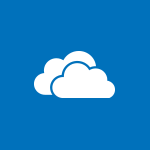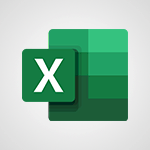OneDrive - Open and Edit Documents in OneDrive Tutorial
In this video, you will learn how to open and edit documents in OneDrive.
The video covers the process of selecting a document in the OneDrive application, viewing the entire document, and editing it by touching the application icon.
The related mobile app will open, allowing you to make edits and automatically save changes.
This tutorial will help you effectively manage and edit your documents in OneDrive, enhancing your productivity and organization.
- 0:30
- 1743 views
-
OneDrive - What is OneDrive ?
- 01:14
- Viewed 1101 times
-
Copilot - Use Copilot with Right-Click
- 01:45
- Viewed 361 times
-
Outlook - Create and modify a group
- 2:19
- Viewed 3728 times
-
OneDrive - Edit, Delete a Share
- 02:16
- Viewed 634 times
-
Power BI - Introduction to Power Bi
- 1:29
- Viewed 5917 times
-
Teams Premium - Activate the features of Teams Premium
- 3:48
- Viewed 13086 times
-
Teams Premium - Optimize Teams Premium settings in Administration
- 1:27
- Viewed 2324 times
-
Viva Engage - The role of an administrator
- 2:22
- Viewed 4377 times
-
The Interface
- 1:49
- Viewed 3547 times
-
Do I share with OneDrive, SharePoint, or TEAMS?
- 2:24
- Viewed 3235 times
-
Work Offline
- 1:10
- Viewed 2694 times
-
Scan documents
- 1:30
- Viewed 2429 times
-
Create Documents Directly in OneDrive
- 0:56
- Viewed 2342 times
-
Find Documents and Folders Shared with You
- 1:04
- Viewed 2316 times
-
Save Documents in OneDrive from Other Apps
- 1:08
- Viewed 2284 times
-
Share Documents
- 2:05
- Viewed 2146 times
-
Leveraging OneDrive Logic in Your Loop
- 01:01
- Viewed 1255 times
-
What is OneDrive ?
- 01:14
- Viewed 1101 times
-
Store files in conversations
- 1:38
- Viewed 970 times
-
Edit, Delete a Share
- 02:16
- Viewed 634 times
-
Use Document History or Restore a Document to a Previous Version
- 02:11
- Viewed 401 times
-
Make a File Request
- 01:24
- Viewed 338 times
-
Use Documents in a Synchronized Library Folder
- 01:32
- Viewed 321 times
-
Protect My Document with a Password and Expiration Date
- 01:02
- Viewed 307 times
-
Check Granted Shares
- 00:48
- Viewed 304 times
-
Use Recycle Bins to Restore Documents
- 01:49
- Viewed 299 times
-
Modify Sharing Rules
- 00:53
- Viewed 298 times
-
Share and Collaborate OneDrive
- 02:45
- Viewed 296 times
-
Find All Shares from the Same Person
- 01:08
- Viewed 293 times
-
Discover the Meaning of OneDrive Icons
- 02:16
- Viewed 290 times
-
Sync OneDrive with a Computer
- 02:38
- Viewed 286 times
-
Manage Storage Space
- 02:08
- Viewed 285 times
-
Search for Documents
- 01:31
- Viewed 284 times
-
Best Security Practices on OneDrive
- 01:27
- Viewed 281 times
-
Power and Manage OneDrive
- 01:36
- Viewed 279 times
-
Restore Your OneDrive Space
- 01:42
- Viewed 277 times
-
Synchronize Your Teams and SharePoint Files on Your Computer
- 01:29
- Viewed 275 times
-
Avoid Abusive Document Sharing
- 00:57
- Viewed 270 times
-
Analyzing multiple OneDrive documents with Copilot
- 01:01
- Viewed 154 times
-
Analyzing a OneDrive file with Copilot
- 01:25
- Viewed 133 times
-
Share a document securely with Outlook
- 02:21
- Viewed 114 times
-
Introduction to PowerBI
- 00:60
- Viewed 27 times
-
Introduction to Microsoft Outlook
- 01:09
- Viewed 31 times
-
Introduction to Microsoft Insights
- 02:04
- Viewed 34 times
-
Introduction to Microsoft Viva
- 01:22
- Viewed 33 times
-
Introduction to Planner
- 00:56
- Viewed 37 times
-
Introduction to Microsoft Visio
- 02:07
- Viewed 28 times
-
Introduction to Microsoft Forms
- 00:52
- Viewed 37 times
-
Introducing to Microsoft Designer
- 00:28
- Viewed 38 times
-
Introduction to Sway
- 01:53
- Viewed 23 times
-
Introducing to Word
- 01:00
- Viewed 37 times
-
Introducing to SharePoint Premium
- 00:47
- Viewed 29 times
-
Create a call group
- 01:15
- Viewed 26 times
-
Use call delegation
- 01:07
- Viewed 20 times
-
Assign a delegate for your calls
- 01:08
- Viewed 27 times
-
Ring multiple devices simultaneously
- 01:36
- Viewed 29 times
-
Use the "Do Not Disturb" function for calls
- 01:28
- Viewed 19 times
-
Manage advanced call notifications
- 01:29
- Viewed 23 times
-
Configure audio settings for better sound quality
- 02:08
- Viewed 36 times
-
Block unwanted calls
- 01:24
- Viewed 27 times
-
Disable all call forwarding
- 01:09
- Viewed 24 times
-
Manage a call group in Teams
- 02:01
- Viewed 25 times
-
Update voicemail forwarding settings
- 01:21
- Viewed 20 times
-
Configure call forwarding to internal numbers
- 01:02
- Viewed 22 times
-
Set call forwarding to external numbers
- 01:03
- Viewed 24 times
-
Manage voicemail messages
- 01:55
- Viewed 22 times
-
Access voicemail via mobile and PC
- 02:03
- Viewed 21 times
-
Customize your voicemail greeting
- 02:17
- Viewed 23 times
-
Transfer calls with or without an announcement
- 01:38
- Viewed 17 times
-
Manage simultaneous calls
- 01:52
- Viewed 26 times
-
Support third-party apps during calls
- 01:53
- Viewed 33 times
-
Add participants quickly and securely
- 01:37
- Viewed 19 times
-
Configure call privacy and security settings
- 02:51
- Viewed 25 times
-
Manage calls on hold
- 01:20
- Viewed 22 times
-
Live transcription and generate summaries via AI
- 03:43
- Viewed 22 times
-
Use the interface to make and receive calls
- 01:21
- Viewed 23 times
-
Draft a Service Memo
- 02:33
- Viewed 63 times
-
Extract Invoice Data and Generate a Pivot Table
- 03:26
- Viewed 68 times
-
Formulate a Request for Pricing Conditions via Email
- 02:32
- Viewed 89 times
-
Analyze a Supply Catalog Based on Needs and Budget
- 02:41
- Viewed 61 times
-
SharePoint Page Co-Editing: Collaborate in Real Time
- 02:14
- Viewed 43 times
-
Other Coaches
- 01:45
- Viewed 61 times
-
Agents in SharePoint
- 02:44
- Viewed 39 times
-
Prompt coach
- 02:49
- Viewed 61 times
-
Modify, Share, and Install an Agent
- 01:43
- Viewed 57 times
-
Configure a Copilot Agent
- 02:39
- Viewed 43 times
-
Describe a copilot agent
- 01:32
- Viewed 73 times
-
Rewrite with Copilot
- 01:21
- Viewed 43 times
-
Analyze a video
- 01:21
- Viewed 59 times
-
Use the Copilot pane
- 01:12
- Viewed 61 times
-
Process text
- 01:03
- Viewed 44 times
-
Create an insights grid
- 01:19
- Viewed 89 times
-
Generate and manipulate an image in PowerPoint
- 01:47
- Viewed 66 times
-
Interact with a web page with Copilot
- 00:36
- Viewed 77 times
-
Create an image with Copilot
- 00:42
- Viewed 103 times
-
Summarize a PDF with Copilot
- 00:41
- Viewed 72 times
-
Analyze your documents with Copilot
- 01:15
- Viewed 65 times
-
Chat with Copilot
- 00:50
- Viewed 53 times
-
Particularities of Personal and Professional Copilot Accounts
- 00:40
- Viewed 98 times
-
Data Privacy in Copilot
- 00:43
- Viewed 73 times
-
Access Copilot
- 00:25
- Viewed 104 times
-
Use a Copilot Agent
- 01:24
- Viewed 84 times
-
Modify with Pages
- 01:20
- Viewed 81 times
-
Generate and manipulate an image in Word
- 01:19
- Viewed 86 times
-
Create Outlook rules with Copilot
- 01:12
- Viewed 78 times
-
Generate the email for the recipient
- 00:44
- Viewed 73 times
-
Action Function
- 04:18
- Viewed 58 times
-
Search Function
- 03:42
- Viewed 84 times
-
Date and Time Function
- 02:53
- Viewed 69 times
-
Logical Function
- 03:14
- Viewed 110 times
-
Text Function
- 03:25
- Viewed 94 times
-
Basic Function
- 02:35
- Viewed 60 times
-
Categories of Functions in Power FX
- 01:51
- Viewed 90 times
-
Introduction to Power Fx
- 01:09
- Viewed 63 times
-
The New Calendar
- 03:14
- Viewed 124 times
-
Sections
- 02:34
- Viewed 75 times
-
Customizing Views
- 03:25
- Viewed 68 times
-
Introduction to the New Features of Microsoft Teams
- 00:47
- Viewed 122 times
-
Guide to Using the Microsoft Authenticator App
- 01:47
- Viewed 85 times
-
Turn on Multi-Factor Authentication in the Admin Section
- 02:07
- Viewed 69 times
-
Manual Activation of Multi-Factor Authentication
- 01:40
- Viewed 53 times
-
Concept of Multi-Factor Authentication
- 01:51
- Viewed 87 times
-
Use the narrative Builder
- 01:31
- Viewed 85 times
-
Microsoft Copilot Academy
- 00:42
- Viewed 79 times
-
Connect Copilot to a third party app
- 01:11
- Viewed 90 times
-
Share a document with copilot
- 00:36
- Viewed 83 times
-
Configurate a page with copilot
- 01:47
- Viewed 88 times
-
Use Copilot with Right-Click
- 01:45
- Viewed 361 times
-
Draft a Service Memo with Copilot
- 02:21
- Viewed 113 times
-
Extract Invoice Data and Generate a Pivot Table
- 02:34
- Viewed 130 times
-
Summarize Discussions and Schedule a Meeting Slot
- 02:25
- Viewed 190 times
-
Formulate a Request for Pricing Conditions via Email
- 02:20
- Viewed 204 times
-
Analyze a Supply Catalog Based on Needs and Budget
- 02:52
- Viewed 184 times
-
Retrieve Data from a Web Page and Include it in Excel
- 04:35
- Viewed 270 times
-
Create a Desktop Flow with Power Automate from a Template
- 03:12
- Viewed 194 times
-
Understand the Specifics and Requirements of Desktop Flows
- 02:44
- Viewed 108 times
-
Dropbox: Create a SAS Exchange Between SharePoint and Another Storage Service
- 03:34
- Viewed 208 times
-
Excel: List Files from a Channel in an Excel Workbook with Power Automate
- 04:51
- Viewed 127 times
-
Excel: Link Excel Scripts and Power Automate Flows
- 03:22
- Viewed 120 times
-
SharePoint: Link Microsoft Forms and Lists in a Power Automate Flow
- 04:43
- Viewed 300 times
-
SharePoint: Automate File Movement to an Archive Library
- 05:20
- Viewed 108 times
-
Share Power Automate Flows
- 02:20
- Viewed 100 times
-
Manipulate Dynamic Content with Power FX
- 03:59
- Viewed 107 times
-
Leverage Variables with Power FX in Power Automate
- 03:28
- Viewed 101 times
-
Understand the Concept of Variables and Loops in Power Automate
- 03:55
- Viewed 108 times
-
Add Conditional “Switch” Actions in Power Automate
- 03:58
- Viewed 136 times
-
Add Conditional “IF” Actions in Power Automate
- 03:06
- Viewed 90 times
-
Create an Approval Flow with Power Automate
- 03:10
- Viewed 212 times
-
Create a Scheduled Flow with Power Automate
- 01:29
- Viewed 419 times
-
Create an Instant Flow with Power Automate
- 02:18
- Viewed 186 times
-
Create an Automated Flow with Power Automate
- 03:28
- Viewed 186 times
-
Create a Simple Flow with AI Copilot
- 04:31
- Viewed 161 times
-
Create a Flow Based on a Template with Power Automate
- 03:20
- Viewed 128 times
-
Discover the “Build Space”
- 02:26
- Viewed 98 times
-
The Power Automate Mobile App
- 01:39
- Viewed 99 times
-
Familiarize Yourself with the Different Types of Flows
- 01:37
- Viewed 107 times
-
Understand the Steps to Create a Power Automate Flow
- 01:51
- Viewed 136 times
-
Discover the Power Automate Home Interface
- 02:51
- Viewed 96 times
-
Access Power Automate for the Web
- 01:25
- Viewed 136 times
-
Understand the Benefits of Power Automate
- 01:30
- Viewed 143 times
-
Add a third-party application
- 02:40
- Viewed 139 times
-
Send a survey or questionnaire by email
- 02:06
- Viewed 174 times
-
Collaborate directly during an event with Microsoft Loop and Outlook
- 02:01
- Viewed 139 times
-
Create a collaborative email with Microsoft Loop and Outlook
- 02:30
- Viewed 132 times
-
Streamline Note-Taking with OneNote and Outlook
- 01:03
- Viewed 111 times
-
Create your reservation page for appointment booking (Bookings)
- 03:17
- Viewed 177 times
-
Share a document securely with Outlook
- 02:21
- Viewed 114 times
-
Block a sender
- 01:54
- Viewed 153 times
-
Identify a fraudulent email
- 02:06
- Viewed 110 times
-
Prevent transfer for a meeting
- 01:19
- Viewed 120 times
-
Prevent the forwarding of an email
- 01:01
- Viewed 131 times
-
Protect an email by encrypting
- 01:10
- Viewed 114 times
-
Provide an overview of best security practices in Outlook
- 01:08
- Viewed 90 times
-
Recover deleted items
- 01:09
- Viewed 213 times
-
Recall or replace an e-mail message
- 01:45
- Viewed 133 times
-
Respond to invitations as a delegate
- 02:55
- Viewed 100 times
-
Use a Shared Mailbox
- 01:18
- Viewed 143 times
-
Create and Manage Appointments in Delegated Calendars
- 02:04
- Viewed 110 times
-
Send Emails on Behalf of Someone Else
- 01:13
- Viewed 148 times
-
Mailbox Delegation Setup
- 01:59
- Viewed 117 times
-
Calendar Delegation Setup
- 01:21
- Viewed 124 times
-
Grant delegate access in Microsoft 365 administration
- 01:23
- Viewed 207 times
-
Make changes to a text
- 01:05
- Viewed 161 times
-
Consult the adoption of Copilot through Viva Insights
- 00:52
- Viewed 130 times
-
Search from emails with Copilot
- 00:53
- Viewed 620 times
-
Using Copilot in OneNote with Right-Click
- 01:21
- Viewed 110 times
-
Organizing OneNote with Copilot
- 00:46
- Viewed 139 times
-
Tracking changes in a Loop page with Copilot
- 01:16
- Viewed 116 times
-
Summarizing a Loop Page with Copilot
- 00:55
- Viewed 101 times
-
Generating Loop Content with Copilot
- 01:18
- Viewed 127 times
-
Send invitations or reminders with Copilot
- 00:53
- Viewed 190 times
-
Generate formulas from a concept
- 01:02
- Viewed 116 times
-
Analyzing a OneDrive file with Copilot
- 01:25
- Viewed 133 times
-
Analyzing multiple OneDrive documents with Copilot
- 01:01
- Viewed 154 times
-
Use the Meeting Dashboard
- 02:48
- Viewed 217 times
-
Respond to a Meeting Poll
- 01:30
- Viewed 152 times
-
Create a Meeting Poll
- 02:48
- Viewed 164 times
-
Display Three Time Zones
- 01:52
- Viewed 107 times
-
View Other Calendars
- 00:50
- Viewed 121 times
-
Open a Shared Calendar
- 01:29
- Viewed 129 times
-
Share Your Calendar
- 01:54
- Viewed 130 times
-
Use the Scheduling Assistant
- 01:42
- Viewed 123 times
-
Use the Immersive Reader Feature
- 01:33
- Viewed 115 times
-
Dictate Your Email to Outlook
- 01:35
- Viewed 115 times
-
Translate Emails in Outlook
- 01:32
- Viewed 121 times
-
Make Your Outlook Signature Accessible
- 01:12
- Viewed 131 times
-
Add Accessible Tables and Lists
- 02:32
- Viewed 155 times
-
Improve the Accessibility of Images in Emails
- 01:18
- Viewed 118 times
-
Improve Email Accessibility
- 02:02
- Viewed 119 times
-
Send Automatic Out-of-Office Replies
- 02:22
- Viewed 125 times
-
Prepare for Time Out of Office (Viva Insights)
- 02:08
- Viewed 132 times
-
Respect Your Colleagues' Off Hours (Viva Insights)
- 01:27
- Viewed 98 times
-
Delay Email Delivery
- 01:10
- Viewed 128 times
-
Use Conversation View
- 01:47
- Viewed 118 times
-
Clean Up Your Inbox
- 01:18
- Viewed 131 times
-
Organize Your Messages with Rules
- 02:01
- Viewed 410 times
-
Use Categories
- 02:51
- Viewed 112 times
-
Easily Sort Your Mails
- 01:38
- Viewed 107 times
-
Automate Routine Actions
- 02:19
- Viewed 120 times
-
Create an Email Template
- 01:40
- Viewed 144 times
-
Create a task from a message
- 02:00
- Viewed 171 times
-
Share a task list
- 03:10
- Viewed 175 times
-
Create a task or reminder
- 01:50
- Viewed 185 times
-
Task Module Overview
- 01:56
- Viewed 295 times
-
Manage Teams online meeting options
- 01:56
- Viewed 175 times
-
Edit or delete an appointment, meeting or event
- 01:50
- Viewed 303 times
-
Create a reminder for yourself
- 01:59
- Viewed 191 times
-
Respond to a meeting
- 01:00
- Viewed 174 times
-
Create an appointment or meeting
- 01:44
- Viewed 189 times
-
Create different types of events
- 01:46
- Viewed 205 times
-
Edit and customize views
- 01:55
- Viewed 190 times
-
Presentation and introduction to the calendar
- 01:35
- Viewed 203 times
-
Search options
- 01:23
- Viewed 164 times
-
Sort and filter emails
- 02:51
- Viewed 188 times
-
Request a Read Receipt or Delivery Confirmation
- 02:01
- Viewed 273 times
-
The Bcc Field in Detail
- 01:53
- Viewed 207 times
-
Save and Print a Message
- 01:48
- Viewed 197 times
-
Insert Elements in Emails (Tables, Charts, Images)
- 02:49
- Viewed 255 times
-
Attach files efficiently in Outlook
- 02:20
- Viewed 181 times
-
Process an incoming message
- 01:53
- Viewed 183 times
-
Send an Email and Create a Draft in Outlook
- 03:10
- Viewed 237 times
-
Organize into Folders
- 01:57
- Viewed 185 times
-
Set Your Work Hours in Outlook
- 02:02
- Viewed 209 times
-
Create and add a signature to messages
- 01:26
- Viewed 199 times
-
Manage new message notifications
- 01:40
- Viewed 179 times
-
Change the default font of your emails
- 01:05
- Viewed 177 times
-
Manage Views
- 02:36
- Viewed 153 times
-
Add and manage multiple accounts on Outlook
- 01:24
- Viewed 229 times
-
Explore the Interface
- 03:22
- Viewed 176 times
-
Introduce the new version of Outlook
- 02:01
- Viewed 176 times