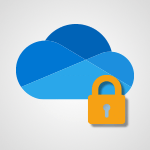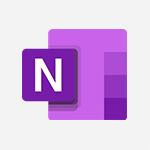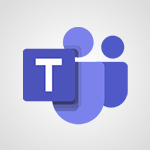Teams - Do I share with OneDrive, SharePoint, or TEAMS? Tutorial
In this video, you will learn about the different sharing options available in Microsoft 365:
OneDrive, SharePoint, and Teams.
The video covers the key points of each tool and explains when to use them based on your specific needs.
OneDrive is best for one-off and short-term sharing with a small number of people.
Teams is ideal for collaborating on documents, exchanging information in real-time, and organizing meetings.
SharePoint is recommended for structuring and securing large volumes of documents, with the ability to manage access rights accurately.
By understanding your goals and the type of sharing you require, choosing the most suitable tool will become clearer.
This knowledge will help you optimize your sharing experience and achieve better results with Microsoft 365.
- 2:24
- 3341 views
-
SharePoint (Classic Sites) - Understanding the different types and roles of team sites in SharePoint
- 3:05
- Viewed 2876 times
-
SharePoint (Classic Sites) - Granting access to the SharePoint site to someone outside the company
- 3:46
- Viewed 3218 times
-
SharePoint (Classic Sites) - Checking the granted shares
- 2:27
- Viewed 2877 times
-
SharePoint (Classic Sites) - Targeting content using a specific audience
- 3:35
- Viewed 2935 times
-
SharePoint (Classic Sites) - Restricting a document to read-only mode (Extract a document)
- 2:05
- Viewed 2832 times
-
SharePoint (Classic Sites) - Sharing a folder or document with someone outside the company
- 3:44
- Viewed 2921 times
-
SharePoint (Classic Sites) - Creating a personalized permission level
- 2:46
- Viewed 2920 times
-
SharePoint (Classic Sites) - Creating a permission group
- 3:53
- Viewed 2738 times
-
Protect a document shared by password
- 1:41
- Viewed 9587 times
-
Create and manage team channel
- 1:51
- Viewed 3399 times
-
Viva Connections in Microsoft Teams
- 0:58
- Viewed 3378 times
-
Restrict a folder/document to certain members of your team
- 1:49
- Viewed 3231 times
-
How to search a file in all channels
- 0:29
- Viewed 3229 times
-
Restrict a document to reading only
- 1:03
- Viewed 3215 times
-
How to set quiet hours
- 0:32
- Viewed 2975 times
-
Viva Connections for your colleague
- 0:30
- Viewed 2764 times
-
Use template to prepare your Agile SCRUM meeting
- 2:50
- Viewed 2689 times
-
Define your status message
- 2:13
- Viewed 2554 times
-
Join a meeting as a participant
- 2:13
- Viewed 1909 times
-
Edit and enhance messages
- 1:57
- Viewed 1850 times
-
Pin a channel to your favorites
- 1:04
- Viewed 1848 times
-
Create a team using a template
- 1:03
- Viewed 1818 times
-
Plan a meeting based on a conversation
- 1:28
- Viewed 1736 times
-
Synchronize only one channel
- 0:56
- Viewed 1690 times
-
Customize notifications
- 2:05
- Viewed 1631 times
-
Interact in conversations
- 1:30
- Viewed 1624 times
-
Find content and people
- 0:59
- Viewed 1604 times
-
Schedule private or team meetings
- 2:17
- Viewed 1594 times
-
Start an instant meeting
- 1:33
- Viewed 1571 times
-
Reply to and react to a Teams conversation in an e-mail
- 0:42
- Viewed 1538 times
-
Presentation of different tools in a meeting
- 1:47
- Viewed 1535 times
-
Add channels and tabs
- 1:40
- Viewed 1532 times
-
Automatically record a meeting
- 1:12
- Viewed 1505 times
-
View events
- 2:21
- Viewed 1489 times
-
Create a team and add members
- 1:37
- Viewed 1453 times
-
Manage accessibility settings
- 1:33
- Viewed 1441 times
-
Responding or Reacting to a Message
- 1:01
- Viewed 1435 times
-
Creating and Joining a Meeting
- 1:22
- Viewed 1432 times
-
Create, manage and set up a breakout room
- 2:15
- Viewed 1419 times
-
Creating or Joining a Team
- 1:11
- Viewed 1410 times
-
Edit photo in Teams
- 0:42
- Viewed 1409 times
-
Create private and shared channels
- 1:52
- Viewed 1389 times
-
Use Microsoft Whiteboard in meetings
- 1:40
- Viewed 1285 times
-
Overview of conversations
- 1:02
- Viewed 1271 times
-
Manage a meeting
- 2:08
- Viewed 1271 times
-
Finding and Installing Teams for Mobile
- 0:57
- Viewed 1250 times
-
How to add Klaxoon to a current Teams meeting?
- 0:36
- Viewed 1249 times
-
How to integrate Klaxoon directly into a Teams meeting?
- 1:22
- Viewed 1240 times
-
Change application settings
- 2:53
- Viewed 1234 times
-
Respect your right to disconnect with Insights
- 2:26
- Viewed 1232 times
-
How to start a Teams meeting from Klaxoon?
- 1:15
- Viewed 1227 times
-
Private and small group chats
- 2:03
- Viewed 1214 times
-
Manage your teams
- 2:38
- Viewed 1213 times
-
Chancing Your Status
- 0:40
- Viewed 1206 times
-
Set up breakout rooms before the meeting
- 1:35
- Viewed 1205 times
-
Introduction to Teams
- 1:25
- Viewed 1204 times
-
Share content in meetings
- 2:44
- Viewed 1194 times
-
Take notes in meetings
- 0:35
- Viewed 1188 times
-
Presentation of the desktop application
- 2:16
- Viewed 1184 times
-
Interface Overview
- 1:10
- Viewed 1180 times
-
Invite external guests
- 1:19
- Viewed 1178 times
-
Manage privacy settings
- 1:00
- Viewed 1163 times
-
Enabling Subtitles During a Meeting
- 1:28
- Viewed 1160 times
-
Schedule Message Delivery
- 0:58
- Viewed 1156 times
-
Use a background image during a video call
- 1:19
- Viewed 1150 times
-
Apply a Specific Policy to a User
- 1:22
- Viewed 1146 times
-
Starting a Conversation
- 0:53
- Viewed 1135 times
-
Set up and customize your teams
- 2:02
- Viewed 1129 times
-
File Management
- 1:04
- Viewed 1119 times
-
Isolate a conversation window
- 0:50
- Viewed 1117 times
-
Generate a presence report
- 1:23
- Viewed 1117 times
-
Understand the differences between Connectors, Applications and Tabs
- 1:40
- Viewed 1116 times
-
Interact in a conversation
- 2:03
- Viewed 1113 times
-
Generate automatic translations and transcriptions in a meeting
- 1:58
- Viewed 1104 times
-
Finding Help?
- 0:56
- Viewed 1103 times
-
Get feedback from your coworkers with Forms questionnaires
- 2:08
- Viewed 1102 times
-
Retrieve items saved in a breakout room
- 0:40
- Viewed 1102 times
-
Disabling Conversation Notifications
- 0:27
- Viewed 1093 times
-
Manage team files
- 1:28
- Viewed 1091 times
-
Create Approval Templates
- 2:06
- Viewed 1085 times
-
Use and co-edit files
- 2:06
- Viewed 1084 times
-
Posting in a Channel
- 2:15
- Viewed 1077 times
-
Collaborate within a conversation with Microsoft Loop
- 01:34
- Viewed 1076 times
-
Managing Teams and Channels
- 2:15
- Viewed 1070 times
-
Sharing Content in a Meeting
- 0:41
- Viewed 1066 times
-
Send an Email to a Team
- 0:38
- Viewed 1066 times
-
Enabling Mobile Notifications
- 1:28
- Viewed 1061 times
-
Make a New Approval Request
- 1:26
- Viewed 1059 times
-
Searching for Items or People
- 0:30
- Viewed 1058 times
-
Register as a Participant in a Teams Webinar
- 1:05
- Viewed 1052 times
-
Store files in conversations
- 1:38
- Viewed 1050 times
-
Understand and Secure Information Sharing in Instant Messaging
- 2:38
- Viewed 1047 times
-
Following your activities and your team's activities
- 1:26
- Viewed 1032 times
-
Creating a Channel
- 2:05
- Viewed 1032 times
-
Copilot in Teams Conversations
- 2:47
- Viewed 1016 times
-
Copilot After Teams Meetings
- 1:43
- Viewed 983 times
-
Create and Send Signatures with Dedicated Services
- 1:46
- Viewed 981 times
-
Copilot During Teams Meetings
- 3:29
- Viewed 936 times
-
Use Connectors to Receive Notifications
- 0:48
- Viewed 904 times
-
Use Templates for Document Creation
- 1:03
- Viewed 889 times
-
Use Commands and Keyboard Shortcuts
- 1:29
- Viewed 886 times
-
Use Viva Insights in Conversations
- 0:53
- Viewed 882 times
-
Integrate Klaxoon in a Teams Channel
- 0:40
- Viewed 882 times
-
Manage Document Approval
- 0:56
- Viewed 881 times
-
Enable Klaxoon as an App in Teams
- 1:44
- Viewed 872 times
-
Participate in a Town Hall
- 0:53
- Viewed 866 times
-
Start and Manage Your Event with Multiple People
- 1:20
- Viewed 862 times
-
Analyze Team Dynamics
- 1:19
- Viewed 861 times
-
Moderate the Chat During a Town Hall
- 1:26
- Viewed 861 times
-
When and Why to Use Town Hall
- 1:38
- Viewed 857 times
-
Test Your Event with the Green Room
- 1:52
- Viewed 848 times
-
Differentiate Between Meeting Types
- 1:38
- Viewed 843 times
-
Manage Privacy in Private Channels
- 2:34
- Viewed 839 times
-
Plan and Launch a Town Hall
- 2:15
- Viewed 832 times
-
Restrict a Document to Certain Team Members
- 1:50
- Viewed 831 times
-
Centralize Important Events in a Single Channel Calendar
- 0:42
- Viewed 829 times
-
Manage Storage Spaces on Teams
- 2:05
- Viewed 827 times
-
Manage Conversation Options
- 1:35
- Viewed 821 times
-
Add and Explore Workflows
- 1:35
- Viewed 820 times
-
Communicate Behind the Scenes
- 0:56
- Viewed 820 times
-
End the Event and Gather Statistics
- 1:10
- Viewed 816 times
-
Prepare Your Webinar with Microsoft Teams
- 3:13
- Viewed 814 times
-
Set Up Monitoring in a Channel with an RSS Feed
- 0:48
- Viewed 809 times
-
Secure Teams Upon Creation
- 2:57
- Viewed 808 times
-
Start and Manage Your Event Alone
- 1:56
- Viewed 805 times
-
Add Interactivity to Your Teams Webinar
- 2:02
- Viewed 803 times
-
Filter Your Document Display
- 1:10
- Viewed 798 times
-
Secure a Shared Document with a Password
- 1:28
- Viewed 796 times
-
Ensure Your Webinar Options Before Launching
- 1:09
- Viewed 796 times
-
Restrict a Document to Read-Only
- 0:58
- Viewed 793 times
-
Customize the Display of the Function Panel
- 0:45
- Viewed 775 times
-
Manage priority people
- 0:24
- Viewed 594 times
-
Edit or delete an appointment, meeting or event
- 01:50
- Viewed 396 times
-
Create an appointment or meeting
- 01:44
- Viewed 303 times
-
The New Calendar
- 03:14
- Viewed 298 times
-
Introduction to the New Features of Microsoft Teams
- 00:47
- Viewed 296 times
-
Respond to a meeting
- 01:00
- Viewed 275 times
-
Manage Teams online meeting options
- 01:56
- Viewed 271 times
-
Access voicemail via mobile and PC
- 02:03
- Viewed 224 times
-
Create a call group
- 01:15
- Viewed 223 times
-
Prevent the forwarding of an email
- 01:01
- Viewed 220 times
-
Assign a delegate for your calls
- 01:08
- Viewed 217 times
-
Manage voicemail messages
- 01:55
- Viewed 206 times
-
Connect Copilot to a third party app
- 01:11
- Viewed 204 times
-
Sections
- 02:34
- Viewed 183 times
-
Configure audio settings for better sound quality
- 02:08
- Viewed 183 times
-
Customizing Views
- 03:25
- Viewed 179 times
-
Support third-party apps during calls
- 01:53
- Viewed 177 times
-
Set call forwarding to external numbers
- 01:03
- Viewed 158 times
-
Disable all call forwarding
- 01:09
- Viewed 155 times
-
Manage advanced call notifications
- 01:29
- Viewed 152 times
-
Block unwanted calls
- 01:24
- Viewed 149 times
-
Use the interface to make and receive calls
- 01:21
- Viewed 148 times
-
Manage calls on hold
- 01:20
- Viewed 148 times
-
Ring multiple devices simultaneously
- 01:36
- Viewed 145 times
-
Manage simultaneous calls
- 01:52
- Viewed 144 times
-
Manage a call group in Teams
- 02:01
- Viewed 144 times
-
Use call delegation
- 01:07
- Viewed 142 times
-
Add participants quickly and securely
- 01:37
- Viewed 141 times
-
Update voicemail forwarding settings
- 01:21
- Viewed 141 times
-
Configure call privacy and security settings
- 02:51
- Viewed 139 times
-
Live transcription and generate summaries via AI
- 03:43
- Viewed 137 times
-
Configure call forwarding to internal numbers
- 01:02
- Viewed 136 times
-
Use the "Do Not Disturb" function for calls
- 01:28
- Viewed 136 times
-
Transfer calls with or without an announcement
- 01:38
- Viewed 134 times
-
Customize your voicemail greeting
- 02:17
- Viewed 134 times
-
Protect a document shared by password
- 1:41
- Viewed 9587 times
-
How do I prevent the transfer of an email?
- 2:07
- Viewed 8723 times
-
Recovering deleted items (Recycle bin and Second-stage recycle bin)
- 2:18
- Viewed 4890 times
-
How do I block a sender?
- 1:01
- Viewed 3822 times
-
How do I share a document securely with Outlook?
- 1:49
- Viewed 3549 times
-
Create and manage team channel
- 1:51
- Viewed 3399 times
-
Manage permissions
- 1:10
- Viewed 3255 times
-
Restrict a folder/document to certain members of your team
- 1:49
- Viewed 3231 times
-
Granting access to the SharePoint site to someone outside the company
- 3:46
- Viewed 3218 times
-
Restrict a document to reading only
- 1:03
- Viewed 3215 times
-
How do I recognize a fraudulent email?
- 2:01
- Viewed 3054 times
-
Restoring an earlier version of your document
- 1:50
- Viewed 3046 times
-
Targeting content using a specific audience
- 3:35
- Viewed 2935 times
-
Sharing a folder or document with someone outside the company
- 3:44
- Viewed 2921 times
-
Creating a personalized permission level
- 2:46
- Viewed 2920 times
-
Checking the granted shares
- 2:27
- Viewed 2877 times
-
Understanding the different types and roles of team sites in SharePoint
- 3:05
- Viewed 2876 times
-
Restricting a document to read-only mode (Extract a document)
- 2:05
- Viewed 2832 times
-
How to protect an email by encryption?
- 2:41
- Viewed 2784 times
-
Creating a permission group
- 3:53
- Viewed 2738 times
-
Ensure data security during a Teams meeting
- 1:48
- Viewed 2652 times
-
General security practices in Outlook
- 1:03
- Viewed 2621 times
-
Manage permissions
- 1:03
- Viewed 1643 times
-
Understand and Secure Information Sharing in Instant Messaging
- 2:38
- Viewed 1047 times
-
Manage Privacy in Private Channels
- 2:34
- Viewed 839 times
-
Restrict a Document to Certain Team Members
- 1:50
- Viewed 831 times
-
Secure Teams Upon Creation
- 2:57
- Viewed 808 times
-
Secure a Shared Document with a Password
- 1:28
- Viewed 796 times
-
Restrict a Document to Read-Only
- 0:58
- Viewed 793 times
-
Check Granted Shares
- 00:48
- Viewed 449 times
-
Modify Sharing Rules
- 00:53
- Viewed 384 times
-
Protect My Document with a Password and Expiration Date
- 01:02
- Viewed 382 times
-
Recover deleted items
- 01:09
- Viewed 380 times
-
Best Security Practices on OneDrive
- 01:27
- Viewed 368 times
-
Restore Your OneDrive Space
- 01:42
- Viewed 356 times
-
Avoid Abusive Document Sharing
- 00:57
- Viewed 339 times
-
Block a sender
- 01:54
- Viewed 297 times
-
Recall or replace an e-mail message
- 01:45
- Viewed 255 times
-
Prevent the forwarding of an email
- 01:01
- Viewed 220 times
-
Prevent transfer for a meeting
- 01:19
- Viewed 219 times
-
Share a document securely with Outlook
- 02:21
- Viewed 219 times
-
Protect an email by encrypting
- 01:10
- Viewed 217 times
-
Identify a fraudulent email
- 02:06
- Viewed 217 times
-
Provide an overview of best security practices in Outlook
- 01:08
- Viewed 199 times
-
Guide to Using the Microsoft Authenticator App
- 01:47
- Viewed 196 times
-
Concept of Multi-Factor Authentication
- 01:51
- Viewed 187 times
-
Turn on Multi-Factor Authentication in the Admin Section
- 02:07
- Viewed 154 times
-
Manual Activation of Multi-Factor Authentication
- 01:40
- Viewed 111 times
-
Initiate a project budget tracking table with Copilot
- 02:54
- Viewed 60 times
-
Develop and share a clear project follow-up with Copilot
- 02:18
- Viewed 64 times
-
Organize an action plan with Copilot and Microsoft Planner
- 01:31
- Viewed 79 times
-
Structure and optimize team collaboration with Copilot
- 02:28
- Viewed 75 times
-
Copilot at the service of project reports
- 02:36
- Viewed 66 times
-
Initiate a tracking table with ChatGPT
- 01:35
- Viewed 63 times
-
Distribute tasks within a team with ChatGPT
- 01:26
- Viewed 105 times
-
Generate a meeting summary with ChatGPT
- 01:24
- Viewed 68 times
-
Project mode
- 01:31
- Viewed 70 times
-
Create an agent for a team
- 01:53
- Viewed 119 times
-
Install and access Copilot Studio in Teams
- 01:38
- Viewed 120 times
-
Analyze the Copilot Studio agent
- 01:25
- Viewed 67 times
-
Publish the agent and make it accessible
- 01:39
- Viewed 120 times
-
Copilot Studio agent settings
- 01:33
- Viewed 63 times
-
Add new actions
- 01:54
- Viewed 117 times
-
Create a first action
- 01:59
- Viewed 115 times
-
Manage topics
- 01:51
- Viewed 94 times
-
Manage knowledge sources
- 01:11
- Viewed 64 times
-
Create an agent with Copilot Studio
- 01:52
- Viewed 111 times
-
Access Copilot Studio
- 01:09
- Viewed 111 times
-
Get started with Copilot Studio
- 01:25
- Viewed 62 times
-
Introduction to PowerBI
- 00:60
- Viewed 181 times
-
Introduction to Microsoft Outlook
- 01:09
- Viewed 171 times
-
Introduction to Microsoft Insights
- 02:04
- Viewed 173 times
-
Introduction to Microsoft Viva
- 01:22
- Viewed 177 times
-
Introduction to Planner
- 00:56
- Viewed 185 times
-
Introduction to Microsoft Visio
- 02:07
- Viewed 173 times
-
Introduction to Microsoft Forms
- 00:52
- Viewed 181 times
-
Introducing to Microsoft Designer
- 00:28
- Viewed 246 times
-
Introduction to Sway
- 01:53
- Viewed 156 times
-
Introducing to Word
- 01:00
- Viewed 176 times
-
Introducing to SharePoint Premium
- 00:47
- Viewed 158 times
-
Create a call group
- 01:15
- Viewed 223 times
-
Use call delegation
- 01:07
- Viewed 142 times
-
Assign a delegate for your calls
- 01:08
- Viewed 217 times
-
Ring multiple devices simultaneously
- 01:36
- Viewed 145 times
-
Use the "Do Not Disturb" function for calls
- 01:28
- Viewed 136 times
-
Manage advanced call notifications
- 01:29
- Viewed 152 times
-
Configure audio settings for better sound quality
- 02:08
- Viewed 183 times
-
Block unwanted calls
- 01:24
- Viewed 149 times
-
Disable all call forwarding
- 01:09
- Viewed 155 times
-
Manage a call group in Teams
- 02:01
- Viewed 144 times
-
Update voicemail forwarding settings
- 01:21
- Viewed 141 times
-
Configure call forwarding to internal numbers
- 01:02
- Viewed 136 times
-
Set call forwarding to external numbers
- 01:03
- Viewed 158 times
-
Manage voicemail messages
- 01:55
- Viewed 206 times
-
Access voicemail via mobile and PC
- 02:03
- Viewed 224 times
-
Customize your voicemail greeting
- 02:17
- Viewed 134 times
-
Transfer calls with or without an announcement
- 01:38
- Viewed 134 times
-
Manage simultaneous calls
- 01:52
- Viewed 144 times
-
Support third-party apps during calls
- 01:53
- Viewed 177 times
-
Add participants quickly and securely
- 01:37
- Viewed 141 times
-
Configure call privacy and security settings
- 02:51
- Viewed 139 times
-
Manage calls on hold
- 01:20
- Viewed 148 times
-
Live transcription and generate summaries via AI
- 03:43
- Viewed 137 times
-
Use the interface to make and receive calls
- 01:21
- Viewed 148 times
-
Draft a Service Memo
- 02:33
- Viewed 194 times
-
Extract Invoice Data and Generate a Pivot Table
- 03:26
- Viewed 181 times
-
Formulate a Request for Pricing Conditions via Email
- 02:32
- Viewed 267 times
-
Analyze a Supply Catalog Based on Needs and Budget
- 02:41
- Viewed 235 times
-
SharePoint Page Co-Editing: Collaborate in Real Time
- 02:14
- Viewed 93 times
-
Other Coaches
- 01:45
- Viewed 194 times
-
Agents in SharePoint
- 02:44
- Viewed 157 times
-
Prompt coach
- 02:49
- Viewed 180 times
-
Modify, Share, and Install an Agent
- 01:43
- Viewed 171 times
-
Configure a Copilot Agent
- 02:39
- Viewed 166 times
-
Describe a copilot agent
- 01:32
- Viewed 190 times
-
Rewrite with Copilot
- 01:21
- Viewed 163 times
-
Analyze a video
- 01:21
- Viewed 189 times
-
Use the Copilot pane
- 01:12
- Viewed 181 times
-
Process text
- 01:03
- Viewed 169 times
-
Create an insights grid
- 01:19
- Viewed 284 times
-
Generate and manipulate an image in PowerPoint
- 01:47
- Viewed 178 times
-
Interact with a web page with Copilot
- 00:36
- Viewed 199 times
-
Create an image with Copilot
- 00:42
- Viewed 295 times
-
Summarize a PDF with Copilot
- 00:41
- Viewed 193 times
-
Analyze your documents with Copilot
- 01:15
- Viewed 191 times
-
Chat with Copilot
- 00:50
- Viewed 178 times
-
Particularities of Personal and Professional Copilot Accounts
- 00:40
- Viewed 273 times
-
Data Privacy in Copilot
- 00:43
- Viewed 193 times
-
Access Copilot
- 00:25
- Viewed 297 times
-
Use a Copilot Agent
- 01:24
- Viewed 202 times
-
Modify with Pages
- 01:20
- Viewed 206 times
-
Generate and manipulate an image in Word
- 01:19
- Viewed 198 times
-
Create Outlook rules with Copilot
- 01:12
- Viewed 192 times
-
Generate the email for the recipient
- 00:44
- Viewed 184 times
-
Action Function
- 04:18
- Viewed 149 times
-
Search Function
- 03:42
- Viewed 201 times
-
Date and Time Function
- 02:53
- Viewed 182 times
-
Logical Function
- 03:14
- Viewed 275 times
-
Text Function
- 03:25
- Viewed 210 times
-
Basic Function
- 02:35
- Viewed 174 times
-
Categories of Functions in Power FX
- 01:51
- Viewed 199 times
-
Introduction to Power Fx
- 01:09
- Viewed 176 times
-
The New Calendar
- 03:14
- Viewed 298 times
-
Sections
- 02:34
- Viewed 183 times
-
Customizing Views
- 03:25
- Viewed 179 times
-
Introduction to the New Features of Microsoft Teams
- 00:47
- Viewed 296 times
-
Guide to Using the Microsoft Authenticator App
- 01:47
- Viewed 196 times
-
Turn on Multi-Factor Authentication in the Admin Section
- 02:07
- Viewed 154 times
-
Manual Activation of Multi-Factor Authentication
- 01:40
- Viewed 111 times
-
Concept of Multi-Factor Authentication
- 01:51
- Viewed 187 times
-
Use the narrative Builder
- 01:31
- Viewed 234 times
-
Microsoft Copilot Academy
- 00:42
- Viewed 193 times
-
Connect Copilot to a third party app
- 01:11
- Viewed 204 times
-
Share a document with copilot
- 00:36
- Viewed 192 times
-
Configurate a page with copilot
- 01:47
- Viewed 194 times
-
Use Copilot with Right-Click
- 01:45
- Viewed 959 times
-
Draft a Service Memo with Copilot
- 02:21
- Viewed 207 times
-
Extract Invoice Data and Generate a Pivot Table
- 02:34
- Viewed 235 times
-
Summarize Discussions and Schedule a Meeting Slot
- 02:25
- Viewed 298 times
-
Formulate a Request for Pricing Conditions via Email
- 02:20
- Viewed 368 times
-
Analyze a Supply Catalog Based on Needs and Budget
- 02:52
- Viewed 349 times
Objectifs :
This document aims to clarify the appropriate use of collaboration and co-editing tools within the Office 365 suite, specifically OneDrive, SharePoint, and Teams, based on the context of document sharing and collaboration needs.
Chapitres :
-
Introduction to Office 365 Collaboration Tools
The Office 365 suite provides a range of collaboration and co-editing tools designed to enhance productivity and teamwork. However, choosing the right tool—whether OneDrive, SharePoint, or Teams—depends on your specific needs and working context. -
Choosing the Right Tool
To determine which tool to use, consider the following questions: - **Duration and Number of Collaborators**: How long do you need to share documents, and with how many people? - **Project Collaboration Needs**: Do you need to work on multiple projects while exchanging information and communicating? - **Document Organization and Security**: Do you require structured libraries for sorting and securing documents? -
When to Use OneDrive
OneDrive is ideal for personal document storage and sharing. It is best suited for: - **One-off and Short-term Sharing**: Use OneDrive for sharing documents with a small number of people for brief periods. This tool allows for easy sharing of personal files without the need for extensive collaboration. -
When to Use Teams
Teams is the preferred choice for collaborative work on multiple projects. It is beneficial for: - **Real-time Collaboration**: Teams allows users to co-edit documents and communicate effectively within individual teams. - **Meeting Coordination**: You can organize meetings and make documents accessible to all team members, facilitating seamless information exchange. -
When to Use SharePoint
SharePoint is designed for managing large volumes of documents and is suitable for: - **Structured Document Libraries**: It allows for organized storage of documents, making it easier to manage access rights and ensure security. - **Access Rights Management**: SharePoint provides precise control over who can access different storage spaces or subsites, making it ideal for larger teams or organizations. -
Conclusion
Choosing the right sharing tool within the Office 365 suite may seem complex at first. However, by accurately determining your goals and understanding the type and frequency of your document sharing needs, the decision becomes clearer. In summary: - Use **OneDrive** for one-off sharing with a small group. - Use **Teams** for co-editing and real-time collaboration. - Use **SharePoint** for structured document management and precise access control.
FAQ :
What is the best tool for sharing documents in Office 365?
The best tool depends on your specific needs. Use OneDrive for personal document sharing, Teams for collaborative projects, and SharePoint for structured document management and access control.
When should I use OneDrive instead of SharePoint?
Use OneDrive for one-off sharing and short-term collaboration with a small number of people. SharePoint is better for managing large volumes of documents and structured access.
Can I collaborate on documents in Teams?
Yes, Teams allows for real-time collaboration on documents, making it an excellent choice for team projects and communication.
How do I manage access rights in SharePoint?
SharePoint provides tools to manage access rights accurately, allowing you to set permissions for different users and groups within various storage spaces or subsites.
What are the advantages of using SharePoint for document management?
SharePoint offers structured libraries for organizing documents, precise access rights management, and the ability to handle large volumes of documents efficiently.
Quelques cas d'usages :
Short-term Document Sharing
Use OneDrive to share a presentation with a colleague for a quick review. This is ideal for one-off sharing with a small group, ensuring easy access and collaboration.
Project Collaboration
Utilize Teams for a project where multiple team members need to co-edit documents and communicate in real-time. This enhances productivity and ensures everyone is on the same page.
Organizing Company Documents
Implement SharePoint to manage and organize company policies and procedures. This allows for structured libraries and precise access rights, ensuring that employees can find and access the documents they need.
Real-time Team Meetings
Leverage Teams to conduct virtual meetings where documents are shared and edited live. This facilitates immediate feedback and collaboration among team members.
Access Control for Sensitive Information
Use SharePoint to manage access rights for sensitive documents, ensuring that only authorized personnel can view or edit critical information, thus enhancing security.
Glossaire :
Office 365
A cloud-based suite of productivity applications and services developed by Microsoft, which includes tools for collaboration, communication, and document management.
OneDrive
Microsoft's online storage service that allows users to store files and share them with others. It is best suited for personal document storage and short-term sharing.
SharePoint
A web-based platform that integrates with Office 365, designed for document management and storage. It allows for structured libraries and precise access rights management for larger groups.
Teams
A collaboration platform within Office 365 that facilitates real-time communication and document co-editing among team members, making it ideal for project-based work.
Co-editing
The process of multiple users working on the same document simultaneously, allowing for real-time updates and collaboration.
Access rights
Permissions that determine who can view, edit, or manage documents and folders within a storage system like SharePoint.