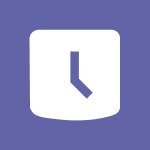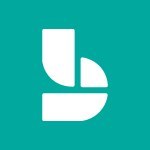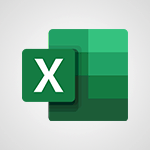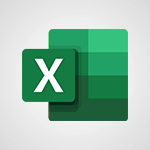Viva Connections - Set up your navigation Tutorial
In this video, you will learn how to set up your navigation in Microsoft 365. The video covers the process of setting up navigation in Microsoft 365 and provides step-by-step instructions on how to do it.
This will help you optimize your navigation for better SEO visibility and ensure a smooth user experience.
- 0:53
- 1992 views
-
Excel - Create a PivotTable and analyze your data
- 1:35
- Viewed 3605 times
-
Power BI - Recovering your Data from different sources
- 3:26
- Viewed 3616 times
-
Power BI - Creating your Datasets
- 2:26
- Viewed 3260 times
-
Power BI - Introduction to Power BI Building Blocks
- 3:07
- Viewed 3580 times
-
Power BI - Introduction to Power BI Desktop
- 2:52
- Viewed 3589 times
-
Power BI - General Introduction
- 2:54
- Viewed 4604 times
-
Outlook - Manage attachments
- 1:51
- Viewed 2640 times
-
Excel - Use slicers, timelines and PivotCharts to analyze your pivotetable data
- 3:38
- Viewed 2359 times
-
Viva Connections in Microsoft Teams
- 0:58
- Viewed 3159 times
-
Viva Connections for your colleague
- 0:30
- Viewed 2538 times
-
What is Viva Connections?
- 0:50
- Viewed 2432 times
-
Create a communication site
- 0:50
- Viewed 2288 times
-
Deploy your Viva Connections
- 2:22
- Viewed 2067 times
-
Define a parent site
- 1:04
- Viewed 1519 times
-
Activate the features of Teams Premium
- 3:48
- Viewed 12305 times
-
Conduct outstanding webinars with Teams Premium
- 2:37
- Viewed 5460 times
-
Create a subsite
- 1:47
- Viewed 3009 times
-
Create a site collection
- 3:16
- Viewed 2877 times
-
Viva Connections for your colleague
- 0:30
- Viewed 2538 times
-
The admin role
- 1:59
- Viewed 2520 times
-
Optimize meeting management with meeting templates
- 1:31
- Viewed 2374 times
-
Create a communication site
- 0:50
- Viewed 2288 times
-
Create a new page on a site
- 3:13
- Viewed 2239 times
-
Delete and restaure a site or subsite
- 1:21
- Viewed 2236 times
-
What are virtual appointments in Teams Premium?
- 2:39
- Viewed 2207 times
-
Set your navigation on your site
- 3:16
- Viewed 2173 times
-
Boost meetings with the advanced features of Teams Premium
- 1:18
- Viewed 2160 times
-
The manager role
- 2:41
- Viewed 2131 times
-
Optimize Teams Premium settings in Administration
- 1:27
- Viewed 2099 times
-
Deploy your Viva Connections
- 2:22
- Viewed 2067 times
-
Add an app
- 2:40
- Viewed 2040 times
-
Modify and set the authorisations for a list or a library
- 2:46
- Viewed 2032 times
-
Define a parent site
- 1:04
- Viewed 1519 times
-
Access the admin center
- 0:52
- Viewed 1077 times
-
Configure the global Theme and logo
- 2:26
- Viewed 1073 times
-
Prevent comments on modern pages
- 1:15
- Viewed 1031 times
-
Set the proper time zone
- 0:44
- Viewed 1010 times
-
Create a SharePoint site
- 1:57
- Viewed 995 times
-
Apply a Specific Policy to a User
- 1:22
- Viewed 953 times
-
Disable site creation
- 0:52
- Viewed 937 times
-
Create a permission group
- 2:11
- Viewed 933 times
-
Define site storage limits
- 1:42
- Viewed 829 times
-
Disable the OneDrive sync button
- 0:49
- Viewed 821 times
-
Managing permissions on a SharePoint page
- 1:27
- Viewed 808 times
-
Delete a SharePoint site
- 1:12
- Viewed 783 times
-
Disable subsite creation
- 0:53
- Viewed 780 times
-
Managing permissions in a SharePoint folder
- 1:10
- Viewed 780 times
-
Choose expiration and permissions options for links opened to anyone
- 1:08
- Viewed 762 times
-
Modify membership to the sites of my organization
- 1:38
- Viewed 761 times
-
Managing permissions of a document library
- 2:01
- Viewed 732 times
-
Managing permissions on a SharePoint List
- 1:42
- Viewed 726 times
-
Managing permissions on a SharePoint file
- 1:12
- Viewed 724 times
-
SharePoint permission levels
- 2:16
- Viewed 714 times
-
Recover deleted items
- 01:09
- Viewed 171 times
-
Grant delegate access in Microsoft 365 administration
- 01:23
- Viewed 157 times
-
Add a third-party application
- 02:40
- Viewed 98 times
-
Mailbox Delegation Setup
- 01:59
- Viewed 64 times
-
Provide an overview of best security practices in Outlook
- 01:08
- Viewed 61 times
-
Interact with a web page with Copilot
- 00:36
- Viewed 37 times
-
Create an image with Copilot
- 00:42
- Viewed 42 times
-
Summarize a PDF with Copilot
- 00:41
- Viewed 38 times
-
Analyze your documents with Copilot
- 01:15
- Viewed 37 times
-
Chat with Copilot
- 00:50
- Viewed 27 times
-
Particularities of Personal and Professional Copilot Accounts
- 00:40
- Viewed 30 times
-
Data Privacy in Copilot
- 00:43
- Viewed 36 times
-
Access Copilot
- 00:25
- Viewed 36 times
-
Use a Copilot Agent
- 01:24
- Viewed 48 times
-
Modify with Pages
- 01:20
- Viewed 47 times
-
Generate and manipulate an image in Word
- 01:19
- Viewed 52 times
-
Create Outlook rules with Copilot
- 01:12
- Viewed 46 times
-
Generate the email for the recipient
- 00:44
- Viewed 47 times
-
Action Function
- 04:18
- Viewed 34 times
-
Search Function
- 03:42
- Viewed 47 times
-
Date and Time Function
- 02:53
- Viewed 34 times
-
Logical Function
- 03:14
- Viewed 60 times
-
Text Function
- 03:25
- Viewed 41 times
-
Basic Function
- 02:35
- Viewed 34 times
-
Categories of Functions in Power FX
- 01:51
- Viewed 49 times
-
Introduction to Power Fx
- 01:09
- Viewed 36 times
-
The New Calendar
- 03:14
- Viewed 75 times
-
Sections
- 02:34
- Viewed 41 times
-
Customizing Views
- 03:25
- Viewed 34 times
-
Introduction to the New Features of Microsoft Teams
- 00:47
- Viewed 67 times
-
Guide to Using the Microsoft Authenticator App
- 01:47
- Viewed 51 times
-
Turn on Multi-Factor Authentication in the Admin Section
- 02:07
- Viewed 38 times
-
Manual Activation of Multi-Factor Authentication
- 01:40
- Viewed 34 times
-
Concept of Multi-Factor Authentication
- 01:51
- Viewed 58 times
-
Use the narrative Builder
- 01:31
- Viewed 56 times
-
Microsoft Copilot Academy
- 00:42
- Viewed 50 times
-
Connect Copilot to a third party app
- 01:11
- Viewed 58 times
-
Share a document with copilot
- 00:36
- Viewed 47 times
-
Configurate a page with copilot
- 01:47
- Viewed 61 times
-
Use Copilot with Right-Click
- 01:45
- Viewed 171 times
-
Draft a Service Memo with Copilot
- 02:21
- Viewed 79 times
-
Extract Invoice Data and Generate a Pivot Table
- 02:34
- Viewed 89 times
-
Summarize Discussions and Schedule a Meeting Slot
- 02:25
- Viewed 133 times
-
Formulate a Request for Pricing Conditions via Email
- 02:20
- Viewed 147 times
-
Analyze a Supply Catalog Based on Needs and Budget
- 02:52
- Viewed 138 times
-
Retrieve Data from a Web Page and Include it in Excel
- 04:35
- Viewed 203 times
-
Create a Desktop Flow with Power Automate from a Template
- 03:12
- Viewed 141 times
-
Understand the Specifics and Requirements of Desktop Flows
- 02:44
- Viewed 73 times
-
Dropbox: Create a SAS Exchange Between SharePoint and Another Storage Service
- 03:34
- Viewed 155 times
-
Excel: List Files from a Channel in an Excel Workbook with Power Automate
- 04:51
- Viewed 77 times
-
Excel: Link Excel Scripts and Power Automate Flows
- 03:22
- Viewed 80 times
-
SharePoint: Link Microsoft Forms and Lists in a Power Automate Flow
- 04:43
- Viewed 204 times
-
SharePoint: Automate File Movement to an Archive Library
- 05:20
- Viewed 65 times
-
Share Power Automate Flows
- 02:20
- Viewed 60 times
-
Manipulate Dynamic Content with Power FX
- 03:59
- Viewed 73 times
-
Leverage Variables with Power FX in Power Automate
- 03:28
- Viewed 67 times
-
Understand the Concept of Variables and Loops in Power Automate
- 03:55
- Viewed 72 times
-
Add Conditional “Switch” Actions in Power Automate
- 03:58
- Viewed 87 times
-
Add Conditional “IF” Actions in Power Automate
- 03:06
- Viewed 62 times
-
Create an Approval Flow with Power Automate
- 03:10
- Viewed 148 times
-
Create a Scheduled Flow with Power Automate
- 01:29
- Viewed 241 times
-
Create an Instant Flow with Power Automate
- 02:18
- Viewed 127 times
-
Create an Automated Flow with Power Automate
- 03:28
- Viewed 120 times
-
Create a Simple Flow with AI Copilot
- 04:31
- Viewed 99 times
-
Create a Flow Based on a Template with Power Automate
- 03:20
- Viewed 73 times
-
Discover the “Build Space”
- 02:26
- Viewed 64 times
-
The Power Automate Mobile App
- 01:39
- Viewed 62 times
-
Familiarize Yourself with the Different Types of Flows
- 01:37
- Viewed 70 times
-
Understand the Steps to Create a Power Automate Flow
- 01:51
- Viewed 74 times
-
Discover the Power Automate Home Interface
- 02:51
- Viewed 57 times
-
Access Power Automate for the Web
- 01:25
- Viewed 88 times
-
Understand the Benefits of Power Automate
- 01:30
- Viewed 81 times
-
Add a third-party application
- 02:40
- Viewed 98 times
-
Send a survey or questionnaire by email
- 02:06
- Viewed 99 times
-
Collaborate directly during an event with Microsoft Loop and Outlook
- 02:01
- Viewed 92 times
-
Create a collaborative email with Microsoft Loop and Outlook
- 02:30
- Viewed 88 times
-
Streamline Note-Taking with OneNote and Outlook
- 01:03
- Viewed 64 times
-
Create your reservation page for appointment booking (Bookings)
- 03:17
- Viewed 113 times
-
Share a document securely with Outlook
- 02:21
- Viewed 75 times
-
Block a sender
- 01:54
- Viewed 108 times
-
Identify a fraudulent email
- 02:06
- Viewed 70 times
-
Prevent transfer for a meeting
- 01:19
- Viewed 70 times
-
Prevent the forwarding of an email
- 01:01
- Viewed 88 times
-
Protect an email by encrypting
- 01:10
- Viewed 70 times
-
Provide an overview of best security practices in Outlook
- 01:08
- Viewed 61 times
-
Recover deleted items
- 01:09
- Viewed 171 times
-
Recall or replace an e-mail message
- 01:45
- Viewed 93 times
-
Respond to invitations as a delegate
- 02:55
- Viewed 63 times
-
Use a Shared Mailbox
- 01:18
- Viewed 102 times
-
Create and Manage Appointments in Delegated Calendars
- 02:04
- Viewed 78 times
-
Send Emails on Behalf of Someone Else
- 01:13
- Viewed 100 times
-
Mailbox Delegation Setup
- 01:59
- Viewed 64 times
-
Calendar Delegation Setup
- 01:21
- Viewed 95 times
-
Grant delegate access in Microsoft 365 administration
- 01:23
- Viewed 157 times
-
Make changes to a text
- 01:05
- Viewed 118 times
-
Consult the adoption of Copilot through Viva Insights
- 00:52
- Viewed 85 times
-
Search from emails with Copilot
- 00:53
- Viewed 358 times
-
Using Copilot in OneNote with Right-Click
- 01:21
- Viewed 75 times
-
Organizing OneNote with Copilot
- 00:46
- Viewed 96 times
-
Tracking changes in a Loop page with Copilot
- 01:16
- Viewed 88 times
-
Summarizing a Loop Page with Copilot
- 00:55
- Viewed 74 times
-
Generating Loop Content with Copilot
- 01:18
- Viewed 80 times
-
Send invitations or reminders with Copilot
- 00:53
- Viewed 123 times
-
Generate formulas from a concept
- 01:02
- Viewed 81 times
-
Analyzing a OneDrive file with Copilot
- 01:25
- Viewed 97 times
-
Analyzing multiple OneDrive documents with Copilot
- 01:01
- Viewed 117 times
-
Use the Meeting Dashboard
- 02:48
- Viewed 153 times
-
Respond to a Meeting Poll
- 01:30
- Viewed 101 times
-
Create a Meeting Poll
- 02:48
- Viewed 103 times
-
Display Three Time Zones
- 01:52
- Viewed 75 times
-
View Other Calendars
- 00:50
- Viewed 86 times
-
Open a Shared Calendar
- 01:29
- Viewed 90 times
-
Share Your Calendar
- 01:54
- Viewed 92 times
-
Use the Scheduling Assistant
- 01:42
- Viewed 81 times
-
Use the Immersive Reader Feature
- 01:33
- Viewed 78 times
-
Dictate Your Email to Outlook
- 01:35
- Viewed 81 times
-
Translate Emails in Outlook
- 01:32
- Viewed 82 times
-
Make Your Outlook Signature Accessible
- 01:12
- Viewed 70 times
-
Add Accessible Tables and Lists
- 02:32
- Viewed 97 times
-
Improve the Accessibility of Images in Emails
- 01:18
- Viewed 77 times
-
Improve Email Accessibility
- 02:02
- Viewed 78 times
-
Send Automatic Out-of-Office Replies
- 02:22
- Viewed 89 times
-
Prepare for Time Out of Office (Viva Insights)
- 02:08
- Viewed 96 times
-
Respect Your Colleagues' Off Hours (Viva Insights)
- 01:27
- Viewed 64 times
-
Delay Email Delivery
- 01:10
- Viewed 84 times
-
Use Conversation View
- 01:47
- Viewed 74 times
-
Clean Up Your Inbox
- 01:18
- Viewed 91 times
-
Organize Your Messages with Rules
- 02:01
- Viewed 344 times
-
Use Categories
- 02:51
- Viewed 69 times
-
Easily Sort Your Mails
- 01:38
- Viewed 74 times
-
Automate Routine Actions
- 02:19
- Viewed 81 times
-
Create an Email Template
- 01:40
- Viewed 102 times
-
Create a task from a message
- 02:00
- Viewed 128 times
-
Share a task list
- 03:10
- Viewed 137 times
-
Create a task or reminder
- 01:50
- Viewed 136 times
-
Task Module Overview
- 01:56
- Viewed 175 times
-
Manage Teams online meeting options
- 01:56
- Viewed 137 times
-
Edit or delete an appointment, meeting or event
- 01:50
- Viewed 235 times
-
Create a reminder for yourself
- 01:59
- Viewed 146 times
-
Respond to a meeting
- 01:00
- Viewed 137 times
-
Create an appointment or meeting
- 01:44
- Viewed 145 times
-
Create different types of events
- 01:46
- Viewed 147 times
-
Edit and customize views
- 01:55
- Viewed 153 times
-
Presentation and introduction to the calendar
- 01:35
- Viewed 159 times
-
Search options
- 01:23
- Viewed 130 times
-
Sort and filter emails
- 02:51
- Viewed 148 times
-
Request a Read Receipt or Delivery Confirmation
- 02:01
- Viewed 208 times
-
The Bcc Field in Detail
- 01:53
- Viewed 135 times
-
Save and Print a Message
- 01:48
- Viewed 152 times
-
Insert Elements in Emails (Tables, Charts, Images)
- 02:49
- Viewed 186 times
-
Attach files efficiently in Outlook
- 02:20
- Viewed 143 times
-
Process an incoming message
- 01:53
- Viewed 131 times
-
Send an Email and Create a Draft in Outlook
- 03:10
- Viewed 167 times
-
Organize into Folders
- 01:57
- Viewed 149 times
-
Set Your Work Hours in Outlook
- 02:02
- Viewed 139 times
-
Create and add a signature to messages
- 01:26
- Viewed 149 times
-
Manage new message notifications
- 01:40
- Viewed 135 times
-
Change the default font of your emails
- 01:05
- Viewed 129 times
-
Manage Views
- 02:36
- Viewed 122 times
-
Add and manage multiple accounts on Outlook
- 01:24
- Viewed 183 times
-
Explore the Interface
- 03:22
- Viewed 136 times
-
Introduce the new version of Outlook
- 02:01
- Viewed 142 times
-
Survey Consumer Satisfaction Panel with ChatGPT
- 01:55
- Viewed 232 times
-
Enhance Your Product on Social Media with ChatGPT
- 02:13
- Viewed 247 times
-
Write a Product Description with ChatGPT
- 02:30
- Viewed 217 times
-
Structure Your Product Launch Project
- 01:51
- Viewed 266 times
-
Initiate a Market Research Study with ChatGPT
- 02:08
- Viewed 197 times
-
Manage Storage Space
- 02:08
- Viewed 252 times
-
Synchronize Your Teams and SharePoint Files on Your Computer
- 01:29
- Viewed 242 times
-
Use Documents in a Synchronized Library Folder
- 01:32
- Viewed 274 times
-
Make a File Request
- 01:24
- Viewed 284 times
-
Restore Your OneDrive Space
- 01:42
- Viewed 248 times
-
Find All Shares from the Same Person
- 01:08
- Viewed 259 times
-
Modify Sharing Rules
- 00:53
- Viewed 254 times
-
Check Granted Shares
- 00:48
- Viewed 251 times
-
Protect My Document with a Password and Expiration Date
- 01:02
- Viewed 267 times
-
Avoid Abusive Document Sharing
- 00:57
- Viewed 233 times
-
Best Security Practices on OneDrive
- 01:27
- Viewed 252 times
-
Use Recycle Bins to Restore Documents
- 01:49
- Viewed 263 times
-
Search for Documents
- 01:31
- Viewed 237 times
-
Use Document History or Restore a Document to a Previous Version
- 02:11
- Viewed 331 times
-
Discover the Meaning of OneDrive Icons
- 02:16
- Viewed 260 times
-
Sync OneDrive with a Computer
- 02:38
- Viewed 251 times
-
Edit, Delete a Share
- 02:16
- Viewed 386 times
-
Share and Collaborate OneDrive
- 02:45
- Viewed 258 times
-
Power and Manage OneDrive
- 01:36
- Viewed 246 times
-
What is OneDrive ?
- 01:14
- Viewed 527 times
Objectifs :
This tutorial aims to guide users through the process of setting up navigation for their Vivaconnection communication site, ensuring a simplified user experience.
Chapitres :
-
Introduction to Navigation Setup
In this tutorial, we will focus on Step 3 of the Vivaconnection tutorials, which involves setting up the navigation for your communication site. Proper navigation is essential for users to easily find and access the content you have created. -
Activating Navigation
To begin, you need to activate the navigation feature on your site. Follow these steps: 1. Navigate to the site you have created. 2. Access the settings tool. 3. Click on 'Global Navigation'. You will notice that the navigation is currently disabled. -
Enabling Navigation
To enable the navigation, simply toggle the setting to 'enabled'. After enabling it, you will need to provide a title that appropriately describes the navigation. This title will help users understand the purpose of the navigation menu. -
Saving Your Changes
Once you have set the title for your navigation, make sure to save your changes. This step is crucial as it finalizes the setup of your navigation, allowing users to benefit from the new structure. -
Conclusion
With the navigation now set up and saved, you have successfully completed Step 3 of the Vivaconnection tutorials. This enhancement will significantly improve user experience by simplifying access to your communication site.
FAQ :
What is Vivaconnection?
Vivaconnection is a platform designed for organizations to create communication sites that enhance collaboration and information sharing among employees.
How do I enable global navigation in Vivaconnection?
To enable global navigation, go to the settings tool of your created site, click on global navigation, and then enable it. After that, you can set a title for it and save your changes.
Why is navigation important for a communication site?
Navigation is crucial for a communication site as it simplifies the user experience, allowing users to find information and resources quickly and efficiently.
What should I consider when setting up navigation?
When setting up navigation, consider the structure of your content, the needs of your users, and how to organize links logically to facilitate easy access to important information.
Quelques cas d'usages :
Improving User Experience on a Corporate Intranet
By setting up effective navigation in Vivaconnection, organizations can enhance the user experience on their corporate intranet, making it easier for employees to find resources, documents, and communication tools, ultimately leading to increased productivity.
Streamlining Access to Company Policies
A well-structured navigation system allows employees to quickly access company policies and procedures, reducing the time spent searching for important documents and ensuring compliance with organizational standards.
Facilitating Team Collaboration
By organizing navigation around team projects and resources, users can easily find relevant information, fostering better collaboration and communication among team members.
Glossaire :
Vivaconnection
A platform that allows users to create and manage communication sites for better collaboration and information sharing within organizations.
navigation
The process of organizing and structuring a website or application to help users find information easily.
global navigation
A navigation system that provides links to the main sections of a website, allowing users to access different areas quickly.
settings tool
A feature within a platform that allows users to configure various options and preferences for their site.