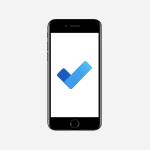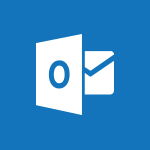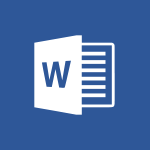Outlook - Translate your emails into Outlook Tutorial
In this video, you will learn how to translate your emails in Outlook.
The video covers the steps to download the translation add-in, select the email you want to translate, and choose the desired language.
It also explains how to translate selected text and use the mini translator feature.
This tutorial will help you effectively communicate with colleagues who speak different languages and enhance your email management in Outlook.
- 2:40
- 3463 views
-
Excel - Create a PivotTable and analyze your data
- 1:35
- Viewed 3819 times
-
Power BI - Recovering your Data from different sources
- 3:26
- Viewed 3936 times
-
Power BI - Creating your Datasets
- 2:26
- Viewed 3493 times
-
Power BI - Introduction to Power BI Building Blocks
- 3:07
- Viewed 3843 times
-
Power BI - Introduction to Power BI Desktop
- 2:52
- Viewed 3813 times
-
Power BI - General Introduction
- 2:54
- Viewed 4825 times
-
Outlook - Manage attachments
- 1:51
- Viewed 2804 times
-
Excel - Use slicers, timelines and PivotCharts to analyze your pivotetable data
- 3:38
- Viewed 2568 times
-
How do I prevent the transfer of an email?
- 2:07
- Viewed 8604 times
-
Answering a scheduling poll
- 1:14
- Viewed 7001 times
-
Change the default font for your emails
- 1:09
- Viewed 6546 times
-
Create a scheduling poll
- 4:12
- Viewed 5126 times
-
Saving a message
- 1:43
- Viewed 5104 times
-
Create and modify a group
- 2:19
- Viewed 4352 times
-
Use the scheduling poll dashboard
- 2:42
- Viewed 4232 times
-
Tell me what you want to do
- 0:57
- Viewed 3991 times
-
How do I block a sender?
- 1:01
- Viewed 3787 times
-
Discovering the Outlook 2016 interface
- 2:54
- Viewed 3784 times
-
Delay or schedule e-mail sending
- 2:14
- Viewed 3741 times
-
Join a group
- 1:34
- Viewed 3730 times
-
Accessing applications from a group
- 1:59
- Viewed 3629 times
-
Organizing your messages using rules
- 2:54
- Viewed 3593 times
-
Presentation of the task module
- 3:31
- Viewed 3586 times
-
Automatically mark deleted emails as read
- 0:46
- Viewed 3571 times
-
Introducing Outlook
- 0:50
- Viewed 3571 times
-
Attach a message, a contact, a file, or a task
- 2:22
- Viewed 3567 times
-
Recall or replace an e-mail you sent
- 1:25
- Viewed 3551 times
-
Sending automatic replies
- 2:03
- Viewed 3544 times
-
Create a task and create a recurring task
- 2:30
- Viewed 3528 times
-
How do I share a document securely with Outlook?
- 1:49
- Viewed 3528 times
-
Creating a group
- 2:38
- Viewed 3493 times
-
Let Outlook read your emails out loud
- 0:32
- Viewed 3477 times
-
Create a task from a message
- 2:14
- Viewed 3476 times
-
Process a received message
- 2:02
- Viewed 3460 times
-
Insert elements into the mails (table, graphic, images)
- 2:56
- Viewed 3428 times
-
Manage Your Working Time in MyAnalytics
- 0:34
- Viewed 3424 times
-
Recover deleted items
- 1:43
- Viewed 3362 times
-
Respond to a meeting
- 0:48
- Viewed 3356 times
-
Presentation and discovery of contacts
- 1:09
- Viewed 3352 times
-
Request a read receipt or confirmation of delivery
- 2:18
- Viewed 3351 times
-
Create an e-mail message
- 2:46
- Viewed 3344 times
-
How to launch a New Teams Meeting in Outlook
- 3:49
- Viewed 3343 times
-
Creating a draft
- 1:24
- Viewed 3332 times
-
Schedule sending emails in Outlook
- 0:54
- Viewed 3328 times
-
Calendar delegation
- 1:28
- Viewed 3320 times
-
Using conversation mode
- 1:25
- Viewed 3317 times
-
Organizing in folders
- 2:36
- Viewed 3314 times
-
Discover the new simplified ribbon
- 0:29
- Viewed 3301 times
-
Export contacts from Outlook
- 1:09
- Viewed 3281 times
-
Import contacts into Outlook
- 1:52
- Viewed 3260 times
-
Schedule a meeting
- 1:50
- Viewed 3256 times
-
Create a contact & add and use contacts
- 2:36
- Viewed 3251 times
-
Dictate email messages in Outlook
- 0:34
- Viewed 3244 times
-
Manage recurring appointments
- 2:12
- Viewed 3235 times
-
Sharing the calendar
- 2:11
- Viewed 3210 times
-
Temporarily turn off notifications
- 0:23
- Viewed 3197 times
-
Manage displays
- 2:26
- Viewed 3184 times
-
Publish the calendar
- 1:20
- Viewed 3182 times
-
Getting Started with Outlook Mobile App
- 1:53
- Viewed 3180 times
-
Fill in your work schedules in Outlook
- 1:29
- Viewed 3177 times
-
Quickly sort emails
- 0:27
- Viewed 3171 times
-
Display 3 time zones
- 0:37
- Viewed 3162 times
-
Creating an e-mail template
- 1:16
- Viewed 3158 times
-
The Bcc field in detail
- 1:54
- Viewed 3155 times
-
Using categories
- 2:15
- Viewed 3154 times
-
Ribbon preview
- 2:55
- Viewed 3135 times
-
Clutter
- 1:31
- Viewed 3124 times
-
Sorting & searching your mails
- 2:50
- Viewed 3122 times
-
Introducing Office 365 Groups
- 1:29
- Viewed 3121 times
-
Set or remove reminders
- 0:59
- Viewed 3112 times
-
Prevent recipients from forwarding emails
- 0:34
- Viewed 3109 times
-
Create a contact group & Communicate through contact groups (distribution list)
- 3:22
- Viewed 3095 times
-
Cleaning your inbox
- 2:39
- Viewed 3092 times
-
Junk email
- 2:16
- Viewed 3088 times
-
Conduct surveys
- 1:38
- Viewed 3076 times
-
Printing messages
- 1:10
- Viewed 3074 times
-
Assigning a task
- 1:13
- Viewed 3065 times
-
Identify meeting members
- 0:26
- Viewed 3064 times
-
How do I recognize a fraudulent email?
- 2:01
- Viewed 3043 times
-
Using the Scheduling Assistant
- 1:07
- Viewed 3037 times
-
Prevent forwarding of a meeting
- 0:29
- Viewed 3024 times
-
Custom your personal reminders and notifications
- 0:44
- Viewed 2989 times
-
Make your Outlook signature accessible
- 0:44
- Viewed 2978 times
-
Open a shared calendar
- 1:30
- Viewed 2966 times
-
Show other people's calendar
- 0:52
- Viewed 2948 times
-
Create and add a signature to messages
- 1:21
- Viewed 2903 times
-
Edit and customize views
- 1:24
- Viewed 2891 times
-
Remove a member from a group
- 0:29
- Viewed 2857 times
-
Create an appointment
- 1:56
- Viewed 2841 times
-
Manage attachments
- 1:51
- Viewed 2804 times
-
Having a conversation within a group
- 3:21
- Viewed 2800 times
-
How to protect an email by encryption?
- 2:41
- Viewed 2773 times
-
Go further with Outlook Mobile
- 2:24
- Viewed 2740 times
-
Manage new message notifications
- 1:42
- Viewed 2731 times
-
Expand your LinkedIn network via Outlook
- 0:39
- Viewed 2704 times
-
Presentation and discovery of the calendar
- 1:26
- Viewed 2697 times
-
Outlook Mobile for Daily Use
- 4:46
- Viewed 2692 times
-
Create a meeting in the group calendar
- 1:12
- Viewed 2641 times
-
Improving email accessibility
- 1:33
- Viewed 2602 times
-
General security practices in Outlook
- 1:03
- Viewed 2592 times
-
Improve the accessibility of your images in emails
- 0:46
- Viewed 2551 times
-
Add accessible tables and lists
- 0:49
- Viewed 2525 times
-
Edit or delete an appointment, meeting or event
- 1:11
- Viewed 2343 times
-
Reply to and react to a Teams conversation in an e-mail
- 0:42
- Viewed 1519 times
-
Draft an Email with Copilot
- 2:35
- Viewed 1252 times
-
Summarize Your Email Exchanges with Copilot
- 0:53
- Viewed 1173 times
-
Optimize Email Writing with Copilot Coaching
- 1:41
- Viewed 1001 times
-
Search from emails with Copilot
- 00:53
- Viewed 727 times
-
Organize Your Messages with Rules
- 02:01
- Viewed 531 times
-
Task Module Overview
- 01:56
- Viewed 451 times
-
Edit or delete an appointment, meeting or event
- 01:50
- Viewed 383 times
-
Request a Read Receipt or Delivery Confirmation
- 02:01
- Viewed 366 times
-
Recover deleted items
- 01:09
- Viewed 361 times
-
Send an Email and Create a Draft in Outlook
- 03:10
- Viewed 344 times
-
Insert Elements in Emails (Tables, Charts, Images)
- 02:49
- Viewed 344 times
-
Grant delegate access in Microsoft 365 administration
- 01:23
- Viewed 342 times
-
The Bcc Field in Detail
- 01:53
- Viewed 337 times
-
Set Your Work Hours in Outlook
- 02:02
- Viewed 315 times
-
Add and manage multiple accounts on Outlook
- 01:24
- Viewed 314 times
-
Use the Meeting Dashboard
- 02:48
- Viewed 314 times
-
Create your reservation page for appointment booking (Bookings)
- 03:17
- Viewed 305 times
-
Create different types of events
- 01:46
- Viewed 303 times
-
Create and add a signature to messages
- 01:26
- Viewed 289 times
-
Presentation and introduction to the calendar
- 01:35
- Viewed 289 times
-
Create a reminder for yourself
- 01:59
- Viewed 289 times
-
Send a survey or questionnaire by email
- 02:06
- Viewed 289 times
-
Save and Print a Message
- 01:48
- Viewed 286 times
-
Create an appointment or meeting
- 01:44
- Viewed 284 times
-
Create a Meeting Poll
- 02:48
- Viewed 283 times
-
Manage new message notifications
- 01:40
- Viewed 282 times
-
Process an incoming message
- 01:53
- Viewed 280 times
-
Block a sender
- 01:54
- Viewed 280 times
-
Explore the Interface
- 03:22
- Viewed 279 times
-
Share a task list
- 03:10
- Viewed 278 times
-
Sort and filter emails
- 02:51
- Viewed 273 times
-
Create a task or reminder
- 01:50
- Viewed 273 times
-
Create a task from a message
- 02:00
- Viewed 270 times
-
Add Accessible Tables and Lists
- 02:32
- Viewed 268 times
-
Attach files efficiently in Outlook
- 02:20
- Viewed 267 times
-
Send Emails on Behalf of Someone Else
- 01:13
- Viewed 267 times
-
Organize into Folders
- 01:57
- Viewed 265 times
-
Respond to a meeting
- 01:00
- Viewed 265 times
-
Change the default font of your emails
- 01:05
- Viewed 262 times
-
Introduce the new version of Outlook
- 02:01
- Viewed 260 times
-
Edit and customize views
- 01:55
- Viewed 260 times
-
Manage Teams online meeting options
- 01:56
- Viewed 260 times
-
Respond to a Meeting Poll
- 01:30
- Viewed 258 times
-
Manage Views
- 02:36
- Viewed 254 times
-
Create an Email Template
- 01:40
- Viewed 252 times
-
Open a Shared Calendar
- 01:29
- Viewed 249 times
-
Improve Email Accessibility
- 02:02
- Viewed 247 times
-
Send Automatic Out-of-Office Replies
- 02:22
- Viewed 245 times
-
Recall or replace an e-mail message
- 01:45
- Viewed 244 times
-
Search options
- 01:23
- Viewed 241 times
-
Add a third-party application
- 02:40
- Viewed 237 times
-
Use a Shared Mailbox
- 01:18
- Viewed 235 times
-
Use the Scheduling Assistant
- 01:42
- Viewed 231 times
-
Make Your Outlook Signature Accessible
- 01:12
- Viewed 228 times
-
Automate Routine Actions
- 02:19
- Viewed 227 times
-
Collaborate directly during an event with Microsoft Loop and Outlook
- 02:01
- Viewed 227 times
-
Improve the Accessibility of Images in Emails
- 01:18
- Viewed 224 times
-
Create and Manage Appointments in Delegated Calendars
- 02:04
- Viewed 221 times
-
Prepare for Time Out of Office (Viva Insights)
- 02:08
- Viewed 220 times
-
Calendar Delegation Setup
- 01:21
- Viewed 219 times
-
Use Categories
- 02:51
- Viewed 218 times
-
Clean Up Your Inbox
- 01:18
- Viewed 218 times
-
View Other Calendars
- 00:50
- Viewed 216 times
-
Create a collaborative email with Microsoft Loop and Outlook
- 02:30
- Viewed 216 times
-
Prevent the forwarding of an email
- 01:01
- Viewed 213 times
-
Prevent transfer for a meeting
- 01:19
- Viewed 213 times
-
Translate Emails in Outlook
- 01:32
- Viewed 212 times
-
Share Your Calendar
- 01:54
- Viewed 209 times
-
Use Conversation View
- 01:47
- Viewed 208 times
-
Delay Email Delivery
- 01:10
- Viewed 208 times
-
Share a document securely with Outlook
- 02:21
- Viewed 208 times
-
Mailbox Delegation Setup
- 01:59
- Viewed 207 times
-
Identify a fraudulent email
- 02:06
- Viewed 207 times
-
Protect an email by encrypting
- 01:10
- Viewed 206 times
-
Streamline Note-Taking with OneNote and Outlook
- 01:03
- Viewed 196 times
-
Respond to invitations as a delegate
- 02:55
- Viewed 195 times
-
Display Three Time Zones
- 01:52
- Viewed 189 times
-
Easily Sort Your Mails
- 01:38
- Viewed 188 times
-
Use the Immersive Reader Feature
- 01:33
- Viewed 188 times
-
Dictate Your Email to Outlook
- 01:35
- Viewed 186 times
-
Respect Your Colleagues' Off Hours (Viva Insights)
- 01:27
- Viewed 185 times
-
Provide an overview of best security practices in Outlook
- 01:08
- Viewed 179 times
-
Introduction to Microsoft Outlook
- 01:09
- Viewed 160 times
-
Add a subtitle and translate your presentation in real time
- 0:46
- Viewed 3475 times
-
Make your Outlook signature accessible
- 0:44
- Viewed 2978 times
-
Translate content into PowerPoint
- 1:09
- Viewed 2947 times
-
Translate Content in Word
- 2:04
- Viewed 2896 times
-
Translate your Excel spreadsheets
- 1:16
- Viewed 2882 times
-
Check Accessibility in PowerPoint
- 1:40
- Viewed 2857 times
-
Check Accessibility in Excel
- 1:51
- Viewed 2849 times
-
Accessibility in Excel
- 1:12
- Viewed 2807 times
-
Accessibility in PowerPoint
- 2:47
- Viewed 2752 times
-
Use accessible templates in Office 365
- 1:30
- Viewed 2743 times
-
Accessibility in Word
- 2:29
- Viewed 2698 times
-
Check Accessibility in Word
- 1:42
- Viewed 2658 times
-
Improving email accessibility
- 1:33
- Viewed 2602 times
-
Focus on priorities with the Immersive Reader
- 1:13
- Viewed 2592 times
-
How do I get help with accessibility?
- 0:41
- Viewed 2559 times
-
Improve the accessibility of your images in emails
- 0:46
- Viewed 2551 times
-
Instant translation of conversations in the Translator tool
- 1:45
- Viewed 2549 times
-
Grammar Tools
- 1:05
- Viewed 2548 times
-
Use the Translator tool on mobile
- 3:03
- Viewed 2541 times
-
Add accessible tables and lists
- 0:49
- Viewed 2525 times
-
Making a document readable for a blind person
- 2:36
- Viewed 2499 times
-
Use the Translator tool on PC
- 2:38
- Viewed 2481 times
-
What is accessibility?
- 1:41
- Viewed 2447 times
-
Instant mobile conversation translation
- 1:58
- Viewed 2359 times
-
Interview Philippe Trotin
- 2:25
- Viewed 2328 times
-
Picture in Picture
- 1:06
- Viewed 2326 times
-
Accessibility
- 1:30
- Viewed 2155 times
-
Dark Theme
- 1:02
- Viewed 2094 times
-
Enabling Subtitles During a Meeting
- 1:28
- Viewed 1147 times
-
Finding Help?
- 0:56
- Viewed 1096 times
-
Add Accessible Tables and Lists
- 02:32
- Viewed 268 times
-
Improve Email Accessibility
- 02:02
- Viewed 247 times
-
Make Your Outlook Signature Accessible
- 01:12
- Viewed 228 times
-
Improve the Accessibility of Images in Emails
- 01:18
- Viewed 224 times
-
Use the Immersive Reader Feature
- 01:33
- Viewed 188 times
-
Initiate a project budget tracking table with Copilot
- 02:54
- Viewed 47 times
-
Develop and share a clear project follow-up with Copilot
- 02:18
- Viewed 53 times
-
Organize an action plan with Copilot and Microsoft Planner
- 01:31
- Viewed 62 times
-
Structure and optimize team collaboration with Copilot
- 02:28
- Viewed 61 times
-
Copilot at the service of project reports
- 02:36
- Viewed 53 times
-
Initiate a tracking table with ChatGPT
- 01:35
- Viewed 52 times
-
Distribute tasks within a team with ChatGPT
- 01:26
- Viewed 83 times
-
Generate a meeting summary with ChatGPT
- 01:24
- Viewed 56 times
-
Project mode
- 01:31
- Viewed 58 times
-
Create an agent for a team
- 01:53
- Viewed 102 times
-
Install and access Copilot Studio in Teams
- 01:38
- Viewed 104 times
-
Analyze the Copilot Studio agent
- 01:25
- Viewed 55 times
-
Publish the agent and make it accessible
- 01:39
- Viewed 102 times
-
Copilot Studio agent settings
- 01:33
- Viewed 58 times
-
Add new actions
- 01:54
- Viewed 97 times
-
Create a first action
- 01:59
- Viewed 99 times
-
Manage topics
- 01:51
- Viewed 85 times
-
Manage knowledge sources
- 01:11
- Viewed 56 times
-
Create an agent with Copilot Studio
- 01:52
- Viewed 97 times
-
Access Copilot Studio
- 01:09
- Viewed 96 times
-
Get started with Copilot Studio
- 01:25
- Viewed 55 times
-
Introduction to PowerBI
- 00:60
- Viewed 169 times
-
Introduction to Microsoft Outlook
- 01:09
- Viewed 160 times
-
Introduction to Microsoft Insights
- 02:04
- Viewed 159 times
-
Introduction to Microsoft Viva
- 01:22
- Viewed 164 times
-
Introduction to Planner
- 00:56
- Viewed 172 times
-
Introduction to Microsoft Visio
- 02:07
- Viewed 160 times
-
Introduction to Microsoft Forms
- 00:52
- Viewed 166 times
-
Introducing to Microsoft Designer
- 00:28
- Viewed 226 times
-
Introduction to Sway
- 01:53
- Viewed 143 times
-
Introducing to Word
- 01:00
- Viewed 166 times
-
Introducing to SharePoint Premium
- 00:47
- Viewed 149 times
-
Create a call group
- 01:15
- Viewed 201 times
-
Use call delegation
- 01:07
- Viewed 130 times
-
Assign a delegate for your calls
- 01:08
- Viewed 200 times
-
Ring multiple devices simultaneously
- 01:36
- Viewed 138 times
-
Use the "Do Not Disturb" function for calls
- 01:28
- Viewed 128 times
-
Manage advanced call notifications
- 01:29
- Viewed 143 times
-
Configure audio settings for better sound quality
- 02:08
- Viewed 173 times
-
Block unwanted calls
- 01:24
- Viewed 140 times
-
Disable all call forwarding
- 01:09
- Viewed 144 times
-
Manage a call group in Teams
- 02:01
- Viewed 134 times
-
Update voicemail forwarding settings
- 01:21
- Viewed 132 times
-
Configure call forwarding to internal numbers
- 01:02
- Viewed 124 times
-
Set call forwarding to external numbers
- 01:03
- Viewed 149 times
-
Manage voicemail messages
- 01:55
- Viewed 189 times
-
Access voicemail via mobile and PC
- 02:03
- Viewed 205 times
-
Customize your voicemail greeting
- 02:17
- Viewed 126 times
-
Transfer calls with or without an announcement
- 01:38
- Viewed 121 times
-
Manage simultaneous calls
- 01:52
- Viewed 133 times
-
Support third-party apps during calls
- 01:53
- Viewed 162 times
-
Add participants quickly and securely
- 01:37
- Viewed 132 times
-
Configure call privacy and security settings
- 02:51
- Viewed 131 times
-
Manage calls on hold
- 01:20
- Viewed 139 times
-
Live transcription and generate summaries via AI
- 03:43
- Viewed 128 times
-
Use the interface to make and receive calls
- 01:21
- Viewed 133 times
-
Draft a Service Memo
- 02:33
- Viewed 185 times
-
Extract Invoice Data and Generate a Pivot Table
- 03:26
- Viewed 171 times
-
Formulate a Request for Pricing Conditions via Email
- 02:32
- Viewed 253 times
-
Analyze a Supply Catalog Based on Needs and Budget
- 02:41
- Viewed 218 times
-
SharePoint Page Co-Editing: Collaborate in Real Time
- 02:14
- Viewed 90 times
-
Other Coaches
- 01:45
- Viewed 184 times
-
Agents in SharePoint
- 02:44
- Viewed 146 times
-
Prompt coach
- 02:49
- Viewed 168 times
-
Modify, Share, and Install an Agent
- 01:43
- Viewed 164 times
-
Configure a Copilot Agent
- 02:39
- Viewed 154 times
-
Describe a copilot agent
- 01:32
- Viewed 179 times
-
Rewrite with Copilot
- 01:21
- Viewed 154 times
-
Analyze a video
- 01:21
- Viewed 176 times
-
Use the Copilot pane
- 01:12
- Viewed 170 times
-
Process text
- 01:03
- Viewed 158 times
-
Create an insights grid
- 01:19
- Viewed 268 times
-
Generate and manipulate an image in PowerPoint
- 01:47
- Viewed 171 times
-
Interact with a web page with Copilot
- 00:36
- Viewed 189 times
-
Create an image with Copilot
- 00:42
- Viewed 277 times
-
Summarize a PDF with Copilot
- 00:41
- Viewed 182 times
-
Analyze your documents with Copilot
- 01:15
- Viewed 177 times
-
Chat with Copilot
- 00:50
- Viewed 169 times
-
Particularities of Personal and Professional Copilot Accounts
- 00:40
- Viewed 256 times
-
Data Privacy in Copilot
- 00:43
- Viewed 184 times
-
Access Copilot
- 00:25
- Viewed 277 times
-
Use a Copilot Agent
- 01:24
- Viewed 194 times
-
Modify with Pages
- 01:20
- Viewed 195 times
-
Generate and manipulate an image in Word
- 01:19
- Viewed 189 times
-
Create Outlook rules with Copilot
- 01:12
- Viewed 182 times
-
Generate the email for the recipient
- 00:44
- Viewed 172 times
-
Action Function
- 04:18
- Viewed 139 times
-
Search Function
- 03:42
- Viewed 189 times
-
Date and Time Function
- 02:53
- Viewed 172 times
-
Logical Function
- 03:14
- Viewed 257 times
-
Text Function
- 03:25
- Viewed 201 times
-
Basic Function
- 02:35
- Viewed 160 times
-
Categories of Functions in Power FX
- 01:51
- Viewed 189 times
-
Introduction to Power Fx
- 01:09
- Viewed 162 times
-
The New Calendar
- 03:14
- Viewed 283 times
-
Sections
- 02:34
- Viewed 172 times
-
Customizing Views
- 03:25
- Viewed 167 times
-
Introduction to the New Features of Microsoft Teams
- 00:47
- Viewed 273 times
-
Guide to Using the Microsoft Authenticator App
- 01:47
- Viewed 187 times
-
Turn on Multi-Factor Authentication in the Admin Section
- 02:07
- Viewed 147 times
-
Manual Activation of Multi-Factor Authentication
- 01:40
- Viewed 103 times
-
Concept of Multi-Factor Authentication
- 01:51
- Viewed 174 times
-
Use the narrative Builder
- 01:31
- Viewed 224 times
-
Microsoft Copilot Academy
- 00:42
- Viewed 183 times
-
Connect Copilot to a third party app
- 01:11
- Viewed 194 times
-
Share a document with copilot
- 00:36
- Viewed 183 times
-
Configurate a page with copilot
- 01:47
- Viewed 182 times
-
Use Copilot with Right-Click
- 01:45
- Viewed 894 times
-
Draft a Service Memo with Copilot
- 02:21
- Viewed 202 times
-
Extract Invoice Data and Generate a Pivot Table
- 02:34
- Viewed 225 times
-
Summarize Discussions and Schedule a Meeting Slot
- 02:25
- Viewed 291 times
-
Formulate a Request for Pricing Conditions via Email
- 02:20
- Viewed 354 times
-
Analyze a Supply Catalog Based on Needs and Budget
- 02:52
- Viewed 333 times
-
Retrieve Data from a Web Page and Include it in Excel
- 04:35
- Viewed 393 times
-
Create a Desktop Flow with Power Automate from a Template
- 03:12
- Viewed 335 times
-
Understand the Specifics and Requirements of Desktop Flows
- 02:44
- Viewed 208 times
-
Dropbox: Create a SAS Exchange Between SharePoint and Another Storage Service
- 03:34
- Viewed 351 times
-
Excel: List Files from a Channel in an Excel Workbook with Power Automate
- 04:51
- Viewed 223 times
-
Excel: Link Excel Scripts and Power Automate Flows
- 03:22
- Viewed 229 times
-
SharePoint: Link Microsoft Forms and Lists in a Power Automate Flow
- 04:43
- Viewed 405 times
-
SharePoint: Automate File Movement to an Archive Library
- 05:20
- Viewed 199 times
-
Share Power Automate Flows
- 02:20
- Viewed 194 times
-
Manipulate Dynamic Content with Power FX
- 03:59
- Viewed 198 times
-
Leverage Variables with Power FX in Power Automate
- 03:28
- Viewed 185 times
-
Understand the Concept of Variables and Loops in Power Automate
- 03:55
- Viewed 198 times
-
Add Conditional “Switch” Actions in Power Automate
- 03:58
- Viewed 232 times
-
Add Conditional “IF” Actions in Power Automate
- 03:06
- Viewed 168 times
-
Create an Approval Flow with Power Automate
- 03:10
- Viewed 361 times
-
Create a Scheduled Flow with Power Automate
- 01:29
- Viewed 584 times
-
Create an Instant Flow with Power Automate
- 02:18
- Viewed 339 times
-
Create an Automated Flow with Power Automate
- 03:28
- Viewed 328 times
-
Create a Simple Flow with AI Copilot
- 04:31
- Viewed 306 times
-
Create a Flow Based on a Template with Power Automate
- 03:20
- Viewed 274 times
-
Discover the “Build Space”
- 02:26
- Viewed 195 times
-
The Power Automate Mobile App
- 01:39
- Viewed 201 times
-
Familiarize Yourself with the Different Types of Flows
- 01:37
- Viewed 196 times
-
Understand the Steps to Create a Power Automate Flow
- 01:51
- Viewed 283 times
-
Discover the Power Automate Home Interface
- 02:51
- Viewed 190 times
-
Access Power Automate for the Web
- 01:25
- Viewed 299 times
-
Understand the Benefits of Power Automate
- 01:30
- Viewed 247 times
Objectifs :
This document aims to provide a comprehensive guide on how to use the translation features in Outlook, enabling users to effectively communicate across language barriers by translating emails and messages.
Chapitres :
-
Introduction to Outlook Translation Features
In today's globalized world, effective communication is essential, especially when dealing with colleagues or clients who speak different languages. Outlook offers various translation tools that can help you translate messages seamlessly, ensuring that language differences do not hinder your communication. -
Installing the Translation Add-in
The translation add-in may not be pre-installed in your Outlook application. To add this feature, follow these steps: 1. Open Outlook and navigate to the 'Add-ins' section. 2. Download the translation add-in from the available tools. 3. Once installed, you can start using the translation features. -
Translating Emails
To translate an email in your inbox, follow these steps: 1. Select the email you wish to translate. 2. Click on the 'Translation' button. 3. Choose the target language for the translation. 4. The translated message will appear below the original text. For more options, double-click the email to open it fully. -
Translation Options
Outlook provides several translation options: - **Translate Item**: This option translates the entire email into the selected language. The translation will open in your browser and is transmitted through an encrypted service. - **Translate Sentence**: This allows you to translate the original text sentence by sentence. - **Translate Selected Text**: You can highlight specific parts of the text to translate, with the translation appearing in the right panel. -
Using the Mini Translator
The Mini Translator feature in Outlook allows for quick translations without leaving your email. To use it: 1. Define the language for the Mini Translator in its dedicated section. 2. Activate the Mini Translator. 3. Hover over any text in an email to see the translation and contextual information. This feature also allows you to copy definitions and listen to pronunciations. -
Translating Complete Sentences
The Mini Translator can also translate complete sentences. When using this feature, the translation will be displayed without detailed term breakdowns, providing a quick understanding of the content. -
Conclusion
Utilizing the translation features in Outlook can significantly enhance your communication with colleagues and clients who speak different languages. By following the steps outlined in this guide, you can easily translate emails and ensure that your messages are understood, fostering better collaboration and understanding in a multilingual environment.
FAQ :
How do I translate an email in Outlook?
To translate an email in Outlook, first ensure the translation add-in is installed. Select the email you want to translate, click the translation button, choose your desired language, and the translated message will appear below.
What if the translation add-in is not available in my Outlook?
If the translation add-in is not available, you can download it from the add-in tools section in Outlook.
Can I translate only part of an email?
Yes, you can select specific text within an email and use the 'Translate selected text' option to translate only that portion.
What is the Mini Translator feature in Outlook?
The Mini Translator feature allows you to see translations of words or phrases as you hover over them in an email, providing contextual information and pronunciation.
Is the translation service secure?
Yes, Outlook informs users that translations are opened in a browser and transmitted through an encrypted service, ensuring data security.
How can I copy the translated text into my email?
After translating, you can use the insert or copy function to paste the translated text directly into your email content.
Quelques cas d'usages :
Translating Emails for International Teams
In a global company, team members may receive emails in various languages. Using the translation add-in in Outlook allows employees to quickly translate messages, ensuring effective communication and collaboration across different language speakers.
Client Communication in Multiple Languages
A sales representative working with international clients can use the translation feature to respond to emails in the client's preferred language, enhancing customer service and satisfaction.
Research and Academic Collaboration
Researchers collaborating with international partners can utilize the translation tools in Outlook to read and respond to emails in different languages, facilitating smoother communication and project progress.
Training and Onboarding Multilingual Employees
During the onboarding process, HR can send training materials in multiple languages. The translation feature in Outlook allows new employees to understand the content in their preferred language, improving the onboarding experience.
Overcoming Language Barriers in Customer Support
Customer support teams can use the translation tools to assist customers who speak different languages, ensuring that all inquiries are addressed accurately and promptly, thus improving overall service quality.
Glossaire :
Outlook
A personal information manager from Microsoft, primarily used as an email application but also includes calendar, task manager, contact manager, note-taking, journal, and web browsing.
Translation Add-in
A tool that can be added to Outlook to facilitate the translation of emails into different languages.
Refers to the email messages received in the Outlook inbox.
Mini Translator
A feature in Outlook that allows users to see translations of words or phrases while reading emails, providing contextual information.
Encrypted Service
A secure method of transmitting data that ensures the information is protected from unauthorized access during transfer.
Source Language
The original language of the text that is being translated.
Target Language
The language into which the original text is being translated.
Contextual Information
Additional details that provide meaning or clarification about a word or phrase in its specific usage.