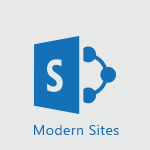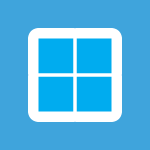Office 365 - How do I get help with accessibility? Tutorial
In this video, you will learn how to get help with accessibility.
The video covers the availability of free customer support for users of accessibility features.
You can contact the Microsoft Office and Windows expert through the Answer Desk for assistance whenever you need help with accessibility.
The support team is trained in the use of popular assistive technologies and can provide valuable assistance in multiple languages.
This will help you ensure the best possible experience for all users.
- 0:41
- 2325 views
-
Word - Accessibility in Word
- 2:29
- Viewed 2434 times
-
Word - Check Accessibility in Word
- 1:42
- Viewed 2409 times
-
Outlook - Add accessible tables and lists
- 0:49
- Viewed 2356 times
-
Word - Focus on priorities with the Immersive Reader
- 1:13
- Viewed 2340 times
-
Office 365 - How do I get help with accessibility?
- 0:41
- Viewed 2325 times
-
Office 365 - Use accessible templates in Office 365
- 1:30
- Viewed 2535 times
-
PowerPoint - Check Accessibility in PowerPoint
- 1:40
- Viewed 2649 times
-
Outlook - Improve the accessibility of your images in emails
- 0:46
- Viewed 2359 times
-
Translate your emails into Outlook
- 2:40
- Viewed 3176 times
-
Add a subtitle and translate your presentation in real time
- 0:46
- Viewed 3108 times
-
Translate content into PowerPoint
- 1:09
- Viewed 2716 times
-
Make your Outlook signature accessible
- 0:44
- Viewed 2695 times
-
Translate your Excel spreadsheets
- 1:16
- Viewed 2675 times
-
Translate Content in Word
- 2:04
- Viewed 2651 times
-
Check Accessibility in PowerPoint
- 1:40
- Viewed 2649 times
-
Accessibility in Excel
- 1:12
- Viewed 2615 times
-
Check Accessibility in Excel
- 1:51
- Viewed 2591 times
-
Use accessible templates in Office 365
- 1:30
- Viewed 2535 times
-
Accessibility in PowerPoint
- 2:47
- Viewed 2534 times
-
Accessibility in Word
- 2:29
- Viewed 2434 times
-
Check Accessibility in Word
- 1:42
- Viewed 2409 times
-
Improving email accessibility
- 1:33
- Viewed 2383 times
-
Grammar Tools
- 1:05
- Viewed 2374 times
-
Improve the accessibility of your images in emails
- 0:46
- Viewed 2359 times
-
Add accessible tables and lists
- 0:49
- Viewed 2356 times
-
Instant translation of conversations in the Translator tool
- 1:45
- Viewed 2355 times
-
Use the Translator tool on mobile
- 3:03
- Viewed 2346 times
-
Focus on priorities with the Immersive Reader
- 1:13
- Viewed 2340 times
-
Use the Translator tool on PC
- 2:38
- Viewed 2295 times
-
Making a document readable for a blind person
- 2:36
- Viewed 2278 times
-
What is accessibility?
- 1:41
- Viewed 2230 times
-
Instant mobile conversation translation
- 1:58
- Viewed 2174 times
-
Interview Philippe Trotin
- 2:25
- Viewed 2145 times
-
Picture in Picture
- 1:06
- Viewed 2140 times
-
Accessibility
- 1:30
- Viewed 1951 times
-
Dark Theme
- 1:02
- Viewed 1944 times
-
Enabling Subtitles During a Meeting
- 1:28
- Viewed 1015 times
-
Finding Help?
- 0:56
- Viewed 962 times
-
Add Accessible Tables and Lists
- 02:32
- Viewed 71 times
-
Improve Email Accessibility
- 02:02
- Viewed 55 times
-
Make Your Outlook Signature Accessible
- 01:12
- Viewed 55 times
-
Use the Immersive Reader Feature
- 01:33
- Viewed 53 times
-
Improve the Accessibility of Images in Emails
- 01:18
- Viewed 48 times
-
Use a Copilot Agent
- 01:24
- Viewed 3 times
-
Modify with Pages
- 01:20
- Viewed 1 times
-
Generate and manipulate an image in Word
- 01:19
- Viewed 4 times
-
Create Outlook rules with Copilot
- 01:12
- Viewed 1 times
-
Generate the email for the recipient
- 00:44
- Viewed 3 times
-
Action Function
- 04:18
- Viewed 16 times
-
Search Function
- 03:42
- Viewed 19 times
-
Date and Time Function
- 02:53
- Viewed 18 times
-
Logical Function
- 03:14
- Viewed 26 times
-
Text Function
- 03:25
- Viewed 20 times
-
Basic Function
- 02:35
- Viewed 16 times
-
Categories of Functions in Power FX
- 01:51
- Viewed 24 times
-
Introduction to Power Fx
- 01:09
- Viewed 21 times
-
The New Calendar
- 03:14
- Viewed 27 times
-
Sections
- 02:34
- Viewed 17 times
-
Customizing Views
- 03:25
- Viewed 18 times
-
Introduction to the New Features of Microsoft Teams
- 00:47
- Viewed 28 times
-
Guide to Using the Microsoft Authenticator App
- 01:47
- Viewed 28 times
-
Turn on Multi-Factor Authentication in the Admin Section
- 02:07
- Viewed 25 times
-
Manual Activation of Multi-Factor Authentication
- 01:40
- Viewed 19 times
-
Concept of Multi-Factor Authentication
- 01:51
- Viewed 27 times
-
Use the narrative Builder
- 01:31
- Viewed 39 times
-
Microsoft Copilot Academy
- 00:42
- Viewed 35 times
-
Connect Copilot to a third party app
- 01:11
- Viewed 42 times
-
Share a document with copilot
- 00:36
- Viewed 36 times
-
Configurate a page with copilot
- 01:47
- Viewed 40 times
-
Use Copilot with Right-Click
- 01:45
- Viewed 35 times
-
Draft a Service Memo with Copilot
- 02:21
- Viewed 69 times
-
Extract Invoice Data and Generate a Pivot Table
- 02:34
- Viewed 66 times
-
Summarize Discussions and Schedule a Meeting Slot
- 02:25
- Viewed 94 times
-
Formulate a Request for Pricing Conditions via Email
- 02:20
- Viewed 103 times
-
Analyze a Supply Catalog Based on Needs and Budget
- 02:52
- Viewed 107 times
-
Retrieve Data from a Web Page and Include it in Excel
- 04:35
- Viewed 129 times
-
Create a Desktop Flow with Power Automate from a Template
- 03:12
- Viewed 102 times
-
Understand the Specifics and Requirements of Desktop Flows
- 02:44
- Viewed 44 times
-
Dropbox: Create a SAS Exchange Between SharePoint and Another Storage Service
- 03:34
- Viewed 121 times
-
Excel: List Files from a Channel in an Excel Workbook with Power Automate
- 04:51
- Viewed 53 times
-
Excel: Link Excel Scripts and Power Automate Flows
- 03:22
- Viewed 51 times
-
SharePoint: Link Microsoft Forms and Lists in a Power Automate Flow
- 04:43
- Viewed 146 times
-
SharePoint: Automate File Movement to an Archive Library
- 05:20
- Viewed 42 times
-
Share Power Automate Flows
- 02:20
- Viewed 45 times
-
Manipulate Dynamic Content with Power FX
- 03:59
- Viewed 44 times
-
Leverage Variables with Power FX in Power Automate
- 03:28
- Viewed 53 times
-
Understand the Concept of Variables and Loops in Power Automate
- 03:55
- Viewed 52 times
-
Add Conditional “Switch” Actions in Power Automate
- 03:58
- Viewed 68 times
-
Add Conditional “IF” Actions in Power Automate
- 03:06
- Viewed 48 times
-
Create an Approval Flow with Power Automate
- 03:10
- Viewed 109 times
-
Create a Scheduled Flow with Power Automate
- 01:29
- Viewed 101 times
-
Create an Instant Flow with Power Automate
- 02:18
- Viewed 94 times
-
Create an Automated Flow with Power Automate
- 03:28
- Viewed 89 times
-
Create a Simple Flow with AI Copilot
- 04:31
- Viewed 64 times
-
Create a Flow Based on a Template with Power Automate
- 03:20
- Viewed 42 times
-
Discover the “Build Space”
- 02:26
- Viewed 40 times
-
The Power Automate Mobile App
- 01:39
- Viewed 41 times
-
Familiarize Yourself with the Different Types of Flows
- 01:37
- Viewed 51 times
-
Understand the Steps to Create a Power Automate Flow
- 01:51
- Viewed 47 times
-
Discover the Power Automate Home Interface
- 02:51
- Viewed 44 times
-
Access Power Automate for the Web
- 01:25
- Viewed 49 times
-
Understand the Benefits of Power Automate
- 01:30
- Viewed 57 times
-
Add a third-party application
- 02:40
- Viewed 79 times
-
Send a survey or questionnaire by email
- 02:06
- Viewed 65 times
-
Collaborate directly during an event with Microsoft Loop and Outlook
- 02:01
- Viewed 74 times
-
Create a collaborative email with Microsoft Loop and Outlook
- 02:30
- Viewed 63 times
-
Streamline Note-Taking with OneNote and Outlook
- 01:03
- Viewed 50 times
-
Create your reservation page for appointment booking (Bookings)
- 03:17
- Viewed 83 times
-
Share a document securely with Outlook
- 02:21
- Viewed 61 times
-
Block a sender
- 01:54
- Viewed 75 times
-
Identify a fraudulent email
- 02:06
- Viewed 59 times
-
Prevent transfer for a meeting
- 01:19
- Viewed 52 times
-
Prevent the forwarding of an email
- 01:01
- Viewed 64 times
-
Protect an email by encrypting
- 01:10
- Viewed 52 times
-
Provide an overview of best security practices in Outlook
- 01:08
- Viewed 47 times
-
Recover deleted items
- 01:09
- Viewed 132 times
-
Recall or replace an e-mail message
- 01:45
- Viewed 67 times
-
Respond to invitations as a delegate
- 02:55
- Viewed 49 times
-
Use a Shared Mailbox
- 01:18
- Viewed 76 times
-
Create and Manage Appointments in Delegated Calendars
- 02:04
- Viewed 52 times
-
Send Emails on Behalf of Someone Else
- 01:13
- Viewed 78 times
-
Mailbox Delegation Setup
- 01:59
- Viewed 50 times
-
Calendar Delegation Setup
- 01:21
- Viewed 75 times
-
Grant delegate access in Microsoft 365 administration
- 01:23
- Viewed 129 times
-
Make changes to a text
- 01:05
- Viewed 59 times
-
Consult the adoption of Copilot through Viva Insights
- 00:52
- Viewed 70 times
-
Search from emails with Copilot
- 00:53
- Viewed 307 times
-
Using Copilot in OneNote with Right-Click
- 01:21
- Viewed 53 times
-
Organizing OneNote with Copilot
- 00:46
- Viewed 79 times
-
Tracking changes in a Loop page with Copilot
- 01:16
- Viewed 67 times
-
Summarizing a Loop Page with Copilot
- 00:55
- Viewed 57 times
-
Generating Loop Content with Copilot
- 01:18
- Viewed 53 times
-
Send invitations or reminders with Copilot
- 00:53
- Viewed 87 times
-
Generate formulas from a concept
- 01:02
- Viewed 59 times
-
Analyzing a OneDrive file with Copilot
- 01:25
- Viewed 71 times
-
Analyzing multiple OneDrive documents with Copilot
- 01:01
- Viewed 81 times
-
Use the Meeting Dashboard
- 02:48
- Viewed 115 times
-
Respond to a Meeting Poll
- 01:30
- Viewed 78 times
-
Create a Meeting Poll
- 02:48
- Viewed 66 times
-
Display Three Time Zones
- 01:52
- Viewed 51 times
-
View Other Calendars
- 00:50
- Viewed 72 times
-
Open a Shared Calendar
- 01:29
- Viewed 75 times
-
Share Your Calendar
- 01:54
- Viewed 79 times
-
Use the Scheduling Assistant
- 01:42
- Viewed 58 times
-
Use the Immersive Reader Feature
- 01:33
- Viewed 53 times
-
Dictate Your Email to Outlook
- 01:35
- Viewed 55 times
-
Translate Emails in Outlook
- 01:32
- Viewed 59 times
-
Make Your Outlook Signature Accessible
- 01:12
- Viewed 55 times
-
Add Accessible Tables and Lists
- 02:32
- Viewed 71 times
-
Improve the Accessibility of Images in Emails
- 01:18
- Viewed 48 times
-
Improve Email Accessibility
- 02:02
- Viewed 55 times
-
Send Automatic Out-of-Office Replies
- 02:22
- Viewed 65 times
-
Prepare for Time Out of Office (Viva Insights)
- 02:08
- Viewed 65 times
-
Respect Your Colleagues' Off Hours (Viva Insights)
- 01:27
- Viewed 49 times
-
Delay Email Delivery
- 01:10
- Viewed 66 times
-
Use Conversation View
- 01:47
- Viewed 54 times
-
Clean Up Your Inbox
- 01:18
- Viewed 75 times
-
Organize Your Messages with Rules
- 02:01
- Viewed 267 times
-
Use Categories
- 02:51
- Viewed 50 times
-
Easily Sort Your Mails
- 01:38
- Viewed 59 times
-
Automate Routine Actions
- 02:19
- Viewed 58 times
-
Create an Email Template
- 01:40
- Viewed 70 times
-
Create a task from a message
- 02:00
- Viewed 104 times
-
Share a task list
- 03:10
- Viewed 111 times
-
Create a task or reminder
- 01:50
- Viewed 111 times
-
Task Module Overview
- 01:56
- Viewed 132 times
-
Manage Teams online meeting options
- 01:56
- Viewed 113 times
-
Edit or delete an appointment, meeting or event
- 01:50
- Viewed 171 times
-
Create a reminder for yourself
- 01:59
- Viewed 115 times
-
Respond to a meeting
- 01:00
- Viewed 119 times
-
Create an appointment or meeting
- 01:44
- Viewed 123 times
-
Create different types of events
- 01:46
- Viewed 120 times
-
Edit and customize views
- 01:55
- Viewed 133 times
-
Presentation and introduction to the calendar
- 01:35
- Viewed 127 times
-
Search options
- 01:23
- Viewed 111 times
-
Sort and filter emails
- 02:51
- Viewed 119 times
-
Request a Read Receipt or Delivery Confirmation
- 02:01
- Viewed 163 times
-
The Bcc Field in Detail
- 01:53
- Viewed 114 times
-
Save and Print a Message
- 01:48
- Viewed 123 times
-
Insert Elements in Emails (Tables, Charts, Images)
- 02:49
- Viewed 148 times
-
Attach files efficiently in Outlook
- 02:20
- Viewed 120 times
-
Process an incoming message
- 01:53
- Viewed 107 times
-
Send an Email and Create a Draft in Outlook
- 03:10
- Viewed 117 times
-
Organize into Folders
- 01:57
- Viewed 127 times
-
Set Your Work Hours in Outlook
- 02:02
- Viewed 114 times
-
Create and add a signature to messages
- 01:26
- Viewed 127 times
-
Manage new message notifications
- 01:40
- Viewed 110 times
-
Change the default font of your emails
- 01:05
- Viewed 111 times
-
Manage Views
- 02:36
- Viewed 100 times
-
Add and manage multiple accounts on Outlook
- 01:24
- Viewed 152 times
-
Explore the Interface
- 03:22
- Viewed 103 times
-
Introduce the new version of Outlook
- 02:01
- Viewed 106 times
-
Survey Consumer Satisfaction Panel with ChatGPT
- 01:55
- Viewed 211 times
-
Enhance Your Product on Social Media with ChatGPT
- 02:13
- Viewed 234 times
-
Write a Product Description with ChatGPT
- 02:30
- Viewed 201 times
-
Structure Your Product Launch Project
- 01:51
- Viewed 235 times
-
Initiate a Market Research Study with ChatGPT
- 02:08
- Viewed 181 times
-
Manage Storage Space
- 02:08
- Viewed 228 times
-
Synchronize Your Teams and SharePoint Files on Your Computer
- 01:29
- Viewed 216 times
-
Use Documents in a Synchronized Library Folder
- 01:32
- Viewed 231 times
-
Make a File Request
- 01:24
- Viewed 236 times
-
Restore Your OneDrive Space
- 01:42
- Viewed 223 times
-
Find All Shares from the Same Person
- 01:08
- Viewed 233 times
-
Modify Sharing Rules
- 00:53
- Viewed 234 times
-
Check Granted Shares
- 00:48
- Viewed 217 times
-
Protect My Document with a Password and Expiration Date
- 01:02
- Viewed 236 times
-
Avoid Abusive Document Sharing
- 00:57
- Viewed 207 times
-
Best Security Practices on OneDrive
- 01:27
- Viewed 236 times
-
Use Recycle Bins to Restore Documents
- 01:49
- Viewed 236 times
-
Search for Documents
- 01:31
- Viewed 214 times
-
Use Document History or Restore a Document to a Previous Version
- 02:11
- Viewed 277 times
-
Discover the Meaning of OneDrive Icons
- 02:16
- Viewed 230 times
-
Sync OneDrive with a Computer
- 02:38
- Viewed 228 times
-
Edit, Delete a Share
- 02:16
- Viewed 225 times
-
Share and Collaborate OneDrive
- 02:45
- Viewed 229 times
-
Power and Manage OneDrive
- 01:36
- Viewed 221 times
-
What is OneDrive ?
- 01:14
- Viewed 342 times
-
Personality and tone for a realistic rendering
- 01:18
- Viewed 323 times
-
Format and example for optimal results
- 01:50
- Viewed 316 times
-
The importance of context in your requests
- 01:44
- Viewed 331 times
-
Precise task in conversational AI
- 01:55
- Viewed 324 times
-
Basics of prompting with conversational AI
- 02:29
- Viewed 341 times
-
What is a prompt ?
- 01:14
- Viewed 327 times
Objectifs :
The objective of this video is to inform users about the free customer support available for accessibility features in Microsoft Office and Windows, highlighting the resources and assistance provided by the Answer Desk.
Chapitres :
-
Introduction to Accessibility Support
This section introduces the concept of accessibility support available for users of Microsoft Office and Windows. It emphasizes the importance of providing assistance to ensure that all users can effectively utilize these tools. -
Free Customer Support
Users can access free customer support specifically designed for those utilizing accessibility features. This support is crucial for enhancing the user experience and ensuring that individuals with varying needs receive the help they require. -
Contacting the Answer Desk
The Answer Desk serves as a direct line to Microsoft Office and Windows experts. Users can reach out for assistance whenever they encounter challenges related to accessibility. This service is available through a dedicated website and a telephone number. -
Resources Available
For more information, users can visit the website at aka.ms/accessibilitysupport. This resource provides comprehensive details about the support services offered and how to access them. -
Trained Support Team
Members of the support team are specifically trained in the use of popular assistive technologies. This training enables them to offer valuable assistance tailored to the needs of users, ensuring effective support in multiple languages. -
Goal of Accessibility Support
The primary goal of this support initiative is to provide the best possible experience for all users, regardless of their accessibility needs. By offering expert assistance and resources, Microsoft aims to empower users to fully engage with their products.
FAQ :
What is the Answer Desk?
The Answer Desk is a support service from Microsoft that connects users with experts who can assist with Microsoft Office and Windows products, particularly regarding accessibility features.
How can I access customer support for accessibility features?
You can access customer support for accessibility features through the Answer Desk by visiting the website aka.ms/accessibilitysupport or by calling the provided telephone number.
What types of assistance can I receive from the support team?
The support team can provide assistance with the most popular assistive technologies and help you navigate accessibility features in Microsoft products.
In which languages is support available?
Support is available in several languages, ensuring that users from different backgrounds can receive help.
Quelques cas d'usages :
Using Accessibility Features in Microsoft Office
A user with visual impairments can utilize screen readers and other assistive technologies to navigate and edit documents in Microsoft Word, enhancing their productivity.
Remote Support for Accessibility Issues
A company can provide remote support to employees with disabilities by utilizing the Answer Desk, ensuring that all staff have equal access to necessary tools and resources.
Training on Assistive Technologies
Organizations can arrange training sessions with the support team to educate employees on how to effectively use assistive technologies, improving overall workplace accessibility.
Glossaire :
Accessibility Features
Tools and options designed to make technology usable for people with disabilities, ensuring equal access to information and services.
Answer Desk
A support service provided by Microsoft that allows users to contact experts for assistance with Microsoft Office and Windows products.
Assistive Technologies
Devices or software designed to help individuals with disabilities perform tasks that might otherwise be difficult or impossible.
aka.ms
A URL shortening service provided by Microsoft that redirects users to specific Microsoft resources or support pages.