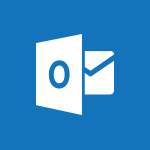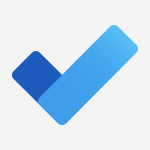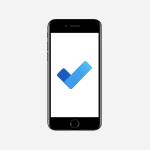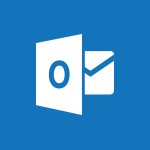Outlook - Dictate email messages in Outlook Video
In this video, you will learn how to dictate email messages in Outlook.
The video covers the steps to create a new email or start a reply, and then demonstrates how to use the microphone icon to start talking and dictate your message.
This feature in Outlook can help you save time and increase productivity by allowing you to speak your emails instead of typing them.
By following the instructions in this video, you will be able to easily dictate your email messages in Outlook and enjoy the benefits of hands-free communication.
- 0:34
- 3029 views
-
Outlook - Quickly sort emails
- 0:27
- Viewed 2959 times
-
OneDrive - Scan documents
- 1:30
- Viewed 2353 times
-
PowerPoint - Convert handwritten texts or drawings with Powerpoint
- 0:33
- Viewed 3980 times
-
Outlook - Let Outlook read your emails out loud
- 0:32
- Viewed 3285 times
-
Outlook - Manage Your Working Time in MyAnalytics
- 0:34
- Viewed 3225 times
-
Outlook - Automatically mark deleted emails as read
- 0:46
- Viewed 3294 times
-
Excel - Microsoft Search
- 0:34
- Viewed 2926 times
-
Outlook - Prevent recipients from forwarding emails
- 0:34
- Viewed 2904 times
-
Answering a scheduling poll
- 1:14
- Viewed 6718 times
-
How do I prevent the transfer of an email?
- 2:07
- Viewed 6697 times
-
Change the default font for your emails
- 1:09
- Viewed 5225 times
-
Saving a message
- 1:43
- Viewed 4845 times
-
Create a scheduling poll
- 4:12
- Viewed 4616 times
-
Use the scheduling poll dashboard
- 2:42
- Viewed 3920 times
-
Tell me what you want to do
- 0:57
- Viewed 3725 times
-
Discovering the Outlook 2016 interface
- 2:54
- Viewed 3549 times
-
Join a group
- 1:34
- Viewed 3444 times
-
Create and modify a group
- 2:19
- Viewed 3437 times
-
Delay or schedule e-mail sending
- 2:14
- Viewed 3386 times
-
Introducing Outlook
- 0:50
- Viewed 3351 times
-
Accessing applications from a group
- 1:59
- Viewed 3346 times
-
Recall or replace an e-mail you sent
- 1:25
- Viewed 3322 times
-
Organizing your messages using rules
- 2:54
- Viewed 3300 times
-
Automatically mark deleted emails as read
- 0:46
- Viewed 3294 times
-
Presentation of the task module
- 3:31
- Viewed 3290 times
-
Let Outlook read your emails out loud
- 0:32
- Viewed 3285 times
-
How do I block a sender?
- 1:01
- Viewed 3277 times
-
Sending automatic replies
- 2:03
- Viewed 3247 times
-
Creating a group
- 2:38
- Viewed 3246 times
-
Create a task and create a recurring task
- 2:30
- Viewed 3235 times
-
Translate your emails into Outlook
- 2:40
- Viewed 3230 times
-
Attach a message, a contact, a file, or a task
- 2:22
- Viewed 3226 times
-
Manage Your Working Time in MyAnalytics
- 0:34
- Viewed 3225 times
-
Insert elements into the mails (table, graphic, images)
- 2:56
- Viewed 3223 times
-
How do I share a document securely with Outlook?
- 1:49
- Viewed 3203 times
-
How to launch a New Teams Meeting in Outlook
- 3:49
- Viewed 3190 times
-
Process a received message
- 2:02
- Viewed 3180 times
-
Create a task from a message
- 2:14
- Viewed 3162 times
-
Respond to a meeting
- 0:48
- Viewed 3144 times
-
Creating a draft
- 1:24
- Viewed 3135 times
-
Calendar delegation
- 1:28
- Viewed 3117 times
-
Organizing in folders
- 2:36
- Viewed 3111 times
-
Using conversation mode
- 1:25
- Viewed 3102 times
-
Schedule sending emails in Outlook
- 0:54
- Viewed 3082 times
-
Export contacts from Outlook
- 1:09
- Viewed 3065 times
-
Discover the new simplified ribbon
- 0:29
- Viewed 3065 times
-
Schedule a meeting
- 1:50
- Viewed 3062 times
-
Create an e-mail message
- 2:46
- Viewed 3058 times
-
Recover deleted items
- 1:43
- Viewed 3055 times
-
Import contacts into Outlook
- 1:52
- Viewed 3043 times
-
Manage recurring appointments
- 2:12
- Viewed 3020 times
-
Fill in your work schedules in Outlook
- 1:29
- Viewed 3020 times
-
Sharing the calendar
- 2:11
- Viewed 3015 times
-
Manage displays
- 2:26
- Viewed 2994 times
-
Display 3 time zones
- 0:37
- Viewed 2992 times
-
Temporarily turn off notifications
- 0:23
- Viewed 2990 times
-
Create a contact & add and use contacts
- 2:36
- Viewed 2989 times
-
Getting Started with Outlook Mobile App
- 1:53
- Viewed 2977 times
-
Ribbon preview
- 2:55
- Viewed 2976 times
-
Creating an e-mail template
- 1:16
- Viewed 2975 times
-
Request a read receipt or confirmation of delivery
- 2:18
- Viewed 2975 times
-
Publish the calendar
- 1:20
- Viewed 2963 times
-
Quickly sort emails
- 0:27
- Viewed 2959 times
-
Clutter
- 1:31
- Viewed 2947 times
-
The Bcc field in detail
- 1:54
- Viewed 2946 times
-
Junk email
- 2:16
- Viewed 2946 times
-
Introducing Office 365 Groups
- 1:29
- Viewed 2945 times
-
Using categories
- 2:15
- Viewed 2944 times
-
Set or remove reminders
- 0:59
- Viewed 2935 times
-
Presentation and discovery of contacts
- 1:09
- Viewed 2927 times
-
Printing messages
- 1:10
- Viewed 2909 times
-
Prevent recipients from forwarding emails
- 0:34
- Viewed 2904 times
-
Sorting & searching your mails
- 2:50
- Viewed 2903 times
-
Cleaning your inbox
- 2:39
- Viewed 2894 times
-
Conduct surveys
- 1:38
- Viewed 2884 times
-
Identify meeting members
- 0:26
- Viewed 2862 times
-
Create a contact group & Communicate through contact groups (distribution list)
- 3:22
- Viewed 2853 times
-
Assigning a task
- 1:13
- Viewed 2840 times
-
Using the Scheduling Assistant
- 1:07
- Viewed 2824 times
-
Custom your personal reminders and notifications
- 0:44
- Viewed 2806 times
-
Open a shared calendar
- 1:30
- Viewed 2784 times
-
Show other people's calendar
- 0:52
- Viewed 2760 times
-
How do I recognize a fraudulent email?
- 2:01
- Viewed 2759 times
-
Create and add a signature to messages
- 1:21
- Viewed 2751 times
-
Make your Outlook signature accessible
- 0:44
- Viewed 2734 times
-
Edit and customize views
- 1:24
- Viewed 2729 times
-
Prevent forwarding of a meeting
- 0:29
- Viewed 2694 times
-
Remove a member from a group
- 0:29
- Viewed 2663 times
-
Manage attachments
- 1:51
- Viewed 2640 times
-
Create an appointment
- 1:56
- Viewed 2635 times
-
How to protect an email by encryption?
- 2:41
- Viewed 2606 times
-
Go further with Outlook Mobile
- 2:24
- Viewed 2595 times
-
Having a conversation within a group
- 3:21
- Viewed 2586 times
-
Manage new message notifications
- 1:42
- Viewed 2551 times
-
Expand your LinkedIn network via Outlook
- 0:39
- Viewed 2543 times
-
Outlook Mobile for Daily Use
- 4:46
- Viewed 2538 times
-
Presentation and discovery of the calendar
- 1:26
- Viewed 2527 times
-
Create a meeting in the group calendar
- 1:12
- Viewed 2499 times
-
Improving email accessibility
- 1:33
- Viewed 2420 times
-
General security practices in Outlook
- 1:03
- Viewed 2398 times
-
Improve the accessibility of your images in emails
- 0:46
- Viewed 2396 times
-
Add accessible tables and lists
- 0:49
- Viewed 2376 times
-
Edit or delete an appointment, meeting or event
- 1:11
- Viewed 2205 times
-
Reply to and react to a Teams conversation in an e-mail
- 0:42
- Viewed 1317 times
-
Organize Your Messages with Rules
- 02:01
- Viewed 344 times
-
Edit or delete an appointment, meeting or event
- 01:50
- Viewed 235 times
-
Request a Read Receipt or Delivery Confirmation
- 02:01
- Viewed 208 times
-
Insert Elements in Emails (Tables, Charts, Images)
- 02:49
- Viewed 186 times
-
Add and manage multiple accounts on Outlook
- 01:24
- Viewed 183 times
-
Task Module Overview
- 01:56
- Viewed 175 times
-
Recover deleted items
- 01:09
- Viewed 171 times
-
Send an Email and Create a Draft in Outlook
- 03:10
- Viewed 167 times
-
Presentation and introduction to the calendar
- 01:35
- Viewed 159 times
-
Grant delegate access in Microsoft 365 administration
- 01:23
- Viewed 157 times
-
Use the Meeting Dashboard
- 02:48
- Viewed 154 times
-
Save and Print a Message
- 01:48
- Viewed 153 times
-
Edit and customize views
- 01:55
- Viewed 153 times
-
Organize into Folders
- 01:57
- Viewed 150 times
-
Create and add a signature to messages
- 01:26
- Viewed 149 times
-
Sort and filter emails
- 02:51
- Viewed 148 times
-
Create different types of events
- 01:46
- Viewed 147 times
-
Create a reminder for yourself
- 01:59
- Viewed 146 times
-
Create an appointment or meeting
- 01:44
- Viewed 145 times
-
Attach files efficiently in Outlook
- 02:20
- Viewed 143 times
-
Introduce the new version of Outlook
- 02:01
- Viewed 142 times
-
Set Your Work Hours in Outlook
- 02:02
- Viewed 139 times
-
Manage Teams online meeting options
- 01:56
- Viewed 138 times
-
Respond to a meeting
- 01:00
- Viewed 137 times
-
Share a task list
- 03:10
- Viewed 137 times
-
Explore the Interface
- 03:22
- Viewed 136 times
-
Create a task or reminder
- 01:50
- Viewed 136 times
-
Manage new message notifications
- 01:40
- Viewed 135 times
-
The Bcc Field in Detail
- 01:53
- Viewed 135 times
-
Process an incoming message
- 01:53
- Viewed 131 times
-
Change the default font of your emails
- 01:05
- Viewed 130 times
-
Search options
- 01:23
- Viewed 130 times
-
Create a task from a message
- 02:00
- Viewed 128 times
-
Manage Views
- 02:36
- Viewed 122 times
-
Create your reservation page for appointment booking (Bookings)
- 03:17
- Viewed 113 times
-
Block a sender
- 01:54
- Viewed 108 times
-
Create an Email Template
- 01:40
- Viewed 103 times
-
Create a Meeting Poll
- 02:48
- Viewed 103 times
-
Use a Shared Mailbox
- 01:18
- Viewed 102 times
-
Respond to a Meeting Poll
- 01:30
- Viewed 101 times
-
Send Emails on Behalf of Someone Else
- 01:13
- Viewed 100 times
-
Send a survey or questionnaire by email
- 02:06
- Viewed 99 times
-
Add a third-party application
- 02:40
- Viewed 98 times
-
Add Accessible Tables and Lists
- 02:32
- Viewed 97 times
-
Prepare for Time Out of Office (Viva Insights)
- 02:08
- Viewed 96 times
-
Calendar Delegation Setup
- 01:21
- Viewed 96 times
-
Recall or replace an e-mail message
- 01:45
- Viewed 93 times
-
Share Your Calendar
- 01:54
- Viewed 92 times
-
Collaborate directly during an event with Microsoft Loop and Outlook
- 02:01
- Viewed 92 times
-
Clean Up Your Inbox
- 01:18
- Viewed 91 times
-
Open a Shared Calendar
- 01:29
- Viewed 90 times
-
Send Automatic Out-of-Office Replies
- 02:22
- Viewed 89 times
-
Prevent the forwarding of an email
- 01:01
- Viewed 88 times
-
Create a collaborative email with Microsoft Loop and Outlook
- 02:30
- Viewed 88 times
-
View Other Calendars
- 00:50
- Viewed 87 times
-
Delay Email Delivery
- 01:10
- Viewed 84 times
-
Translate Emails in Outlook
- 01:32
- Viewed 82 times
-
Automate Routine Actions
- 02:19
- Viewed 81 times
-
Dictate Your Email to Outlook
- 01:35
- Viewed 81 times
-
Use the Scheduling Assistant
- 01:42
- Viewed 81 times
-
Improve Email Accessibility
- 02:02
- Viewed 78 times
-
Use the Immersive Reader Feature
- 01:33
- Viewed 78 times
-
Create and Manage Appointments in Delegated Calendars
- 02:04
- Viewed 78 times
-
Improve the Accessibility of Images in Emails
- 01:18
- Viewed 77 times
-
Display Three Time Zones
- 01:52
- Viewed 75 times
-
Share a document securely with Outlook
- 02:21
- Viewed 75 times
-
Easily Sort Your Mails
- 01:38
- Viewed 74 times
-
Use Conversation View
- 01:47
- Viewed 74 times
-
Make Your Outlook Signature Accessible
- 01:12
- Viewed 70 times
-
Protect an email by encrypting
- 01:10
- Viewed 70 times
-
Prevent transfer for a meeting
- 01:19
- Viewed 70 times
-
Identify a fraudulent email
- 02:06
- Viewed 70 times
-
Use Categories
- 02:51
- Viewed 69 times
-
Respect Your Colleagues' Off Hours (Viva Insights)
- 01:27
- Viewed 64 times
-
Mailbox Delegation Setup
- 01:59
- Viewed 64 times
-
Streamline Note-Taking with OneNote and Outlook
- 01:03
- Viewed 64 times
-
Respond to invitations as a delegate
- 02:55
- Viewed 63 times
-
Provide an overview of best security practices in Outlook
- 01:08
- Viewed 61 times
-
Action Function
- 04:18
- Viewed 34 times
-
Search Function
- 03:42
- Viewed 47 times
-
Date and Time Function
- 02:53
- Viewed 34 times
-
Logical Function
- 03:14
- Viewed 60 times
-
Text Function
- 03:25
- Viewed 41 times
-
Basic Function
- 02:35
- Viewed 34 times
-
Categories of Functions in Power FX
- 01:51
- Viewed 49 times
-
Introduction to Power Fx
- 01:09
- Viewed 36 times
-
The New Calendar
- 03:14
- Viewed 75 times
-
Sections
- 02:34
- Viewed 41 times
-
Customizing Views
- 03:25
- Viewed 34 times
-
Introduction to the New Features of Microsoft Teams
- 00:47
- Viewed 67 times
-
Guide to Using the Microsoft Authenticator App
- 01:47
- Viewed 51 times
-
Turn on Multi-Factor Authentication in the Admin Section
- 02:07
- Viewed 38 times
-
Concept of Multi-Factor Authentication
- 01:51
- Viewed 58 times
-
Retrieve Data from a Web Page and Include it in Excel
- 04:35
- Viewed 203 times
-
Create a Desktop Flow with Power Automate from a Template
- 03:12
- Viewed 141 times
-
Understand the Specifics and Requirements of Desktop Flows
- 02:44
- Viewed 73 times
-
Dropbox: Create a SAS Exchange Between SharePoint and Another Storage Service
- 03:34
- Viewed 155 times
-
Excel: List Files from a Channel in an Excel Workbook with Power Automate
- 04:51
- Viewed 77 times
-
Excel: Link Excel Scripts and Power Automate Flows
- 03:22
- Viewed 80 times
-
SharePoint: Link Microsoft Forms and Lists in a Power Automate Flow
- 04:43
- Viewed 205 times
-
SharePoint: Automate File Movement to an Archive Library
- 05:20
- Viewed 65 times
-
Share Power Automate Flows
- 02:20
- Viewed 61 times
-
Manipulate Dynamic Content with Power FX
- 03:59
- Viewed 73 times
-
Leverage Variables with Power FX in Power Automate
- 03:28
- Viewed 67 times
-
Understand the Concept of Variables and Loops in Power Automate
- 03:55
- Viewed 72 times
-
Add Conditional “Switch” Actions in Power Automate
- 03:58
- Viewed 87 times
-
Add Conditional “IF” Actions in Power Automate
- 03:06
- Viewed 62 times
-
Create an Approval Flow with Power Automate
- 03:10
- Viewed 148 times
-
Create a Scheduled Flow with Power Automate
- 01:29
- Viewed 242 times
-
Create an Instant Flow with Power Automate
- 02:18
- Viewed 127 times
-
Create an Automated Flow with Power Automate
- 03:28
- Viewed 121 times
-
Create a Simple Flow with AI Copilot
- 04:31
- Viewed 99 times
-
Create a Flow Based on a Template with Power Automate
- 03:20
- Viewed 73 times
-
Discover the “Build Space”
- 02:26
- Viewed 64 times
-
The Power Automate Mobile App
- 01:39
- Viewed 62 times
-
Familiarize Yourself with the Different Types of Flows
- 01:37
- Viewed 70 times
-
Understand the Steps to Create a Power Automate Flow
- 01:51
- Viewed 74 times
-
Discover the Power Automate Home Interface
- 02:51
- Viewed 57 times
-
Access Power Automate for the Web
- 01:25
- Viewed 88 times
-
Understand the Benefits of Power Automate
- 01:30
- Viewed 81 times
-
Add a third-party application
- 02:40
- Viewed 98 times
-
Send a survey or questionnaire by email
- 02:06
- Viewed 99 times
-
Collaborate directly during an event with Microsoft Loop and Outlook
- 02:01
- Viewed 92 times
-
Create a collaborative email with Microsoft Loop and Outlook
- 02:30
- Viewed 88 times
-
Streamline Note-Taking with OneNote and Outlook
- 01:03
- Viewed 64 times
-
Create your reservation page for appointment booking (Bookings)
- 03:17
- Viewed 113 times
-
Share a document securely with Outlook
- 02:21
- Viewed 75 times
-
Block a sender
- 01:54
- Viewed 108 times
-
Identify a fraudulent email
- 02:06
- Viewed 70 times
-
Prevent transfer for a meeting
- 01:19
- Viewed 70 times
-
Prevent the forwarding of an email
- 01:01
- Viewed 88 times
-
Protect an email by encrypting
- 01:10
- Viewed 70 times
-
Provide an overview of best security practices in Outlook
- 01:08
- Viewed 61 times
-
Recover deleted items
- 01:09
- Viewed 171 times
-
Recall or replace an e-mail message
- 01:45
- Viewed 93 times
-
Respond to invitations as a delegate
- 02:55
- Viewed 63 times
-
Use a Shared Mailbox
- 01:18
- Viewed 102 times
-
Create and Manage Appointments in Delegated Calendars
- 02:04
- Viewed 78 times
-
Send Emails on Behalf of Someone Else
- 01:13
- Viewed 100 times
-
Mailbox Delegation Setup
- 01:59
- Viewed 64 times
-
Calendar Delegation Setup
- 01:21
- Viewed 96 times
-
Grant delegate access in Microsoft 365 administration
- 01:23
- Viewed 157 times
-
Use the Meeting Dashboard
- 02:48
- Viewed 154 times
-
Respond to a Meeting Poll
- 01:30
- Viewed 101 times
-
Create a Meeting Poll
- 02:48
- Viewed 103 times
-
Display Three Time Zones
- 01:52
- Viewed 75 times
-
View Other Calendars
- 00:50
- Viewed 87 times
-
Open a Shared Calendar
- 01:29
- Viewed 90 times
-
Share Your Calendar
- 01:54
- Viewed 92 times
-
Use the Scheduling Assistant
- 01:42
- Viewed 81 times
-
Use the Immersive Reader Feature
- 01:33
- Viewed 78 times
-
Dictate Your Email to Outlook
- 01:35
- Viewed 81 times
-
Translate Emails in Outlook
- 01:32
- Viewed 82 times
-
Make Your Outlook Signature Accessible
- 01:12
- Viewed 70 times
-
Add Accessible Tables and Lists
- 02:32
- Viewed 97 times
-
Improve the Accessibility of Images in Emails
- 01:18
- Viewed 77 times
-
Improve Email Accessibility
- 02:02
- Viewed 78 times
-
Send Automatic Out-of-Office Replies
- 02:22
- Viewed 89 times
-
Prepare for Time Out of Office (Viva Insights)
- 02:08
- Viewed 96 times
-
Respect Your Colleagues' Off Hours (Viva Insights)
- 01:27
- Viewed 64 times
-
Delay Email Delivery
- 01:10
- Viewed 84 times
-
Use Conversation View
- 01:47
- Viewed 74 times
-
Clean Up Your Inbox
- 01:18
- Viewed 91 times
-
Organize Your Messages with Rules
- 02:01
- Viewed 344 times
-
Use Categories
- 02:51
- Viewed 69 times
-
Easily Sort Your Mails
- 01:38
- Viewed 74 times
-
Automate Routine Actions
- 02:19
- Viewed 81 times
-
Create an Email Template
- 01:40
- Viewed 103 times
-
Create a task from a message
- 02:00
- Viewed 128 times
-
Share a task list
- 03:10
- Viewed 137 times
-
Create a task or reminder
- 01:50
- Viewed 136 times
-
Task Module Overview
- 01:56
- Viewed 175 times
-
Manage Teams online meeting options
- 01:56
- Viewed 138 times
-
Edit or delete an appointment, meeting or event
- 01:50
- Viewed 235 times
-
Create a reminder for yourself
- 01:59
- Viewed 146 times
-
Respond to a meeting
- 01:00
- Viewed 137 times
-
Create an appointment or meeting
- 01:44
- Viewed 145 times
-
Create different types of events
- 01:46
- Viewed 147 times
-
Edit and customize views
- 01:55
- Viewed 153 times
-
Presentation and introduction to the calendar
- 01:35
- Viewed 159 times
-
Search options
- 01:23
- Viewed 130 times
-
Sort and filter emails
- 02:51
- Viewed 148 times
-
Request a Read Receipt or Delivery Confirmation
- 02:01
- Viewed 208 times
-
The Bcc Field in Detail
- 01:53
- Viewed 135 times
-
Save and Print a Message
- 01:48
- Viewed 153 times
-
Insert Elements in Emails (Tables, Charts, Images)
- 02:49
- Viewed 186 times
-
Attach files efficiently in Outlook
- 02:20
- Viewed 143 times
-
Process an incoming message
- 01:53
- Viewed 131 times
-
Send an Email and Create a Draft in Outlook
- 03:10
- Viewed 167 times
-
Organize into Folders
- 01:57
- Viewed 150 times
-
Set Your Work Hours in Outlook
- 02:02
- Viewed 139 times
-
Create and add a signature to messages
- 01:26
- Viewed 149 times
-
Manage new message notifications
- 01:40
- Viewed 135 times
-
Change the default font of your emails
- 01:05
- Viewed 130 times
-
Manage Views
- 02:36
- Viewed 122 times
-
Add and manage multiple accounts on Outlook
- 01:24
- Viewed 183 times
-
Explore the Interface
- 03:22
- Viewed 136 times
-
Introduce the new version of Outlook
- 02:01
- Viewed 142 times
-
Manage Storage Space
- 02:08
- Viewed 252 times
-
Synchronize Your Teams and SharePoint Files on Your Computer
- 01:29
- Viewed 243 times
-
Use Documents in a Synchronized Library Folder
- 01:32
- Viewed 274 times
-
Make a File Request
- 01:24
- Viewed 284 times
-
Restore Your OneDrive Space
- 01:42
- Viewed 248 times
-
Find All Shares from the Same Person
- 01:08
- Viewed 259 times
-
Modify Sharing Rules
- 00:53
- Viewed 254 times
-
Check Granted Shares
- 00:48
- Viewed 251 times
-
Protect My Document with a Password and Expiration Date
- 01:02
- Viewed 267 times
-
Avoid Abusive Document Sharing
- 00:57
- Viewed 233 times
-
Best Security Practices on OneDrive
- 01:27
- Viewed 252 times
-
Use Recycle Bins to Restore Documents
- 01:49
- Viewed 264 times
-
Search for Documents
- 01:31
- Viewed 237 times
-
Use Document History or Restore a Document to a Previous Version
- 02:11
- Viewed 331 times
-
Discover the Meaning of OneDrive Icons
- 02:16
- Viewed 261 times
-
Sync OneDrive with a Computer
- 02:38
- Viewed 251 times
-
Edit, Delete a Share
- 02:16
- Viewed 387 times
-
Share and Collaborate OneDrive
- 02:45
- Viewed 258 times
-
Power and Manage OneDrive
- 01:36
- Viewed 246 times
-
What is OneDrive ?
- 01:14
- Viewed 527 times
Objectifs :
This video aims to guide users on how to create a new email or start a reply using voice commands, enhancing their email management efficiency.
Chapitres :
-
Introduction
In today's digital age, managing emails efficiently is crucial. This video provides a step-by-step guide on how to create a new email or reply to an existing one using voice commands, making the process quicker and more convenient. -
Creating a New Email
To create a new email, follow these steps: 1. Open your email application. 2. Click on the 'Compose' button to start a new email. 3. Look for the microphone icon, usually located in the text input area. 4. Click on the microphone icon to activate voice input. 5. Start speaking your message clearly. The application will transcribe your speech into text. -
Replying to an Email
To reply to an email using voice commands, do the following: 1. Open the email you wish to respond to. 2. Click on the 'Reply' button. 3. Again, locate the microphone icon in the reply text area. 4. Click on the microphone icon to begin voice input. 5. Speak your response, and the application will convert your speech into text. -
Visual Elements
Throughout the video, you will see visual cues such as the location of the 'Compose' and 'Reply' buttons, as well as the microphone icon. These elements are highlighted to ensure you can easily follow along and replicate the actions demonstrated. -
Practical Example
For instance, if you want to send a quick update to a colleague, you can simply say, 'Hi [Colleague's Name], I wanted to update you on the project status.' This method saves time and allows for hands-free email management. -
Conclusion
Using voice commands to create and reply to emails can significantly enhance your productivity. By following the steps outlined in this video, you can streamline your email communication and make the process more efficient.
FAQ :
How do I create a new email?
To create a new email, open your email client and look for a button labeled 'New Email' or 'Compose.' Click on it to open a new message window.
What does the microphone icon do in email applications?
The microphone icon allows you to use voice input to dictate your email instead of typing it out manually. Clicking on it activates the microphone for audio recording.
Can I reply to an email using voice input?
Yes, you can reply to an email using voice input by clicking on the microphone icon in the reply window and speaking your response.
What should I do if the microphone icon is not working?
If the microphone icon is not working, check your device's microphone settings, ensure that your browser or email application has permission to access the microphone, and try refreshing the page.
Quelques cas d'usages :
Voice Dictation for Busy Professionals
Professionals who are often on the go can use the microphone icon to quickly dictate emails while multitasking, improving efficiency and saving time.
Accessibility for Individuals with Disabilities
Individuals with physical disabilities that make typing difficult can utilize the microphone feature to compose emails, enhancing their ability to communicate effectively.
Streamlining Team Communication
Teams can use voice input to quickly respond to emails during meetings or collaborative sessions, ensuring that communication remains fluid and timely.
Glossaire :
A method of exchanging digital messages over the Internet, typically consisting of a recipient address, subject line, and body content.
Microphone Icon
An icon that represents the microphone function, allowing users to input audio instead of typing text.
Reply
A response to a received email, which can be sent to the original sender or to all recipients of the original message.