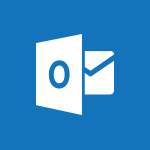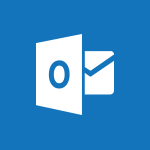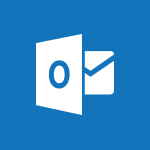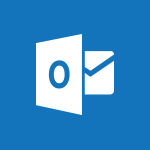Outlook - Request a read receipt or confirmation of delivery Video
In this video, you will learn how to request a read receipt or confirmation of delivery for your emails.
The video explains the difference between a delivery confirmation and a read receipt.
It also shows you how to enable these features in Outlook and track the status of your sent messages.
Requesting a read receipt or confirmation of delivery can help you ensure that your important messages have been received and read.
- 2:18
- 2825 views
-
FindTime - Answering a scheduling poll
- 1:14
- Viewed 6593 times
-
FindTime - Use the scheduling poll dashboard
- 2:42
- Viewed 3722 times
-
Groups - Accessing applications from a group
- 1:59
- Viewed 3237 times
-
Bookings - Manage permissions
- 1:10
- Viewed 2977 times
-
Outlook - Introducing Office 365 Groups
- 1:29
- Viewed 2888 times
-
Outlook - Delay or schedule e-mail sending
- 2:14
- Viewed 3230 times
-
Outlook - Remove a member from a group
- 0:29
- Viewed 2616 times
-
FindTime - Create a scheduling poll
- 4:12
- Viewed 4421 times
-
Answering a scheduling poll
- 1:14
- Viewed 6593 times
-
How do I prevent the transfer of an email?
- 2:07
- Viewed 5692 times
-
Saving a message
- 1:43
- Viewed 4748 times
-
Change the default font for your emails
- 1:09
- Viewed 4704 times
-
Create a scheduling poll
- 4:12
- Viewed 4421 times
-
Use the scheduling poll dashboard
- 2:42
- Viewed 3722 times
-
Tell me what you want to do
- 0:57
- Viewed 3663 times
-
Discovering the Outlook 2016 interface
- 2:54
- Viewed 3490 times
-
Join a group
- 1:34
- Viewed 3354 times
-
Introducing Outlook
- 0:50
- Viewed 3295 times
-
Recall or replace an e-mail you sent
- 1:25
- Viewed 3239 times
-
Accessing applications from a group
- 1:59
- Viewed 3237 times
-
Create and modify a group
- 2:19
- Viewed 3236 times
-
Let Outlook read your emails out loud
- 0:32
- Viewed 3231 times
-
Delay or schedule e-mail sending
- 2:14
- Viewed 3230 times
-
Automatically mark deleted emails as read
- 0:46
- Viewed 3221 times
-
Organizing your messages using rules
- 2:54
- Viewed 3191 times
-
Presentation of the task module
- 3:31
- Viewed 3188 times
-
Creating a group
- 2:38
- Viewed 3178 times
-
Manage Your Working Time in MyAnalytics
- 0:34
- Viewed 3171 times
-
Translate your emails into Outlook
- 2:40
- Viewed 3156 times
-
Sending automatic replies
- 2:03
- Viewed 3150 times
-
Insert elements into the mails (table, graphic, images)
- 2:56
- Viewed 3145 times
-
How to launch a New Teams Meeting in Outlook
- 3:49
- Viewed 3138 times
-
Create a task and create a recurring task
- 2:30
- Viewed 3128 times
-
How do I share a document securely with Outlook?
- 1:49
- Viewed 3098 times
-
Process a received message
- 2:02
- Viewed 3095 times
-
How do I block a sender?
- 1:01
- Viewed 3090 times
-
Attach a message, a contact, a file, or a task
- 2:22
- Viewed 3085 times
-
Respond to a meeting
- 0:48
- Viewed 3077 times
-
Creating a draft
- 1:24
- Viewed 3065 times
-
Organizing in folders
- 2:36
- Viewed 3041 times
-
Calendar delegation
- 1:28
- Viewed 3031 times
-
Using conversation mode
- 1:25
- Viewed 3027 times
-
Create a task from a message
- 2:14
- Viewed 3012 times
-
Schedule a meeting
- 1:50
- Viewed 2992 times
-
Export contacts from Outlook
- 1:09
- Viewed 2979 times
-
Discover the new simplified ribbon
- 0:29
- Viewed 2972 times
-
Fill in your work schedules in Outlook
- 1:29
- Viewed 2969 times
-
Manage recurring appointments
- 2:12
- Viewed 2962 times
-
Recover deleted items
- 1:43
- Viewed 2961 times
-
Dictate email messages in Outlook
- 0:34
- Viewed 2955 times
-
Schedule sending emails in Outlook
- 0:54
- Viewed 2955 times
-
Import contacts into Outlook
- 1:52
- Viewed 2947 times
-
Sharing the calendar
- 2:11
- Viewed 2942 times
-
Create an e-mail message
- 2:46
- Viewed 2940 times
-
Display 3 time zones
- 0:37
- Viewed 2938 times
-
Manage displays
- 2:26
- Viewed 2928 times
-
Creating an e-mail template
- 1:16
- Viewed 2909 times
-
Temporarily turn off notifications
- 0:23
- Viewed 2908 times
-
Clutter
- 1:31
- Viewed 2905 times
-
Ribbon preview
- 2:55
- Viewed 2893 times
-
Publish the calendar
- 1:20
- Viewed 2890 times
-
Junk email
- 2:16
- Viewed 2888 times
-
Introducing Office 365 Groups
- 1:29
- Viewed 2888 times
-
Quickly sort emails
- 0:27
- Viewed 2881 times
-
Getting Started with Outlook Mobile App
- 1:53
- Viewed 2869 times
-
Create a contact & add and use contacts
- 2:36
- Viewed 2864 times
-
Using categories
- 2:15
- Viewed 2863 times
-
Set or remove reminders
- 0:59
- Viewed 2861 times
-
The Bcc field in detail
- 1:54
- Viewed 2855 times
-
Printing messages
- 1:10
- Viewed 2844 times
-
Cleaning your inbox
- 2:39
- Viewed 2841 times
-
Sorting & searching your mails
- 2:50
- Viewed 2835 times
-
Presentation and discovery of contacts
- 1:09
- Viewed 2834 times
-
Prevent recipients from forwarding emails
- 0:34
- Viewed 2831 times
-
Conduct surveys
- 1:38
- Viewed 2816 times
-
Identify meeting members
- 0:26
- Viewed 2787 times
-
Assigning a task
- 1:13
- Viewed 2772 times
-
Create a contact group & Communicate through contact groups (distribution list)
- 3:22
- Viewed 2743 times
-
Custom your personal reminders and notifications
- 0:44
- Viewed 2740 times
-
Using the Scheduling Assistant
- 1:07
- Viewed 2722 times
-
Open a shared calendar
- 1:30
- Viewed 2722 times
-
Create and add a signature to messages
- 1:21
- Viewed 2699 times
-
Show other people's calendar
- 0:52
- Viewed 2699 times
-
How do I recognize a fraudulent email?
- 2:01
- Viewed 2688 times
-
Edit and customize views
- 1:24
- Viewed 2678 times
-
Make your Outlook signature accessible
- 0:44
- Viewed 2672 times
-
Remove a member from a group
- 0:29
- Viewed 2616 times
-
Create an appointment
- 1:56
- Viewed 2577 times
-
Manage attachments
- 1:51
- Viewed 2569 times
-
Prevent forwarding of a meeting
- 0:29
- Viewed 2566 times
-
How to protect an email by encryption?
- 2:41
- Viewed 2542 times
-
Go further with Outlook Mobile
- 2:24
- Viewed 2538 times
-
Having a conversation within a group
- 3:21
- Viewed 2537 times
-
Manage new message notifications
- 1:42
- Viewed 2508 times
-
Expand your LinkedIn network via Outlook
- 0:39
- Viewed 2505 times
-
Outlook Mobile for Daily Use
- 4:46
- Viewed 2478 times
-
Presentation and discovery of the calendar
- 1:26
- Viewed 2472 times
-
Create a meeting in the group calendar
- 1:12
- Viewed 2442 times
-
General security practices in Outlook
- 1:03
- Viewed 2350 times
-
Improving email accessibility
- 1:33
- Viewed 2350 times
-
Improve the accessibility of your images in emails
- 0:46
- Viewed 2342 times
-
Add accessible tables and lists
- 0:49
- Viewed 2309 times
-
Edit or delete an appointment, meeting or event
- 1:11
- Viewed 2125 times
-
Reply to and react to a Teams conversation in an e-mail
- 0:42
- Viewed 1273 times
-
Organize Your Messages with Rules
- 02:01
- Viewed 227 times
-
Request a Read Receipt or Delivery Confirmation
- 02:01
- Viewed 152 times
-
Add and manage multiple accounts on Outlook
- 01:24
- Viewed 140 times
-
Insert Elements in Emails (Tables, Charts, Images)
- 02:49
- Viewed 131 times
-
Edit or delete an appointment, meeting or event
- 01:50
- Viewed 130 times
-
Edit and customize views
- 01:55
- Viewed 124 times
-
Presentation and introduction to the calendar
- 01:35
- Viewed 115 times
-
Organize into Folders
- 01:57
- Viewed 113 times
-
Task Module Overview
- 01:56
- Viewed 113 times
-
Recover deleted items
- 01:09
- Viewed 111 times
-
Create and add a signature to messages
- 01:26
- Viewed 110 times
-
Save and Print a Message
- 01:48
- Viewed 110 times
-
Attach files efficiently in Outlook
- 02:20
- Viewed 109 times
-
Create an appointment or meeting
- 01:44
- Viewed 109 times
-
Send an Email and Create a Draft in Outlook
- 03:10
- Viewed 108 times
-
Respond to a meeting
- 01:00
- Viewed 107 times
-
Grant delegate access in Microsoft 365 administration
- 01:23
- Viewed 107 times
-
Change the default font of your emails
- 01:05
- Viewed 104 times
-
Sort and filter emails
- 02:51
- Viewed 103 times
-
Create a reminder for yourself
- 01:59
- Viewed 103 times
-
Set Your Work Hours in Outlook
- 02:02
- Viewed 102 times
-
Share a task list
- 03:10
- Viewed 101 times
-
The Bcc Field in Detail
- 01:53
- Viewed 100 times
-
Create different types of events
- 01:46
- Viewed 100 times
-
Create a task or reminder
- 01:50
- Viewed 100 times
-
Introduce the new version of Outlook
- 02:01
- Viewed 98 times
-
Create a task from a message
- 02:00
- Viewed 97 times
-
Explore the Interface
- 03:22
- Viewed 94 times
-
Manage new message notifications
- 01:40
- Viewed 94 times
-
Manage Teams online meeting options
- 01:56
- Viewed 94 times
-
Process an incoming message
- 01:53
- Viewed 93 times
-
Search options
- 01:23
- Viewed 93 times
-
Manage Views
- 02:36
- Viewed 87 times
-
Use the Meeting Dashboard
- 02:48
- Viewed 81 times
-
Block a sender
- 01:54
- Viewed 68 times
-
Add a third-party application
- 02:40
- Viewed 68 times
-
Clean Up Your Inbox
- 01:18
- Viewed 66 times
-
Add Accessible Tables and Lists
- 02:32
- Viewed 63 times
-
Share Your Calendar
- 01:54
- Viewed 62 times
-
Respond to a Meeting Poll
- 01:30
- Viewed 62 times
-
Calendar Delegation Setup
- 01:21
- Viewed 62 times
-
Use a Shared Mailbox
- 01:18
- Viewed 62 times
-
Create your reservation page for appointment booking (Bookings)
- 03:17
- Viewed 60 times
-
Create an Email Template
- 01:40
- Viewed 59 times
-
Send Emails on Behalf of Someone Else
- 01:13
- Viewed 59 times
-
Collaborate directly during an event with Microsoft Loop and Outlook
- 02:01
- Viewed 59 times
-
Open a Shared Calendar
- 01:29
- Viewed 58 times
-
Recall or replace an e-mail message
- 01:45
- Viewed 56 times
-
Delay Email Delivery
- 01:10
- Viewed 54 times
-
Create a collaborative email with Microsoft Loop and Outlook
- 02:30
- Viewed 54 times
-
Send a survey or questionnaire by email
- 02:06
- Viewed 54 times
-
Share a document securely with Outlook
- 02:21
- Viewed 53 times
-
Prepare for Time Out of Office (Viva Insights)
- 02:08
- Viewed 52 times
-
Create a Meeting Poll
- 02:48
- Viewed 52 times
-
Automate Routine Actions
- 02:19
- Viewed 49 times
-
Send Automatic Out-of-Office Replies
- 02:22
- Viewed 49 times
-
Easily Sort Your Mails
- 01:38
- Viewed 48 times
-
Dictate Your Email to Outlook
- 01:35
- Viewed 48 times
-
Create and Manage Appointments in Delegated Calendars
- 02:04
- Viewed 48 times
-
Prevent transfer for a meeting
- 01:19
- Viewed 47 times
-
Use Conversation View
- 01:47
- Viewed 46 times
-
Improve Email Accessibility
- 02:02
- Viewed 46 times
-
Make Your Outlook Signature Accessible
- 01:12
- Viewed 46 times
-
Use the Scheduling Assistant
- 01:42
- Viewed 46 times
-
Identify a fraudulent email
- 02:06
- Viewed 46 times
-
Use Categories
- 02:51
- Viewed 45 times
-
Translate Emails in Outlook
- 01:32
- Viewed 44 times
-
Use the Immersive Reader Feature
- 01:33
- Viewed 44 times
-
Display Three Time Zones
- 01:52
- Viewed 44 times
-
Streamline Note-Taking with OneNote and Outlook
- 01:03
- Viewed 44 times
-
Improve the Accessibility of Images in Emails
- 01:18
- Viewed 43 times
-
View Other Calendars
- 00:50
- Viewed 43 times
-
Mailbox Delegation Setup
- 01:59
- Viewed 43 times
-
Protect an email by encrypting
- 01:10
- Viewed 43 times
-
Prevent the forwarding of an email
- 01:01
- Viewed 42 times
-
Respond to invitations as a delegate
- 02:55
- Viewed 40 times
-
Respect Your Colleagues' Off Hours (Viva Insights)
- 01:27
- Viewed 39 times
-
Provide an overview of best security practices in Outlook
- 01:08
- Viewed 38 times
-
Guide to Using the Microsoft Authenticator App
- 01:47
- Viewed 22 times
-
Turn on Multi-Factor Authentication in the Admin Section
- 02:07
- Viewed 20 times
-
Concept of Multi-Factor Authentication
- 01:51
- Viewed 24 times
-
Retrieve Data from a Web Page and Include it in Excel
- 04:35
- Viewed 88 times
-
Create a Desktop Flow with Power Automate from a Template
- 03:12
- Viewed 82 times
-
Understand the Specifics and Requirements of Desktop Flows
- 02:44
- Viewed 36 times
-
Dropbox: Create a SAS Exchange Between SharePoint and Another Storage Service
- 03:34
- Viewed 88 times
-
Excel: List Files from a Channel in an Excel Workbook with Power Automate
- 04:51
- Viewed 45 times
-
Excel: Link Excel Scripts and Power Automate Flows
- 03:22
- Viewed 44 times
-
SharePoint: Link Microsoft Forms and Lists in a Power Automate Flow
- 04:43
- Viewed 108 times
-
SharePoint: Automate File Movement to an Archive Library
- 05:20
- Viewed 37 times
-
Share Power Automate Flows
- 02:20
- Viewed 37 times
-
Manipulate Dynamic Content with Power FX
- 03:59
- Viewed 37 times
-
Leverage Variables with Power FX in Power Automate
- 03:28
- Viewed 48 times
-
Understand the Concept of Variables and Loops in Power Automate
- 03:55
- Viewed 40 times
-
Add Conditional “Switch” Actions in Power Automate
- 03:58
- Viewed 61 times
-
Add Conditional “IF” Actions in Power Automate
- 03:06
- Viewed 40 times
-
Create an Approval Flow with Power Automate
- 03:10
- Viewed 84 times
-
Create a Scheduled Flow with Power Automate
- 01:29
- Viewed 84 times
-
Create an Instant Flow with Power Automate
- 02:18
- Viewed 86 times
-
Create an Automated Flow with Power Automate
- 03:28
- Viewed 78 times
-
Create a Simple Flow with AI Copilot
- 04:31
- Viewed 56 times
-
Create a Flow Based on a Template with Power Automate
- 03:20
- Viewed 32 times
-
Discover the “Build Space”
- 02:26
- Viewed 36 times
-
The Power Automate Mobile App
- 01:39
- Viewed 36 times
-
Familiarize Yourself with the Different Types of Flows
- 01:37
- Viewed 42 times
-
Understand the Steps to Create a Power Automate Flow
- 01:51
- Viewed 35 times
-
Discover the Power Automate Home Interface
- 02:51
- Viewed 40 times
-
Access Power Automate for the Web
- 01:25
- Viewed 42 times
-
Understand the Benefits of Power Automate
- 01:30
- Viewed 44 times
-
Add a third-party application
- 02:40
- Viewed 68 times
-
Send a survey or questionnaire by email
- 02:06
- Viewed 54 times
-
Collaborate directly during an event with Microsoft Loop and Outlook
- 02:01
- Viewed 59 times
-
Create a collaborative email with Microsoft Loop and Outlook
- 02:30
- Viewed 54 times
-
Streamline Note-Taking with OneNote and Outlook
- 01:03
- Viewed 44 times
-
Create your reservation page for appointment booking (Bookings)
- 03:17
- Viewed 60 times
-
Share a document securely with Outlook
- 02:21
- Viewed 53 times
-
Block a sender
- 01:54
- Viewed 68 times
-
Identify a fraudulent email
- 02:06
- Viewed 46 times
-
Prevent transfer for a meeting
- 01:19
- Viewed 47 times
-
Prevent the forwarding of an email
- 01:01
- Viewed 42 times
-
Protect an email by encrypting
- 01:10
- Viewed 43 times
-
Provide an overview of best security practices in Outlook
- 01:08
- Viewed 38 times
-
Recover deleted items
- 01:09
- Viewed 111 times
-
Recall or replace an e-mail message
- 01:45
- Viewed 56 times
-
Respond to invitations as a delegate
- 02:55
- Viewed 40 times
-
Use a Shared Mailbox
- 01:18
- Viewed 62 times
-
Create and Manage Appointments in Delegated Calendars
- 02:04
- Viewed 48 times
-
Send Emails on Behalf of Someone Else
- 01:13
- Viewed 59 times
-
Mailbox Delegation Setup
- 01:59
- Viewed 43 times
-
Calendar Delegation Setup
- 01:21
- Viewed 62 times
-
Grant delegate access in Microsoft 365 administration
- 01:23
- Viewed 107 times
-
Use the Meeting Dashboard
- 02:48
- Viewed 81 times
-
Respond to a Meeting Poll
- 01:30
- Viewed 62 times
-
Create a Meeting Poll
- 02:48
- Viewed 52 times
-
Display Three Time Zones
- 01:52
- Viewed 44 times
-
View Other Calendars
- 00:50
- Viewed 43 times
-
Open a Shared Calendar
- 01:29
- Viewed 58 times
-
Share Your Calendar
- 01:54
- Viewed 62 times
-
Use the Scheduling Assistant
- 01:42
- Viewed 46 times
-
Use the Immersive Reader Feature
- 01:33
- Viewed 44 times
-
Dictate Your Email to Outlook
- 01:35
- Viewed 48 times
-
Translate Emails in Outlook
- 01:32
- Viewed 44 times
-
Make Your Outlook Signature Accessible
- 01:12
- Viewed 46 times
-
Add Accessible Tables and Lists
- 02:32
- Viewed 63 times
-
Improve the Accessibility of Images in Emails
- 01:18
- Viewed 43 times
-
Improve Email Accessibility
- 02:02
- Viewed 46 times
-
Send Automatic Out-of-Office Replies
- 02:22
- Viewed 49 times
-
Prepare for Time Out of Office (Viva Insights)
- 02:08
- Viewed 52 times
-
Respect Your Colleagues' Off Hours (Viva Insights)
- 01:27
- Viewed 39 times
-
Delay Email Delivery
- 01:10
- Viewed 54 times
-
Use Conversation View
- 01:47
- Viewed 46 times
-
Clean Up Your Inbox
- 01:18
- Viewed 66 times
-
Organize Your Messages with Rules
- 02:01
- Viewed 227 times
-
Use Categories
- 02:51
- Viewed 45 times
-
Easily Sort Your Mails
- 01:38
- Viewed 48 times
-
Automate Routine Actions
- 02:19
- Viewed 49 times
-
Create an Email Template
- 01:40
- Viewed 59 times
-
Create a task from a message
- 02:00
- Viewed 97 times
-
Share a task list
- 03:10
- Viewed 101 times
-
Create a task or reminder
- 01:50
- Viewed 100 times
-
Task Module Overview
- 01:56
- Viewed 113 times
-
Manage Teams online meeting options
- 01:56
- Viewed 94 times
-
Edit or delete an appointment, meeting or event
- 01:50
- Viewed 130 times
-
Create a reminder for yourself
- 01:59
- Viewed 103 times
-
Respond to a meeting
- 01:00
- Viewed 107 times
-
Create an appointment or meeting
- 01:44
- Viewed 109 times
-
Create different types of events
- 01:46
- Viewed 100 times
-
Edit and customize views
- 01:55
- Viewed 124 times
-
Presentation and introduction to the calendar
- 01:35
- Viewed 115 times
-
Search options
- 01:23
- Viewed 93 times
-
Sort and filter emails
- 02:51
- Viewed 103 times
-
Request a Read Receipt or Delivery Confirmation
- 02:01
- Viewed 152 times
-
The Bcc Field in Detail
- 01:53
- Viewed 100 times
-
Save and Print a Message
- 01:48
- Viewed 110 times
-
Insert Elements in Emails (Tables, Charts, Images)
- 02:49
- Viewed 131 times
-
Attach files efficiently in Outlook
- 02:20
- Viewed 109 times
-
Process an incoming message
- 01:53
- Viewed 93 times
-
Send an Email and Create a Draft in Outlook
- 03:10
- Viewed 108 times
-
Organize into Folders
- 01:57
- Viewed 113 times
-
Set Your Work Hours in Outlook
- 02:02
- Viewed 102 times
-
Create and add a signature to messages
- 01:26
- Viewed 110 times
-
Manage new message notifications
- 01:40
- Viewed 94 times
-
Change the default font of your emails
- 01:05
- Viewed 104 times
-
Manage Views
- 02:36
- Viewed 87 times
-
Add and manage multiple accounts on Outlook
- 01:24
- Viewed 140 times
-
Explore the Interface
- 03:22
- Viewed 94 times
-
Introduce the new version of Outlook
- 02:01
- Viewed 98 times
-
Manage Storage Space
- 02:08
- Viewed 217 times
-
Synchronize Your Teams and SharePoint Files on Your Computer
- 01:29
- Viewed 207 times
-
Use Documents in a Synchronized Library Folder
- 01:32
- Viewed 222 times
-
Make a File Request
- 01:24
- Viewed 227 times
-
Restore Your OneDrive Space
- 01:42
- Viewed 217 times
-
Find All Shares from the Same Person
- 01:08
- Viewed 227 times
-
Modify Sharing Rules
- 00:53
- Viewed 227 times
-
Check Granted Shares
- 00:48
- Viewed 208 times
-
Protect My Document with a Password and Expiration Date
- 01:02
- Viewed 227 times
-
Avoid Abusive Document Sharing
- 00:57
- Viewed 198 times
-
Best Security Practices on OneDrive
- 01:27
- Viewed 224 times
-
Use Recycle Bins to Restore Documents
- 01:49
- Viewed 223 times
-
Search for Documents
- 01:31
- Viewed 197 times
-
Use Document History or Restore a Document to a Previous Version
- 02:11
- Viewed 241 times
-
Discover the Meaning of OneDrive Icons
- 02:16
- Viewed 219 times
-
Sync OneDrive with a Computer
- 02:38
- Viewed 215 times
-
Edit, Delete a Share
- 02:16
- Viewed 213 times
-
Share and Collaborate OneDrive
- 02:45
- Viewed 218 times
-
Power and Manage OneDrive
- 01:36
- Viewed 211 times
-
What is OneDrive ?
- 01:14
- Viewed 318 times
Objectifs :
This document aims to clarify the differences between read receipts and delivery confirmations in email communication, as well as provide guidance on how to enable these features in Outlook. It also discusses best practices for tracking important messages and understanding the limitations of these notifications.
Chapitres :
-
Understanding Delivery Confirmations and Read Receipts
Delivery confirmations and read receipts serve different purposes in email communication. A delivery confirmation acknowledges that your email has been delivered to the recipient's inbox, but it does not indicate whether the message has been read. In contrast, a read receipt confirms that the recipient has opened and read your message. -
Enabling Delivery Confirmations in Outlook
To enable delivery confirmations for all sent messages in Outlook, follow these steps: 1. Open Outlook and go to the 'File' tab. 2. Select 'Options' and then click on 'Mail'. 3. In the 'Tracking' section, check the box for 'Delivery receipt confirming the message was delivered to the recipient's email server' or 'Read receipt confirming the recipient's message'. It is advisable to track only important messages rather than all messages, as frequent requests for confirmations may lead to recipients ignoring them. -
Requesting Receipts for Individual Messages
If you want to request receipts for a specific message, you can do so when composing the email: 1. In the message window, navigate to the 'Options' tab on the ribbon. 2. Check the boxes for 'Request a Delivery Receipt' and 'Request a Read Receipt'. You will receive notifications in your mailbox once the recipient acknowledges the message. -
Tracking Receipt Acknowledgements
To track delivery receipts, you can open the original message in your 'Sent Items' folder. Follow these steps: 1. Open the sent message. 2. In the 'Message' tab, select the 'Tracking' option. Note that this option will only be available after at least one acknowledgment has been received. For read confirmations, similar timing applies; you may receive a confirmation message indicating when the email was read. -
Understanding Limitations of Receipts
It is important to note that not receiving a confirmation does not necessarily mean that the message was not delivered, opened, or read. Several factors could explain this: - The recipient may choose not to confirm receipt or reading of the message. - The recipient's mail server may filter out emails, preventing the sending of confirmations.
FAQ :
What is the difference between a read receipt and a delivery confirmation?
A delivery confirmation indicates that your email has been delivered to the recipient's inbox, while a read receipt confirms that the recipient has opened and read the message.
How can I request a read receipt in Outlook?
To request a read receipt in Outlook, create your email, go to the Options tab in the ribbon, and check the 'Request a Read Receipt' box before sending.
Can I track all my sent messages in Outlook?
While you can set Outlook to track delivery receipts for all sent messages, it is recommended to only track important messages to avoid overwhelming recipients with confirmation requests.
What should I do if I don't receive a read receipt?
Not receiving a read receipt does not necessarily mean the message was not delivered or read. The recipient may have chosen not to send a confirmation, or their mail server may filter out such notifications.
How do I check the tracking status of my sent emails?
To check the tracking status, open the original message in your Sent Items, and select the Tracking option in the Message tab. This will show you any acknowledgments received.
Quelques cas d'usages :
Email Communication in Corporate Settings
In a corporate environment, using read receipts can help ensure that important emails, such as project updates or critical announcements, are acknowledged by recipients, enhancing communication efficiency.
Client Follow-ups
When sending proposals or contracts to clients, requesting read receipts can provide assurance that the documents have been reviewed, allowing for timely follow-ups and discussions.
Team Collaboration
In team projects, tracking delivery confirmations for emails containing updates or tasks can help project managers ensure that all team members are informed and accountable for their responsibilities.
Managing Important Notifications
For important notifications, such as policy changes or compliance updates, using delivery confirmations can help organizations verify that all employees have received critical information.
Handling Client Feedback
When soliciting feedback from clients, using read receipts can help gauge engagement and prompt timely responses, ensuring that client concerns are addressed promptly.
Glossaire :
Read Receipt
A notification sent to the sender of an email indicating that the recipient has opened and read the message.
Delivery Confirmation
A notification that confirms the email has been successfully delivered to the recipient's inbox, but does not indicate whether the message has been read.
Outlook
A personal information manager from Microsoft, primarily used as an email application, which includes features for managing emails, calendars, tasks, and contacts.
Tracking Section
A part of the Outlook options where users can select preferences for receiving delivery and read receipts for sent emails.
Acknowledgement of Receipt
A confirmation that the recipient has received the email, which can be either a delivery confirmation or a read receipt.