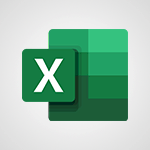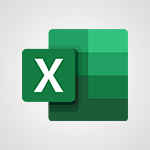Office 365 - Introducing Microsoft365 Video
In this video, you will learn about Microsoft365. The video covers the features and benefits of using Office apps like Word, Excel, and PowerPoint to enhance creativity and collaboration.
It also highlights the ability to securely save files in the cloud with OneDrive, making them accessible from anywhere.
The video emphasizes the convenience of working in real-time with coworkers, whether in the office or on the go.
Additionally, it mentions the mobile apps and browser compatibility of Microsoft365, allowing users to work and collaborate from any device.
This tutorial will help you maximize productivity and stay connected with Microsoft365.
- 0:56
- 2959 views
-
Excel - Create a PivotTable and analyze your data
- 1:35
- Viewed 3511 times
-
Power BI - Recovering your Data from different sources
- 3:26
- Viewed 3513 times
-
Power BI - Creating your Datasets
- 2:26
- Viewed 3187 times
-
Power BI - Introduction to Power BI Building Blocks
- 3:07
- Viewed 3480 times
-
Power BI - Introduction to Power BI Desktop
- 2:52
- Viewed 3511 times
-
Power BI - General Introduction
- 2:54
- Viewed 4492 times
-
Outlook - Manage attachments
- 1:51
- Viewed 2561 times
-
Excel - Use slicers, timelines and PivotCharts to analyze your pivotetable data
- 3:38
- Viewed 2233 times
-
Starting with planner
- 4:28
- Viewed 8148 times
-
Introduction to Power Bi
- 1:29
- Viewed 5470 times
-
General Introduction
- 2:54
- Viewed 4492 times
-
Start using Excel
- 4:22
- Viewed 3833 times
-
The role of an administrator
- 2:22
- Viewed 3820 times
-
Introduction to PowerApps
- 1:12
- Viewed 3776 times
-
A closer look at the ribbon
- 3:55
- Viewed 3730 times
-
Tell me what you want to do
- 0:57
- Viewed 3636 times
-
A first look at Excel 2016
- 3:22
- Viewed 3535 times
-
Top tips for working in Excel Online
- 3:35
- Viewed 3532 times
-
New Interface
- 3:02
- Viewed 3519 times
-
Introduction to Power BI Desktop
- 2:52
- Viewed 3511 times
-
Introduction to Bookings
- 1:19
- Viewed 3508 times
-
Introduction to Power BI Building Blocks
- 3:07
- Viewed 3480 times
-
How things are organized
- 1:58
- Viewed 3437 times
-
Introduction to Excel
- 0:59
- Viewed 3384 times
-
Introduction to Planner
- 3:00
- Viewed 3378 times
-
Introducing PowerAutomate
- 1:53
- Viewed 3314 times
-
Introducing Outlook
- 0:50
- Viewed 3289 times
-
Introduction to PowerPoint
- 0:58
- Viewed 3283 times
-
Save and print an Excel workbook
- 1:53
- Viewed 3281 times
-
A first look at PowerPoint 2016
- 4:18
- Viewed 3262 times
-
Introduction to Word
- 0:59
- Viewed 3205 times
-
Save time while searching for documents or informations
- 3:57
- Viewed 3191 times
-
Introducing Whiteboard
- 1:01
- Viewed 3183 times
-
Get going fast
- 1:38
- Viewed 3171 times
-
Introducing Project
- 1:02
- Viewed 3121 times
-
Introduction to OneNote
- 1:16
- Viewed 3114 times
-
Intro to Microsoft To Do Interface
- 2:41
- Viewed 3091 times
-
Viva Connections in Microsoft Teams
- 0:58
- Viewed 3066 times
-
Introduction to Flow
- 1:06
- Viewed 3058 times
-
Introducing Lists
- 0:41
- Viewed 3043 times
-
Introduction to Stream
- 1:17
- Viewed 3014 times
-
An Overview of SHIFTS
- 1:21
- Viewed 2978 times
-
What is Microsoft To Do?
- 0:45
- Viewed 2961 times
-
Introducing MyAnalytics
- 1:37
- Viewed 2946 times
-
Clutter
- 1:31
- Viewed 2882 times
-
Do things quickly with Tell Me
- 0:49
- Viewed 2853 times
-
Getting Started with Outlook Mobile App
- 1:53
- Viewed 2849 times
-
Office 365 overview
- 2:27
- Viewed 2784 times
-
Office Online Apps
- 1:27
- Viewed 2782 times
-
Access your Office Online App
- 0:43
- Viewed 2768 times
-
Start using PowerPoint
- 2:06
- Viewed 2762 times
-
Intro to Microsoft To Do on Mobile
- 2:06
- Viewed 2715 times
-
How things are organized
- 2:04
- Viewed 2711 times
-
Save a PowerPoint presentation
- 1:55
- Viewed 2699 times
-
Discovery of the interface
- 2:46
- Viewed 2647 times
-
Interface Introduction of SHIFTS
- 1:48
- Viewed 2637 times
-
A closer look at the ribbon
- 4:20
- Viewed 2628 times
-
Discover Excel Online
- 2:34
- Viewed 2571 times
-
Get going fast
- 1:54
- Viewed 2558 times
-
What is Microsoft Forms?
- 1:23
- Viewed 2487 times
-
Discover PowerPoint Online
- 2:35
- Viewed 2457 times
-
Presentation of the interface of your profile
- 1:41
- Viewed 2405 times
-
Discover Word Online
- 2:34
- Viewed 2383 times
-
What is Viva Connections?
- 0:50
- Viewed 2375 times
-
Quick assist
- 1:29
- Viewed 2347 times
-
Tracking Prevention
- 0:59
- Viewed 2328 times
-
Understand the difference between surveys and quizzes in Microsoft Forms
- 1:34
- Viewed 2281 times
-
What is an Open Shift?
- 0:45
- Viewed 2250 times
-
Introducing Microsoft Viva Engage
- 1:20
- Viewed 2248 times
-
Organize your items with tags
- 2:52
- Viewed 2247 times
-
Introduction to the course on Forms
- 1:23
- Viewed 2227 times
-
Introduce OneNote
- 2:08
- Viewed 2213 times
-
Interface Discovery
- 2:20
- Viewed 2200 times
-
Do things quickly with Tell Me
- 1:07
- Viewed 2173 times
-
Introduction to Microsoft Stream (on SharePoint)
- 1:04
- Viewed 2059 times
-
Interface overview
- 1:08
- Viewed 2051 times
-
Homepage Navigation
- 0:48
- Viewed 2044 times
-
Functioning of the inbox
- 1:19
- Viewed 2030 times
-
Navigating within a group
- 1:13
- Viewed 1919 times
-
Introduction to the Microsoft Forms home page
- 3:14
- Viewed 1907 times
-
Using relaxation modules
- 1:32
- Viewed 1814 times
-
Using Microsoft Viva Insights In Teams
- 0:59
- Viewed 1811 times
-
Exploring the viva insights interface
- 1:56
- Viewed 1797 times
-
Find content and people
- 0:59
- Viewed 1420 times
-
Finding and Installing Teams for Mobile
- 0:57
- Viewed 1060 times
-
Interface Overview
- 1:10
- Viewed 1026 times
-
Introduction to Teams
- 1:25
- Viewed 1009 times
-
Presentation of the desktop application
- 2:16
- Viewed 1004 times
-
What is OneDrive ?
- 01:14
- Viewed 305 times
-
Add and manage multiple accounts on Outlook
- 01:24
- Viewed 126 times
-
Presentation and introduction to the calendar
- 01:35
- Viewed 109 times
-
Task Module Overview
- 01:56
- Viewed 101 times
-
The Bcc Field in Detail
- 01:53
- Viewed 95 times
-
Introduce the new version of Outlook
- 02:01
- Viewed 94 times
-
Explore the Interface
- 03:22
- Viewed 90 times
-
Manage Views
- 02:36
- Viewed 82 times
-
Guide to Using the Microsoft Authenticator App
- 01:47
- Viewed 5 times
-
Turn on Multi-Factor Authentication in the Admin Section
- 02:07
- Viewed 3 times
-
Concept of Multi-Factor Authentication
- 01:51
- Viewed 2 times
-
Retrieve Data from a Web Page and Include it in Excel
- 04:35
- Viewed 66 times
-
Create a Desktop Flow with Power Automate from a Template
- 03:12
- Viewed 66 times
-
Understand the Specifics and Requirements of Desktop Flows
- 02:44
- Viewed 31 times
-
Dropbox: Create a SAS Exchange Between SharePoint and Another Storage Service
- 03:34
- Viewed 71 times
-
Excel: List Files from a Channel in an Excel Workbook with Power Automate
- 04:51
- Viewed 39 times
-
Excel: Link Excel Scripts and Power Automate Flows
- 03:22
- Viewed 42 times
-
SharePoint: Link Microsoft Forms and Lists in a Power Automate Flow
- 04:43
- Viewed 93 times
-
SharePoint: Automate File Movement to an Archive Library
- 05:20
- Viewed 37 times
-
Share Power Automate Flows
- 02:20
- Viewed 37 times
-
Manipulate Dynamic Content with Power FX
- 03:59
- Viewed 37 times
-
Leverage Variables with Power FX in Power Automate
- 03:28
- Viewed 38 times
-
Understand the Concept of Variables and Loops in Power Automate
- 03:55
- Viewed 38 times
-
Add Conditional “Switch” Actions in Power Automate
- 03:58
- Viewed 46 times
-
Add Conditional “IF” Actions in Power Automate
- 03:06
- Viewed 35 times
-
Create an Approval Flow with Power Automate
- 03:10
- Viewed 66 times
-
Create a Scheduled Flow with Power Automate
- 01:29
- Viewed 70 times
-
Create an Instant Flow with Power Automate
- 02:18
- Viewed 71 times
-
Create an Automated Flow with Power Automate
- 03:28
- Viewed 65 times
-
Create a Simple Flow with AI Copilot
- 04:31
- Viewed 50 times
-
Create a Flow Based on a Template with Power Automate
- 03:20
- Viewed 29 times
-
Discover the “Build Space”
- 02:26
- Viewed 35 times
-
The Power Automate Mobile App
- 01:39
- Viewed 31 times
-
Familiarize Yourself with the Different Types of Flows
- 01:37
- Viewed 37 times
-
Understand the Steps to Create a Power Automate Flow
- 01:51
- Viewed 33 times
-
Discover the Power Automate Home Interface
- 02:51
- Viewed 39 times
-
Access Power Automate for the Web
- 01:25
- Viewed 38 times
-
Understand the Benefits of Power Automate
- 01:30
- Viewed 41 times
-
Add a third-party application
- 02:40
- Viewed 61 times
-
Send a survey or questionnaire by email
- 02:06
- Viewed 45 times
-
Collaborate directly during an event with Microsoft Loop and Outlook
- 02:01
- Viewed 51 times
-
Create a collaborative email with Microsoft Loop and Outlook
- 02:30
- Viewed 47 times
-
Streamline Note-Taking with OneNote and Outlook
- 01:03
- Viewed 41 times
-
Create your reservation page for appointment booking (Bookings)
- 03:17
- Viewed 54 times
-
Share a document securely with Outlook
- 02:21
- Viewed 46 times
-
Block a sender
- 01:54
- Viewed 63 times
-
Identify a fraudulent email
- 02:06
- Viewed 42 times
-
Prevent transfer for a meeting
- 01:19
- Viewed 43 times
-
Prevent the forwarding of an email
- 01:01
- Viewed 38 times
-
Protect an email by encrypting
- 01:10
- Viewed 39 times
-
Provide an overview of best security practices in Outlook
- 01:08
- Viewed 36 times
-
Recover deleted items
- 01:09
- Viewed 90 times
-
Recall or replace an e-mail message
- 01:45
- Viewed 51 times
-
Respond to invitations as a delegate
- 02:55
- Viewed 38 times
-
Use a Shared Mailbox
- 01:18
- Viewed 58 times
-
Create and Manage Appointments in Delegated Calendars
- 02:04
- Viewed 45 times
-
Send Emails on Behalf of Someone Else
- 01:13
- Viewed 53 times
-
Mailbox Delegation Setup
- 01:59
- Viewed 40 times
-
Calendar Delegation Setup
- 01:21
- Viewed 56 times
-
Grant delegate access in Microsoft 365 administration
- 01:23
- Viewed 94 times
-
Use the Meeting Dashboard
- 02:48
- Viewed 61 times
-
Respond to a Meeting Poll
- 01:30
- Viewed 55 times
-
Create a Meeting Poll
- 02:48
- Viewed 40 times
-
Display Three Time Zones
- 01:52
- Viewed 34 times
-
View Other Calendars
- 00:50
- Viewed 36 times
-
Open a Shared Calendar
- 01:29
- Viewed 45 times
-
Share Your Calendar
- 01:54
- Viewed 44 times
-
Use the Scheduling Assistant
- 01:42
- Viewed 36 times
-
Use the Immersive Reader Feature
- 01:33
- Viewed 42 times
-
Dictate Your Email to Outlook
- 01:35
- Viewed 42 times
-
Translate Emails in Outlook
- 01:32
- Viewed 43 times
-
Make Your Outlook Signature Accessible
- 01:12
- Viewed 40 times
-
Add Accessible Tables and Lists
- 02:32
- Viewed 56 times
-
Improve the Accessibility of Images in Emails
- 01:18
- Viewed 39 times
-
Improve Email Accessibility
- 02:02
- Viewed 44 times
-
Send Automatic Out-of-Office Replies
- 02:22
- Viewed 40 times
-
Prepare for Time Out of Office (Viva Insights)
- 02:08
- Viewed 43 times
-
Respect Your Colleagues' Off Hours (Viva Insights)
- 01:27
- Viewed 34 times
-
Delay Email Delivery
- 01:10
- Viewed 48 times
-
Use Conversation View
- 01:47
- Viewed 42 times
-
Clean Up Your Inbox
- 01:18
- Viewed 63 times
-
Organize Your Messages with Rules
- 02:01
- Viewed 131 times
-
Use Categories
- 02:51
- Viewed 40 times
-
Easily Sort Your Mails
- 01:38
- Viewed 43 times
-
Automate Routine Actions
- 02:19
- Viewed 47 times
-
Create an Email Template
- 01:40
- Viewed 52 times
-
Create a task from a message
- 02:00
- Viewed 91 times
-
Share a task list
- 03:10
- Viewed 94 times
-
Create a task or reminder
- 01:50
- Viewed 93 times
-
Task Module Overview
- 01:56
- Viewed 101 times
-
Manage Teams online meeting options
- 01:56
- Viewed 85 times
-
Edit or delete an appointment, meeting or event
- 01:50
- Viewed 115 times
-
Create a reminder for yourself
- 01:59
- Viewed 90 times
-
Respond to a meeting
- 01:00
- Viewed 92 times
-
Create an appointment or meeting
- 01:44
- Viewed 102 times
-
Create different types of events
- 01:46
- Viewed 92 times
-
Edit and customize views
- 01:55
- Viewed 110 times
-
Presentation and introduction to the calendar
- 01:35
- Viewed 109 times
-
Search options
- 01:23
- Viewed 89 times
-
Sort and filter emails
- 02:51
- Viewed 95 times
-
Request a Read Receipt or Delivery Confirmation
- 02:01
- Viewed 136 times
-
The Bcc Field in Detail
- 01:53
- Viewed 95 times
-
Save and Print a Message
- 01:48
- Viewed 102 times
-
Insert Elements in Emails (Tables, Charts, Images)
- 02:49
- Viewed 122 times
-
Attach files efficiently in Outlook
- 02:20
- Viewed 105 times
-
Process an incoming message
- 01:53
- Viewed 84 times
-
Send an Email and Create a Draft in Outlook
- 03:10
- Viewed 100 times
-
Organize into Folders
- 01:57
- Viewed 105 times
-
Set Your Work Hours in Outlook
- 02:02
- Viewed 93 times
-
Create and add a signature to messages
- 01:26
- Viewed 98 times
-
Manage new message notifications
- 01:40
- Viewed 89 times
-
Change the default font of your emails
- 01:05
- Viewed 98 times
-
Manage Views
- 02:36
- Viewed 82 times
-
Add and manage multiple accounts on Outlook
- 01:24
- Viewed 126 times
-
Explore the Interface
- 03:22
- Viewed 90 times
-
Introduce the new version of Outlook
- 02:01
- Viewed 94 times
-
Manage Storage Space
- 02:08
- Viewed 211 times
-
Synchronize Your Teams and SharePoint Files on Your Computer
- 01:29
- Viewed 196 times
-
Use Documents in a Synchronized Library Folder
- 01:32
- Viewed 205 times
-
Make a File Request
- 01:24
- Viewed 218 times
-
Restore Your OneDrive Space
- 01:42
- Viewed 213 times
-
Find All Shares from the Same Person
- 01:08
- Viewed 224 times
-
Modify Sharing Rules
- 00:53
- Viewed 218 times
-
Check Granted Shares
- 00:48
- Viewed 201 times
-
Protect My Document with a Password and Expiration Date
- 01:02
- Viewed 220 times
-
Avoid Abusive Document Sharing
- 00:57
- Viewed 192 times
-
Best Security Practices on OneDrive
- 01:27
- Viewed 220 times
-
Use Recycle Bins to Restore Documents
- 01:49
- Viewed 219 times
-
Search for Documents
- 01:31
- Viewed 191 times
-
Use Document History or Restore a Document to a Previous Version
- 02:11
- Viewed 227 times
-
Discover the Meaning of OneDrive Icons
- 02:16
- Viewed 217 times
-
Sync OneDrive with a Computer
- 02:38
- Viewed 204 times
-
Edit, Delete a Share
- 02:16
- Viewed 209 times
-
Share and Collaborate OneDrive
- 02:45
- Viewed 216 times
-
Power and Manage OneDrive
- 01:36
- Viewed 206 times
-
What is OneDrive ?
- 01:14
- Viewed 305 times
Objectifs :
This document aims to provide a comprehensive overview of how Microsoft Office applications, including Word, Excel, and PowerPoint, facilitate creativity and collaboration among teams. It highlights the benefits of using OneDrive for secure file storage and real-time collaboration, as well as the advantages of mobile apps and Office for the web.
Chapitres :
-
Introduction to Microsoft Office Applications
Microsoft Office applications such as Word, Excel, and PowerPoint are essential tools that empower individuals and teams to be creative and collaborate effectively. These applications are designed to enhance productivity and streamline workflows, making it easier for users to create documents, analyze data, and develop presentations. -
Secure File Storage with OneDrive
OneDrive is a cloud storage solution that allows users to save their files securely. By storing files in OneDrive, you can access them from anywhere, whether you are in the office or on the go. This flexibility is crucial for modern work environments where remote access is often necessary. OneDrive supports various file types, including images, spreadsheets, and presentations, ensuring that all your important documents are readily available. -
Real-Time Collaboration
One of the standout features of Microsoft Office applications is the ability to share files and collaborate in real-time with coworkers. This means that multiple users can work on the same document simultaneously, making it easier to brainstorm ideas, edit content, and finalize projects. This feature is particularly beneficial for teams that are not physically located in the same space. -
Staying Organized with Mobile Apps
Microsoft offers mobile applications for its Office suite, allowing users to stay organized and connected while on the move. These apps provide access to essential tools and documents directly from your mobile device, ensuring that you can remain productive regardless of your location. Whether you need to edit a document or review a presentation, the mobile apps make it convenient. -
Accessing Office for the Web
In addition to mobile apps, Microsoft 365 users can access Office applications through any web browser. This web-based access allows for seamless collaboration and productivity, as users can work from any device with internet connectivity. Office for the web provides a familiar interface and essential features, making it easy to create and edit documents without needing to install software. -
Conclusion
In summary, Microsoft Office applications, combined with OneDrive and mobile access, create a powerful ecosystem for collaboration and productivity. By leveraging these tools, teams can work together effectively, regardless of their physical location, ensuring that creativity and efficiency are maintained in today's dynamic work environment.
FAQ :
What is Microsoft 365?
Microsoft 365 is a subscription-based service that provides access to a suite of productivity applications, including Word, Excel, and PowerPoint, along with cloud storage and collaboration tools.
How does OneDrive work?
OneDrive allows users to store files in the cloud, making them accessible from any device with internet access. Users can upload, share, and collaborate on files in real time.
Can I use Office apps on my mobile device?
Yes, Microsoft offers mobile versions of its Office apps, allowing users to create and edit documents on smartphones and tablets.
What is real-time collaboration?
Real-time collaboration enables multiple users to work on the same document at the same time, allowing them to see each other's edits and comments instantly.
How can I access Office for the web?
You can access Office for the web by visiting the Microsoft Office website and signing in with your Microsoft account. This allows you to use Office applications directly in your browser.
Quelques cas d'usages :
Collaborative Project Management
Teams can use Microsoft 365 to manage projects collaboratively by creating shared documents in Word, tracking progress in Excel, and presenting updates in PowerPoint, all while accessing files from OneDrive.
Remote Work Efficiency
Employees working remotely can utilize OneDrive to store and share files securely, ensuring they can access important documents from anywhere and collaborate with colleagues in real time using Office apps.
Presentation Preparation
A team can work together on a PowerPoint presentation, with each member contributing slides from different locations, using real-time collaboration features to ensure a cohesive final product.
Data Analysis and Reporting
Analysts can use Excel to analyze data and create reports, sharing their findings with team members through OneDrive, allowing for immediate feedback and collaborative editing.
Organizing Team Meetings
Teams can use Office for the web to create agendas in Word, share them via OneDrive, and collaborate on notes during meetings, ensuring everyone is on the same page regardless of their location.
Glossaire :
Microsoft 365
A cloud-based suite of productivity applications that includes Word, Excel, PowerPoint, and other tools designed for collaboration and productivity.
OneDrive
A cloud storage service from Microsoft that allows users to store files online and access them from any device with an internet connection.
Office apps
Applications developed by Microsoft, including Word, Excel, and PowerPoint, that facilitate document creation, data analysis, and presentations.
Real-time collaboration
The ability for multiple users to work on the same document or project simultaneously, seeing each other's changes as they happen.
Mobile apps
Applications designed for mobile devices that allow users to access and use Microsoft Office tools on the go.
Office for the web
A web-based version of Microsoft Office applications that allows users to create and edit documents directly in a web browser.